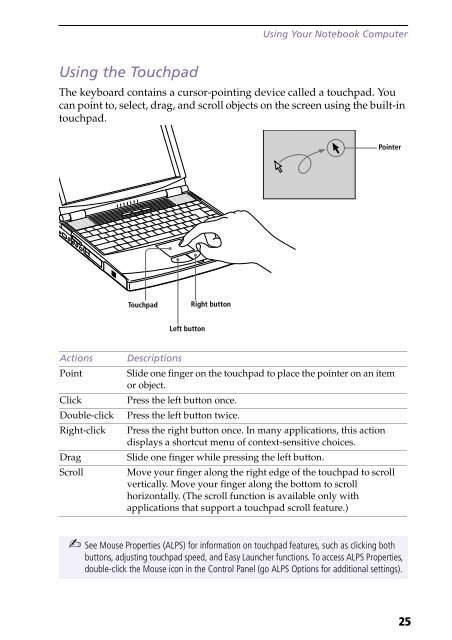Sony PCG-F190 - PCG-F190 Istruzioni per l'uso Inglese
Sony PCG-F190 - PCG-F190 Istruzioni per l'uso Inglese
Sony PCG-F190 - PCG-F190 Istruzioni per l'uso Inglese
You also want an ePaper? Increase the reach of your titles
YUMPU automatically turns print PDFs into web optimized ePapers that Google loves.
Using Your Notebook Computer<br />
Using the Touchpad<br />
The keyboard contains a cursor-pointing device called a touchpad. You<br />
can point to, select, drag, and scroll objects on the screen using the built-in<br />
touchpad.<br />
Pointer<br />
Touchpad<br />
Right button<br />
Left button<br />
Actions<br />
Point<br />
Click<br />
Double-click<br />
Right-click<br />
Drag<br />
Scroll<br />
Descriptions<br />
Slide one finger on the touchpad to place the pointer on an item<br />
or object.<br />
Press the left button once.<br />
Press the left button twice.<br />
Press the right button once. In many applications, this action<br />
displays a shortcut menu of context-sensitive choices.<br />
Slide one finger while pressing the left button.<br />
Move your finger along the right edge of the touchpad to scroll<br />
vertically. Move your finger along the bottom to scroll<br />
horizontally. (The scroll function is available only with<br />
applications that support a touchpad scroll feature.)<br />
✍ See Mouse Pro<strong>per</strong>ties (ALPS) for information on touchpad features, such as clicking both<br />
buttons, adjusting touchpad speed, and Easy Launcher functions. To access ALPS Pro<strong>per</strong>ties,<br />
double-click the Mouse icon in the Control Panel (go ALPS Options for additional settings).<br />
25