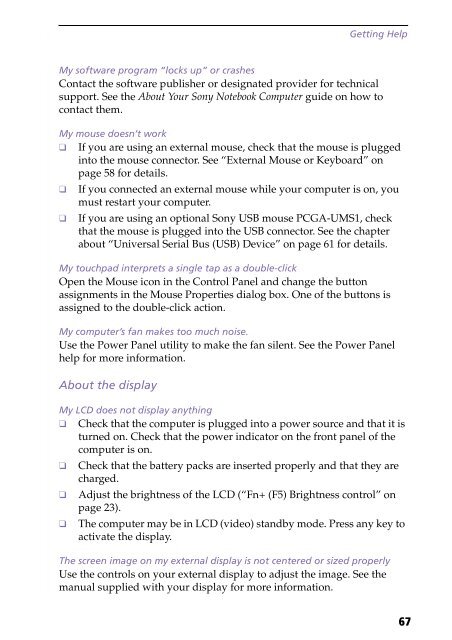Sony PCG-F190 - PCG-F190 Istruzioni per l'uso Inglese
Sony PCG-F190 - PCG-F190 Istruzioni per l'uso Inglese
Sony PCG-F190 - PCG-F190 Istruzioni per l'uso Inglese
Create successful ePaper yourself
Turn your PDF publications into a flip-book with our unique Google optimized e-Paper software.
Getting Help<br />
My software program “locks up” or crashes<br />
Contact the software publisher or designated provider for technical<br />
support. See the About Your <strong>Sony</strong> Notebook Computer guide on how to<br />
contact them.<br />
My mouse doesn’t work<br />
❑ If you are using an external mouse, check that the mouse is plugged<br />
into the mouse connector. See “External Mouse or Keyboard” on<br />
page 58 for details.<br />
❑ If you connected an external mouse while your computer is on, you<br />
must restart your computer.<br />
❑ If you are using an optional <strong>Sony</strong> USB mouse <strong>PCG</strong>A-UMS1, check<br />
that the mouse is plugged into the USB connector. See the chapter<br />
about “Universal Serial Bus (USB) Device” on page 61 for details.<br />
My touchpad interprets a single tap as a double-click<br />
Open the Mouse icon in the Control Panel and change the button<br />
assignments in the Mouse Pro<strong>per</strong>ties dialog box. One of the buttons is<br />
assigned to the double-click action.<br />
My computer’s fan makes too much noise.<br />
Use the Power Panel utility to make the fan silent. See the Power Panel<br />
help for more information.<br />
About the display<br />
My LCD does not display anything<br />
❑ Check that the computer is plugged into a power source and that it is<br />
turned on. Check that the power indicator on the front panel of the<br />
computer is on.<br />
❑ Check that the battery packs are inserted pro<strong>per</strong>ly and that they are<br />
charged.<br />
❑ Adjust the brightness of the LCD (“Fn+ (F5) Brightness control” on<br />
page 23).<br />
❑ The computer may be in LCD (video) standby mode. Press any key to<br />
activate the display.<br />
The screen image on my external display is not centered or sized pro<strong>per</strong>ly<br />
Use the controls on your external display to adjust the image. See the<br />
manual supplied with your display for more information.<br />
67