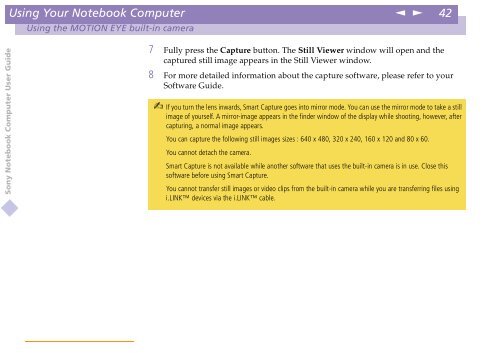Sony PCG-C1VE - PCG-C1VE Istruzioni per l'uso Inglese
Sony PCG-C1VE - PCG-C1VE Istruzioni per l'uso Inglese
Sony PCG-C1VE - PCG-C1VE Istruzioni per l'uso Inglese
You also want an ePaper? Increase the reach of your titles
YUMPU automatically turns print PDFs into web optimized ePapers that Google loves.
Using Your Notebook Computer<br />
n<br />
N<br />
42<br />
Using the MOTION EYE built-in camera<br />
<strong>Sony</strong> Notebook Computer User Guide<br />
7 Fully press the Capture button. The Still Viewer window will open and the<br />
captured still image appears in the Still Viewer window.<br />
8 For more detailed information about the capture software, please refer to your<br />
Software Guide.<br />
If you turn the lens inwards, Smart Capture goes into mirror mode. You can use the mirror mode to take a still<br />
<br />
image of yourself. A mirror-image appears in the finder window of the display while shooting, however, after<br />
capturing, a normal image appears.<br />
You can capture the following still images sizes : 640 x 480, 320 x 240, 160 x 120 and 80 x 60.<br />
You cannot detach the camera.<br />
Smart Capture is not available while another software that uses the built-in camera is in use. Close this<br />
software before using Smart Capture.<br />
You cannot transfer still images or video clips from the built-in camera while you are transferring files using<br />
i.LINK devices via the i.LINK cable.