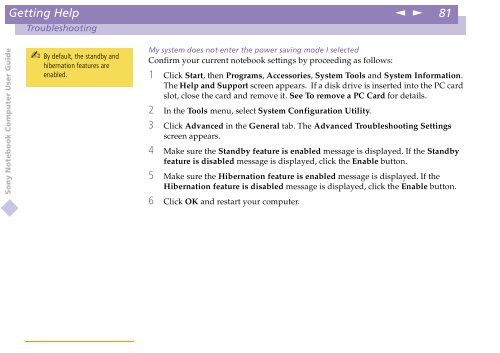Sony PCG-C1VE - PCG-C1VE Istruzioni per l'uso Inglese
Sony PCG-C1VE - PCG-C1VE Istruzioni per l'uso Inglese
Sony PCG-C1VE - PCG-C1VE Istruzioni per l'uso Inglese
You also want an ePaper? Increase the reach of your titles
YUMPU automatically turns print PDFs into web optimized ePapers that Google loves.
Getting Help<br />
n<br />
N<br />
81<br />
Troubleshooting<br />
<strong>Sony</strong> Notebook Computer User Guide<br />
By default, the standby and<br />
hibernation features are<br />
enabled.<br />
My system does not enter the power saving mode I selected<br />
Confirm your current notebook settings by proceeding as follows:<br />
1 Click Start, thenPrograms, Accessories, System Tools and System Information.<br />
The Help and Support screen appears. If a disk drive is inserted into the PC card<br />
slot, close the card and remove it. See To remove a PC Card for details.<br />
2 In the Tools menu, select System Configuration Utility.<br />
3 Click Advanced in the General tab. The Advanced Troubleshooting Settings<br />
screen appears.<br />
4 Make sure the Standby feature is enabled message is displayed. If the Standby<br />
feature is disabled message is displayed, click the Enable button.<br />
5 Make sure the Hibernation feature is enabled message is displayed. If the<br />
Hibernation feature is disabled message is displayed, click the Enable button.<br />
6 Click OK and restart your computer.