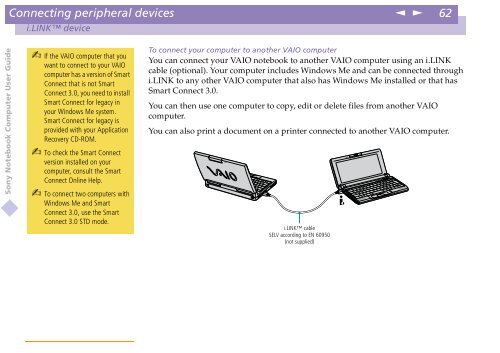Sony PCG-C1VE - PCG-C1VE Istruzioni per l'uso Inglese
Sony PCG-C1VE - PCG-C1VE Istruzioni per l'uso Inglese
Sony PCG-C1VE - PCG-C1VE Istruzioni per l'uso Inglese
You also want an ePaper? Increase the reach of your titles
YUMPU automatically turns print PDFs into web optimized ePapers that Google loves.
Connecting <strong>per</strong>ipheral devices<br />
n<br />
N<br />
62<br />
i.LINK device<br />
<strong>Sony</strong> Notebook Computer User Guide<br />
If the VAIO computer that you<br />
want to connect to your VAIO<br />
computer has a version of Smart<br />
Connect that is not Smart<br />
Connect 3.0, you need to install<br />
Smart Connect for legacy in<br />
your Windows Me system.<br />
Smart Connect for legacy is<br />
provided with your Application<br />
Recovery CD-ROM.<br />
To check the Smart Connect<br />
version installed on your<br />
computer, consult the Smart<br />
Connect Online Help.<br />
To connect two computers with<br />
Windows Me and Smart<br />
Connect 3.0, use the Smart<br />
Connect 3.0 STD mode.<br />
To connect your computer to another VAIO computer<br />
You can connect your VAIO notebook to another VAIO computer using an i.LINK<br />
cable (optional). Your computer includes Windows Me and can be connected through<br />
i.LINK to any other VAIO computer that also has Windows Me installed or that has<br />
Smart Connect 3.0.<br />
You can then use one computer to copy, edit or delete files from another VAIO<br />
computer.<br />
You can also print a document on a printer connected to another VAIO computer.<br />
i.LINK cable<br />
SELV according to EN 60950<br />
(not supplied)