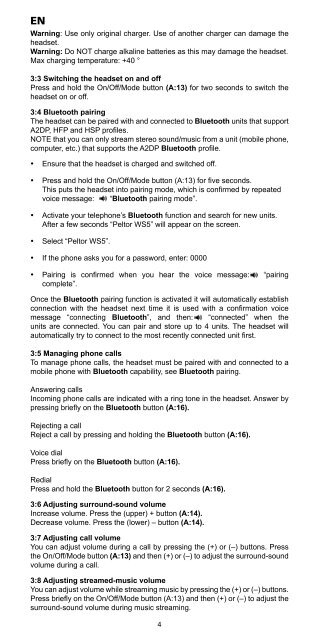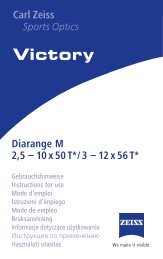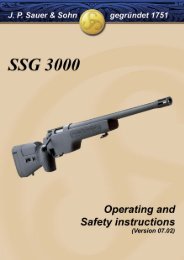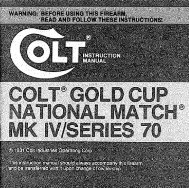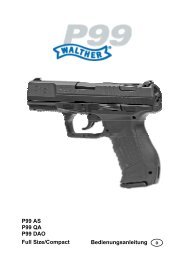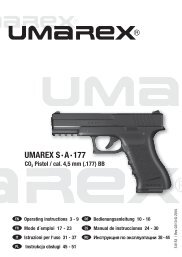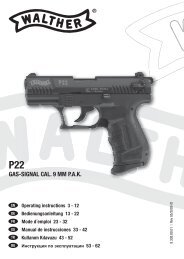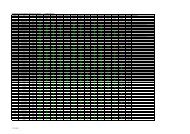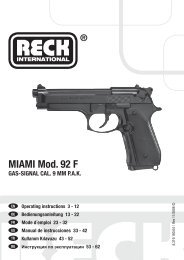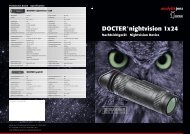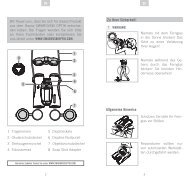WS SportTac, WS5, WS Workstyle - Peltor - 3M
WS SportTac, WS5, WS Workstyle - Peltor - 3M
WS SportTac, WS5, WS Workstyle - Peltor - 3M
Create successful ePaper yourself
Turn your PDF publications into a flip-book with our unique Google optimized e-Paper software.
EN<br />
Warning: Use only original charger. Use of another charger can damage the<br />
headset.<br />
Warning: Do NOT charge alkaline batteries as this may damage the headset.<br />
Max charging temperature: +40 °<br />
3:3 Switching the headset on and off<br />
Press and hold the On/Off/Mode button (A:13) for two seconds to switch the<br />
headset on or off.<br />
3:4 Bluetooth pairing<br />
The headset can be paired with and connected to Bluetooth units that support<br />
A2DP, HFP and HSP profiles.<br />
NOTE that you can only stream stereo sound/music from a unit (mobile phone,<br />
computer, etc.) that supports the A2DP Bluetooth profile.<br />
• Ensure that the headset is charged and switched off.<br />
• Press and hold the On/Off/Mode button (A:13) for five seconds.<br />
This puts the headset into pairing mode, which is confirmed by repeated<br />
voice message: “Bluetooth pairing mode”.<br />
• Activate your telephone’s Bluetooth function and search for new units.<br />
After a few seconds “<strong>Peltor</strong> <strong>WS</strong>5” will appear on the screen.<br />
• Select “<strong>Peltor</strong> <strong>WS</strong>5”.<br />
• If the phone asks you for a password, enter: 0000<br />
• Pairing is confirmed when you hear the voice message: “pairing<br />
complete”.<br />
Once the Bluetooth pairing function is activated it will automatically establish<br />
connection with the headset next time it is used with a confirmation voice<br />
message “connecting Bluetooth”, and then: “connected” when the<br />
units are connected. You can pair and store up to 4 units. The headset will<br />
automatically try to connect to the most recently connected unit first.<br />
3:5 Managing phone calls<br />
To manage phone calls, the headset must be paired with and connected to a<br />
mobile phone with Bluetooth capability, see Bluetooth pairing.<br />
Answering calls<br />
Incoming phone calls are indicated with a ring tone in the headset. Answer by<br />
pressing briefly on the Bluetooth button (A:16).<br />
Rejecting a call<br />
Reject a call by pressing and holding the Bluetooth button (A:16).<br />
Voice dial<br />
Press briefly on the Bluetooth button (A:16).<br />
Redial<br />
Press and hold the Bluetooth button for 2 seconds (A:16).<br />
3:6 Adjusting surround-sound volume<br />
Increase volume. Press the (upper) + button (A:14).<br />
Decrease volume. Press the (lower) – button (A:14).<br />
3:7 Adjusting call volume<br />
You can adjust volume during a call by pressing the (+) or (–) buttons. Press<br />
the On/Off/Mode button (A:13) and then (+) or (–) to adjust the surround-sound<br />
volume during a call.<br />
3:8 Adjusting streamed-music volume<br />
You can adjust volume while streaming music by pressing the (+) or (–) buttons.<br />
Press briefly on the On/Off/Mode button (A:13) and then (+) or (–) to adjust the<br />
surround-sound volume during music streaming.<br />
4