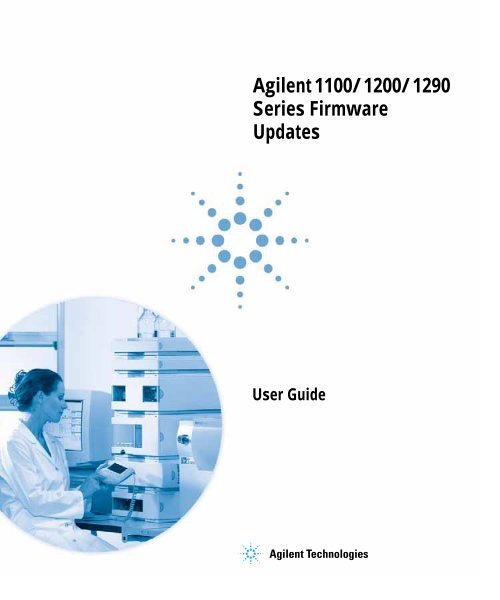Firmware Update - Agilent Technologies
Firmware Update - Agilent Technologies
Firmware Update - Agilent Technologies
Create successful ePaper yourself
Turn your PDF publications into a flip-book with our unique Google optimized e-Paper software.
<strong>Agilent</strong> 1100/1200/1290<br />
Series <strong>Firmware</strong><br />
<strong>Update</strong>s<br />
User Guide
Notices<br />
© <strong>Agilent</strong> <strong>Technologies</strong>, Inc. 1995,<br />
1996-2010<br />
No part of this manual may be reproduced in<br />
any form or by any means (including electronic<br />
storage and retrieval or translation<br />
into a foreign language) without prior agreement<br />
and written consent from <strong>Agilent</strong><br />
<strong>Technologies</strong>, Inc. as governed by United<br />
States and international copyright laws.<br />
Manual Part Number<br />
01100-90110 (PDF ONLY)<br />
Edition<br />
Edition 04/12/2010<br />
Printed in Germany<br />
<strong>Agilent</strong> <strong>Technologies</strong><br />
Hewlett-Packard-Strasse 8<br />
76337 Waldbronn<br />
Software Revision<br />
This guide is valid for the <strong>Agilent</strong><br />
1100/1200/1290 Series and describes the<br />
firmware update via<br />
• LAN/RS-232 <strong>Firmware</strong> <strong>Update</strong> Tool<br />
2.7<br />
• LabAdvisor Software B.01.03<br />
• Instrument Utilities B.01.03<br />
• Instant Pilot G4208A and<br />
• Control Module G1323A/B<br />
• GPIB <strong>Firmware</strong> <strong>Update</strong> Tool 4.0<br />
Warranty<br />
The material contained in this document<br />
is provided “as is,” and is subject<br />
to being changed, without notice,<br />
in future editions. Further, to the maximum<br />
extent permitted by applicable<br />
law, <strong>Agilent</strong> disclaims all warranties,<br />
either express or implied, with regard<br />
to this manual and any information<br />
contained herein, including but not<br />
limited to the implied warranties of<br />
merchantability and fitness for a particular<br />
purpose. <strong>Agilent</strong> shall not be<br />
liable for errors or for incidental or<br />
consequential damages in connection<br />
with the furnishing, use, or performance<br />
of this document or of any<br />
information contained herein. Should<br />
<strong>Agilent</strong> and the user have a separate<br />
written agreement with warranty<br />
terms covering the material in this<br />
document that conflict with these<br />
terms, the warranty terms in the separate<br />
agreement shall control.<br />
Technology Licenses<br />
The hardware and/or software described in<br />
this document are furnished under a license<br />
and may be used or copied only in accordance<br />
with the terms of such license.<br />
Restricted Rights Legend<br />
Software and technical data rights granted<br />
to federal government customers include<br />
only those rights customarily provided to<br />
end user Customers of Software. <strong>Agilent</strong><br />
provides this customary commercial license<br />
in Software and technical data pursuant to<br />
FAR 12.211 (Technical Data) and FAR 12.212<br />
(Computer Software) and, for Department of<br />
Defense purchases, DFARS 252.227-7015<br />
(Technical Data - Commercial Items) and<br />
DFARS 227.7202-3 (Rights in Commercial<br />
Computer Software or Computer Software<br />
Documentation). If a federal government or<br />
other public sector Customer has a need for<br />
rights not conveyed under these terms, it<br />
must negotiate with <strong>Agilent</strong> to establish<br />
acceptable terms in a written agreement<br />
executed by all relevant parties.<br />
Safety Notices<br />
CAUTION<br />
A CAUTION notice denotes a hazard.<br />
It calls attention to an operating<br />
procedure, practice, or the like<br />
that, if not correctly performed or<br />
adhered to, could result in damage<br />
to the product or loss of important<br />
data. Do not proceed beyond a<br />
CAUTION notice until the indicated<br />
conditions are fully understood and<br />
met.<br />
WARNING<br />
A WARNING notice denotes a<br />
hazard. It calls attention to an<br />
operating procedure, practice, or<br />
the like that, if not correctly performed<br />
or adhered to, could result<br />
in personal injury or death. Do not<br />
proceed beyond a WARNING<br />
notice until the indicated conditions<br />
are fully understood and<br />
met.<br />
2 1100/1200/1290 Series <strong>Firmware</strong> <strong>Update</strong> Guide
In This Guide…<br />
This manual contains information for using the <strong>Firmware</strong><br />
<strong>Update</strong>s to upgrade the <strong>Agilent</strong> 1100/1200/1290 Series of HPLC<br />
modules.<br />
1 Introduction<br />
This chapter describes general issues for the use of the<br />
<strong>Firmware</strong> <strong>Update</strong> Tools for firmware updates of the <strong>Agilent</strong><br />
1100/1200/1290 Series of modules.<br />
2 <strong>Update</strong>s via LAN/RS-232 <strong>Firmware</strong> <strong>Update</strong> Tool<br />
This chapter describes the use of the LAN/RS-232 <strong>Firmware</strong><br />
<strong>Update</strong> Tool for firmware updates on the <strong>Agilent</strong><br />
1100/1200/1290 Series of modules.<br />
3 <strong>Update</strong>s via LabAdvisor / Instrument Utilities<br />
This chapter describes the use of the <strong>Agilent</strong> LabAdvisor /<br />
Instrument Utilities for firmware updates on the <strong>Agilent</strong><br />
1100/1200/1290 Series of modules.<br />
4 <strong>Update</strong>s via Instant Pilot (G4208A)<br />
This chapter describes the firmware updates of the <strong>Agilent</strong><br />
Instant Pilot G4208A and the <strong>Agilent</strong> 1100/1200/1290 series of<br />
modules via the Instant Pilot G4208A.<br />
5 <strong>Update</strong>s via Control Module (G1323A/B)<br />
This chapter describes the firmware updates of the <strong>Agilent</strong><br />
1100/1200 series of modules via the Control Modules<br />
G1323A/B.<br />
6 <strong>Update</strong>s via GPIB <strong>Firmware</strong> <strong>Update</strong> Tool<br />
This chapter describes the use of the GPIB <strong>Firmware</strong> <strong>Update</strong><br />
Tool for firmware updates of the <strong>Agilent</strong> 1100 series of modules.<br />
1100/1200/1290 Series <strong>Firmware</strong> <strong>Update</strong> Guide 3
7 <strong>Agilent</strong> 1100/1200 Modules - A Quick Overview<br />
The objective of this chapter is to give you a quick overview<br />
about the differences between the new <strong>Agilent</strong> 1200 series<br />
modules versus the <strong>Agilent</strong> 110 series modules and answering<br />
question about adding the new modules into existing systems.<br />
8 Downgrade of <strong>Agilent</strong> 1100/1200/1290 Modules<br />
This chapter give some guidance on downgrading of <strong>Agilent</strong><br />
1100/1200 series modules’ firmware (if required).<br />
4 1100/1200/1290 Series <strong>Firmware</strong> <strong>Update</strong> Guide
Content<br />
1 Introduction<br />
<strong>Firmware</strong> Description 10<br />
File Naming Convention of <strong>Firmware</strong> 11<br />
Procedures 14<br />
<strong>Update</strong> of firmware for MS hardware 15<br />
<strong>Update</strong>s from the <strong>Agilent</strong> Web 16<br />
Compatibility Matrix 18<br />
2 <strong>Update</strong>s via LAN/RS-232 <strong>Firmware</strong> <strong>Update</strong> Tool<br />
General Information 28<br />
Important 28<br />
<strong>Update</strong> Sequence 29<br />
Automatic Configuration with Bootp 32<br />
Configuring the <strong>Agilent</strong> Bootp Service (B.01.xx and above) 36<br />
PC and <strong>Agilent</strong> ChemStation Setup 40<br />
PC Setup for Local Configuration 40<br />
Installation of the LAN/RS-232 <strong>Firmware</strong> <strong>Update</strong> Tool 42<br />
How to un-install the LAN/RS-232 <strong>Firmware</strong> <strong>Update</strong> Tool 42<br />
Installation of the Module <strong>Firmware</strong> on your PC 43<br />
Connect your PC to the 1100/1200/1290 Modules 43<br />
<strong>Update</strong> Durations 44<br />
Setup of the LAN/RS-232 <strong>Firmware</strong> <strong>Update</strong> Tool 45<br />
Doing the <strong>Firmware</strong> <strong>Update</strong> 51<br />
<strong>Firmware</strong> <strong>Update</strong> to A.06.xx 63<br />
Instruction Window 75<br />
Recovering 77<br />
1100/1200/1290 Series <strong>Firmware</strong> <strong>Update</strong> Guide 5
Updating the Instant Pilot 78<br />
Recovering 78<br />
Solving Problems 79<br />
<strong>Firmware</strong> files are not shown 79<br />
Help file cannot be opened 79<br />
No connection to modules 79<br />
Lost Connenction to Module 82<br />
The RS-232 <strong>Update</strong> is So Slow 82<br />
Multiple System <strong>Update</strong>s Not Possible 83<br />
Instant Pilot Screen Is Dark After <strong>Firmware</strong> <strong>Update</strong> 83<br />
Instant Pilot <strong>Update</strong> Does Not Finish 83<br />
Firewall or Anti-Virus Programs may Block the Tool 83<br />
<strong>Agilent</strong> Contact 84<br />
3 <strong>Update</strong>s via LabAdvisor / Instrument Utilities<br />
General Information 86<br />
Pre-requisites 87<br />
Setup of LabAdvisor Software 88<br />
<strong>Firmware</strong> <strong>Update</strong> 91<br />
4 <strong>Update</strong>s via Instant Pilot (G4208A)<br />
General Information 96<br />
<strong>Update</strong> Sequence 97<br />
Updating the <strong>Firmware</strong> Using The Single Mode 100<br />
Updating the <strong>Firmware</strong> Using The Wizard 102<br />
<strong>Update</strong> Information for A.05.1x <strong>Firmware</strong> 104<br />
Using the Instant Pilot 104<br />
Errors During <strong>Firmware</strong> <strong>Update</strong>s 111<br />
Instant Pilot Screen Is Dark During/After <strong>Firmware</strong><br />
<strong>Update</strong> 111<br />
6 1100/1200/1290 Series <strong>Firmware</strong> <strong>Update</strong> Guide
5 <strong>Update</strong>s via Control Module (G1323A/B)<br />
General Information 114<br />
<strong>Update</strong> Sequence 116<br />
Updating the Control Module 118<br />
Updating the HPLC Module <strong>Firmware</strong> via Control Module 119<br />
PC-Card <strong>Update</strong> Mode 122<br />
Changing the Serial Number of Control Module 124<br />
Solving Problems 127<br />
Supported PC-cards 127<br />
Control Module Has Wrong <strong>Firmware</strong> Revision 129<br />
6 <strong>Update</strong>s via GPIB <strong>Firmware</strong> <strong>Update</strong> Tool<br />
General Information 134<br />
Prerequisites 134<br />
Features: 135<br />
<strong>Update</strong> Sequence 135<br />
Updating Module <strong>Firmware</strong> 136<br />
Updating the Control Module <strong>Firmware</strong> 139<br />
<strong>Firmware</strong> <strong>Update</strong> to A.06.xx 140<br />
<strong>Firmware</strong> Upgrade to A.06.01 140<br />
<strong>Firmware</strong> Upgrade to A.06.02 141<br />
Solving Problems 143<br />
<strong>Firmware</strong> files are not shown 143<br />
Main firmware update was interrupted 143<br />
<strong>Update</strong> of firmware for MS hardware 143<br />
<strong>Agilent</strong> Contact 143<br />
1100/1200/1290 Series <strong>Firmware</strong> <strong>Update</strong> Guide 7
7 <strong>Agilent</strong> 1100/1200 Modules - A Quick Overview<br />
How can the 1200 Series Systems and Modules be<br />
identified? 146<br />
Can 1200 modules be mixed 148<br />
with 1100 series modules? 148<br />
with 1290 Infinity series modules? 148<br />
What firmware revisions I have to use with my Local Controllers<br />
G1323A/B and G4208A Instant Pilot)? 152<br />
Which <strong>Firmware</strong> Revision of the 1100/1200/1290 modules need to<br />
be used for which <strong>Agilent</strong> ChemStation Revision? 153<br />
3rd Party Control Software 156<br />
8 Downgrade of <strong>Agilent</strong> 1100/1200/1290 Modules<br />
General Information 158<br />
Qualification status of the instrument 158<br />
Minimum firmware revision vs. mainboard revision 159<br />
1100/1200 Modules 159<br />
1290 Infinity LC Modules 163<br />
8 1100/1200/1290 Series <strong>Firmware</strong> <strong>Update</strong> Guide
1<br />
Introduction<br />
<strong>Firmware</strong> Description 10<br />
File Naming Convention of <strong>Firmware</strong> 11<br />
Revision Numbering 12<br />
Procedures 14<br />
<strong>Update</strong> of firmware for MS hardware 15<br />
<strong>Update</strong>s from the <strong>Agilent</strong> Web 16<br />
Compatibility Matrix 18<br />
This chapter describes general issues for the use of the <strong>Firmware</strong> <strong>Update</strong><br />
Tools for firmware updates of the <strong>Agilent</strong> 1100/1200/1290 Series of modules.<br />
Please refer also to<br />
• “<strong>Agilent</strong> 1100/1200 Modules - A Quick Overview” on page 145 and<br />
• “Downgrade of <strong>Agilent</strong> 1100/1200/1290 Modules” on page 157<br />
<strong>Agilent</strong> <strong>Technologies</strong>
1 Introduction<br />
<strong>Firmware</strong> Description<br />
<strong>Firmware</strong> Description<br />
The firmware of the instrument consists of two independent sections:<br />
• a non-instrument specific section, called resident system,<br />
• an instrument specific section, called main system.<br />
On the Instant Pilot G4208A this depends on the firmware versions:<br />
• all B-revisions have main and resident firmware<br />
• all A-revisions use just main firmware<br />
The Control Module G1323A/B firmware has just main firmware.<br />
Resident System<br />
This resident section of the firmware is identical for all <strong>Agilent</strong><br />
1100/1200/1290 Series modules. Its properties are:<br />
• the complete communication capabilities (GPIB, CAN, LAN and RS-232C),<br />
• memory management,<br />
• ability to update the firmware of the main system.<br />
Main System<br />
This main section of the firmware is module specific. Its properties are:<br />
• the complete communication capabilities (GPIB, CAN, LAN and RS-232C),<br />
• memory management,<br />
• ability to update the firmware of the resident system.<br />
• In addition the main system comprises the instrument functions that are<br />
divided into common functions like<br />
• run synchronization through APG remote<br />
• error handling,<br />
• diagnostic functions,<br />
• or module specific functions.<br />
10 1100/1200/1290 Series <strong>Firmware</strong> <strong>Update</strong> Guide
Introduction 1<br />
<strong>Firmware</strong> Description<br />
NOTE<br />
<strong>Update</strong> of main system can be done in the resident system only (except the Control Module<br />
G1323A/B).<br />
<strong>Update</strong> of the resident system can be done in the main system only.<br />
File Naming Convention of <strong>Firmware</strong><br />
File naming convention of firmware<br />
Module Type of firmware Name<br />
Pumps, Autosampler, Detectors,<br />
Column Compartment<br />
Pumps, Autosampler, Detectors,<br />
Column Compartment<br />
Main<br />
Resident<br />
xxxxA_Avvv_bbb.DLB<br />
xxxxA_Bvvv_bbb.DLB<br />
res_Avvv_bbb.DLB<br />
res_Bvvv_bbb.DLB<br />
G4208A Instant Pilot Main G4208A_Bvvv_bbb.DLB<br />
G4208A Instant Pilot Resident RES_xxxxBvvv_bb.DLB<br />
G1323A Control Module Main LCAvvvEN.BIN<br />
G1323B Control Module Main LCBvvvEN.BIN<br />
where (e.g. 1315AB_A511_001.DLB)<br />
xxxxA is the product number, for example G1315A/B DAD<br />
A is the firmware revision<br />
vvv is the revision number, for example 511 is revision 5.11<br />
bbb is the build number, for example 001 is the first build<br />
NOTE<br />
All modules with on-board LAN (e.g. G1315/65C/D and G1314D/E) and the Instant Pilot<br />
require "B" firmware. This “B” firmware works with “A” firmware under specific<br />
requirements. See “Compatibility Matrix” on page 18 for details.<br />
1100/1200/1290 Series <strong>Firmware</strong> <strong>Update</strong> Guide 11
1 Introduction<br />
<strong>Firmware</strong> Description<br />
Revision Numbering<br />
Following rules on firmware revision numbering will be implemented with<br />
firmware A.06.1x / B.06.1x and above:<br />
• For significant firmware interface changes (all modules) the revision will<br />
change from A.06.xx to A.07.1x or B.06.xx to B.07.1x.<br />
• For major releases (all modules) the revision will change from A.06.1x to<br />
A.06.2x or B.06.1x to B.06.2x (decade).<br />
• For minor releases (just single modules) the revision will change from<br />
A.06.11 to A.06.12 or B.06.11 to B.06.12.<br />
NOTE<br />
The different hardware platforms (e.g. G1315A/B DAD versus G1315C/D DAD) is related to<br />
a major change in the electronic main board (hardware and processor) and resulted into the<br />
change to the “B“ firmware revisions.<br />
The move from B.01.xx to B.06.xx will move both platforms to the same revision numbering.<br />
Then A and B revisions are compatible within a decade.<br />
This nomenclature expresses that all minor revisions within a decade (A.06.10<br />
to A.06.19 or B.06.10 to B.06.19) are compatible among themselves and may be<br />
mixed within a LC stack.<br />
Revisions of different decades (A.06.1x vs. A.06.2x or B.06.1x vs. B.06.2x) are<br />
not tested together and must not be mixed.<br />
NOTE<br />
The introduction of the 1290 Infinity LC System in July 2009 has modules with new and old<br />
electronic platform. Therefore a mix of A.06.1x and B.06.2x for these modules is possible<br />
(and with 1100/1200 series modules on A.06.1x or B.06.1x).<br />
This arrangement has been communicated to our 3rd-party software providers<br />
to implement their firmware checks accordingly (to check just decades).<br />
12 1100/1200/1290 Series <strong>Firmware</strong> <strong>Update</strong> Guide
Introduction 1<br />
<strong>Firmware</strong> Description<br />
The above arrangement will be more clear than the already used revision<br />
numbering scheme done within sets (See also “Compatibility Matrix” on<br />
page 18):<br />
• A.05.01/A.05.03<br />
• A.05.04/A.05.05<br />
• A.05.06/A.05.09/A.05.10 (some modules remained on A.05.06)<br />
• A.05.11/A.05.12<br />
• A.06.01 and B.01.01<br />
• A.06.02/A.06.0x and B.01.02/B.01.0x<br />
• A.06.1x and B.06.1x (1100/1200)<br />
• A.06.1x / B.06.2x and above (1100/1200) with A.06.14 and B.06.23 and<br />
above (1290)<br />
• A.06.3x / B.06.3x /C.06.3x and above (1100/1200/1290 - latest release)<br />
NOTE<br />
The 1290 Infinity Flex Cube (introduced April 2010) is the first module that has a C.06.3x<br />
firmware. Thes modules are hosted by a “Nucleus” module (all modules that have build-in<br />
LAN - G1314D/E, G1315/65C/D, G4212A and G4220A). See “Updating Hosted Modules on<br />
page ???”<br />
1100/1200/1290 Series <strong>Firmware</strong> <strong>Update</strong> Guide 13
1 Introduction<br />
Procedures<br />
Procedures<br />
<strong>Firmware</strong> updates can be done using teh following interfaces:<br />
• “<strong>Update</strong>s via LAN/RS-232 <strong>Firmware</strong> <strong>Update</strong> Tool” on page 27 with files<br />
from CD-ROM/hard disk/USB Flash Drive.<br />
• “<strong>Update</strong>s via Instant Pilot (G4208A)” on page 95 with files from USB Flash<br />
Drive.<br />
• <strong>Update</strong>s via LabAdvisor / Instrument Utilies Software with files from<br />
CD-ROM/hard disk/USB Flash Drive<br />
• “<strong>Update</strong>s via GPIB <strong>Firmware</strong> <strong>Update</strong> Tool” on page 133 with <strong>Agilent</strong><br />
ChemStation setup and files from CD-ROM/hard disk (16-bit ChemStation<br />
only)<br />
• “<strong>Update</strong>s via Control Module (G1323A/B)” on page 113 with files from a<br />
PC-card.<br />
Table 1<br />
Features vs. <strong>Update</strong> Tools<br />
Tool<br />
G4208A<br />
Instant<br />
Pilot<br />
G1323A/B Modules System<br />
in one step<br />
Multiple<br />
Systems<br />
in one step<br />
LAN/RS-232 <strong>Firmware</strong> <strong>Update</strong> Tool 2.7 X X (B) X X X<br />
Instant Pilot G4208A X X * X<br />
LabAdvisor 1.03 X X (B) X * X X<br />
Instrument Utilities 1.03<br />
X<br />
Control Module G1323A/B X X X<br />
GPIB <strong>Firmware</strong> <strong>Update</strong> Tool ** X (B) X<br />
* requires firmware A.06.0x / B.01.0x or above on the 1100/1200 modules.<br />
** should be used for GPIB updates only. Requires functional 16-bit Chemstation.<br />
NOTE<br />
The GPIB <strong>Firmware</strong> <strong>Update</strong> Tool allows also LAN updates. But in case of LAN<br />
communication you should always use the LAN/RS-232 <strong>Firmware</strong> <strong>Update</strong> Tool 2.7 or above.<br />
14 1100/1200/1290 Series <strong>Firmware</strong> <strong>Update</strong> Guide
Introduction 1<br />
Procedures<br />
<strong>Update</strong> of firmware for MS hardware<br />
After upgrading ChemStation software (e.g. to revision A10.01) the software<br />
complains that the MS firmware needs a newer version.<br />
In this case open your \HPCHEM\MS\firmware\ folder and execute the<br />
MSUPDATE.EXE. This will open a telnet session and start the update of the<br />
MS.<br />
For this update the MS has to be connected to the ChemStation.<br />
1100/1200/1290 Series <strong>Firmware</strong> <strong>Update</strong> Guide 15
1 Introduction<br />
<strong>Update</strong>s from the <strong>Agilent</strong> Web<br />
<strong>Update</strong>s from the <strong>Agilent</strong> Web<br />
New firmware revisions and the <strong>Firmware</strong> <strong>Update</strong>s are provided via the<br />
<strong>Agilent</strong> <strong>Technologies</strong> web page<br />
http://www.agilent.com<br />
(Products - Chemical Analysis - Technical Support - <strong>Firmware</strong>)<br />
or direct via<br />
http://www.chem.agilent.com/en-US/Support/Downloads/firmware/Pages/LC<br />
.aspx<br />
Figure 1<br />
<strong>Agilent</strong> firmware download page<br />
16 1100/1200/1290 Series <strong>Firmware</strong> <strong>Update</strong> Guide
Introduction 1<br />
<strong>Update</strong>s from the <strong>Agilent</strong> Web<br />
Beside of the software and firmware also following documents are available:<br />
• a <strong>Firmware</strong> History document (PDF) describes the firmware changes.<br />
• this Technical Note (PDF) that describes the download and update process<br />
(is also part of the LAN/RS-232 <strong>Firmware</strong> <strong>Update</strong> Tool 2.7).<br />
• other related documents (if required).<br />
All files are zipped to assure complete downloads to your PC.<br />
NOTE<br />
The following procedures refer to a folder structure C:\fwupgrad\.... This may differ from<br />
your personal file location.<br />
1100/1200/1290 Series <strong>Firmware</strong> <strong>Update</strong> Guide 17
1 Introduction<br />
Compatibility Matrix<br />
Compatibility Matrix<br />
Figure 2 on page 21 and Figure 3 on page 22 show the timeline of<br />
introductions of <strong>Agilent</strong> 1100/1200 firmware versus the <strong>Agilent</strong> ChemStations<br />
since firmware revision A.05.01.<br />
NOTE<br />
<strong>Firmware</strong> used in a system should always be within a firmware revision set to assure full<br />
compatibility in the system. See also information on “Revision Numbering” on page 12<br />
Sets are:<br />
• A.05.01/A.05.03<br />
• A.05.04/A.05.05<br />
• A.05.06/A.05.09/A.05.10 (some modules remained on A.05.06)<br />
• A.05.11/A.05.12<br />
• A.06.01 and B.01.01<br />
• A.06.02/A.06.0x and B.01.02/B.01.0x<br />
• A.06.1x and B.06.1x/B.06.2x/B.06.3x<br />
• A.06.1x and B.06.2x (1290 Infinity LC System)<br />
• A.06.3x and B.06.3x (1290 Infinity LC System)<br />
NOTE<br />
If 1290 Infinity LC modules are added into existing 1100/1200 systems, then the 1100/1200<br />
must have A.06.1x and B.06.1x to work with A.06.1x and B.06.2x (1290). The same is true for<br />
adding 1100/1200 modules into a 1290 Infinity LC system.<br />
Table 2 on page 19 gives a quick overview.<br />
Figure 2 on page 21 shows the full compatibility with 1200 series modules.<br />
Figure 3 on page 22 shows the possible compatibility of 1200 series modules<br />
with 1100 series modules using the “1100/1200 Series Compatibility and<br />
Emulation Mode” on page 68.<br />
Table 3 on page 24 lists the requirements for the <strong>Agilent</strong> 1290 Infinity LC<br />
System.<br />
18 1100/1200/1290 Series <strong>Firmware</strong> <strong>Update</strong> Guide
Introduction 1<br />
Compatibility Matrix<br />
Quick Overview on Compatibility<br />
The table below should give you an overview on modules versus firmware<br />
revisions.<br />
Table 2<br />
Compatibility Matrix<br />
Module A.05.xx A.06.01 A.06.02/05<br />
B.01.02/06<br />
A.06.1x/B.06.1x<br />
B06.2x<br />
A.06.3x/B.06.3x<br />
C06.3x<br />
G1323A Control Module (A.02.03 [001]) * Y N N N N<br />
G1323B Control Module (B.03.22 and below) Y N N N N<br />
G1323B Control Module (B.04.02 and above) N Y Y Y Y<br />
1100 series modules (A.05.11 and below) Y N N N N<br />
1100 series modules (A.06.01 and above) N Y Y Y Y<br />
G1315C DAD / G1365C MWD (B.01.xx and above) N Y Y Y Y<br />
G1315D DAD / G1365D MWD (B.01.04 and above) N N Y Y Y<br />
G1314D VWD / G1314E VWD SL+ (B.06.20 and<br />
above)<br />
N N N Y Y<br />
G4208A Instant Pilot (A.05.11/13) ** Y *** N N N N<br />
G4208A Instant Pilot (B.01.02 and above) N N Y Y Y<br />
1200 series modules (standard modules) **** Y Y Y Y Y<br />
1200 series modules (G1312B, G1314C, G1316B, N/Y N/Y Y Y Y<br />
G1329B, G1367C, G1367D) *****<br />
G4240 Chip Cube (A.06.01 and above) N Y Y Y Y<br />
G4227A Flex Cube (C.06.30 and above) ****** N N N N Y<br />
1290 Infinity LC system<br />
• G4212A DAD (B.06.23 and above)<br />
• G4220A BinPump (B.06.23 and above)<br />
• G4226A ALS (A.06.14 and above)<br />
• G1316C TCC (A.06.14 and above)<br />
• G4208A Instant Pilot (B.02.08 and above)<br />
N N N Y Y<br />
* The G1323A Control Module does not work with the LAN/RS-232 <strong>Firmware</strong> <strong>Update</strong> Tool.<br />
1100/1200/1290 Series <strong>Firmware</strong> <strong>Update</strong> Guide 19
1 Introduction<br />
Compatibility Matrix<br />
** This firmware does not support modules introduced with firmware releases A.06.xx or are not downgraded to its 400 bar<br />
equivalents. That includes G1156A, G1158B, G1312B, G1314B/C, G1315C/D, G1316B, G1329B, G1367B/C and G1365C/D.<br />
This version was tested with revisions A.05.11/12, but should work with lower A.05.xx revisions (limitations might be possible).<br />
***Only tested with A.05.09/10 and A.05.11/12<br />
****might be downgraded to A.06.01 or A.05.xx.<br />
*****might be downgraded to A.06.10 or A.05.xx in “1100/1200 Series Compatibility and Emulation Mode” and working as<br />
“G13xxA” modules.<br />
******Modules with C.XX firmware are hosted modules and require a host-module (all modules that have B.06.3x firmware and<br />
above).<br />
NOTE<br />
The firmware set A.06.1x/B.06.1x has not been tested together with older versions. See<br />
“Revision Numbering” on page 12 for more information.<br />
20 1100/1200/1290 Series <strong>Firmware</strong> <strong>Update</strong> Guide
Introduction 1<br />
Compatibility Matrix<br />
1100/1200 LC System<br />
ChemStation Release B.04.02 SR1 B.04.02 B.04.01 B.03.02 SR1 B.03.02 B.03.01 SR1 B.03.01<br />
ChemStation Release Date Apr-10 Oct-09 Oct-08 Jul-08 Jan-08 Aug-07 Apr-07<br />
G1157A 1200 Series 2-position/10-port valve A.06.10 A.06.10 A.06.10 A.06.10 A.06.10 A.06.10 A.06.02<br />
G1158A 1200 Series 2-position/6-port valve A.06.10 A.06.10 A.06.10 A.06.10 A.06.10 A.06.10 A.06.02<br />
G1158B 1200 Series 2-position/6-port valve SL A.06.10 A.06.10 A.06.10 A.06.10 A.06.10 A.06.10 A.06.02<br />
G1159A 1200 Series 6-position selction valve A.06.10 A.06.10 A.06.10 A.06.10 A.06.10 A.06.10 A.06.02<br />
G1160A 1200 Series 12-position/13-port valve A.06.10 A.06.10 A.06.10 A.06.10 A.06.10 A.06.10 A.06.02<br />
G1162A 1200 Series 2-position/6-port micro valve A.06.10 A.06.10 A.06.10 A.06.10 A.06.10 A.06.10 A.06.02<br />
G1163A 1200 Series 2-position/10-port micro valve A.06.10 A.06.10 A.06.10 A.06.10 A.06.10 A.06.10 A.06.02<br />
G1310A 1200 Series isocratic pump A.06.10 A.06.10 A.06.10 A.06.10 A.06.10 A.06.10 A.06.04<br />
G1311A 1200 Series quaternary pump A.06.10 A.06.10 A.06.10 A.06.10 A.06.10 A.06.10 A.06.04<br />
G1312A 1200 Series binary pump A.06.10 A.06.10 A.06.10 A.06.10 A.06.10 A.06.10 A.06.04<br />
G1312B 1200 Series binary pump SL A.06.11 A.06.11 A.06.10 A.06.10 A.06.10 A.06.10 A.06.06<br />
G1313A 1100 Series standard autosampler A.06.10 A.06.10 A.06.10 A.06.10 A.06.10 A.06.10 A.06.04<br />
G1314A 1100 Series variable wavelength detector A.06.13 A.06.13 A.06.10 A.06.10 A.06.10 A.06.10 A.06.04<br />
G1314B 1200 Series variable wavelength detector A.06.13 A.06.13 A.06.10 A.06.10 A.06.10 A.06.10 A.06.04<br />
G1314C 1200 Series variable wavelength detector SL A.06.13 A.06.13 A.06.10 A.06.10 A.06.10 A.06.10 A.06.04<br />
G1314D 1200 Series variable wavelength detector B.06.25 B.06.25 B.06.20 B.06.20<br />
G1314E 1200 Series variable wavelength detector SL+ B.06.25 B.06.25 B.06.20 B.06.20<br />
G1315A 1100 Series diode-array detector A.06.10 A.06.10 A.06.10 A.06.10 A.06.10 A.06.10 A.06.04<br />
G1315B 1200 Series diode-array detector A.06.10 A.06.10 A.06.10 A.06.10 A.06.10 A.06.10 A.06.04<br />
G1315C 1200 Series diode-array detector SL B.06.30 B.06.25 B.06.11 B.06.11 B.06.11 B.06.10 B.01.06<br />
G1315D 1200 Series diode-array detector B.06.30 B.06.25 B.06.11 B.06.11 B.06.11 B.06.10 B.01.06<br />
G1316A 1200 Series thermostated column compartment A.06.10 A.06.10 A.06.10 A.06.10 A.06.10 A.06.10 A.06.04<br />
G1316B 1200 Series thermostated column compartment SL A.06.10 A.06.10 A.06.10 A.06.10 A.06.10 A.06.10 A.06.04<br />
G1316C 1200 Series thermostated column compartment SL+ A.06.16 A.06.16 A.06.10<br />
G1321A 1200 Series fluorescence detector A.06.11 A.06.11 A.06.10 A.06.10 A.06.10 A.06.10 A.06.02<br />
G1329A 1200 Series standard autosampler A.06.10 A.06.10 A.06.10 A.06.10 A.06.10 A.06.10 A.06.04<br />
G1329B 1200 Series standard autosampler SL A.06.10 A.06.10 A.06.10 A.06.10 A.06.10 A.06.10 A.06.04<br />
G1361A 1200 Series preparative pump A.06.11 A.06.11 A.06.10 A.06.10 A.06.10 A.06.10 A.06.04<br />
G1362A 1200 Series refractive index detector A.06.10 A.06.10 A.06.10 A.06.10 A.06.10 A.06.10 A.06.02<br />
G1364A 1100 Series fraction collector PS A.06.10 A.06.10 A.06.10 A.06.10 A.06.10 A.06.10 A.06.03<br />
G1364B 1200 Series fraction collector PS A.06.10 A.06.10 A.06.10 A.06.10 A.06.10 A.06.10 A.06.03<br />
G1364C 1200 Series fraction collector AS A.06.10 A.06.10 A.06.10 A.06.10 A.06.10 A.06.10 A.06.03<br />
G1364D 1200 Series micro collector/spotter A.06.10 A.06.10 A.06.10 A.06.10 A.06.10 A.06.10 A.06.03<br />
G1365A 1100 Series multi-wavelength detector A.06.10 A.06.10 A.06.10 A.06.10 A.06.10 A.06.10 A.06.03<br />
G1365B 1200 Series multi-wavelength detector A.06.10 A.06.10 A.06.10 A.06.10 A.06.10 A.06.10 A.06.03<br />
G1365C 1200 Series multi-wavelength detector SL B.06.30 B.06.25 B.06.11 B.06.11 B.06.11 B.06.10 B.01.06<br />
G1365D 1200 Series multi-wavelength detector B.06.30 B.06.25 B.06.11 B.06.11 B.06.11 B.06.10 B.01.06<br />
G1367A 1100 Series well plate autosampler A.06.16 A.06.16 A.06.12 A.06.11 A.06.11 A.06.10 A.06.03<br />
G1367B 1200 Series high perfromance autosampler A.06.16 A.06.16 A.06.12 A.06.11 A.06.11 A.06.10 A.06.03<br />
G1367C 1200 Series high perfromance autosampler SL A.06.16 A.06.16 A.06.12 A.06.11 A.06.11 A.06.10 A.06.03<br />
G1367D 1200 Series high perfromance autosampler SL+ A.06.16 A.06.16 A.06.12 A.06.12 A.06.10 A.06.10 A.06.03<br />
G1376A 1200 Series capillary pump A.06.11 A.06.11 A.06.10 A.06.10 A.06.10 A.06.10 A.06.02<br />
G1377A 1200 Series micro well-plate sampler A.06.16 A.06.16 A.06.12 A.06.11 A.06.11 A.06.10 A.06.03<br />
G1389A 1100 Series thermostatted micro ALS A.06.10 A.06.10 A.06.10 A.06.10 A.06.10 A.06.10 A.06.04<br />
G1390A 1200 Series universal interface box A.06.10 A.06.10 A.06.10 A.06.10 A.06.10 A.06.10 A.06.02<br />
G2226A 1200 Series nanoflow pump A.06.11 A.06.11 A.06.10 A.06.10 A.06.10 A.06.10 A.06.02<br />
G2254A 1200 Series automation interface A.06.10 A.06.10 A.06.10 A.06.10 A.06.10 A.06.10 A.06.02<br />
G2258A 1200 Series dual loop autosampler PS A.06.16 A.06.16 A.06.12 A.06.11 A.06.11 A.06.10 A.06.03<br />
G2260A 1200 Series preparative autosampler A.06.10 A.06.10 A.06.10 A.06.10 A.06.10 A.06.10 A.06.04<br />
G2240A 1200 Series chip cube A.06.11 A.06.11 A.06.10 A.06.10 A.06.10 A.06.10 A.06.05<br />
G4208A 1200 Series instant pilot B.02.09 B.02.09 B.02.07 B.02.07 B.02.06 B.02.06 B.02.01<br />
Resident System (A-version) A.06.10 A.06.10 A.06.10 A.06.10 A.06.10 A.06.10 A.06.02<br />
Resident System (B-version) B.06.30 B.06.23 B.06.10 B.06.10 B.06.10 B.06.10 B.01.02<br />
Resident System (G4208A) B.02.09 B.02.09 B.02.07 B.02.07 B.02.06 B.02.06 B.02.01<br />
full 1200 Series support (recommended)<br />
Emulation Mode: module conversion and FW downgrade (limited feature set)<br />
Not supported (no further FW downgrade possible due to hardware)<br />
Figure 2<br />
<strong>Agilent</strong> 1100/1200 <strong>Firmware</strong> versus ChemStation Revisions<br />
1100/1200/1290 Series <strong>Firmware</strong> <strong>Update</strong> Guide 21
1 Introduction<br />
Compatibility Matrix<br />
ChemStation Release B.02.01 SR2 B.02.01 SR1 B.02.01 B.01.03 SR1<br />
B.01.03 SR2<br />
ChemStation Release Date Nov-06 Jun-06 Mar-06 May-06<br />
G1157A 1200 Series 2-position/10-port valve A.06.02 A.06.02 A.06.02 A.06.02<br />
G1158A 1200 Series 2-position/6-port valve A.06.02 A.06.02 A.06.02 A.06.02<br />
G1158B 1200 Series 2-position/6-port valve SL A.06.02 A.06.02 A.06.02 A.06.02<br />
G1159A 1200 Series 6-position selction valve A.06.02 A.06.02 A.06.02 A.06.02<br />
G1160A 1200 Series 12-position/13-port valve A.06.02 A.06.02 A.06.02 A.06.02<br />
G1162A 1200 Series 2-position/6-port micro valve A.06.02 A.06.02 A.06.02 A.06.02<br />
G1163A 1200 Series 2-position/10-port micro valve A.06.02 A.06.02 A.06.02 A.06.02<br />
G1310A 1200 Series isocratic pump A.06.04 A.06.03 A.06.02 A.06.02<br />
G1311A 1200 Series quaternary pump A.06.04 A.06.03 A.06.02 A.06.02<br />
G1312A 1200 Series binary pump A.06.04 A.06.03 A.06.02 A.06.02<br />
G1312B 1200 Series binary pump SL A.06.04 A.06.03 A.06.02 A.06.02<br />
G1313A 1100 Series standard autosampler A.06.04 A.06.02 A.06.02 A.06.02<br />
G1314A 1100 Series variable wavelength detector A.06.04 A.06.03 A.06.02 A.06.02<br />
G1314B 1200 Series variable wavelength detector A.06.04 A.06.03 A.06.02 A.06.02<br />
G1314C 1200 Series variable wavelength detector SL A.06.04 A.06.03 A.06.02 A.06.02<br />
G1314D 1200 Series variable wavelength detector<br />
G1314E 1200 Series variable wavelength detector SL+<br />
G1315A 1100 Series diode-array detector A.06.04 A.06.03 A.06.02 A.06.02<br />
G1315B 1200 Series diode-array detector A.06.04 A.06.03 A.06.02 A.06.02<br />
G1315C 1200 Series diode-array detector SL B.01.04 B.01.03 B.01.02 B.01.02<br />
G1315D 1200 Series diode-array detector B.01.04<br />
G1316A 1200 Series thermostated column compartment A.06.04 A.06.03 A.06.02 A.06.02<br />
G1316B 1200 Series thermostated column compartment SL A.06.04 A.06.03 A.06.02 A.06.02<br />
G1316C 1200 Series thermostated column compartment SL+<br />
G1321A 1200 Series fluorescence detector A.06.02 A.06.02 A.06.02 A.06.02<br />
G1329A 1200 Series standard autosampler A.06.04 A.06.02 A.06.02 A.06.02<br />
G1329B 1200 Series standard autosampler SL A.06.04 A.06.02 A.06.02 A.06.02<br />
G1361A 1200 Series preparative pump A.06.04 A.06.03 A.06.02 A.06.02<br />
G1362A 1200 Series refractive index detector A.06.02 A.06.02 A.06.02 A.06.02<br />
G1364A 1100 Series fraction collector PS A.06.03 A.06.03 A.06.02 A.06.02<br />
G1364B 1200 Series fraction collector PS A.06.03 A.06.03 A.06.02 A.06.02<br />
G1364C 1200 Series fraction collector AS A.06.03 A.06.03 A.06.02 A.06.02<br />
G1364D 1200 Series micro collector/spotter A.06.03 A.06.03 A.06.02 A.06.02<br />
G1365A 1100 Series multi-wavelength detector A.06.03 A.06.03 A.06.02 A.06.02<br />
G1365B 1200 Series multi-wavelength detector A.06.03 A.06.03 A.06.02 A.06.02<br />
G1365C 1200 Series multi-wavelength detector SL B.01.04 B.01.03 B.01.02 B.01.02<br />
G1365D 1200 Series multi-wavelength detector B.01.04<br />
G1367A 1100 Series well plate autosampler A.06.03 A.06.03 A.06.02 A.06.02<br />
G1367B 1200 Series high perfromance autosampler A.06.03 A.06.03 A.06.02 A.06.02<br />
G1367C 1200 Series high perfromance autosampler SL A.06.03 A.06.03 A.06.02 A.06.02<br />
G1367D 1200 Series high perfromance autosampler SL+ used as G1367C<br />
G1376A 1200 Series capillary pump A.06.02 A.06.02 A.06.02 A.06.02<br />
G1377A 1200 Series micro well-plate sampler A.06.03 A.06.03 A.06.02 A.06.02<br />
G1389A 1100 Series thermostatted micro ALS A.06.04 A.06.02 A.06.02 A.06.02<br />
G1390A 1200 Series universal interface box A.06.02 A.06.02 A.06.02 A.06.02<br />
G2226A 1200 Series nanoflow pump A.06.02 A.06.02 A.06.02 A.06.02<br />
G2254A 1200 Series automation interface A.06.02 A.06.02 A.06.02 A.06.02<br />
G2258A 1200 Series dual loop autosampler PS A.06.03 A.06.03 A.06.02 A.06.02<br />
G2260A 1200 Series preparative autosampler A.06.04 A.06.02 A.06.02 A.06.02<br />
G2240A 1200 Series chip cube A.06.03 A.06.03 A.06.02 A.06.02<br />
G4208A 1200 Series instant pilot B.02.01 B.01.04 B.01.03 B.01.03<br />
Resident System (A-version) A.06.02 A.06.02 A.06.02 A.06.02<br />
Resident System (B-version) B.01.02 B.01.02 B.01.02 B.01.02<br />
Resident System (G4208A) B.02.01 B.01.04 B.01.03 B.01.03<br />
full 1200 Series support (recommended)<br />
Emulation Mode: module conversion and FW downgrade (limited feature set)<br />
Not supported (no further FW downgrade possible due to hardware)<br />
Figure 3<br />
<strong>Agilent</strong> 1100/1200 <strong>Firmware</strong> versus ChemStation Revisions<br />
22 1100/1200/1290 Series <strong>Firmware</strong> <strong>Update</strong> Guide
Introduction 1<br />
Compatibility Matrix<br />
ChemStation Release B.01.03 B.01.01 A.10.02 A10.01 A.09.03 A.09.01/2<br />
ChemStation Release Date Jun-05 Sep-04 Jan-04 Jul-03 Sep-02 Dec-01<br />
G1157A 1200 Series 2-position/10-port valve A.06.01 A.05.11 A.05.06 A.05.06 A.05.04<br />
G1158A 1200 Series 2-position/6-port valve A.06.01 A.05.11 A.05.06 A.05.06 A.05.04<br />
G1158B 1200 Series 2-position/6-port valve SL A.06.01 A.05.11 A.05.06 A.05.06 A.05.04<br />
G1159A 1200 Series 6-position selction valve A.06.01 A.05.11 A.05.06 A.05.06 A.05.04<br />
G1160A 1200 Series 12-position/13-port valve A.06.01 A.05.11 A.05.06 A.05.06 A.05.04<br />
G1162A 1200 Series 2-position/6-port micro valve A.06.01 A.05.11 A.05.06 A.05.06 A.05.04<br />
G1163A 1200 Series 2-position/10-port micro valve A.06.01 A.05.11 A.05.06 A.05.06 A.05.04<br />
G1310A 1200 Series isocratic pump A.06.01 A.05.11 A.05.09 A.05.06 A.05.04 A.05.01<br />
G1311A 1200 Series quaternary pump A.06.01 A.05.11 A.05.09 A.05.06 A.05.04 A.05.01<br />
G1312A 1200 Series binary pump A.06.01 A.05.11 A.05.09 A.05.06 A.05.04 A.05.01<br />
G1312B 1200 Series binary pump SL A.06.01 A.05.12 A.05.10 A.05.01<br />
G1313A 1100 Series standard autosampler A.06.01 A.05.11 A.05.06 A.05.06 A.05.04 A.05.01<br />
G1314A 1100 Series variable wavelength detector A.06.01 A.05.11 A.05.09 A.05.06 A.05.04 A.05.01<br />
G1314B 1200 Series variable wavelength detector A.06.01 A.05.11 A.05.09 A.05.06 A.05.04 A.05.01<br />
G1314C 1200 Series variable wavelength detector SL A.06.01 A.05.11 A.05.06 A.05.06 A.05.04 A.05.01<br />
G1314D 1200 Series variable wavelength detector<br />
G1314E 1200 Series variable wavelength detector SL+<br />
G1315A 1100 Series diode-array detector A.06.01 A.05.11 A.05.06 A.05.06 A.05.04 A.05.01<br />
G1315B 1200 Series diode-array detector A.06.01 A.05.11 A.05.06 A.05.06 A.05.04 A.05.01<br />
G1315C 1200 Series diode-array detector SL B.01.01<br />
G1315D 1200 Series diode-array detector<br />
G1316A 1200 Series thermostated column compartment A.06.01 A.05.11 A.05.10 A.05.06 A.05.05 A.05.01<br />
G1316B 1200 Series thermostated column compartment SL A.06.01 A.05.11 A.05.10 A.05.06 A.05.05 A.05.01<br />
G1316C 1200 Series thermostated column compartment SL+<br />
G1321A 1200 Series fluorescence detector A.06.01 A.05.11 A.05.09 A.05.06 A.05.04 A.05.01<br />
G1329A 1200 Series standard autosampler A.06.01 A.05.11 A.05.06 A.05.06 A.05.04 A.05.01<br />
G1329B 1200 Series standard autosampler SL A.06.01 A.05.11 A.05.06 A.05.06 A.05.04 A.05.01<br />
G1361A 1200 Series preparative pump A.06.01 A.05.12 A.05.09 A.05.06 A.05.04 A.05.01<br />
G1362A 1200 Series refractive index detector A.06.01 A.05.11 A.05.06 A.05.06 A.05.04 A.05.01<br />
G1364A 1100 Series fraction collector PS A.06.01 A.05.11 A.05.10 A.05.07<br />
G1364B 1200 Series fraction collector PS A.06.01 A.05.11 A.05.10 A.05.07<br />
G1364C 1200 Series fraction collector AS A.06.01 A.05.11 A.05.10 A.05.07<br />
G1364D 1200 Series micro collector/spotter A.06.01 A.05.11 A.05.10 A.05.07<br />
G1365A 1100 Series multi-wavelength detector A.06.01 A.05.11 A.05.09 A.05.06 A.05.04 A.05.01<br />
G1365B 1200 Series multi-wavelength detector A.06.01 A.05.11 A.05.09 A.05.06 A.05.04 A.05.01<br />
G1365C 1200 Series multi-wavelength detector SL B.01.01<br />
G1365D 1200 Series multi-wavelength detector<br />
G1367A 1100 Series well plate autosampler A.06.01 A.05.11 A.05.09 A.05.07 A.05.04 A.05.01<br />
G1367B 1200 Series high perfromance autosampler A.06.01 A.05.11 A.05.09 A.05.07 A.05.04 A.05.01<br />
G1367C 1200 Series high perfromance autosampler SL A.06.01 A.05.11 A.05.09 A.05.07 A.05.04 A.05.01<br />
G1367D 1200 Series high perfromance autosampler SL+<br />
G1376A 1200 Series capillary pump A.06.01 A.05.11 A.05.06 A.05.06 A.05.05 A.05.01<br />
G1377A 1200 Series micro well-plate sampler A.06.01 A.05.11 A.05.09 A.05.07 A.05.04 A.05.01<br />
G1389A 1100 Series thermostatted micro ALS A.06.01 A.05.11 A.05.09 A.05.07 A.05.04 A.05.01<br />
G1390A 1200 Series universal interface box A.06.01 A.05.11 A.05.09 A.05.06 A.05.04 A.05.01<br />
G2226A 1200 Series nanoflow pump A.06.01 A.05.11 A.05.09 A.05.06 A.05.05<br />
G2254A 1200 Series automation interface A.06.01 A.05.11 A.05.06 A.05.06 A.05.04<br />
G2258A 1200 Series dual loop autosampler PS A.06.01 A.05.12<br />
G2260A 1200 Series preparative autosampler A.06.01 A.05.11 A.05.06 A.05.06 A.05.04 A.05.01<br />
G2240A 1200 Series chip cube A.06.01 A.05.11 A.05.06 A.05.06 A.05.04 A.05.01<br />
G4208A 1200 Series instant Pilot B.xx A.05.13 not tested<br />
Resident System (A-version) A.06.01 A.05.11 A.05.09 A.05.06 A.05.04 A.05.01<br />
Resident System (B-version)<br />
Resident System (G4208A) B.xx NO A.05.xx resident required.<br />
Emulation Mode: FW downgrade (limited feature set)<br />
Emulation Mode: module conversion and FW downgrade (limited feature set)<br />
Not supported (no further FW downgrade possible due to hardware)<br />
Figure 4<br />
<strong>Agilent</strong> 1100/1200 <strong>Firmware</strong> versus ChemStation Revisions<br />
1100/1200/1290 Series <strong>Firmware</strong> <strong>Update</strong> Guide 23
1 Introduction<br />
Compatibility Matrix<br />
1290 Infininty LC<br />
The table below lists the compatibilty requirements for the 1290 Infinity LC<br />
System. Refer also to Figure 6 on page 25 for <strong>Agilent</strong> 1290 Infinity LC<br />
<strong>Firmware</strong> versus ChemStation Revisions.<br />
Table 3<br />
<strong>Firmware</strong>/Software Requirements for 1290 Infinity LC System<br />
1290 Infininty LC System Revision Comment<br />
• G4212A Infinity DAD B.06.23 *<br />
• G4220A Infinity Binary Pump B.06.23 *<br />
• G4226A Infinty ALS A.06.14 *<br />
• G1316C Infinity TCC A.06.14 *<br />
• G4208A Instant Pilot B.02.08 * 1290 release<br />
useable for firmware updates<br />
• <strong>Agilent</strong> 1100/1200 modules B.06.2x modules with on-board LAN<br />
• <strong>Agilent</strong> 1100/1200 modules A.06.1x<br />
• <strong>Agilent</strong> ChemStation B.04.02 *<br />
• <strong>Agilent</strong> LabAdvisor / System Utilities B.01.03 * usuable for firmware updates<br />
• LAN/RS-232 <strong>Firmware</strong> <strong>Update</strong> Tool 2.7 2.6 * useable for firmware updates<br />
* initial revision or revision that supports the 1290 Infinity modules the first time.<br />
NOTE<br />
Due to a new driver concept the initial <strong>Agilent</strong> ChemStation B.04.02 release does not<br />
support all combinations of 1290 Infinity LC System with 1100/1200 modules, see Figure 5<br />
on page 25.<br />
24 1100/1200/1290 Series <strong>Firmware</strong> <strong>Update</strong> Guide
Introduction 1<br />
Compatibility Matrix<br />
Figure 5<br />
<strong>Agilent</strong> ChemStation B.04.02 vs. 1290 and 1100/1200 modules<br />
For a complete compatibilty matrix contact your local <strong>Agilent</strong> ChemStation<br />
Support.<br />
ChemStation Release B.04.02<br />
SR1<br />
B.04.02 B.04.02-<br />
PRE<br />
ChemStation Release Date Apr-10 Oct-09 Aug-09<br />
G4220A 1290 Infinity binary pump B.06.30 B.06.25 B.06.23<br />
G4212A 1290 Infinity diode-array detector B.06.30 B.06.25 B.06.23<br />
G1316C 1290 Infinity thermostated column compartment A.06.30 A.06.16 A.06.14<br />
G4226A 1290 Infinity autosampler A.06.30 A.06.16 A.06.14<br />
G4227A 1290 Infinity Flex Cube C.06.30<br />
G4208A 1200 Series instant pilot B.02.09 B.02.09 B.02.08<br />
Resident System (A-version) A.06.30 A.06.10 A.06.10<br />
Resident System (B-version) B.06.30 B.06.23 B.06.23<br />
Resident System (G4208A) B.02.09 B.02.09 B.02.08<br />
full 1290 Infinity support (recommended)<br />
Emulation Mode: module conversion and FW downgrade (limited feature set)<br />
Not supported (no further FW downgrade possible due to hardware)<br />
Figure 6<br />
<strong>Agilent</strong> 1290 Infinity LC <strong>Firmware</strong> versus ChemStation Revisions<br />
1100/1200/1290 Series <strong>Firmware</strong> <strong>Update</strong> Guide 25
1 Introduction<br />
Compatibility Matrix<br />
G4218A ELSD <strong>Firmware</strong><br />
The firmware of the 1200 Series Evaporative Light Scattering Detector<br />
G4218A (ELSD) is not updatable via the update processes described in this<br />
manual. The firmware is in EEPROMS. Refer to the product documentation for<br />
update possiblities or contact the <strong>Agilent</strong> Service.<br />
26 1100/1200/1290 Series <strong>Firmware</strong> <strong>Update</strong> Guide
2<br />
<strong>Update</strong>s via LAN/RS-232 <strong>Firmware</strong><br />
<strong>Update</strong> Tool<br />
General Information 28<br />
Features 29<br />
<strong>Update</strong> Sequence 29<br />
Setup of the LAN/RS-232 <strong>Firmware</strong> <strong>Update</strong> Tool 45<br />
<strong>Firmware</strong> <strong>Update</strong> via RS-232 31<br />
Automatic Configuration with Bootp 32<br />
PC and <strong>Agilent</strong> ChemStation Setup 40<br />
Installation of the LAN/RS-232 <strong>Firmware</strong> <strong>Update</strong> Tool 42<br />
Installation of the Module <strong>Firmware</strong> on your PC 43<br />
Connect your PC to the 1100/1200/1290 Modules 43<br />
<strong>Update</strong> Durations 44<br />
Setup of the LAN/RS-232 <strong>Firmware</strong> <strong>Update</strong> Tool 45<br />
Configure the LAN/RS-232 <strong>Firmware</strong> <strong>Update</strong> Tool 47<br />
Doing the <strong>Firmware</strong> <strong>Update</strong> 51<br />
Individual <strong>Update</strong> of Modules 52<br />
<strong>Update</strong> of a Complete System 57<br />
<strong>Update</strong> of Multiple Systems 60<br />
The Log-file 61<br />
<strong>Firmware</strong> <strong>Update</strong> to A.06.xx 63<br />
1100/1200 Series Compatibility and Emulation Mode 68<br />
Instruction Window 75<br />
Recovering 77<br />
Updating the Instant Pilot 78<br />
Solving Problems 79<br />
This chapter describes the use of the LAN/RS-232 <strong>Firmware</strong> <strong>Update</strong> Tool for<br />
firmware updates on the <strong>Agilent</strong> 1100/1200/1290 Series of modules.<br />
<strong>Agilent</strong> <strong>Technologies</strong>
2 <strong>Update</strong>s via LAN/RS-232 <strong>Firmware</strong> <strong>Update</strong> Tool<br />
General Information<br />
General Information<br />
Important<br />
The LAN/RS-232 <strong>Firmware</strong> <strong>Update</strong> Tool 2.7 replaces<br />
• the previously used LAN/RS-232 <strong>Firmware</strong> <strong>Update</strong> Tool (version below<br />
actual) for LAN and RS-232 updates<br />
• the previously used <strong>Firmware</strong> <strong>Update</strong> Utility (version 4.00) for LAN<br />
updates.<br />
WARNING<br />
Do not use any older versions of <strong>Firmware</strong> <strong>Update</strong> Tool for upgrade of systems with<br />
mixed firmware revisions (5.1x and below with 6.0x and above). In some<br />
combinations, especially systems with CAN slaves (CAN-valves, UIB or automation<br />
interface) included, the order of the upgrade is important. Otherwise modules<br />
become invisible.<br />
NOTE<br />
If you own a system with GPIB communication, use either the “<strong>Firmware</strong> <strong>Update</strong> via<br />
RS-232” on page 31 (preferred) or “<strong>Update</strong>s via GPIB <strong>Firmware</strong> <strong>Update</strong> Tool” on page 133.<br />
NOTE<br />
If you want to upgrade the firmware of modules to revision A.06.xx refer to “<strong>Firmware</strong><br />
<strong>Update</strong> to A.06.xx” on page 63 prior to start the process.<br />
Please refer also to<br />
• “<strong>Agilent</strong> 1100/1200 Modules - A Quick Overview” on page 145 and<br />
• “Downgrade of <strong>Agilent</strong> 1100/1200/1290 Modules” on page 157<br />
28 1100/1200/1290 Series <strong>Firmware</strong> <strong>Update</strong> Guide
<strong>Update</strong>s via LAN/RS-232 <strong>Firmware</strong> <strong>Update</strong> Tool 2<br />
General Information<br />
Features<br />
The LAN/RS-232 <strong>Firmware</strong> <strong>Update</strong> Tool 2.7 has the following features:<br />
• for 1100/1200/1290 series modules, 8453 Uv-vis Spectrophotometer,<br />
3100 OFFGEL Fractionator and 1120 Compact LC<br />
• CAN slaves (CAN-valves, UIB or automation interface) are recognized<br />
• G1323B Control Module support (optional)<br />
• updates via LAN or RS-232<br />
• simultaneous module updates (one or more complete system(s)) in one step<br />
via LAN<br />
• simultaneous module updates (one complete system) in one step via RS-232<br />
• module type conversion for 1100/1200, see “1100/1200 Series Compatibility<br />
and Emulation Mode” on page 68<br />
• displaying additional instrument information<br />
• no <strong>Agilent</strong> ChemStation is required<br />
• this document is included in the setup as integrated help<br />
• command line for sending instructions to modules.<br />
<strong>Update</strong> Sequence<br />
The LAN/RS-232 <strong>Firmware</strong> <strong>Update</strong> Tool 2.7 updates the system in the<br />
following order:<br />
1 Control Module (G1323B), if selected<br />
2 CAN slaves (CAN-valves, UIB or automation interface) - sequential<br />
3 all resident firmware - parallel<br />
4 transfer of all modules into resident mode<br />
5 all module main firmware - parallel<br />
6 transfer of all modules into main mode.<br />
NOTE<br />
If you want to upgrade the firmware of modules to revision A.06.xx refer to “<strong>Firmware</strong><br />
<strong>Update</strong> to A.06.xx” on page 63 prior to start the process..<br />
1100/1200/1290 Series <strong>Firmware</strong> <strong>Update</strong> Guide 29
2 <strong>Update</strong>s via LAN/RS-232 <strong>Firmware</strong> <strong>Update</strong> Tool<br />
General Information<br />
<strong>Firmware</strong> <strong>Update</strong> via LAN<br />
This section describes the special requirements for the use of LAN as<br />
interface.<br />
<strong>Firmware</strong> Revision Requirements Of The LAN Cards<br />
The below firmware revisions are required for the LAN Card<br />
• On-board LAN (e.g. G1315C/D DAD, G1365C/D MWD, G1314D/E VWD,<br />
G4212A Infinity DAD and G4220A Infinity Binary Pump)<br />
• <strong>Agilent</strong> LAN Communication Card G1369B (G1369-60002)<br />
• <strong>Agilent</strong> LAN Communication Card G1369A (G1369-60001)<br />
• HP J2552 cards - A.08.06 and above<br />
• HP J410x cards - K.08.04 and above<br />
This can be checked with the Control Module (MIO details) or with the Instant<br />
Pilot G4208A (configuration details).<br />
Set up of Bootp<br />
Refer to “Automatic Configuration with Bootp” on page 32.<br />
Set up of PC and <strong>Agilent</strong> ChemStation<br />
Refer to “PC and <strong>Agilent</strong> ChemStation Setup” on page 40.<br />
Installation Of The LAN/RS-232 <strong>Firmware</strong> <strong>Update</strong> Tool On Your PC<br />
Refer to “Installation of the LAN/RS-232 <strong>Firmware</strong> <strong>Update</strong> Tool” on page 42.<br />
Installation Of The <strong>Firmware</strong> On Your PC<br />
Refer to “Installation of the Module <strong>Firmware</strong> on your PC” on page 43.<br />
Connect Your PC To The 1100/1200/1290 Modules<br />
Your PC has to be connected by LAN to one of the <strong>Agilent</strong> 1100/1200/1290<br />
Series of HPLC Modules (typically the detector). All other modules of a system<br />
are connected via CAN (internal communication bus).<br />
30 1100/1200/1290 Series <strong>Firmware</strong> <strong>Update</strong> Guide
<strong>Update</strong>s via LAN/RS-232 <strong>Firmware</strong> <strong>Update</strong> Tool 2<br />
General Information<br />
<strong>Firmware</strong> <strong>Update</strong> via RS-232<br />
This section describes the special requirements for the use of RS-232 as<br />
interface.<br />
RS-232 Cable requirement<br />
Use a 9-to-9 pin (female) connector RS-232 cable (<strong>Agilent</strong> part number<br />
G1530-60600 (2 m), RS232-61600 (2.5 m) or 5181-1561 (8 m)).<br />
NOTE<br />
It’s a so called “Null Modem Cable” with full handshaking where the wiring is made<br />
between pins 1-1, 2-3, 3-2, 4-6, 5-5, 6-4, 7-8, 8-7, 9-9.<br />
Installation of the software on your PC<br />
Refer to “Installation of the LAN/RS-232 <strong>Firmware</strong> <strong>Update</strong> Tool” on page 42.<br />
Installation of the firmware on your PC<br />
Refer to “Installation of the Module <strong>Firmware</strong> on your PC” on page 43.<br />
Connect your PC to the 1100/1200/1290 modules<br />
Your PC has to be connected by RS-232 to one of the <strong>Agilent</strong> 1100/1200/1290<br />
Seriess of HPLC Modules (typically the detector). All other modules of a<br />
system are connected via CAN (internal communication bus).<br />
RS-232 settings<br />
The FW <strong>Update</strong> Tool uses<br />
• Baudrate 19200 (overrides the PC settings)<br />
• No Parity<br />
• 8 Data Bits<br />
• 1 Stop Bit<br />
• COM1, COM2 etc.<br />
The settings in the modules that hosts the RS-232 connection requires the<br />
same settings.<br />
1100/1200/1290 Series <strong>Firmware</strong> <strong>Update</strong> Guide 31
2 <strong>Update</strong>s via LAN/RS-232 <strong>Firmware</strong> <strong>Update</strong> Tool<br />
Automatic Configuration with Bootp<br />
Automatic Configuration with Bootp<br />
When automatic configuration with Bootp is selected and the <strong>Firmware</strong><br />
<strong>Update</strong>s is powered on, it broadcasts a BOOTP (Bootstrap Protocol) request<br />
that contains its MAC (hardware) address. A BOOTP server daemon searches<br />
its database for a matching MAC address, and if successful, sends the<br />
corresponding configuration parameters to the card as a BOOTP reply. These<br />
parameters become the active TCP/IP parameters immediately and the TCP/IP<br />
connection can be established.<br />
Based on the <strong>Agilent</strong> ChemStation version there are two Bootp versions which<br />
slightly vary in the setup. Refer to<br />
• “Configuring the Bootp server program (A.10.xx and below)” on page 33 or<br />
• “Configuring the <strong>Agilent</strong> Bootp Service (B.01.xx and above)” on page 36.<br />
NOTE<br />
NOTE<br />
All examples shown in this chapter will not work in your environment. You need your own<br />
IP-, Subnet-Mask- and Gateway addresses.<br />
Assure that the LAN card configuration switch is set properly. The setting should be Bootp.<br />
NOTE<br />
NOTE<br />
If the <strong>Agilent</strong> Bootp Service is not already installed on your PC, then install it from your<br />
<strong>Agilent</strong> ChemStation CD-ROM, located in folder \Bootp.<br />
Assure that if the instrument with the LAN card connected to the network is powered off.<br />
32 1100/1200/1290 Series <strong>Firmware</strong> <strong>Update</strong> Guide
<strong>Update</strong>s via LAN/RS-232 <strong>Firmware</strong> <strong>Update</strong> Tool 2<br />
Automatic Configuration with Bootp<br />
Configuring the Bootp server program (A.10.xx and below)<br />
1 The CAG Bootp Server program is placed in the start-up group and<br />
automatically is started during the boot process of the PC. It’s minimized<br />
and located in the task bar.<br />
2 Open the Bootp Server window by clicking on it in the task bar.<br />
3 Now turn on the module with the <strong>Firmware</strong> <strong>Update</strong>s and view the Bootp<br />
Server window. After some time the Bootp Server will display the request<br />
from the <strong>Firmware</strong> <strong>Update</strong>s with the hardware (MAC) address (this<br />
information is also stored in the file trace.txt in the Bootp server directory,<br />
if Log to Disk is enabled), see Figure 7 on page 33.<br />
The MAC or hardware address of the <strong>Firmware</strong> <strong>Update</strong>s is a world wide<br />
unique identifier. No other network device will have the same hardware<br />
address.<br />
The MAC address can be found on a label on the card or module (on-board<br />
LAN).<br />
Figure 7<br />
Bootp Server<br />
4 Identify your <strong>Firmware</strong> <strong>Update</strong>s by the MAC address, see Figure 7.<br />
NOTE<br />
If you are working in a network system, you may see other LAN Interfaces appear,<br />
overwriting your <strong>Firmware</strong> <strong>Update</strong>s information periodically.<br />
5 Select Configure -> Add Entry to configure the Bootp Manager (Figure 9).<br />
The drop down box “MAC address” lists all MAC addresses found. Select<br />
your MAC address. If no hardware address is found, select Cancel and<br />
repeat step 3 and step 4.<br />
1100/1200/1290 Series <strong>Firmware</strong> <strong>Update</strong> Guide 33
2 <strong>Update</strong>s via LAN/RS-232 <strong>Firmware</strong> <strong>Update</strong> Tool<br />
Automatic Configuration with Bootp<br />
Figure 8<br />
Add Bootp Entry - Select the MAC address<br />
6 Specify the Host Name (LC1100-01), the IP address (134.40.24.230), the<br />
Comment (LC1100-01) and the Subnet Mask 255.255.248.0 and the Gateway<br />
(134.40.24.1).<br />
NOTE<br />
If you are working in a network system, you need your own addresses. Contact your local IT<br />
group.<br />
Figure 9<br />
Add Bootp Entry - Enter your parameter<br />
7 Exit with OK.<br />
8 Select Configure -> Bootp Manager. All entries made above are shown in<br />
Figure 10 on page 35.<br />
34 1100/1200/1290 Series <strong>Firmware</strong> <strong>Update</strong> Guide
<strong>Update</strong>s via LAN/RS-232 <strong>Firmware</strong> <strong>Update</strong> Tool 2<br />
Automatic Configuration with Bootp<br />
Figure 10<br />
Bootp Manager<br />
9 Press Apply to activate the changes.<br />
10 Press OK to exit the Bootp Manager and power cycle the instrument with<br />
the <strong>Firmware</strong> <strong>Update</strong>s, to force it to send a new Bootp request again. This<br />
time, the MAC address will be recognized by the Bootp Server (Figure 11). It<br />
will send the configured IP address and subnet mask information which are<br />
necessary for communication to the <strong>Firmware</strong> <strong>Update</strong>s.<br />
IP address LAN<br />
Interface is<br />
134.40.24.230<br />
IP address PC is<br />
134.40.30.184<br />
Figure 11<br />
Bootp Server - 1100 module found<br />
NOTE<br />
When using this Bootp mode, the parameters are not written into the non-volatile memory<br />
of the card. If you delete this Bootp Configuration, the LAN Interface will show up as shown<br />
in Figure 7 on page 33 (Bootp mode).<br />
1100/1200/1290 Series <strong>Firmware</strong> <strong>Update</strong> Guide 35
2 <strong>Update</strong>s via LAN/RS-232 <strong>Firmware</strong> <strong>Update</strong> Tool<br />
Automatic Configuration with Bootp<br />
Configuring the <strong>Agilent</strong> Bootp Service (B.01.xx and above)<br />
1 The <strong>Agilent</strong> Bootp Service is placed in the start-up group and automatically<br />
is started during the boot process of the PC.<br />
2 Open the Bootp Settings window (Figure 12) and enter the default settings<br />
for your setup.<br />
location of LogFile and TabFile<br />
Figure 12<br />
Bootp Service Settings<br />
36 1100/1200/1290 Series <strong>Firmware</strong> <strong>Update</strong> Guide
<strong>Update</strong>s via LAN/RS-232 <strong>Firmware</strong> <strong>Update</strong> Tool 2<br />
Automatic Configuration with Bootp<br />
3 Launch the Manager. It will open the Bootp Manager screen, see Figure 13.<br />
This shows all network hardware that has been added (initially empty).<br />
Figure 13<br />
Bootp Manager<br />
4 Select Add to enter the enter the module specific information, see<br />
Figure 14:<br />
• MAC address (from label on the instrument)<br />
• host name<br />
• IP dress<br />
• comment (instrument name / location)<br />
• subnet mask (if different)<br />
• gateway (if required)<br />
1100/1200/1290 Series <strong>Firmware</strong> <strong>Update</strong> Guide 37
2 <strong>Update</strong>s via LAN/RS-232 <strong>Firmware</strong> <strong>Update</strong> Tool<br />
Automatic Configuration with Bootp<br />
Figure 14<br />
Bootp Manager - Enter your parameter<br />
5 Press OK. The parameter are added to the Bootp Manager, see Figure 14<br />
and added to the TabFile, see Figure 12 on page 36.<br />
Figure 15<br />
Bootp Manager - check your entries<br />
38 1100/1200/1290 Series <strong>Firmware</strong> <strong>Update</strong> Guide
<strong>Update</strong>s via LAN/RS-232 <strong>Firmware</strong> <strong>Update</strong> Tool 2<br />
Automatic Configuration with Bootp<br />
6 Press Exit Manager and OK to exit the <strong>Agilent</strong> Bootp Service.<br />
7 Now turn on the module with the detector, wait about 30-60 seconds and<br />
view the LogFile, see Figure 16. It should display the request from the<br />
detector with the hardware (MAC) address.<br />
02/03/05 16:33:56 PM<br />
Status: BOOTP Request received at outer most layer<br />
Status: BOOTP Request received from hardware address: 0030D30A080B<br />
Status: found 134.40.25.220 NPI060187:<br />
Status: Host IP Address is: 134.40.29.56<br />
Status: Reply to BOOTP Request has been sent<br />
Status: BOOTP Request finished processing at outer most layer<br />
Figure 16<br />
LogFile - the detector has received the parameter<br />
1100/1200/1290 Series <strong>Firmware</strong> <strong>Update</strong> Guide 39
2 <strong>Update</strong>s via LAN/RS-232 <strong>Firmware</strong> <strong>Update</strong> Tool<br />
PC and <strong>Agilent</strong> ChemStation Setup<br />
PC and <strong>Agilent</strong> ChemStation Setup<br />
PC Setup for Local Configuration<br />
This procedure describes the change of the TCP/IP settings on your PC to<br />
match the <strong>Firmware</strong> <strong>Update</strong>s default parameters in a local configuration.<br />
Figure 17<br />
Changing the TCP/IP settings of the PC<br />
40 1100/1200/1290 Series <strong>Firmware</strong> <strong>Update</strong> Guide
<strong>Update</strong>s via LAN/RS-232 <strong>Firmware</strong> <strong>Update</strong> Tool 2<br />
PC and <strong>Agilent</strong> ChemStation Setup<br />
<strong>Agilent</strong> ChemStation Setup<br />
1 Start the Configuration Editor of the <strong>Agilent</strong> ChemStation.<br />
Figure 18<br />
Changing the TCP/IP settings of the <strong>Agilent</strong> ChemStation<br />
2 Add a TCP/IP connection to communicate with the <strong>Firmware</strong> <strong>Update</strong>s. Use<br />
the IP address of the <strong>Firmware</strong> <strong>Update</strong>s.<br />
NOTE<br />
If using a corporate LAN, IP addresses need to be supplied by the responsible IT<br />
department. Also the LAN needs to be able to handle additional traffic.<br />
3 Save the configuration, close the Configuration Editor and start the <strong>Agilent</strong><br />
ChemStation.<br />
1100/1200/1290 Series <strong>Firmware</strong> <strong>Update</strong> Guide 41
2 <strong>Update</strong>s via LAN/RS-232 <strong>Firmware</strong> <strong>Update</strong> Tool<br />
Installation of the LAN/RS-232 <strong>Firmware</strong> <strong>Update</strong> Tool<br />
Installation of the LAN/RS-232 <strong>Firmware</strong> <strong>Update</strong> Tool<br />
1 Download the LAN/RS-232 <strong>Firmware</strong> <strong>Update</strong> Tool 2.7 from the <strong>Agilent</strong> web<br />
site (see “<strong>Update</strong>s from the <strong>Agilent</strong> Web” on page 16) onto your PC.<br />
NOTE<br />
Do not use older versions of the LAN/RS-232 <strong>Firmware</strong> <strong>Update</strong> Tool 2.7 as provided<br />
via the <strong>Agilent</strong> web. All versions below actual should no longer be used.<br />
2 Double-click the exe-file to install the program files. Follow the<br />
instructions. The program is installed into a folder (default is<br />
C:\Program Files\<strong>Agilent</strong>\LC <strong>Firmware</strong> <strong>Update</strong> Tool).<br />
You may change this according your needs.<br />
A <strong>Firmware</strong> <strong>Update</strong> Tool icon has been installed on your desktop and a<br />
program folder under Start - Programs (see Figure 19).<br />
Figure 19<br />
Icon on your desktop and the Program Folder<br />
How to un-install the LAN/RS-232 <strong>Firmware</strong> <strong>Update</strong> Tool<br />
The LAN/RS-232 <strong>Firmware</strong> <strong>Update</strong> Tool 2.7 has a un-install routine. If<br />
required, remove the LAN/RS-232 <strong>Firmware</strong> <strong>Update</strong> Tool 2.7 via the<br />
“Uninstall <strong>Firmware</strong> <strong>Update</strong> Tool” function within the program folder, see<br />
Figure 19.<br />
42 1100/1200/1290 Series <strong>Firmware</strong> <strong>Update</strong> Guide
<strong>Update</strong>s via LAN/RS-232 <strong>Firmware</strong> <strong>Update</strong> Tool 2<br />
Installation of the LAN/RS-232 <strong>Firmware</strong> <strong>Update</strong> Tool<br />
Installation of the Module <strong>Firmware</strong> on your PC<br />
1 Download the 1100/1200/1290 module firmware from the <strong>Agilent</strong> web site<br />
(see “<strong>Update</strong>s from the <strong>Agilent</strong> Web” on page 16) onto your PC.<br />
2 Extract the content into a folder (for example c:\Fwupgrad\lc).<br />
NOTE<br />
The firmware of the Instant Pilot G4208A and Control Module G1323B should be in the<br />
same folder as the 1100/1200/1290 module firmware. This will ensure that the firmware is<br />
found for complete system updates (see additional information “<strong>Update</strong> Durations” on<br />
page 44.<br />
Connect your PC to the 1100/1200/1290 Modules<br />
Your PC has to be connected by LAN (see “Setup of the LAN/RS-232 <strong>Firmware</strong><br />
<strong>Update</strong> Tool” on page 45 or RS-232, see “<strong>Firmware</strong> <strong>Update</strong> via RS-232” on<br />
page 31, to one of the <strong>Agilent</strong> 1100/1200/1290 Series of HPLC Modules<br />
(typically the detector). All other modules of a system are connected via CAN<br />
(internal communication bus). Following setups might be possible:<br />
• PC is connected via LAN with normal ChemStation setup<br />
• PC is connected via LAN without a ChemStation<br />
• PC is connected via RS-232<br />
NOTE<br />
The connection via LAN requires a functional configuration with the LAN interface card<br />
(JetDirectCard) (IP address, sub-net mask, name). Required minimum firmware on the<br />
JetDirectCard is important, see “<strong>Firmware</strong> Revision Requirements Of The LAN Cards” on<br />
page 30, “Configuring the <strong>Agilent</strong> Bootp Service (B.01.xx and above)” on page 36,<br />
“Configuring the Bootp server program (A.10.xx and below)” on page 33 and “<strong>Agilent</strong><br />
ChemStation Setup” on page 41.<br />
NOTE<br />
If you cannot establish a connection via LAN to the 1100/1200/1290 modules check the<br />
settings of your firewall/anti-virus software. It might block the operation.<br />
1100/1200/1290 Series <strong>Firmware</strong> <strong>Update</strong> Guide 43
2 <strong>Update</strong>s via LAN/RS-232 <strong>Firmware</strong> <strong>Update</strong> Tool<br />
Installation of the LAN/RS-232 <strong>Firmware</strong> <strong>Update</strong> Tool<br />
<strong>Update</strong> Durations<br />
Depending on the module (firmware size and transfer time from main to<br />
resident mode and back to main) and the used communication type, the time<br />
for the firmware upgrade will differ. Below example was measured with a<br />
1100/1200 Diode Array Detector G1315B and different interface:<br />
Table 4<br />
Examples of update times<br />
Module to be updated<br />
Interface<br />
DAD<br />
G1315B<br />
Instant Pilot<br />
G4208A<br />
Control Module<br />
G1323B<br />
via G1323B Control Module ~ 8:00 minutes N.A. ~ 9:00 minutes<br />
via G4208A Instant Pilot ~ 3:00 minutes < 4:00 minutes N.A.<br />
via LAN <strong>Update</strong> Tool < 3:00 minutes ~ 8:00 minutes > 70:00 minutes<br />
via RS-232 <strong>Update</strong> Tool ~ 10:00 minutes > 60:00 minutes > 70:00 minutes<br />
The real times depends on the firmware size of the used firmware revision.<br />
See also “RS-232 settings” on page 31.<br />
NOTE<br />
Due to the long update durations of the Control Module G1323B via LAN/RS-232, it is<br />
recommended to use this way of upgrading the firmware on overnight sessions only.<br />
For quick updates of the Control Module G1323B use the PC-card.<br />
44 1100/1200/1290 Series <strong>Firmware</strong> <strong>Update</strong> Guide
Setup of the LAN/RS-232 <strong>Firmware</strong> <strong>Update</strong> Tool<br />
<strong>Update</strong>s via LAN/RS-232 <strong>Firmware</strong> <strong>Update</strong> Tool 2<br />
Setup of the LAN/RS-232 <strong>Firmware</strong> <strong>Update</strong> Tool<br />
The procedure below works for LAN and RS-232 in the same way.<br />
NOTE<br />
If a Chemstation is loaded, make sure to close the session before starting the <strong>Firmware</strong><br />
<strong>Update</strong>s.<br />
NOTE<br />
For LAN updates: if no fixed IP address is used (Bootp mode), then the Bootp<br />
server/service must run all the time during the firmware update. Otherwise the process will<br />
not continue when the modules transfer from main to resident and back.<br />
1 Start the LAN/RS-232 <strong>Firmware</strong> <strong>Update</strong> Tool 2.7 via the shortcut, see<br />
“Installation of the LAN/RS-232 <strong>Firmware</strong> <strong>Update</strong> Tool” on page 42.<br />
Figure 20 shows the initial screen.<br />
Menue<br />
Buttons for quick<br />
access of<br />
functions<br />
Instrument window<br />
shows system and<br />
modules<br />
Instrument name<br />
and communication<br />
type information<br />
Module details<br />
Figure 20<br />
Start-up screen<br />
1100/1200/1290 Series <strong>Firmware</strong> <strong>Update</strong> Guide 45
2 <strong>Update</strong>s via LAN/RS-232 <strong>Firmware</strong> <strong>Update</strong> Tool<br />
Setup of the LAN/RS-232 <strong>Firmware</strong> <strong>Update</strong> Tool<br />
If you move with the cursor over the buttons information is given about its<br />
function. Alternatively, you may use the menu items.<br />
File<br />
Action<br />
Options<br />
Help<br />
Open Protocol File - Exit<br />
Connect - Disconnect - Select for update - Identify module - Start/Cancel update<br />
Configure Directories - Add/Delete/Modify Instrument - Support G1323B (active/not<br />
active)<br />
Help (this document) - About (revision of program)<br />
Table 5<br />
Button<br />
Functions of Buttons<br />
Description<br />
Connect to module/system<br />
Disconnect from module/system<br />
Select for update of all modules of a system<br />
Start the update for all selected modules<br />
Add instrument to the list<br />
Delete instrument from the list<br />
Modify instrument (name or the connection can be changed)<br />
Configure directories of the firmware files and report<br />
Open protocol file (logbook with details of the actions made during the<br />
update)<br />
46 1100/1200/1290 Series <strong>Firmware</strong> <strong>Update</strong> Guide
<strong>Update</strong>s via LAN/RS-232 <strong>Firmware</strong> <strong>Update</strong> Tool 2<br />
Setup of the LAN/RS-232 <strong>Firmware</strong> <strong>Update</strong> Tool<br />
Configure the LAN/RS-232 <strong>Firmware</strong> <strong>Update</strong> Tool<br />
1 Select the button Configure Directories and browse for the location of the<br />
firmware files (e.g. E:\Fwupgrad\LC).<br />
Figure 21<br />
Select the button Configure Directories<br />
Figure 22<br />
Configure Directories<br />
NOTE<br />
The firmware files for the Control Module (G1323B) or Instant Pilot (G4208A) must be in<br />
this firmware directory as well. Otherwise these cannot be upgraded when the modules are<br />
updated (see information on “<strong>Update</strong> Durations” on page 44.<br />
The Protocol file is a text file which gives the complete status of the<br />
firmware update process. This file is useful as a compliance document to<br />
prove that the module firmware files were updated successfully or as<br />
diagnostics information in case of problems, see “The Log-file” on page 61.<br />
Therefore, name the protocol file appropriately.<br />
2 Press OK.<br />
1100/1200/1290 Series <strong>Firmware</strong> <strong>Update</strong> Guide 47
2 <strong>Update</strong>s via LAN/RS-232 <strong>Firmware</strong> <strong>Update</strong> Tool<br />
Setup of the LAN/RS-232 <strong>Firmware</strong> <strong>Update</strong> Tool<br />
3 Select the button Add Instrument.<br />
Figure 23<br />
Select the button Add Instrument<br />
4 Enter a name for the system (e.g. System 1)<br />
5 Enter the connection information, e.g. the required IP address (format<br />
xxx.xxx.xxx.xxx) or host name or COM port.<br />
NOTE<br />
If the LAN card was already set up with name and IP-address then you must use these.<br />
LAN<br />
IP address<br />
LAN<br />
host name<br />
RS-232<br />
COM port<br />
Figure 24<br />
Add instrument screen<br />
48 1100/1200/1290 Series <strong>Firmware</strong> <strong>Update</strong> Guide
<strong>Update</strong>s via LAN/RS-232 <strong>Firmware</strong> <strong>Update</strong> Tool 2<br />
Setup of the LAN/RS-232 <strong>Firmware</strong> <strong>Update</strong> Tool<br />
6 Press OK.<br />
Figure 25<br />
Add instrument screen<br />
7 Double-click on All Instruments to expand the view.<br />
8 If you want to add a G1323B Control Module, select Options and check<br />
Support Control Module. For additional information on Control Module<br />
updates see page 44.<br />
NOTE<br />
The Instant Pilot G4208A shows up in the list like any other 1100/1200/1290 module.<br />
Figure 26<br />
Adding G1323B support<br />
1100/1200/1290 Series <strong>Firmware</strong> <strong>Update</strong> Guide 49
2 <strong>Update</strong>s via LAN/RS-232 <strong>Firmware</strong> <strong>Update</strong> Tool<br />
Setup of the LAN/RS-232 <strong>Firmware</strong> <strong>Update</strong> Tool<br />
9 Select System 1 and click on the Connect to Instrument button.<br />
Figure 27 Select instrument 1<br />
All modules within System 1 are listed now with serial number and<br />
firmware revision and build number.<br />
Figure 28<br />
Modules of System 1 are listed<br />
50 1100/1200/1290 Series <strong>Firmware</strong> <strong>Update</strong> Guide
<strong>Update</strong>s via LAN/RS-232 <strong>Firmware</strong> <strong>Update</strong> Tool 2<br />
Doing the <strong>Firmware</strong> <strong>Update</strong><br />
Doing the <strong>Firmware</strong> <strong>Update</strong><br />
You have three possibilities to update.<br />
• update each module individually (if not all need an update), see below.<br />
• all modules together, see “<strong>Update</strong> of a Complete System” on page 57<br />
• all systems together, see “<strong>Update</strong> of a Complete System” on page 57<br />
NOTE<br />
If you want to upgrade the firmware of modules to revision A.06.xx refer to “<strong>Firmware</strong><br />
<strong>Update</strong> to A.06.xx” on page 63 prior to start the process.<br />
NOTE<br />
For LAN updates: if no fixed IP address is used (Bootp mode), then the Bootp<br />
server/service must run all the time during the firmware update. Otherwise the process will<br />
not continue when the modules transfer from main to resident and back.<br />
NOTE<br />
If you cannot establish a connection via LAN to the 1100/1200/1290 modules check the<br />
settings of your firewall/anti-virus software. It might block the operation.<br />
1100/1200/1290 Series <strong>Firmware</strong> <strong>Update</strong> Guide 51
2 <strong>Update</strong>s via LAN/RS-232 <strong>Firmware</strong> <strong>Update</strong> Tool<br />
Doing the <strong>Firmware</strong> <strong>Update</strong><br />
Individual <strong>Update</strong> of Modules<br />
1 Select a module.<br />
Figure 29<br />
Specific module is selected - Current <strong>Firmware</strong> Information screen<br />
2 Above screen shows the current firmware information<br />
NOTE<br />
The build # is shown with firmware revision 5.01 and above only. The resident revision and<br />
build # will be displayed with firmware revisions > A.05.06).<br />
Pressing the Identify button will let the LED blink on the selected module<br />
(this might necessary if two modules of the same type are in the system).<br />
3 Select the Revision History tab. This window shows details on the used main<br />
board and the update history in the module, see Figure 30.<br />
52 1100/1200/1290 Series <strong>Firmware</strong> <strong>Update</strong> Guide
<strong>Update</strong>s via LAN/RS-232 <strong>Firmware</strong> <strong>Update</strong> Tool 2<br />
Doing the <strong>Firmware</strong> <strong>Update</strong><br />
Figure 30<br />
Specific module is selected - Revision History Information screen<br />
4 Select the <strong>Update</strong> Information tab. In this window you can select the firmware<br />
for the main and resident part in the module. The build # is shown with<br />
firmware revision 5.01 and above only.<br />
NOTE<br />
Figure 31<br />
If no firmware is listed when you click on the file selection button, correct the<br />
firmware folder locations, see Figure 22 on page 47.<br />
5 Activate the check boxes for the firmware. Then this firmware part is added<br />
to the update list.<br />
1100/1200/1290 Series <strong>Firmware</strong> <strong>Update</strong> Guide 53
2 <strong>Update</strong>s via LAN/RS-232 <strong>Firmware</strong> <strong>Update</strong> Tool<br />
Doing the <strong>Firmware</strong> <strong>Update</strong><br />
Figure 32<br />
<strong>Update</strong> Information screen<br />
6 You may select other modules in addition for multiple module update.<br />
These will be added to the update list.<br />
7 Select the Start <strong>Update</strong> button. All selected modules will be updated<br />
(resident first - then main firmware). The update status is shown in the<br />
bottom.<br />
Figure 33<br />
<strong>Update</strong> is running<br />
54 1100/1200/1290 Series <strong>Firmware</strong> <strong>Update</strong> Guide
<strong>Update</strong>s via LAN/RS-232 <strong>Firmware</strong> <strong>Update</strong> Tool 2<br />
Doing the <strong>Firmware</strong> <strong>Update</strong><br />
NOTE<br />
Due to the long update times (see Table 4 on page 44) of the Control Module G1323B via<br />
LAN/RS-232, it is recommended to use this way of upgrading the firmware on overnight<br />
sessions only.<br />
For quick updates of the Control Module G1323B, the PC-card should be used instead.<br />
If a Control Module (G1323B) is part of the system, the Control Module update will be<br />
updated first as described in “<strong>Update</strong> Sequence” on page 29.<br />
Aborting the update process<br />
The update process can be aborted at any state by clicking on the X-button or<br />
via the menu Options - Cancel update. A warning will pop up. Please read the<br />
information below carefully - otherwise the abortion may result into a<br />
non-usable item.<br />
Figure 34<br />
Aborting the update process<br />
NOTE<br />
If you cancel an update, the module will remain in the current mode, resident or main,<br />
depending when the process was stopped. It cannot be used until the update process has<br />
been restarted. For more information see “Main firmware update was interrupted” on<br />
page 81 on page 35.<br />
CAUTION<br />
All modules that have only main firmware (e.g. G1323A/B, CAN slaves, valves) will be<br />
unusable when the update process is cancelled. They may be recovered in the factory only.<br />
1100/1200/1290 Series <strong>Firmware</strong> <strong>Update</strong> Guide 55
2 <strong>Update</strong>s via LAN/RS-232 <strong>Firmware</strong> <strong>Update</strong> Tool<br />
Doing the <strong>Firmware</strong> <strong>Update</strong><br />
<strong>Update</strong> has finished<br />
At the end of the update a report is shown. The update status is either<br />
SUCCEEDED (successful) or FAILED (not successful), see Figure 35. If the<br />
update failed, the Protocol file contains more information, see “The<br />
Log-file” on page 61.<br />
Figure 35<br />
Report Screen<br />
8 If desired, open and print the Protocol file.<br />
9 Press OK to continue.<br />
56 1100/1200/1290 Series <strong>Firmware</strong> <strong>Update</strong> Guide
<strong>Update</strong>s via LAN/RS-232 <strong>Firmware</strong> <strong>Update</strong> Tool 2<br />
Doing the <strong>Firmware</strong> <strong>Update</strong><br />
<strong>Update</strong> of a Complete System<br />
NOTE<br />
If you want to upgrade the firmware of modules to revision A.06.xx refer to “<strong>Firmware</strong><br />
<strong>Update</strong> to A.06.xx” on page 63 prior to start the process.<br />
1 Select a system and press the button Select/Unselct for <strong>Update</strong>. All modules of<br />
the selected system are added to the <strong>Update</strong> window.<br />
Figure 36<br />
Complete system update<br />
NOTE<br />
If you want to remove a module from the update list (e.g. the Control Module G1323B), then<br />
click on the module in the upper left window and deselect it.<br />
Figure 37<br />
Deselect the G1323B<br />
2 Press Start <strong>Update</strong>. All selected modules will be updated (resident first -<br />
then main firmware).<br />
1100/1200/1290 Series <strong>Firmware</strong> <strong>Update</strong> Guide 57
2 <strong>Update</strong>s via LAN/RS-232 <strong>Firmware</strong> <strong>Update</strong> Tool<br />
Doing the <strong>Firmware</strong> <strong>Update</strong><br />
NOTE<br />
Due to the long update durations of the Control Module G1323B via LAN/RS-232, it is<br />
recommended to use this way of upgrading the firmware on overnight sessions only.<br />
For quick updates of the Control Module G1323B use the PC-card.<br />
If a Control Module (G1323B) is part of the system, the Control Module update will be<br />
updated first as described in “<strong>Update</strong> Sequence” on page 29.<br />
NOTE<br />
If you want to abort the update process, refer to “Aborting the update process” on page 55.<br />
If extended-can valves, or a Universal Interface Box is part of the system,<br />
these modules will be updated, one at a time, after the update of the other<br />
modules has been completed.<br />
At the end of the update, a report is shown. The update status is either<br />
PASSED (successful) or FAILED (not successful), see Figure 39. If the update<br />
failed, the Protocol file contains more information, see “The Log-file” on<br />
page 61.<br />
Figure 38<br />
<strong>Update</strong> is running<br />
58 1100/1200/1290 Series <strong>Firmware</strong> <strong>Update</strong> Guide
<strong>Update</strong>s via LAN/RS-232 <strong>Firmware</strong> <strong>Update</strong> Tool 2<br />
Doing the <strong>Firmware</strong> <strong>Update</strong><br />
Figure 39<br />
Report screen<br />
3 If desired, open and print the Protocol file.<br />
4 Press OK to continue.<br />
1100/1200/1290 Series <strong>Firmware</strong> <strong>Update</strong> Guide 59
2 <strong>Update</strong>s via LAN/RS-232 <strong>Firmware</strong> <strong>Update</strong> Tool<br />
Doing the <strong>Firmware</strong> <strong>Update</strong><br />
<strong>Update</strong> of Multiple Systems<br />
NOTE<br />
If you want to upgrade the firmware of modules to revision A.06.xx refer to “<strong>Firmware</strong><br />
<strong>Update</strong> to A.06.xx” on page 63 prior to start the process.<br />
1 Connect all systems.<br />
2 Select each system and press the button Select for <strong>Update</strong>. All modules are<br />
added to the <strong>Update</strong> window.<br />
3 Press Start update. All modules will be updated.<br />
Figure 40<br />
Multiple system update<br />
NOTE<br />
For additional information refer to the notes on page 58.<br />
60 1100/1200/1290 Series <strong>Firmware</strong> <strong>Update</strong> Guide
<strong>Update</strong>s via LAN/RS-232 <strong>Firmware</strong> <strong>Update</strong> Tool 2<br />
Doing the <strong>Firmware</strong> <strong>Update</strong><br />
The Log-file<br />
This file is the verification that the firmware update was completed<br />
successfully or in the case of problems, the log-file may give some specific<br />
information.<br />
Press the button Open Protocol File to open report. Information can be<br />
copied/pasted into an e-mail for further help from <strong>Agilent</strong> support.<br />
Figure 41<br />
Select the button Open Protocol File<br />
The Figure 42 on page 62 shows all steps during the process with time stamp.<br />
1100/1200/1290 Series <strong>Firmware</strong> <strong>Update</strong> Guide 61
2 <strong>Update</strong>s via LAN/RS-232 <strong>Firmware</strong> <strong>Update</strong> Tool<br />
Doing the <strong>Firmware</strong> <strong>Update</strong><br />
[16.10.2007 13:20:00]========================= Start of update =========================<br />
all connected modules in the stack are listed with their current revisions<br />
[16.10.2007 13:20:00]Instrument WA_LAB (G1315C - WADI1171) (wadi1171) connected:<br />
[16.10.2007 13:20:00]G1314A:JP92110261 (Main A.06.04 [001], Resident A.06.02 [001])<br />
[16.10.2007 13:20:00]G1315B:DE03010634 (Main A.06.04 [001], Resident A.06.02 [001])<br />
[16.10.2007 13:20:00]G1315C:DE60755000 (Main B.01.06 [0001], Resident B.01.06 [0001])*<br />
[16.10.2007 13:20:01]G1321A:DE92001563 (Main A.06.02 [001], Resident A.06.02 [001])<br />
[16.10.2007 13:20:01]G1329A:DE91603245 (Main A.06.04 [003], Resident A.06.02 [001])<br />
resident update starts<br />
[16.10.2007 13:20:02]<strong>Update</strong> of Resident firmware on G1315C:DE60755000 started (B.01.06 [0001] --> B.06.10 [1], "G:\LC\<br />
FIRMWARE\1100&1200FW\Versions\Set_A061x_B061x_Actual\res_B610_001.dlb")<br />
[16.10.2007 13:21:16]<strong>Update</strong> of Resident firmware on G1315C:DE60755000 succeeded<br />
after successful resident update the module transfers into resident mode for the main update<br />
[16.10.2007 13:21:16]Transferring G1315C:DE60755000 to resident<br />
[16.10.2007 13:21:24]Instrument WA_LAB (G1315C - WADI1171) (wadi1171) disconnected<br />
[16.10.2007 13:21:31]Instrument WA_LAB (G1315C - WADI1171) (wadi1171) connected:<br />
[16.10.2007 13:21:31]G1314A:JP92110261 (Main A.06.04 [001], Resident A.06.02 [001])<br />
[16.10.2007 13:21:31]G1315B:DE03010634 (Main A.06.04 [001], Resident A.06.02 [001])<br />
the updated module shows the new resident revision<br />
[16.10.2007 13:21:31]G1315C-R:DE60755000 (Main B.01.06 [0001], Resident B.06.10 [0001])*<br />
[16.10.2007 13:21:31]G1321A:DE92001563 (Main A.06.02 [001], Resident A.06.02 [001])<br />
[16.10.2007 13:21:32]G1329A:DE91603245 (Main A.06.04 [003], Resident A.06.02 [001])<br />
main update starts<br />
[16.10.2007 13:21:32]<strong>Update</strong> of Main firmware on G1315C-R:DE60755000 started (B.01.06 [0001] --> B.06.10 [3], "G:\LC\<br />
FIRMWARE\1100&1200FW\Versions\Set_A061x_B061x_Actual\1315C_B610_003.dlb")<br />
[16.10.2007 13:23:15]<strong>Update</strong> of Main firmware on G1315C-R:DE60755000 succeeded<br />
after successful main update the module transfers into main mode<br />
[16.10.2007 13:23:15]Transferring G1315C-R:DE60755000 to main<br />
[16.10.2007 13:23:22]Instrument WA_LAB (G1315C - WADI1171) (wadi1171) disconnected<br />
[16.10.2007 13:23:41]Instrument WA_LAB (G1315C - WADI1171) (wadi1171) connected:<br />
[16.10.2007 13:23:41]G1314A:JP92110261 (Main A.06.04 [001], Resident A.06.02 [001])<br />
[16.10.2007 13:23:41]G1315B:DE03010634 (Main A.06.04 [001], Resident A.06.02 [001])<br />
the updated module shows the new main/resident revision<br />
[16.10.2007 13:23:41]G1315C:DE60755000 (Main B.06.10 [0003], Resident B.06.10 [0001])*<br />
[16.10.2007 13:23:41]G1321A:DE92001563 (Main A.06.02 [001], Resident A.06.02 [001])<br />
[16.10.2007 13:23:41]G1329A:DE91603245 (Main A.06.04 [003], Resident A.06.02 [001])<br />
Figure 42<br />
Example of log-file with successful update of a single module in a stack (new<br />
format with version 2.5 and above)<br />
62 1100/1200/1290 Series <strong>Firmware</strong> <strong>Update</strong> Guide
<strong>Update</strong>s via LAN/RS-232 <strong>Firmware</strong> <strong>Update</strong> Tool 2<br />
<strong>Firmware</strong> <strong>Update</strong> to A.06.xx<br />
<strong>Firmware</strong> <strong>Update</strong> to A.06.xx<br />
For special instructions refer to<br />
• “<strong>Firmware</strong> Upgrade to A.06.01” on page 65 or , “<strong>Firmware</strong> Upgrade to<br />
A.06.02” on page 67 or “1100/1200 Series Compatibility and Emulation<br />
Mode” on page 68 or “Recovering” on page 77.<br />
NOTE<br />
It’s recommended to use always the latest firmware release to have latest features and bug<br />
fixes included. All modules must have the same revision (e.g. A.05.11/12, A.06.01 or<br />
A.06.02/05), see also “Revision Numbering” on page 12 and “Compatibility Matrix” on<br />
page 18.<br />
Table 6<br />
Compatibility Matrix<br />
Module A.05.xx A.06.01 A.06.02/05<br />
B.01.02/06<br />
A.06.1x/B.06.1x<br />
G1323A Control Module (A.02.03 [001]) * Y N N N<br />
G1323B Control Module (B.03.22 and below) Y N N N<br />
G1323B Control Module (B.04.02 and above) N Y Y Y<br />
1100 series modules (A.05.11 and below) Y N N N<br />
1100 series modules (A.06.01 and above) N Y Y Y<br />
G1315C DAD / G1365C MWD (B.01.xx and above) N Y Y Y<br />
G1315D DAD / G1365D MWD (B.01.04 and above) N N Y Y<br />
G1314D VWD / G1314E VWD SL+ (B.06.20 and above) N N N Y<br />
G4208A Instant Pilot (A.05.11) Y ** N N N<br />
G4208A Instant Pilot (B.01.02 and above) N N Y Y<br />
1200 series modules (standard modules) *** Y Y Y Y<br />
1200 series modules (G1312B, G1314C, G1316B, G1329B, N/Y N/Y Y Y<br />
G1367C, G1367D) ****<br />
1100/1200/1290 Series <strong>Firmware</strong> <strong>Update</strong> Guide 63
2 <strong>Update</strong>s via LAN/RS-232 <strong>Firmware</strong> <strong>Update</strong> Tool<br />
<strong>Firmware</strong> <strong>Update</strong> to A.06.xx<br />
Table 6<br />
Compatibility Matrix<br />
Module A.05.xx A.06.01 A.06.02/05<br />
B.01.02/06<br />
A.06.1x/B.06.1x<br />
G4240 Chip Cube (A.06.01 and above) N Y Y Y<br />
1290 Infinity LC system<br />
• G4212A DAD (B.06.23 and above)<br />
• G4220A BinPump (B.06.23 and above)<br />
• G4226A ALS (A.06.14 and above)<br />
• G1316C (A.06.14 and above)<br />
• G4208A Instant Pilot (B.02.08 and above)<br />
N N N Y<br />
* The G1323A Control Module does not work with the LAN/RS-232 <strong>Firmware</strong> <strong>Update</strong> Tool.<br />
** Only tested with A.05.09/10 and A.05.11/12<br />
***might be downgraded to A.06.01 or A.05.xx.<br />
****might be downgraded to A.06.10 or A.05.xx in “1100/1200 Series Compatibility and Emulation Mode” and working as<br />
“G13xxA” modules.<br />
NOTE<br />
The firmware set A.06.1x/B.06.1x has not been tested together with older versions. See<br />
“Revision Numbering” on page 12 for more information.<br />
64 1100/1200/1290 Series <strong>Firmware</strong> <strong>Update</strong> Guide
<strong>Update</strong>s via LAN/RS-232 <strong>Firmware</strong> <strong>Update</strong> Tool 2<br />
<strong>Firmware</strong> <strong>Update</strong> to A.06.xx<br />
<strong>Firmware</strong> Upgrade to A.06.01<br />
With the introduction of the new 1100 series modules<br />
• G1315C DAD,<br />
• G1365C MWD,<br />
• G4240A HPLC-Chip Cube<br />
in June 2005, the firmware code was changed to address the new main board<br />
platform. Therefore the revision A.06.01 was created to communicate with<br />
these new products. This revision is not compatible with all previous<br />
revisions. All modules in a system must be upgraded to A.06.01 prior to the<br />
connection to modules with A.06.01, or the A.06.01 modules must be<br />
downgraded to A.05.xx prior to the connection to these modules.<br />
The information below should be used when updating to firmware revision<br />
A.06.01 (from revision A.05.xx and below).<br />
NOTE<br />
If you do not follow these instructions, you may loose the communication to a module. In<br />
this case follow the instruction “Recovering” on page 77.<br />
• Use only LAN/RS-232 <strong>Firmware</strong> <strong>Update</strong> Tool 2.7 or above to ensure correct<br />
order of update sequence, especially on systems with CAN slaves<br />
(CAN-valves, UIB or automation interface) included.<br />
• If a G1315C DAD or G1365C MWD (initial firmware B.01.01) is added to an<br />
existing system with firmware A.05.xx and below, first all modules with<br />
firmware A.05.xx and below must be upgraded to A.06.01 (the<br />
G1315C/G1365C not connected during the update).<br />
• Upgrade a G1323B Control Module to revision B.04.02 together with the<br />
modules that are updated to A.06.01. This will ensure that the Control<br />
Module recognizes old and new firmware modules. See also information on<br />
“<strong>Update</strong> Sequence” on page 29, “<strong>Update</strong> Durations” on page 44 and<br />
Figure 26 on page 49.<br />
1100/1200/1290 Series <strong>Firmware</strong> <strong>Update</strong> Guide 65
2 <strong>Update</strong>s via LAN/RS-232 <strong>Firmware</strong> <strong>Update</strong> Tool<br />
<strong>Firmware</strong> <strong>Update</strong> to A.06.xx<br />
NOTE<br />
If those modules that need to be upgraded to A.06.xx do not have a LAN interface, then a<br />
• LAN interface (see “<strong>Firmware</strong> <strong>Update</strong> via LAN” on page 30)or<br />
• serial cable (see “RS-232 Cable requirement” on page 31) or<br />
• a Control Module G1323B<br />
is required.<br />
66 1100/1200/1290 Series <strong>Firmware</strong> <strong>Update</strong> Guide
<strong>Update</strong>s via LAN/RS-232 <strong>Firmware</strong> <strong>Update</strong> Tool 2<br />
<strong>Firmware</strong> <strong>Update</strong> to A.06.xx<br />
<strong>Firmware</strong> Upgrade to A.06.02<br />
In March 2006, the <strong>Agilent</strong> 1200 series was introduced with firmware revision<br />
A.06.02. This revision is not compatible with all previous revisions. All<br />
modules in a system must be upgraded to A.06.02 prior to the connection to<br />
modules with A.06.02, or the A.06.02 modules must be downgraded to A.06.01<br />
or A.05xx prior to the connection to these modules.<br />
Table 6 on page 63 shows the compatibility impact. See also “Revision<br />
Numbering” on page 12 and “Compatibility Matrix” on page 18.<br />
The information below should be used when updating to firmware revision<br />
A.06.02 (from revision A.06.01 or A.05.xx and below).<br />
NOTE<br />
If you do not follow these instructions, you may loose the communication to a module. In<br />
this case follow the instruction “Recovering” on page 77.<br />
• Use only LAN/RS-232 <strong>Firmware</strong> <strong>Update</strong> Tool 2.7 or above to ensure correct<br />
order of update sequence, especially on systems with CAN slaves<br />
(CAN-valves, UIB or automation interface) included.<br />
• If a G1315C DAD or G1365C MWD (initial firmware B.01.02) is added to an<br />
existing system with firmware A.05.xx and below, first all modules with<br />
firmware A.05.xx and below must be upgraded to A.06.02 (the<br />
G1315C/G1365C not connected during the update).<br />
• Upgrade a G1323B Control Module to revision B.04.02 together with the<br />
modules that are updated to A.06.02. This will ensure that the Control<br />
Module recognizes old and new firmware modules. See also information on<br />
“<strong>Update</strong> Sequence” on page 29, “<strong>Update</strong> Durations” on page 44 and<br />
Figure 26 on page 49.<br />
NOTE<br />
If those modules that need to be upgraded to A.06.xx do not have a LAN interface, then a<br />
• LAN interface (see “<strong>Firmware</strong> <strong>Update</strong> via LAN” on page 30)or<br />
• serial cable (see “RS-232 Cable requirement” on page 31) or<br />
• a Control Module G1323B<br />
is required.<br />
1100/1200/1290 Series <strong>Firmware</strong> <strong>Update</strong> Guide 67
2 <strong>Update</strong>s via LAN/RS-232 <strong>Firmware</strong> <strong>Update</strong> Tool<br />
<strong>Firmware</strong> <strong>Update</strong> to A.06.xx<br />
1100/1200 Series Compatibility and Emulation Mode<br />
Introduction<br />
In February 2006, <strong>Agilent</strong> <strong>Technologies</strong> released the 1200 Series platform of<br />
LC systems and modules. The 1200 Series with more than 60 individual<br />
modules replaces the 1100 Series LC.<br />
Since its introduction in 1995, the application range of the 1100 Series LC has<br />
been continuously extended. Currently it comprises modules ranging from<br />
nanoflow LC and HPLC-Chip/MS for highest sensitivity at flow rates as low as<br />
100 nl/min to preparative LC for compound purification at flow rates up to<br />
100 ml/min.<br />
The new 1200 Series extends the capabilities even further with new LC<br />
modules for rapid resolution LC, enhanced performance of standard modules,<br />
design changes, and new support capabilities.<br />
To protect the 1100 Series LC investment, the 1200 Series LC modules are<br />
fully backwards-compatible. In the 1100 Emulation Mode individual 1200<br />
Series modules can be added to 1100 Series LC systems or complete 1200<br />
Series LC systems can be operated with existing <strong>Agilent</strong> and third-party<br />
control software. In addition single 1200 Series SL modules for rapid<br />
resolution liquid chromatography can be added to 1100 Series systems to<br />
increase the performance step-by-step.<br />
The information below will describe the compatibility of the <strong>Agilent</strong> 1100 and<br />
1200 Series LC platforms and the 1100 Series Emulation Mode to integrate<br />
new modules into existing LC systems without software and firmware<br />
upgrade<br />
68 1100/1200/1290 Series <strong>Firmware</strong> <strong>Update</strong> Guide
<strong>Update</strong>s via LAN/RS-232 <strong>Firmware</strong> <strong>Update</strong> Tool 2<br />
<strong>Firmware</strong> <strong>Update</strong> to A.06.xx<br />
<strong>Firmware</strong> Compatibility Matrix<br />
Refer to the compatibility information “Compatibility Matrix” on page 18 for<br />
the new 1200 series vs. 1100 series FW and the <strong>Agilent</strong> ChemStation.<br />
Adding a 1200 Series module to an 1100 Series LC system<br />
All new 1200 Series modules will be delivered with firmware revision A.06.02<br />
and higher (G1315C DAD SL and G1365C MWD SL are delivered with<br />
firmware B.01.02 or above). These firmware revisions are compatible with<br />
• ChemStation Rev. B.02.01<br />
• ChemStation Rev. B.01.03 Service Release 1<br />
• EZChrom Elite 3.1.7<br />
• Cerity Pharma A.02.03 Service Release 2<br />
• MS TOF Software A.02.01<br />
The G1315D DAD and G1365D MWD are delivered with firmware B.01.04 or<br />
above and are compatible with<br />
• ChemStation Rev. B.02.01 SR2 (Nov 2006)<br />
• ChemStation Rev. B.01.03 SR1 + patch (Nov/Dec 2006)<br />
• EZChrom Elite 3.1.7 Option CD 17 (Oct 2006)<br />
• Cerity Pharma A.02.03 SR2 plus patch (Nov 2006)<br />
• MS TOF Software A.02.01<br />
Picard: TOF MH A.02.02 (Jan 2007)<br />
QTOF & QQQ: MH B.01.02 (Feb 2007)<br />
(only support of DAD, no support of MWD)<br />
• OpenLab ICM Option CD 3 for OL 3.3.1 (Oct 2006)<br />
<strong>Agilent</strong> <strong>Technologies</strong> recommends upgrading the instrument control software<br />
to one of those revisions and the firmware of all 1100 Series modules to<br />
revision A.06.02 (B.01.02). In this case all 1100 and 1200 Series modules are<br />
fully compatible and all features of the new 1200 Series module are available.<br />
1100/1200/1290 Series <strong>Firmware</strong> <strong>Update</strong> Guide 69
2 <strong>Update</strong>s via LAN/RS-232 <strong>Firmware</strong> <strong>Update</strong> Tool<br />
<strong>Firmware</strong> <strong>Update</strong> to A.06.xx<br />
Emulation Mode for 1200 Series standard modules<br />
If a firmware and software upgrade is not feasible, all 1200 Series modules can<br />
be operated in the 1100 Series "Emulation Mode". In this mode the firmware of<br />
the 1200 Series module can be downgraded to any 1100 Series firmware<br />
revision. Then it can be controlled by older <strong>Agilent</strong> control software revisions<br />
and by third-party software, which doesn't support the 1200 Series LC<br />
modules with firmware A.06.02 and higher.<br />
In the "Emulation Mode" the 1200 Series modules are operated as 1100 Series<br />
instrument with the features that are supported by the currently loaded<br />
firmware revision and the control software. All previous firmware and<br />
software incompatibilities still apply and all LC modules must have the same<br />
firmware revision installed.<br />
70 1100/1200/1290 Series <strong>Firmware</strong> <strong>Update</strong> Guide
<strong>Update</strong>s via LAN/RS-232 <strong>Firmware</strong> <strong>Update</strong> Tool 2<br />
<strong>Firmware</strong> <strong>Update</strong> to A.06.xx<br />
Emulation Mode for 1200 modules with new product numbers<br />
The <strong>Agilent</strong> 1200 Series LC platform comprises several modules with new<br />
product numbers:<br />
• G1312B 1200 Series Binary Pump SL<br />
• G1314B 1200 Series Variable Wavelength Detector<br />
• G1314C 1200 Series Variable Wavelength Detector SL<br />
• G1316B 1200 Series Thermostatted Column Compartment SL<br />
• G1329B 1200 Series Autosampler SL<br />
• G1367B 1200 Series High Performance Autosampler<br />
• G1367C 1200 Series High Performance Autosampler SL<br />
• G1367D 1200 Series High Performance Autosampler SL+<br />
These LC modules cannot be controlled by older <strong>Agilent</strong> control software and<br />
third-party software. However all of these modules can be operated in the<br />
1100 Series Emulation Mode with older firmware revisions as described<br />
above. In addition the module has to be converted to a "TYPE", that will be<br />
recognized by the installed control software.<br />
For example 16-bit ChemStation revision A.10.02 and many third party<br />
software packages will not recognized the variable wavelength detector SL<br />
G1314C that offers a data acquisition rate of 55 Hz. To control this detector<br />
with 16-bit ChemStation revision A.10.02, it has to be converted to the<br />
G1314A using the LAN/RS-232 <strong>Firmware</strong> <strong>Update</strong> Tool 2.7 or above. To convert<br />
the module (see also “How to change the Type of a Module” on page 74):<br />
The ChemStation will recognize this detector as G1314A in the Emulation<br />
Mode, however it will operate with slower data acquisition rate. At any time<br />
this detector can be converted back to a G1314C and controlled with software,<br />
that support the data rate of 55 Hz and all new 1200 Series features.<br />
To convert the G1312B binary pump SL, new firmware sets for the G1312B<br />
have been created<br />
• 1312B_A601 for the A.06.01 release or<br />
• 1312B_A512 for the A.05.11/12 release or<br />
• 1312B_A510 for the A.05.08/10 release or<br />
• 1312B_A501 for the A.05.01/03 release<br />
1100/1200/1290 Series <strong>Firmware</strong> <strong>Update</strong> Guide 71
2 <strong>Update</strong>s via LAN/RS-232 <strong>Firmware</strong> <strong>Update</strong> Tool<br />
<strong>Firmware</strong> <strong>Update</strong> to A.06.xx<br />
NOTE<br />
When downgrading to 1312B_A601 or 1312B_A512 or 1312B_A510 or 1312B_A501 the<br />
corresponding resident firmware (res_601 or res_A511 or res_A508 or res_A501) must be<br />
installed. Otherwise the interface protocols do not match.<br />
The Emulation Mode has been fully tested with <strong>Agilent</strong> software and based on<br />
this we would not expect issues with third-party software.<br />
Scenario A<br />
Situation: I have an 1100 Series LC system with binary pump, manual<br />
injector, thermostatted column compartment and variable wavelength<br />
detector (all firmware A.05.06) running with ChemStation A.10.01. Now I<br />
want to automate my system. Can I add a new 1200 Series standard<br />
autosampler? Do I have to upgrade the ChemStation Software?<br />
Solution: In general all 1200 Series Modules can be added to an existing 1100<br />
Series LC system. In this case there are two possible solutions:<br />
1 If the ChemStation can be upgraded to B.02.01 and the firmware to A.06.02,<br />
the system can be used including all features of the new 1200 Series<br />
autosampler (illumination).<br />
2 In the Emulation Mode the 1200 Series autosampler can be added to this<br />
system with ChemStation A.10.01. In this case its firmware must be<br />
downgraded to A.05.06. All modules should have the same firmware<br />
revision loaded. New features (e.g. Illumination of the sample<br />
compartment) are not available.<br />
Scenario B<br />
Situation: I have an 1100 Series LC system with isocratic pump, autosampler,<br />
thermostatted column compartment and variable wavelength detector (all<br />
firmware A.05.09) running with ChemStation A.10.02. I want to integrate a<br />
binary pump for gradient applications. Can I add the new 1200 Series binary<br />
pump SL G1312B now and upgrade the ChemStation software later?<br />
Solution: The binary pump SL will not be recognized by ChemStation Rev.<br />
A.10.02, but in the Emulation Mode this pump can be added to that system.<br />
72 1100/1200/1290 Series <strong>Firmware</strong> <strong>Update</strong> Guide
<strong>Update</strong>s via LAN/RS-232 <strong>Firmware</strong> <strong>Update</strong> Tool 2<br />
<strong>Firmware</strong> <strong>Update</strong> to A.06.xx<br />
1 Downgrade the firmware to Rev. A.05.09 (G1312B)<br />
2 Convert the Type of the pump from G1312B to G1312A using the<br />
LAN/RS-232 <strong>Firmware</strong> <strong>Update</strong> Tool 2.7 or above<br />
NOTE<br />
The downgrade of the new 1200 SL pump differs from the other new 1200 modules<br />
(G1314B/C VWD, G1316B TCC and G1367B/C ALS). The steps are reversed.<br />
In this case the 1200 Series pump can be controlled with the current<br />
ChemStation and G1312A feature set. In the future the system can upgraded<br />
for rapid resolution LC with ChemStation A.02.01 and additional hardware.<br />
Scenario C<br />
Situation: I am working in a regulated laboratory with several 1100 Series LC<br />
systems and a non-<strong>Agilent</strong> data system. Now I need an additional LC system<br />
with binary pump G1312A, standard autosampler G1329A, thermostatted<br />
column compartment G1316A and variable wavelength detector G1314B.<br />
Can I add a new 1200 Series LC system with these modules to my third-party<br />
software? My version supports <strong>Agilent</strong> 1100 Series firmware Rev. A.05.11.<br />
Solution: The non-<strong>Agilent</strong> software will not yet recognize the VWD G1314B.<br />
But in the "Emulation Mode" this detector can be added to that system.<br />
1 Convert the Type of the detector from G1314B to G1314A using the<br />
LAN/RS-232 <strong>Firmware</strong> <strong>Update</strong> Tool 2.7 or above.<br />
2 Downgrade the firmware of all modules to Rev. A.05.11.<br />
NOTE<br />
The downgrade of the new 1200 SL pump differs from the other new 1200 modules<br />
(G1314B/C VWD, G1316B TCC G1329B ALS and G1367B/C ALS). The steps are reversed.<br />
In this case the 1200 Series LC system is operated with the feature set of<br />
non-<strong>Agilent</strong> control software.<br />
1100/1200/1290 Series <strong>Firmware</strong> <strong>Update</strong> Guide 73
2 <strong>Update</strong>s via LAN/RS-232 <strong>Firmware</strong> <strong>Update</strong> Tool<br />
<strong>Firmware</strong> <strong>Update</strong> to A.06.xx<br />
How to change the Type of a Module<br />
1 Start LAN/RS-232 <strong>Firmware</strong> <strong>Update</strong> Tool 2.7.<br />
2 Connect to Instrument.<br />
3 Right-Click on Module in the Instrument Tree.<br />
4 Select Convert to G13xyz (only permitted conversions are displayed).<br />
5 Downgrade the firmware of the module.<br />
Figure 43<br />
Retyping a G1314C to G1314A<br />
If you have to "downgrade" a 1200 system with G1312B, G1314B/C, G1316B,<br />
G1329B and G1367B/C, do the following steps using the LAN/RS-232<br />
<strong>Firmware</strong> <strong>Update</strong> Tool 2.7 or above:<br />
1 Rename G1314, G1316, G1329 and G1367 to "A".<br />
2 Downgrade the firmware of G1312, G1314, G1316, G1329 and G1367.<br />
3 Rename G1312B to G1312A.<br />
Upgrade is done in the normal way:<br />
1 Rename all modules to B/C.<br />
2 Upgrade the firmware of all modules to A.06.02 or above.<br />
74 1100/1200/1290 Series <strong>Firmware</strong> <strong>Update</strong> Guide
<strong>Update</strong>s via LAN/RS-232 <strong>Firmware</strong> <strong>Update</strong> Tool 2<br />
Instruction Window<br />
Instruction Window<br />
With LAN/RS-232 <strong>Firmware</strong> <strong>Update</strong> Tool 2.7 an instruction window has been<br />
added. This allows to send specific instructions to the module to gather<br />
specific information (e.g. the module type or the board information).<br />
1 Open the LAN/RS-232 <strong>Firmware</strong> <strong>Update</strong> Tool 2.7 and connect to the<br />
system.<br />
2 Right-click on the module of interrest and select “Send Instruction”.<br />
3 Type into the bottom line the provided command and press Enter.<br />
1100/1200/1290 Series <strong>Firmware</strong> <strong>Update</strong> Guide 75
2 <strong>Update</strong>s via LAN/RS-232 <strong>Firmware</strong> <strong>Update</strong> Tool<br />
Instruction Window<br />
Reply Window<br />
RA - accepted command<br />
RE - invalid command<br />
command line<br />
4 The text from the reply window can be copied and pasted into a mail for<br />
reporting update issues (e.g. if a module does not accept the firmware).<br />
This instruction window can be used like the ChemStation print sendmodule$<br />
command, but without the surrounding text.<br />
Example<br />
ChemStation<br />
LAN/RS-232 FW <strong>Update</strong> Tool<br />
print sendmodule$(lpmp,"type?")<br />
TYPE?<br />
Useful Commands<br />
IDN?<br />
returns the module information (type, serial number and firmware revision<br />
~BID?<br />
returns the board information (part number, revision, special settings from<br />
board vendor)<br />
TYPE?<br />
returns the product number, e.g. G1314C<br />
BOOT:XFER boots module in opposite mode<br />
BOOT:RSET Forces processor to restart code execution at beginning of resident/main<br />
system<br />
76 1100/1200/1290 Series <strong>Firmware</strong> <strong>Update</strong> Guide
<strong>Update</strong>s via LAN/RS-232 <strong>Firmware</strong> <strong>Update</strong> Tool 2<br />
Recovering<br />
Recovering<br />
In case of power fail or LAN/RS-232 cable disconnected during the update to<br />
revision A.06xx, one or more modules will no longer visible in the system! It<br />
does not communicate with the modules that have A.06.xx firmware.<br />
Module has LAN or RS-232 communication<br />
If the module has LAN (slot for LAN interface) or RS-232 communication you<br />
have to<br />
1 Power off all modules.<br />
2 Add the LAN/RS-232 communication to the module that is no longer<br />
visible.<br />
3 Turn this module on.<br />
4 Start the firmware update to A.06.xx for this module.<br />
5 Power off the module.<br />
6 Re-install the LAN/RS-232 communication to the detector (DAD, MWD,<br />
FLD, VWD) or, if not available, to pump or autosampler (this order).<br />
7 Turn all modules on for normal operation.<br />
Module has no LAN communication<br />
If the module has no LAN communication (e.g. G1316A TCC) you have to<br />
1 Power off all modules except the module that hosts the LAN/RS-232<br />
communication.<br />
2 Downgrade this module to firmware A.05xx (resident and main).<br />
3 Turn the missing module on.<br />
4 Start the firmware update to A.06.xx for both modules.<br />
5 Turn all modules on for normal operation.<br />
1100/1200/1290 Series <strong>Firmware</strong> <strong>Update</strong> Guide 77
2 <strong>Update</strong>s via LAN/RS-232 <strong>Firmware</strong> <strong>Update</strong> Tool<br />
Updating the Instant Pilot<br />
Updating the Instant Pilot<br />
The Instant Pilot G4208A is updated like any other 1100/1200/1290 modules<br />
with the LAN/RS-232 <strong>Firmware</strong> <strong>Update</strong> Tool 2.7 when using firmware<br />
revsions A.06.xx/B.01.xx for the modules and B.01.xx for the Instant Pilot.<br />
If you want to downgrade an Instant Pilot to revision A.05.1x (to be<br />
compatible with modules that have A.05.09/10 or A.05.11/12 firmware<br />
installed), then follow the instructions in “<strong>Update</strong> Information for A.05.1x<br />
<strong>Firmware</strong>” on page 104.<br />
Recovering<br />
In case of power fail or LAN/RS-232 cable disconnected during the update for<br />
the Instant Pilot, the firmware may not completely updated (mian or<br />
resident). In this case the display may be dark and the LED is blinking.<br />
In this case the LAN/RS-232 <strong>Firmware</strong> <strong>Update</strong> Tool 2.7 shows the Instant Pilot<br />
either in resident mode (-R) or main mode (similar to “Main firmware update<br />
was interrupted” on page 81). Redo the firmware update again for both the<br />
main and resident (for all B.xx versions).<br />
If this happend during the downgrade to A.05.xx, the you just need to redo the<br />
main update. The firmware A.05.1x has no resident part.<br />
If the Instant Pilot is not shown, check whether the modules may be on<br />
different firmware sets (A.05.xx vs. A.06.xx/B.01.xx/B.06.xx). Then use one<br />
module with the Instant Pilot’s target firmware to establish communication.<br />
78 1100/1200/1290 Series <strong>Firmware</strong> <strong>Update</strong> Guide
<strong>Update</strong>s via LAN/RS-232 <strong>Firmware</strong> <strong>Update</strong> Tool 2<br />
Solving Problems<br />
Solving Problems<br />
<strong>Firmware</strong> files are not shown<br />
Configure directories correctly, see “Configure the LAN/RS-232 <strong>Firmware</strong><br />
<strong>Update</strong> Tool” on page 47. This must be done with no connection to the<br />
modules/system.<br />
Help file cannot be opened<br />
In case the <strong>Firmware</strong> <strong>Update</strong> Tool’s help could not be open, use the browser to<br />
select the correct folder, see “Configure the LAN/RS-232 <strong>Firmware</strong> <strong>Update</strong><br />
Tool” on page 47.<br />
No connection to modules<br />
If no connection to the modules is possible, check<br />
• correct RS-232 settings (see page 31)<br />
• correct IP address, host name or COM port added (see page 48)<br />
• Bootp service is correctly installed (see page 36)<br />
• HP JetDirect card firmware, see (see page 30)<br />
• Firewall or Anti-Virus programs may block the tool (see page 83)<br />
1100/1200/1290 Series <strong>Firmware</strong> <strong>Update</strong> Guide 79
2 <strong>Update</strong>s via LAN/RS-232 <strong>Firmware</strong> <strong>Update</strong> Tool<br />
Solving Problems<br />
<strong>Update</strong> process does not continue<br />
In case the update process stays for a few minutes at the end of the update of<br />
the resident firmware without turning into the resident mode (see Figure 45<br />
on page 34), required for the main firmware update, then click on Cancel<br />
<strong>Update</strong> and then OK. If the system/modules are still available (shown in the<br />
instrument window and the update window as resident module by product<br />
number - R (e.g. G1365B-R:), then click in Start <strong>Update</strong> to continue.<br />
If this is not possible, then<br />
• close the <strong>Firmware</strong> <strong>Update</strong> Tool,<br />
• re-boot the modules,<br />
• restart the <strong>Firmware</strong> <strong>Update</strong> Tool and<br />
• restart the update.<br />
Figure 44<br />
If update does not continue<br />
80 1100/1200/1290 Series <strong>Firmware</strong> <strong>Update</strong> Guide
<strong>Update</strong>s via LAN/RS-232 <strong>Firmware</strong> <strong>Update</strong> Tool 2<br />
Solving Problems<br />
Main firmware update was interrupted<br />
If the update of the module’s main firmware was interrupted, the module will<br />
remain in the ‘resident’ mode (the mode for the main firmware update) and is<br />
blinking. A warning pops up.<br />
Figure 45<br />
Warning<br />
Press OK and select the module which is in resident mode (can be identified<br />
by product number - R (e.g. G1315B-R:) and select the firmware and restart<br />
the update.<br />
Figure 46<br />
Restart the update<br />
1100/1200/1290 Series <strong>Firmware</strong> <strong>Update</strong> Guide 81
2 <strong>Update</strong>s via LAN/RS-232 <strong>Firmware</strong> <strong>Update</strong> Tool<br />
Solving Problems<br />
Lost Connenction to Module<br />
If the update fails via LAN cross-over cable due to “lost connection to module”<br />
and the module remains in resident mode (flashing status LED), the process is<br />
interrupted.<br />
In this situation check your LAN setup, see “PC and <strong>Agilent</strong> ChemStation<br />
Setup” on page 40.<br />
Do not use a configuration like below. It uses the Default-IP address of the<br />
(192.168.254.11) of the module with the LAN-access. This setup does not work<br />
stable.<br />
Figure 47<br />
Problematic LAN Setup<br />
The RS-232 <strong>Update</strong> is So Slow<br />
Yes, the serial (RS-232) communication protocol is very slow compared to LAN<br />
communication. Therefore the LAN communication is the recommended<br />
communication protocol for firmware updates. See also “<strong>Update</strong><br />
Durations” on page 44.<br />
82 1100/1200/1290 Series <strong>Firmware</strong> <strong>Update</strong> Guide
<strong>Update</strong>s via LAN/RS-232 <strong>Firmware</strong> <strong>Update</strong> Tool 2<br />
Solving Problems<br />
Multiple System <strong>Update</strong>s Not Possible<br />
With a single user licence or using the Instrument Utilities, only a single<br />
system can be updated.<br />
Instant Pilot Screen Is Dark After <strong>Firmware</strong> <strong>Update</strong><br />
If the Instant Pilot’s screen stays dark after a firmware update while the LED<br />
is green, the Instant Pilot<br />
• has started its screen saver function - press a key to re-activate the display.<br />
or<br />
• has booted in resident mode. In this mode just a basic system is loaded<br />
without the graphics drivers. Start the LAN/RS-232 <strong>Firmware</strong> <strong>Update</strong> Tool<br />
2.7 and update the main firmware again. There is no other way to install<br />
the main firmware in this mode! See “Recovering” on page 78.<br />
Instant Pilot <strong>Update</strong> Does Not Finish<br />
When updating an Instant Pilot G4208A that is included in a system with<br />
G1315C DAD/G1365C MWD and G1316 TCC, the update may fail during<br />
update of resident or main firmware. If this happens,<br />
• turn off the G1316 TCC<br />
• perform the update of the Instant Pilot G4208A<br />
• turn on the G1316 TCC.<br />
This problem is caused by the initial A.06.02 firmware of the G1316 TCC and<br />
will be solved in the next firmware release of the G1316 TCC.<br />
Firewall or Anti-Virus Programs may Block the Tool<br />
If you get connect problems to the modules, please check your Firewall or<br />
Anti-Virus program setup. It might block the LAN/RS-232 <strong>Firmware</strong> <strong>Update</strong><br />
Tool 2.7.<br />
1100/1200/1290 Series <strong>Firmware</strong> <strong>Update</strong> Guide 83
2 <strong>Update</strong>s via LAN/RS-232 <strong>Firmware</strong> <strong>Update</strong> Tool<br />
Solving Problems<br />
<strong>Update</strong> of <strong>Firmware</strong> for MS hardware<br />
After upgrading ChemStation software (e.g. to revision A10.01) the software<br />
complains that the MS firmware needs a newer version.<br />
In this case open your \HPCHEM\MS\firmware\ folder and execute the<br />
MSUPDATE.EXE. This will open a telnet session and start the update of the<br />
MS.<br />
For this update the MS has to be connected to the ChemStation.<br />
<strong>Agilent</strong> Contact<br />
In case you encounter another problem with this <strong>Firmware</strong> <strong>Update</strong> Tool, feel<br />
free to send an e-mail with your findings via the <strong>Agilent</strong> firmware download<br />
page, see “<strong>Update</strong>s from the <strong>Agilent</strong> Web” on page 16 or contact a local <strong>Agilent</strong><br />
Representative. Attach your logfile and details of your system, revision and<br />
errors.<br />
84 1100/1200/1290 Series <strong>Firmware</strong> <strong>Update</strong> Guide
3<br />
<strong>Update</strong>s via LabAdvisor / Instrument<br />
Utilities<br />
General Information 86<br />
Pre-requisites 87<br />
Setup of LabAdvisor Software 88<br />
<strong>Firmware</strong> <strong>Update</strong> 91<br />
This chapter describes the use of the <strong>Agilent</strong> LabAdvisor / Instrument Utilities<br />
for firmware updates on the <strong>Agilent</strong> 1100/1200/1290 Series of modules.<br />
<strong>Agilent</strong> <strong>Technologies</strong>
3 <strong>Update</strong>s via LabAdvisor / Instrument Utilities<br />
General Information<br />
General Information<br />
With the introduction of the <strong>Agilent</strong> LabAdvisor Software / Instrument<br />
Utilities B.01.03 in July 2009, the firmware of the <strong>Agilent</strong> 1100/1200/1290<br />
Series modules can updated by these softwares as well.<br />
Instrument Utilities<br />
The Instrument Utilities (bundled into any 1200/1290 pump) provides basic<br />
access to the <strong>Agilent</strong> 1100/1200/1290 Series modules for maintenance and<br />
tests. This includes firmware updates.<br />
LabAdvisor Software<br />
The LabAdvisor Software (bundled into any 1200/1290 pump, when ordered)<br />
provides basic/extended access to the <strong>Agilent</strong> 1100/1200/1290 Series modules<br />
for maintenance and tests and diagnostics (depending on the licence). This<br />
includes firmware updates.<br />
NOTE<br />
Both, the <strong>Agilent</strong> LabAdvisor Software and Instrument Utilities will show up as “<strong>Agilent</strong><br />
LabAdvisor” after installation. The difference is in the access level of functions.<br />
Therefore, this chapter will use the term “LabAdvisor” only.<br />
86 1100/1200/1290 Series <strong>Firmware</strong> <strong>Update</strong> Guide
<strong>Update</strong>s via LabAdvisor / Instrument Utilities 3<br />
Pre-requisites<br />
Pre-requisites<br />
• functional installation of either the Instrument Utilities or the LabAdvisor<br />
Software.<br />
• the PC has a LAN or RS-232 connection to the <strong>Agilent</strong> 1100/1200/1290<br />
Series stack (usually the detector), see also “<strong>Firmware</strong> <strong>Update</strong> via LAN” on<br />
page 30 or “<strong>Firmware</strong> <strong>Update</strong> via RS-232” on page 31.<br />
NOTE<br />
The use of LAN is recommended because it provides faster communication and therefore<br />
faster updates, especially for larger systems and multiple system updates.<br />
The RS-232 is simple to use and requires no special configuration.<br />
1100/1200/1290 Series <strong>Firmware</strong> <strong>Update</strong> Guide 87
3 <strong>Update</strong>s via LabAdvisor / Instrument Utilities<br />
Setup of LabAdvisor Software<br />
Setup of LabAdvisor Software<br />
1 Start the <strong>Agilent</strong> Instrument Utilities or the <strong>Agilent</strong> LabAdvisor Software<br />
(during the installation of the software a “<strong>Agilent</strong> Instrument Utilities” or<br />
“<strong>Agilent</strong> LabAdvisor Software” icon has been placed on the PC’s desktop).<br />
2 The below screen should appear (if no intstrument has been set up before).<br />
The Lab at a Glance screen is empty.<br />
Figure 48<br />
Entry Screen<br />
3 Via Configuration and Instruments you will enter the section Configure<br />
Instruments to add a new system, use the tab Manually Add Instrument.<br />
select “<strong>Agilent</strong> LC”<br />
enter the instruments IP<br />
address or name or<br />
COM1 for RS-232 access<br />
Figure 49<br />
Adding a new instrument<br />
88 1100/1200/1290 Series <strong>Firmware</strong> <strong>Update</strong> Guide
<strong>Update</strong>s via LabAdvisor / Instrument Utilities 3<br />
Setup of LabAdvisor Software<br />
4 Click on Add Instrument. The new system is listed now in the<br />
Configuration Instrument screen.<br />
available instrument<br />
Figure 50<br />
New instrument is listed<br />
5 Click on Add to My Instruments and start monitoring. The new system is<br />
listed now as “active” in the Configuration Instrument screen.<br />
1100/1200/1290 Series <strong>Firmware</strong> <strong>Update</strong> Guide 89
3 <strong>Update</strong>s via LabAdvisor / Instrument Utilities<br />
Setup of LabAdvisor Software<br />
available instrument - active<br />
you may change the name<br />
and/or the description of the<br />
system<br />
select “Automatically restart<br />
monitoring”<br />
Figure 51<br />
New instrument is active<br />
6 Click on Save Changes. The new system configuration has been saved.<br />
Close the Configure Instrument screen.<br />
The Lab at a Glance screen shows now the new system.<br />
Figure 52<br />
Lab at a Glance screen shows now the new system<br />
7 Click on <strong>Firmware</strong> <strong>Update</strong>.<br />
90 1100/1200/1290 Series <strong>Firmware</strong> <strong>Update</strong> Guide
<strong>Update</strong>s via LabAdvisor / Instrument Utilities 3<br />
<strong>Firmware</strong> <strong>Update</strong><br />
<strong>Firmware</strong> <strong>Update</strong><br />
The <strong>Firmware</strong> <strong>Update</strong> screen shows the available instrument(s).<br />
Figure 53<br />
<strong>Firmware</strong> <strong>Update</strong> screen<br />
1 Click on Change Folder to change to the location of the firmware files.<br />
NOTE<br />
All firmware files for all modules should be in the same folder. The program will remember<br />
this folder for the next updates.<br />
1100/1200/1290 Series <strong>Firmware</strong> <strong>Update</strong> Guide 91
3 <strong>Update</strong>s via LabAdvisor / Instrument Utilities<br />
<strong>Firmware</strong> <strong>Update</strong><br />
2 Click on Connect to open a connection to the system.<br />
the connection to<br />
the system is active<br />
here all modules of<br />
the system are<br />
listed with current<br />
firmware version<br />
(main/resident)<br />
Figure 54<br />
<strong>Firmware</strong> <strong>Update</strong> screen<br />
3 Select the required firmware (main and/or resident).<br />
NOTE<br />
All module firmware of the system should be from the same “compatible set”. Refer to<br />
“Compatibility Matrix” on page 18.<br />
If more than one revision of a module firmware is in the folder, you can<br />
select via the drop box the required firmware revision.<br />
You may unselect main and/or resident of a module, if update is not<br />
required.<br />
92 1100/1200/1290 Series <strong>Firmware</strong> <strong>Update</strong> Guide
<strong>Update</strong>s via LabAdvisor / Instrument Utilities 3<br />
<strong>Firmware</strong> <strong>Update</strong><br />
4 Click on <strong>Update</strong> All Selected Modules to start the firmware update.<br />
<strong>Update</strong> Sequence<br />
• The module with the LAN/RS-232 access transfers into resident mode.<br />
• Then the other modules in the list<br />
• update the resident firmware (if no main update is selected) or<br />
• transfer to resident mode,<br />
• update the main firmware (parallel),<br />
• transfer back to main mode and<br />
• update the resident firmware (parallel).<br />
• Finally the module with the LAN/RS-232 access<br />
• update the main firmware (if required),<br />
• transfer back to main mode and<br />
• update the resident firmware (if required).<br />
The status column<br />
shows the actual<br />
acivity<br />
Figure 55<br />
<strong>Firmware</strong> <strong>Update</strong> - in progress<br />
NOTE<br />
During the update of the main firmware, the display of the Instant Pilot G4208A is black. DO<br />
NOT unplug the Instant Pilot during the complete update process.<br />
1100/1200/1290 Series <strong>Firmware</strong> <strong>Update</strong> Guide 93
3 <strong>Update</strong>s via LabAdvisor / Instrument Utilities<br />
<strong>Firmware</strong> <strong>Update</strong><br />
Figure 56<br />
<strong>Firmware</strong> <strong>Update</strong> - finished successful<br />
In case of problems during the update process, see “Solving Problems” on<br />
page 79.<br />
94 1100/1200/1290 Series <strong>Firmware</strong> <strong>Update</strong> Guide
4<br />
<strong>Update</strong>s via Instant Pilot (G4208A)<br />
General Information 96<br />
Prerequisites 97<br />
Updating the <strong>Firmware</strong> Using The Single Mode 100<br />
Updating the <strong>Firmware</strong> Using The Wizard 102<br />
<strong>Update</strong> Information for A.05.1x <strong>Firmware</strong> 104<br />
Errors During <strong>Firmware</strong> <strong>Update</strong>s 111<br />
Instant Pilot Screen Is Dark During/After <strong>Firmware</strong> <strong>Update</strong> 111<br />
G1315C DAD / G1365C MWD Main <strong>Update</strong> Not Possible 112<br />
This chapter describes the firmware updates of the <strong>Agilent</strong> Instant Pilot<br />
G4208A and the <strong>Agilent</strong> 1100/1200/1290 series of modules via the Instant<br />
Pilot G4208A.<br />
<strong>Agilent</strong> <strong>Technologies</strong>
4 <strong>Update</strong>s via Instant Pilot (G4208A)<br />
General Information<br />
General Information<br />
• The G4208A Instant Pilot firmware can be updated from a USB Flash Drive<br />
or with the LAN/RS-232 <strong>Firmware</strong> <strong>Update</strong> Tool 2.7 (“<strong>Update</strong>s via<br />
LAN/RS-232 <strong>Firmware</strong> <strong>Update</strong> Tool” on page 27).<br />
• The G4208A Instant Pilot with firmware B.02.08 can update <strong>Agilent</strong><br />
1100/1200/1290 Series modules with firmware A.06.1x or B.06.1x and<br />
above, see “Compatibility Matrix” on page 19.<br />
• The G4208A Instant Pilot with firmware B.01.xx and B.02.xx can update<br />
<strong>Agilent</strong> 1100/1200 modules with firmware A.06.02 or B.01.02 and above,<br />
see “Compatibility Matrix” on page 19.<br />
• The G4208A Instant Pilot with firmware A.05.1X can update <strong>Agilent</strong><br />
1100/1200 modules with firmware A.05.xx , see “Compatibility Matrix” on<br />
page 19.<br />
NOTE<br />
DO NOT interrupt the update process. Otherwise the Control Module cannot be used<br />
anymore. See “Recovering” on page 78. If recover is not possible please contact your<br />
<strong>Agilent</strong> <strong>Technologies</strong> support provider for help.<br />
NOTE<br />
During the firmware update the Instant Pilot has booted in resident mode (to update the<br />
main firmware). In this mode just a basic system is loaded without the graphics drivers.<br />
After update and reboot into the main mode the screen is back.<br />
96 1100/1200/1290 Series <strong>Firmware</strong> <strong>Update</strong> Guide
<strong>Update</strong>s via Instant Pilot (G4208A) 4<br />
General Information<br />
Prerequisites<br />
• <strong>Agilent</strong> Instant G4208A connected to a <strong>Agilent</strong> 1100/1200/1290 Series<br />
series HPLC module<br />
• USB Flash Drive (<strong>Agilent</strong> part number G4208-68700).<br />
• firmware files from the <strong>Agilent</strong> web, see “<strong>Update</strong>s from the <strong>Agilent</strong> Web” on<br />
page 16.<br />
NOTE<br />
Since USB-memory sticks may vary from vendor to vendor or from type to type,<br />
incompatibilities can occur. In general, USB-memory sticks from Sandisk and Kingston<br />
should work. The USB-memory sticks must be FAT-16 formatted and without encryption.<br />
Use <strong>Agilent</strong> USB-Memory Stick Kit G4208-68700.<br />
NOTE<br />
In case the USB Flash Disk is not recognized by the Instant Pilot, use the operating system<br />
of your PC (Windows XP) to re-format the USB Flash Disk. Use as File System FAT (NOT<br />
FAT32).<br />
<strong>Update</strong> Sequence<br />
Using the <strong>Agilent</strong> Instant Pilot G4208A, the system is updated in the following<br />
order (the Instant Pilot takes care for this order):<br />
1 <strong>Update</strong> of the Instant Pilot<br />
The Instant Pilot can also be updated as described under “<strong>Update</strong>s via<br />
LAN/RS-232 <strong>Firmware</strong> <strong>Update</strong> Tool” on page 27.<br />
2 CAN slaves (CAN-valves, UIB or automation interface) (only main<br />
firmware)<br />
3 all resident firmware<br />
4 transfer of all modules into resident mode<br />
5 all module main firmware<br />
6 transfer of all modules into main mode.<br />
1100/1200/1290 Series <strong>Firmware</strong> <strong>Update</strong> Guide 97
4 <strong>Update</strong>s via Instant Pilot (G4208A)<br />
General Information<br />
The firmware of <strong>Agilent</strong> HPLC modules or the Instant Pilot can be updated<br />
using the Instant Pilot and a USB Flash Drive that holds the firmware files in<br />
the root directory.<br />
Table 7<br />
<strong>Firmware</strong> <strong>Update</strong> Tools<br />
Module<br />
<strong>Update</strong> via<br />
Instant Pilot G4208A LAN/RS-232 <strong>Firmware</strong> <strong>Update</strong> Tool 2.7<br />
and a PC with LAN or RS-232<br />
<strong>Agilent</strong> LabAdvisor Software B.01.03<br />
Instant Pilot G4208A USB Flash Drive via the HPLC system plus CAN<br />
HPLC Modules<br />
USB Flash Drive<br />
plus CAN<br />
requires LAN / RS-232<br />
plus CAN<br />
The installation of older firmware might be necessary:<br />
• to keep all systems on the same (validated) revision, or<br />
• if third-party control software requires a special version.<br />
To upgrade/downgrade the firmware,<br />
1 Download the firmware and the documentation from the <strong>Agilent</strong> web (see<br />
“<strong>Update</strong>s from the <strong>Agilent</strong> Web” on page 16).<br />
NOTE<br />
The use of the LAN/RS-232 <strong>Firmware</strong> <strong>Update</strong> Tool 2.7 is also possible, see Table 7. It is also<br />
available via the above-mentioned <strong>Agilent</strong> web.<br />
NOTE<br />
If the Instant Pilot is in “Backward compatible mode ON”, see “Coexecution with 3rd<br />
Party Control Software” in the Instant Pilot’s User Manual, it will not be seen by the<br />
LAN/RS-232 <strong>Firmware</strong> <strong>Update</strong> Tool 2.7. In this case reconfigure the Instant Pilot to<br />
“Backward compatible mode OFF”.<br />
NOTE<br />
If the Instant Pilot’s main firmware update failed, the Instant Pilot’s screen stays dark<br />
(green LED is on). Refer to“Instant Pilot Screen Is Dark During/After <strong>Firmware</strong> <strong>Update</strong>” on<br />
page 111.<br />
98 1100/1200/1290 Series <strong>Firmware</strong> <strong>Update</strong> Guide
<strong>Update</strong>s via Instant Pilot (G4208A) 4<br />
General Information<br />
2 Load the firmware into the module(s) as described in “Updating the<br />
<strong>Firmware</strong> Using The Single Mode” on page 100 or “Updating the <strong>Firmware</strong><br />
Using The Wizard” on page 102.<br />
1100/1200/1290 Series <strong>Firmware</strong> <strong>Update</strong> Guide 99
4 <strong>Update</strong>s via Instant Pilot (G4208A)<br />
Updating the <strong>Firmware</strong> Using The Single Mode<br />
Updating the <strong>Firmware</strong> Using The Single Mode<br />
NOTE<br />
Only one firmware revision (set) should be stored on the USB Flash Drive. If more than one<br />
firmware version for a module is available, the Instant Pilot always takes the most recent<br />
firmware version. In this case, delete those versions not required or move them into folder.<br />
CAUTION<br />
Do not disconnect the Instant Pilot or the USB Flash Drive while a firmware update is<br />
running. Otherwise the module may become unusable.<br />
To open the Maintenance - System information, press More from the Welcome<br />
screen and select Maintenance.<br />
Immediately updates a<br />
selected module or system<br />
USB Flash Drive must be<br />
active<br />
Figure 57<br />
<strong>Firmware</strong> <strong>Update</strong> Screen - Simple Mode<br />
1 Move the curser to the module you want to update.<br />
2 Press Single.<br />
100 1100/1200/1290 Series <strong>Firmware</strong> <strong>Update</strong> Guide
<strong>Update</strong>s via Instant Pilot (G4208A) 4<br />
Updating the <strong>Firmware</strong> Using The Single Mode<br />
Figure 58<br />
<strong>Firmware</strong> <strong>Update</strong> Screen - Ready for <strong>Update</strong><br />
3 Press Cont. button to confirm, and Cont. start the update or Cancel to exit<br />
this screen.<br />
The actions and the progress is shown.<br />
<strong>Update</strong> Information<br />
<strong>Update</strong> progress bar<br />
When finished, press Exit.<br />
Figure 59<br />
<strong>Firmware</strong> <strong>Update</strong> Screen - <strong>Update</strong> has completed<br />
In the case of an error, refer to “Errors During <strong>Firmware</strong> <strong>Update</strong>s” on<br />
page 111.<br />
1100/1200/1290 Series <strong>Firmware</strong> <strong>Update</strong> Guide 101
4 <strong>Update</strong>s via Instant Pilot (G4208A)<br />
Updating the <strong>Firmware</strong> Using The Wizard<br />
Updating the <strong>Firmware</strong> Using The Wizard<br />
NOTE<br />
Only one firmware revision (set) should be stored on the USB Flash Drive. If more than one<br />
firmware version for a module is available, the Instant Pilot will always take the most recent<br />
firmware version. In this case, delete those versions not required.<br />
CAUTION<br />
Do not disconnect the Instant Pilot or the USB Flash Drive while a firmware update is<br />
running. Otherwise the module may become unusable.<br />
To open the Maintenance - System information, press More from the Welcome<br />
screen and select Maintenance.<br />
<strong>Update</strong> Wizard allows<br />
selective updates<br />
USB Flash Drive must be<br />
active<br />
Figure 60<br />
<strong>Firmware</strong> <strong>Update</strong> Screen - <strong>Update</strong> Wizard<br />
The <strong>Update</strong> Wizard allows you to define the modules to be updated. This screen<br />
also shows the installed firmware revision versus the available.<br />
1 Press <strong>Update</strong> Wizard and then Cont., or Abort to cancel the update process.<br />
2 The next screen (Figure 61) shows all modules, their installed firmware<br />
revisions and the available firmware revisions on the USB Flash Drive.<br />
102 1100/1200/1290 Series <strong>Firmware</strong> <strong>Update</strong> Guide
<strong>Update</strong>s via Instant Pilot (G4208A) 4<br />
Updating the <strong>Firmware</strong> Using The Wizard<br />
select/de-select a module<br />
clear all selections<br />
select all modules<br />
exists this screen<br />
starts the update<br />
USB-stick must be active<br />
Figure 61<br />
<strong>Firmware</strong> <strong>Update</strong> Screen - <strong>Update</strong> Wizard<br />
3 Do your selections and press <strong>Update</strong>, or Cancel to exit the screen.<br />
Figure 62<br />
<strong>Firmware</strong> <strong>Update</strong> Screen - <strong>Update</strong> in Progress<br />
In the case of an error, refer to “Errors During <strong>Firmware</strong> <strong>Update</strong>s” on<br />
page 111.<br />
1100/1200/1290 Series <strong>Firmware</strong> <strong>Update</strong> Guide 103
4 <strong>Update</strong>s via Instant Pilot (G4208A)<br />
<strong>Update</strong> Information for A.05.1x <strong>Firmware</strong><br />
<strong>Update</strong> Information for A.05.1x <strong>Firmware</strong><br />
NOTE<br />
Before you downgrade to revision A.05.1x, upgrade the Instant Pilot to the latest B.02.xx<br />
firmware revision. This will assure that the later upgrade from A.05.1x to B.02.xx works<br />
smoothly.<br />
NOTE<br />
The firmware revision A.05.1x for the Instant Pilot does not require an A.05.1x resident<br />
firmware.<br />
Using the Instant Pilot<br />
Prerequisites<br />
• the Instant Pilot should have firmware B.02.xx or newer installed (with<br />
latest resident firmware)<br />
• all target FW (main/resident) of all LC modules and the Instant Pilot must<br />
be on the USB Flash Drive (root)<br />
• no other firmware revisions must be on the USB Flash Drive (root)<br />
• all modules in the stack are connected via CAN<br />
• the Instant Pilot is plugged into one module of the stack<br />
• the USB Flash Drive is plugged into the Instant Pilot<br />
Downgrade from A.06.xx to A.05.11<br />
In those cases where a Instant Pilot has to be downgraded from B.xx.xx to<br />
A.05.1x to allow the operation with A.05.09/12 firmware installed on <strong>Agilent</strong><br />
1100/1200 series modules, follow the procedue below.<br />
1 Enter the firmware update screen (More - Maintenance).<br />
2 Select the first LC module (not the Controller!).<br />
3 Press 'Single' and start the resident firmware update of this module.<br />
104 1100/1200/1290 Series <strong>Firmware</strong> <strong>Update</strong> Guide
<strong>Update</strong>s via Instant Pilot (G4208A) 4<br />
<strong>Update</strong> Information for A.05.1x <strong>Firmware</strong><br />
NOTE<br />
After the update/activation of the resident firmware<br />
• the Instant Pilot update screen shows an error (timeout) and/or<br />
• a screen may show up for some seconds showing "Waiting for module". Ignore this message.<br />
• the module's LED is blinking (resident mode)<br />
• this module disappears from the system (no communication with A.06.xx)<br />
4 Press 'Abort' and re-enter the firmware update screen.<br />
5 Select the next LC module.<br />
6 Repeat steps 3) to 5) until all LC modules are done.<br />
7 <strong>Update</strong> the Instant Pilot to A.05.1x (has only main firmware).<br />
8 Press Exit and restart the Instant Pilot.<br />
After re-boot, the Instant Pilot shows all resident LC modules.<br />
9 Enter the firmware update screen (More - Maintenance).<br />
10 Select the first resident LC module (not the Controller!).<br />
11 Press Single and start the main firmware update of this module.<br />
12 When finshed press Exit and No to prevent a re-boot.<br />
13 Select the next resident LC module and repeat steps 11) to 12) until all LC<br />
modules are done.<br />
After the update a screen may show up for some seconds showing "Waiting<br />
for module". Ignore this message. It will be closed after some seconds.<br />
14 Press Exit and restart the Instant Pilot.<br />
Upgrade to Revision from A.05.xx to B.02.xx<br />
When the Instant Pilot needs to be upgraded to a B.01.xx firmware to be<br />
compatible with <strong>Agilent</strong> 1100/1200 series modules working on<br />
A.06.xx/B.01.xx, follow the procedue below.<br />
1 Enter the firmware update screen (More - Maintenance).<br />
2 Select the first LC module (not the Controller!).<br />
3 Press Single and start the resident firmware update of this module.<br />
1100/1200/1290 Series <strong>Firmware</strong> <strong>Update</strong> Guide 105
4 <strong>Update</strong>s via Instant Pilot (G4208A)<br />
<strong>Update</strong> Information for A.05.1x <strong>Firmware</strong><br />
NOTE<br />
After the update/activation of the resident firmware<br />
• the Instant Pilot update screen shows list with the module(s) where<br />
• the update was interrupted or a timeout error<br />
• the module's LED is blinking (resident mode)<br />
• this module disappears from the system (no communication with A.05.xx)<br />
4 Press Abort.<br />
5 Enter the firmware update screen (More - Maintenance).<br />
6 Select the next LC module.<br />
7 Repeat steps 3) to 4) until all LC modules are done.<br />
8 <strong>Update</strong> the Instant Pilot to B.02.xx (main and resident firmware).<br />
9 Press Exit and restart the Instant Pilot.<br />
After re-boot, the Instant Pilot shows all resident LC modules.<br />
NOTE<br />
If the modules are not shown (continuoes “Scanning ...“), disconnect the Instant Pilot and<br />
reconnect.<br />
10 Enter the firmware update screen (More - Maintenance).<br />
11 Select the first LC module (not the Controller!).<br />
12 Press Single and start the main firmware update of this module.<br />
After the update a screen may show up for some seconds showing all LC<br />
modules where the update has been interrupted. Ignore this message. It will<br />
be closed after some seconds.<br />
13 When finshed press Exit and No to prevent a re-boot.<br />
14 Enter the firmware update screen (More - Maintenance).<br />
15 Select the next resident LC module and repeat steps 12) to 13) until all LC<br />
modules are done.<br />
After the update a screen may show up for some seconds showing all LC<br />
modules where the update has been interrupted. Ignore this message. It will<br />
be closed after some seconds.<br />
16 Press Exit and restart the Instant Pilot.<br />
106 1100/1200/1290 Series <strong>Firmware</strong> <strong>Update</strong> Guide
<strong>Update</strong>s via Instant Pilot (G4208A) 4<br />
<strong>Update</strong> Information for A.05.1x <strong>Firmware</strong><br />
Using the LAN/RS-232 <strong>Firmware</strong> <strong>Update</strong> Tool<br />
For detailes refer to “<strong>Update</strong>s via LAN/RS-232 <strong>Firmware</strong> <strong>Update</strong> Tool” on<br />
page 27.<br />
NOTE<br />
Use the LAN/RS-232 <strong>Firmware</strong> <strong>Update</strong> Tool 2.7 or above. Version 2.3 and below do not work<br />
with this procedure.<br />
NOTE<br />
If the Instant Pilot is in “Backward compatible mode ON”, it will not be seen by the<br />
LAN/RS-232 <strong>Firmware</strong> <strong>Update</strong> Tool. For updating firmware reconfigure the Instant Pilot to<br />
“Backward compatible mode OFF”.<br />
NOTE<br />
If your <strong>Agilent</strong> 1100/1200 system runs on firmware A.05.xx, the Instant Pilot is not<br />
recognized by the LAN/RS-232 <strong>Firmware</strong> <strong>Update</strong> Tool. In this case either one of the<br />
modules or the complete system must be upgraded to A.06.xx/B.01.xx.<br />
NOTE<br />
Before you downgrade the Instant Pilot to revision A.05.1x, upgrade the Instant Pilot to the<br />
latest B.xx.xx firmware revision. This will assure that the later upgrade from A.05.1x to<br />
B.xx.xx works smoothly.<br />
NOTE<br />
The prefered way of updating the Instant Pilot firmware should be the use of a USB Flash<br />
Drive. This is much faster than the use of the LAN/RS-232 <strong>Firmware</strong> <strong>Update</strong> Tool<br />
(4 minutes vs. 10 minutes via LAN vs. 70 minutes via RS-232).<br />
Use one of the following procedues:<br />
• “Downgrade from B.xx to A.05.1x” on page 108<br />
• “Upgrade from A.05.1x to B.xx” on page 108<br />
• “Upgrade from A.05.11 to A.05.1x (new build)” on page 109<br />
1100/1200/1290 Series <strong>Firmware</strong> <strong>Update</strong> Guide 107
4 <strong>Update</strong>s via Instant Pilot (G4208A)<br />
<strong>Update</strong> Information for A.05.1x <strong>Firmware</strong><br />
Downgrade from B.xx to A.05.1x<br />
1 When the <strong>Agilent</strong> 1100/1200 series modules are on a firmware platform<br />
A.06.xx/B.01.xx, downgrade the Instant Pilot to A.05.1x first. During the<br />
downgrade process the screen is black.<br />
2 After boot of the Instant Pilot,<br />
• the Instant Pilot shows “Scanning System ...”<br />
• the LAN/RS-232 <strong>Firmware</strong> <strong>Update</strong> Tool indicates “100% updated” but<br />
does not display the result dialog.<br />
3 Press Cancel (red cross button) on the LAN/RS-232 <strong>Firmware</strong> <strong>Update</strong> Tool<br />
to stop the <strong>Update</strong> process. The Instant Pilot is no longer listed in the tree<br />
view of the <strong>Update</strong> Tool.<br />
4 Downgrade all 1100/1200 modules together to the target firmware (A.05.1x<br />
or A.05.09/10).<br />
5 When finished,<br />
• the LAN/RS-232 <strong>Firmware</strong> <strong>Update</strong> Tool shows all 1100/1200 modules<br />
modules without the Instant Pilot.<br />
• the Instant Pilot shows all modules of the system in the Welcome screen.<br />
6 Close the connection and the LAN/RS-232 <strong>Firmware</strong> <strong>Update</strong> Tool.<br />
Upgrade from A.05.1x to B.xx<br />
1 When the <strong>Agilent</strong> 1100/1200 series modules are on a firmware platform<br />
A.05.09/12, then update the modules to platform A.06.xx/B.01.xx.<br />
2 Connect the Instant Pilot (with A.05.1x firmware) to one of the modules (if<br />
not already done).<br />
3 After boot, enter the Maintenance screen and press the Controller button.<br />
108 1100/1200/1290 Series <strong>Firmware</strong> <strong>Update</strong> Guide
<strong>Update</strong>s via Instant Pilot (G4208A) 4<br />
<strong>Update</strong> Information for A.05.1x <strong>Firmware</strong><br />
Figure 63<br />
<strong>Update</strong> Information for firmware A.05.1x<br />
4 Press the Transfer button. The Instant Pilot will switch into resident mode<br />
(black screen) and the <strong>Update</strong> Tool will list the Instant Pilot.<br />
5 Select the Instant Pilot for update to the target firmware revision<br />
6 Start the update.<br />
7 When finished, the Instant Pilot boots in main mode and shows all modules<br />
of the system in the Welcome screen.<br />
8 Close the connection and the LAN/RS-232 <strong>Firmware</strong> <strong>Update</strong> Tool.<br />
Upgrade from A.05.11 to A.05.1x (new build)<br />
If the Instant Pilot needs to be updated with a new firmware revision A.05.1x<br />
(with new or same build number), follow these steps:<br />
1 Disconnect all 1100/1200 series module from that module that hosts the<br />
LAN/RS-232 interface.<br />
2 Upgrade this module to firmware A.06.xx first (otherwise the Instant Pilot<br />
is not visible in the LAN/RS-232 <strong>Firmware</strong> <strong>Update</strong> Tool).<br />
3 After boot, enter the Maintenance screen and press the Controller button.<br />
4 Press the Transfer button. The Instant Pilot will switch into resident mode<br />
(black screen) and the <strong>Update</strong> Tool lists now the Instant Pilot.<br />
5 Select the Instant Pilot for update to the target firmware revision<br />
1100/1200/1290 Series <strong>Firmware</strong> <strong>Update</strong> Guide 109
4 <strong>Update</strong>s via Instant Pilot (G4208A)<br />
<strong>Update</strong> Information for A.05.1x <strong>Firmware</strong><br />
6 Start the update.<br />
7 After boot of the Instant Pilot,<br />
• the Instant Pilot shows “Scanning System ...”<br />
• the LAN/RS-232 <strong>Firmware</strong> <strong>Update</strong> Tool indicates “100% updated” but<br />
does not display the result dialog.<br />
8 Press Cancel (red cross button) on the LAN/RS-232 <strong>Firmware</strong> <strong>Update</strong> Tool<br />
to stop the <strong>Update</strong> process. The Instant Pilot is no longer listed in the tree<br />
view of the <strong>Update</strong> Tool.<br />
9 Downgrade the 1100/1200 module to the target firmware (A.05.11/12 or<br />
A.05.09/10).<br />
10 When finished,<br />
• the LAN/RS-232 <strong>Firmware</strong> <strong>Update</strong> Tool shows all 1100/1200 modules<br />
modules without the Instant Pilot.<br />
• the Instant Pilot shows all modules of the system in the Welcome screen.<br />
11 Close the connection and the LAN/RS-232 <strong>Firmware</strong> <strong>Update</strong> Tool.<br />
110 1100/1200/1290 Series <strong>Firmware</strong> <strong>Update</strong> Guide
<strong>Update</strong>s via Instant Pilot (G4208A) 4<br />
Errors During <strong>Firmware</strong> <strong>Update</strong>s<br />
Errors During <strong>Firmware</strong> <strong>Update</strong>s<br />
If an error stops the update process, it is displayed.<br />
Figure 64<br />
<strong>Firmware</strong> <strong>Update</strong> Screen - Error during the update<br />
Press Abort to leave the <strong>Update</strong> process.<br />
In the above example all modules stay in resident mode (blinking yellow).<br />
Restart the firmware update again.<br />
Instant Pilot Screen Is Dark During/After <strong>Firmware</strong> <strong>Update</strong><br />
During the firmware update the Instant Pilot has booted in resident mode (to<br />
update the main firmware). In this mode just a basic system is loaded without<br />
the graphics drivers.<br />
After update and reboot into the main mode the screen is back.<br />
If the Instant Pilot’s screen stays dark after a firmware update while the LED<br />
is green, start the LAN/RS-232 <strong>Firmware</strong> <strong>Update</strong> Tool 2.7 and update the main<br />
firmware again.<br />
1100/1200/1290 Series <strong>Firmware</strong> <strong>Update</strong> Guide 111
4 <strong>Update</strong>s via Instant Pilot (G4208A)<br />
Errors During <strong>Firmware</strong> <strong>Update</strong>s<br />
G1315C DAD / G1365C MWD Main <strong>Update</strong> Not Possible<br />
In a few cases an update of a stand-alone G1315C DAD / G1365C MWD via the<br />
Instant Pilot resulted into a problem when the module switches from<br />
main-mode to resident-mode (for main firmware update). The Instant Pilot did<br />
not receive power via the CAN bus. In this case<br />
• turn the DAD/MWD off, then on.<br />
• transfer the DAD/MWD into resident-mode.<br />
• start the update of the main firmware again<br />
• if update is still not possible,<br />
• turn the DAD/MWD off<br />
• add another 1100/1200 module (if available).<br />
• turn on the other module first, then the DAD/MWD<br />
• transfer the DAD/MWD into resident-mode.<br />
• start the update of the main firmware again<br />
• if update is still not possible, use “<strong>Update</strong>s via LAN/RS-232 <strong>Firmware</strong><br />
<strong>Update</strong> Tool” on page 27.<br />
The problem is related to the DAD/MWD main board and will be addressed by<br />
a new revision of the main board.<br />
112 1100/1200/1290 Series <strong>Firmware</strong> <strong>Update</strong> Guide
5<br />
<strong>Update</strong>s via Control Module<br />
(G1323A/B)<br />
General Information 114<br />
Prerequisites 115<br />
Updating the Control Module 118<br />
Updating the HPLC Module <strong>Firmware</strong> via Control Module 119<br />
PC-Card <strong>Update</strong> Mode 122<br />
Changing the Serial Number of Control Module 124<br />
Solving Problems 127<br />
Supported PC-cards 127<br />
Files not found on PC-card 129<br />
Control Module Has Wrong <strong>Firmware</strong> Revision 129<br />
G1315C DAD / G1365C MWD Main <strong>Update</strong> Not Possible 130<br />
<strong>Firmware</strong> Downgrade from A.06.02 to earlier versions 131<br />
This chapter describes the firmware updates of the <strong>Agilent</strong> 1100/1200 series<br />
of modules via the Control Modules G1323A/B.<br />
<strong>Agilent</strong> <strong>Technologies</strong>
5 <strong>Update</strong>s via Control Module (G1323A/B)<br />
General Information<br />
General Information<br />
• The G1323A Control Module firmware can be updated from a PCMCIA card<br />
only.<br />
• The G1323B Control Module firmware can be updated from a PCMCIA card,<br />
with the LAN/RS-232 <strong>Firmware</strong> <strong>Update</strong> Tool 2.7 (“<strong>Update</strong>s via LAN/RS-232<br />
<strong>Firmware</strong> <strong>Update</strong> Tool” on page 27) or with the GPIB <strong>Firmware</strong> <strong>Update</strong><br />
Tool (“<strong>Update</strong>s via GPIB <strong>Firmware</strong> <strong>Update</strong> Tool” on page 133).<br />
• The procedure below is based on the G1323A Control Module and<br />
LCA210EN.BIN is used as firmware file name. For the G1323B Control<br />
Module use the LCB322EN.BIN or LCB402EN.BIN instead.<br />
• If you have copied the UPDATE.EXE and CONFIG.INI file in addition to the<br />
PC card, refer to “PC-Card <strong>Update</strong> Mode” on page 122 and/or “Changing the<br />
Serial Number of Control Module” on page 124.<br />
• HPLC modules should be updated via the Control Module G1323A/B only if<br />
no other interface is available. They can be updated using the LAN/RS-232<br />
<strong>Firmware</strong> <strong>Update</strong> Tool 2.7 (“<strong>Update</strong>s via LAN/RS-232 <strong>Firmware</strong> <strong>Update</strong><br />
Tool” on page 27) or with the GPIB <strong>Firmware</strong> <strong>Update</strong> Tool (“<strong>Update</strong>s via<br />
GPIB <strong>Firmware</strong> <strong>Update</strong> Tool” on page 133) from the PC in a better way.<br />
• If new 1200 series modules (e.g. G1312B, G1314B/C, G1367B/C/D) are<br />
added to an existing 1100 system with firmware revisions below A.06.02,<br />
yoo must use the LAN/RS-232 <strong>Firmware</strong> <strong>Update</strong> Tool 2.7 and the<br />
“1100/1200 Series Compatibility and Emulation Mode” on page 68. See also<br />
the information on “<strong>Firmware</strong> Downgrade from A.06.02 to earlier<br />
versions” on page 131.<br />
NOTE<br />
DO NOT interrupt the update process. Otherwise the Control Module cannot be used<br />
anymore. In such a case please contact your <strong>Agilent</strong> <strong>Technologies</strong> support provider for help.<br />
114 1100/1200/1290 Series <strong>Firmware</strong> <strong>Update</strong> Guide
<strong>Update</strong>s via Control Module (G1323A/B) 5<br />
General Information<br />
Prerequisites<br />
• Control Module G1323A or G1323B connected to a 1100/1200 series HPLC<br />
module<br />
• PC card, see “Solving Problems” on page 127<br />
• firmware file LCB322EN.DLB or above for G1323B or LCA210.DLB for<br />
G1323A from the <strong>Agilent</strong> web, see “<strong>Update</strong>s from the <strong>Agilent</strong> Web” on<br />
page 16<br />
• HPLC module specific firmware (main and resident) from the <strong>Agilent</strong> web,<br />
see “<strong>Update</strong>s from the <strong>Agilent</strong> Web” on page 16<br />
Table 8<br />
Compatibility Matrix G1323A/B<br />
Module A.05.xx A.06.01 A.06.02/06 A.06.1x<br />
B.06.1x<br />
G1323A Control Module (A.02.10) *<br />
Y N N N<br />
G1323B Control Module (B.03.22 and below) Y N N N<br />
G1323B Control Module (B.04.02) N Y Y Y<br />
* The G1323A Control Module does not work with the LAN/RS-232 <strong>Firmware</strong> <strong>Update</strong> Tool.<br />
See also “Quick Overview on Compatibility” on page 19.<br />
1100/1200/1290 Series <strong>Firmware</strong> <strong>Update</strong> Guide 115
5 <strong>Update</strong>s via Control Module (G1323A/B)<br />
General Information<br />
NOTE<br />
The G1323B Control Module received it’s last firmware revision B.04.02 in September 2005.<br />
This means that newer <strong>Agilent</strong> 1100/1200 modules are controllable with some restrictions.<br />
• G1314B Variable Wavelength Detector (*)<br />
• G1314C Variable Wavelength Detector SL (*)<br />
• G1314D Variable Wavelength Detector (*)<br />
• G1314E Variable Wavelength Detector SL+ (*)<br />
• G1316B Thermostatted Column Compartment (*)<br />
• G1316C Thermostatted Column Compartment (*)<br />
• G1329B standard autosampler SL (*)<br />
• G1367B high performance autosampler (*)<br />
• G1367C high performance autosampler SL (*)<br />
• G1367D high performance autosampler SL +(*)<br />
• G1315D Diode Array Detector (DAD) (**)<br />
• G1365D Multiple Wavelength Detector (MWD) (**)<br />
• 1290 Infinity LC System - unsupported<br />
(*) with feature set of the "A" module<br />
(**) with feature set of the "C" module (except for the high data rate)<br />
The RRLC modules G1312B Binary Pump SL and G1316B TCC SL are not supported due to<br />
it's different feature set.<br />
<strong>Update</strong> Sequence<br />
Using the Control Module, the system should be updated manually in the<br />
following order:<br />
1 <strong>Update</strong> of Control Module<br />
• G1323A has to be done via PC card and<br />
116 1100/1200/1290 Series <strong>Firmware</strong> <strong>Update</strong> Guide
<strong>Update</strong>s via Control Module (G1323A/B) 5<br />
General Information<br />
• G1323B via PC card (preferred) or via LAN/RS-232 <strong>Firmware</strong> <strong>Update</strong><br />
Tool 2.7 or via GPIB <strong>Firmware</strong> <strong>Update</strong> Tool.<br />
2 CAN slaves (CAN-valves, UIB or automation interface) (only main<br />
firmware)<br />
3 all resident firmware<br />
4 transfer of all modules into resident mode<br />
5 all module main firmware<br />
6 transfer of all modules into main mode<br />
1100/1200/1290 Series <strong>Firmware</strong> <strong>Update</strong> Guide 117
5 <strong>Update</strong>s via Control Module (G1323A/B)<br />
Updating the Control Module<br />
Updating the Control Module<br />
1 Copy the file LCA210EN.BIN (for G1323A) or LCB322EN.BIN or above (for<br />
G1323B) or above from the directory to your PC card’s root directory.<br />
2 Insert the PC card into the Control Module and restart the Control Module<br />
by pressing m-key and Restart on Analysis screen.<br />
3 Press Views-System-Records and select the Control Module (Controller).<br />
4 If the revision of the Control Module listed above is below the revision you<br />
have downloaded, press FW-<strong>Update</strong>.<br />
5 Select file LCA210EN.BIN (for G1323A) or LCB301EN.BIN (for G1323B) or<br />
above and press Enter, Execute and confirm the next screen. The Control<br />
Module will be updated now.<br />
The Control Module will boot twice during the update process.<br />
118 1100/1200/1290 Series <strong>Firmware</strong> <strong>Update</strong> Guide
<strong>Update</strong>s via Control Module (G1323A/B) 5<br />
Updating the HPLC Module <strong>Firmware</strong> via Control Module<br />
Updating the HPLC Module <strong>Firmware</strong> via Control Module<br />
NOTE<br />
If you want to upgrade the firmware of modules to revision A.06.xx refer to “<strong>Firmware</strong><br />
<strong>Update</strong> to A.06.xx” on page 63 prior to start the process.<br />
NOTE<br />
CAN slaves (CAN-valves, UIB or automation interface) have only main firmware.<br />
1 Copy the DLB files (HPLC module firmware) to your PC card’s root<br />
directory.<br />
2 Insert the PC card into the Control Module and restart the Control Module<br />
by pressing m-key and Restart on Analysis screen.<br />
3 Press Views-System-Records and select the module you want to update.<br />
1100/1200/1290 Series <strong>Firmware</strong> <strong>Update</strong> Guide 119
5 <strong>Update</strong>s via Control Module (G1323A/B)<br />
Updating the HPLC Module <strong>Firmware</strong> via Control Module<br />
4 Press FW-<strong>Update</strong> to open the following screen.<br />
5 Select resident file and press Enter, Execute and confirm the next screen.<br />
The module will update the “Resident System”.<br />
NOTE<br />
The resident system should be updated together with the main firmware (provided with the<br />
same download). The revision number can be obtained when the module has been<br />
switched into the “Resident System” and is listed as Generic GXXXXA-R.<br />
6 When completed, press the Transfer button. The module will turn now into<br />
the “Resident System” (Status-LED flashes yellow) and the Control Module<br />
restarts.<br />
7 Press Views-System-Records and select the module you want to update<br />
again. The list shows the module as "Generic".<br />
8 Press FW-<strong>Update</strong> to open the following screen.<br />
120 1100/1200/1290 Series <strong>Firmware</strong> <strong>Update</strong> Guide
<strong>Update</strong>s via Control Module (G1323A/B) 5<br />
Updating the HPLC Module <strong>Firmware</strong> via Control Module<br />
9 Select module specific file.<br />
10 Press Enter, Execute and confirm the next screen. The module will update<br />
the “Main System”.<br />
11 When the update has completed, press the Transfer button. The module<br />
will return into the “Main System” and the Control Module restarts.<br />
12 Repeat the steps above for all other HPLC modules, if required.<br />
1100/1200/1290 Series <strong>Firmware</strong> <strong>Update</strong> Guide 121
5 <strong>Update</strong>s via Control Module (G1323A/B)<br />
PC-Card <strong>Update</strong> Mode<br />
PC-Card <strong>Update</strong> Mode<br />
This mode is available when the PC card holds also the UPDATE.EXE and<br />
CONFIG.SYS.<br />
NOTE<br />
See also special information “Message ‘Serial Number Invalid’” on page 126.<br />
1 Insert the PC-card and re-boot. The display will show an update screen.<br />
Control Module <strong>Update</strong> Version 3.19 (c) 1996-2001 <strong>Agilent</strong> <strong>Technologies</strong><br />
1) program Control Module<br />
2) disable update at boot-up<br />
3) change serial number<br />
4) change display contrast<br />
6) display load address<br />
9) program 2nd rom<br />
0) exit<br />
select function: _<br />
2 Select (1) to start the programming.<br />
3 Select (n) LCB322EN.BIN (or newer) or LCA210EN.BIN. After entering (n)<br />
the update process starts. The Control Module firmware is written into the<br />
module.<br />
4 When the update has finished, press to re-boot.<br />
5 Select (2) to disable update at boot-up. Otherwise the Control Module starts<br />
always in this update mode. Now the CONFIG.SYS file is changed.<br />
6 Select (0) to exit and press to re-boot.<br />
122 1100/1200/1290 Series <strong>Firmware</strong> <strong>Update</strong> Guide
<strong>Update</strong>s via Control Module (G1323A/B) 5<br />
PC-Card <strong>Update</strong> Mode<br />
Getting back into the PC-Card <strong>Update</strong> Mode<br />
To switch the Control Module back into this update mode proceed as follows:<br />
1 Insert the PC-card (LCB322EN.BIN or LCA210EN.BIN, CONFIG.SYS,<br />
UPDATE.EXE should be on the card).<br />
2 Enter the RECORDS screen (via Views-System) and select the G1323A/B.<br />
3 Press FW <strong>Update</strong> and then the m-key.<br />
4 Select Enable <strong>Update</strong> and leave the RECORDS screen.<br />
5 Re-boot by pressing the m-Key and selecting 'Restart'.<br />
1100/1200/1290 Series <strong>Firmware</strong> <strong>Update</strong> Guide 123
5 <strong>Update</strong>s via Control Module (G1323A/B)<br />
Changing the Serial Number of Control Module<br />
Changing the Serial Number of Control Module<br />
To change the serial number of an Control Module, for example when it shows<br />
serial number DE00000000 or CN00000000, proceed as follows:<br />
NOTE<br />
For entering CN serial numbers you need the UPDATE.EXE version dated March 16, 2001<br />
(version 3.19) added March 28, 2001 from the download servers. For details “Changing the<br />
Serial Number of Control Module” on page 124.<br />
1 Copy files LCB322EN.BIN, CONFIG.SYS, UPDATE.EXE to a PC-card.<br />
2 Insert the PC-card and re-boot. The display will show an update screen.<br />
Control Module <strong>Update</strong> Version 3.19 (c) 1996-2001 <strong>Agilent</strong> <strong>Technologies</strong><br />
1) program Control Module<br />
2) disable update at boot-up<br />
3) change serial number<br />
4) change display contrast<br />
6) display load address<br />
9) program 2nd rom<br />
0) exit<br />
select function: _<br />
3 Select (3) to change the serial number (preparation).<br />
4 Select (1) to start the programming.<br />
5 Select (n) LCB322EN.BIN (or newer, if available).<br />
Serial number invalid<br />
Press to input number found on rear side of Control Module<br />
_<br />
124 1100/1200/1290 Series <strong>Firmware</strong> <strong>Update</strong> Guide
<strong>Update</strong>s via Control Module (G1323A/B) 5<br />
Changing the Serial Number of Control Module<br />
6 Press and select the country of the serial number you want to<br />
enter.<br />
select country: _<br />
1) country Germany (DE........)<br />
2) country USA (US........)<br />
3) country Japan (JP........)<br />
4) country China (CN........)<br />
2) re-enter serial number<br />
7 Complete the serial number (8 digits) and press .<br />
enter serial number (max 8 digits): DE12345678<br />
1) set serial number to DE12345678<br />
2) re-enter serial number<br />
select function: _<br />
8 Select (1) to finish or (2) to redo the entry.<br />
After entering (1) the update process starts. First the serial number is<br />
changed and then the Control Module firmware is written into the module.<br />
9 When the update has finished, press to re-boot.<br />
10 Select (2) to disable update at boot-up. Otherwise the Control Module starts<br />
always in this update mode.<br />
11 Select (0) to exit and press to re-boot.<br />
1100/1200/1290 Series <strong>Firmware</strong> <strong>Update</strong> Guide 125
5 <strong>Update</strong>s via Control Module (G1323A/B)<br />
Changing the Serial Number of Control Module<br />
Message ‘Serial Number Invalid’<br />
To avoid a "Serial Number Invalid" message during update of Control Modules<br />
that have serial number starting with CN... and software revision B.02.02<br />
installed, you must copy the latest UPDATE.EXE (revision 3.19 or above, dated<br />
03/16/01 or later) onto the same flash card with the B.03.22 or later firmware.<br />
All updates from this card will then be processed the normal way without<br />
showing the described error message.<br />
If the error already occurred, press and type the serial number<br />
printed on the rear side of the Control Module into the shown mask. Then<br />
press and to acknowledge the serial number.<br />
The message should not occur again, after an update to revision B.03.01 or<br />
above.<br />
NOTE<br />
The described problem does not occur during remote updates via PC.<br />
126 1100/1200/1290 Series <strong>Firmware</strong> <strong>Update</strong> Guide
<strong>Update</strong>s via Control Module (G1323A/B) 5<br />
Solving Problems<br />
Solving Problems<br />
Supported PC-cards<br />
The Control Module supports PCMCIA 2.0 type I and II memory cards. Terms<br />
that refer to memory cards include mass storage cards, PC cards, flash cards,<br />
CompactFlash cards (with PC card adapter), flash disks and RAM cards.<br />
<strong>Agilent</strong> <strong>Technologies</strong> has tested the following memory card types for<br />
compatibility with the Control Modules. The list below shows which types are<br />
known to be compatible or not compatible:<br />
COMPATIBLE are<br />
• SanDisk CompactFlash Memory Cards (SDCFBx-yy) with SanDisk<br />
CompactFlash PC Card Adapter (SDCF-yy)<br />
• SanDisk Flash Disk PCMCIA/PC Card ATA (SDP3Bx-yy)<br />
NOT COMPATIBLE are<br />
• SanDisk Ultra CompactFlash Memory Cards (SDCFH-yy)<br />
• Kodak CompactFlash (all)<br />
• Kingston CompactFlash Storage Card (CF/yy)<br />
• Kingston DataFlash ATA Flash Storage (DP-ATA/yy)<br />
• Hitachi CompactFlash (HB2860yyyy)<br />
• Hitachi PC-ATA Card (HB286yyyyy)<br />
FAT16 (File Allocation Table with 16 Bit entries)<br />
Theoretical the FAT16 format can address up to 2 GB of storage space. But due<br />
to some limitations in the Control Module, only memory cards up to 128 MB<br />
are supported.<br />
In addition you should keep in mind, that the Control Module - independent of<br />
overall capacity of the card and the size of the files - can only store up to 512<br />
files on one card. The Control Module stores all files in the root directory of<br />
the card and the root directory is limited to 512 files<br />
1100/1200/1290 Series <strong>Firmware</strong> <strong>Update</strong> Guide 127
5 <strong>Update</strong>s via Control Module (G1323A/B)<br />
Solving Problems<br />
Reformatting CompactFlash Card<br />
Usually CompactFlash Cards (e.g. from SanDisk) using a PC Card Adapter are<br />
used. If no 128 MB cards or smaller are available, any other card is OK (see<br />
“Supported PC-cards” on page 127), but it has to be formatted/sized as<br />
described below.<br />
NOTE<br />
If this card was formatted under Windows 2000 or XP, content of the card is not visible in<br />
the Control Module anymore (different FAT system).<br />
The web site http://www.mager.org/mkdosfs/ provied a small tool that allows<br />
the formatting/resizing of the CompactFlash Cards.<br />
Download the mkdosfs.zip archive containing a compiled Windows binary.<br />
Solution 1: Use the tool mentioned in the documentation and use command to<br />
format the CompactFlash Card:<br />
mkdosfs -v -F 16 -n volname :<br />
Solution 2: Use a Digital Camera with CF-slot and reformat.<br />
Solution 3: For all CompactFlash Cards greater than 128 MB use the<br />
command:<br />
mkdosfs.exe -v -F 16 -S 512 -s 4 : 250880<br />
exactly as mentioned. Otherwise it will not work. With this command the disk<br />
space above 128 MB becomes unavailable (also via Windows explorer). To<br />
make it availabe, you must use Solution 1 or 2.<br />
128 1100/1200/1290 Series <strong>Firmware</strong> <strong>Update</strong> Guide
<strong>Update</strong>s via Control Module (G1323A/B) 5<br />
Solving Problems<br />
Files not found on PC-card<br />
If the Control Module displays<br />
and either no files are on the PC-card or the PC-card is not recognized by the<br />
Control Module. This happens when the PC-card has been formatted using the<br />
Windows Operating system (Windows NT, Windows 2000 and Windows XP).<br />
Even if the required FAT16 is used, the PC-cards become invisible. If you run<br />
into this situation there are two possibilities for recovering of the PC-card:<br />
• Use a digital camera with PC-card slot (PCMCIA or CF-card) and use the<br />
camera’s formatting feature.<br />
• Use a tool described on the website http://www.mager.org/mkdosfs/ with<br />
the FAT16 option.<br />
Control Module Has Wrong <strong>Firmware</strong> Revision<br />
If the Control Module has the wrong firmware revision (e.g. B.03.22) and is<br />
connected to an <strong>Agilent</strong> 1100/1200 system with A.06.xx, the Control Module<br />
does not start correctly. It cannot not talk to the 1100/1200 modules due to<br />
mismatch in firmware. To overcome this situation use the “PC-Card <strong>Update</strong><br />
Mode” on page 122.<br />
1100/1200/1290 Series <strong>Firmware</strong> <strong>Update</strong> Guide 129
5 <strong>Update</strong>s via Control Module (G1323A/B)<br />
Solving Problems<br />
G1315C DAD / G1365C MWD Main <strong>Update</strong> Not Possible<br />
In a few cases an update of a stand-alone G1315C DAD / G1365C MWD via the<br />
Control Module resulted into a problem when the module switches from<br />
main-mode to resident-mode (for main firmware update). The Control Module<br />
did not receive power via the CAN bus. In this case<br />
• turn the DAD/MWD off, then on.<br />
• transfer the DAD/MWD into resident-mode.<br />
• start the update of the main firmware again<br />
• if update is still not possible,<br />
• turn the DAD/MWD off<br />
• add another 1100/1200 module (if available).<br />
• turn on the other module first, then the DAD/MWD<br />
• transfer the DAD/MWD into resident-mode.<br />
• start the update of the main firmware again<br />
• if update is still not possible, use “<strong>Update</strong>s via LAN/RS-232 <strong>Firmware</strong><br />
<strong>Update</strong> Tool” on page 27.<br />
The problem is related to the DAD/MWD main board and will be addressed by<br />
a new revision of the main board.<br />
130 1100/1200/1290 Series <strong>Firmware</strong> <strong>Update</strong> Guide
<strong>Update</strong>s via Control Module (G1323A/B) 5<br />
Solving Problems<br />
<strong>Firmware</strong> Downgrade from A.06.02 to earlier versions<br />
Below you will find information on what happens when you downgrade a<br />
series 1200 modules with A.06.02 firmware to earlier versions.<br />
Situation: One or more 1200 series modules should be added to an existing<br />
1100 system and the firmware of the 1100 modules cannot be upgraded to<br />
A.06.02. One of the new 1200 modules is a G1314C VWD-SL. The G1323B has<br />
B.04.02.<br />
The Process: You start the downgrade of the G1314C with the G1323B to<br />
A.05.11. First you do the resident part. That works fine. After pressing<br />
TRANSFER, the VWD re-boots into resident and disappears from the G1323B.<br />
Reason: only the A.06.02 modules are still visible.<br />
Disconnecting the rest of the system and re-booting the G1323B shows the<br />
G1314C-R. So far everything is OK. But now you start the main downgrade and<br />
the G1323B will show up with a message "<strong>Update</strong> failed - wrong type - error<br />
(7)". This is because the module is still a "C" and is expecting "C" firmware and<br />
not "A" firmware.<br />
Solution: It's only possible to do this downgrade these new modules using the<br />
LAN/RS-232 <strong>Firmware</strong> <strong>Update</strong> Tool 2.7 and the “1100/1200 Series<br />
Compatibility and Emulation Mode” on page 68 and changing the module type<br />
to G1314A..<br />
When the modules have been downgraded to A.05.11, the G1323B works with<br />
the "new" modules like with the old 1100 module - as "A" modules.<br />
Recommendations:<br />
1 The G1323B requires firmware B.04.02 for communication with A.06.xx<br />
modules.<br />
2 If possible, use only the LAN/RS-232 <strong>Firmware</strong> <strong>Update</strong> Tool 2.7 for all<br />
firmware upgrades and downgrades.<br />
3 If new 1200 series modules (e.g. G1312B, G1314B/C, G1316B, G1367B/C/D)<br />
are added to an existing 1100 system with firmware revisions below<br />
A.06.02, yoo must use the LAN/RS-232 <strong>Firmware</strong> <strong>Update</strong> Tool 2.7 and the<br />
“1100/1200 Series Compatibility and Emulation Mode” on page 68.<br />
4 Standard 1100/1200 modules can be downgraded individually using the<br />
G1323B (first resident, then main firmware).<br />
1100/1200/1290 Series <strong>Firmware</strong> <strong>Update</strong> Guide 131
5 <strong>Update</strong>s via Control Module (G1323A/B)<br />
Solving Problems<br />
132 1100/1200/1290 Series <strong>Firmware</strong> <strong>Update</strong> Guide
6<br />
<strong>Update</strong>s via GPIB <strong>Firmware</strong> <strong>Update</strong> Tool<br />
General Information 134<br />
Prerequisites 134<br />
Features: 135<br />
<strong>Update</strong> Sequence 135<br />
Updating Module <strong>Firmware</strong> 136<br />
Updating the Control Module <strong>Firmware</strong> 139<br />
<strong>Firmware</strong> <strong>Update</strong> to A.06.xx 140<br />
<strong>Firmware</strong> Upgrade to A.06.01 140<br />
<strong>Firmware</strong> Upgrade to A.06.02 141<br />
Recovering 142<br />
Solving Problems 143<br />
This chapter describes the use of the GPIB <strong>Firmware</strong> <strong>Update</strong> Tool for<br />
firmware updates of the <strong>Agilent</strong> 1100 series of modules.<br />
<strong>Agilent</strong> <strong>Technologies</strong>
6 <strong>Update</strong>s via GPIB <strong>Firmware</strong> <strong>Update</strong> Tool<br />
General Information<br />
General Information<br />
This program should be used for<br />
• GPIB updates only<br />
NOTE<br />
This GPIB <strong>Firmware</strong> <strong>Update</strong> Tool is not compatible with <strong>Agilent</strong> 32-bit ChemStation B.xx.<br />
If you have to upgrade old GPIB system use these alternatives:<br />
• Do the upgrade of the firmware while a 16-bit ChemStation (A.10 or below) is installed<br />
(especially for G1600 CE instruments).<br />
• Use the LAN/RS-232 <strong>Firmware</strong> <strong>Update</strong> Tool 2.7 for upgrading 1100 modules via RS-232 or<br />
LAN (requires a LAN interface in one of the modules of a system) as described in<br />
“<strong>Update</strong>s via LAN/RS-232 <strong>Firmware</strong> <strong>Update</strong> Tool” on page 27.<br />
NOTE<br />
If you own a system with LAN or RS-232 communication, you should use “<strong>Update</strong>s via<br />
LAN/RS-232 <strong>Firmware</strong> <strong>Update</strong> Tool” on page 27.<br />
If you want to upgrade the firmware of modules to revision A.06.xx refer to “<strong>Firmware</strong><br />
<strong>Update</strong> to A.06.xx” on page 140 prior to start the process.<br />
The screens in this note may vary from your screens due to other firmware revision.<br />
The GPIB communication is no longer supported with <strong>Agilent</strong> ChemStation revision B.01.01<br />
and above.<br />
Prerequisites<br />
• GPIB <strong>Firmware</strong> <strong>Update</strong> Tool from the <strong>Agilent</strong> web<br />
• proper working ChemStation communication with the 1100<br />
system/modules<br />
• HPLC module specific firmware (main and resident) from the <strong>Agilent</strong> web<br />
134 1100/1200/1290 Series <strong>Firmware</strong> <strong>Update</strong> Guide
<strong>Update</strong>s via GPIB <strong>Firmware</strong> <strong>Update</strong> Tool 6<br />
General Information<br />
Features:<br />
The GPIB <strong>Firmware</strong> <strong>Update</strong> Tool has the following features:<br />
• for GPIB only<br />
• for 1100/1200 series modules<br />
• for 8453 UV-vis Spectrophotometer<br />
• G1600 Capillary Electrophorese Instruments<br />
NOTE<br />
This GPIB <strong>Firmware</strong> <strong>Update</strong> Tool does not update CAN slaves (CAN-valves, UIB or<br />
automation interface). To update, use either<br />
• “<strong>Update</strong>s via LAN/RS-232 <strong>Firmware</strong> <strong>Update</strong> Tool” on page 27 or<br />
• “<strong>Update</strong>s via Instant Pilot (G4208A)” on page 95 or<br />
• “<strong>Update</strong>s via Control Module (G1323A/B)” on page 113.<br />
<strong>Update</strong> Sequence<br />
Using the LAN/RS-232 <strong>Firmware</strong> <strong>Update</strong> Tool 2.7, the system should be<br />
updated manually in the following order:<br />
1 <strong>Update</strong> of Control Module<br />
• G1323A has to be done via PC card and<br />
• G1323B via PC card (preferred) or via this GPIB <strong>Firmware</strong> <strong>Update</strong> Tool<br />
or via the LAN/RS-232 <strong>Firmware</strong> <strong>Update</strong> Tool 2.7.<br />
2 all resident firmware<br />
3 transfer of all modules into resident mode<br />
4 all module main firmware<br />
5 transfer of all modules into main mode<br />
NOTE<br />
If you want to upgrade the firmware of modules to revision A.06.xx refer to “<strong>Firmware</strong><br />
<strong>Update</strong> to A.06.xx” on page 140 prior to start the process.<br />
1100/1200/1290 Series <strong>Firmware</strong> <strong>Update</strong> Guide 135
6 <strong>Update</strong>s via GPIB <strong>Firmware</strong> <strong>Update</strong> Tool<br />
Updating Module <strong>Firmware</strong><br />
Updating Module <strong>Firmware</strong><br />
• A properly installed LC ChemStation is required<br />
• Download the GPIB <strong>Firmware</strong> <strong>Update</strong> Tool and the module firmware files<br />
to your PC as described in “<strong>Update</strong>s from the <strong>Agilent</strong> Web” on page 16.<br />
1 Check that the 1100 System Access is configured using the Configuration<br />
Editor (Windows Start - <strong>Agilent</strong> ChemStation - Configuration Editor):<br />
• Configure instruments<br />
• Instrument Type = Modular (3D) LC System<br />
• Dialog box: Instrument x - Device Configuration<br />
• 1100 System Access with correct GPIB address of the module that is<br />
connected via GPIB (typically a detector) must be set<br />
• GPIB must be chosen (depends on your communication path)<br />
2 Start FWUPGRAD.EXE from the directory \FWUPGRAD.<br />
3 For all modules identified under a certain instrument number the program<br />
displays an icon, the product number of the instrument, the serial number<br />
and main system firmware revisions.<br />
Control Module<br />
version B only!<br />
136 1100/1200/1290 Series <strong>Firmware</strong> <strong>Update</strong> Guide
<strong>Update</strong>s via GPIB <strong>Firmware</strong> <strong>Update</strong> Tool 6<br />
Updating Module <strong>Firmware</strong><br />
4 If you have several instruments configured, you can select with the 1, 2, 3, 4<br />
buttons or the Instrument menu the group of modules that is associated<br />
with the appropriate instrument number.<br />
5 Click on the module (you want to update) to start the download process for<br />
the associated instrument module.<br />
6 Select the appropriate firmware file in the directory, e.g. \FWUPGRAD\LC.<br />
7 Press OK.<br />
The complete update process (download + wait times) will take<br />
approximately 2 minutes. At the end of the download procedure the new<br />
firmware revision is displayed.<br />
1100/1200/1290 Series <strong>Firmware</strong> <strong>Update</strong> Guide 137
6 <strong>Update</strong>s via GPIB <strong>Firmware</strong> <strong>Update</strong> Tool<br />
Updating Module <strong>Firmware</strong><br />
8 Select to switch to the “Resident System”.<br />
9 Click on the module (you want to update) to start the download process for<br />
the associated instrument module.<br />
10 Select the resident firmware file RESA511.DLB in the directory,<br />
e.g. \FWUPGRAD\LC.<br />
11 Press OK.<br />
NOTE<br />
The resident firmware revision cannot be displayed by the utility.<br />
12 Select to switch back to “Main System”.<br />
13 Repeat the above steps for other HPLC modules.<br />
NOTE<br />
It's recommended to update all modules to latest revisions.<br />
14 Quit the utility. The update has been completed.<br />
138 1100/1200/1290 Series <strong>Firmware</strong> <strong>Update</strong> Guide
Updating the Control Module <strong>Firmware</strong><br />
<strong>Update</strong>s via GPIB <strong>Firmware</strong> <strong>Update</strong> Tool 6<br />
Updating the Control Module <strong>Firmware</strong><br />
NOTE<br />
The GPIB <strong>Firmware</strong> <strong>Update</strong> Tool can update G1323B Control Modules only.<br />
1 Start FWUPGRAD.EXE from the directory \FWUPGRAD.<br />
2 Click on the Control Module to start the download process for the<br />
associated instrument module.<br />
3 Select the appropriate firmware file in the directory,<br />
e.g. \FWUPGRAD\G1323X\LCB402EN.BIN and press OK.<br />
The complete update process (download + wait times) will take<br />
approximately. 35 minutes (depends on the system configuration).<br />
NOTE<br />
DO NOT interrupt the update process. Otherwise the Control Module cannot be used<br />
anymore. In such a case please contact your <strong>Agilent</strong> <strong>Technologies</strong> support provider for help.<br />
At the end of the download procedure the new firmware revision is<br />
displayed.<br />
4 Quit the utility. The update has been completed.<br />
1100/1200/1290 Series <strong>Firmware</strong> <strong>Update</strong> Guide 139
6 <strong>Update</strong>s via GPIB <strong>Firmware</strong> <strong>Update</strong> Tool<br />
<strong>Firmware</strong> <strong>Update</strong> to A.06.xx<br />
<strong>Firmware</strong> <strong>Update</strong> to A.06.xx<br />
For special instructions refer to<br />
• “<strong>Firmware</strong> Upgrade to A.06.01” on page 140 or<br />
• “<strong>Firmware</strong> Upgrade to A.06.02” on page 141 or<br />
• “Recovering” on page 142.<br />
Table 6 on page 63 shows the compatibility impact.<br />
NOTE<br />
It’s recommended to use always the latest firmware release to have latest features and bug<br />
fixes included. All modules must have the same revision (e.g. A.05.11, A.06.01 or A.06.02).<br />
<strong>Firmware</strong> Upgrade to A.06.01<br />
With the introduction of new 1100 series modules<br />
• G1315C DAD,<br />
• G1365C MWD,<br />
• G4240A HPLC-Chip Cube<br />
in June 2005, the firmware code was changed to address the new main board<br />
platform. Therefore the revision A.06.01 was created to communicate with<br />
these new products. This revision is not compatible with all previous<br />
revisions. All modules in a system must be upgraded to A.06.01 prior to the<br />
connection to modules with A.06.01, or the A.06.01 modules must be<br />
downgraded to A.05.xx prior to the connection to these modules.<br />
The information below should be used when updating to firmware revision<br />
A.06.01 (from revision A.05.xx and below).<br />
NOTE<br />
If you do not follow these instructions, you may loose the communication to a module. In<br />
this case follow the instruction “Recovering” on page 142.<br />
140 1100/1200/1290 Series <strong>Firmware</strong> <strong>Update</strong> Guide
<strong>Update</strong>s via GPIB <strong>Firmware</strong> <strong>Update</strong> Tool 6<br />
<strong>Firmware</strong> <strong>Update</strong> to A.06.xx<br />
• Upgrade a G1323B Control Module to revision B.04.0x together with the<br />
modules that are updated to A.06.xx. This will ensure that the Control<br />
Module recognizes old and new firmware modules. See also information on<br />
“<strong>Update</strong> Sequence” on page 135 and “<strong>Update</strong> Durations” on page 44.<br />
<strong>Firmware</strong> Upgrade to A.06.02<br />
In March 2006, the <strong>Agilent</strong> 1200 series was introduced with firmware revision<br />
A.06.02. This revision is not compatible with all previous revisions. All<br />
modules in a system must be upgraded to A.06.02 prior to the connection to<br />
modules with A.06.02, or the A.06.02 modules must be downgraded to A.06.01<br />
or A.05xx prior to the connection to these modules.<br />
Table 6 on page 63 shows the compatibility impact.<br />
For details refer to “<strong>Firmware</strong> <strong>Update</strong> to A.06.xx” on page 63<br />
NOTE<br />
If you do not follow these instructions, you may loose the communication to a module. In<br />
this case follow the instruction “Recovering” on page 142.<br />
Upgrade a G1323B Control Module to revision B.04.02 together with the<br />
modules that are updated to A.06.xx. This will ensure that the Control Module<br />
recognizes old and new firmware modules. See also information on “<strong>Update</strong><br />
Sequence” on page 135, “<strong>Update</strong> Durations” on page 44 and Figure 26 on<br />
page 49.<br />
1100/1200/1290 Series <strong>Firmware</strong> <strong>Update</strong> Guide 141
6 <strong>Update</strong>s via GPIB <strong>Firmware</strong> <strong>Update</strong> Tool<br />
<strong>Firmware</strong> <strong>Update</strong> to A.06.xx<br />
Recovering<br />
In case of power fail or GPIB cable disconnected during the update to revision<br />
A.06xx, one or more modules will no longer visible in the system! It does not<br />
communicate with the modules that have A.06.xx firmware.<br />
Module has GPIB communication<br />
If the module has GPIB communication you have to<br />
1 Power off all modules.<br />
2 Add the GPIB communication to the module that is no longer visible.<br />
3 Turn this module on.<br />
4 Start the firmware update to A.06.xx for this module.<br />
5 Power off the module.<br />
6 Re-install the GPIB communication to the detector (DAD, MWD, FLD, VWD)<br />
or, if not available, to pump or autosampler (this order).<br />
7 Turn all modules on for normal operation.<br />
Module has no GPIB communication<br />
If the module has no GPIB communication (e.g. G1316A TCC) you have to<br />
1 Power off all modules except the module that hosts the GPIB<br />
communication.<br />
2 Downgrade this module to firmware A.05xx (resident and main).<br />
3 Turn the missing module on.<br />
4 Start the firmware update to A.06.xx for both modules.<br />
5 Turn all modules on for normal operation.<br />
142 1100/1200/1290 Series <strong>Firmware</strong> <strong>Update</strong> Guide
<strong>Update</strong>s via GPIB <strong>Firmware</strong> <strong>Update</strong> Tool 6<br />
Solving Problems<br />
Solving Problems<br />
<strong>Firmware</strong> files are not shown<br />
Configure directories correctly.<br />
Main firmware update was interrupted<br />
If the update of the module’s main firmware was interrupted, the module will<br />
remain in the ‘resident’ mode (the mode for the main firmware update) and is<br />
blinking. A warning pops up.<br />
Select the module which is in resident mode (can be identified by product<br />
number) and select the firmware and restart the update.<br />
<strong>Update</strong> of firmware for MS hardware<br />
After upgrading ChemStation software (e.g. to revision A10.01) the software<br />
complains that the MS firmware needs a newer version.<br />
In this case open your \HPCHEM\MS\firmware\ folder and execute the<br />
MSUPDATE.EXE. This will open a telnet session and start the update of the<br />
MS.<br />
For this update the MS has to be connected to the ChemStation.<br />
<strong>Agilent</strong> Contact<br />
In case you encounter another problem with this <strong>Firmware</strong> <strong>Update</strong> Tool, feel<br />
free to send an e-mail with your findings via the <strong>Agilent</strong> firmware download<br />
page, see “<strong>Update</strong>s from the <strong>Agilent</strong> Web” on page 16 or contact a local <strong>Agilent</strong><br />
Representative. Attach your logfile and details of your system, revision and<br />
errors.<br />
1100/1200/1290 Series <strong>Firmware</strong> <strong>Update</strong> Guide 143
6 <strong>Update</strong>s via GPIB <strong>Firmware</strong> <strong>Update</strong> Tool<br />
Solving Problems<br />
144 1100/1200/1290 Series <strong>Firmware</strong> <strong>Update</strong> Guide
7<br />
<strong>Agilent</strong> 1100/1200 Modules - A Quick<br />
Overview<br />
How can the 1200 Series Systems and Modules be identified? 146<br />
Can 1200 modules be mixed 148<br />
What firmware revisions I have to use with my Local Controllers<br />
G1323A/B and G4208A Instant Pilot)? 152<br />
Which <strong>Firmware</strong> Revision of the 1100/1200/1290 modules need to be<br />
used for which <strong>Agilent</strong> ChemStation Revision? 153<br />
3rd Party Control Software 156<br />
The objective of this chapter is to give you a quick overview about the<br />
differences between the new <strong>Agilent</strong> 1200 series modules versus the <strong>Agilent</strong><br />
110 series modules and answering question about adding the new modules<br />
into existing systems.<br />
<strong>Agilent</strong> <strong>Technologies</strong>
7 <strong>Agilent</strong> 1100/1200 Modules - A Quick Overview<br />
How can the 1200 Series Systems and Modules be identified?<br />
How can the 1200 Series Systems and Modules be identified?<br />
Serial Numbers:<br />
All <strong>Agilent</strong> instruments carry a product number and a serial number for<br />
identification in addition to the family name,<br />
e.g. Family name: 1200 Series,<br />
Product No.: G1310A<br />
Serial No.: DE60555000<br />
Hardware Changes:<br />
All 1200 modules<br />
• start with serial numbers AAyyy55XXX, where AA could DE, CN or JP<br />
• have firmware A.06.02/B.01.02 or higher installed<br />
• have a 1200 series label in the front (top left)<br />
• have a new color (lighter gray)<br />
• have a darker front window<br />
All autosamplers and fraction collectors got an illuminated tray compartment<br />
(requires new mainboard version that has the connector, FW A.06.02 and<br />
ChemStation B.02.01).<br />
The WPS with older firmware(
7 <strong>Agilent</strong> 1100/1200 Modules - A Quick Overview<br />
Can 1200 modules be mixed<br />
Can 1200 modules be mixed<br />
with 1100 series modules?<br />
YES, all 1100 modules can be upgraded to A.06.02/B.01.02 firmware to make<br />
them compatible with the 1200 modules (recommended - but may require a<br />
ChemStation upgrade for new functionality). Refer to “Downgrade of <strong>Agilent</strong><br />
1100/1200/1290 Modules” on page 157 for limitations on<br />
downgrade/upgrades. Mixed configurations with other 1100/1200 Series SL<br />
modules will not give the full performance of a 1200 Series Rapid Resolution<br />
LC system.<br />
YES, all 1200 modules that already exists as 1100 module (typically as "A") can<br />
be downgraded to 1100 FW revisions (same limitations as known on the 1100<br />
modules). The G1315C/G1365C cannot go below B.01.01. Refer to “Downgrade<br />
of <strong>Agilent</strong> 1100/1200/1290 Modules” on page 157 for limitations on<br />
downgrade/upgrades. The ALS illumination feature is not active.<br />
YES, all new 1200 series modules mentioned above (typically as "B" or "C") can<br />
be downgraded to 1100 functionality into the so called "1100 emulation mode"<br />
to specific firmware revisions. The new module's type will be changed to "A"<br />
via the new LAN/RS-232 <strong>Firmware</strong> <strong>Update</strong> Tool 2.7 or above.<br />
NO, when the firmware between 1100 and 1200 modules does not match.<br />
See Table 9 for details and “Notes” on page 155 for additional information.<br />
with 1290 Infinity series modules?<br />
YES, 11001200 modules must have the the latest A.06.1x/B.06.2x revision<br />
installed for proper communication. See “1290 Infininty LC” on page 24 and<br />
Table 9 on page 149.<br />
148 1100/1200/1290 Series <strong>Firmware</strong> <strong>Update</strong> Guide
<strong>Agilent</strong> 1100/1200 Modules - A Quick Overview 7<br />
Can 1200 modules be mixed<br />
Table 9<br />
<strong>Firmware</strong> Revisions for 1100/1200/1290 Modules<br />
1100 or 1200 Module<br />
with same product#<br />
e.g. G1310A)<br />
NEW 1200 Module<br />
G1314B VWD,<br />
G1314C VWD SL,<br />
G1316B TCC SL,<br />
G1329B ALS SL,<br />
G1367B HiP ALS,<br />
G1367C HiP ALS SL<br />
G1315D DAD<br />
G1365D MWD<br />
NEW 1200 Module<br />
G1312B BIN Pump SL<br />
NEW 1290 Infinity LC<br />
G4220A BIN Pump<br />
G4212A DAD<br />
G4226A ALS<br />
G1316C TCC<br />
G4208A Instant Pilot<br />
Match always a firmware set (horizontal)<br />
A.06.1x (latest release)<br />
B.06.1x (latest release)<br />
B.02.08 (G4208A)<br />
B.06.23 (G1314D/E)<br />
B.06.23 (G1315C/D)<br />
B.06.23 (G1365C/D)<br />
A.06.1X (latest release)<br />
A.06.1x (latest release)<br />
B.06.23 (G4220A)<br />
B.06.23 (G4212A)<br />
A.06.14 (G3226A)<br />
A.06.14 (G1316C)<br />
B.02.08 (G4208A)<br />
A.06.1x<br />
B.06.1x<br />
B.02.07 (G4208A)<br />
B.06.20 (G1314D/E)<br />
A.06.12 (G1367D)<br />
A.06.1x<br />
n/a<br />
A.06.10/11<br />
B.06.10/11 (G1315/65C)<br />
B.02.05/06 (G4208A)<br />
A.06.10 (G4240A)<br />
All modules received a new<br />
revision 6.10, some 6.11.<br />
A.06.10<br />
B.06.10 (G1315/65D)<br />
All modules received a new<br />
revision 6.10, some 6.11.<br />
A.06.10/11<br />
n/a<br />
A.06.02/03/04/05<br />
B.01.02/03/04/05/06 (G1315/65C)<br />
B.01.02/03/B.02.01/05 (G4208A)<br />
A.06.02/03 (G4240A)<br />
1200 series started with revision<br />
A.06.02/B.01.02;<br />
not all modules received a newer<br />
revision<br />
A.06.02/03/04/05<br />
B.01.04/05/06 (G1315/65D)<br />
not all modules received a<br />
newer revision<br />
A.06.02/03/04/06<br />
n/a<br />
1100/1200/1290 Series <strong>Firmware</strong> <strong>Update</strong> Guide 149
7 <strong>Agilent</strong> 1100/1200 Modules - A Quick Overview<br />
Can 1200 modules be mixed<br />
Table 9<br />
<strong>Firmware</strong> Revisions for 1100/1200/1290 Modules<br />
1100 or 1200 Module<br />
with same product#<br />
e.g. G1310A)<br />
NEW 1200 Module<br />
G1314B VWD,<br />
G1314C VWD SL,<br />
G1316B TCC SL,<br />
G1329B ALS SL,<br />
G1367B HiP ALS,<br />
G1367C HiP ALS SL<br />
G1315D DAD<br />
G1365D MWD<br />
NEW 1200 Module<br />
G1312B BIN Pump SL<br />
NEW 1290 Infinity LC<br />
G4220A BIN Pump<br />
G4212A DAD<br />
G4226A ALS<br />
G1316C TCC<br />
G4208A Instant Pilot<br />
Emulation Mode (**) via<br />
LAN/RS-232 <strong>Firmware</strong><br />
<strong>Update</strong> Tool 2.7<br />
now G1314A, G1316A,<br />
G1367A with standard<br />
firmware<br />
modules will loose features<br />
No downgrade of 1315C<br />
DAD SL and G1365C MWD<br />
SL below B.01.01 and 1315D<br />
DAD and G1365D MWD<br />
below B.01.04.<br />
Emulation Mode (**) via<br />
LAN/RS-232 <strong>Firmware</strong><br />
<strong>Update</strong> Tool 2.7<br />
now G1312A with specific<br />
firmware versions only!<br />
module will loose features<br />
n/a<br />
A.06.01<br />
B.01.01 (G1315/65C)<br />
A.05.11/12<br />
A.05.11/12/13 (G4208A)<br />
same as left column G1312B_A601_002 n/a<br />
same as left column G1312B_A512_002 n/a<br />
A.05.06/10 same as left column G1312B_A510_002 n/a<br />
A.05.04/05 (*) same as left column (*)<br />
G1316A505_01 (minimum)<br />
no firmware available for<br />
this set<br />
n/a<br />
A.05.01/03 (*) same as left column (*) G1312B_A501_001 n/a<br />
A.04.1x/2x (*) same as left column (*) no further downgrade<br />
A.04.0x (*) same as left column (*)<br />
possible<br />
n/a<br />
A.03.8x (*) same as left column (*)<br />
A.03.6x (*) same as left column (*)<br />
A.03.3x (*) same as left column (*)<br />
150 1100/1200/1290 Series <strong>Firmware</strong> <strong>Update</strong> Guide
<strong>Agilent</strong> 1100/1200 Modules - A Quick Overview 7<br />
Can 1200 modules be mixed<br />
(*) firmware downgrade might be limited by board revision, refer to<br />
“Downgrade of <strong>Agilent</strong> 1100/1200/1290 Modules” on page 157 for<br />
details.<br />
(**) 1. Rename G1314, G1316 and G1367 to "A" (if none of these modules,<br />
skip this step).<br />
2. Downgrade the firmware of G1312, G1314, G1316 and G1367.<br />
3. Rename G1312B to G1312A.<br />
1100/1200/1290 Series <strong>Firmware</strong> <strong>Update</strong> Guide 151
7 <strong>Agilent</strong> 1100/1200 Modules - A Quick Overview<br />
What firmware revisions I have to use with my Local Controllers G1323A/B and G4208A Instant Pilot)?<br />
What firmware revisions I have to use with my Local Controllers<br />
G1323A/B and G4208A Instant Pilot)?<br />
Please refer to “Quick Overview on Compatibility” on page 19 and .<br />
152 1100/1200/1290 Series <strong>Firmware</strong> <strong>Update</strong> Guide
<strong>Agilent</strong> 1100/1200 Modules - A Quick Overview 7<br />
Which <strong>Firmware</strong> Revision of the 1100/1200/1290 modules need to be used for which <strong>Agilent</strong> ChemStation<br />
Revision?<br />
Which <strong>Firmware</strong> Revision of the 1100/1200/1290 modules need<br />
to be used for which <strong>Agilent</strong> ChemStation Revision?<br />
See also “Notes” on page 155 for additional information.<br />
Table 10<br />
Software Revisions for 1100/1200 Modules<br />
Software Revision Module <strong>Firmware</strong><br />
B.04.02 1290 Infinity LC modules *<br />
G4220A BIN Pump<br />
G4212A DAD<br />
G4226A ALS<br />
G1316C TCC<br />
G4208A Instant Pilot<br />
B.06.23<br />
B.06.23<br />
A.06.14<br />
A.06.14<br />
B.02.08 (1290 release) or above<br />
B.04.02 1100 / 1200 modules *<br />
G1315C DAD / G1365C MWD<br />
G1315D DAD / G1365D MWD<br />
G1314D VWD / G1314E VWD SL+<br />
G4208A Instant Pilot<br />
G4240A Chip Cube<br />
A.06.1x (latest release)<br />
B.06.23<br />
B.06.23<br />
B.06.23<br />
B.02.09<br />
A.06.1x<br />
B.04.01<br />
B.03.02 SR1<br />
1100 / 1200 modules<br />
G1315C DAD / G1365C MWD<br />
G1315D DAD / G1365D MWD<br />
G1314D VWD / G1314E VWD SL+<br />
G1367D WPS SL+<br />
G4208A Instant Pilot<br />
G4240A Chip Cube<br />
1100 / 1200 modules<br />
G1315C DAD / G1365C MWD<br />
G1315D DAD / G1365D MWD<br />
G1314D VWD / G1314E VWD SL+<br />
G1367D WPS SL+<br />
G4208A Instant Pilot<br />
G4240A Chip Cube<br />
A.06.1x<br />
B.06.1x<br />
B.06.1x<br />
B.06.20<br />
A.06.12<br />
B.02.07<br />
A.06.1x<br />
A.06.1x<br />
B.06.1x<br />
B.06.1x<br />
B.06.20<br />
A.06.12<br />
B.02.07<br />
A.06.1x<br />
1100/1200/1290 Series <strong>Firmware</strong> <strong>Update</strong> Guide 153
7 <strong>Agilent</strong> 1100/1200 Modules - A Quick Overview<br />
Which <strong>Firmware</strong> Revision of the 1100/1200/1290 modules need to be used for which <strong>Agilent</strong> ChemStation<br />
Revision?<br />
Table 10<br />
Software Revisions for 1100/1200 Modules<br />
Software Revision Module <strong>Firmware</strong><br />
B.03.02<br />
B.03.01 SR1<br />
B.03.01<br />
B.02.01 SR2<br />
B.02.01 SR1<br />
B.02.01<br />
B.01.03 SR2<br />
1100 / 1200 modules<br />
G1315C DAD / G1365C MWD<br />
G1315D DAD / G1365D MWD<br />
G4208A Instant Pilot<br />
G4240A Chip Cube<br />
1100 / 1200 modules<br />
G1315C DAD / G1365C MWD<br />
G1315D DAD / G1365D MWD<br />
G4208A Instant Pilot<br />
G4240A Chip Cube<br />
1100 / 1200 modules<br />
G1315C DAD / G1365C MWD<br />
G1315D DAD / G1365D MWD<br />
G1329B ALS SL<br />
G4208A Instant Pilot<br />
G4240A Chip Cube<br />
1100/1200 modules<br />
G1315C DAD SL / G1365C MWD SL<br />
G1315D DAD / G1365D MWD<br />
G1329B ALS SL<br />
G4208A Instant Pilot<br />
G4240A Chip Cube<br />
1100/1200 modules<br />
G1315C DAD SL / G1365C MWD SL<br />
G4208A Instant Pilot<br />
G4240A Chip Cube<br />
1100/1200 modules<br />
G1315C DAD SL / G1365C MWD SL<br />
G4208A Instant Pilot<br />
G4240A Chip Cube<br />
1100/1200 modules<br />
G1315C DAD SL / G1365C MWD SL<br />
G1315D DAD / G1365D MWD<br />
G1329B ALS SL<br />
G4208A Instant Pilot<br />
G4240A Chip Cube<br />
A.06.1x<br />
B.06.1x<br />
B.06.1x<br />
B.02.05/07<br />
A.06.1x<br />
A.06.1x<br />
B.06.1x<br />
B.06.1x<br />
B.02.05/07<br />
A.06.1x<br />
A.06.02/06<br />
B.01.02/06<br />
B.01.04/06<br />
A.06.04/06<br />
B.01.02/03/04/B.02.01/07<br />
A.06.02/06<br />
A.06.02/06<br />
B.01.02/06<br />
B.01.04/06<br />
A.06.04/06<br />
B.01.02/03/04/B.02.01/07<br />
A.06.02/06<br />
A.06.02/06<br />
B.01.02/06<br />
B.01.02/03/04/B.02.01/07<br />
A.06.02/06)<br />
A.06.02/06<br />
B.01.02/06<br />
B.01.02/03/04/B.02.01/05<br />
A.06.02/06)<br />
A.06.02/06<br />
B.01.02/06<br />
B.01.04/06<br />
A.06.04/06<br />
B.01.02/03/04/B.02.01/05<br />
A.06.02/06<br />
154 1100/1200/1290 Series <strong>Firmware</strong> <strong>Update</strong> Guide
<strong>Agilent</strong> 1100/1200 Modules - A Quick Overview 7<br />
Which <strong>Firmware</strong> Revision of the 1100/1200/1290 modules need to be used for which <strong>Agilent</strong> ChemStation<br />
Revision?<br />
Table 10<br />
Software Revisions for 1100/1200 Modules<br />
Software Revision Module <strong>Firmware</strong><br />
B.01.03<br />
1100 /1 200 modules<br />
G1315C DAD / G1365C MWD<br />
G4240A Chip Cube<br />
A.06.01<br />
B.01.01<br />
A.06.01<br />
B.01.01/A.010.02 1100 / 1200 modules A.05.11/12<br />
A.10.02 and below 1100 / 1200 modules A.05.05/10 and below<br />
* Due to a new driver concept the initial <strong>Agilent</strong> ChemStation B.04.02 release does not support all combinations of<br />
1290 Infinity LC System with 1100/1200 modules, see Figure 5 on page 25.<br />
Notes<br />
1 There is no communication between modules with firmware<br />
A.06.02/B.01.02 with A.05.11/12 and below (all must be on A.06.02/B.01.02)<br />
A.06.01/B.01.01 with A.05.11/12 and below (all must be on A.06.01/B.01.01)<br />
A.05.11/12 with A.05.06/10 and below (all must be on A.05.11/12)<br />
2 If new 1200 modules (G1312B, G1314B, G1314C, G1316B, G1329B, G1367B,<br />
G1367C) have to be downgraded, the LAN/RS-232 <strong>Firmware</strong> <strong>Update</strong> Tool<br />
2.7 or above must be used to change the type to G13XXA (so called 1100<br />
emulation).<br />
3 The detectors G1315C DAD SL, G1365C MWD SL, G1315D DAD and G1365D<br />
MWD cannot be downgraded below its initional B.01.xx firmware (different<br />
hardware platform).<br />
4 All modules of a system should have the revision of a revision set (main and<br />
resident), see “Revision Numbering” on page 12.<br />
5 All 1100 modules can be upgraded from revisions A.02.xx to any revision<br />
above in one step, using the LAN/RS-232 <strong>Firmware</strong> <strong>Update</strong> Tool 2.7.<br />
6 Note that there might be reasons to use A.05.06 and higher depending on<br />
hardware features vs. ChemStation revision.<br />
1100/1200/1290 Series <strong>Firmware</strong> <strong>Update</strong> Guide 155
7 <strong>Agilent</strong> 1100/1200 Modules - A Quick Overview<br />
3rd Party Control Software<br />
3rd Party Control Software<br />
If 3rd Party Control Software is used, these 3rd party vendors need to update<br />
their software packages to include the new 1200 modules. Until they provide<br />
patches, the new 1200 modules can be downgraded to 1100 functionality into<br />
the so called "1100 emulation mode" to specific firmware revisions. The new<br />
module's type will be changed to "A" via the new LAN/RS-232 <strong>Firmware</strong><br />
<strong>Update</strong> Tool 2.7 or above.<br />
Specific cases are<br />
• the G1329A ALS, that replaces the 1100 G1313A ALS. For systems that have<br />
a G1329A without a thermostat G1330B, 3rd party software may<br />
require/ask for a thermostat (temperature setting). For this case SN<br />
1200-010 provides a workaround by changing the type of the G1329A to<br />
G1313A via the LC Diagnostic Software (can be changed back at a later<br />
time).<br />
• The G1315C DAD SL/G1365C MWD SL and G1315D DAD/G1365D MWD<br />
cannot go below B.01.01/B.01.04 and will not work in 1100 emulation<br />
modes A.05.11/12 and below.<br />
• The G4208A Instant Pilot can be made invisible for 3rd party software using<br />
a switch in its configuration setup. It works only with firmware<br />
A.06.02/B.01.02.<br />
• The G4208A Instant Pilot can be downgraded to A.05.13 to work in 1100<br />
emulation modes A.05.11/12 and below.<br />
156 1100/1200/1290 Series <strong>Firmware</strong> <strong>Update</strong> Guide
8<br />
Downgrade of <strong>Agilent</strong> 1100/1200/1290<br />
Modules<br />
General Information 158<br />
Minimum firmware revision vs. mainboard revision 159<br />
1100/1200 Modules 159<br />
1290 Infinity LC Modules 163<br />
This chapter give some guidance on downgrading of <strong>Agilent</strong> 1100/1200 series<br />
modules’ firmware (if required).<br />
<strong>Agilent</strong> <strong>Technologies</strong>
8 Downgrade of <strong>Agilent</strong> 1100/1200/1290 Modules<br />
General Information<br />
General Information<br />
Qualification status of the instrument<br />
In this chapter "update" refers to a change to the firmware, older or newer.<br />
Review the <strong>Firmware</strong> Revision History document located on <strong>Agilent</strong> web (see<br />
“<strong>Update</strong>s from the <strong>Agilent</strong> Web” on page 16) to assure that a repeat of the<br />
OQ/PV is not recommended after update of the firmware. <strong>Update</strong> the<br />
firmware following the instructions in this document.<br />
158 1100/1200/1290 Series <strong>Firmware</strong> <strong>Update</strong> Guide
Downgrade of <strong>Agilent</strong> 1100/1200/1290 Modules 8<br />
Minimum firmware revision vs. mainboard revision<br />
Minimum firmware revision vs. mainboard revision<br />
1100/1200 Modules<br />
Table 11 lists the various <strong>Agilent</strong> 1100/1200 modules, their main board part<br />
numbers and the minimum firmware revisions that can be loaded.<br />
NOTE<br />
When downgrading or upgrading, the corresponding resident firmware should be loaded as<br />
well. For revisions refer to the <strong>Firmware</strong> Revision History document.<br />
Table 11<br />
Minimum firmware revision vs. mainboard revision (for notes see below table)<br />
Module Type Module description Mainboard<br />
part number<br />
Minimum<br />
firmware<br />
revision<br />
Notes<br />
Pumps<br />
G1310A Isocratic Pump<br />
G1311A Quaternary Pump<br />
G1312A Binary Pump<br />
G1311-66540<br />
G1311-66540<br />
G1312-66540<br />
A.04.06 /<br />
A.05.09 [007]<br />
4 / 5<br />
G1310A Isocratic Pump<br />
G1311A Quaternary Pump<br />
G1312A Binary Pump<br />
G1310A Isocratic Pump<br />
G1311A Quaternary Pump<br />
G1312A Binary Pump<br />
G1310A Isocratic Pump<br />
G1311A Quaternary Pump<br />
G1312A Binary Pump<br />
G1311-66530<br />
G1311-66530<br />
G1312-66530<br />
G1311-66520<br />
G1311-66520<br />
G1312-66520<br />
G1311-66500<br />
G1311-66500<br />
G1312-66500<br />
A.04.06 4<br />
A.02.03 / 3.32 1 / 2<br />
A.01.05 1<br />
G1312B Binary Pump SL G1312-66550 A.06.02<br />
A.06.01<br />
A.05.12/10/01<br />
6<br />
G1361A Preparative Pump G1361-66500 A.04.17 1<br />
G1376A Capillary Pump G1376-66530 A.04.08 1<br />
G2226A Nano Pump G2226-66530 A.05.05 [002] 1<br />
1100/1200/1290 Series <strong>Firmware</strong> <strong>Update</strong> Guide 159
8 Downgrade of <strong>Agilent</strong> 1100/1200/1290 Modules<br />
Minimum firmware revision vs. mainboard revision<br />
Table 11<br />
Minimum firmware revision vs. mainboard revision (for notes see below table)<br />
Module Type Module description Mainboard<br />
part number<br />
Minimum<br />
firmware<br />
revision<br />
Notes<br />
Samplers G1313A Autosampler G1313-66520 A.02.06 / 3.30 1 / 2<br />
G1313A Autosampler G1313-66500 A.01.04 1<br />
G1329B Autosampler SL G1329-66540 A.06.04 / 3.30 7 / 2<br />
G1329A/G1330B Thermostatted Autosampler G1329-66530 A.05.01 [003] 1<br />
G1329A/G1330A Thermostatted Autosampler G1329-66500 A.03.03 / 3.30 1 / 2<br />
G1367D High Performance Autosampler SL+ G1367-66520 A.06.12 1 / 8<br />
G1367C High Performance Autosampler SL G1367-66520 A.05.01 1<br />
G1367B High Performance Autosampler G1367-66520 A.05.01 1<br />
G1367A Well Plate Autosampler G1367-66520 A.05.01 1<br />
G1367A Well Plate Autosampler G1367-66510 A.05.01 1<br />
G1367A Well Plate Autosampler G1367-66500 A.04.08 1<br />
G1377A Micro Well Plate Autosampler G1367-66500 A.04.13 1<br />
G1389A Micro Autosampler G1329-66500 A.04.06 1<br />
G2260A Thermostatted Prep Autosampler G1329-66500<br />
G1329-66530<br />
A.03.03 / 3.30<br />
A.05.01 [003]<br />
1 / 2<br />
1<br />
G2258A Dual Loop Autosampler G1367-66500 A.05.09 [009] 1<br />
G1364B/C/D Fraction Collector G1364-66520 A.05.06 [011] 1<br />
G1364B/C/D Fraction Collector G1364-66500 A.05.06 [011] 1<br />
G1364A Fraction Collector G1364-66500 A.05.01 [009] 1<br />
Detectors G1314E Variable Wavelength Detector SL+ G1314-65080 B.06.20 1<br />
G1314D Variable Wavelength Detector G1314-65070 B.06.20 1<br />
G1314C Variable Wavelength Detector SL G1314-66532 A.06.02 / 3.30 7 / 2<br />
G1314C Variable Wavelength Detector SL G1314-66531 A.06.02 / 3.30 7 / 2<br />
G1314A/B Variable Wavelength Detector G1314-66526 A.06.02 1 / 2 /<br />
6<br />
160 1100/1200/1290 Series <strong>Firmware</strong> <strong>Update</strong> Guide
Downgrade of <strong>Agilent</strong> 1100/1200/1290 Modules 8<br />
Minimum firmware revision vs. mainboard revision<br />
Table 11<br />
Minimum firmware revision vs. mainboard revision (for notes see below table)<br />
Module Type Module description Mainboard<br />
part number<br />
Minimum<br />
firmware<br />
revision<br />
Notes<br />
G1314A/B Variable Wavelength Detector G1314-66525 A.06.02 / 3.30 1 / 2<br />
G1314A Variable Wavelength Detector G1314-66525 A.06.02 / 3.30 1 / 2<br />
G1314A Variable Wavelength Detector G1314-66521 A.02.05 / 3.30 1 / 2<br />
G1314A Variable Wavelength Detector G1314-66520 A.02.03 1<br />
G1314A Variable Wavelength Detector G1314-67501 A.01.06 1<br />
G1315D Diode Array Detector G1315-66565 B.01.04 1<br />
G1315C Diode Array Detector SL G1315-66563 B.01.02 1<br />
G1315C Diode Array Detector SL G1315-66560 B.01.01 1<br />
G1315A/B Diode Array Detector G1315-66540 A.04.11 1<br />
G1315A/B Diode Array Detector G1315-66530 A.04.03 1<br />
G1315A Diode Array Detector G1315-66520 A.02.03 / 3.30 1 / 2<br />
G1315A Diode Array Detector G1315-66500 A.01.05 1<br />
G1321A Fluorescence Detector G1321-66500 A.03.43 1<br />
G1362A Refractive Index Detector G1362-66500 A.03.60 1<br />
G1365D Multiple Wavelength Detector SL G1365-66565 B.01.04 1<br />
G1365C Multiple Wavelength Detector SL G1365-66563 B.01.02 1<br />
G1365C Multiple Wavelength Detector SL G1365-66560 B.01.01 1<br />
G1365A/B Multiple Wavelength Detector G1365-66540 A.04.11 1<br />
G1365A/B Multiple Wavelength Detector G1365-66530 A.04.03 1<br />
G1365A Multiple Wavelength Detector G1365-66520 A.03.61 1<br />
Others G1316C Thermostatted Column Compartment SL+ G1316-65050 A.06.10 1<br />
G1316B Thermostatted Column Compartment SL G1316-66540 A.06.02 / 5.05 7<br />
G1316A Thermostatted Column Compartment G1316-66535 A.05.05 1<br />
G1316A Thermostatted Column Compartment G1316-66530 A.05.05 1<br />
1100/1200/1290 Series <strong>Firmware</strong> <strong>Update</strong> Guide 161
8 Downgrade of <strong>Agilent</strong> 1100/1200/1290 Modules<br />
Minimum firmware revision vs. mainboard revision<br />
Table 11<br />
Minimum firmware revision vs. mainboard revision (for notes see below table)<br />
Module Type Module description Mainboard<br />
part number<br />
Minimum<br />
firmware<br />
revision<br />
Notes<br />
G1316A Thermostatted Column Compartment G1316-66520 A.02.03 / 3.30 1 /2<br />
G1316A Thermostatted Column Compartment G1316-66500 A.01.05 1<br />
G4208A Instant Pilot with DE... serial numbers n/a B.01.02 /<br />
A.05.11<br />
G4208A Instant Pilot with MY.... serial numbers n/a B.02.07 /<br />
A.05.14<br />
1<br />
1<br />
1<br />
1<br />
G1323B Control Module n/a B.01.01 1<br />
G1323A Control Module n/a A.01.04 1<br />
G4240A Chip Cube G4240-66520 A.06.01 [017] 1<br />
G4240A Chip Cube G4240-66510 A.06.01 [017] 1<br />
G4240A Chip Cube G4240-66500 A.06.01 [017] 1<br />
Notes:<br />
1 Initial version, no further downgrade possible.<br />
2 Introduction of AMD flash ROMs, boards with these chips limit the<br />
downgrade.<br />
3 Backward compatible to previous board version.<br />
4 The three pumps are now produced containing the new style main<br />
electronics board, which accepts ONLY the A.04.06 revision firmware and<br />
above.<br />
5 The three pump boards now support the Active Seal Wash feature, which<br />
requires the A.05.09 [007] revision firmware and above.<br />
6 Initial version 6.02, downgrade possible in “1100/1200 Series Compatibility<br />
and Emulation Mode” on page 68 , no further downgrade possible.<br />
7 Initial version 6.02, downgrade possible in “1100/1200 Series Compatibility<br />
and Emulation Mode” on page 68 , with limited feature set.<br />
8 Downgrade possible, G1367D acting as G1367C. Contact you <strong>Agilent</strong><br />
Support for details.<br />
162 1100/1200/1290 Series <strong>Firmware</strong> <strong>Update</strong> Guide
Downgrade of <strong>Agilent</strong> 1100/1200/1290 Modules 8<br />
Minimum firmware revision vs. mainboard revision<br />
1290 Infinity LC Modules<br />
Table 12 lists the various <strong>Agilent</strong> 1290 Infinity LC modules, their main board<br />
part numbers and the minimum firmware revisions that can be loaded.<br />
NOTE<br />
When downgrading or upgrading, the corresponding resident firmware should be loaded as<br />
well. For revisions refer to the <strong>Firmware</strong> Revision History document.<br />
Table 12<br />
Minimum firmware revision vs. mainboard revision (for notes see below table)<br />
Module Type Module description Mainboard<br />
part number<br />
Minimum<br />
firmware<br />
revision<br />
Notes<br />
Pump G4220A Infinity Binary Pump G4220-65800 B.06.23 1<br />
Detector G4212A Infinity Diode Array Detector G4212-65800 B.06.23 1<br />
Sampler G4226A Infinity Autosampler G4226-65000 A.06.14 1<br />
TCC G1316C Infinity Thermostatted Column Compartment G1316-65050 A.06.14<br />
(A.06.10)<br />
2<br />
Local<br />
Controller<br />
G4208A Instant Pilot with DE... serial numbers n/a B.02.09 3<br />
G4208A Instant Pilot with MY.... serial numbers n/a B.02.09 3<br />
Notes:<br />
1 Initial version, no further downgrade possible.<br />
2 Initial version for 1290 Infinity system. When used as G1316C in Method<br />
development system, minimum is A.06.10, see Table 11.<br />
3 Initial version, further downgrade possible for use with 1100/1200<br />
modules, see Table 11 on page 159.<br />
1100/1200/1290 Series <strong>Firmware</strong> <strong>Update</strong> Guide 163
8 Downgrade of <strong>Agilent</strong> 1100/1200/1290 Modules<br />
Minimum firmware revision vs. mainboard revision<br />
164 1100/1200/1290 Series <strong>Firmware</strong> <strong>Update</strong> Guide
Index<br />
Index<br />
Numerics<br />
1100/1200<br />
compatibility and emulation mode, 68<br />
1100/1200 firmware vs. ChemStation, 21<br />
1200 series firmware, 18<br />
1290 firmware vs. ChemStation, 25<br />
A<br />
A.05.11<br />
firmware down/upgrade, 104<br />
aborting the update process, 55<br />
add instrument, 48<br />
<strong>Agilent</strong> contact, 84<br />
<strong>Agilent</strong> web, 16<br />
B<br />
backward compatible mode, 98<br />
baudrate, 31<br />
Bootp, 32<br />
server program, 33<br />
Service, 36<br />
C<br />
cable<br />
RS-232, 31<br />
cancel an update, 55<br />
Cerity Pharma A.02.03 SR2, 69<br />
change type of a module, 74<br />
ChemStation<br />
B.01.03 SR1, 69<br />
B.02.01, 69<br />
setup, 40, 41<br />
COM ports, 31<br />
CompactFlash card<br />
formatting, 128<br />
greater 128 MB, 128<br />
recover, 128<br />
supported, 127<br />
types, 127<br />
compatibility<br />
matrix, 19, 63, 115<br />
compatibility and emulation mode, 68<br />
compatibility matrix, 18, 69<br />
G1323A/B, 115<br />
complete system update, 57<br />
configure<br />
LAN/RS-232 firmware update tool, 47<br />
configure directories, 47<br />
contact <strong>Agilent</strong>, 84<br />
Control Module (G1323A/B), 113<br />
D<br />
dark screen<br />
Instant Pilot, 111<br />
downgrade<br />
minimum firmware, 159<br />
downgrade of modules, 145, 157<br />
E<br />
emulation mode, 68<br />
examples, 72<br />
for 1200 module, 71<br />
errors<br />
during firmware updates, 111<br />
Instant Pilot, 111<br />
EZChrom Elite 3.1.7, 69<br />
F<br />
FAILED, 56, 58<br />
features<br />
GPIB, 135<br />
LAN/RS-232, 29<br />
file naming convention, 11<br />
firmware<br />
A.05.11, 104<br />
compatibility matrix, 18<br />
description, 10<br />
doing the update, 51<br />
downgrade information, 145, 157<br />
file naming convention, 11<br />
from <strong>Agilent</strong> web, 16<br />
LAN/RS-232 tool, 28<br />
main, 10<br />
minimum revision, 159<br />
resident, 10<br />
revision numbering, 12<br />
update durations, 44<br />
update for MS hardware, 15<br />
update sequence (LAN), 29<br />
update to A.06.xx (GPIB), 140<br />
update to A.06.xx (LAN/RS-232), 63<br />
update tools, 14<br />
update via GPIB, 133<br />
firmware update<br />
A.05.11, 104<br />
errors, 111<br />
using single mode, 100<br />
using the wizard, 102<br />
functions of buttons, 46<br />
G<br />
G1323A/B<br />
general information, 114<br />
updates, 113<br />
G1323B<br />
support, 49<br />
update via GPIB, 139<br />
update via LAN/RS-232, 49<br />
G4218A ELSD <strong>Firmware</strong>, 26<br />
GPIB<br />
features, 135<br />
firmware update to A.06.xx, 140<br />
firmware updates, 133<br />
general information, 134<br />
prerequisites, 134<br />
recovering, 142<br />
solving problems, 143<br />
update module firmware, 136<br />
update of G1323B, 139<br />
update sequence, 135<br />
H<br />
HP J2552 cards, 30<br />
HP J410x cards, 30<br />
I<br />
installation<br />
LAN/RS-232 firmware update tool, 42<br />
1100/1200/1290 Series <strong>Firmware</strong> <strong>Update</strong> Guide 1
Index<br />
Instant Pilot<br />
backward compatible mode, 98<br />
errors, 111<br />
general information, 96<br />
prerequisites, 97<br />
screen dark, 83, 111<br />
solving problems, 111<br />
update sequence, 97<br />
update via LAN/RS-232, 44, 49<br />
updates via, 95<br />
using single mode, 100<br />
using wizard, 102<br />
Instant Pilot recovering, 78<br />
instruction window, 75<br />
interrupting an update, 55<br />
L<br />
LAN<br />
Communication Card G1369A, 30<br />
Communication Card G1369B, 30<br />
on-board, 30<br />
requirements, 30<br />
LAN/RS-232<br />
features, 29<br />
firmware update tool, 28<br />
firmware update tool installation, 42<br />
firmware update tool setup, 45<br />
functions of buttons, 46<br />
instruction window, 75<br />
recovering, 77<br />
solving problems, 79<br />
update of a complete system, 57<br />
update of individual modules, 52<br />
update of multiple systems, 60<br />
update sequence, 29<br />
updates, 27, 85<br />
LCA210EN.BIN, 114<br />
LCB322EN.BIN, 114<br />
LCB402EN.BIN, 114<br />
log-file, 61<br />
M<br />
MAC address, 32<br />
main system, 10<br />
MS<br />
firmware update, 15<br />
MS TOF Software A.02.01, 69<br />
multiple system update, 60<br />
O<br />
On-board LAN, 30<br />
P<br />
PASSED, 56, 58<br />
PC setup, 40<br />
PC-cards<br />
supported cards, 127<br />
PCMCIA card, 127<br />
prerequisites<br />
GPIP, 134<br />
Instant Pilot, 97<br />
procedures, 14<br />
protocol file, 59, 61<br />
R<br />
recovering<br />
GPIB, 142<br />
LAN/RS-232, 77<br />
recovering Instant Pilot, 78<br />
report screen, 56, 59<br />
requirements<br />
for LAN updates, 30<br />
RS-232, 31<br />
resident system, 10<br />
revision numbering, 12<br />
RS-232<br />
baudrate, 31<br />
cable, 31<br />
requirements, 31<br />
settings, 31<br />
S<br />
settings<br />
RS-232, 31<br />
setup<br />
LAN/RS-232 firmware update tool, 45<br />
single mode<br />
Instant Pilot, 100<br />
solving problems<br />
G1323A/B, 127<br />
GPIB, 143<br />
Instant Pilot, 111<br />
LAN/RS-232, 79<br />
SUCCEEDED, 56<br />
support<br />
of G1323B, 49<br />
of Instant Pilot G4208A, 49<br />
T<br />
TCP/IP, 32<br />
tools for firmware update, 14<br />
troubleshooting<br />
instruction window, 75<br />
type change, 74<br />
U<br />
un-install<br />
LAN/RS-232 firmware update tool, 42<br />
update<br />
module firmware via GPIB, 136<br />
update durations, 44<br />
update info screen, 54<br />
<strong>Update</strong> Information for A.05.11<br />
<strong>Firmware</strong>, 104<br />
update process stops, 80<br />
update sequence<br />
GPIB, 135<br />
Instant Pilot, 97<br />
LAN/RS-232, 29<br />
update was interrupted, 81<br />
update wizard<br />
Instant Pilot, 102<br />
updates<br />
via G1323A/B, 113<br />
via GPIB, 133<br />
via Instant Pilot, 95<br />
via LAN/RS-232, 27, 85<br />
updates from the <strong>Agilent</strong> Web, 16<br />
USB Flash Drive<br />
part number, 97<br />
W<br />
wizard<br />
Instant Pilot, 102<br />
2 1100/1200/1290 Series <strong>Firmware</strong> <strong>Update</strong> Guide
www.agilent.com<br />
In This Book<br />
This guide contains<br />
information about the<br />
<strong>Firmware</strong> <strong>Update</strong> of the<br />
<strong>Agilent</strong> 1100/1200 Series.<br />
• LAN/RS-232<br />
• Instant Pilot G4208A<br />
• Control Module G1323A/B<br />
• GPIB<br />
• 1100 vs 1200 series<br />
• Downgrades (firmware vs.<br />
main boards)<br />
© <strong>Agilent</strong> <strong>Technologies</strong> 1995, 1996-2010<br />
Printed in Germany<br />
Edition 04/12/2010<br />
*01100-90110*<br />
*01100-90110*<br />
01100-90110<br />
<strong>Agilent</strong> <strong>Technologies</strong>