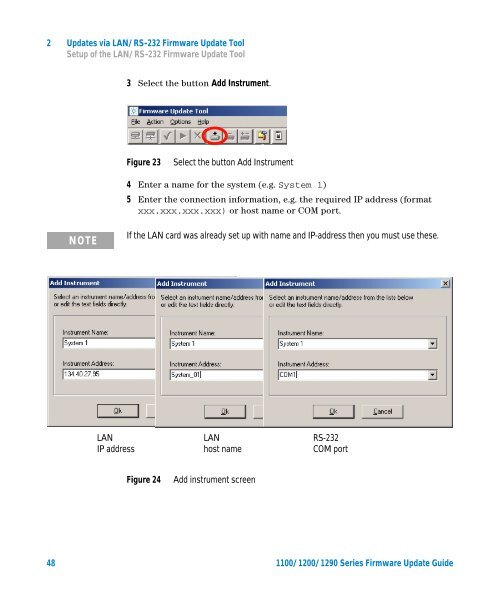Firmware Update - Agilent Technologies
Firmware Update - Agilent Technologies
Firmware Update - Agilent Technologies
You also want an ePaper? Increase the reach of your titles
YUMPU automatically turns print PDFs into web optimized ePapers that Google loves.
2 <strong>Update</strong>s via LAN/RS-232 <strong>Firmware</strong> <strong>Update</strong> Tool<br />
Setup of the LAN/RS-232 <strong>Firmware</strong> <strong>Update</strong> Tool<br />
3 Select the button Add Instrument.<br />
Figure 23<br />
Select the button Add Instrument<br />
4 Enter a name for the system (e.g. System 1)<br />
5 Enter the connection information, e.g. the required IP address (format<br />
xxx.xxx.xxx.xxx) or host name or COM port.<br />
NOTE<br />
If the LAN card was already set up with name and IP-address then you must use these.<br />
LAN<br />
IP address<br />
LAN<br />
host name<br />
RS-232<br />
COM port<br />
Figure 24<br />
Add instrument screen<br />
48 1100/1200/1290 Series <strong>Firmware</strong> <strong>Update</strong> Guide