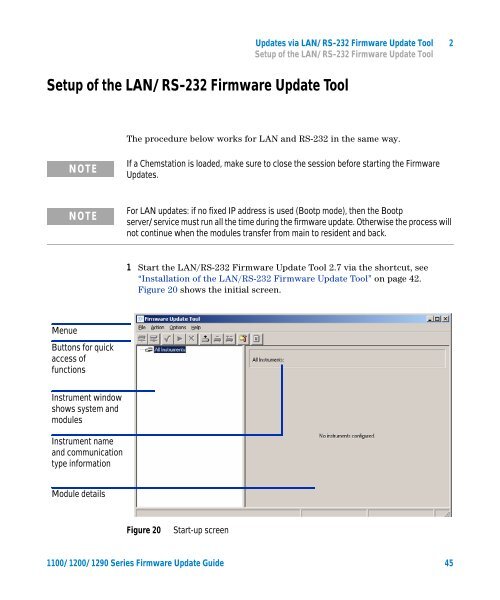Firmware Update - Agilent Technologies
Firmware Update - Agilent Technologies
Firmware Update - Agilent Technologies
You also want an ePaper? Increase the reach of your titles
YUMPU automatically turns print PDFs into web optimized ePapers that Google loves.
Setup of the LAN/RS-232 <strong>Firmware</strong> <strong>Update</strong> Tool<br />
<strong>Update</strong>s via LAN/RS-232 <strong>Firmware</strong> <strong>Update</strong> Tool 2<br />
Setup of the LAN/RS-232 <strong>Firmware</strong> <strong>Update</strong> Tool<br />
The procedure below works for LAN and RS-232 in the same way.<br />
NOTE<br />
If a Chemstation is loaded, make sure to close the session before starting the <strong>Firmware</strong><br />
<strong>Update</strong>s.<br />
NOTE<br />
For LAN updates: if no fixed IP address is used (Bootp mode), then the Bootp<br />
server/service must run all the time during the firmware update. Otherwise the process will<br />
not continue when the modules transfer from main to resident and back.<br />
1 Start the LAN/RS-232 <strong>Firmware</strong> <strong>Update</strong> Tool 2.7 via the shortcut, see<br />
“Installation of the LAN/RS-232 <strong>Firmware</strong> <strong>Update</strong> Tool” on page 42.<br />
Figure 20 shows the initial screen.<br />
Menue<br />
Buttons for quick<br />
access of<br />
functions<br />
Instrument window<br />
shows system and<br />
modules<br />
Instrument name<br />
and communication<br />
type information<br />
Module details<br />
Figure 20<br />
Start-up screen<br />
1100/1200/1290 Series <strong>Firmware</strong> <strong>Update</strong> Guide 45