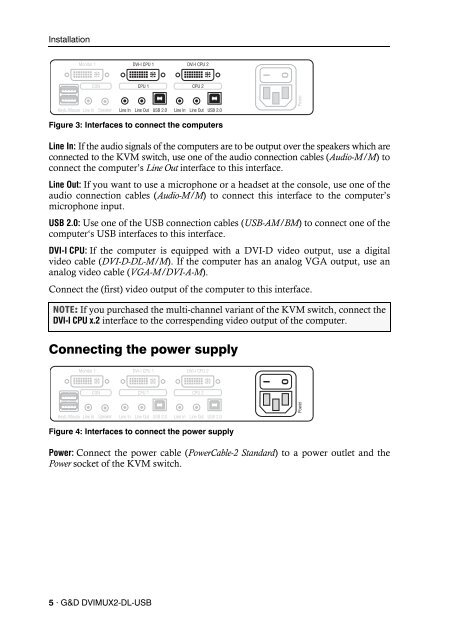G&D DVIMUX2-DL-USB | Installation und Bedienung - Guntermann ...
G&D DVIMUX2-DL-USB | Installation und Bedienung - Guntermann ...
G&D DVIMUX2-DL-USB | Installation und Bedienung - Guntermann ...
Sie wollen auch ein ePaper? Erhöhen Sie die Reichweite Ihrer Titel.
YUMPU macht aus Druck-PDFs automatisch weboptimierte ePaper, die Google liebt.
<strong>Installation</strong><br />
Monitor 1<br />
CON<br />
DVI-I CPU 1<br />
CPU 1<br />
Figure 3: Interfaces to connect the computers<br />
Line In: If the audio signals of the computers are to be output over the speakers which are<br />
connected to the KVM switch, use one of the audio connection cables (Audio-M/M) to<br />
connect the computer’s Line Out interface to this interface.<br />
Line Out: If you want to use a microphone or a headset at the console, use one of the<br />
audio connection cables (Audio-M/M) to connect this interface to the computer’s<br />
microphone input.<br />
<strong>USB</strong> 2.0: Use one of the <strong>USB</strong> connection cables (<strong>USB</strong>-AM/BM) to connect one of the<br />
computer‘s <strong>USB</strong> interfaces to this interface.<br />
DVI-I CPU: If the computer is equipped with a DVI-D video output, use a digital<br />
video cable (DVI-D-<strong>DL</strong>-M/M). If the computer has an analog VGA output, use an<br />
analog video cable (VGA-M/DVI-A-M).<br />
Connect the (first) video output of the computer to this interface.<br />
NOTE: If you purchased the multi-channel variant of the KVM switch, connect the<br />
DVI-I CPU x.2 interface to the correspending video output of the computer.<br />
Connecting the power supply<br />
Figure 4: Interfaces to connect the power supply<br />
Power: Connect the power cable (PowerCable-2 Standard) to a power outlet and the<br />
Power socket of the KVM switch.<br />
5 · G&D <strong>DVIMUX2</strong>-<strong>DL</strong>-<strong>USB</strong><br />
DVI-I CPU 2<br />
CPU 2<br />
Keyb./Mouse Line In Speaker Line In Line Out <strong>USB</strong> 2.0 Line In Line Out <strong>USB</strong> 2.0<br />
Monitor 1<br />
CON<br />
Keyb./Mouse Line In Speaker<br />
DVI-I CPU 1<br />
CPU 1<br />
Line In Line Out <strong>USB</strong> 2.0<br />
DVI-I CPU 2<br />
CPU 2<br />
Line In Line Out <strong>USB</strong> 2.0<br />
Power<br />
Power