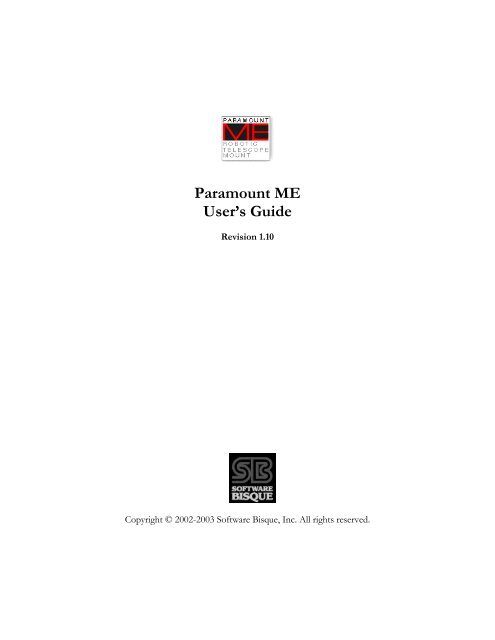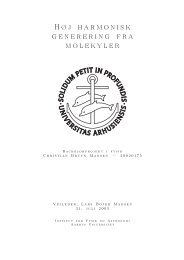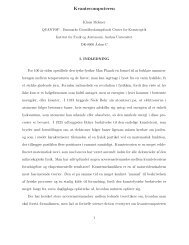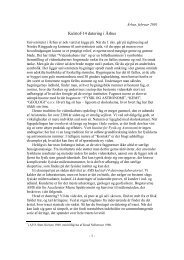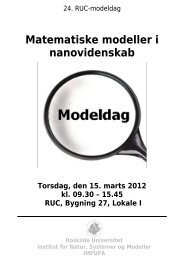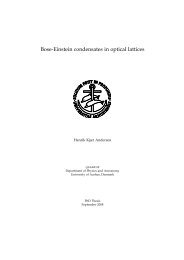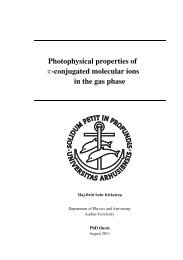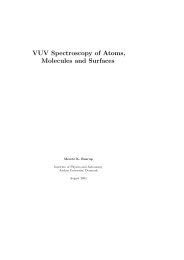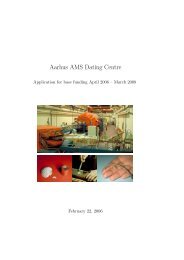Paramount GT-1100 Robotic Telescope Mount
Paramount GT-1100 Robotic Telescope Mount
Paramount GT-1100 Robotic Telescope Mount
You also want an ePaper? Increase the reach of your titles
YUMPU automatically turns print PDFs into web optimized ePapers that Google loves.
<strong>Paramount</strong> ME<br />
User’s Guide<br />
Revision 1.10<br />
Copyright © 2002-2003 Software Bisque, Inc. All rights reserved.
Information in this document is subject to change without notice and does not represent a<br />
commitment on the part of Software Bisque. The software products described in this<br />
document are furnished under a license agreement or nondisclosure agreement. They may be<br />
used or copied only in accordance with the terms of the agreement. It is against the law to<br />
copy the software on any medium except as specifically allowed in the license or<br />
nondisclosure agreement. The purchaser may make one copy of the software for backup<br />
purposes.<br />
No part of this manual and/or databases may be reproduced or transmitted in any form or<br />
by any means, electronic or mechanical, including (but not limited to) photocopying,<br />
recording, or information storage and retrieval systems, for any purpose other than the<br />
purchaser's personal use, without the express written permission of Software Bisque.<br />
© 1997-2003, TPoint Software and Software Bisque. All rights reserved.<br />
CCDSoft CCD Astronomy Software and TheSky Astronomy Software are trademarks of Software Bisque.<br />
TPoint, TPOINT and TPOINT-PC are trademarks of TPoint Software.<br />
Software Bisque sells TPoint software under a licensing agreement with Patrick Wallace, Abingdon,<br />
Oxfordshire, United Kingdom.<br />
All other product names are trademarks of their respective owners and are used solely for<br />
identification.<br />
FCC Compliance Statement<br />
Warning<br />
Changes or modifications to this unit not expressly approved by the party responsible for the<br />
compliance could void the user's authority to operate this equipment.<br />
Note<br />
This device complies with Part 15 of FCC Rules. Operation is subject to the following two<br />
conditions:<br />
1. this device may not cause harmful interference, and<br />
2. this device must accept any interference received, including interference that may<br />
cause undesired operation.<br />
This equipment has been tested and found to comply with the limits for a Class A digital<br />
device, pursuant to Part 15 of the FCC Rules. These limits are designed to provide<br />
reasonable protection against harmful interference when the equipment is operated in a<br />
commercial environment. This equipment generates, uses, and can radiate radio frequency<br />
energy and, if not installed and used in accordance with the instruction manual, may cause<br />
harmful interference to radio communications. Operation of this device in a residential area<br />
is likely to cause harmful interference in which case the user will be required to correct the<br />
interference at his/her own expense. The user is advised that any equipment changes or<br />
modifications not expressly approved by the party responsible for compliance would void
page 4 <strong>Paramount</strong> User’s Guide<br />
the compliance to FCC regulations and therefore, the user's authority to operate the<br />
equipment.<br />
Software Bisque End User License Agreement<br />
SOFTWARE BISQUE ("BISQUE") IS WILLING TO LICENSE THESKY ASTRONOMY SOFTWARE,<br />
CCDSOFT CCD ASTRONOMY SOFTWARE, TPOINT TELESCOPE POINTING ANALYSIS SOFTWARE,<br />
ORCHESTRATE SCRIPTING SOFTWARE, AUTOMADOME DOME CONTROL SOFTWARE<br />
IACLIENT/IASERVER SOFTWARE, AND OTHER SOFTWARE COMPONENTS LICENSEE ELECTS TO<br />
PURCHASE FROM BISQUE, AND THE APPLICABLE USER DOCUMENTATION (THE "SOFTWARE") ONLY<br />
ON THE CONDITION THAT THE USER OF THE PRODUCT (THE "LICENSEE") ACCEPTS ALL OF THE<br />
TERMS AND CONDITIONS OF THIS END USER LICENSE AGREEMENT (THE "AGREEMENT").<br />
BY OPENING, INSTALLING, USING, ACCESSING OR MANIPULATING THE PRODUCT, LICENSEE<br />
ACKNOWLEDGES THAT LICENSEE HAS READ THIS AGREEMENT, UNDERSTANDS IT, AND AGREES TO<br />
BE BOUND BY IT. IF LICENSEE DOES NOT AGREE TO ANY OF THE TERMS BELOW, BISQUE IS<br />
UNWILLING TO LICENSE THE PRODUCT TO LICENSEE, AND LICENSEE SHOULD RETURN THIS<br />
AGREEMENT AND THIS PRODUCT PROMPTLY TO BISQUE.<br />
1. LICENSE AND RESTRICTIONS.<br />
(a) License. Licensee is permitted to install and use the Software in machine-readable form on one (1)<br />
computer solely for Licensee's personal, noncommercial use. In addition, if Licensee purchases the<br />
Browser Astronomy software component which provides Internet-enabled functionality of the<br />
Product, Licensee may access and use the Product remotely via the Internet or other external network<br />
subject to the limitations in Section 1(b) below and provided that remote access is confined to<br />
Licensee or Licensee's authorized employees and solely for Licensee's personal, non-commercial use.<br />
Licensee may copy the Software only for backup purposes, provided that, Licensee reproduces all<br />
copyright and other proprietary notices that are on the original copy of the Software.<br />
(b) Restrictions. Except as expressly provided in this Agreement, Licensee may not (i) use, copy, display,<br />
perform, modify or create derivative works of the Product in whole or in part, or merge the Product<br />
with any third party products; (ii) translate, reverse engineer, decompile, disassemble, or otherwise<br />
attempt to derive the source code of or the internal communications protocols used by the Product;<br />
(iii) rent, lease, loan, sublicense, distribute, transfer, use as a service bureau or otherwise allow third<br />
parties to access the Product; (iv) use the Product to provide third-party access to telescopes on a timeshared<br />
basis; (v) remove any proprietary or intellectual property notices, labels, or marks on the<br />
Product; or (vi) otherwise use the Product or copy the Software except as expressly permitted under<br />
Section 1(a). Licensee shall be responsible for obtaining all hardware and software products necessary<br />
for the operation of the Product. If applicable, Licensee shall be solely responsible for obtaining<br />
Internet access necessary for the operation of the Internet-enabled functionality of the Product.<br />
2. PAYMENT. Licensee is responsible for all license fees associated with the Product payable to Bisque or Bisque's<br />
distributors. All payments must be made in U.S. dollars. The license fees exclude all applicable sales, use, and<br />
other taxes and all applicable export and import fees, customs duties and similar charges, and Licensee will be<br />
responsible for payment of all such taxes (other than taxes based on Bisque's income), fees, duties, and charges,<br />
and any related penalties and interest, arising from the payment of the license fees or the delivery or license of the<br />
Product to Licensee. Any portion of the license fees that is not paid when due will accrue interest at eighteen<br />
percent (18%) per annum or the maximum rate permitted by applicable law, whichever is less, from the due date<br />
until paid.<br />
3. OTHER SERVICES. Licensee acknowledges that nothing under this Agreement obligates Bisque to perform,<br />
provide, or render any services of any kind, including, but not limited to support, training, or consulting services.<br />
This Agreement does not entitle Licensee to any subsequent versions, upgrades or enhancements of the software.<br />
4. OWNERSHIP. Bisque and its respective licensors shall retain all right, title, and interest to or residing in all<br />
Products subject to this Agreement, including without limitation all existing and future worldwide patents, patent<br />
applications, trademarks, trade names, services marks, inventions, copyrights, know-how, trade secrets and other<br />
proprietary rights. The Product is licensed, not sold, to Licensee, and Bisque reserves all rights not expressly<br />
granted to Licensee.<br />
5. TERM AND TERMINATION. The Agreement becomes effective when Licensee agrees to the terms and<br />
conditions of this Agreement by opening, installing, using, accessing or manipulating the Product, and will<br />
terminate immediately if Licensee materially breaches any term or condition of this Agreement. Licensee agrees<br />
upon termination to promptly return to Bisque all Products and any copies thereof. The provisions of Sections 4<br />
(Ownership), 6 (Warranty Disclaimer), 7 (Limitation of Liability), and 10 (General) shall survive the expiration or<br />
termination of this Agreement.
<strong>Paramount</strong> User’s Guide page 5<br />
6. WARRANTY DISCLAIMER. THE PRODUCT IS PROVIDED "AS IS" AND BISQUE AND ITS<br />
LICENSORS DISCLAIM ANY AND ALL WARRANTIES OR CONDITIONS OF ANY KIND,<br />
WHETHER EXPRESS, IMPLIED, STATUTORY OR OTHERWISE, INCLUDING ANY IMPLIED<br />
WARRANTIES OF MERCHANTABILITY, TITLE, FITNESS FOR A PARTICULAR PURPOSE, AND<br />
NONINFRINGEMENT, FOR ANY PRODUCT PROVIDED UNDER THIS AGREEMENT. FURTHER,<br />
BISQUE DOES NOT WARRANT, GUARANTEE OR MAKE ANY REPRESENTATION REGARDING<br />
THE USE, OR THE RESULTS OF THE USE, OF THE PRODUCT IN TERMS OF CORRECTNESS,<br />
ACCURACY, RELIABILITY OR OTHERWISE. NO ORAL OR WRITTEN INFORMATION OR<br />
ADVICE GIVEN BY BISQUE, ITS EMPLOYEES, DISTRIBUTORS, DEALERS, OR AGENTS SHALL<br />
INCREASE THE SCOPE OF THE ABOVE WARRANTIES OR CREATE ANY NEW WARRANTIES.<br />
7. LIMITATION OF LIABILITY. IN NO EVENT WILL BISQUE, ITS LICENSORS, EMPLOYEES, OR<br />
AGENTS BE LIABLE TO LICENSEE OR ANY THIRD PARTY FOR ANY LOST DATA, LOST<br />
PROFITS, INTERRUPTION OF BUSINESS OR OTHER SPECIAL, CONSEQUENTIAL, INDIRECT,<br />
EXEMPLARY, OR INCIDENTAL DAMAGES ARISING FROM THE USE OR INABILITY TO USE THE<br />
PRODUCT OR OTHERWISE RELATING TO THIS AGREEMENT, REGARDLESS IF BISQUE HAS<br />
BEEN ADVISED OF THE POSSIBILITY OF SUCH DAMAGE. BISQUE'S TOTAL CUMULATIVE<br />
LIABILITY IN CONNECTION WITH THIS AGREEMENT AND THE PRODUCT, WHETHER IN<br />
CONTRACT OR TORT OR OTHERWISE, WILL NOT EXCEED THE TOTAL AMOUNT RECEIVED<br />
BY BISQUE FROM LICENSEE AS CONSIDERATION FOR THE LICENSES GRANTED UNDER THE<br />
TERMS OF THIS AGREEMENT. THESE LIMITATIONS WILL APPLY NOTWITHSTANDING ANY<br />
FAILURE OF ESSENTIAL PURPOSE OF ANY REMEDIES PROVIDED UNDER THIS AGREEMENT.<br />
8. EXPORT LAWS. The Product and related technology are subject to U.S. export control laws and may be subject<br />
to export or import regulations in other countries. Licensee agrees to strictly comply with all such laws and<br />
regulations and acknowledges that Licensee has the responsibility to obtain such licenses to export, re-export or<br />
import as may be required.<br />
9. U. S. GOVERNMENT LICENSEES. The Product is a "commercial item" as that term is defined at 48 C.F.R.<br />
2.101, consisting of "commercial computer software" and "commercial computer software documentation" as<br />
such terms are used in 48 C.F.R. 12.212. Consistent with 48 C.F.R. 12.212 and 48 C.F.R. 227.7202-1 through<br />
227.7202-4, all U.S. Government Licensees acquire the Product with only those rights set forth therein.<br />
10. 10. GENERAL. This Agreement shall be governed by the laws of the State of Colorado, excluding its conflict of<br />
laws principles, and the parties hereby consent to jurisdiction and venue in the state and federal courts sitting in<br />
Jefferson County, Colorado. In any such dispute, the prevailing party shall be entitled to recover its reasonable<br />
attorneys' fees and expenses from the other party. Licensee may not assign or transfer its rights or obligations<br />
arising under this Agreement to any third party, and any such attempted assignment or transfer shall be void and<br />
without effect. This Agreement may not be modified except upon mutual written agreement of both parties.<br />
The waiver by either party of a breach of any provision of this Agreement will not operate or be interpreted as a<br />
waiver of any other or subsequent breach. If any provision of this Agreement is deemed unenforceable, such<br />
provision will be changed and interpreted to accomplish the objectives of such provision to the greatest extent<br />
possible under applicable law and the remaining provisions will continue in full force and effect. This Agreement<br />
sets forth the entire understanding of the parties and supersedes any and all prior oral and written agreements or<br />
understandings between the parties regarding the subject matter of this Agreement. Nothing contained in any<br />
purchase order, order acknowledgement form, order confirmation form, task order, invoice, delivery order, or<br />
similar documents submitted by Licensee to Bisque or Bisque's distributors shall in any way modify or add to the<br />
terms and conditions contained in this Agreement.<br />
THE SOFTWARE IS PROTECTED BY UNITED STATES COPYRIGHT LAW AND INTERNATIONAL TREATY.<br />
UNAUTHORIZED REPRODUCTION OR DISTRIBUTION IS SUBJECT TO CIVIL AND CRIMINAL<br />
PENALTIES.<br />
Copyright 2002-2003, Software Bisque, Inc. All Rights Reserved.<br />
Protected by copyright and licenses restricting use, copying, distribution and decompilation. TheSky, CCDSoft, Browser<br />
Astronomy, IAClient, IAServer, Orchestrate, <strong>Paramount</strong> ME, and Software Bisque are trademarks of Software Bisque, Inc.<br />
in the United States and other countries.
page 6 <strong>Paramount</strong> User’s Guide<br />
Table of Contents<br />
FCC COMPLIANCE STATEMENT 3<br />
WARNING 3<br />
NOTE 3<br />
SOFTWARE BISQUE END USER LICENSE AGREEMENT 4<br />
THE PARAMOUNT ME ROBOTIC TELESCOPE SYSTEM 10<br />
WHAT MAKES PARAMOUNT ME DIFFERENT? 10<br />
OPTIONS 11<br />
UNPACKING THE PARAMOUNT ME 11<br />
PACKING LIST 12<br />
MOUNT NOMENCLATURE 16<br />
PARAMOUNT ME ASSEMBLY AND SETUP 17<br />
ROUGH ALTITUDE ADJUSTMENT 17<br />
ALTITUDE DIVISIONS 17<br />
ATTACHING THE COUNTERWEIGHT SHAFT 18<br />
ATTACHING THE VERSA-PLATE 19<br />
PLUGGING IN VERSA-PLATE INSTRUMENT PANEL 22<br />
ATTACHING THE MOUNT TO THE PIER 23<br />
MICRO-LEVELERS 23<br />
FIRST SLEWS 24<br />
WHAT IS THAT SOUND? 24<br />
WHAT IS HOMING? 24<br />
HOMING THE MOUNT USING THE JOYSTICK 25<br />
THE JOYSTICK 25<br />
HOMING THE MOUNT USING THESKY 26<br />
ADDING THE COUNTERWEIGHTS 26<br />
BALANCE THE SYSTEM 28<br />
BALANCE KNOBS 29<br />
PULLING THE WORM AWAY FROM THE GEAR 29<br />
ENGAGING THE WORM AND GEAR 30<br />
ATTACHING THE OPTICAL TUBE ASSEMBLY TO THE VERSA-PLATE 30<br />
DOVETAIL USE 30<br />
ATTACHING RINGS 30<br />
CABLE CHANNEL 31<br />
INITIAL POLAR ALIGNMENT 31<br />
ALTITUDE ADJUSTMENT 31
<strong>Paramount</strong> User’s Guide page 7<br />
AZIMUTH ADJUSTMENT 31<br />
AZIMUTH TENSIONING SCREWS 31<br />
ADDITIONAL AZIMUTH ADJUSTMENT 32<br />
PARAMOUNT ME QUICK POLAR ALIGNMENT METHOD 33<br />
PRECISE POLAR ALIGNMENT 34<br />
POLAR ALIGNMENT USING TPOINT 35<br />
GETTING STARTED USING TPOINT 35<br />
TELESCOPE MAPPING AND POLAR ALIGNMENT PROCEDURE 35<br />
POLAR ALIGNMENT – THE DRIFT METHOD 37<br />
PARAMOUNT ME INITIALIZATION 38<br />
HOMING 38<br />
WHY IS ACCURATE TIME IMPORTANT? 39<br />
SETTING THE COMPUTER CLOCK 39<br />
PARKING THE PARAMOUNT ME 40<br />
SETTING THE PARK POSITION 40<br />
PARKING THE PARAMOUNT ME 40<br />
CONNECTING THE ELECTRONICS AND POWER 40<br />
THROUGH THE MOUNT CABLING 41<br />
CABLING SUPPLIED WITH THE PARAMOUNT ME 41<br />
CABLE-CONDUIT 43<br />
INTERFACE TO THESKY ASTRONOMY SOFTWARE 43<br />
THE THESKY TCS CONTROL SYSTEM DIALOG BOX 43<br />
MOUNT TYPE 44<br />
MOUNT ID 44<br />
MAXIMUM SPEED 44<br />
ACCELERATION 44<br />
NON SIDEREAL RATE 44<br />
GUIDER SPEED 45<br />
TRACK RATE 45<br />
HOME AFTER LINK 45<br />
FOCUS PULSE 45<br />
HOME SENSOR HOUR ANGLE AND SENSOR DECLINATION 45
page 8 <strong>Paramount</strong> User’s Guide<br />
SAVE TO FLASH 45<br />
TEXT TO CLIPBOARD 46<br />
TRAINING PERIODIC ERROR CORRECTION (PEC) 47<br />
RECORDING THE PERIODIC ERROR 47<br />
RECORDING CORRECTIONS 48<br />
CURVE FIT: SMOOTHING THE PEC TABLE 49<br />
UPLOADING THE SMOOTHED CURVE TO THE THESKY TCS. 50<br />
APPLY PEC 50<br />
COPY 50<br />
PASTE 50<br />
THESKY TCS TM STATUS DIALOG BOX 51<br />
THESKY TCS TM ADVANCED DIALOG BOX 51<br />
THESKY TCS TM HOMING/LIMITS DIALOG 52<br />
MINIMUM LIMIT, MAXIMUM LIMIT 52<br />
THE FIRST NIGHT 53<br />
SELECTING THE CONTROL SYSTEM IN THESKY 53<br />
CONNECTING THE PARAMOUNT ME TO YOUR COMPUTER 53<br />
SYNCHRONIZING ON A STAR 54<br />
SYNCHRONIZING THE PARAMOUNT ME 55<br />
STEPS FOR PERFORMING A TELESCOPE SYNCHRONIZATION 55<br />
WHAT DOES THE SYNC COMMAND DO? 55<br />
TELESCOPE MAPPING OVERVIEW 56<br />
USING PROTRACK 58<br />
MINIMUM REQUIREMENTS FOR PROTRACK 58<br />
GETTING STARTED WITH PROTRACK 58<br />
ENABLING PROTRACK 60<br />
COLD TEMPERATURE OPERATION 61<br />
TROUBLESHOOTING MOUNT OPERATION 61<br />
PROBLEM: I CANNOT COMMUNICATE WITH THE PARAMOUNT ME. 61<br />
PROBLEM: THE PARAMOUNT ME EMITS A NON-STOP, HIGH-PITCH “BEEP” SHORTLY AFTER<br />
STARTUP AND WILL NOT SLEW. 61<br />
PROBLEM: I CANNOT HOME USING THE JOYSTICK. 61<br />
PROBLEM: DURING COLD TEMPERATURE OPERATION, THE MOUNT EMITS AN AUDIBLE<br />
“VIBRATION” SOUND WHILE SLEWING. 62<br />
APPENDIX A – PREPARING THE PARAMOUNT ME PIER 63<br />
PARAMOUNT ME ADAPTER PLATE SPECIFICATIONS 63<br />
HEAVY-DUTY BASE PLATE 63<br />
LIGHTWEIGHT BASE PLATE 63<br />
PRIMARY MOUNTING HOLES 64<br />
OLD PATTERN (PARAMOUNT S COMPATIBLE) 64
<strong>Paramount</strong> User’s Guide page 9<br />
PARAMOUNT ME PIER SPECIFICATIONS 66<br />
PARAMOUNT ME PIER FROM SOFTWARE BISQUE 66<br />
PIER BASE PLATE 67<br />
PIER TOP PLATE 68<br />
APPENDIX B – PARAMOUNT ME DIMENSIONS 69<br />
GUIDER 70<br />
RADIO SHACK ® CROSS REFERENCE 70<br />
APPENDIX C – UPDATING THE CONTROL SOFTWARE ON THE PARAMOUNT<br />
ME AND PARAMOUNT <strong>GT</strong>-<strong>1100</strong>S 71<br />
APPENDIX D – SETTING UP AND USING THE PARAMOUNT IN THE SOUTHERN<br />
HEMISPHERE 73<br />
SENSOR HOUR ANGLE (HA) AND SENSOR DECLINATION (DECLINATION) 74<br />
SETTING THE TELESCOPE LIMITS 74
page 10 <strong>Paramount</strong> User’s Guide<br />
The <strong>Paramount</strong> ME <strong>Robotic</strong> <strong>Telescope</strong> System<br />
Thank you for purchasing the <strong>Paramount</strong> ME <strong>Robotic</strong> <strong>Telescope</strong> System. The <strong>Paramount</strong><br />
ME is a high-precision instrument designed to deliver unmatched telescope performance to<br />
the amateur or professional astronomer.<br />
The <strong>Paramount</strong> ME represents an evolution of the popular “go to” telescopes of the 1990’s.<br />
Though these telescopes provided increased ease of use over their manual predecessors, they<br />
lacked numerous design features that are required for efficient image acquisition and<br />
unattended operation. Most of the earlier “go to” telescopes and mounts were designed as<br />
primarily visual instruments that faired only marginally well for CCD imaging. Efficient<br />
CCD imaging demands numerous additional capabilities not present in systems that are<br />
“good enough” for visual use.<br />
What Makes <strong>Paramount</strong> ME Different?<br />
The <strong>Paramount</strong> ME is designed from the ground up to be a sturdy, reliable mount for<br />
instruments up to 57 kg (125 lbs.). The following features insure increased productivity for<br />
astronomer using the ME:<br />
·<br />
·<br />
·<br />
·<br />
·<br />
·<br />
·<br />
·<br />
·<br />
·<br />
·<br />
·<br />
·<br />
·<br />
·<br />
·<br />
·<br />
·<br />
Research-grade right ascension gears with less 5 arcseconds or less peak-to-peak periodic<br />
error.<br />
TheSky Astronomy Software integration to remotely control the mount.<br />
CCDSoft CCD Astronomy Software, for controlling CCD cameras.<br />
Orchestrate scripting program for running unattended data acquisition sessions.<br />
TPoint <strong>Telescope</strong> Pointing Analysis Software with ProTrack, to provide unmatched<br />
pointing and tracking capabilities.<br />
Software Bisque’s TheSky TCS <strong>Telescope</strong> Drive System, for precise tracking, periodic<br />
error correction and slewing.<br />
Accurate homing for quick startup and exact repeatability night to night.<br />
Super stable design dampens rapidly.<br />
Built in soft-limits prevent damage to the mount and telescope by decelerating softly into<br />
limits.<br />
Clutch free design insures consistent pointing and tracking from night to night.<br />
56-bit internal precision in the control system for a wide speed range. Virtually any speed<br />
is available between stopped and several degrees per second.<br />
Advanced periodic error correction with polynomial fitting function.<br />
50 conductors of through-the-mount cabling minimize the cabling nightmare that usually<br />
results from CCD power, CCD signal, focus, video and other cables routed to the<br />
telescope.<br />
Cable ConduitTM allows for passing additional cables, wires or tubes through the mount.<br />
Wedge design accommodates latitudes from 15 to 58 degrees.<br />
Altitude divisions provide an accurate altitude starting point for polar alignment.<br />
8-inch RA bearing and 6-inch declination provide maximum stability.<br />
Numerous internal webbings and external buttresses make the ME extremely rigid, even<br />
with heavy payloads.
<strong>Paramount</strong> User’s Guide page 11<br />
Options<br />
·<br />
·<br />
·<br />
·<br />
·<br />
·<br />
·<br />
TheSky Pocket Edition<br />
TheSky Pocket Edition with Pocket TPoint<br />
Integrated precision level bubble<br />
Extended counterweight shaft for ultra-heavy payloads.<br />
Declination hub extender (future)<br />
Electronic panel covers/Balance knob covers (future)<br />
Star-sighter (future)<br />
Unpacking the <strong>Paramount</strong> ME<br />
We recommend that you become familiar with all the components of the <strong>Paramount</strong> ME<br />
before attempting to assemble and use the instrument. Although we have taken many steps<br />
to ensure ease-of-use, you will learn that there are many critical steps you must follow to<br />
obtain optimal telescope performance. Please familiarize yourself with the parts and<br />
components diagrams before unpacking your new mount.<br />
Software Bisque has made every effort to ensure that your new mount arrives just the way it<br />
left our facilities, ready to run. We want your first experience with our product to be as<br />
enjoyable as the many hours you will spend with it under the night sky. Upon receiving the<br />
shipping packages, please inspect all boxes for damage of any kind. If you notice anything<br />
peculiar, make detailed notes before opening the packages (we recommend photographing or<br />
video taping the unopened packages if there is any apparent damage).<br />
Remove all components from the packing boxes and check to make sure they are in good<br />
order. Also compare the pieces with the following Packing List.
page 12 <strong>Paramount</strong> User’s Guide<br />
Packing List<br />
Item Photograph Description<br />
Box 1<br />
Dimensions:<br />
63.5 x 63.5 x 45.7 cm<br />
(25 x 25 x 18 in.)<br />
<strong>Paramount</strong> ME <strong>Mount</strong> and the<br />
software and documentation box<br />
Weight: 34 kg<br />
(80 lbs.)<br />
8 Versa-Plate mounting screws (1-inch<br />
¼-20 socket head cap screws)<br />
See “Attaching the Versa-Plate” on<br />
page 19 for details.<br />
4 Versa-Plate mounting screws (1-inch<br />
¼-20 flat socket cap screws)<br />
See “Attaching the Versa-Plate” on<br />
page 19 for details.<br />
Note that the Versa-Plate mounting<br />
screws (12 total) are packed inside the<br />
opening at the top of the declination<br />
axis.<br />
See “Attaching the Versa-Plate” on<br />
page 19 for details.<br />
Software and Documentation box<br />
This box is packed inside Box 1 and<br />
includes:<br />
· TheSky for Windows Level IV<br />
· CCDSoft version 5 CD-ROM<br />
· CCDSoft version 5 printed User’s<br />
Manual.<br />
· TPoint User’s Manual.<br />
· The <strong>Paramount</strong> ME System CD-
<strong>Paramount</strong> User’s Guide page 13<br />
Item Photograph Description<br />
Box 2<br />
Accessories Box<br />
Dimensions:<br />
61 x 25.4 x 15.2 cm<br />
(24 x 10 x 6 in.)<br />
Weight: 11.3 kg (26<br />
lbs.)<br />
ROM that includes installation<br />
software for TheSky update,<br />
CCDSoft version 5, TPoint,<br />
Orchestrate, IAClient and IAServer<br />
software.<br />
Note: The CCDSoft and TPoint serial<br />
numbers are affixed to the title page of<br />
the manual. TheSky serial number is<br />
located inside TheSky box.<br />
Contains the <strong>Paramount</strong> ME<br />
accessories listed below.<br />
1 1.2 m (4-foot) SBIG Camera Power<br />
Cable<br />
This cable runs from the Camera<br />
Power port on the <strong>Paramount</strong> ME<br />
Instrument Panel to the SBIG camera<br />
power input.<br />
4 3/8-inch, 24 thread per inch base<br />
plate attachment knobs.<br />
These knobs secure the mount to the<br />
pier.<br />
1 3 m (10-foot) parallel cable<br />
This cable runs from the computer’s<br />
parallel port to the Parallel (25-line)<br />
port on the Adaptor Panel for parallel<br />
port cameras.<br />
1 Allen wrench set<br />
This set of wrenches can be used to<br />
mount the Versa-Plate covers, or<br />
remove the mount side panels (if
page 14 <strong>Paramount</strong> User’s Guide<br />
remove the mount side panels (if<br />
necessary).<br />
1 0.9 m (3-foot) parallel cable<br />
This cable runs from the Parallel (25line)<br />
port on the Interface Panel to the<br />
camera’s parallel port.<br />
1 Power Supply cable<br />
This cable is plugged into the power<br />
supply unit and a 120V (or 220V)<br />
outlet.<br />
1 Instrument Panel Housing<br />
This component is mounted to the<br />
Versa-Plate. See “Attaching the Versa-<br />
Plate” on page 19 for details.<br />
Extra fuses<br />
1 1.6 amp fuse (for <strong>Paramount</strong> ME<br />
Adaptor Panel)<br />
2 5 amp fuses (power supply)<br />
1 Power supply unit<br />
Plug the small round tip into the port<br />
labeled Power on the Adaptor Panel.<br />
Plug the power supply cable into the<br />
power supply’s cable jack.<br />
1 Joystick<br />
Insert the RJ11 plug into the Joystick<br />
port on the <strong>Paramount</strong> ME Adaptor<br />
Panel. See “The Joystick” on page 25<br />
for details.<br />
1 Counterweight shaft<br />
Screw the counterweight shaft into the<br />
base of the counterweight attachment<br />
block. See “Attaching the<br />
Counterweight Shaft” on page 18 for
<strong>Paramount</strong> User’s Guide page 15<br />
details.<br />
1 Versa-Plate to attach the OTA<br />
Attach the Versa-Plate to the top of the<br />
Declination axis. See “Attaching the<br />
Versa-Plate” on page 19 for details.<br />
1 3 m (10-foot) RS232 serial cable<br />
The <strong>Paramount</strong> ME uses serial<br />
communication for software-based<br />
mount control. This cable runs from<br />
the computer’s RS232 port to the port<br />
labeled RS232 on the <strong>Paramount</strong> ME<br />
Adaptor Panel.<br />
1 Counterweight Safety Knob.<br />
Screw this knob into the end of the<br />
Counterweight Shaft after mounting<br />
the counterweights to prevent the<br />
counterweight from accidentally falling<br />
off the shaft. See “Attaching the<br />
Counterweight Shaft” on page 18 for<br />
details.<br />
Item Picture Description<br />
Box 3<br />
2 or 3 Counterweights<br />
Dimensions:<br />
30.5 x 30.5 x 30.5 cm<br />
(12 x 12 x 12 in.)<br />
Weight: 18 or 27 kg<br />
(40 or 60 lbs.)<br />
2 (or 3) 9 kg (20 lb.) counterweights.<br />
Note that 2 counterweights are<br />
supplied with the <strong>Paramount</strong> ME.<br />
Addition counterweights are $150.00<br />
each<br />
<strong>Mount</strong> the counterweights to the<br />
counterweight shaft. See “Adding the<br />
Counterweights” on page 26 for<br />
details.
page 16 <strong>Paramount</strong> User’s Guide<br />
<strong>Mount</strong> Nomenclature<br />
<strong>Telescope</strong> plate<br />
RA assembly<br />
Wedge assembly<br />
Pier<br />
Altitude retaining knobs<br />
(2 each side)<br />
Baseplate attachment<br />
knobs (4) with Micro-levelers<br />
underneath (4)<br />
Altitude positioning<br />
device<br />
Figure 1 – <strong>Paramount</strong> ME components.<br />
Declination motor cover<br />
Declination assembly<br />
Counterweight attachment block<br />
Counterweights<br />
Counterweight shaft<br />
Azimuth adjustment knobs (2)
<strong>Paramount</strong> User’s Guide page 17<br />
RA housing<br />
Cable Conduit<br />
(through RA shaft)<br />
Adapter Panel<br />
Figure 2 – <strong>Paramount</strong> ME components (rear view).<br />
<strong>Paramount</strong> ME Assembly and Setup<br />
Rough Altitude Adjustment<br />
When the boxed <strong>Paramount</strong> ME arrives, the altitude (which corresponds to your latitude) is<br />
set to the lowest possible position of 15 degrees. Before adding any additional weight to the<br />
top of the mount, adjust the altitude-positioning device to your approximate latitude.<br />
Figure 3 – Altitude divisions.<br />
Altitude Divisions<br />
The altitude divisions machined into the side of<br />
each wedge plate allow estimating the latitude to<br />
within a fraction of a degree. These divisions are<br />
very accurate if the mount is level, and limited<br />
accuracy if not.<br />
The larger tics are machined every 10 degrees, the<br />
medium tics every 5 degrees and the small every<br />
degree. The starting value is 15 degrees so that first<br />
large tic is 20 degrees. One full turn of the precision<br />
positioning device on the altitude is one degree in<br />
the middle of the latitude range (approximately 36<br />
degrees) and slightly different at each of the<br />
extremes. Each tic on the knobs of the azimuth<br />
adjustment is two arcminutes.
page 18 <strong>Paramount</strong> User’s Guide<br />
The altitude adjustment range is from 15 degrees to 58 degrees. Outside of this range, you<br />
will need to tilt the pier mounting plate to accommodate the difference.<br />
Figure 4 – The arrow above shows the rotation direction for lowering altitude.<br />
Loosen the four altitude-adjustment retaining knobs (two on each side of the mount) so that<br />
they are free to turn. This allows the mount to be adjusted within the wedge assembly, using<br />
the altitude-positioning device (the cylindrical mechanism with the large knob underneath<br />
the mount). You can see the motion of the mount relative to the wedge by watching the<br />
altitude divisions on the wedge side plates as the altitude-positioning device is rotated.<br />
If you are placing a very heavy instrument on the ME, it is beneficial to purposely adjust the<br />
altitude slightly higher than your latitude. This insures that the altitude adjustment will be in<br />
the direction downward and gravity will be aiding in the movement of the instrument and<br />
counterweights as the altitude-positioning device is rotated. Otherwise, you may need to<br />
“help” the positioning device by lifting upward on the counterweight shaft while turning it.<br />
Attaching the Counterweight Shaft<br />
The counterweight shaft should be threaded into the bottom of the declination housing. The<br />
safety knob screws into the opposite end of the shaft. This knob should always be in place<br />
when counter weights are present on the counterweight shaft to stop them from accidentally<br />
sliding off of the shaft if the knobs are not tightened properly.<br />
At the bottom end of the shaft, there is a small hole drilled in the side of the shaft that can<br />
be used as an aid for tightening the shaft into the declination assembly. This is done by<br />
inserting large hex wrench (or other suitable cylindrical object) into the hole and using it as a<br />
lever to turn the shaft.
<strong>Paramount</strong> User’s Guide page 19<br />
Figure 5 – Attaching the counterweight shaft.<br />
Attaching the Versa-Plate<br />
A small amount of assembly is required before using the <strong>Paramount</strong> ME. One procedure<br />
requires attaching the Versa-Plate on the declination axis in the configuration that matches<br />
your optical equipment.<br />
The Versa-Plate that comes with the <strong>Paramount</strong> ME is 7.93 inches by 20.0 inches by 0.90<br />
inches thick. The Versa-Plate was designed to accommodate a large number of optical tube<br />
assemblies based on various ring designs (hence the numerous holes) as well as the popular<br />
Losmandy TM dovetail system.<br />
Figure 6 – Versa-Plate<br />
The hole pattern that is present on the top of the declination gear is repeated in three places<br />
on the Versa-Plate. This allows moving the plate approximately one inch in either direction<br />
from center. The positions of the three possible mounting locations are shown on the top of<br />
the Versa-plate as 8-inch circles that correspond to the location of the declination hub/gear
page 20 <strong>Paramount</strong> User’s Guide<br />
in each of the positions. Attaching the plate to the central circle will make the plate central to<br />
the declination axis. The plate can also be moved about one inch towards the stars (for<br />
Schmidt–Cassegrain or similar) or one-inch further from the stars (for Newtonians or longer<br />
scopes).<br />
There are 12 tapped holes in the top of the <strong>Paramount</strong> ME declination gear. The four inner<br />
holes accept 1-inch, ¼-20 thread, flat socket cap screws. The eight outer holes accept 1-inch<br />
¼-20 socket head cap screws. Normally, using just the eight outer holes is sufficient for<br />
mounting the Versa-Plate. The four inner holes permit attaching smaller (custom) top plates<br />
to the declination gear, if required.<br />
Figure 7 – Versa-Plate mounting specifications.<br />
In all mounting orientations, note that the declination hub/gear cannot rotate 360 degrees;<br />
therefore the Versa-Plate must be attached properly. An arrow machined into the declination<br />
gear/hub indicates the direction of incoming light. Use this to arrow to determine how to<br />
mount the Versa-Plate for your optical system.
<strong>Paramount</strong> User’s Guide page 21<br />
Figure 8 – Unanodized declination gear (note machined arrow).<br />
Once you decide on the desired position for the Versa-Plate, mount the plate with the<br />
hardware provided.<br />
Figure 9 – Versa-Plate configurations (typical and wide).<br />
Arrow machined on the<br />
declination hub indicates<br />
the direction of incoming<br />
light.<br />
The typical orientation for the Versa-Plate is shown above in the first drawing. Note the<br />
arrow on the declination gear is pointing in the direction of incoming light to the telescope<br />
and towards the instrument panel attached to the Versa-Plate. This is the proper orientation<br />
to insure full motion without hitting the hard stop at -90 degrees declination.<br />
The Versa-Plate can also be rotated 90 degrees offering a wide plate to accommodate<br />
multiple optical assemblies. Note the arrow on the declination gear still points in the<br />
direction of the incoming light, but not towards the instrument panel as in the typical<br />
configuration.<br />
A third possible configuration (not pictured) permits having the Instrument Panel near the<br />
open aperture of the telescope so that cabling to the CCD camera follows the shortest route.
page 22 <strong>Paramount</strong> User’s Guide<br />
In this configuration, the Versa-Plate is rotated 180 degrees from the typical configuration<br />
pictured above.<br />
Once the Versa-Plate configuration is determined, the plate can be attached to the top of the<br />
<strong>Paramount</strong> ME. There are two cables protruding from the top of the ME declination gear<br />
that must be directed through the Versa-Plate cable channel. There is one tricky part of this<br />
operation. Make sure that you have just enough cable protruding out of the top of the<br />
declination gear to reach the instrument panel. Extra cable makes instrument panel box<br />
assembly difficult. Too little cable and the cables cannot be plugged into the instrument<br />
panel.<br />
The Versa-Plate is attached using eight ¼-20 socket head cap screws (included).<br />
Figure 10 – Channel Covers (unanodized for illustration purposes)<br />
The channel covers are shown in Figure 10. There are three channel separate covers to<br />
accommodate the three Versa-Plate mounting configurations. The “typical configuration”<br />
uses the large cover and only one of the two rectangular covers. The “Schmidt-Cassegrain”<br />
configuration uses only the large cover. The “Newtonian configuration” is shown above, and<br />
all three channel covers are used.<br />
Plugging In Versa-Plate Instrument Panel<br />
After the cables are passed through the Versa-Plate cable channel, they must be plugged into<br />
the Instrument Panel. Inspect the two cables to identify the alignment notches (see Figure<br />
11). Do not plug these cable in backwards!
<strong>Paramount</strong> User’s Guide page 23<br />
Figure 11 – Make sure the notches are aligned properly to avoid plugging the cables<br />
in backwards.<br />
Once the “through the mount” cables are properly plugged in to the Instrument Panel<br />
control board, use a 3/32 hex wrench to attach the front of the Instrument Panel box to the<br />
back of the Instrument Panel box. Next, use a 5/32 hex wrench to attach the entire<br />
Instrument Panel assembly to the bottom of the Versa-Plate (see Figure 10).<br />
Attaching the <strong>Mount</strong> to the Pier<br />
The first step is to attach the ME to the pier or tripod that will be used for operation or<br />
testing. The <strong>Paramount</strong> ME attaches to the pier using four attachment knobs near the<br />
corners of the wedge base plate. The Micro-Levelers can be used to level the mount prior to<br />
tightening the four attachment knobs.<br />
Micro-Levelers<br />
Figure 12 – Location of base plate attachment knobs.<br />
The <strong>Paramount</strong> ME’s Micro-Levelers are used to make small adjustments (approximately 3<br />
mm or 1/8-inch) to the level of the mount. They are not intended for doing large leveling
page 24 <strong>Paramount</strong> User’s Guide<br />
adjustments, but rather to provide a small amount of fine-tune leveling. Additionally, they<br />
can be used insure the base plate of the ME is not distorted by a non-flat mounting surface.<br />
A slightly concave mounting surface would tend to bend the bottom plate of the ME, but<br />
when the Micro-Levelers protrude slightly below the surface of the base plate, they act as<br />
“legs” to stabilize the mount base.<br />
Figure 13 – Micro-Leveler (see arrow)<br />
and base plate attachment knob.<br />
over tighten them.<br />
The best approach for leveling the mount is to<br />
simultaneously adjust two Micro-Levelers so<br />
that the mount is tilted either East/West or<br />
North/South. The accuracy of the leveling<br />
depends on the long-term use of the mount. If<br />
the mount is attached to a permanent pier<br />
without the intent of portable use, leveling is<br />
actually less important. When used in a<br />
portable sense, insuring that the mount is level<br />
helps to quickly polar align the mount.<br />
The Micro-Levelers have a relatively small<br />
surface area of contact and are not intended to<br />
lift the mount. Take care not to unnecessarily<br />
First Slews<br />
Once you have assembled the mount and connected all the electronic wiring, verify that all<br />
the electronic and mechanical components function by turning on the mount.<br />
It is important to note that the <strong>Paramount</strong> ME will not respond to joystick commands and<br />
will not start tracking until it is homed.<br />
What is that Sound?<br />
When the <strong>Paramount</strong> ME is turned on and initialized, the servomotors emit an audible<br />
variable-pitched sound. This is the sound caused by the control system checking and<br />
adjusting the position of the DC servo motors over 3,000 times per second and is normal.<br />
This sound serves as the “heartbeat” of the mount and provides an audible indicator that the<br />
electronics are powered and functioning.<br />
What Is Homing?<br />
Homing is the automated process of slewing each axis until the homing indexes are located.<br />
The right ascension and declination axes have sensors that are used to detect the home<br />
position. The home position is at approximately hour angle 2 and declination 0 degrees. This<br />
position is fixed and cannot be changed as it depends on the physical position of the gears<br />
and the internal sensors.<br />
Note: The <strong>Paramount</strong> ME will not slew or track until the<br />
mount is successfully homed!
<strong>Paramount</strong> User’s Guide page 25<br />
Each time the mount is homed, it returns to the same home position and sets the position<br />
registers to zero. When star synchronization is performed, the hour angle and declination of<br />
the home indexes are stored in the internal flash of the <strong>Paramount</strong> ME. Subsequent sessions<br />
simply use the Local Sidereal Time, as computed from the inputs in TheSky software, to<br />
accurately determine the pointing direction of the mount.<br />
Homing the <strong>Paramount</strong> ME provides the following benefits:<br />
·<br />
·<br />
·<br />
·<br />
Once a mount is aligned with the celestial pole and homed, extremely accurate pointing<br />
can be achieved using the <strong>Paramount</strong> ME under control of TheSky.<br />
After homing, the mount “knows” its slewing limits and the mount cannot be slewed<br />
into itself. The right ascension limits are just approximately 5 degrees past the Meridian<br />
in each direction (east and west) and in declination the limit is at approximately –90<br />
degrees declination.<br />
The PEC function uses this information to calibrate the internal PEC table with the<br />
orientation of the worm gear.<br />
You can quickly recover from power loss to the mount or other personal computer<br />
malfunctions using the homing feature.<br />
Homing the <strong>Mount</strong> Using the Joystick<br />
To home the mount using the joystick, tap the button on top of the joystick twice<br />
deliberately, with perhaps a small hesitation in between. If you move the joystick after the<br />
homing procedure has started the homing process will be aborted. This behavior is provided<br />
as a safety feature, allowing you to stop the telescope in one or both axis by moving the<br />
joystick away from center. Left-right motion causes the RA axis to stop; up-down motion<br />
causes the declination axis to stop (see the diagram below).<br />
The Joystick<br />
In addition to homing the mount, the joystick is used to manually move the <strong>Paramount</strong> ME.<br />
It also has a built-in red LED flashlight for use at the telescope.<br />
Figure 14 –Slewing the <strong>Paramount</strong> ME with the joystick.
page 26 <strong>Paramount</strong> User’s Guide<br />
Left and right motion moves the telescope in right ascension; up and down motion moves<br />
the telescope in declination. The speed of the slew increases the further the joystick is moved<br />
from the center position. A total of 15 different speeds are traversed as you move the<br />
joystick from center all the way to the edge. The first two are slower than sidereal rate, and<br />
they increase up to the maximum speed, as entered in the TheSky TCS TM Setup Dialog.<br />
Homing the <strong>Mount</strong> Using TheSky<br />
Upon establishing a link with the <strong>Paramount</strong> ME, TheSky will prompt as to whether or not<br />
the mount should be homed if it detects that the mount has not already been homed.<br />
Adding the Counterweights<br />
While the right ascension gear and worm are NOT in contact, the counterweights should be<br />
placed on the counterweight bar.<br />
Note: Add the estimated amount of counterweight before<br />
attaching the optical tube assembly!<br />
The amount of counterweight depends on the weight of the optical tube assembly. Try to<br />
make a close estimate to how much counterweight is required and add this to the declination<br />
counterweight bar. It is best if the counterweights are too far down the bar (i.e. too heavy)<br />
for the optical tube assembly at the start. This way, when fine-tuning the balance, gravity will<br />
not be working to flop the optical tube downward.<br />
Once added, the right ascension axis will be bottom heavy yet will be in a safe state since the<br />
axis is free to hang downward due to gravity. Adding the optical tube assembly will now<br />
result in a system that is close to balance.<br />
After the counterweights are added, firmly tighten each of the counterweight knobs to insure<br />
the weights do not slip. Also make sure you add the counterweight safety stop on the<br />
bottom of the counterweight bar.<br />
Safety Tip
<strong>Paramount</strong> User’s Guide page 27<br />
Each counterweight weighs approximately 9 kg (20 lbs). Use extreme<br />
caution so that you do not accidentally drop them and injure yourself or<br />
others!<br />
Depending on the size and weight of your optical tube assembly (OTA), you might want to<br />
solicit a friend (or two) to help lift and attach this component. The Losmandy dovetail<br />
mounting brackets provide a stable mounting interface for most off-the-shelf OTAs. Be<br />
sure to sufficiently tighten all mounting screws.<br />
To limit the amount of stress placed on the right ascension gear teeth while attaching the<br />
OTA to the declination plate, the right ascension axis should be rotated so that the<br />
counterweight bar is vertical as shown on the diagram. Then estimate the amount of<br />
counterweight that is required and place it on the counterweight bar. In this manner, the outof-balance<br />
system is in a static state and the gear teeth are not supporting the entire load of<br />
the counterweights. Once the counterweights are in place, the OTA can be attached.<br />
Care should be taken to center the mass of the OTA near the center of the declination axis.<br />
Depending on the type of hardware used to attach the OTA to the declination axis, this<br />
adjustment can be made during attachment or by moving mounting rings prior to lifting the<br />
OTA to the declination plate.<br />
Figure 15 – The above figure depicts a mount that is terribly out of balance.<br />
Caution! Never position the <strong>Paramount</strong> ME in the above orientation<br />
when the worm gear is engaged!
page 28 <strong>Paramount</strong> User’s Guide<br />
Note: The <strong>Paramount</strong> ME, as pictured in Figure 15, is in an unstable configuration and<br />
places extreme forces on the right ascension gear teeth. The counterweight shaft should<br />
remain in the vertical position while the <strong>Paramount</strong> ME is loaded with counterweights and<br />
the OTA has not yet been attached. This minimizes the force on the right ascension gear<br />
teeth and insures the mount is in a stable position at all times.<br />
Balance the system<br />
Attach your CCD camera and all other equipment (focuser, dew heater, etc.) to the optical<br />
tube assembly while balancing the mount. The telescope will track and slew best when<br />
properly balanced. An unbalanced system can cause numerous problems, such as stalling or<br />
“gear chattering” during slews. There is no clutching mechanism on the <strong>Paramount</strong> ME.<br />
This means that balance is achieved by disengaging the worm from the gear in each axis.<br />
Caution!<br />
Use extreme care when balancing the telescope! Make note of the weight<br />
distribution on the telescope before pulling the worm block assemblies away from<br />
the gears. Always grab hold of the OTA or counterweight arm before disengaging the<br />
worm and gear so that you maintain control of the telescope.<br />
The telescope could be damaged, or you could be seriously injured whenever the worm gear<br />
is disengaged from the main gear on an unbalanced system.<br />
The <strong>Paramount</strong> ME comes with two 9 kg (20 lb.) counterweights to balance the optical tube<br />
assembly. To balance the right ascension axis, slide the counterweights up or down the<br />
counterweight bar until the system has no tendency to fall in either direction.<br />
If you use multiple devices, such as a video camera to map and a CCD to image after<br />
mapping, the difference in weight might be enough to cause slewing problems when the<br />
instruments are interchanged. By marking various positions of counterweights on the shaft<br />
for different configurations, you can quickly rebalance a system without disengaging the<br />
worm and gear. It is very important not to change the system after mapping has been<br />
completed and a model is created for the mount/OTA.<br />
The worm blocks on the ME provide a mechanism for disengaging the worm from the gear<br />
and holding this configuration while balancing. Though it is always a good idea to have a<br />
second person available for aid in holding the OTA during balancing, this mechanism allows<br />
for single person balancing.
<strong>Paramount</strong> User’s Guide page 29<br />
Figure 16 – RA Balance Knob Figure 17 – Declination Balance<br />
Knob<br />
Balance Knobs<br />
The Balance Knobs serve a dual purpose. When turned clockwise, they pull the worm block<br />
away from the gear, allowing free rotation of the axis so that the mount’s payload can be<br />
balanced. When turned counterclockwise, they push the worm block (and therefore the<br />
worm) into mesh with the gear, preventing unwanted disengagement of the worm from the<br />
gear. The adjustment of this knob, discussed below, is straightforward but very important.<br />
Caution!<br />
Always use extreme caution when disengaging the worm from the gear. If the telescope is<br />
out of balance with the counterweights, you, your equipment or your mount can be damaged<br />
when the axis rotates freely and the heavy end comes to rest at lowest point.<br />
CW=Disengage CCW=Engage<br />
Pulling the Worm Away from the Gear<br />
To move the worm away from the gear for balancing, turn the Balance Knob clockwise<br />
about 1-1/2 turns. The worm will be disengaged from the gear wheel and the axis will rotate<br />
freely. The worm block will remain in this position until you re-engage it by rotating the<br />
knob in the counter-clockwise direction. Test to insure you have rotated the knob<br />
sufficiently by carefully moving the axis, insuring there is no contact between the worm and<br />
the gear.
page 30 <strong>Paramount</strong> User’s Guide<br />
Engaging the Worm and Gear<br />
To engage RA axis worm with the gear, first make sure that the axis is balanced properly.<br />
Then grab the counterweight shaft with one hand and turn the RA balance Knob counterclockwise<br />
until you feel that the worm and gear have made contact. Gently wiggle the RA<br />
axis using the counterweight bar to be sure the worm is actually seated into the gear. Again<br />
turn the knob counterclockwise to a full stop.<br />
Once the knob has been rotated counterclockwise to a full stop, rotate it clockwise about<br />
one knob click (that is, 1/10 of a turn). This will hold the worm very close to the gear, not<br />
allowing it to pull away in an out-of-balance situation, while not actually forcing the worm<br />
into the gear. Spring plungers on the worm gears accomplish the actual force that holds the<br />
worm into the gear.<br />
Figure 18 – RA Balance Knob<br />
Attaching the Optical Tube Assembly to the Versa-Plate<br />
Dovetail Use<br />
The Versa-Plate has four custom knobs that are attached to brass plungers for applying<br />
pressure on the telescope dovetail. Smaller optical tube assemblies will only utilize two or<br />
three of these. It is best to place the Versa-Plate in the east-west direction with the<br />
counterweight shaft vertical. With the plate in this orientation, you can muscle the telescope<br />
into position without the risk of it sliding off. We recommend placing the dovetail knobs<br />
“uphill” (that is, with the telescope pointing to the west) so that when they are tightened you<br />
are not trying to lift the telescope while loading the brass plungers.<br />
Attaching Rings<br />
The four separate mounting configurations provided on the Versa-Plate accommodate<br />
several popular telescope ring systems. The holes are drilled and counter-bored for ¼-20<br />
SHCS (socket head cap screws).
<strong>Paramount</strong> User’s Guide page 31<br />
Cable Channel<br />
On the lower side of the Versa-Plate there is a channel that carries two cables used for<br />
“through the mount cabling.” Only a portion of the channel area is used for the built in<br />
cables and additional cables (such as video, USB, etc.) can be run through the mount. More<br />
information on the internal cabling is present in the “Through the <strong>Mount</strong> Cabling” section.<br />
Initial Polar Alignment<br />
There are numerous methods for estimating the approximate altitude and azimuth for<br />
starting the polar alignment procedure. Ultimately, you will want to get each axis to within 1-<br />
2 arcminutes, and better than an arcminute in each axis if you have a permanent installation.<br />
Altitude Adjustment<br />
The altitude-positioning device is used to adjust the altitude of the mount. In its fully<br />
compressed state, the mount is at altitude 15 degrees and in the fully extended state the<br />
mount is at altitude 58 degrees. One full turn of the altitude-positioning device moves the<br />
mount very near one degree. Each of the “tics” on the altitude-positioning handle is equal to<br />
two arcminutes of movement.<br />
Azimuth Adjustment<br />
Figure 19 – Azimuth adjustment knobs and tensioning screws.<br />
Azimuth adjustment on the ME is performed by rotating the two “azimuth adjustment<br />
knobs” near the front side of the ME (near the counterweights). The azimuth adjustment<br />
knobs work in tandem–one must be loosened before the other can be tightened resulting in<br />
rotation of the wedge assembly. Each full turn of an azimuth knob translates into 30<br />
arcminutes of movement. Therefore, each “knob-tic” is equal to two arcminutes.<br />
Azimuth Tensioning Screws<br />
Access the two azimuth tensioning screws are by inserting a hex wrench into the front of the<br />
<strong>Paramount</strong> ME base plate (see the two straight arrows in Figure 19 – Azimuth adjustment
page 32 <strong>Paramount</strong> User’s Guide<br />
knobs and tensioning screws). These tensioning screws push the internal rotating wedge<br />
plate tight against the dovetail profile. Note that there is a segment of compressible material<br />
between the end of the screw and the rotating base plate. This means that as you continue to<br />
tighten the screw without ever feeling a hard stop, so be cautious not to over tighten it.<br />
Adjustment to the azimuth can be performed without loosening the tensioning screws but<br />
turning the knobs may be difficult. Typically these screws are loosened by about one turn<br />
before the knobs are used to make azimuth adjustments. Once you are satisfied with the<br />
polar alignment in azimuth, you can tighten them.<br />
Note that each tic on the azimuth adjustment knobs represents two arcminutes of<br />
movement of the base plate. When making the adjustments as recommended by TPoint, fine<br />
increments can be estimated quite accurately using these tics.<br />
Additional Azimuth Adjustment<br />
Figure 20 – The azimuth “nosepiece” can be repositioned for additional azimuth<br />
adjustment.<br />
If you need additional azimuth adjustment, there are two sets of mounting holes for the<br />
azimuth adjustment “nosepiece” that allow for about two degrees additional azimuth<br />
adjustment in either direction.<br />
The “nosepiece” is the black anodized part that protrudes into the azimuth adjustment block<br />
(see Figure 20), by which the mount is rotated. Loosen the two azimuth adjustment knobs<br />
and remove the four hex screws from the adjustment knob mounting bracket. These screws<br />
are accessed from the bottom of the mount.
<strong>Paramount</strong> User’s Guide page 33<br />
Figure 21 – Remove these four screws to access the azimuth nosepiece. (View of<br />
bottom of the mount.)<br />
Next, remove the four hex screws that hold the nosepiece in place. You'll see the additional<br />
sets of mounting holes beneath this piece. Remount the nosepiece in the holes that give you<br />
the desired azimuth adjustment.<br />
<strong>Paramount</strong> ME Quick Polar Alignment Method<br />
The <strong>Paramount</strong> ME contains homing sensors that can be used aid in the first step in polar<br />
alignment. Each time the <strong>Paramount</strong> ME is homed, it returns to the exact same position (i.e.<br />
to an encoder tic, or a fraction of an arcsecond). This position is very near hour angle 2.0<br />
and declination 0.0. This is a point two hours west of the Meridian on the celestial equator.<br />
Though the mount does home to the exact same position each time, it is not precisely at<br />
hour angle 2.0000 and declination 0.0000. This is in part due to consistency of the position<br />
of the emitter-detector pair in the sensors used. Additionally, if the main optic of the system<br />
is used for star sighting, it will have inherent non-perpendicularity errors. Therefore, the<br />
following procedure can be deemed “very good” as far as estimating polar alignment, but the<br />
full procedure using TPoint will refine the alignment to the desired level of accuracy.<br />
However, if you are consistent in attaching your OTA to the ME, you will find that this<br />
procedure will be very accurate each time the ME is set up. When the star-sync is performed,<br />
it represents a calibration of many of the errors.<br />
Step 1 – Level the mount, and set the altitude and azimuth as close as possible.<br />
A level mount is not required for extremely precise operation, but it is necessary for the<br />
purposes of the following alignment procedure. Using the gradations on the side of the<br />
wedge assembly, estimate the altitude based on the latitude of the observing site.<br />
Step 2 – Home mount with the proper date/time information in TheSky.<br />
By homing the mount from TheSky software with the proper time and date information, the<br />
Local Sidereal Time (LST) will be computed and therefore the position of the telescope, if it<br />
were aligned properly with the pole, is known to within ± 10 arcminutes.
page 34 <strong>Paramount</strong> User’s Guide<br />
Step 3 – Slew to a bright star or planet near the Meridian.<br />
Pick a bright object in the sky that is visible, preferably close to celestial equator, and instruct<br />
the <strong>Paramount</strong> ME to slew to that object. Often times this can be done even during daylight<br />
hours if planets or very bright stars are used.<br />
Step 4 – Center the object in the telescope using the altitude/azimuth adjusters on<br />
the <strong>Paramount</strong> ME.<br />
Using the precision altitude/azimuth adjustments on the <strong>Paramount</strong> ME, move the mount<br />
(and telescope) so that the selected object is centered in the field of view. Do not use the hand<br />
paddle to slew the mount! Remember that the mount and control system are pointing to the<br />
correct position for where the object should be. Most of the error that caused the telescope<br />
to miss the object is due to the incorrect polar alignment of the mount.<br />
Figure 22 – Try to minimize OTA non-perpendicularity errors.<br />
Note that the non-perpendicularity of the telescope and the declination axis also plays a<br />
factor in this alignment procedure. If the magnitude of this error is large, the accuracy of the<br />
initial polar alignment will be affected. This angle often may exceed 20 arcminutes.<br />
Precise Polar Alignment<br />
There are many different methods for achieving a precise polar alignment of a telescope<br />
system. Unfortunately, many of the more novel approaches assume the telescope/mount<br />
system is more or less perfect. Since numerous errors creep into every telescope system, any<br />
method that relies on perfect perpendicularity is flawed. As described in the prior section,<br />
the optical path is typically non-perpendicular to the declination axis so any method that<br />
assumes perpendicularity will be in error.<br />
The old reliable “drift method” does not make these assumptions but can take hours to<br />
complete.
<strong>Paramount</strong> User’s Guide page 35<br />
An accurate polar alignment is required before the <strong>Paramount</strong> ME can accurately track<br />
objects. The question may be asked “how accurate?” Subjectively, if the altitude and azimuth<br />
are each within 2 arcminutes of the pole, images of a few minutes can be taken maintaining<br />
round stars at focal lengths of 2000mm or so. At greater image scales and longer exposures,<br />
guiding will become necessary where adjustments in both altitude and azimuth are made.<br />
Once an axis is within one arcminute of the pole it becomes increasingly more difficult to<br />
improve.<br />
Polar Alignment Using TPoint<br />
Once you have successfully performed a mapping session and developed a TPoint model,<br />
you can use TPoint to determine the mount’s polar alignment. Use the values computed by<br />
TPoint for the Polar Axis Elevation and Polar Axis azimuth (EW) to make the necessary<br />
adjustments to the <strong>Paramount</strong> ME’s Altitude and Azimuth Adjustments. Usually one or two<br />
iterations can get each axis within two arcminutes.<br />
Getting Started Using TPoint<br />
Once you are familiar with the technique of telescope mapping as described in the TPoint<br />
User’s Manual, you are ready to begin a telescope-mapping run. If the <strong>Paramount</strong> ME’s<br />
polar alignment is way off, even short star-hopping slews may require the destination star to<br />
be re-centered in the eyepiece.<br />
<strong>Telescope</strong> mapping and polar alignment procedure<br />
1. Set the local time as accurately as possible each night before observing.<br />
2. Insert a New TPoint model into TheSky (Edit | Insert |TPoint Model).<br />
3. After accurately synchronizing the telescope, slew to a nearby star (by identifying the star<br />
in TheSky and click Slew To on the Object Information dialog box), center the<br />
actual star in the eyepiece, and then click Map on the Object Information dialog box.<br />
This constitutes one data point.<br />
4. When you have mapped six data points that are close together in the sky, TPoint can<br />
begin correcting for errors in the mount and the pointing will improve. Now, you’re<br />
ready to begin mapping stars over a larger portion of the actual night sky.
page 36 <strong>Paramount</strong> User’s Guide<br />
5. After 15-20 data points are collected, add more terms to the TPoint model so that the<br />
RMS value is as small as possible. From TPoint, click Suggest Terms to quickly<br />
determine one to four new terms that improve the pointing most significantly.<br />
6. From TPoint, determine the current polar alignment of the telescope by clicking Model<br />
| Polar Alignment Information.<br />
7. Adjust the mount according to the TPoint polar alignment information.<br />
Figure 23 – Polar Alignment Information dialog box (TPoint).<br />
Note the <strong>Paramount</strong> ME instructions on the dialog box. These calibrated instructions for the<br />
<strong>Paramount</strong> ME appear only if the “<strong>Telescope</strong>” prompt on the Data | Observing<br />
Parameters dialog box in TPoint is set to “<strong>Paramount</strong> ME” (TPoint version 5.00.504 or<br />
later).<br />
After you have carefully made the polar alignment adjustments, delete the TPoint model and<br />
start over from Step 2. To remove the red Reference Lines that are created for each mapping<br />
run, from TheSky, click Data | Add User Data Remove All.<br />
In practice, using at least 20 stars distributed over half of the sky will provide enough<br />
information for the first iteration. Note that TPoint generates a statistical model and the<br />
values it generates for each of the terms is not an exact value and the correctness of each<br />
term is dependent on the entire model. If for example, there is a large non-perpendicularity<br />
of the declination axis and the telescope axis and the CH term is not turned on, the entire<br />
model will suffer.<br />
The polar misalignment errors are reported on the Polar Alignment Information Dialog in<br />
TPoint. Click Model | Polar Alignment Information to display the dialog box.<br />
The polar alignment error values can also be extracted from the Fit dialog box as explained<br />
below.<br />
The Polar axis elevation value (ME) and the Polar axis EW value (MA) provide an<br />
estimation of the polar misalignment in arcseconds. Note that the MA value is the distance<br />
in arcseconds at the pole. The actual azimuth angle will be greater as determined by dividing
<strong>Paramount</strong> User’s Guide page 37<br />
by the cosine of the latitude. This computation is automatically done on the Polar Alignment<br />
Information dialog box.<br />
TPoint Fit Dialog Meaning Action<br />
ME positive (+) Axis is below celestial pole. Raise elevation.<br />
ME negative (–) Axis is above celestial pole. Lower elevation.<br />
MA positive (+) Axis is East of celestial pole. Move axis West (tighten<br />
West and loosen East).<br />
MA negative (–) Axis is West of celestial pole. Move axis East (tighten<br />
East and loosen West).<br />
For most U.S. latitudes, the actual polar elevation target is not the North Celestial Pole but<br />
rather a point about one arcminute above it to minimize the effects of refraction on longer<br />
exposures.<br />
Polar Alignment – The Drift Method<br />
The drift method is an alternative method to achieve polar alignment. Using this procedure,<br />
you can achieve very good polar alignment in each axis, though it will probably require<br />
considerably more time than using TPoint.<br />
Drift Method – Azimuth Adjustment<br />
Locate a star near the meridian (star should be greater than 15 degrees altitude and<br />
less than 85 degrees altitude). Determine if the star drifts north or south. If the star<br />
drifts north, the polar axis is too far west. If the star drifts south, the polar axis is too<br />
far east. Make the appropriate adjustment and repeat the above procedure until the<br />
star does not drift for several minutes.<br />
Drift Method – Elevation Adjustment<br />
Locate a star near the eastern or western horizon (about 15 degrees altitude) at an<br />
hour angle of about 6H. If the star is in the east, drift to the north means that the<br />
polar axis elevation is too high, while drift to the south means that polar axis<br />
elevation is too low. If the star is in the west, reverse these. Continue making<br />
adjustments until the star does not drift for 10-20 minutes.<br />
Once you are familiar with TPoint, it provides the best analytical method for determining<br />
polar alignment. However, until a TPoint model is established with all of the terms necessary<br />
to achieve good pointing, the polar misalignment terms provided by TPoint can be<br />
misleading. Again, using 20 or more stars distributed over at least half of the sky should<br />
provide good estimates of the actual polar alignment.<br />
Using a Calibrated Video Screen<br />
Although the adjustments on the <strong>Paramount</strong> ME wedge provide a very accurate means of<br />
making adjustments to the polar axis, there are advantages to watching a calibrated video<br />
monitor while making small adjustments (less than 5 arcminutes).
page 38 <strong>Paramount</strong> User’s Guide<br />
Adjusted properly, you can actually make polar alignment adjustments to the ME without<br />
significantly loosening the locking knobs (altitude) or screws (azimuth).<br />
When using video feedback for making polar alignment adjustments, pick a star near the<br />
celestial equator within an hour of the Meridian.<br />
<strong>Paramount</strong> ME Initialization<br />
This section describes the steps necessary to initialize the <strong>Paramount</strong> ME on the first night<br />
of operation and on subsequent nights.<br />
Tip<br />
Discussions related to TPoint modeling, mount initialization, parking, etc., might seem<br />
daunting at first. However, these steps are necessary to achieve consistent, accurate pointing<br />
from night to night. In turn, accurate pointing allows enhanced functionality such as scripted<br />
operation and imaging without the burden of centering objects. Remember, if you wish to<br />
simply dead-reckon for an evening without mapping, simply start the telescope and go! The<br />
<strong>Paramount</strong> ME’s pointing accuracy will still exceed most commercially available “go to”<br />
telescopes.<br />
Southern Hemisphere Operation<br />
See Appendix D – Setting Up and Using the <strong>Paramount</strong> in the Southern Hemisphere on<br />
page 73 for detailed instructions about configuring TheSky when operating in the Southern<br />
Hemisphere.<br />
For the <strong>Paramount</strong> ME to point accurately from night to night, there are a number of<br />
requirements that must be met. The amount of time saved when target objects consistently<br />
fall into the field of view warrants the additional steps needed to accomplish this. Once you<br />
have been through the entire process a couple of times, <strong>Paramount</strong> ME initialization will not<br />
seem as confusing as it might the first time.<br />
Homing<br />
The mount is homed at startup so that the mount is initialized in exactly the same position<br />
each time it is used. The homing function of the <strong>Paramount</strong> ME provides many benefits to<br />
the CCD imager:<br />
· Homing permits soft limits so the mount never crashes into itself, even if an improper<br />
·<br />
·<br />
·<br />
star synchronization occurs.<br />
Once a mapping run has been completed, it will continue to provide excellent pointing<br />
without having to perform a star synchronization.<br />
Even if power is lost to the <strong>Paramount</strong> ME, the homing function can return the<br />
telescope to its previous state.<br />
When the star synchronization is performed, it is easy to do a quick “reality check” to be<br />
sure the time entered in TheSky is reasonable.<br />
Once the mount is homed and a TPoint model is present, subsequent sessions only require<br />
accurate time to achieve excellent pointing.
<strong>Paramount</strong> User’s Guide page 39<br />
In the table below, each of the operations that are required for performing an initialization<br />
are listed along with the time needed to accomplish the operation. Please note that the time<br />
estimates listed for mapping are for an experienced user. The very first time you perform a<br />
mapping run might take considerably longer.<br />
As you can see, the mapping operation is the most time consuming. The short mapping run<br />
is identical to a normal mapping run except that only 6-12 stars are must be mapped.<br />
Operation Time required for an experienced user<br />
Setting the computer clock 2 minutes<br />
Performing a mapping run 20 to 120 minutes (using video)<br />
Performing a short mapping<br />
run<br />
5 to 15 minutes<br />
Homing 0-2 minutes<br />
Why is Accurate Time Important?<br />
You can achieve very accurate pointing during a single session without having an accurate<br />
time base (that is, if the computer’s clock is within of one or two minutes actual time).<br />
However, TheSky makes decisions on how to slew to various positions in the sky based on<br />
the local time. Objects that are to the East of the Meridian require the telescope to be on the<br />
West and vice versa (except in the “below-the-pole” case).<br />
Always do a quick “reality check” of the computer’s time by comparing the<br />
simulated sky to the night sky!<br />
A very accurate time base is required when initializing <strong>Paramount</strong> ME. TheSky uses the<br />
computer time to compute accurate Local Sidereal Time (LST). When a link is established<br />
between TheSky and the <strong>Paramount</strong> ME that has been homed, the LST is used to reestablish<br />
the synchronization between the <strong>Paramount</strong> ME electronic setting circles and the<br />
celestial sphere to within a few arcseconds. Being able to simply power-up and start imaging<br />
makes each evening more productive.<br />
Setting the Computer Clock<br />
From TheSky, click Data | Site Information and select the Date and Time tab to access<br />
the Time Service function of TheSky. This is the best method for setting the computer’s<br />
clock accurately. If you cannot use the “dial-up” Time Service feature of TheSky, you can set<br />
the time manually. Remember, each second of time translates to 15 arcseconds of motion<br />
near the celestial equator. If the night-to-night time base is not set accurately, pointing will<br />
be compromised. The time error will be cause objects to fall a consistent amount in right<br />
ascension ahead or behind the target. There are also many web-based programs that<br />
accurately set the computer’s clock. Windows XP has an Internet time server as part of the<br />
operating system. If you’re using a different OS, we recommend Dimension 4 from<br />
Thinking Man Software (www.thinkman.com).
page 40 <strong>Paramount</strong> User’s Guide<br />
Parking the <strong>Paramount</strong> ME<br />
Before parking the <strong>Paramount</strong> ME, you need to set the preferred park position for your<br />
telescope. This position (in altitude/azimuth coordinates) is stored to a file named<br />
paramnt.cfg.<br />
For example, if your observatory has a roll-off roof, and the roof can only close when the<br />
telescope is in a particular orientation, the Set Park Position command is used to define<br />
that orientation. The mount will automatically slew to this park position each time the Park<br />
command is issued.<br />
Setting the Park Position<br />
With a telescope link established, first slew the telescope to the desired position. Next, from<br />
TheSky, click <strong>Telescope</strong> | Options | Set Park Position.<br />
We recommended that the telescope be parked as close to the home position as practical.<br />
Since the <strong>Paramount</strong> ME must be homed at power up, the time required to find the home<br />
position is reduced when the park position is near the home position.<br />
Parking the <strong>Paramount</strong> ME<br />
From TheSky, click <strong>Telescope</strong> | Options | Park.<br />
Figure 24 – <strong>Paramount</strong> ME Adaptor Panel.<br />
Connecting the Electronics and Power<br />
1. Connect the joystick to the RJ11 jack on the south side of the <strong>Paramount</strong> ME. Make<br />
sure you do not accidentally plug it into the Guider jack that uses the same connector.<br />
2. Plug the serial cable into the appropriate connector on the Adapter Panel (labeled Serial<br />
to PC). This connection permits communication between the <strong>Paramount</strong> ME and the<br />
computer.
<strong>Paramount</strong> User’s Guide page 41<br />
Important Note: Inexpensive brands of USB-to-serial converters may not reliably<br />
communicate with the <strong>Paramount</strong> ME. If you encounter unexpected error messages<br />
when establishing a link between TheSky and the <strong>Paramount</strong>, or frequent<br />
communication errors during normal operations, try using a standard serial port on<br />
your computer.<br />
3. Plug the 48-volt power supply into the jack labeled <strong>Mount</strong> on the Base Panel. This<br />
supplies power to the <strong>Paramount</strong> ME. Note: The <strong>Paramount</strong> ME power supply is<br />
designed for indoor use only.<br />
4. Turn on the <strong>Paramount</strong> ME using the rocker switch labeled <strong>Mount</strong> Power on the<br />
adapter panel.<br />
On power up, you will hear the motors seeking for the nearest index on the encoders for<br />
several seconds. The telescope may slew up to six arcminutes while searching for this index.<br />
We recommended that you wait to add any additional devices that use the built in “through<br />
the mount cabling” system until you are comfortable that the mount is operating as expected<br />
under joystick and computer control.<br />
Through the <strong>Mount</strong> Cabling<br />
The through the mount cabling in the <strong>Paramount</strong> ME provides a means of passing various<br />
cables from the south end of the mount up to through the axis of the mount and out near<br />
the telescope eyepiece. This type of cable routing is necessary if you plan on using a robotic<br />
telescope system remotely.<br />
The current day “state of the art” CCD imaging system typically has numerous cables draped<br />
from the telescope focal plane to the observatory floor. These cables tend to snag as the<br />
telescope moves from one part of the sky to another, often causing problems that require<br />
user intervention. Running the cables through the mount all but eliminates these cable<br />
snagging problems.<br />
Cabling Supplied with the <strong>Paramount</strong> ME<br />
The <strong>Paramount</strong> ME has two built in cables that pass from the Adapter Panel at the south<br />
end of the mount up through the axis and into the Instrument Panel on the Versa-Plate.
page 42 <strong>Paramount</strong> User’s Guide<br />
Signal and power lines<br />
Instrument Panel<br />
Adapter Panel<br />
Figure 25 – Relationship between Adaptor Panel and Instrument panel ports.<br />
The outlined areas on this diagram show the connectors that have pass-through wires in the<br />
<strong>Paramount</strong> ME.<br />
A 50-conductor round-to-flat ribbon cable (28 gauge) carries signals from the Aux 1 Serial<br />
(9-line), Aux 2 (3-line) Serial and Parallel (25-line) to the corresponding jacks on the<br />
Instrument Panel. An eight-conductor 22-gauge cable carries the Aux 1, Aux 2 and Camera<br />
Power lines from the Adapter Panel to the Instrument Panel. The 25-line parallel cable is<br />
commonly used to carry the CCD camera signals, and the CCD camera power is routed<br />
using the Camera Power plug.<br />
Note: The additional lines in the 50-conductor cable are used to carry focus and<br />
autoguider signals.<br />
The 3-line and 9-line serial ports can be used to carry focuser, serial camera signals and even<br />
video if the proper adapters are made.
<strong>Paramount</strong> User’s Guide page 43<br />
Cable-Conduit<br />
In addition to the built-in signal and power lines passed through the <strong>Paramount</strong> ME, the ME<br />
is designed to provide ample space for passing additional cabling. The length of cabling<br />
required is approximately 40-50 inches to make it through the mount and allow a small<br />
“loop” of cabling inside the declination box. This extra cable is required so that the<br />
declination shaft can rotate freely while the various cables move in tandem with the shaft.<br />
Figure 26 – Route of “through the mount” cabling.<br />
Additional cables enter the <strong>Paramount</strong> ME through the specially designed RA shaft nut on<br />
the south end of the mount. From there, they exit the RA shaft inside the declination box<br />
where some extra slack in the cable is required before passing the cable up through the<br />
declination axis and out through the cable channel on the Versa-Plate.<br />
Interface to TheSky Astronomy Software<br />
The TheSky TCS Control System Dialog Box<br />
The default settings for the <strong>Paramount</strong> ME’s control system allow operation right out of the<br />
box; typically there is no need to make changes to these settings. However, the control<br />
system is very powerful and offers many options, so the default setting of many functions<br />
can be altered.
page 44 <strong>Paramount</strong> User’s Guide<br />
Figure 27 – Setup tab (for RA and Declination options) on the TheSky TCS dialog box.<br />
Note that the two dialog boxes pictured above show the Right Ascension and Declination<br />
default settings.<br />
<strong>Mount</strong> Type<br />
The <strong>Paramount</strong> ME is a German Equatorial telescope, so this option should be set to<br />
German Equatorial.<br />
<strong>Mount</strong> ID<br />
This information is for reference purposes only.<br />
Maximum Speed<br />
The motors are capable of moving the <strong>Paramount</strong> ME at approximately six degrees per<br />
second in declination and five degrees per second in right ascension. To move at the fastest<br />
rate, enter a value of 100% on this input. For large telescopes, these slew speeds are quite<br />
fast and values of 50-80% are suggested to minimize wear on components (especially in case<br />
of collisions with various observatory items!).<br />
Acceleration<br />
This prompt allows changing the acceleration/deceleration speeds of the control system.<br />
This acceleration eliminates any jolts associated with starting and stopping the large mass of<br />
the instrument and counterweights. Values between 250 (slow) and 750 (fast) can be entered<br />
here. If you have a very large instrument or just wish to insure the settling time is minimized,<br />
set this parameter to a lower value. If you are trying to catch a gamma ray burst with a lighter<br />
optic, you can increase the value.<br />
Non sidereal rate<br />
If you wish for the mount to slew at a rate that is separate from the sidereal rate but<br />
cumulative to it, you can enter a value here in arcseconds per second. If you choose a minor<br />
planet and select Set Tracking Rate from the <strong>Telescope</strong> tab, the non-sidereal rate will be set
<strong>Paramount</strong> User’s Guide page 45<br />
in both right ascension and declination. To set the tracking rates back to normal sidereal,<br />
simply click on a star and click Set Tracking Rates.<br />
Guider Speed<br />
This option adjusts the speed at which guider corrections move the motors. The units are<br />
fraction of sidereal rate so 0.50 is half of the sidereal rate.<br />
Track rate<br />
This input allows you to alter the tracking speed from the sidereal speed. A value of 100%<br />
will rotate the mount at the sidereal rate.<br />
Figure 28 – Click the Set Tracking Rates button to track on minor planets, planets<br />
and comets.<br />
Home after Link<br />
When selected, this option automatically homes the mount if it is not yet been homed.<br />
Focus Pulse<br />
These inputs are used to alter the duration of the DC pulses send to the focuser for the<br />
“Slow” focus mode and the “Fast” focus mode.<br />
Home Sensor Hour Angle and Sensor Declination<br />
When the Sync command is performed, the hour angle and declination of the Home<br />
Position are computed and stored in the flash memory of the control system. For the<br />
<strong>Paramount</strong> ME, these values are approximately hour angle = 2 hours and declination = 0.0<br />
degrees for a mount that is leveled and polar aligned.<br />
If for example you choose the Sync command from the <strong>Telescope</strong> tab when the telescope is<br />
actually pointed to a star other than the one shown in the Object Information dialog, then<br />
these values will be incorrect for the geometry of the <strong>Paramount</strong> ME.<br />
Save to Flash<br />
When changes are made to the values on the Setup screen, they will remain active until the<br />
mount is powered down unless Save in Flash is chosen. It is important to note that while the<br />
values are saved into flash memory, the motors are stopped. This does not mean that
page 46 <strong>Paramount</strong> User’s Guide<br />
position information is lost, just that the telescope will stop tracking at the sidereal rate<br />
momentarily (approximately 0.50 seconds).<br />
Text to Clipboard<br />
Click this button to copy all of the settings for the control system to the Windows<br />
Clipboard. You can then paste them into a word processor or the Windows Notepad<br />
application for viewing. You may be asked to email this information to Software Bisque if<br />
there is an issue with the control system. Following is a sample of the information that is<br />
copied to the clipboard when this command is used. The comments after the “//”on the<br />
right were added.<br />
TheSky TCS Copyright (c) 2002 Software Bisque<br />
<strong>Mount</strong> ID: <strong>Paramount</strong> ME Running at: 3333.333<br />
***************** Axis 0 (RA) Control version: 1.1.45 *****************<br />
<strong>Mount</strong> Type: 0<br />
Base rate: -43067265<br />
Max speed: 1080000000<br />
Acceleration: 400<br />
Non sidereal rate: 0<br />
Minimum Position Limit: -4960000<br />
Maximum Position Limit: 1120000<br />
Sensor HA (from sync): 2.0000<br />
Guide: -672926<br />
Tics per rev: 11520000<br />
PEC ratio: 10<br />
Maximum position error: 1000<br />
Unit ID: 100<br />
EMF Constant: 72<br />
Index angle: 1299 // <strong>Mount</strong> dependent<br />
Home velocity high: 660000000<br />
Home velocity med: <strong>1100</strong>00000<br />
Home velocity low: 3900000<br />
Home dir, sense: 110602<br />
Home mode, required, Joystick, In-out-in: 2111<br />
Home Index Offset: -398 // <strong>Mount</strong> dependent<br />
PEC cutoff speed: 0<br />
Max Voltage: 15<br />
Max Gain: 150<br />
***************** Axis 1 (Dec) Control version: 1.1.45 *****************<br />
<strong>Mount</strong> Type: 0<br />
Base rate: 0<br />
Max speed: 1080000000<br />
Acceleration: 400<br />
Non sidereal rate: 0<br />
Minimum Position Limit: -5460000<br />
Maximum Position Limit: 1700000<br />
Sensor Dec(from sync): 0.0000<br />
Guide: 438102<br />
Tics per rev: -7500000<br />
PEC ratio: 10<br />
Maximum position error: 1000<br />
Unit ID: 100<br />
EMF Constant: 72<br />
Index angle: 1523 // <strong>Mount</strong> dependent<br />
Home velocity high: 660000000<br />
Home velocity med: <strong>1100</strong>00000<br />
Home velocity low: 3900000<br />
Home dir, sense: <strong>1100</strong><br />
Home mode, required, Joystick, In-out-in: 2111<br />
Home Index Offset: 0 // <strong>Mount</strong> dependent<br />
PEC cutoff speed: 0<br />
Max Voltage: 15<br />
Max Gain: 150
<strong>Paramount</strong> User’s Guide page 47<br />
Training Periodic Error Correction (PEC)<br />
TheSky TCS has advanced Periodic Error Correction capability. The majority of periodic<br />
error comes from the worm gear and the associated pulley system driving the worm gear. On<br />
the <strong>Paramount</strong> ME, the periodic error is low in magnitude (that is 5 arcseconds peak to peak<br />
or less) and is very smooth.<br />
Great pains must be taken in manufacturing and assembly to reduce the magnitude of the<br />
periodic error in any system. Additionally, the worm and gear should be smooth – a<br />
necessary requirement for any periodic error compensation function to work effectively.<br />
Though PEC training and playing algorithms exist on many telescopes, few have the ability<br />
to show the training data and then the ability to fit a smooth curve to the data. By exploiting<br />
the computing power of the personal computer, the PEC algorithm of TheSky TCS can<br />
provide better and more consistent results than those running in a small microprocessor.<br />
Recording the Periodic Error<br />
Recording the periodic error involves guiding on a star using a CCD camera or manually<br />
making adjustments for one worm revolution. The best results come from a CCD camera<br />
because it is not subject to fatigue during the multi-minute recording period, and centroids<br />
of the guide star can be computed more accurately with a CCD than a human eye.<br />
Figure 29 – Periodic Error Correction Tab on TheSky TCS Dialog Box (TheSky)<br />
The PEC Dialog Box<br />
The PEC dialog for TheSky TCS provides the following:<br />
· A graphical display of the current PEC table read from flash –OR– a graphical<br />
display of the recorded telescope movements.<br />
· A polynomial curve fitting function for producing a smooth PEC table.<br />
· A real time display of the current “PEC Index” as the worm goes through a<br />
revolution.<br />
· Guide-speed telescope adjustments for RA and Dec for manual PEC training.
page 48 <strong>Paramount</strong> User’s Guide<br />
· The ability to Copy the recorded table to the clipboard (for pasting in Excel for<br />
example) and to Paste a Text table from the clipboard.<br />
Figure 30 – The Periodic Error Correction tab's graph of raw periodic error data<br />
(TheSky).<br />
Recording Corrections<br />
During the recording phase, the angle of the worm, relative to where it would be during<br />
normal sidereal tracking, is measured and stored at a rate of about 5 times per second. The<br />
recording then provides a history of the angle-adjustment for a complete rotation of the<br />
worm. Note that this function is for correcting periodic error only, and if the mount is not<br />
well polar aligned it will not also introduce any drift into the system.<br />
The following steps are necessary to successfully train PEC:<br />
1. Start Autoguiding: Start auto-guiding using a suitable guide star near the Celestial<br />
Equator. Periodic error shows its greatest effects within the range of +15 degrees<br />
declination and –15 degrees declination. Choose a star high in the sky (near the<br />
meridian) to reduce atmospheric effects. Shooting on the West side will insure you<br />
do not run into the “East limit” of German Equatorial mounts.<br />
2. Start Recording: With the telescope initialized and running, display the PEC dialog<br />
in TheSky by choosing <strong>Telescope</strong> Options More settings, then selecting the Periodic<br />
Error Correction tab. With the auto-guider happily guiding, click Record from the<br />
PEC dialog box. Autoguide for a few of minutes to insure the system is settled down<br />
and to remove the effects of backlash in the worm.<br />
3. Finish Recording: Wait until the red status line has cross the entire graph (about<br />
four minutes) and the Abort text reverts to Record. When this is completed the<br />
recorded table will be displayed.<br />
4. Smooth Recorded Table: Click Curve Fit to smooth the curve. You can select<br />
different “orders” for the polynomial fit. Orders of 5-7 seem to provide the best fit.<br />
5. Upload the Table to the TCS: Click Upload to copy the smoothed table from the<br />
dialog into TheSky TCS.
<strong>Paramount</strong> User’s Guide page 49<br />
6. Turn the <strong>Paramount</strong> ME Off, then On. The power on the <strong>Paramount</strong> ME must<br />
be cycled before the new periodic error corrections take effect.<br />
Note that the recording phase of the PEC training only records the error values. It does not<br />
automatically transfer the recorded table to the flash or activate PEC adjustments.<br />
Figure 31 – The Periodic Error Correction tab's graph of raw periodic error data with<br />
smoothed polynomial fit (TheSky).<br />
Curve Fit: Smoothing the PEC Table<br />
Unless the seeing is very good and the autoguiding settings are optimal, the recorded PEC<br />
values will contain a considerable amount of noise and must be smoothed before the Upload<br />
command is used to transfer the recorded table into the PEC memory on the TheSky TCS.<br />
Because there are typically several pulleys in addition to the worm on the mount, the<br />
smoothed curve resulting from the noisy recorded PEC data will have higher order terms<br />
than a simple sine wave. The Curve-Fit function will compute a least squares polynomial fit<br />
of the order entered in the “Polynomial order:” edit control. The default order is fifth, which<br />
will typically result in a very nice curve representing the recorded data.<br />
It is important that the beginning and end values of the recorded table (i.e. the left-most and<br />
right-most values on the graph) are of similar magnitude. If they are not, it may indicate that<br />
the polar alignment is poor, causing a significant drift during the recording phase.<br />
The graphic above shows how the graphic will look after the Curve Fit function has been<br />
selected. Both the original recorded data (the bumpy line) and the computed fitted curve are<br />
shown. If it appears that higher frequency information is not modeled with the curve, you<br />
can change the Order of the curve and experiment for a better fit.<br />
The equation for the fitted line is also displayed at the bottom of the dialog once the Curve<br />
Fit button is clicked.
page 50 <strong>Paramount</strong> User’s Guide<br />
Uploading the Smoothed Curve to the TheSky TCS.<br />
Once you have an acceptable fit to the recorded data, the new curve must be transferred to<br />
the flash memory in TheSky TCS. When you click Upload, you will be asked to verify<br />
replacement of the PEC table in the <strong>Paramount</strong> ME’s memory.<br />
Figure 32 – PEC overwrite verification window (TheSky).<br />
Click Yes to write the smoothed PEC curve to control system’s memory. Next, the curve<br />
will be read in to verify the data was written properly. The control system now holds the<br />
PEC table and can use it to reduce the effects of cyclical errors on your images. Don’t forget<br />
to cycle the power on the mount first!<br />
Apply PEC<br />
The Apply PEC checkbox must be checked to activate the corrections. Even with a PEC<br />
table present in flash memory, no corrections are made unless this option is selected.<br />
The control system contains a parameter called the “PEC cutoff speed” that allows for<br />
setting the speed at which the PEC table will be ignored. Turning off the PEC effectively<br />
sets this speed zero, i.e. the PEC table is ignored at all speeds.<br />
When the PEC table is activated, it is ignored at all speeds more than double that of sidereal<br />
tracking. Interestingly, even small corrections of 3-5 arcseconds cause an audible (and<br />
somewhat annoying) variation to the otherwise smooth sounding motors at higher speeds.<br />
Copy<br />
The Copy command simply copies the PEC values to the clipboard. These units of these<br />
values are in encoder tics. The number of entries depends on the PEC ratio computed by the<br />
following formulae:<br />
125 * PEC Ratio<br />
So if the PEC ratio is 10 (that is, a 10:1 gear reduction before the worm) then the number of<br />
entries is 1,250.<br />
The format of the data can be viewed in Notepad (or any other ASCII text editor) by<br />
clicking Edit | Paste. It is a simple format, each of the entries are separated by a carriage<br />
return/line feed.<br />
Paste<br />
This command will take a string of numbers from the clipboard and copy them into the<br />
Recorded Table area. You can work to provide a better smoothing in another application or
<strong>Paramount</strong> User’s Guide page 51<br />
perhaps use multiple tables to come up with a good weighted average. We have found the<br />
smoothed tables generated from different parts of the worm to be very similar in shape.<br />
TheSky TCS TM Status Dialog Box<br />
Figure 33 – The Advanced Tab of TheSky TCS dialog box (TheSky).<br />
This dialog is provided simply for diagnostic purposes. The encoders’ position (in encoder<br />
tics) is shown for each axis. Other status values are shown that indicate the state of the<br />
motors and control system.<br />
The graph near the bottom of the dialog is a very small sampling of the encoder positioning<br />
vs. desired encoder position.<br />
TheSky TCS TM Advanced Dialog Box<br />
Figure 34 – The Advanced Tab of TheSky TCS dialog box (TheSky).
page 52 <strong>Paramount</strong> User’s Guide<br />
For the <strong>Paramount</strong> ME, the only two input prompts that are necessary on this dialog are the<br />
Tics/rev and Focus axis prompts.<br />
TheSky TCS TM Homing/Limits Dialog<br />
Figure 35 – Homing/Limits tab of TheSky TCS dialog box (TheSky).<br />
The Homing/Limits Tab allows you to change some of the default options of the<br />
<strong>Paramount</strong> ME’s control system. It is recommended that you do not make changes to any of<br />
the values unless you have a clear understanding of how the change will effect the mount’s<br />
operation. For example, if you set the Minimum Limit to –4,000,000 instead of -3,250,000,<br />
the mount may collide with the right ascension stop if the mount is under joystick control or<br />
PC control.<br />
Minimum Limit, Maximum Limit<br />
You can set the software limits for each axis to insure the telescope does not attempt to slew<br />
through a hard stop. The right ascension limits are visible by looking at the South side of the<br />
mount. The declination hard stops are set at –90 declination (or 90 declination in the<br />
Southern hemisphere). When the software limits are set properly, the mount cannot run into<br />
a hard stop, as the motor will decelerate to the internal limit.
<strong>Paramount</strong> User’s Guide page 53<br />
The First Night<br />
You should already be very familiar with the operation of TheSky Astronomy Software and<br />
the TPoint Modeling software before attempting to use these two applications “under the<br />
stars.” If you are not familiar with these applications, please refer to their documentation for<br />
further information.<br />
Selecting the Control System in TheSky<br />
From TheSky, click <strong>Telescope</strong> | Setup. On the <strong>Telescope</strong> Setup dialog box, select the<br />
<strong>Paramount</strong> ME with TheSky TCS as the Control System.<br />
Figure 36 – <strong>Telescope</strong> Setup and Settings dialog boxes.<br />
Connecting the <strong>Paramount</strong> ME to your Computer<br />
The <strong>Paramount</strong> ME communicates through a serial port on your computer. Make sure the<br />
TheSky TCS is configured for the correct computer port. From TheSky, click Settings on<br />
the <strong>Telescope</strong> Setup dialog box.
page 54 <strong>Paramount</strong> User’s Guide<br />
Synchronizing on a Star<br />
Figure 37 – The <strong>Telescope</strong> Tab on the Object Information dialog box (TheSky).<br />
Once the mount is up and running and you have estimated the polar alignment, you can<br />
Sync on a star to initialize the mount. The Sync button can be found in the Object<br />
Information dialog on the <strong>Telescope</strong> tab.<br />
Note: If you are doing the preliminary polar alignment as described in the “Initial<br />
Polar Alignment” section (page 32), you will be centering the star using the polar<br />
adjustments rather than synchronizing.<br />
While you are aligning the mount to the pole, you will be syncing the mount several times.<br />
Once the mount is aligned with the pole, you will not have to sync again unless you change<br />
optical tube assemblies or somehow alter your setup otherwise in a significant manner.<br />
Following is a short overview of what transpires when Sync is clicked.<br />
The mount was homed before the sync so the angles are computed between the home<br />
position and the current position of the mount when the sync occurs. Using these angles, the<br />
hour angle and the declination of the home position is computed and stored inside the<br />
<strong>Paramount</strong> ME’s flash memory.<br />
By accessing the stored hour angle and declination of the mount and using the computed<br />
Local Sidereal Time, TheSky can compute the current pointing location of the telescope. In<br />
fact, it should point identically on subsequent sessions as it does on this session.<br />
As a quick test, turn of the mount, then turn it back on and home it. This will cause the link<br />
between TheSky and the mount to be lost.<br />
When you re-establish the link with the mount, you will see the cross hairs appear on the sky<br />
display at the current location of the home position. Now slew the mount to the star you<br />
synced on, and it should fall in nearly the same place in the eyepiece, video or CCD that you<br />
are using. In practice there are small movements due to mirror flop or slight time differences<br />
so the star may not be in exactly the same position, but it should be very close.
<strong>Paramount</strong> User’s Guide page 55<br />
Synchronizing the <strong>Paramount</strong> ME<br />
Synchronizing or “syncing” the telescope involves pointing the telescope system at a known<br />
object (usually a star) then pressing Sync from the <strong>Telescope</strong> Tab on the Object Information<br />
dialog box.<br />
TheSky’s date, time your location must be entered correctly before telescope<br />
synchronization is performed! Click Data | Site Information to change these<br />
parameters.<br />
Figure 38 – Sample Object Information dialog box showing the <strong>Telescope</strong> tab (left)<br />
and the General tab (right) (TheSky).<br />
Steps for performing a telescope synchronization<br />
1. Choose a bright star in the sky that you definitely can identify (partial clouds or twilight<br />
can make this more difficult than it seems). Make sure the star is on the correct side of<br />
the Meridian (i.e. the counterweights should never be higher than the telescope when a<br />
Sync is performed).<br />
2. Use the preferred method for mapping (video, reticle eyepiece or CCD) to center the<br />
object.<br />
3. From TheSky, click Edit | Find (or click on the object) to display the Object<br />
Information dialog for the bright star.<br />
4. Click Sync on the <strong>Telescope</strong> tab of the Object Information dialog box. When the<br />
confirmation dialog appears, click OK*.<br />
Note: If Confirm Syncs on the <strong>Telescope</strong> Setup dialog is unchecked, you will not be prompted to confirm<br />
synchronizations. We strongly recommended that the Confirm Syncs option remains checked, since<br />
accidentally clicking Sync instead of Map during a mapping run is easy (especially at 3:00 a.m.!).<br />
What Does the Sync Command Do?<br />
Once you have synced the telescope, TheSky knows the orientation of the telescope and can<br />
ascertain how to correctly slew the telescope to reach any position in the sky without
page 56 <strong>Paramount</strong> User’s Guide<br />
wrapping up cables or running the telescope into the mount. (Provided that the settings in<br />
TheSky’s Data | Site Information command are correct.)<br />
When a Sync command is issued from TheSky, the relevant information needed by TheSky<br />
to automatically startup on subsequent sessions is stored in the flash memory of the<br />
<strong>Paramount</strong> ME.<br />
In theory, the <strong>Paramount</strong> ME is synced once and never again. In practice, you will be<br />
syncing the system from time-to-time. Following are a few examples of changes that will<br />
require a Sync and subsequent mapping (or short mapping) run:<br />
·<br />
·<br />
·<br />
Changes to polar alignment (requires a full TPoint mapping run).<br />
Changing the optical tube assembly.<br />
Changing the pier.<br />
Figure 39 – <strong>Telescope</strong> Setup dialog box (TheSky).<br />
<strong>Telescope</strong> Mapping Overview<br />
<strong>Telescope</strong> mapping is the process of slewing to a known object, manually centering that<br />
object in the eyepiece, then recording the angular differences between the slewed to<br />
coordinates and the manually centered coordinates. Mapping a number of known targets<br />
allows the TPoint <strong>Telescope</strong> Modeling Software to analyze systematic errors in your<br />
telescope system and create a model to compensate for these errors.<br />
To begin a mapping session, accurately set your computer’s clock and establish a link to the<br />
telescope. Once connected, slew the telescope to a known star and center it in the eyepiece.<br />
Using Find or Identify in TheSky, display the Object Identification dialog for the star. When<br />
the star information is presented on the Object Identification dialog box, click the Sync<br />
button in the <strong>Telescope</strong> Tab. Once this sync occurs, the telescope’s control system is aligned<br />
approximately with the celestial sphere. Even though this initial synchronization is never<br />
perfect due to imperfections in the system, it establishes the angles in the <strong>Paramount</strong> ME<br />
control system that all subsequent mapped stars will use.
<strong>Paramount</strong> User’s Guide page 57<br />
Important Note: During a mapping session do not re-synchronize the telescope’s control system by<br />
clicking Sync. If the <strong>Paramount</strong> ME is synchronized on a star after the mapping session has begun, the<br />
session must be started over!<br />
The star that is “synced on” can also be your model’s first mapped point. Click the Map to<br />
record this point and to begin gathering your pointing data. TheSky communicates<br />
continuously with TPoint as subsequent points are mapped.<br />
From this point on, you should just have to slew, center and map stars to continue building<br />
the model. It is usually easiest to choose stars that are not far away from the sync star until<br />
the first six points are mapped. Once you have mapped the initial six stars, TPoint<br />
automatically begins compensating for systematic errors and you should notice an<br />
improvement in pointing accuracy. Finding the stars in the video (or other) feedback system<br />
becomes easier.<br />
The most efficient means of mapping points is to use a low light video camera coupled to<br />
the telescope. With a video camera, stars to eighth magnitude are usually detectable and<br />
provide a large number of potential mapping targets. Also, the process of centering and<br />
mapping takes seconds, allowing you to perform a complete mapping session in under an<br />
hour.<br />
To Prepare For a Mapping Session<br />
1. Use the TheSky’s Time Service (or similar application) to accurately set your computer’s<br />
clock.<br />
2. Power up the <strong>Paramount</strong> ME.<br />
3. Make settings to TheSky to aid mapping. For example:<br />
·<br />
Display only stars to sixth magnitude limiting screen clutter.<br />
· Turn on the constellation lines for easy identification and turn on the Meridian line<br />
to stay on one side of the sky while mapping (this is most useful for German<br />
equatorial mounts that must “flip” when going from the east to west and vice-versa).<br />
To Map an Object<br />
1. Identify a bright stellar object in TheSky.<br />
2. Instruct the telescope to slew to the above object by clicking the Slew button on the<br />
Object Identification dialog box. Make sure the correct object is highlighted in the<br />
Object Identification dialog box.<br />
3. Using the telescope’s joystick, center the object in your field of view.<br />
4. Click the Map button in the Object Identification dialog box.<br />
Repeat the above procedure for each mapped point. For the best pointing results, map at<br />
least thirty to fifty objects distributed evenly across the entire night sky. If you are still<br />
working on the polar alignment, 20-30 stars with wide distribution should be sufficient.
page 58 <strong>Paramount</strong> User’s Guide<br />
Using ProTrack<br />
The <strong>Paramount</strong> ME incorporates the world-renowned TPoint “pointing kernel.” This<br />
technology (which is also used on the 8-meter Gemini telescopes) brings professional-quality<br />
tracking capabilities to amateur astronomers. TPoint uses the telescope modeling data that<br />
makes the telescope point better to also make the mount track better.<br />
Minimum Requirements for ProTrack<br />
ProTrack requires the following minimum hardware and software to improve tracking:<br />
1. A <strong>Paramount</strong> ME, <strong>Paramount</strong> <strong>GT</strong>-<strong>1100</strong>S or other telescope that employs TheSky’s<br />
<strong>Telescope</strong> Control System using firmware version 1145 or later (the firmware update<br />
is supplied with the TheSky update).<br />
2. TheSky Level IV for Windows version 5.00.043 or later.<br />
3. TPoint for Windows version 1.00.505 or later (www.bisque.com/download).<br />
4. A fixed telescope mirror. Mirror flop makes high-accuracy tracking nearly<br />
impossible.<br />
5. A “good” set of TPoint modeling data (200 stars or more recommended).<br />
Getting Started with ProTrack<br />
Superb modeled telescope pointing is required for superb modeled telescope tracking. That<br />
is, you must first generate a TPoint model with a sufficient number of modeling data points<br />
prior to engaging ProTrack.<br />
Here are the keys to getting good ProTrack results:<br />
· Use a high-density TPoint model.<br />
· Obtain an accurate and precise mapping data set.<br />
· Make sure to cleanup and discard bad points in the TPoint model.<br />
· Verify the selection of TPoint modeling terms (correct terms; terms that add<br />
real improvements; study the TPoint documentation and meaning of each<br />
term).<br />
· Evaluate the TPoint terms based on your actual pointing results.<br />
Here are some general guidelines for getting the most out of TPoint, the ME, and ProTrack:<br />
·<br />
·<br />
Once you have your desired accuracy in polar alignment, make a high-density<br />
TPoint model. Experience suggests that about 250 points is the baseline for<br />
high accuracy with ProTrack. The weight, lever arm, off-center components,<br />
mirror movement, and other factors in your system will dictate what you can<br />
actually achieve. The points for the model need to be set with the highest<br />
accuracy you can muster. Use your regular camera, not a video camera, for<br />
high-density, high-precision modeling.<br />
Next step is to add terms to your model. TPoint automatically adds the first<br />
six terms for you; unless you have a demonstrated reason to remove them,<br />
keep them. Here is a list of the automatic terms:<br />
� IH - Index error in RA
<strong>Paramount</strong> User’s Guide page 59<br />
·<br />
·<br />
·<br />
� ID - Index error in Dec<br />
� NP - Non-perpendicularity in RA/Dec<br />
� CH - Non-perpendicularity of the OTA in Dec<br />
� ME - Error in polar axis elevation<br />
� MA - Error in polar axis azimuth<br />
Do not just go to Suggest Terms command that allows TPoint add terms;<br />
these are merely suggested terms, and must be analyzed and evaluated before<br />
you can trust them. That's very challenging to do. There's a better way. Add,<br />
then evaluate for effect on the model, the following terms:<br />
� TX – Tangent tube flexure. This is generally better to use than TF; it<br />
combines for greater accuracy with the other terms.<br />
� HCES and HCEC – Centering errors in the RA gear.<br />
� DCES and DCEC – Centering errors in the Dec gear.<br />
The above terms are almost always beneficial. Next step is to evaluate the<br />
other named terms (except those with AAT in the name; those are for the<br />
Anglo-Australian telescope, not the <strong>Paramount</strong> ME). Look for terms that,<br />
when used, will significantly reduce the Sky RMS and PSD values. (RMS =<br />
root mean square error; PSD = population standard deviation.) Never use a<br />
term that increases the PSD, no matter if it also reduces the RMS. Terms that<br />
provide only minimal improvement (less than 10% better RMS) should not<br />
be used. Terms that do not provide at least 2-3 units improvement in RMS<br />
should not be used. I have found that the following terms are commonly<br />
useful for me; your results may vary – check every term's impact on your<br />
model! Other useful terms include: HDSD4, HHCH4, HHSH4<br />
At this point, you can now try Suggest terms. Use the same rules for<br />
suggested terms as for named terms: make sure they show enough of an<br />
improvement in your point to be included. However, when suggesting terms,<br />
you should always take an additional step: test the term in practice. Suggested<br />
terms can be very useful; they can be completely bogus. The name says it all:<br />
these are _suggested_ terms. They have been found to be of _possible_<br />
statistical significance; you need to verify that by seeing how they affect real<br />
pointing, not just the RMS and PSD. Having a low RMS is not the same as<br />
having great pointing!<br />
Note: Adding and evaluating terms is a non-trivial exercise. The more you know about<br />
mathematics, and statistics in particular, the more effective you can be at selecting, analyzing,<br />
and evaluating terms. Read up on TPoint, the mathematics and the concepts behind<br />
telescope modeling – it will make you more effective at selecting terms. Also, be patient. It<br />
takes time and effort to learn TPoint and the vast logic behind it. The good news is that the<br />
more time you invest in TPoint, the more you will get out of it.<br />
If you experience problems with ProTrack, the first place to look is at the terms you added<br />
to your model. Terms must be evaluated by how they improve or hurt your pointing and/or
page 60 <strong>Paramount</strong> User’s Guide<br />
tracking accuracy. The next step is to verify that you cleaned out bad data from the list of<br />
points. Look for outliers and mistakes, and mark them so they are ignored. Next, be aware<br />
that when you are closer to the edges of the model, modeling is less accurate. If you want to<br />
image at 45 degrees of elevation with ProTrack, for example, go well below that when<br />
mapping points. How low you can go depends on the point where atmospheric refraction<br />
begins to elongate stationary stars for your focal length/pixel size combination.<br />
Enabling ProTrack<br />
To enable ProTrack, launch TheSky and then press CONTROL+K. to display the<br />
ProTrack Status dialog box. Next, mark both the Activate ProTrack and Enable Tracking<br />
Adjustments options.<br />
Figure 40 – ProTrack Status dialog box.<br />
Activate ProTrack<br />
Mark this option to display tracking corrections that will be applied to the mount using the<br />
current TPoint modeling data. The result of these corrections is displayed in the report<br />
below.<br />
Enable Tracking Adjustments<br />
Mark this option to apply the tracking corrections.
<strong>Paramount</strong> User’s Guide page 61<br />
Cold Temperature Operation<br />
The amount of torque required to turn the <strong>Paramount</strong> ME’s worm-gear interface increases<br />
as the temperature decreases. Therefore, the maximum slew rate for the right ascension axis<br />
should be reduced when the <strong>Paramount</strong> ME is operated in cold temperatures (less than 32º<br />
F or 0º C). Reducing the maximum slew rate will increase the servomotors torque so that the<br />
mount can operate normally.<br />
We recommend setting the right ascension slew rate to 50-65 percent. See the “The TheSky<br />
TCS Control System Dialog Box” section on page 43 for details about setting the <strong>Paramount</strong><br />
ME’s maximum slew rate. For extremely cold temperature operation, the <strong>Paramount</strong> ME’s<br />
acceleration rate may also need to be reduced.<br />
See “Troubleshooting <strong>Mount</strong> Operation” for additional cold temperature operation issues.<br />
Troubleshooting <strong>Mount</strong> Operation<br />
Problem: I cannot communicate with the <strong>Paramount</strong> ME.<br />
Communication between a personal computer and hardware device requires that the<br />
software and hardware be properly configured. If you cannot establish a link to the<br />
telescope, we recommend trying the following:<br />
1. Check the cables to the serial communications port (COM). They must be securely<br />
plugged in at both ends.<br />
2. Check the communications port with a different device. For example, connect a<br />
different serial device to the port and insure it is working.<br />
3. Make sure the software settings are correct for the communications device (TheSky’s<br />
<strong>Telescope</strong> | Setup | Settings | <strong>Telescope</strong> Setup dialog box).<br />
Problem: The <strong>Paramount</strong> ME emits a non-stop, high-pitch “beep” shortly after startup and<br />
will not slew.<br />
Check the mount balance in both axes. If the <strong>Paramount</strong> ME stalls, or sounds very labored<br />
during slews, check to make sure both axes are balanced. Balance becomes more critical with<br />
heavier loads. Even though the control system has sufficient torque for lifting heavy loads,<br />
tracking and slewing may suffer if the system is slewed greatly out of balance.<br />
If the mount is in balance and this problem persists, check the spring plungers under the<br />
worm covers. The worm covers are the “smiley-face” shaped covers that are attached to the<br />
gear covers. Once removed, you will see the worm drive for the axis. There are one or two<br />
small spring plungers that can be adjusted to decrease the pressure between the worm and<br />
gear.<br />
Problem: I cannot home using the joystick.<br />
Homing from the joystick takes a bit of practice. The control system is looking for two<br />
button presses, separated by at least a 1/10 of a second. One of the most common causes of<br />
homing failure is when the user unintentionally moves the joystick during the homing
page 62 <strong>Paramount</strong> User’s Guide<br />
procedure. Motion of the joystick in either axis during the homing procedure will cause that<br />
axis to abort the homing procedure.<br />
Problem: During cold temperature operation, the mount emits an audible “vibration”<br />
sound while slewing.<br />
A resonance between the worm and gear may occur at colder operating temperatures, which<br />
is the cause of the sound. To eliminate this behavior, remove the right ascension wormblock<br />
cover and carefully place two to three drops (no more) of 3-in-1 household oil on the<br />
worm-gear interface. Also see the section “Cold Temperature Operation” on page 61 for<br />
additional cold temperature operation advice.
Appendix A – Preparing the <strong>Paramount</strong> ME Pier<br />
<strong>Paramount</strong> ME Adapter Plate Specifications<br />
The <strong>Paramount</strong> ME Adapter Plate is mounted between an existing pier or tripod and the<br />
<strong>Paramount</strong> ME robotic telescope mount.<br />
Figure 41 – Heavy-duty base plate (unanodized).<br />
Heavy-duty Base Plate<br />
The heavy-duty base plate (see Figure 41 – Heavy-duty base plate (unanodized).) is made of<br />
solid aluminum and weighs approximately 6.5 kg (14 lbs.) The heavy-duty version is<br />
recommended for permanent installations. The <strong>Paramount</strong> ME attaches using the four<br />
black knobs near the corners (9.4-inch spacing).<br />
Figure 42 – Bottom view of the unanodized lightweight Base Plate<br />
Lightweight Base Plate<br />
The lightweight Base Plate (see “Figure 42 – Bottom view of the unanodized lightweight<br />
Base Plate”) is made of aluminum and has been lightened to approximately 2.7 kg (6 lbs.).
page 64 <strong>Paramount</strong> User’s Guide<br />
All dimensions of the lightweight version are identical to the heavy-duty version. The<br />
lightweight version is recommended for portable use on a field tripod.<br />
Primary <strong>Mount</strong>ing Holes<br />
There are two sets of three mounting holes. The Primary mounting holes can be used for<br />
adapting to piers that have a large, flat top. There are built in “washers” on the bottom of<br />
these holes in case the mounting surface is not perfectly flat.<br />
Old Pattern (<strong>Paramount</strong> S Compatible)<br />
A second set of three holes (see Figure 43 – Description of Base Plate hole patterns.)<br />
matches the mounting pattern of the <strong>Paramount</strong> <strong>GT</strong>-<strong>1100</strong> and <strong>GT</strong>-<strong>1100</strong>S models. They can<br />
be used to adapt the older style piers to the <strong>Paramount</strong> ME.<br />
Figure 43 – Description of Base Plate hole patterns.
<strong>Paramount</strong> User’s Guide page 65<br />
Celestial Pole<br />
Figure 44 – Base Plate dimensions (plan and side view).<br />
In Figure 4, the Celestial Pole is towards the bottom of the page. The three primary<br />
mounting holes make an “arrow” that points<br />
towards the North.<br />
Figure 45 – Top view of the <strong>Paramount</strong><br />
ME adapter plate.<br />
Figure 46 – Bottom view of the heavy-duty<br />
adapter plate.
page 66 <strong>Paramount</strong> User’s Guide<br />
<strong>Paramount</strong> ME Pier Specifications<br />
Figure 47 – Sample 46 cm (18-inch) <strong>Paramount</strong> ME Pier<br />
<strong>Paramount</strong> ME Pier from Software Bisque<br />
The Software Bisque <strong>Paramount</strong> ME pier is available in heights ranging from 30.5 cm to 122<br />
cm (12-inches to 48-inches). Software Bisque stocks 30.5 cm (12-in), 61 cm (24-in.), 91 cm<br />
(36-in.) and 122 cm (48-in.) piers. Custom height piers require up to 10 weeks delivery.<br />
Pier Height cm (in) Pier Weight kg (lbs) Typical Availability<br />
31 (12) 19 (42) Immediate<br />
46 (18) 22 (48) Immediate<br />
61 (24) 25 (54) Immediate<br />
76 (30) 26 (58) Immediate<br />
91 (36) 29 (64) Immediate<br />
107 (42) 32 (70) Immediate<br />
122 (48) 35 (76) Immediate<br />
Custom 26 (58) + 2.7 (6) per 2.5 cm (1in)<br />
over 76 cm (30-in.)<br />
8-10 weeks<br />
The ME Pier is constructed of two steel plates welded to a 10-inch diameter steel tube. The<br />
piers are powder coated on both the outside and inside to protect the steel from the<br />
elements.
<strong>Paramount</strong> User’s Guide page 67<br />
Figure 48 – Photograph of pier base plate. Note slotted holes.<br />
Figure 49 – Dimensions of pier base plate.<br />
Pier Base Plate<br />
Figure 49 shows the footprint of the <strong>Paramount</strong> ME pier. The pier can be mount using four<br />
0.50-inch J-bolts placed in concrete. Software Bisque recommends that the base plate remain<br />
in contact with the cement surface to reduce damping times.
page 68 <strong>Paramount</strong> User’s Guide<br />
Pier Top Plate<br />
The ME Pier Top Plate is slightly larger than the Base Plate. It is constructed out of 0.50inch<br />
thick steel plate and is drilled in the corners to accept the <strong>Paramount</strong> ME. North is<br />
indicated in the above drawing. However, since the 9.40-inch hole pattern is symmetric<br />
about the center of the pier, and multiple of 90-degrees will also work.<br />
Figure 50 – Photograph of pier top plate.
Appendix B – <strong>Paramount</strong> ME Dimensions<br />
This section provides dimensions of the <strong>Paramount</strong> ME in the many possible positions used<br />
for pointing a telescope. German Equatorial telescope mountings are very stable by design,<br />
yet the requirement of counterweights increases the clearance space required surrounding the<br />
telescope and mount.<br />
Figure 51 – Approximate <strong>Paramount</strong> ME<br />
Dimensions (inches).<br />
OTA Center height at Meridian (see table below) =<br />
Figure 51 shows the approximate<br />
dimensions (in inches) of the<br />
<strong>Paramount</strong> ME.<br />
For various latitudes the height in<br />
inches and can be computed from<br />
the following formula.<br />
Metric units: height = 8.2 cm + sin(latitude + 29 deg) x 38.3 cm<br />
Imperial units: height = 3.25 in. + sin(latitude + 29 deg) x 15.1 in.<br />
This dimension is important if there are walls around the observatory building. An<br />
unobstructed view at the horizon requires the pier top be high enough so that OTA does not<br />
point “into the wall” when pointing North or South.<br />
Latitude (degrees) Approximate OTA Center Height at Meridian<br />
20 37.1 cm (14.6 in.)<br />
30 41.2 cm (16.2 in.)<br />
40 44.2 cm (17.4 in.)<br />
50 46.0 cm (18.1 in.)
page 70 <strong>Paramount</strong> User’s Guide<br />
Guider<br />
The Guider jack accepts an RJ12 modular plug, and provides external access to the directional<br />
switching.<br />
1 2 3 4 5 6<br />
Radio Shack ® Cross Reference<br />
RJ12 pin Color* Description SBIG DB15 pin †<br />
1 BLU +X (R.A. “East”) 10<br />
2 YEL +Y (Dec. “North”) 13<br />
3 GRN –Y (Dec. “South”) 7<br />
4 RED –X (R.A. “West”) 4<br />
5 BLK GND (common) 5,8,11,14<br />
6 WHT N/C (no<br />
connection)<br />
*Note: The actual wire colors may differ, depending upon their<br />
placement within the RJ12 plug.<br />
†This information may be used with ST-4, ST-5 and ST-6 cameras.<br />
Description<br />
1.6A 5x20mm slow-blow fuse<br />
5A 5x20mm slow-blow fuse<br />
5A 5x20mm slow-blow fuse<br />
Part<br />
Number<br />
Qty./Pkg.<br />
5.5mm O.D./2.1mm I.D. DC power<br />
plug<br />
274-1569 2<br />
3.5mm phono plug (mono) 274-286 2<br />
RJ12 modular phone plug 279-421 10<br />
DB9P (male) 276-1537 1<br />
DB9S (female) 276-1538 1<br />
DB9 hood (used with DB9P and<br />
DB9S)<br />
276-1539 1<br />
DB9 female-to-female cable, 6 ft. 26-152 1<br />
DB25 male-to-male cable, 6 ft. 26-249 1<br />
DB9P-DB25S adaptor 26-287 1<br />
Main: 1.6A/250V fuse on the main (F1) and a 5A/250V fuse on Aux 1 and 2 (F1and F2).
Appendix C – Updating the Control Software on the <strong>Paramount</strong><br />
ME and <strong>Paramount</strong> <strong>GT</strong>-<strong>1100</strong>S<br />
This appendix describes the procedure to update the <strong>Paramount</strong> ME and <strong>Paramount</strong> <strong>GT</strong>-<br />
<strong>1100</strong>s internal control software.<br />
1. Download the most recent version of TheSky from Software Bisque at<br />
www.bisque.com/download.<br />
2. The latest <strong>Paramount</strong> firmware is version 1145. The file named “MKS1145.out”<br />
contains the latest, updated control software that will be transferred into<br />
<strong>Paramount</strong>’s control system. This file is located in TheSky’s folder:<br />
:\Program Files\Software Bisque\TheSky\MKS1145.OUT<br />
where is the letter of the hard drive where TheSky was installed.<br />
Programming the flash in the <strong>Paramount</strong> <strong>GT</strong>-<strong>1100</strong> requires removing the side panel (where<br />
the power switch and joystick plug in). On the <strong>Paramount</strong> ME, remove the access panel on<br />
the control panel mounted on the back of the RA box.<br />
Once removed, you will see the adapter board with numerous wires and ribbon cables<br />
attached. There are two DIP switches on this board labeled Program on one side and Run<br />
on the other.<br />
Make sure the mount is turned off, and then switch both from Run to Program. This will<br />
allow TheSky to update the control software in the flash memory of the <strong>Paramount</strong> via the<br />
serial port.<br />
After the DIP switches are set to Program, turn on the <strong>Paramount</strong>. Note that the motors<br />
will not turn as they do when the DIP switches are set to Run.<br />
Next, launch TheSky and click <strong>Telescope</strong> | Link | Establish. Instead of the normal<br />
homing question, you will see the following dialog box:<br />
Click Update to begin updating the firmware. The entire process takes about 25 seconds to<br />
complete. The message Programming Complete! appears if the FLASH is successfully<br />
updated.
page 72 <strong>Paramount</strong> User’s Guide<br />
When you close the Update Flash dialog box, you will see the following:<br />
Don’t be alarmed; this error simply indicates that TheSky could not connect to the control<br />
system normally because the DIP switches are set to the Program mode.<br />
Next, turn off <strong>Paramount</strong> and return both of the DIP switches to the Run position.<br />
Replace the side panel on the <strong>Paramount</strong> <strong>GT</strong>-<strong>1100</strong>S, or the access panel on the <strong>Paramount</strong><br />
ME, and the mount is ready to operate using the new control software.
Appendix D – Setting Up and Using the <strong>Paramount</strong> in the<br />
Southern Hemisphere<br />
The following directions show how to configure TheSky Astronomy Software so the<br />
<strong>Paramount</strong> ME or <strong>GT</strong>-<strong>1100</strong>S performs properly in the Southern Hemisphere.<br />
See the <strong>Paramount</strong> ME Initialization on page 38 for details about connecting your telescope<br />
to the computer and establishing communications with the mount.<br />
1. Click <strong>Telescope</strong> | Link | Establish to establish communication with the mount.<br />
2. Click <strong>Telescope</strong> | Options | More Options to display TheSky TCS© dialog box.<br />
Several parameters must be modified on the TheSky TCS© dialog box so that the<br />
<strong>Paramount</strong> works correctly in the Southern Hemisphere.<br />
The differences between Northern Hemisphere and Southern Hemisphere parameters are<br />
shown on the tables below.<br />
<strong>Mount</strong> Model Tics/Revolution<br />
for Southern<br />
Hemisphere<br />
Figure 52 – TheSky TCS dialog box.<br />
Integer<br />
tracking rate*<br />
Sensor HA and Dec in the<br />
Southern Hemisphere †<br />
<strong>Paramount</strong> ME -11520000 43,067,265 Approximately 10, 180<br />
<strong>Paramount</strong> <strong>GT</strong>-<strong>1100</strong>S -7200000 26,917,040 Approximately 10.8, 150<br />
<strong>Paramount</strong> <strong>GT</strong>-<strong>1100</strong>S<br />
(with control software<br />
1.1.16 or earlier)<br />
-7200000 20,187,780 Approximately 10.8, 150<br />
*This value is automatically computed by clicking OK from the TheSky TCS dialog box,<br />
and is displayed on <strong>Telescope</strong> | Options | More Options | Advanced tab).<br />
† These values are shown on the <strong>Telescope</strong> | Options | More Options | Setup tab.
page 74 <strong>Paramount</strong> User’s Guide<br />
Note: TheSky version 5.00.014 and later allows access to the Advanced tab on TheSky<br />
TCS© dialog box. Download this version from www.bisque.com/download.<br />
Once the encoder tics per revolution (Tics/Rev) has been set, click Save to Flash on the<br />
Setup tab to store the changes permanently in the <strong>Paramount</strong>’s permanent flash memory.<br />
Sensor Hour Angle (HA) and Sensor Declination (Declination)<br />
Note that declination values greater than 90 degrees indicate that the mount is “on the<br />
opposite side.” This behavior is by design.<br />
ALWAYS SYNCHRONIZE (SYNC) IN THE EAST, THAT IS, ON THE SAME SIDE<br />
THAT THE MOUNT HOMES!<br />
Setting the <strong>Telescope</strong> Limits<br />
Figure 53 – Setting <strong>Telescope</strong> Limits.<br />
The Declination Limit Lines must be set to -90 degrees for the <strong>Paramount</strong> to function<br />
normally in the Southern Hemisphere. Otherwise, an “exceeded slew limit” warning is issued<br />
each time the mount is slewed. Click View | Reference Lines | Edit Dec Limit to access<br />
this dialog box.