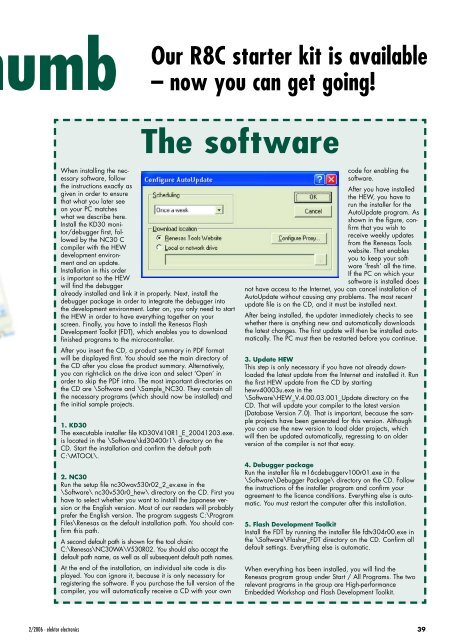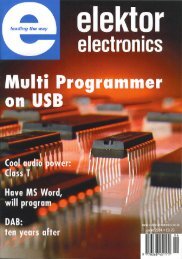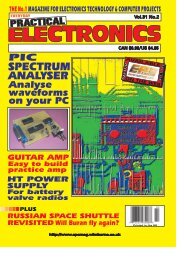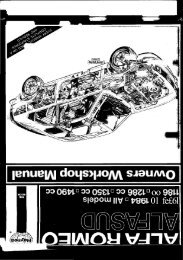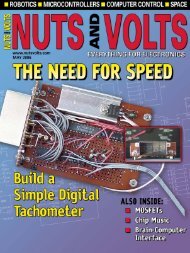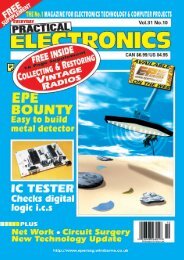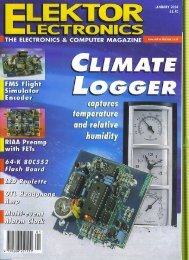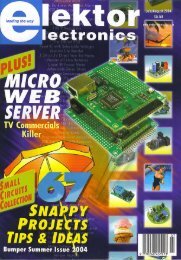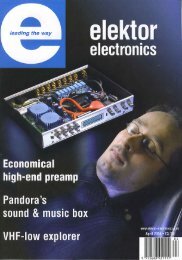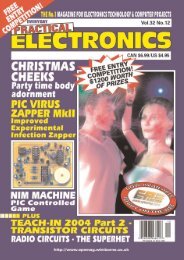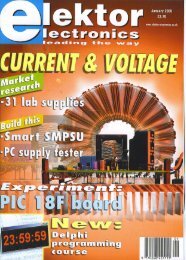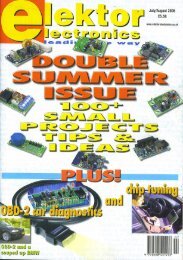FEBRUARY 2006 £3.80 - Index of
FEBRUARY 2006 £3.80 - Index of
FEBRUARY 2006 £3.80 - Index of
You also want an ePaper? Increase the reach of your titles
YUMPU automatically turns print PDFs into web optimized ePapers that Google loves.
umb<br />
When installing the necessary<br />
s<strong>of</strong>tware, follow<br />
the instructions exactly as<br />
given in order to ensure<br />
that what you later see<br />
on your PC matches<br />
what we describe here.<br />
Install the KD30 monitor/debugger<br />
first, followed<br />
by the NC30 C<br />
compiler with the HEW<br />
development environment<br />
and an update.<br />
Installation in this order<br />
is important so the HEW<br />
will find the debugger<br />
already installed and link it in properly. Next, install the<br />
debugger package in order to integrate the debugger into<br />
the development environment. Later on, you only need to start<br />
the HEW in order to have everything together on your<br />
screen. Finally, you have to install the Renesas Flash<br />
Development Toolkit (FDT), which enables you to download<br />
finished programs to the microcontroller.<br />
After you insert the CD, a product summary in PDF format<br />
will be displayed first. You should see the main directory <strong>of</strong><br />
the CD after you close the product summary. Alternatively,<br />
you can right-click on the drive icon and select ‘Open’ in<br />
order to skip the PDF intro. The most important directories on<br />
the CD are \S<strong>of</strong>tware and \Sample_NC30. They contain all<br />
the necessary programs (which should now be installed) and<br />
the initial sample projects.<br />
1. KD30<br />
The executable installer file KD30V410R1_E_20041203.exe.<br />
is located in the \S<strong>of</strong>tware\kd30400r1\ directory on the<br />
CD. Start the installation and confirm the default path<br />
C:\MTOOL\.<br />
2. NC30<br />
Run the setup file nc30wav530r02_2_ev.exe in the<br />
\S<strong>of</strong>tware\ nc30v530r0_hew\ directory on the CD. First you<br />
have to select whether you want to install the Japanese version<br />
or the English version. Most <strong>of</strong> our readers will probably<br />
prefer the English version. The program suggests C:\Program<br />
Files\Renesas as the default installation path. You should confirm<br />
this path.<br />
A second default path is shown for the tool chain:<br />
C:\Renesas\NC30WA\V530R02. You should also accept the<br />
default path name, as well as all subsequent default path names.<br />
At the end <strong>of</strong> the installation, an individual site code is displayed.<br />
You can ignore it, because it is only necessary for<br />
registering the s<strong>of</strong>tware. If you purchase the full version <strong>of</strong> the<br />
compiler, you will automatically receive a CD with your own<br />
Our R8C starter kit is available<br />
– now you can get going!<br />
The s<strong>of</strong>tware<br />
code for enabling the<br />
s<strong>of</strong>tware.<br />
After you have installed<br />
the HEW, you have to<br />
run the installer for the<br />
AutoUpdate program. As<br />
shown in the figure, confirm<br />
that you wish to<br />
receive weekly updates<br />
from the Renesas Tools<br />
website. That enables<br />
you to keep your s<strong>of</strong>tware<br />
‘fresh’ all the time.<br />
If the PC on which your<br />
s<strong>of</strong>tware is installed does<br />
not have access to the Internet, you can cancel installation <strong>of</strong><br />
AutoUpdate without causing any problems. The most recent<br />
update file is on the CD, and it must be installed next.<br />
After being installed, the updater immediately checks to see<br />
whether there is anything new and automatically downloads<br />
the latest changes. The first update will then be installed automatically.<br />
The PC must then be restarted before you continue.<br />
3. Update HEW<br />
This step is only necessary if you have not already downloaded<br />
the latest update from the Internet and installed it. Run<br />
the first HEW update from the CD by starting<br />
hewv40003u.exe in the<br />
\S<strong>of</strong>tware\HEW_V.4.00.03.001_Update directory on the<br />
CD. That will update your compiler to the latest version<br />
(Database Version 7.0). That is important, because the sample<br />
projects have been generated for this version. Although<br />
you can use the new version to load older projects, which<br />
will then be updated automatically, regressing to an older<br />
version <strong>of</strong> the compiler is not that easy.<br />
4. Debugger package<br />
Run the installer file m16cdebuggerv100r01.exe in the<br />
\S<strong>of</strong>tware\Debugger Package\ directory on the CD. Follow<br />
the instructions <strong>of</strong> the installer program and confirm your<br />
agreement to the licence conditions. Everything else is automatic.<br />
You must restart the computer after this installation.<br />
5. Flash Development Toolkit<br />
Install the FDT by running the installer file fdtv304r00.exe in<br />
the \S<strong>of</strong>tware\Flasher_FDT directory on the CD. Confirm all<br />
default settings. Everything else is automatic.<br />
When everything has been installed, you will find the<br />
Renesas program group under Start / All Programs. The two<br />
relevant programs in the group are High-performance<br />
Embedded Workshop and Flash Development Toolkit.<br />
2/<strong>2006</strong> - elektor electronics 39