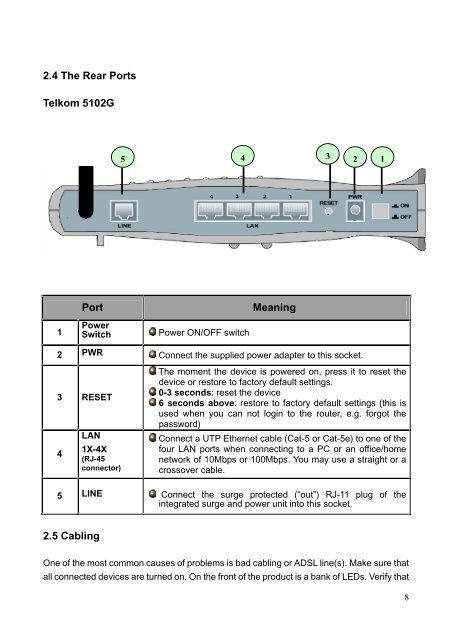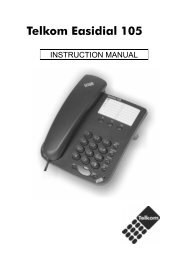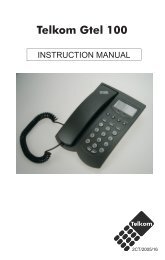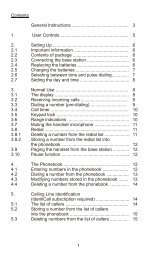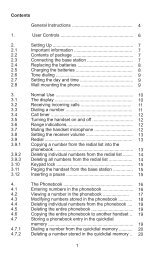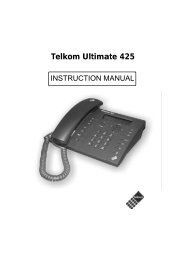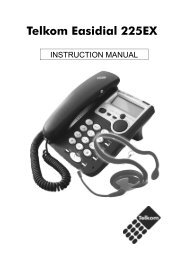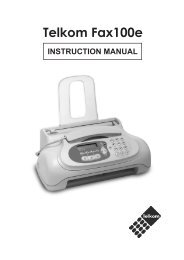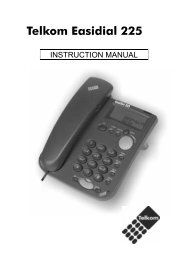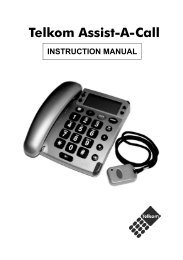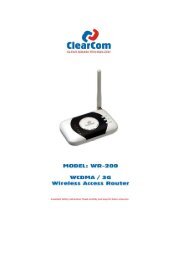Create successful ePaper yourself
Turn your PDF publications into a flip-book with our unique Google optimized e-Paper software.
2.4 The Rear Ports<br />
<strong>Telkom</strong> <strong>5102G</strong><br />
1<br />
5 4<br />
3 2 1<br />
Port Meaning<br />
Power<br />
Switch Power ON/OFF switch<br />
2 PWR Connect the supplied power adapter to this socket.<br />
3 RESET<br />
4<br />
LAN<br />
1X-4X<br />
(RJ-45<br />
connector)<br />
The moment the device is powered on, press it to reset the<br />
device or restore to factory default settings.<br />
0-3 seconds: reset the device<br />
6 seconds above: restore to factory default settings (this is<br />
used when you can not login to the router, e.g. forgot the<br />
password)<br />
Connect a UTP Ethernet cable (Cat-5 or Cat-5e) to one of the<br />
four LAN ports when connecting to a PC or an office/home<br />
network of 10Mbps or 100Mbps. You may use a straight or a<br />
crossover cable.<br />
5 LINE Connect the surge protected (“out”) RJ-11 plug of the<br />
integrated surge and power unit into this socket.<br />
2.5 Cabling<br />
One of the most common causes of problems is bad cabling or <strong>ADSL</strong> line(s). Make sure that<br />
all connected devices are turned on. On the front of the product is a bank of LEDs. Verify that<br />
8