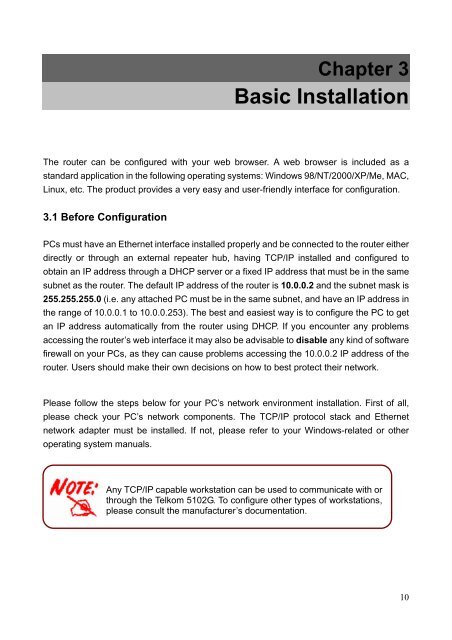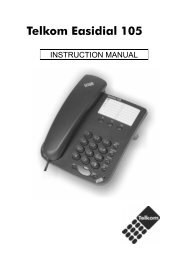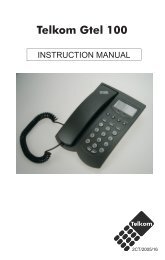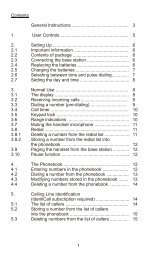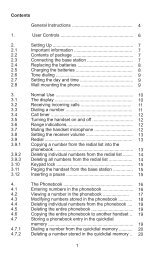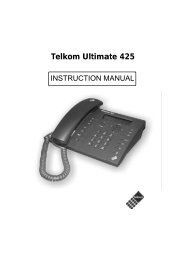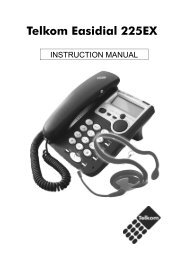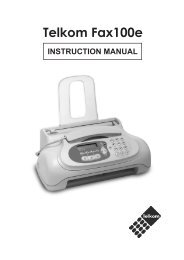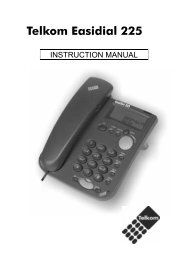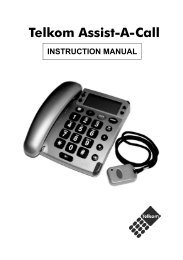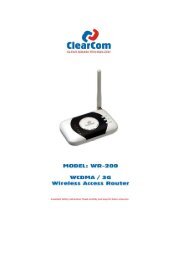You also want an ePaper? Increase the reach of your titles
YUMPU automatically turns print PDFs into web optimized ePapers that Google loves.
Chapter 3<br />
Basic Installation<br />
The router can be configured with your web browser. A web browser is included as a<br />
standard application in the following operating systems: Windows 98/NT/2000/XP/Me, MAC,<br />
Linux, etc. The product provides a very easy and user-friendly interface for configuration.<br />
3.1 Before Configuration<br />
PCs must have an Ethernet interface installed properly and be connected to the router either<br />
directly or through an external repeater hub, having TCP/IP installed and configured to<br />
obtain an IP address through a DHCP server or a fixed IP address that must be in the same<br />
subnet as the router. The default IP address of the router is 10.0.0.2 and the subnet mask is<br />
255.255.255.0 (i.e. any attached PC must be in the same subnet, and have an IP address in<br />
the range of 10.0.0.1 to 10.0.0.253). The best and easiest way is to configure the PC to get<br />
an IP address automatically from the router using DHCP. If you encounter any problems<br />
accessing the router’s web interface it may also be advisable to disable any kind of software<br />
firewall on your PCs, as they can cause problems accessing the 10.0.0.2 IP address of the<br />
router. Users should make their own decisions on how to best protect their network.<br />
Please follow the steps below for your PC’s network environment installation. First of all,<br />
please check your PC’s network components. The TCP/IP protocol stack and Ethernet<br />
network adapter must be installed. If not, please refer to your Windows-related or other<br />
operating system manuals.<br />
Any TCP/IP capable workstation can be used to communicate with or<br />
through the <strong>Telkom</strong> <strong>5102G</strong>. To configure other types of workstations,<br />
please consult the manufacturer’s documentation.<br />
10