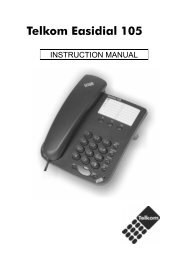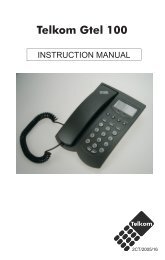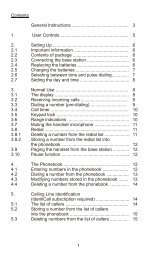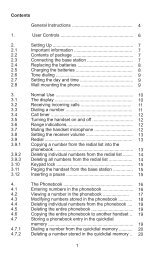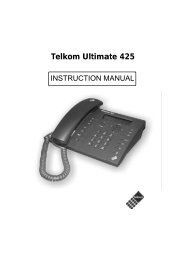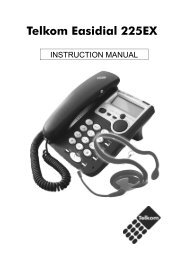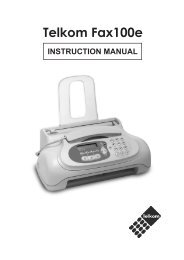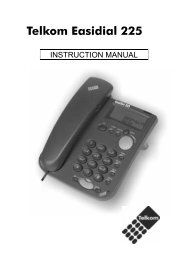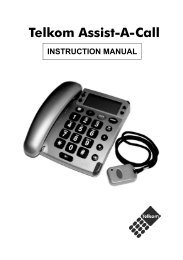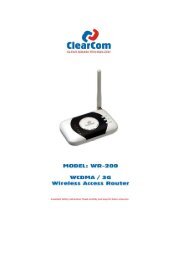Create successful ePaper yourself
Turn your PDF publications into a flip-book with our unique Google optimized e-Paper software.
devices to configure this screen.<br />
To change your router’s MAC filter settings, click Wireless LAN, MAC Filter to open the MAC<br />
Filter screen. The screen appears as shown.<br />
.<br />
Active: Select Active to enable MAC address filtering.<br />
Action: Define the filter action for the list of MAC addresses in the MAC address filter<br />
table.<br />
Select Deny Association to block access to the router, MAC addresses not listed will be<br />
allowed to access the router. Select Allow Association to permit access to the router, MAC<br />
addresses not listed will be denied access to the router.<br />
MAC Address: Enter the MAC addresses (in XX:XX:XX:XX:XX:XX format) of the<br />
wireless station that are allowed or denied access to the router in these address fields.<br />
WEP<br />
Key 1 to Key 4: Enter the key to encrypt wireless data. To allow encrypted data<br />
transmission, the WEP Encryption Key values on all wireless stations must be the same as<br />
the router. There are four keys for your selection. The input format is in HEX style, 5 and 13<br />
HEX codes are required for 64-bitWEP and 128-bitWEP respectively.<br />
If you chose WEP 64-bits, then enter any 5 ASCII characters or 10 hexadecimal characters<br />
("0-9", "A-F").<br />
If you chose WEP 128-bits, then enter 13 ASCII characters or 26 hexadecimal characters<br />
("0-9", "A-F").<br />
You must configure all four keys, but only one key can be activated at any one time. The<br />
default key is key 1.<br />
WPA-PSK<br />
32