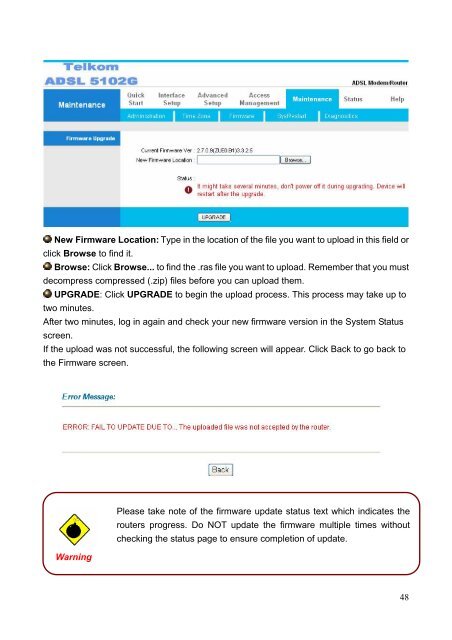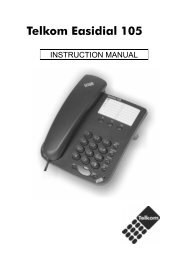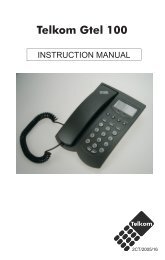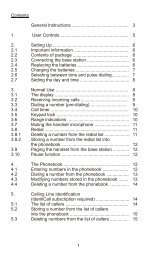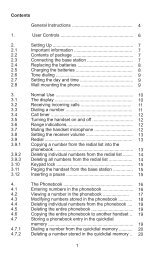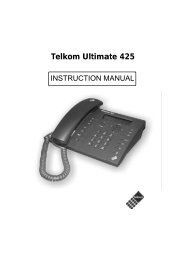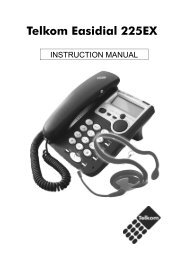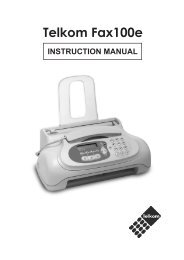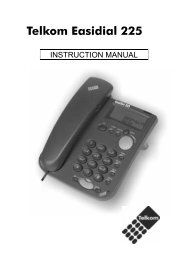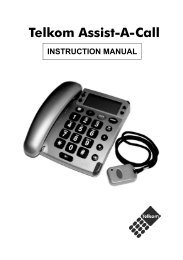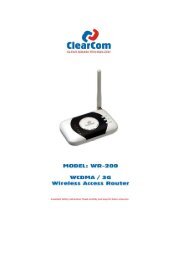Create successful ePaper yourself
Turn your PDF publications into a flip-book with our unique Google optimized e-Paper software.
New Firmware Location: Type in the location of the file you want to upload in this field or<br />
click Browse to find it.<br />
Browse: Click Browse... to find the .ras file you want to upload. Remember that you must<br />
decompress compressed (.zip) files before you can upload them.<br />
UPGRADE: Click UPGRADE to begin the upload process. This process may take up to<br />
two minutes.<br />
After two minutes, log in again and check your new firmware version in the System Status<br />
screen.<br />
If the upload was not successful, the following screen will appear. Click Back to go back to<br />
the Firmware screen.<br />
Warning<br />
Please take note of the firmware update status text which indicates the<br />
routers progress. Do NOT update the firmware multiple times without<br />
checking the status page to ensure completion of update.<br />
48