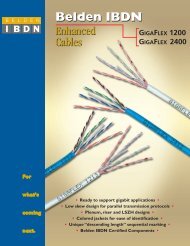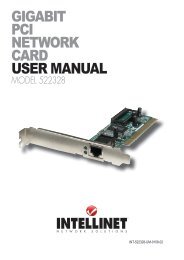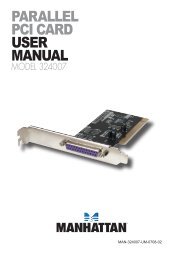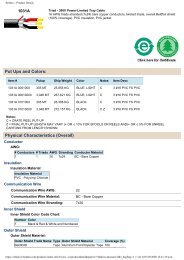INTELLINET Gigabit SATA NAS - PCDeacitec
INTELLINET Gigabit SATA NAS - PCDeacitec
INTELLINET Gigabit SATA NAS - PCDeacitec
You also want an ePaper? Increase the reach of your titles
YUMPU automatically turns print PDFs into web optimized ePapers that Google loves.
3. Enter “intellinet.” This is the default name of the <strong>Gigabit</strong> <strong>SATA</strong> <strong>NAS</strong>: If it’s been<br />
changed and you don’t know the current correct name, reset the device first to<br />
re-establish the default settings.<br />
4. After entering the previous command and pressing the key, it should<br />
return an IP address, followed by the name you just entered.<br />
5. Open your Web browser and enter the IP address from the previous step to<br />
access the Web configuration interface. The default username and password<br />
are both “admin.”<br />
NOTE: When Bonjour is disabled, you can use the Peer to Peer method to log in<br />
and set up your network drive.<br />
3.4 bonjour login<br />
When the Bonjour service on the device is enabled, all you need to do is access<br />
the Bonjour tab in your bookmarks folder and select the <strong>Gigabit</strong> <strong>SATA</strong> <strong>NAS</strong>.<br />
1. Turn on the <strong>NAS</strong>, ensuring it’s connected to the same network as your computer.<br />
2. Open your Web browser. If not already displayed, click on the bookmarks icon<br />
to show all bookmarks.<br />
14<br />
sYsteM setUP / LoGGInG In<br />
intellinet<br />
intellinet<br />
intellinet