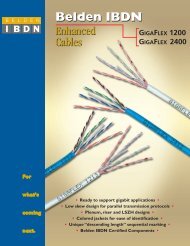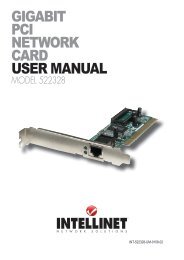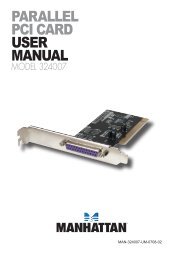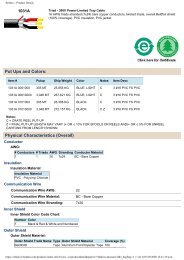INTELLINET Gigabit SATA NAS - PCDeacitec
INTELLINET Gigabit SATA NAS - PCDeacitec
INTELLINET Gigabit SATA NAS - PCDeacitec
Create successful ePaper yourself
Turn your PDF publications into a flip-book with our unique Google optimized e-Paper software.
1 hardware<br />
1.1 model 505888 / 1.5 tb<br />
1.1.1 System requirements<br />
• Computer with Internet browser and network access for setup<br />
• Switch or router with one free Ethernet port for the <strong>NAS</strong><br />
• One 3.5” <strong>SATA</strong>-I or <strong>SATA</strong>-II hard drive with 20 GB – 1.5 TB (1.5 Gbps)<br />
1.1.2 front Panel<br />
Two LEDs are positioned behind the frontpanel<br />
grille: Blue indicates power is on;<br />
red indicates data access. NOTE: This<br />
unit doesn’t feature an On/Off switch. To<br />
turn it off, simply remove the power supply;<br />
LEDs<br />
or when using the network drive, go to the<br />
Turn Off Server screen in the System section and click “Turn off.” To turn it back on,<br />
re-connect the power supply or allow about two minutes for the system to re-boot<br />
when using the network drive.<br />
1.1.3 rear Panel<br />
The buttons and jacks on<br />
the rear panel are detailed<br />
below from left to right.<br />
<strong>Gigabit</strong> Ethernet port —<br />
This RJ45 jack features<br />
two LEDs. When flashing<br />
green, the left LED indicates activity. The right LED is unlit when linked at 10<br />
Mbps; green at 100 Mbps; orange at 1000 Mbps NOTE: The device can be used<br />
as a network drive or an external USB drive, but not both at the same time. When<br />
both USB (USB device port) and Ethernet cables are connected, the device will<br />
act as a USB hard drive.<br />
Restart button — Press and release for a hardware reset of the network drive. The<br />
device will restart after you release the button.<br />
Reset button — When the network drive is powered up and ready, press and<br />
release for a software reset, or press and hold it for 5 seconds before releasing<br />
to reset all the network drive settings to factory defaults (which will erase all<br />
user accounts and groups).<br />
USB host port — This USB type-B port is the host connection to the computer<br />
when using the device as an external USB HDD.<br />
4<br />
hardware