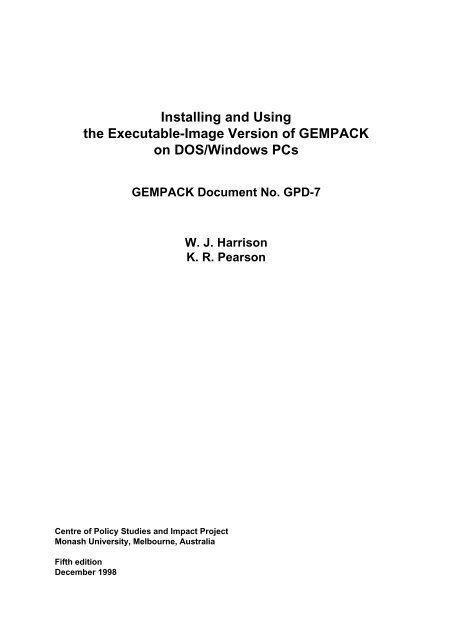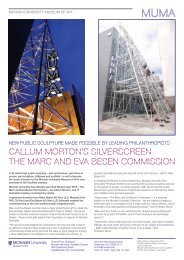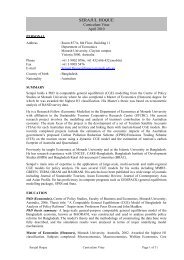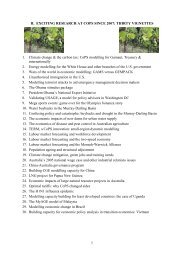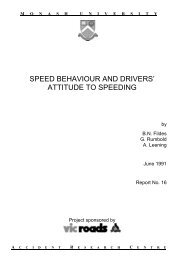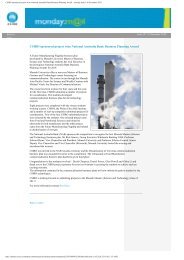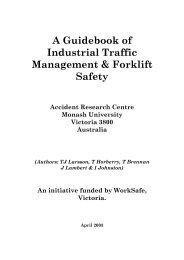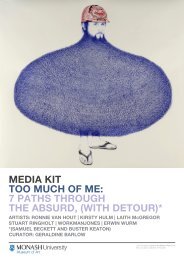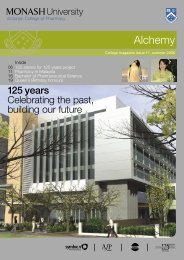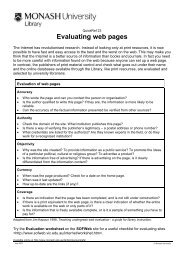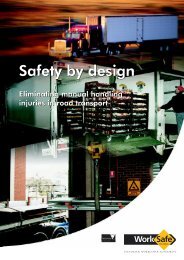Download 5th edition of GPD-7 in PDF - Monash University
Download 5th edition of GPD-7 in PDF - Monash University
Download 5th edition of GPD-7 in PDF - Monash University
Create successful ePaper yourself
Turn your PDF publications into a flip-book with our unique Google optimized e-Paper software.
Install<strong>in</strong>g and Us<strong>in</strong>g<br />
the Executable-Image Version <strong>of</strong> GEMPACK<br />
on DOS/W<strong>in</strong>dows PCs<br />
GEMPACK Document No. <strong>GPD</strong>-7<br />
W. J. Harrison<br />
K. R. Pearson<br />
Centre <strong>of</strong> Policy Studies and Impact Project<br />
<strong>Monash</strong> <strong>University</strong>, Melbourne, Australia<br />
Fifth <strong>edition</strong><br />
December 1998
© Copyright 1985-1998. The Impact Project and KPSOFT.<br />
Fifth <strong>edition</strong><br />
December 1998<br />
ISSN 1030-2514<br />
ISBN 0-7326-1507-0<br />
This is part <strong>of</strong> the documentation <strong>of</strong> the GEMPACK S<strong>of</strong>tware System for solv<strong>in</strong>g large economic<br />
models, developed by the IMPACT Project, <strong>Monash</strong> <strong>University</strong>, Clayton Vic 3168, Australia.
Abstract<br />
80386/80486/Pentium mach<strong>in</strong>es with extended memory runn<strong>in</strong>g W<strong>in</strong>dows 3.1, W<strong>in</strong>dows 95<br />
or W<strong>in</strong>dows NT provide excellent platforms for do<strong>in</strong>g serious general equilibrium<br />
modell<strong>in</strong>g. This document describes how to <strong>in</strong>stall and use the Executable-Image Version <strong>of</strong><br />
GEMPACK on such mach<strong>in</strong>es. It also <strong>in</strong>troduces W<strong>in</strong>GEM, the W<strong>in</strong>dows <strong>in</strong>terface to<br />
GEMPACK, ViewHAR, the W<strong>in</strong>dows Header Array file viewer, and ViewSOL, the<br />
W<strong>in</strong>dows Solution viewer.<br />
The Executable-Image Version allows the full range <strong>of</strong> modell<strong>in</strong>g tasks (build<strong>in</strong>g new<br />
models or modify<strong>in</strong>g exist<strong>in</strong>g models). However models are limited to those which can be<br />
implemented and solved with<strong>in</strong> about 16-20 megabytes <strong>of</strong> memory. This is large enough for<br />
many medium-sized models but not sufficient for large models. In order to use W<strong>in</strong>GEM,<br />
the W<strong>in</strong>dows version <strong>of</strong> GEMPACK, a mach<strong>in</strong>e with at least 16 megabytes <strong>of</strong> memory is<br />
needed.<br />
Authors and Earlier Editions<br />
Date Author(s) Comment<br />
July 94 J.Harrison & K.Pearson First <strong>edition</strong> (<strong>GPD</strong>-7)<br />
(Release 5.1)<br />
[Title was "Install<strong>in</strong>g and Us<strong>in</strong>g the Executable-Image Version<br />
<strong>of</strong> GEMPACK on DOS 80386/80486 PCs" ]<br />
Sept 96 J.Harrison & K.Pearson Second Edition (<strong>GPD</strong>-7)<br />
(Release 5.2)<br />
[Title now "Install<strong>in</strong>g and Us<strong>in</strong>g the Executable-Image Version<br />
<strong>of</strong> GEMPACK on 80386/80486/Pentium PCs" ]<br />
Apr 97 J.Harrison & K.Pearson Third Edition (<strong>GPD</strong>-7)<br />
(Release 5.2)<br />
[Title now "Install<strong>in</strong>g and Us<strong>in</strong>g the Executable-Image Version<br />
<strong>of</strong> GEMPACK on DOS / W<strong>in</strong>dows PCs" ]<br />
Sep 97 J.Harrison & K.Pearson Fourth Edition (<strong>GPD</strong>-7)<br />
(Release 5.2-002)<br />
Dec 98 J.Harrison & K.Pearson Fifth Edition (<strong>GPD</strong>-7)<br />
(Release 6.0)
TABLE OF CONTENTS<br />
1. THE EXECUTABLE-IMAGE VERSION OF GEMPACK 1<br />
1.1 GEMPACK Programs Supplied with the Executable-Image Version 2<br />
1.2 Models Supplied with the Executable-Image Version 2<br />
1.3 Current Release 2<br />
2. SYSTEM REQUIREMENTS FOR THE EXECUTABLE-IMAGE VERSION 3<br />
2.1 Summary 3<br />
2.2 Details 3<br />
2.2.1 Disk space free 3<br />
2.2.2 Memory required 3<br />
3. INSTALLATION INSTRUCTIONS 4<br />
3.1 Text Editor 4<br />
3.2 If You Have An Earlier Release <strong>of</strong> GEMPACK Installed 4<br />
3.3 Copy<strong>in</strong>g the GEMPACK Licence File 5<br />
3.4 Copy<strong>in</strong>g the GEMPACK Files 5<br />
3.4.1 Install<strong>in</strong>g from a CD 5<br />
3.4.2 Install<strong>in</strong>g from Floppy Disks 5<br />
3.4.3 Questions asked dur<strong>in</strong>g <strong>in</strong>stall<strong>in</strong>g from CD or Floppy Disks 6<br />
3.4.4 Reboot 6<br />
3.5 W<strong>in</strong>GEM, ViewHAR and ViewSOL 7<br />
4. TESTING THE INSTALLATION 8<br />
4.1 Mak<strong>in</strong>g a Directory for the Stylized Johansen Model 8<br />
4.2 Check<strong>in</strong>g the DOS Path and Access to Your GEMPACK Licence 8<br />
4.3 Simulations to Test GEMPACK and W<strong>in</strong>GEM 9<br />
4.4 GEMPACK and W<strong>in</strong>GEM 9<br />
4.4.1 How W<strong>in</strong>GEM Works 10<br />
5. FAMILIARISING YOURSELF WITH THE SOFTWARE 11<br />
5.1 Us<strong>in</strong>g W<strong>in</strong>GEM 11<br />
5.2 Not Us<strong>in</strong>g W<strong>in</strong>GEM 11<br />
6. BUILDING YOUR OWN MODELS 12<br />
i
6.1 New Model's Directory Location 12<br />
6.2 If Your Model Becomes Too Large 12<br />
6.2.1 Executable-Image Licence Limits 12<br />
6.2.2 Not Enough Memory Available on your Computer 13<br />
6.3 Us<strong>in</strong>g GEMPACK <strong>in</strong> a DOS box 14<br />
6.4 Us<strong>in</strong>g Stored-<strong>in</strong>put Files <strong>in</strong> a DOS Box 14<br />
6.5 Interrupt<strong>in</strong>g Programs and Controll<strong>in</strong>g Screen Output 14<br />
6.5.1 Interrupt<strong>in</strong>g Programs 14<br />
6.5.2 Controll<strong>in</strong>g Screen Output 14<br />
6.6 DOS Batch Files 15<br />
6.7 Changes to the DOS Sett<strong>in</strong>gs 16<br />
6.7.1 DOS PATH and AUTOEXEC.BAT 16<br />
REFERENCES<br />
INDEX<br />
ii
1. The Executable-Image Version <strong>of</strong> GEMPACK<br />
GEMPACK runs essentially unchanged on a variety <strong>of</strong> mach<strong>in</strong>es. This document tells you how to<br />
<strong>in</strong>stall the Executable-Image Version <strong>of</strong> GEMPACK on an 80386, 80486 or Pentium PC runn<strong>in</strong>g<br />
W<strong>in</strong>dows 3.1, W<strong>in</strong>dows 95 or W<strong>in</strong>dows NT and tells you mach<strong>in</strong>e-specific <strong>in</strong>formation you may<br />
need to know to maximise your use <strong>of</strong> GEMPACK on such a mach<strong>in</strong>e.<br />
This document describes<br />
1. how to <strong>in</strong>stall and use the Executable-Image version <strong>of</strong> GEMPACK under W<strong>in</strong>dows,<br />
2. how to <strong>in</strong>stall and use W<strong>in</strong>GEM, the W<strong>in</strong>dows <strong>in</strong>terface to GEMPACK under W<strong>in</strong>dows 3.1,<br />
W<strong>in</strong>dows 95 or W<strong>in</strong>dows NT. 1<br />
3. how to <strong>in</strong>stall and use other W<strong>in</strong>dows programs such as ViewHAR, the Header Array file viewer<br />
and ViewSOL, the W<strong>in</strong>dows viewer for GEMPACK Solution files.<br />
This version <strong>of</strong> GEMPACK can be used to build new models or modify exist<strong>in</strong>g models. However<br />
models are limited to those which can be implemented and solved with<strong>in</strong> about 16-20 megabytes <strong>of</strong><br />
memory (even when the computer on which the s<strong>of</strong>tware is <strong>in</strong>stalled has more than this amount <strong>of</strong><br />
memory). This <strong>in</strong>cludes many medium-sized models, but excludes large models such as ORANI or<br />
MONASH at the usual disaggregation <strong>of</strong> 100 or more sectors and many <strong>in</strong>tertemporal models.<br />
Precise details <strong>of</strong> the size <strong>of</strong> models that can be handled are given <strong>in</strong> section 6.2.1 below.<br />
The user documentation for GEMPACK can be found <strong>in</strong> the other GEMPACK documents, <strong>of</strong> which<br />
<strong>GPD</strong>-1 2 Introduction to GEMPACK should be your start<strong>in</strong>g po<strong>in</strong>t. You can carry out the<br />
<strong>in</strong>stallation and test<strong>in</strong>g described below without be<strong>in</strong>g familiar with GEMPACK. But if you <strong>in</strong>tend<br />
to use GEMPACK for modell<strong>in</strong>g, we recommend you at least quickly read Chapters 1 to 3 <strong>in</strong> <strong>GPD</strong>-1<br />
before attempt<strong>in</strong>g any modell<strong>in</strong>g on your PC (and perhaps before you <strong>in</strong>stall GEMPACK on your<br />
PC).<br />
An <strong>in</strong>troduction to the different GEMPACK programs can be found <strong>in</strong> section 1.1 <strong>of</strong> <strong>GPD</strong>-1, while a<br />
guide to the models supplied with GEMPACK (<strong>in</strong>clud<strong>in</strong>g the Executable-Image version) is given <strong>in</strong><br />
section 1.3 <strong>of</strong> <strong>GPD</strong>-1. A guide to the full user documentation for GEMPACK can be found <strong>in</strong><br />
chapter 9 <strong>of</strong> <strong>GPD</strong>-1. Hands-on examples for GEMPACK can be found <strong>in</strong> <strong>GPD</strong>-8.<br />
1 We expect that the Executable-Image version and W<strong>in</strong>GEM will run unchanged under W<strong>in</strong>dows 98.<br />
2 References to GEMPACK documents identify the document by GEMPACK Document (<strong>GPD</strong>) number, rather than by<br />
author or date. References are always to the version <strong>of</strong> the document which is current at the date <strong>of</strong> issue <strong>of</strong> the crossreferenc<strong>in</strong>g<br />
document. The GEMPACK documents referenced are listed <strong>in</strong> a separate section at the end <strong>of</strong> the<br />
References section <strong>of</strong> this document. Comments from readers on this or any <strong>of</strong> the GEMPACK documents, either<br />
po<strong>in</strong>t<strong>in</strong>g out errors, <strong>in</strong>accuracies, omissions or obscurities, or mak<strong>in</strong>g other suggestions for improvements, will be<br />
welcomed. Please address such comments to one <strong>of</strong> the authors at the Impact Project.
1.1 GEMPACK Programs Supplied with the Executable-Image Version<br />
The GEMPACK programs <strong>in</strong>cluded with the Executable-Image Version <strong>of</strong> GEMPACK are:<br />
TABLO for process<strong>in</strong>g the description <strong>of</strong> your model<br />
GEMSIM for carry<strong>in</strong>g out simulations with your model<br />
GEMPIE for pr<strong>in</strong>t<strong>in</strong>g simulation results<br />
SAGEM for carry<strong>in</strong>g out Johansen simulations<br />
MODHAR for build<strong>in</strong>g or modify<strong>in</strong>g data files<br />
SEEHAR for look<strong>in</strong>g at data files<br />
SLTOHT for convert<strong>in</strong>g simulation results to other forms<br />
MKHAR for mov<strong>in</strong>g data files between different computers<br />
RWHAR for mov<strong>in</strong>g data files between different computers<br />
SUMEQ for obta<strong>in</strong><strong>in</strong>g <strong>in</strong>formation about Equations files<br />
SEENV for obta<strong>in</strong><strong>in</strong>g <strong>in</strong>formation about Environment files<br />
CMPHAR for compar<strong>in</strong>g data on two Header Array files<br />
ACCUM for side-jo<strong>in</strong><strong>in</strong>g solutions for spreadsheet programs<br />
DEVIA for prepar<strong>in</strong>g deviations between solutions for spreadsheets<br />
There are also the W<strong>in</strong>dows programs:<br />
ViewHAR for view<strong>in</strong>g your data files<br />
ViewSOL for view<strong>in</strong>g your Solution files<br />
W<strong>in</strong>GEM the W<strong>in</strong>dows shell for GEMPACK<br />
RunGEM for runn<strong>in</strong>g simulations on an established model<br />
Other programs can be obta<strong>in</strong>ed from the GEMPACK Web site:<br />
http://www.monash.edu.au/policy/gempack.htm<br />
1.2 Models Supplied with the Executable-Image Version<br />
All the models usually supplied with source-code version <strong>of</strong> GEMPACK are supplied with the Executable-<br />
Image Version <strong>of</strong> GEMPACK. The models currently supplied are those listed <strong>in</strong> section 1 <strong>of</strong> <strong>GPD</strong>-8.<br />
The models currently supplied <strong>in</strong>clude Stylized Johansen, M<strong>in</strong>iature ORANI, TRADMOD, ORANIG,<br />
ORANI-F, GTAP, DMR, TREES, CRTS and 5SECT. These can all be solved <strong>in</strong> 16 megabytes <strong>of</strong> memory.<br />
1.3 Current Release<br />
The current version <strong>of</strong> GEMPACK is Release 6.0 (October 1998).<br />
2
2. System Requirements for the Executable-Image Version<br />
2.1 Summary<br />
1. A pentium mach<strong>in</strong>e, or an 80486 DX mach<strong>in</strong>e, or an 80486 SX mach<strong>in</strong>e with a coprocessor<br />
(80487 SX), or an 80386 mach<strong>in</strong>e with maths coprocessor (80387).<br />
2. W<strong>in</strong>dows 3.1, W<strong>in</strong>dows 95 or W<strong>in</strong>dows NT.<br />
3. Hard disk, requir<strong>in</strong>g at least 25 MB free to <strong>in</strong>stall and test GEMPACK.<br />
4. At least 16 MB <strong>of</strong> memory (RAM) or 32MB <strong>of</strong> memory for W<strong>in</strong>dows NT.<br />
If your computer easily satisfies the above requirements, you can omit the next section and go on to<br />
section 3.<br />
2.2 Details<br />
2.2.1 Disk space free<br />
You can determ<strong>in</strong>e how much disk space is free by enter<strong>in</strong>g the DOS command:<br />
dir<br />
The number <strong>of</strong> bytes free is shown on the screen at the end <strong>of</strong> the output. (1Mb is about a million<br />
bytes, so you will need about 25,000,000 bytes free to <strong>in</strong>stall, test and use GEMPACK.)<br />
Implement<strong>in</strong>g your own models takes more disk space. As you would expect, the larger the model,<br />
the more space you will need.<br />
2.2.2 Memory required<br />
The amount <strong>of</strong> extended memory you have limits the size <strong>of</strong> models you can build. Our experience is<br />
that many models that are be<strong>in</strong>g built now can be implemented with 16 MB <strong>of</strong> RAM (although more<br />
is required to implement very large models such as ORANI and its extensions, or large <strong>in</strong>tertemporal<br />
models).<br />
You can determ<strong>in</strong>e how much memory is available from <strong>in</strong>formation shown on the screen as your<br />
computer boots up. Another method is to enter the command mem at the DOS prompt and look at<br />
the available extended memory.<br />
3
3. Installation Instructions<br />
This <strong>in</strong>stallation is carried out under W<strong>in</strong>dows. 3<br />
A little <strong>of</strong> this <strong>in</strong>stallation needs to be carried out either <strong>in</strong> DOS or <strong>in</strong> a DOS box. [You can get a<br />
DOS box by click<strong>in</strong>g on the DOS Prompt icon which is available on your mach<strong>in</strong>e or by select<strong>in</strong>g<br />
Programs <strong>in</strong> the Start menu for W<strong>in</strong>dows 95 or NT.] We realise that many W<strong>in</strong>dows users are not<br />
familiar with DOS commands, and so we spell out <strong>in</strong> complete detail the relatively few DOS<br />
commands you need to use.<br />
3.1 Text Editor<br />
When <strong>in</strong>stall<strong>in</strong>g and us<strong>in</strong>g GEMPACK, you will need to be able to edit text files. This is <strong>of</strong>ten best done us<strong>in</strong>g<br />
a text editor (that is, an editor designed for handl<strong>in</strong>g text files exclusively). A text editor EDIT is supplied<br />
with DOS or W<strong>in</strong>dows. There are many other text editors available on PC mach<strong>in</strong>es.<br />
If you <strong>in</strong>stall W<strong>in</strong>GEM, you can use its associated text editor GEMEDIT.<br />
Alternatively, you can use a word processor (such as Micros<strong>of</strong>t Word or WordPerfect) to edit text files; if so,<br />
you must be careful to save the result<strong>in</strong>g file as a text file.<br />
3.2 If You Have An Earlier Release <strong>of</strong> GEMPACK Installed<br />
If you have an earlier release <strong>of</strong> GEMPACK <strong>in</strong>stalled on your mach<strong>in</strong>e, you may prefer to move it<br />
before <strong>in</strong>stall<strong>in</strong>g Release 6.0, or else to <strong>in</strong>stall Release 6.0 <strong>in</strong> a different directory. Indeed, it is<br />
probably best (if you have enough disk space) to leave the earlier version on the disk until you have<br />
successfully <strong>in</strong>stalled and tested Release 6.0 (<strong>in</strong> case an unexpected problem occurs).<br />
If you decide to move the exist<strong>in</strong>g version before <strong>in</strong>stall<strong>in</strong>g Release 6.0, you can change the name <strong>of</strong><br />
the directory it is <strong>in</strong> us<strong>in</strong>g the File Manager (W<strong>in</strong>dows 3.1) or My Computer (W<strong>in</strong>dows 95 or NT). 4<br />
3 If you need to <strong>in</strong>stall under DOS or under OS/2, please contact the Impact Project for different files and <strong>in</strong>structions.<br />
4 Alternatively, if you prefer to work under DOS, you can use the RENDIR command if it is available on<br />
your PC. For example, the commands to rename directory \gp to \gp52 are<br />
cd \<br />
rendir gp gp52<br />
4
3.3 Copy<strong>in</strong>g the GEMPACK Licence File<br />
You need to copy your GEMPACK licence file LICEN.GEM from the first GEMPACK floppy disk.<br />
If you are <strong>in</strong>stall<strong>in</strong>g from CD, the licence file is supplied separately on a floppy disk.<br />
[This is necessary even if you had a previous version <strong>of</strong> GEMPACK s<strong>in</strong>ce Release 6.0 licence files<br />
are different from Release 5.2 licence files.]<br />
Us<strong>in</strong>g My Computer (W<strong>in</strong>dows 95 or NT) or File Manager (W<strong>in</strong>dows 3.1), create a new folder or<br />
directory to hold the GEMPACK files. The usual place to <strong>in</strong>stall GEMPACK is <strong>in</strong> the directory<br />
C:\GP (but you can <strong>in</strong>stall it to a different directory if you prefer). Create the new directory \GP on<br />
C: drive.<br />
Insert the first GEMPACK disk <strong>in</strong>to your floppy drive and copy the licence file LICEN.GEM from<br />
your floppy drive to your GEMPACK directory (usually C:\GP).<br />
3.4 Copy<strong>in</strong>g the GEMPACK Files<br />
The GEMPACK files are usually supplied either on a CD or on several floppy disks. See the relevant section<br />
below for details.<br />
3.4.1 Install<strong>in</strong>g from a CD<br />
The <strong>in</strong>stallation must be done under W<strong>in</strong>dows. Insert the CD <strong>in</strong>to your CD drive. (In the follow<strong>in</strong>g we will<br />
assume that this is drive d: )<br />
a) If you are us<strong>in</strong>g W<strong>in</strong>dows 95 or W<strong>in</strong>dows NT, select Run… from the Start menu.<br />
b) If you are us<strong>in</strong>g W<strong>in</strong>dows 3.1, select File | Run from the Program manager’s ma<strong>in</strong> menu.<br />
In either case, you need to enter<br />
d:\<strong>in</strong>stall.exe<br />
(where you should change d: to whatever drive letter your CD drive is called) and then click on Ok<br />
This will start a small <strong>in</strong>stall program so that you can choose what items on the CD you wish to <strong>in</strong>stall. Select<br />
the check box GEMPACK Executable Image files to <strong>in</strong>stall the basic GEMPACK Executable Image<br />
programs and also W<strong>in</strong>dows GEMPACK programs to <strong>in</strong>stall W<strong>in</strong>GEM, ViewHAR, ViewSOL and the new<br />
programs RunGEM and TABMate. (TABMate is only available for W<strong>in</strong>dows 95, 98 and NT not for<br />
W<strong>in</strong>dows 3.1.)<br />
3.4.2 Install<strong>in</strong>g from Floppy Disks<br />
The <strong>in</strong>stallation must be done under W<strong>in</strong>dows. Insert the first <strong>in</strong>stallation disk <strong>in</strong>to your floppy drive.<br />
a) If you are us<strong>in</strong>g W<strong>in</strong>dows 95 or W<strong>in</strong>dows NT, select Run… from the Start menu.<br />
b) If you are us<strong>in</strong>g W<strong>in</strong>dows 3.1, select File | Run from the Program manager’s ma<strong>in</strong> menu.<br />
In either case, you need to enter<br />
5
a:\<strong>in</strong>stall.exe<br />
(where you should change a: to b: if your floppy drive is called b:) and then click on Ok<br />
Insert the other disks as requested. This will carry out the <strong>in</strong>stallation <strong>of</strong> the GEMPACK Executable Image.<br />
You need to carry out a further <strong>in</strong>stall to <strong>in</strong>stall W<strong>in</strong>GEM, ViewHAR, ViewSOL and RunGEM (see section<br />
3.5).<br />
3.4.3 Questions asked dur<strong>in</strong>g <strong>in</strong>stall<strong>in</strong>g from CD or Floppy Disks<br />
1) You will be asked about the folder <strong>in</strong> which you wish to <strong>in</strong>stall GEMPACK (the <strong>in</strong>stallation program refers<br />
to this as the Dest<strong>in</strong>ation Location). The default name <strong>of</strong>fered by the <strong>in</strong>stallation program is C:\GP. (This<br />
is the folder C:\GP <strong>in</strong>to which you copied your licence file <strong>in</strong> the previous section.) If you wish to <strong>in</strong>stall<br />
GEMPACK <strong>in</strong> a folder other than C:\GP, click on the Browse button, and type <strong>in</strong> the name <strong>of</strong> the folder.<br />
We will refer to this folder as the GEMPACK directory <strong>in</strong> the <strong>in</strong>structions below.<br />
2) There is also a question regard<strong>in</strong>g changes to your AUTOEXEC.BAT. We recommend that you answer<br />
Yes to this question. 5 To run GEMPACK easily on your mach<strong>in</strong>e, the simplest arrangement is to add the<br />
GEMPACK directory (usually C:\GP) on your DOS path and also to set an Environment variable called<br />
<strong>GPD</strong>IR to po<strong>in</strong>t to this directory. The changes to your AUTOEXEC.BAT are to add the follow<strong>in</strong>g<br />
statements to the end <strong>of</strong> your AUTOEXEC.BAT: (Assum<strong>in</strong>g you are <strong>in</strong>stall<strong>in</strong>g GEMPACK <strong>in</strong> folder<br />
C:\VVV as an example,)<br />
SET <strong>GPD</strong>IR=C:\VVV<br />
PATH=C:\VVV;%PATH%<br />
If you are unsure, see section 6.7 for more details about your path and <strong>GPD</strong>IR.<br />
If you are us<strong>in</strong>g W<strong>in</strong>dows 3.1, you may also have to make some changes to your file CONFIG.SYS.<br />
Check the file CONFIG.SYS <strong>in</strong> your default directory C:\. Look for the l<strong>in</strong>es<br />
FILES=xx<br />
BUFFERS=yy<br />
If necessary, change these (use your text editor) so that the number xx is at least 60 and yy is at least 20. If<br />
either <strong>of</strong> these l<strong>in</strong>es is not present, add new l<strong>in</strong>es<br />
FILES=60<br />
BUFFERS=20<br />
as appropriate. (If you do not have a CONFIG.SYS file, create a new one conta<strong>in</strong><strong>in</strong>g the two l<strong>in</strong>es above.)<br />
If you are runn<strong>in</strong>g W<strong>in</strong>dows NT, you may need to make similar changes to CONFIG.NT to <strong>in</strong>clude a Files<br />
statement such as<br />
FILES=60<br />
3.4.4 Reboot<br />
As you have changed AUTOEXEC.BAT and possibly CONFIG.SYS, reboot your system as follows before<br />
proceed<strong>in</strong>g to the rest <strong>of</strong> the <strong>in</strong>stallation:<br />
5 This will work if your AUTOEXEC.BAT is fairly simple. If you are re<strong>in</strong>stall<strong>in</strong>g <strong>in</strong> the directory where you<br />
previously had GEMPACK, these changes add<strong>in</strong>g the GEMPACK directory to your path and sett<strong>in</strong>g <strong>GPD</strong>IR may have<br />
already been made. So <strong>in</strong> this case there is no need to make any changes to your AUTOEXEC.BAT.<br />
6
(a) If you are runn<strong>in</strong>g W<strong>in</strong>dows, exit from W<strong>in</strong>dows (choose File | Exit from the W<strong>in</strong>dows ma<strong>in</strong> menu) to<br />
get back to DOS. Then press Ctrl, Alt and Del simultaneously.<br />
(b) If you are runn<strong>in</strong>g W<strong>in</strong>dows 95 or NT, you will need to restart your computer. To do this, from the Start<br />
menu <strong>of</strong> W<strong>in</strong>dows 95 or NT, select Shut down... Then select the option “Restart your computer?” and<br />
click on Yes.<br />
You have now copied all the files from the GEMPACK disks. The files <strong>in</strong> the GEMPACK directory<br />
C:\GP and its subdirectories will occupy about 16 Mb <strong>of</strong> disk at this stage. More precisely, there<br />
should be<br />
• at least 16 .EXE files and at least the files LICEN.GEM and PKUNZIP.EXE <strong>in</strong> directory \GP,<br />
• a large number <strong>of</strong> files <strong>in</strong> subdirectory \GP\EXAMPLES.<br />
If these are not all there, go through the steps above aga<strong>in</strong>.<br />
3.5 W<strong>in</strong>GEM, ViewHAR and ViewSOL<br />
W<strong>in</strong>GEM is the W<strong>in</strong>dows <strong>in</strong>terface to GEMPACK. If you are <strong>in</strong>stall<strong>in</strong>g from a CD, the <strong>in</strong>stallation <strong>of</strong><br />
W<strong>in</strong>GEM may have been carried out as part <strong>of</strong> the <strong>in</strong>stallation above, so you can skip the rest <strong>of</strong> this section.<br />
[You can <strong>in</strong>stall just the W<strong>in</strong>dows GEMPACK files and not the GEMPACK Executable Image files by<br />
mak<strong>in</strong>g the relevant choice <strong>in</strong> section 3.4.1 above.]<br />
If you are <strong>in</strong>stall<strong>in</strong>g from floppy disks, <strong>in</strong>sert the first <strong>of</strong> the W<strong>in</strong>GEM disks <strong>in</strong> your floppy drive and enter<br />
a:\<strong>in</strong>stall.exe<br />
The <strong>in</strong>stallation process may ask you whether to add the W<strong>in</strong>GEM directory to your path. If you have already<br />
added the directory to your path when <strong>in</strong>stall<strong>in</strong>g the GEMPACK Executable Image files, answer No to this<br />
question.<br />
The <strong>in</strong>stallation also copies the files for ViewHAR, the viewer for Header Array files and ViewSOL, the<br />
viewer for Solution files, to your GEMPACK directory. There is also a new W<strong>in</strong>dows program called<br />
RunGEM which allows model users to run simulations very easily for an exist<strong>in</strong>g model. For W<strong>in</strong>dows 95 or<br />
NT there is also the program TABMate which makes writ<strong>in</strong>g TABLO Input files easier.<br />
In earlier versions <strong>of</strong> GEMPACK, the W<strong>in</strong>GEM, ViewHAR and ViewSOL files were <strong>in</strong> subdirectories <strong>of</strong> the<br />
GEMPACK directory. However now all the files are <strong>in</strong> the ma<strong>in</strong> GEMPACK directory.<br />
The <strong>in</strong>stall program will also create some icons for W<strong>in</strong>GEM, ViewHAR and ViewSOL either <strong>in</strong> a group<br />
called GEMPACK (for W<strong>in</strong>dows 3.1) or on your desktop for W<strong>in</strong>dows 95. In W<strong>in</strong>dows NT you can create a<br />
shortcut to each <strong>of</strong> these programs by right click<strong>in</strong>g on the mouse. If you do not want these icons, either delete<br />
them or drag them to the Recycl<strong>in</strong>g B<strong>in</strong>.<br />
The Install program will also <strong>in</strong>stall RunGEM (see section 9.3 <strong>of</strong> <strong>GPD</strong>-4 and section 5 <strong>of</strong> <strong>GPD</strong>-8). If you are<br />
runn<strong>in</strong>g W<strong>in</strong>dows 95 or NT, it will also <strong>in</strong>stall TABmate (a W<strong>in</strong>dows program for modify<strong>in</strong>g and debugg<strong>in</strong>g<br />
TABLO Input files) but TABMate is not available for W<strong>in</strong>dows 3.1.<br />
In earlier versions <strong>of</strong> W<strong>in</strong>GEM, the W<strong>in</strong>GEM, ViewHAR and ViewSOL files were <strong>in</strong> subdirectories <strong>of</strong> the<br />
GEMPACK directory. However now all the files are <strong>in</strong> the ma<strong>in</strong> GEMPACK directory.<br />
7
4. Test<strong>in</strong>g the Installation<br />
In this section we suggest that you test the ma<strong>in</strong> features <strong>of</strong> the <strong>in</strong>stallation by carry<strong>in</strong>g out a simulation with<br />
the Stylized Johansen model.<br />
If this simulation does not work, you will need to go back to some <strong>of</strong> the steps <strong>in</strong> section 3 above.<br />
S<strong>in</strong>ce most users will work with W<strong>in</strong>GEM, we first tell you how to carry out the test<strong>in</strong>g via W<strong>in</strong>GEM.<br />
4.1 Mak<strong>in</strong>g a Directory for the Stylized Johansen Model<br />
Start W<strong>in</strong>GEM runn<strong>in</strong>g, follow<strong>in</strong>g the procedure described <strong>in</strong> section 2.1 <strong>of</strong> <strong>GPD</strong>-8. Then prepare a directory<br />
for the model SJ (Stylized Johansen) as described there <strong>in</strong> section 2.5.2, and set the work<strong>in</strong>g directory, also as<br />
described there <strong>in</strong>.<br />
4.2 Check<strong>in</strong>g the DOS Path and Access to Your GEMPACK Licence<br />
Before carry<strong>in</strong>g out the test simulations, we suggest that you check that your DOS Path has been set correctly<br />
and that GEMPACK programs are able to access your GEMPACK licence.<br />
To do this, select<br />
File | Shell to DOS<br />
from the ma<strong>in</strong> W<strong>in</strong>GEM menu. [That is, click on File and then click on Shell to DOS from the menu items<br />
which drop down.]<br />
This will start a DOS box runn<strong>in</strong>g. [If the font <strong>in</strong> the DOS box is too small to read, change the Font size <strong>of</strong> the<br />
System font. Under W<strong>in</strong>dows 95 or NT, use the dropdown box on the left hand side <strong>of</strong> the Menu bar to an<br />
appropriate size, for example 10 x 18.]<br />
In the DOS box, type <strong>in</strong> the commands<br />
cd \<br />
tablo<br />
If your DOS sett<strong>in</strong>gs are set correctly, the GEMPACK program TABLO will start to run and it will f<strong>in</strong>d your<br />
GEMPACK licence. In this case you will be <strong>of</strong>fered lots <strong>of</strong> options for the program TABLO.<br />
Stop TABLO runn<strong>in</strong>g by typ<strong>in</strong>g Control-C (that is, hold down the Control key, which is usually on the left <strong>of</strong><br />
your keyboard and may be labelled "Ctrl”, and, while hold<strong>in</strong>g it down, touch the C key). TABLO should stop<br />
runn<strong>in</strong>g (though you may need to type Control-C twice). Now type<br />
exit<br />
which should close the DOS box. You are now ready to carry out the test simulations, so please skip to the<br />
next section.<br />
1) If TABLO does not start runn<strong>in</strong>g, your DOS Path is not as required. This may mean that you didn’t<br />
change your AUTOEXEC.BAT file, or perhaps you haven’t yet rebooted your computer s<strong>in</strong>ce you made<br />
8
these changes.<br />
2) If TABLO started runn<strong>in</strong>g but reported that it could not access your GEMPACK licence, the error message<br />
will tell you which licence file the program was try<strong>in</strong>g to access. Please check that your licence file (it is<br />
called LICEN.GEM) is <strong>in</strong> the directory <strong>in</strong> which you <strong>in</strong>stalled GEMPACK. If the program <strong>in</strong>dicates it is<br />
try<strong>in</strong>g to access LICEN.GEM <strong>in</strong> a directory which is different from the one <strong>in</strong> which you <strong>in</strong>stalled<br />
GEMPACK, check the parts <strong>of</strong> section 6.7.1 which relate to the DOS environment variable <strong>GPD</strong>IR.<br />
Check that the PATH and <strong>GPD</strong>IR are correctly set. To do this, first go <strong>in</strong>to a DOS box, and type<br />
the DOS command<br />
set<br />
Check that the PATH is as you expect, that is, that it <strong>in</strong>cludes the GEMPACK directory (usually<br />
C:\GP). If you <strong>in</strong>stalled GEMPACK <strong>in</strong> a directory other than C:\GP, also check that the variable<br />
<strong>GPD</strong>IR has its expected value. If either <strong>of</strong> these is not as required, read section 6.7 (and check that<br />
you rebooted). Only proceed when everyth<strong>in</strong>g is as required.<br />
If you are unable to diagnose the problems here, please type<br />
exit<br />
(which will close the DOS box) and then click on W<strong>in</strong>GEM (which should be at the top <strong>of</strong> your screen). Select<br />
Options | Generate diagnostic file<br />
Select a directory <strong>in</strong> which to save the diagnostic file (the file will be called diagnose.txt). Then please send<br />
(via email or fax) this file (it is a text file) to us at the Impact Project. We will endeavour to assist. Details<br />
about how to contact the Impact Project are <strong>in</strong> GEMPACK document <strong>GPD</strong>-1, section 1.6.<br />
4.3 Simulations to Test GEMPACK and W<strong>in</strong>GEM<br />
To test that GEMPACK and W<strong>in</strong>GEM are work<strong>in</strong>g correctly, we suggest that you carry out the simulations<br />
with Stylized Johansen <strong>in</strong> Examples 2.1.6 to 2.1.8 <strong>of</strong> Chapter 2 <strong>of</strong> <strong>GPD</strong>-8. This carries out the simulations<br />
us<strong>in</strong>g GEMSIM (see also section 2.5 <strong>of</strong> <strong>GPD</strong>-1). Check that the results <strong>of</strong> the simulation are as expected (see,<br />
for example, section 2.7 <strong>of</strong> <strong>GPD</strong>-1).<br />
If any <strong>of</strong> these tests does not work, re-check the steps <strong>in</strong> the <strong>in</strong>stallation <strong>in</strong> section 3 above.<br />
4.4 GEMPACK and W<strong>in</strong>GEM<br />
If you have previously used a version <strong>of</strong> GEMPACK under DOS (or another operat<strong>in</strong>g system), you will<br />
probably th<strong>in</strong>k <strong>in</strong>itially <strong>of</strong> W<strong>in</strong>GEM as provid<strong>in</strong>g an <strong>in</strong>terface to this DOS version. If you are new to<br />
GEMPACK, you should probably not worry about try<strong>in</strong>g to dist<strong>in</strong>guish between W<strong>in</strong>GEM and GEMPACK.<br />
Note that W<strong>in</strong>GEM comes with its own text editor GEMEDIT (which can handle large text files up to about<br />
16 Mb <strong>in</strong> size). We suggest that you use this editor when required to edit text files (such as Command files,<br />
TABLO Input files) for GEMPACK. [However, if you are already familiar with another text editor, you can<br />
tell W<strong>in</strong>GEM to use this alternative editor by select<strong>in</strong>g Options | Change editor... from W<strong>in</strong>GEM’s ma<strong>in</strong><br />
menu.]<br />
9
W<strong>in</strong>GEM also comes with the W<strong>in</strong>dows programs ViewHAR, which allows you to view the data on<br />
GEMPACK’s Header Array files directly, and ViewSOL, which allows you to view Solution files directly.<br />
[Those who have used GEMPACK before can th<strong>in</strong>k <strong>of</strong> ViewHAR as an alternative to the GEMPACK<br />
program SEEHAR and ViewSOL as an alternative to the GEMPACK program GEMPIE.] ViewHAR and<br />
ViewSOL are written by our colleague Mark Horridge (Centre <strong>of</strong> Policy Studies, <strong>Monash</strong> <strong>University</strong>).<br />
ViewHAR and ViewSOL are not documented <strong>in</strong> the GEMPACK user documentation. However you will f<strong>in</strong>d<br />
them well documented via their Help menus.<br />
4.4.1 How W<strong>in</strong>GEM Works<br />
You will see that when you carry out a modell<strong>in</strong>g task us<strong>in</strong>g W<strong>in</strong>GEM, W<strong>in</strong>GEM starts one <strong>of</strong> the<br />
GEMPACK programs runn<strong>in</strong>g <strong>in</strong> a DOS box. The W<strong>in</strong>GEM program w<strong>in</strong>dows are designed to enable you to<br />
carry out most modell<strong>in</strong>g tasks simply.<br />
You should be aware that not all modell<strong>in</strong>g tasks are automated via W<strong>in</strong>GEM. For example, when you use<br />
W<strong>in</strong>GEM to run SEEHAR to look at the data on a Header Array file, you get to look at all the data on the file.<br />
If you only want to look at some <strong>of</strong> the arrays on the file, you will need to run SEEHAR <strong>in</strong>teractively. You<br />
could do this by go<strong>in</strong>g to a DOS box and runn<strong>in</strong>g SEEHAR <strong>in</strong>teractively. But you will probably f<strong>in</strong>d it easier<br />
to do this through W<strong>in</strong>GEM’s Programs | Run programs <strong>in</strong>teractively... menu.<br />
In runn<strong>in</strong>g GEMSIM, it is not possible to give term<strong>in</strong>al <strong>in</strong>put under the normal Run button method where<br />
a Command file is selected and used <strong>in</strong> the simulation. In models which use term<strong>in</strong>al <strong>in</strong>put, you will need to<br />
use Run <strong>in</strong>teractively or Run from STI file.<br />
W<strong>in</strong>GEM is really an <strong>in</strong>terface to the DOS version <strong>of</strong> GEMPACK rather than a separate version <strong>of</strong><br />
GEMPACK. W<strong>in</strong>GEM can only function correctly if the DOS version is also function<strong>in</strong>g properly. Note that<br />
W<strong>in</strong>GEM requires Release 5.2 (or later) <strong>of</strong> GEMPACK - it will not function as expected <strong>in</strong> conjunction with<br />
Release 5.1 (or earlier) <strong>of</strong> GEMPACK.<br />
10
5. Familiaris<strong>in</strong>g Yourself with the S<strong>of</strong>tware<br />
In this section we give suggestions for hands-on comput<strong>in</strong>g which will help you to become familiar with many<br />
important features <strong>of</strong> the use <strong>of</strong> GEMPACK on 80386/80486/pentium mach<strong>in</strong>es. These are based on the<br />
models supplied with GEMPACK (see section 1 <strong>of</strong> <strong>GPD</strong>-8), especially the Stylized Johansen and M<strong>in</strong>iature<br />
ORANI models.<br />
Note that the files correspond<strong>in</strong>g to the example models sent with GEMPACK are all <strong>in</strong> the EXAMPLES<br />
subdirectory <strong>of</strong> your GEMPACK directory (usually C:\GP\EXAMPLES). You should be able to carry out<br />
simulations with all <strong>of</strong> these models <strong>in</strong> 16Mb <strong>of</strong> memory.<br />
5.1 Us<strong>in</strong>g W<strong>in</strong>GEM<br />
Detailed suggestions for hands-on comput<strong>in</strong>g us<strong>in</strong>g W<strong>in</strong>GEM can be found <strong>in</strong> section 2 “Gett<strong>in</strong>g Started with<br />
GEMPACK via W<strong>in</strong>GEM” <strong>of</strong> <strong>GPD</strong>-8. This beg<strong>in</strong>s with examples based on the Stylized Johansen and goes on<br />
to examples based on M<strong>in</strong>iature ORANI, GTAP and ORANIG.<br />
5.2 Not Us<strong>in</strong>g W<strong>in</strong>GEM<br />
Detailed suggestions for hands-on comput<strong>in</strong>g us<strong>in</strong>g W<strong>in</strong>GEM can be found <strong>in</strong> section 3 “Unix/DOS Prompt:<br />
Hands-on Comput<strong>in</strong>g” <strong>of</strong> <strong>GPD</strong>-8. This beg<strong>in</strong>s with examples based on the Stylized Johansen and goes on to<br />
examples based on M<strong>in</strong>iature ORANI. You should ignore the examples there us<strong>in</strong>g TABLO-generated<br />
programs.<br />
11
6. Build<strong>in</strong>g Your Own Models<br />
This section conta<strong>in</strong>s other <strong>in</strong>formation relevant to work<strong>in</strong>g with GEMPACK on your DOS or<br />
W<strong>in</strong>dows mach<strong>in</strong>e. Most <strong>of</strong> it applies whether you are runn<strong>in</strong>g W<strong>in</strong>GEM or not (though most <strong>of</strong> the<br />
changes discussed below need to be made <strong>in</strong> DOS or <strong>in</strong> a DOS box).<br />
6.1 New Model's Directory Location<br />
We suggest that each new model you build is put <strong>in</strong> a separate directory on the hard disk, outside <strong>of</strong><br />
\GP. Note that your PATH command (as set <strong>in</strong> section 3.4 above) will ensure that the GEMPACK<br />
programs are found correctly when, for example, you (or W<strong>in</strong>GEM) issue the command<br />
tablo<br />
When you use W<strong>in</strong>GEM with any model, make sure that you set W<strong>in</strong>GEM’s work<strong>in</strong>g directory to po<strong>in</strong>t to the<br />
directory conta<strong>in</strong><strong>in</strong>g the files for this model (as spelled out <strong>in</strong> section 2.1.3 <strong>of</strong> <strong>GPD</strong>-8).<br />
6.2 If Your Model Becomes Too Large<br />
This may happen because you have exceeded the limits on your Executable-Image licence, or because you<br />
have run out <strong>of</strong> available memory on your computer.<br />
6.2.1 Executable-Image Licence Limits<br />
A limit is imposed on the size <strong>of</strong> the models you can carry out simulations with us<strong>in</strong>g this Executable-Image<br />
Version <strong>of</strong> GEMPACK. The only programs that may end with an error because your model has exceeded<br />
these limits are GEMSIM and SAGEM. The limits only apply to simulations. There are no limits imposed on<br />
the size <strong>of</strong> data-manipulation tasks you can carry out with the Executable-Image version <strong>of</strong> GEMSIM.<br />
We expect that all simulations which could have been carried out with the Release 5.2 Executable-image<br />
version <strong>of</strong> GEMPACK will also be allowed with the Release 6.0 Executable-image version.<br />
The limits on the size <strong>of</strong> simulations that this Executable-Image version <strong>of</strong> GEMSIM can solve are:<br />
• Total number <strong>of</strong> (components <strong>of</strong>) endogenous variables, <strong>in</strong>clud<strong>in</strong>g any backsolved for, must be no more<br />
than 30,000.<br />
• Total number <strong>of</strong> (components <strong>of</strong>) variables (exogenous and endogenous, <strong>in</strong>clud<strong>in</strong>g any backsolved for)<br />
must be no more than 35,000.<br />
• Total number <strong>of</strong> (components <strong>of</strong>) endogenous variables <strong>in</strong> the condensed system must be no more than<br />
10,000.<br />
• Total number <strong>of</strong> (components <strong>of</strong>) variables (exogenous and endogenous) <strong>in</strong> the condensed system must be<br />
no more than 16,000.<br />
• Number <strong>of</strong> nonzeros <strong>in</strong> the Left-Hand Side (LHS) matrix (for any step <strong>of</strong> the simulation) must be no more<br />
than 75,000.<br />
• Total number <strong>of</strong> reals and <strong>in</strong>tegers used for coefficients (pre-simulation and updated), plus those used to<br />
store simulation results, must be no more than 150,000.<br />
• Total number <strong>of</strong> components <strong>of</strong> variables (<strong>in</strong> the condensed system or backsolved <strong>of</strong>) with one argument 6<br />
and more than 40 components must not be more than 1000. [This condition should only affect s<strong>in</strong>glecountry<br />
models with more than 40 sectors.]<br />
6<br />
Variables with two or more arguments, only one <strong>of</strong> which ranges over a set <strong>of</strong> size more than 1 are also <strong>in</strong>cluded<br />
here.<br />
12
All the other programs supplied with this Executable-Image version should be able to handle arbitrarily large<br />
tasks, subject only to the amount <strong>of</strong> memory on your computer.<br />
If a simulation you are carry<strong>in</strong>g out exceeds the limits for the version <strong>of</strong> GEMSIM supplied with this<br />
Executable-Image version <strong>of</strong> GEMPACK, you will receive a message like the follow<strong>in</strong>g one.<br />
%% This simulation has exceeded the dimensions allowed with GEMSIM<br />
for your type <strong>of</strong> Executable-image GEMPACK licence.<br />
To cont<strong>in</strong>ue you would need a source-code version <strong>of</strong> GEMPACK<br />
(or an "Unlimited Executable-image” licence, if<br />
appropriate for you).<br />
You can obta<strong>in</strong> these from the GEMPACK distributors.<br />
This will be followed by details tell<strong>in</strong>g you by how much your simulation has exceeded the three limits<br />
specified above.<br />
With the Executable-Image Version, your ma<strong>in</strong> alternative is to f<strong>in</strong>d another way <strong>of</strong> carry<strong>in</strong>g out the same<br />
task. The only other alternative is to obta<strong>in</strong> a larger version <strong>of</strong> GEMPACK (this usually means the sourcecode<br />
version <strong>of</strong> GEMPACK, which allows you to reconfigure programs to take advantage <strong>of</strong> all the memory <strong>in</strong><br />
your computer).<br />
The limits shown above are also the limits for a Release 6.0 TABLO-generated program without any form <strong>of</strong><br />
GEMPACK licence. If a simulation with a TABLO-generated program exceeds any <strong>of</strong> these limits, it will<br />
require at least a Large-simulations licence - see section 1.2 <strong>of</strong> <strong>GPD</strong>-1.<br />
6.2.2 Not Enough Memory Available on your Computer<br />
If the task you are carry<strong>in</strong>g out with any <strong>of</strong> the programs supplied with the Executable-Image version <strong>of</strong><br />
GEMPACK requires more memory that is available on your computer, you will receive a message say<strong>in</strong>g that<br />
the program is stopp<strong>in</strong>g because it is<br />
unable to allocate sufficient memory.<br />
If this happens, you may be able to free up more memory by clos<strong>in</strong>g down any other applications runn<strong>in</strong>g (for<br />
example, word processors), <strong>in</strong> which case you can then try to rerun the task. Otherwise you need to f<strong>in</strong>d some<br />
other way <strong>of</strong> carry<strong>in</strong>g out the task (or buy more memory).<br />
13
6.3 Us<strong>in</strong>g GEMPACK <strong>in</strong> a DOS box<br />
If you prefer to, or need to, work <strong>in</strong> a DOS box, we strongly suggest that you always work <strong>in</strong> the DOS box<br />
that W<strong>in</strong>GEM provides via its<br />
File | Shell to DOS<br />
menu option. The sett<strong>in</strong>gs <strong>of</strong> this DOS box have been designed to produce good productivity, especially for<br />
GEMPACK users who are runn<strong>in</strong>g long simulations <strong>in</strong> a DOS box and simultaneously work<strong>in</strong>g with other<br />
W<strong>in</strong>dows programs (for example, wordprocess<strong>in</strong>g or spreadsheet programs). In particular, programs runn<strong>in</strong>g<br />
“<strong>in</strong> the background” <strong>in</strong> these DOS boxes usually receive a reasonable fraction <strong>of</strong> total CPU time without<br />
disrupt<strong>in</strong>g the foreground task.<br />
6.4 Us<strong>in</strong>g Stored-<strong>in</strong>put Files <strong>in</strong> a DOS Box<br />
This section does not apply if you are runn<strong>in</strong>g W<strong>in</strong>GEM.<br />
You can use Stored-<strong>in</strong>put files under DOS on 80386/80486/Pentium mach<strong>in</strong>es either via the<br />
GEMPACK sti option or us<strong>in</strong>g redirection <strong>of</strong> <strong>in</strong>put as <strong>in</strong>, for example,<br />
gemsim < sjlb.sti<br />
or us<strong>in</strong>g the new command l<strong>in</strong>e -sti feature (<strong>in</strong>troduced with Release 6.0 <strong>of</strong> GEMPACK - see<br />
section 7.3 <strong>of</strong> <strong>GPD</strong>-4), as <strong>in</strong>, for example,<br />
gemsim -sti sjlb.sti<br />
[The latter may be more robust under W<strong>in</strong>dows NT.]<br />
If you make your own Stored-<strong>in</strong>put files to use via <strong>in</strong>put redirection, it is a good idea to <strong>in</strong>clude the<br />
l<strong>in</strong>e<br />
bat<br />
at the start <strong>of</strong> these files. This means that, if the program encounters <strong>in</strong>valid <strong>in</strong>put, it will stop. (See<br />
section 5.3 <strong>of</strong> <strong>GPD</strong>-1 for more about this.)<br />
6.5 Interrupt<strong>in</strong>g Programs and Controll<strong>in</strong>g Screen Output<br />
This section only applies when you are runn<strong>in</strong>g under DOS or <strong>in</strong> a DOS box.<br />
6.5.1 Interrupt<strong>in</strong>g Programs<br />
Sometimes you will start a program runn<strong>in</strong>g and then realise that it is not do<strong>in</strong>g what you <strong>in</strong>tend.<br />
You can <strong>in</strong>terrupt the program and return to the DOS prompt by typ<strong>in</strong>g Control-C (that is, hold<br />
down the Control key, which is usually on the left <strong>of</strong> your keyboard and may be labelled "Ctrl", and,<br />
while hold<strong>in</strong>g it down, type C). Sometimes you may have to type Control-C twice to achieve this.<br />
6.5.2 Controll<strong>in</strong>g Screen Output<br />
Often screen output goes much too quickly for you to read. You can control it us<strong>in</strong>g the<br />
14
Control-S Control-Q<br />
keystrokes. (For Control-S, hold down the Control key, which is usually on the left <strong>of</strong> your<br />
keyboard and may be labelled "Ctrl", and, while hold<strong>in</strong>g it down, type S).<br />
Use Control-S to stop the screen output and Control-Q to start it aga<strong>in</strong>. You can repeat these as<br />
needed. However, if you get out <strong>of</strong> step, say by typ<strong>in</strong>g two Control-S <strong>in</strong> a row, you will lose control<br />
<strong>of</strong> the output and have to wait until the program ends; even Control-C (see section 6.5.1 above) will<br />
probably fail then.<br />
On some mach<strong>in</strong>es the Scroll Lock key works <strong>in</strong> a similar way. (It first stops screen output, then<br />
starts it, then stops it, and so on.)<br />
6.6 DOS Batch Files<br />
If you create DOS batch (.BAT) files for carry<strong>in</strong>g out tasks <strong>in</strong>clud<strong>in</strong>g runn<strong>in</strong>g GEMPACK<br />
programs, you may like to take advantage <strong>of</strong> the fact that, if any GEMPACK program ends with a<br />
fatal error, it sets the value <strong>of</strong> the DOS parameter ERRORLEVEL value to 1. You can test for this<br />
<strong>in</strong> .BAT files to stop the batch job early <strong>in</strong> such a case.<br />
For example, the .BAT file below runs SAGEM and then GEMPIE. If the SAGEM run ends<br />
unsuccessfully, the test <strong>of</strong> ERRORLEVEL after it aborts the batch job and gives a message say<strong>in</strong>g<br />
that the job was unsuccessful.<br />
REM Beg<strong>in</strong>n<strong>in</strong>g <strong>of</strong> batch file<br />
REM Run SAGEM<br />
REM (uses DOS <strong>in</strong>put redirection) sagem < sag1.sti<br />
REM Next uses the GEMPACK alternative (see section 7.3 <strong>of</strong> <strong>GPD</strong>-4)<br />
sagem -sti sag1.sti<br />
REM test ERRORLEVEL to see if this was successful<br />
if errorlevel 1 goto error<br />
REM Run GEMPIE<br />
gempie < gemp1.sti<br />
if errorlevel 1 goto error<br />
echo <strong>of</strong>f<br />
echo BATCH JOB SUCCESSFUL<br />
goto endbat<br />
:error<br />
echo <strong>of</strong>f<br />
echo *** ERROR: BATCH JOB FAILED ***<br />
:endbat<br />
REM End <strong>of</strong> batch file<br />
15
6.7 Changes to the DOS Sett<strong>in</strong>gs<br />
In this section we expla<strong>in</strong> the sett<strong>in</strong>g <strong>of</strong> the PATH variable and the Environment variable <strong>GPD</strong>IR without<br />
assum<strong>in</strong>g that the <strong>in</strong>stallation program has carried out these changes to DOS sett<strong>in</strong>gs for you. This topic is one<br />
which is chang<strong>in</strong>g as the various W<strong>in</strong>dows operat<strong>in</strong>g systems change. There are new ways <strong>of</strong> sett<strong>in</strong>g the<br />
PATH and Environment variables which are available under W<strong>in</strong>dows NT not expla<strong>in</strong>ed here.<br />
6.7.1 DOS PATH and AUTOEXEC.BAT<br />
The usual place to <strong>in</strong>stall GEMPACK is <strong>in</strong> the directory C:\GP on part <strong>of</strong> your hard disk.<br />
You can <strong>in</strong>stall it <strong>in</strong> a different directory if you prefer. In that case, whenever we refer to C:\GP or<br />
\GP you should replace that by the name <strong>of</strong> the directory <strong>in</strong> which you <strong>in</strong>stalled GEMPACK.<br />
The directory C:\GP must be on the DOS path.<br />
To arrange this, you must edit the appropriate file (called AUTOEXEC.BAT <strong>in</strong> your default<br />
directory \) which is executed when you turn on your PC. (If you have no such file, create one.) You<br />
should add these directories to the PATH l<strong>in</strong>e <strong>in</strong> that file. 7 (Use a text editor, such as the EDIT<br />
which comes with DOS.)<br />
For example, if you f<strong>in</strong>d a l<strong>in</strong>e<br />
PATH = C:\;C:\DOS<br />
you should change it to<br />
PATH = C:\;C:\DOS;C:\GP<br />
If you do not f<strong>in</strong>d a PATH l<strong>in</strong>e, make a new l<strong>in</strong>e<br />
PATH = C:\GP<br />
(If you plan to <strong>in</strong>stall GEMPACK on a disk drive different from C:, specify that drive <strong>in</strong> the PATH<br />
l<strong>in</strong>e.)<br />
If you plan to <strong>in</strong>stall the GEMPACK files <strong>in</strong> directory C:\GP, no other change is required to<br />
AUTOEXEC.BAT.<br />
But if you <strong>in</strong>tend to <strong>in</strong>stall these files <strong>in</strong> another directory (not C:\GP), you need to add an extra l<strong>in</strong>e<br />
to AUTOEXEC.BAT to set the DOS variable called <strong>GPD</strong>IR. 8 For example, if you <strong>in</strong>tend to <strong>in</strong>stall<br />
the GEMPACK files <strong>in</strong> directory D:\PROGRAMS\GP60, add the follow<strong>in</strong>g l<strong>in</strong>e to<br />
AUTOEXEC.BAT.<br />
SET <strong>GPD</strong>IR=D:\PROGRAMS\GP60<br />
(Change this appropriately to <strong>in</strong>dicate where you actually <strong>in</strong>stalled these files.) Note that it is<br />
important not to <strong>in</strong>clude any spaces <strong>in</strong> this l<strong>in</strong>e, apart from the one between SET and <strong>GPD</strong>IR.<br />
7 The <strong>in</strong>stallation program does this differently by add<strong>in</strong>g the statement to the end <strong>of</strong> your AUTOEXEC.BAT<br />
PATH=C:\GP;%PATH%<br />
This adds the directory C:\GP to the start <strong>of</strong> your current path.<br />
8 Make sure there is only one such “SET <strong>GPD</strong>IR =…” statement s<strong>in</strong>ce W<strong>in</strong>dows NT sometimes just looks at the first<br />
<strong>of</strong> these whereas W<strong>in</strong>dows 3.1 or W<strong>in</strong>dows 95 look at the last.<br />
16
EXAMPLE<br />
Suppose you have a mach<strong>in</strong>e with start<strong>in</strong>g hard disk C:, suppose that COMMAND.COM is <strong>in</strong> C:\,<br />
that your external DOS commands are <strong>in</strong> C:\DOS, and that you <strong>in</strong>tend to <strong>in</strong>stall GEMPACK on<br />
drive E <strong>in</strong> directory \GP60. Then your AUTOEXEC.BAT file should conta<strong>in</strong> at least the follow<strong>in</strong>g:<br />
PATH C:\;C:\DOS;E:\GP60<br />
SET <strong>GPD</strong>IR=E:\GP60<br />
17
GEMPACK DOCUMENTS 9<br />
REFERENCES<br />
Harrison, W.J. and K.R. Pearson (1998), An Introduction to GEMPACK,<br />
GEMPACK Document No. 1 [<strong>GPD</strong>-1], <strong>Monash</strong> <strong>University</strong>, Clayton,<br />
Fourth <strong>edition</strong>, October 1998.<br />
Harrison, W.J. and K.R. Pearson (1994), User's Guide to TABLO, GEMSIM and TABLO-generated<br />
Programs, GEMPACK Document No. 2 [<strong>GPD</strong>-2], <strong>Monash</strong> <strong>University</strong>, Clayton,<br />
Second <strong>edition</strong>, April 1994.<br />
Harrison, W.J. and K.R. Pearson (1993), How to Create and Modify GEMPACK Header Array Files<br />
Us<strong>in</strong>g the Program MODHAR, GEMPACK Document No. 3 [<strong>GPD</strong>-3], <strong>Monash</strong> <strong>University</strong>,<br />
Clayton, Third <strong>edition</strong>, April 1993.<br />
Harrison, W.J. and K.R. Pearson (1998), Release 6.0 <strong>of</strong> GEMPACK - New Features and Changes<br />
From Release 5.1 and 5.2, GEMPACK Document No. 4 [<strong>GPD</strong>-4], <strong>Monash</strong> <strong>University</strong>,<br />
Clayton, Second <strong>edition</strong>, October 1998.<br />
Harrison, W.J. and K.R. Pearson (1998), Install<strong>in</strong>g and Us<strong>in</strong>g the Source-Code Version o<br />
GEMPACK on DOS/W<strong>in</strong>dows PCs with Lahey Fortran, GEMPACK Document<br />
No. 6 [<strong>GPD</strong>-6], <strong>Monash</strong> <strong>University</strong>, Clayton, Eighth <strong>edition</strong>, October 1998.<br />
Harrison, W.J. and K.R. Pearson (1998), Install<strong>in</strong>g and Us<strong>in</strong>g the Executable-Image<br />
Version <strong>of</strong> GEMPACK on DOS/W<strong>in</strong>dows PCs, GEMPACK Document No. 7 [<strong>GPD</strong>-7],<br />
<strong>Monash</strong> <strong>University</strong>, Clayton, Fifth <strong>edition</strong>, December 1998.<br />
Harrison, W.J. and K.R. Pearson (1998), Gett<strong>in</strong>g Started with GEMPACK: Hands-on Examples,<br />
GEMPACK Document No. 8 [<strong>GPD</strong>-8], <strong>Monash</strong> <strong>University</strong>, Clayton, First <strong>edition</strong>,<br />
October 1998.<br />
9 The number<strong>in</strong>g <strong>of</strong> GEMPACK Documents has been re-started with Release 5 <strong>of</strong> GEMPACK, when the abbreviation<br />
"<strong>GPD</strong>" was first used. Previous <strong>edition</strong>s <strong>of</strong> these documents did not have the same numbers as the current <strong>edition</strong>s.<br />
Pre-Release-5 documents are numbered "GED-xx".<br />
18
Allocat<strong>in</strong>g memory, 13<br />
AUTOEXEC.BAT, 6, 16<br />
Batch files, 15<br />
BUFFERS, 6<br />
Command file, 9<br />
CONFIG.SYS, 6<br />
Control-C, 14<br />
Control-Q, 15<br />
Control-S, 15<br />
Disk space, 3<br />
DOS batch files, 15<br />
DOS box, 14<br />
DOS path, 16<br />
—A—<br />
—B—<br />
—C—<br />
—D—<br />
—E—<br />
Editor<br />
Text, 9<br />
Executable-image licence limits, 12<br />
FILES, 6<br />
—F—<br />
—G—<br />
GEMEDIT, 9<br />
GEMPACK licence, 5<br />
GEMPACK licences<br />
Executable-image licence limits, 12<br />
<strong>GPD</strong>IR, 9, 16<br />
Interrupt<strong>in</strong>g programs, 14<br />
—I—<br />
INDEX<br />
19<br />
—L—<br />
Large-simulations licence, 13<br />
When required, 13<br />
LICEN.GEM, 5<br />
Licence<br />
Large-simulations, 13<br />
Licence file, 5<br />
Licences<br />
Executable-image licence limits, 12<br />
Mach<strong>in</strong>e requirements, 3<br />
Memory, 3<br />
Allocat<strong>in</strong>g, 13<br />
Insufficient, 13<br />
PATH, 9, 16<br />
Reboot, 6<br />
RunGEM, 7<br />
Screen output, 14<br />
Stored-<strong>in</strong>put files, 14<br />
TABmate, 7<br />
Text editor, 9<br />
ViewHAR, 1, 10<br />
ViewSOL, 1<br />
W<strong>in</strong>dows, 1<br />
W<strong>in</strong>dows 95, 1<br />
W<strong>in</strong>dows NT, 1<br />
W<strong>in</strong>GEM, 1, 7, 10<br />
—M—<br />
—P—<br />
—R—<br />
—S—<br />
—T—<br />
—V—<br />
—W—