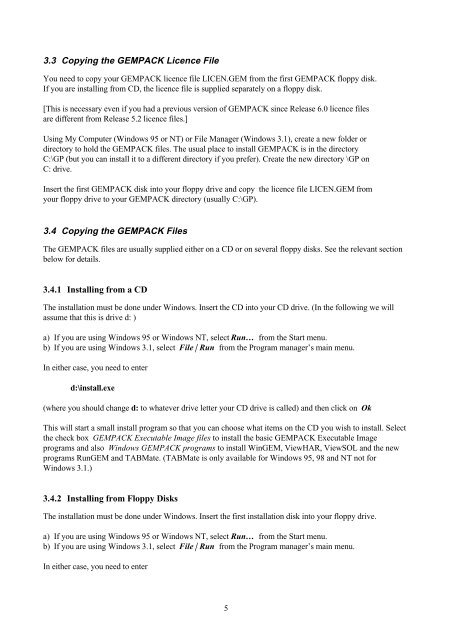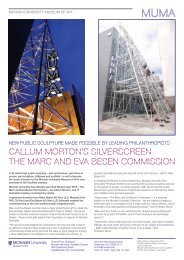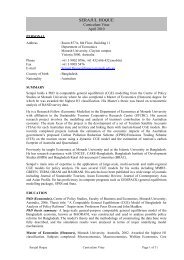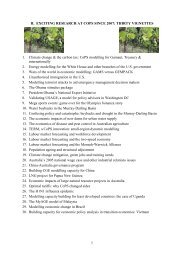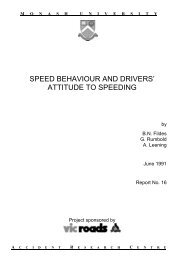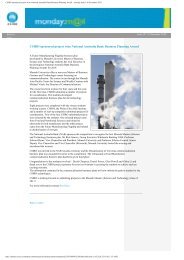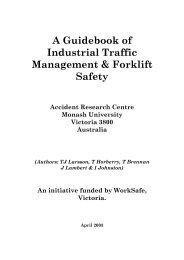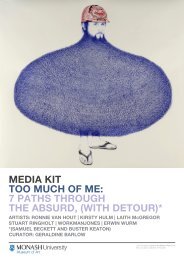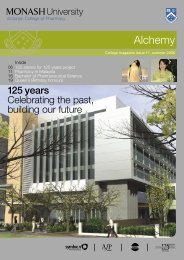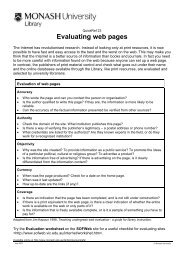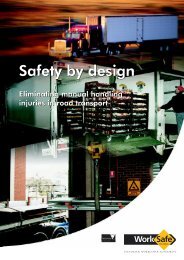Download 5th edition of GPD-7 in PDF - Monash University
Download 5th edition of GPD-7 in PDF - Monash University
Download 5th edition of GPD-7 in PDF - Monash University
You also want an ePaper? Increase the reach of your titles
YUMPU automatically turns print PDFs into web optimized ePapers that Google loves.
3.3 Copy<strong>in</strong>g the GEMPACK Licence File<br />
You need to copy your GEMPACK licence file LICEN.GEM from the first GEMPACK floppy disk.<br />
If you are <strong>in</strong>stall<strong>in</strong>g from CD, the licence file is supplied separately on a floppy disk.<br />
[This is necessary even if you had a previous version <strong>of</strong> GEMPACK s<strong>in</strong>ce Release 6.0 licence files<br />
are different from Release 5.2 licence files.]<br />
Us<strong>in</strong>g My Computer (W<strong>in</strong>dows 95 or NT) or File Manager (W<strong>in</strong>dows 3.1), create a new folder or<br />
directory to hold the GEMPACK files. The usual place to <strong>in</strong>stall GEMPACK is <strong>in</strong> the directory<br />
C:\GP (but you can <strong>in</strong>stall it to a different directory if you prefer). Create the new directory \GP on<br />
C: drive.<br />
Insert the first GEMPACK disk <strong>in</strong>to your floppy drive and copy the licence file LICEN.GEM from<br />
your floppy drive to your GEMPACK directory (usually C:\GP).<br />
3.4 Copy<strong>in</strong>g the GEMPACK Files<br />
The GEMPACK files are usually supplied either on a CD or on several floppy disks. See the relevant section<br />
below for details.<br />
3.4.1 Install<strong>in</strong>g from a CD<br />
The <strong>in</strong>stallation must be done under W<strong>in</strong>dows. Insert the CD <strong>in</strong>to your CD drive. (In the follow<strong>in</strong>g we will<br />
assume that this is drive d: )<br />
a) If you are us<strong>in</strong>g W<strong>in</strong>dows 95 or W<strong>in</strong>dows NT, select Run… from the Start menu.<br />
b) If you are us<strong>in</strong>g W<strong>in</strong>dows 3.1, select File | Run from the Program manager’s ma<strong>in</strong> menu.<br />
In either case, you need to enter<br />
d:\<strong>in</strong>stall.exe<br />
(where you should change d: to whatever drive letter your CD drive is called) and then click on Ok<br />
This will start a small <strong>in</strong>stall program so that you can choose what items on the CD you wish to <strong>in</strong>stall. Select<br />
the check box GEMPACK Executable Image files to <strong>in</strong>stall the basic GEMPACK Executable Image<br />
programs and also W<strong>in</strong>dows GEMPACK programs to <strong>in</strong>stall W<strong>in</strong>GEM, ViewHAR, ViewSOL and the new<br />
programs RunGEM and TABMate. (TABMate is only available for W<strong>in</strong>dows 95, 98 and NT not for<br />
W<strong>in</strong>dows 3.1.)<br />
3.4.2 Install<strong>in</strong>g from Floppy Disks<br />
The <strong>in</strong>stallation must be done under W<strong>in</strong>dows. Insert the first <strong>in</strong>stallation disk <strong>in</strong>to your floppy drive.<br />
a) If you are us<strong>in</strong>g W<strong>in</strong>dows 95 or W<strong>in</strong>dows NT, select Run… from the Start menu.<br />
b) If you are us<strong>in</strong>g W<strong>in</strong>dows 3.1, select File | Run from the Program manager’s ma<strong>in</strong> menu.<br />
In either case, you need to enter<br />
5