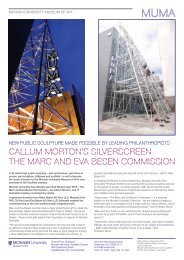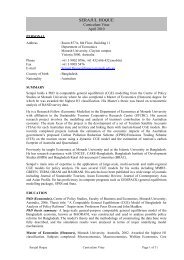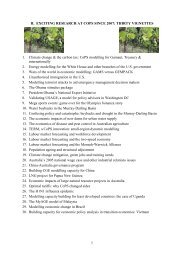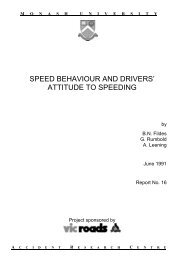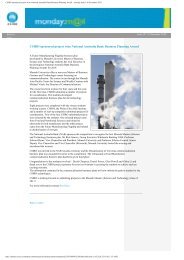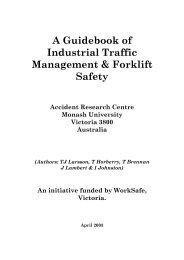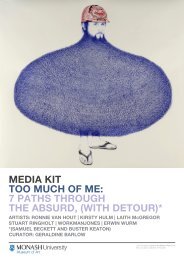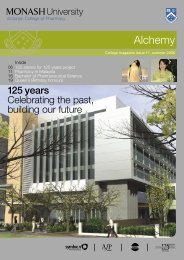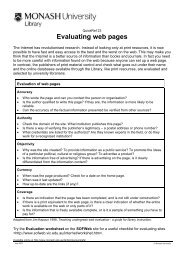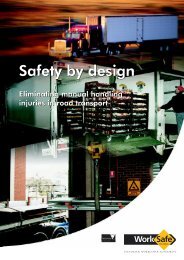Download 5th edition of GPD-7 in PDF - Monash University
Download 5th edition of GPD-7 in PDF - Monash University
Download 5th edition of GPD-7 in PDF - Monash University
Create successful ePaper yourself
Turn your PDF publications into a flip-book with our unique Google optimized e-Paper software.
4. Test<strong>in</strong>g the Installation<br />
In this section we suggest that you test the ma<strong>in</strong> features <strong>of</strong> the <strong>in</strong>stallation by carry<strong>in</strong>g out a simulation with<br />
the Stylized Johansen model.<br />
If this simulation does not work, you will need to go back to some <strong>of</strong> the steps <strong>in</strong> section 3 above.<br />
S<strong>in</strong>ce most users will work with W<strong>in</strong>GEM, we first tell you how to carry out the test<strong>in</strong>g via W<strong>in</strong>GEM.<br />
4.1 Mak<strong>in</strong>g a Directory for the Stylized Johansen Model<br />
Start W<strong>in</strong>GEM runn<strong>in</strong>g, follow<strong>in</strong>g the procedure described <strong>in</strong> section 2.1 <strong>of</strong> <strong>GPD</strong>-8. Then prepare a directory<br />
for the model SJ (Stylized Johansen) as described there <strong>in</strong> section 2.5.2, and set the work<strong>in</strong>g directory, also as<br />
described there <strong>in</strong>.<br />
4.2 Check<strong>in</strong>g the DOS Path and Access to Your GEMPACK Licence<br />
Before carry<strong>in</strong>g out the test simulations, we suggest that you check that your DOS Path has been set correctly<br />
and that GEMPACK programs are able to access your GEMPACK licence.<br />
To do this, select<br />
File | Shell to DOS<br />
from the ma<strong>in</strong> W<strong>in</strong>GEM menu. [That is, click on File and then click on Shell to DOS from the menu items<br />
which drop down.]<br />
This will start a DOS box runn<strong>in</strong>g. [If the font <strong>in</strong> the DOS box is too small to read, change the Font size <strong>of</strong> the<br />
System font. Under W<strong>in</strong>dows 95 or NT, use the dropdown box on the left hand side <strong>of</strong> the Menu bar to an<br />
appropriate size, for example 10 x 18.]<br />
In the DOS box, type <strong>in</strong> the commands<br />
cd \<br />
tablo<br />
If your DOS sett<strong>in</strong>gs are set correctly, the GEMPACK program TABLO will start to run and it will f<strong>in</strong>d your<br />
GEMPACK licence. In this case you will be <strong>of</strong>fered lots <strong>of</strong> options for the program TABLO.<br />
Stop TABLO runn<strong>in</strong>g by typ<strong>in</strong>g Control-C (that is, hold down the Control key, which is usually on the left <strong>of</strong><br />
your keyboard and may be labelled "Ctrl”, and, while hold<strong>in</strong>g it down, touch the C key). TABLO should stop<br />
runn<strong>in</strong>g (though you may need to type Control-C twice). Now type<br />
exit<br />
which should close the DOS box. You are now ready to carry out the test simulations, so please skip to the<br />
next section.<br />
1) If TABLO does not start runn<strong>in</strong>g, your DOS Path is not as required. This may mean that you didn’t<br />
change your AUTOEXEC.BAT file, or perhaps you haven’t yet rebooted your computer s<strong>in</strong>ce you made<br />
8