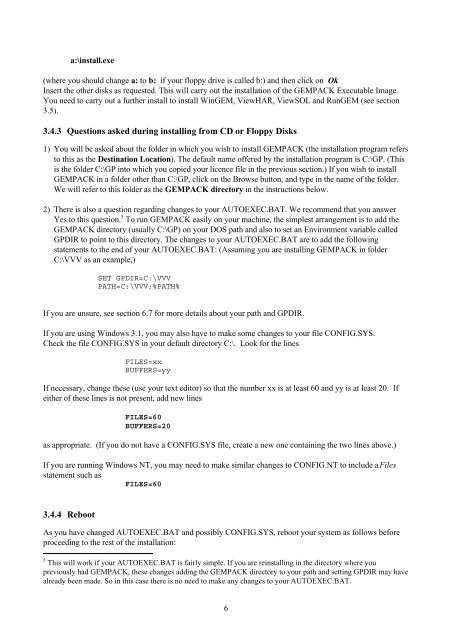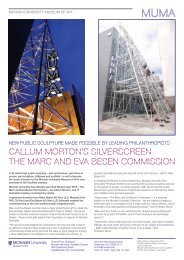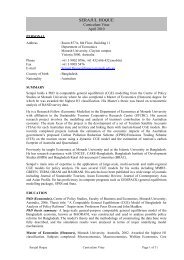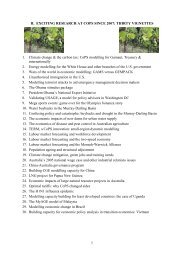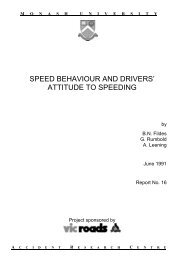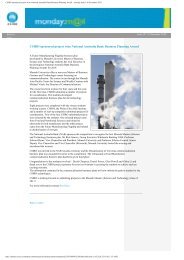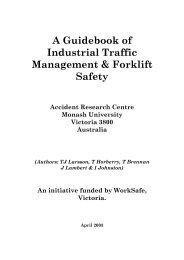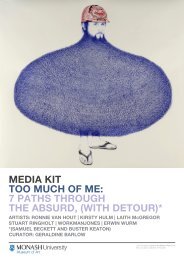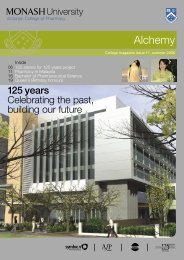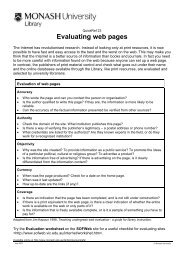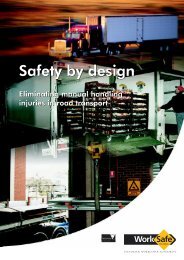Download 5th edition of GPD-7 in PDF - Monash University
Download 5th edition of GPD-7 in PDF - Monash University
Download 5th edition of GPD-7 in PDF - Monash University
You also want an ePaper? Increase the reach of your titles
YUMPU automatically turns print PDFs into web optimized ePapers that Google loves.
a:\<strong>in</strong>stall.exe<br />
(where you should change a: to b: if your floppy drive is called b:) and then click on Ok<br />
Insert the other disks as requested. This will carry out the <strong>in</strong>stallation <strong>of</strong> the GEMPACK Executable Image.<br />
You need to carry out a further <strong>in</strong>stall to <strong>in</strong>stall W<strong>in</strong>GEM, ViewHAR, ViewSOL and RunGEM (see section<br />
3.5).<br />
3.4.3 Questions asked dur<strong>in</strong>g <strong>in</strong>stall<strong>in</strong>g from CD or Floppy Disks<br />
1) You will be asked about the folder <strong>in</strong> which you wish to <strong>in</strong>stall GEMPACK (the <strong>in</strong>stallation program refers<br />
to this as the Dest<strong>in</strong>ation Location). The default name <strong>of</strong>fered by the <strong>in</strong>stallation program is C:\GP. (This<br />
is the folder C:\GP <strong>in</strong>to which you copied your licence file <strong>in</strong> the previous section.) If you wish to <strong>in</strong>stall<br />
GEMPACK <strong>in</strong> a folder other than C:\GP, click on the Browse button, and type <strong>in</strong> the name <strong>of</strong> the folder.<br />
We will refer to this folder as the GEMPACK directory <strong>in</strong> the <strong>in</strong>structions below.<br />
2) There is also a question regard<strong>in</strong>g changes to your AUTOEXEC.BAT. We recommend that you answer<br />
Yes to this question. 5 To run GEMPACK easily on your mach<strong>in</strong>e, the simplest arrangement is to add the<br />
GEMPACK directory (usually C:\GP) on your DOS path and also to set an Environment variable called<br />
<strong>GPD</strong>IR to po<strong>in</strong>t to this directory. The changes to your AUTOEXEC.BAT are to add the follow<strong>in</strong>g<br />
statements to the end <strong>of</strong> your AUTOEXEC.BAT: (Assum<strong>in</strong>g you are <strong>in</strong>stall<strong>in</strong>g GEMPACK <strong>in</strong> folder<br />
C:\VVV as an example,)<br />
SET <strong>GPD</strong>IR=C:\VVV<br />
PATH=C:\VVV;%PATH%<br />
If you are unsure, see section 6.7 for more details about your path and <strong>GPD</strong>IR.<br />
If you are us<strong>in</strong>g W<strong>in</strong>dows 3.1, you may also have to make some changes to your file CONFIG.SYS.<br />
Check the file CONFIG.SYS <strong>in</strong> your default directory C:\. Look for the l<strong>in</strong>es<br />
FILES=xx<br />
BUFFERS=yy<br />
If necessary, change these (use your text editor) so that the number xx is at least 60 and yy is at least 20. If<br />
either <strong>of</strong> these l<strong>in</strong>es is not present, add new l<strong>in</strong>es<br />
FILES=60<br />
BUFFERS=20<br />
as appropriate. (If you do not have a CONFIG.SYS file, create a new one conta<strong>in</strong><strong>in</strong>g the two l<strong>in</strong>es above.)<br />
If you are runn<strong>in</strong>g W<strong>in</strong>dows NT, you may need to make similar changes to CONFIG.NT to <strong>in</strong>clude a Files<br />
statement such as<br />
FILES=60<br />
3.4.4 Reboot<br />
As you have changed AUTOEXEC.BAT and possibly CONFIG.SYS, reboot your system as follows before<br />
proceed<strong>in</strong>g to the rest <strong>of</strong> the <strong>in</strong>stallation:<br />
5 This will work if your AUTOEXEC.BAT is fairly simple. If you are re<strong>in</strong>stall<strong>in</strong>g <strong>in</strong> the directory where you<br />
previously had GEMPACK, these changes add<strong>in</strong>g the GEMPACK directory to your path and sett<strong>in</strong>g <strong>GPD</strong>IR may have<br />
already been made. So <strong>in</strong> this case there is no need to make any changes to your AUTOEXEC.BAT.<br />
6