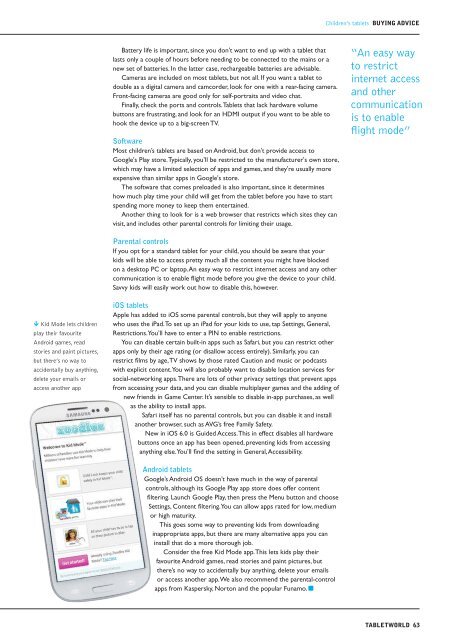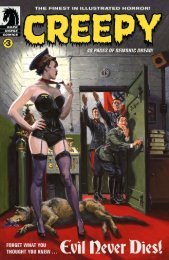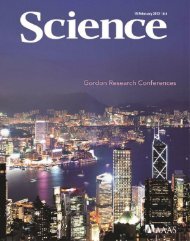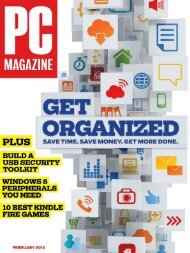Tablet World.pdf
Tablet World.pdf
Tablet World.pdf
You also want an ePaper? Increase the reach of your titles
YUMPU automatically turns print PDFs into web optimized ePapers that Google loves.
Kid Mode lets children<br />
play their favourite<br />
Android games, read<br />
stories and paint pictures,<br />
but there’s no way to<br />
accidentally buy anything,<br />
delete your emails or<br />
access another app<br />
Battery life is important, since you don't want to end up with a tablet that<br />
lasts only a couple of hours before needing to be connected to the mains or a<br />
new set of batteries. In the latter case, rechargeable batteries are advisable.<br />
Cameras are included on most tablets, but not all. If you want a tablet to<br />
double as a digital camera and camcorder, look for one with a rear-facing camera.<br />
Front-facing cameras are good only for self-portraits and video chat.<br />
Finally, check the ports and controls. <strong>Tablet</strong>s that lack hardware volume<br />
buttons are frustrating, and look for an HDMI output if you want to be able to<br />
hook the device up to a big-screen TV.<br />
Software<br />
Most children’s tablets are based on Android, but don't provide access to<br />
Google's Play store. Typically, you’ll be restricted to the manufacturer's own store,<br />
which may have a limited selection of apps and games, and they're usually more<br />
expensive than similar apps in Google's store.<br />
The software that comes preloaded is also important, since it determines<br />
how much play time your child will get from the tablet before you have to start<br />
spending more money to keep them entertained.<br />
Another thing to look for is a web browser that restricts which sites they can<br />
visit, and includes other parental controls for limiting their usage.<br />
Parental controls<br />
If you opt for a standard tablet for your child, you should be aware that your<br />
kids will be able to access pretty much all the content you might have blocked<br />
on a desktop PC or laptop. An easy way to restrict internet access and any other<br />
communication is to enable flight mode before you give the device to your child.<br />
Savvy kids will easily work out how to disable this, however.<br />
iOS tablets<br />
Apple has added to iOS some parental controls, but they will apply to anyone<br />
who uses the iPad. To set up an iPad for your kids to use, tap Settings, General,<br />
Restrictions. You’ll have to enter a PIN to enable restrictions.<br />
You can disable certain built-in apps such as Safari, but you can restrict other<br />
apps only by their age rating (or disallow access entirely). Similarly, you can<br />
restrict films by age, TV shows by those rated Caution and music or podcasts<br />
with explicit content. You will also probably want to disable location services for<br />
social-networking apps. There are lots of other privacy settings that prevent apps<br />
from accessing your data, and you can disable multiplayer games and the adding of<br />
new friends in Game Center. It’s sensible to disable in-app purchases, as well<br />
as the ability to install apps.<br />
Safari itself has no parental controls, but you can disable it and install<br />
another browser, such as AVG’s free Family Safety.<br />
New in iOS 6.0 is Guided Access. This in effect disables all hardware<br />
buttons once an app has been opened, preventing kids from accessing<br />
anything else. You’ll find the setting in General, Accessibility.<br />
Android tablets<br />
Google’s Android OS doesn’t have much in the way of parental<br />
controls, although its Google Play app store does offer content<br />
filtering. Launch Google Play, then press the Menu button and choose<br />
Settings, Content filtering. You can allow apps rated for low, medium<br />
or high maturity.<br />
This goes some way to preventing kids from downloading<br />
inappropriate apps, but there are many alternative apps you can<br />
install that do a more thorough job.<br />
Consider the free Kid Mode app. This lets kids play their<br />
favourite Android games, read stories and paint pictures, but<br />
there’s no way to accidentally buy anything, delete your emails<br />
or access another app. We also recommend the parental-control<br />
apps from Kaspersky, Norton and the popular Funamo.<br />
Children’s tablets BUYING ADVICE<br />
“An easy way<br />
to restrict<br />
internet access<br />
and other<br />
communication<br />
is to enable<br />
flight mode”<br />
TABLETWORLD 63