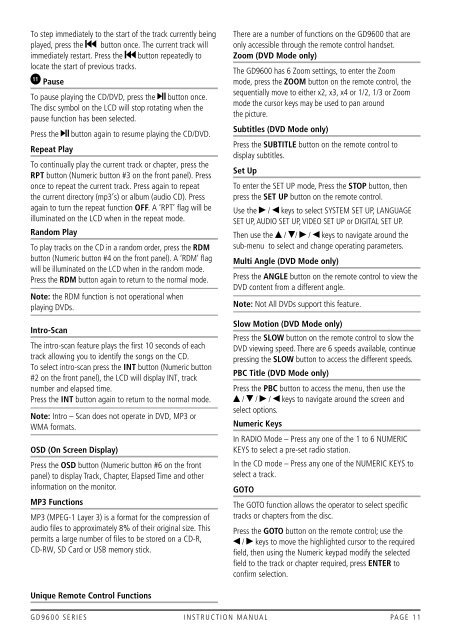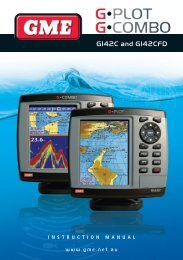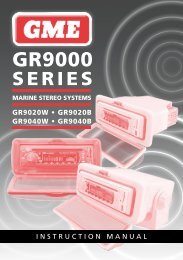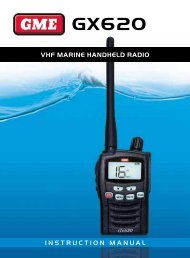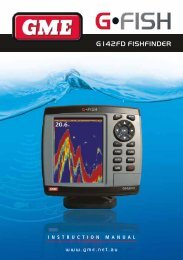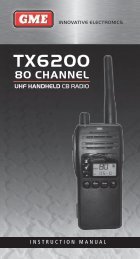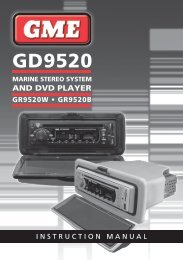You also want an ePaper? Increase the reach of your titles
YUMPU automatically turns print PDFs into web optimized ePapers that Google loves.
to step immediately to the start of the track currently being<br />
played, press the button once. the current track will<br />
immediately restart. Press the button repeatedly to<br />
locate the start of previous tracks.<br />
11 pause<br />
to pause playing the cD/DVD, press the button once.<br />
the disc symbol on the lcD will stop rotating when the<br />
pause function has been selected.<br />
Press the button again to resume playing the cD/DVD.<br />
repeat play<br />
to continually play the current track or chapter, press the<br />
rpt button (numeric button #3 on the front panel). Press<br />
once to repeat the current track. Press again to repeat<br />
the current directory (mp3’s) or album (audio cD). Press<br />
again to turn the repeat function off. A ‘rPt’ flag will be<br />
illuminated on the lcD when in the repeat mode.<br />
random play<br />
to play tracks on the cD in a random order, press the rdm<br />
button (numeric button #4 on the front panel). A ‘rDm’ flag<br />
will be illuminated on the lcD when in the random mode.<br />
Press the rdm button again to return to the normal mode.<br />
Note: the rDm function is not operational when<br />
playing DVDs.<br />
Intro-scan<br />
the intro-scan feature plays the first 10 seconds of each<br />
track allowing you to identify the songs on the cD.<br />
to select intro-scan press the INt button (numeric button<br />
#2 on the front panel), the lcD will display int, track<br />
number and elapsed time.<br />
Press the INt button again to return to the normal mode.<br />
Note: intro – scan does not operate in DVD, mP3 or<br />
WmA formats.<br />
osd (on screen display)<br />
Press the osd button (numeric button #6 on the front<br />
panel) to display track, chapter, Elapsed time and other<br />
information on the monitor.<br />
mp3 functions<br />
mP3 (mPEG-1 layer 3) is a format for the compression of<br />
audio files to approximately 8% of their original size. this<br />
permits a large number of files to be stored on a cD-r,<br />
cD-rW, sD card or usB memory stick.<br />
unique remote control functions<br />
there are a number of functions on the GD9600 that are<br />
only accessible through the remote control handset.<br />
Zoom (dVd mode only)<br />
the GD9600 has 6 Zoom settings, to enter the Zoom<br />
mode, press the Zoom button on the remote control, the<br />
sequentially move to either x2, x3, x4 or 1/2, 1/3 or Zoom<br />
mode the cursor keys may be used to pan around<br />
the picture.<br />
subtitles (dVd mode only)<br />
Press the suBtItle button on the remote control to<br />
display subtitles.<br />
set up<br />
to enter the sEt uP mode, Press the stop button, then<br />
press the set up button on the remote control.<br />
use the / keys to select sYstEm sEt uP, lAnGuAGE<br />
sEt uP, AuDio sEt uP, ViDEo sEt uP or DiGitAl sEt uP.<br />
then use the / / / keys to navigate around the<br />
sub-menu to select and change operating parameters.<br />
multi angle (dVd mode only)<br />
Press the aNgle button on the remote control to view the<br />
DVD content from a different angle.<br />
Note: not All DVDs support this feature.<br />
slow motion (dVd mode only)<br />
Press the sloW button on the remote control to slow the<br />
DVD viewing speed. there are 6 speeds available, continue<br />
pressing the sloW button to access the different speeds.<br />
pBc title (dVd mode only)<br />
Press the pBc button to access the menu, then use the<br />
/ / / keys to navigate around the screen and<br />
select options.<br />
Numeric keys<br />
in rADio mode – Press any one of the 1 to 6 numEric<br />
KEYs to select a pre-set radio station.<br />
in the cD mode – Press any one of the numEric KEYs to<br />
select a track.<br />
goto<br />
the Goto function allows the operator to select specific<br />
tracks or chapters from the disc.<br />
Press the goto button on the remote control; use the<br />
/ keys to move the highlighted cursor to the required<br />
field, then using the numeric keypad modify the selected<br />
field to the track or chapter required, press eNter to<br />
confirm selection.<br />
G D 9 6 0 0 s E r i E s i n s t r u c t i o n m A n uA l PAG E 1 1