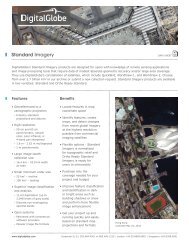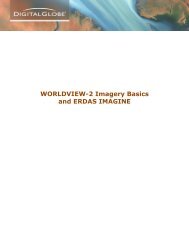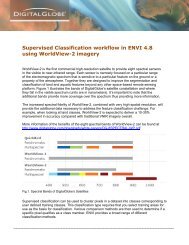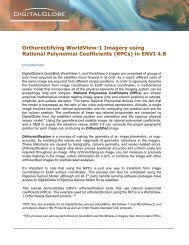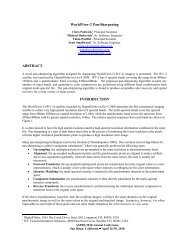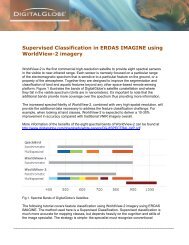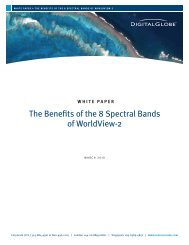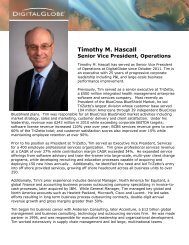DEM Extraction from OR2A Stereo and ERDAS LPS - DigitalGlobe
DEM Extraction from OR2A Stereo and ERDAS LPS - DigitalGlobe
DEM Extraction from OR2A Stereo and ERDAS LPS - DigitalGlobe
You also want an ePaper? Increase the reach of your titles
YUMPU automatically turns print PDFs into web optimized ePapers that Google loves.
13. In the output type there are a few choices you can select <strong>from</strong> including: 3D shape,<br />
ASCII, <strong>DEM</strong>, Socet Set TIN, LTF, <strong>and</strong> Terramodel TIN. For this example we’ll use <strong>DEM</strong>.<br />
14. Leave Background Value as Default. For Output Form: select Individual Files. If you<br />
choose the Individual DTM Files option, the DTMs extracted <strong>from</strong> each image pair have<br />
a separate output file. Give the DTM an output Name in the Output Prefix window.<br />
Navigate to a directory where you want this file to reside. It will have an .img prefix.<br />
15. For Cell Size You may specify a grid distance in the X <strong>and</strong> Y direction which is used<br />
to extract a DTM posting. In this example we’ll select double the GSD of WorldView-2<br />
MS of 4.00 meters. This defaults to 4.01 meters. Meters will be the units used.<br />
16. Use the Adaptive ATE. This is an advanced algorithm that extracts the elevation<br />
information <strong>from</strong> an image. The Adaptive ATE process asks you for specific information<br />
about the images so that the Adaptive ATE algorithm can take that information <strong>and</strong> fine<br />
tune the extraction process. The Adaptive ATE process takes longer to complete than<br />
the traditional ATE.<br />
17. Use the default for Stop at Pyramid <strong>and</strong> the default for Set the range <strong>from</strong>. The Set the<br />
Range From setting defaults to the global <strong>DEM</strong> file. If the block file does not have a<br />
Cartesian coordinate system <strong>and</strong> you want to use a different <strong>DEM</strong> for the minimum <strong>and</strong><br />
maximum Z values, then use the st<strong>and</strong>ard file selector to select a different <strong>DEM</strong>. If the<br />
block file has a Cartesian coordinate system, this field is not active; enter the elevation<br />
values in the Z Search Range fields.<br />
18. Finally we’ll give it a <strong>DEM</strong> accuracy of 5.00 meters, which is the vertical accuracy of<br />
WorldView-2.<br />
19. Once ready <strong>and</strong> all your parameters are set click Run<br />
The <strong>DEM</strong>.img file will be created in the directory that you provided in the Output Prefix window<br />
(Fig.10).<br />
Once the <strong>DEM</strong> has been created you can load the <strong>DEM</strong> in an IMAGINE viewer to view.