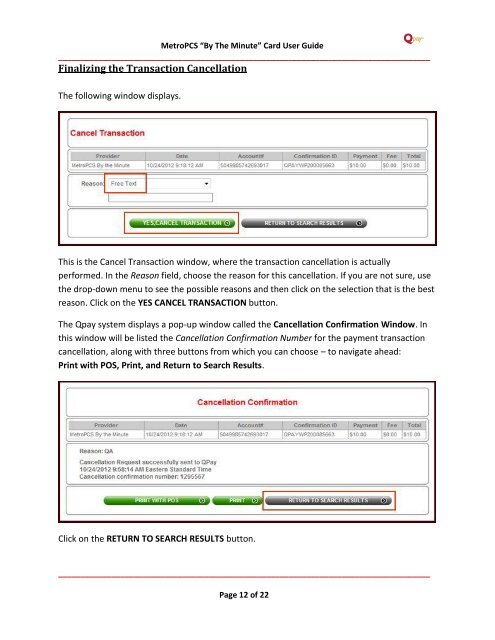MetroPCS “By the Minute” Card User Guide - Qpay
MetroPCS “By the Minute” Card User Guide - Qpay
MetroPCS “By the Minute” Card User Guide - Qpay
Create successful ePaper yourself
Turn your PDF publications into a flip-book with our unique Google optimized e-Paper software.
<strong>MetroPCS</strong> <strong>“By</strong> The <strong>Minute”</strong> <strong>Card</strong> <strong>User</strong> <strong>Guide</strong><br />
____________________________________________________________________________________<br />
Finalizing <strong>the</strong> Transaction Cancellation<br />
The following window displays.<br />
This is <strong>the</strong> Cancel Transaction window, where <strong>the</strong> transaction cancellation is actually<br />
performed. In <strong>the</strong> Reason field, choose <strong>the</strong> reason for this cancellation. If you are not sure, use<br />
<strong>the</strong> drop-down menu to see <strong>the</strong> possible reasons and <strong>the</strong>n click on <strong>the</strong> selection that is <strong>the</strong> best<br />
reason. Click on <strong>the</strong> YES CANCEL TRANSACTION button.<br />
The <strong>Qpay</strong> system displays a pop-up window called <strong>the</strong> Cancellation Confirmation Window. In<br />
this window will be listed <strong>the</strong> Cancellation Confirmation Number for <strong>the</strong> payment transaction<br />
cancellation, along with three buttons from which you can choose – to navigate ahead:<br />
Print with POS, Print, and Return to Search Results.<br />
Click on <strong>the</strong> RETURN TO SEARCH RESULTS button.<br />
____________________________________________________________________________________<br />
Page 12 of 22