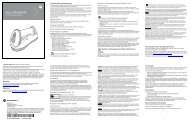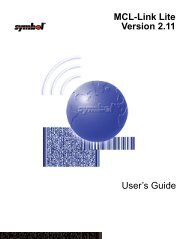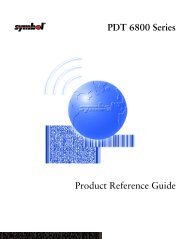PDT 3100 Series Product Reference Guide
PDT 3100 Series Product Reference Guide
PDT 3100 Series Product Reference Guide
Create successful ePaper yourself
Turn your PDF publications into a flip-book with our unique Google optimized e-Paper software.
Setting Up the Terminal<br />
5. The green and red indicators light for about 3 seconds, blink for 3 seconds, then<br />
go out.<br />
6. Place the terminal in the cradle. Verify that the terminal is OFF.<br />
7. Go to Loading the Program on page 2-6.<br />
Connecting to Host via 3115 CCA<br />
DB-25 Connector<br />
115V<br />
3115 CCA<br />
Keyboard Mouse COM A COM B Parallel VGA<br />
Phone<br />
Figure 2-2. 3115 CCA Setup for <strong>3100</strong> Initialization<br />
1. Verify the terminal is off.<br />
2. Plug the CCA’s 10-pin RJ-41 connector in the terminal base.<br />
3. Plug the DB25 connector into the host’s communications port.<br />
4. Go to Loading the Program on page 2-6.<br />
Wall<br />
CLR FNC SHF CTL PWR<br />
A B C D E<br />
F G H I<br />
J<br />
LAMP<br />
K L<br />
M N O<br />
P Q<br />
R S T<br />
DARK LIGHT<br />
U V W X Y<br />
SPACE<br />
Z BSP<br />
F7 F8 F9<br />
F4<br />
F5<br />
F6<br />
Note: It is not necessary to connect to a power supply for communications.<br />
7 8 9<br />
4 5 6<br />
1 2 3<br />
0 ENTER<br />
F1 F2 F3<br />
F10<br />
=<br />
<strong>PDT</strong> <strong>3100</strong><br />
RJ-41 Connector<br />
Power Input Jack<br />
2-5


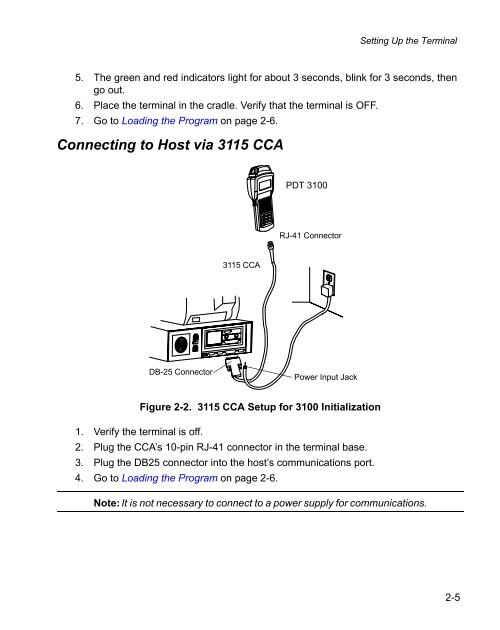
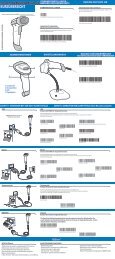


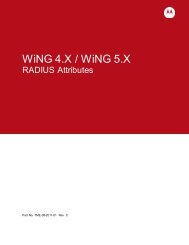
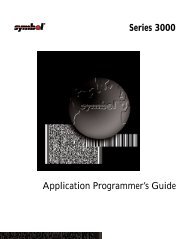
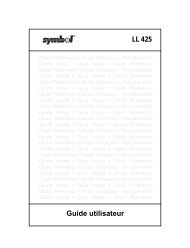

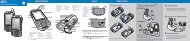
![MC55 Regulatory Guide [Spanish] (P/N 72-108860 ... - Enterprise](https://img.yumpu.com/14574395/1/190x133/mc55-regulatory-guide-spanish-p-n-72-108860-enterprise.jpg?quality=85)
![ES400 Regulatory Guide [Spanish] (P/N 72-134312-01ES Rev. A)](https://img.yumpu.com/14415156/1/190x127/es400-regulatory-guide-spanish-p-n-72-134312-01es-rev-a.jpg?quality=85)
![MC35 Regulatory Information [Spanish] - Symbol](https://img.yumpu.com/14415086/1/190x143/mc35-regulatory-information-spanish-symbol.jpg?quality=85)