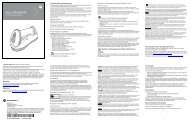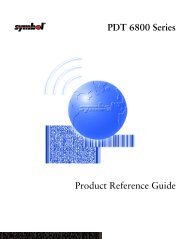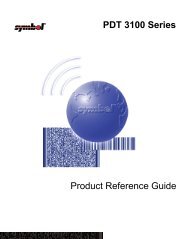MCL-Link Lite Version 2.11 User's Guide
MCL-Link Lite Version 2.11 User's Guide
MCL-Link Lite Version 2.11 User's Guide
You also want an ePaper? Increase the reach of your titles
YUMPU automatically turns print PDFs into web optimized ePapers that Google loves.
<strong>MCL</strong>-<strong>Link</strong> <strong>Lite</strong><br />
<strong>Version</strong> <strong>2.11</strong><br />
User’s <strong>Guide</strong>
72E-43402-01<br />
Revision A — October 2000<br />
2Symbol<br />
Technologies, Inc. One Symbol Plaza, Holtsville N.Y. 11742-1300
<strong>MCL</strong>-<strong>Link</strong> <strong>Lite</strong> <strong>Version</strong> <strong>2.11</strong><br />
User’s <strong>Guide</strong><br />
72E-43402-01<br />
Revision A<br />
October 2000
© 2000 by Symbol Technologies, Inc. All rights reserved.<br />
No part of this publication may be reproduced or used in any form, or by any electrical or<br />
mechanical means, without permission in writing from Symbol. This includes electronic or<br />
mechanical means, such as photocopying, recording, or information storage and retrieval<br />
systems. The material in this manual is subject to change without notice.<br />
The software is provided strictly on an “as is” basis. All software, including firmware,<br />
furnished to the user is on a licensed basis. Symbol grants to the user a non-transferable<br />
and non-exclusive license to use each software or firmware program delivered hereunder<br />
(licensed program). Except as noted below, such license may not be assigned,<br />
sublicensed, or otherwise transferred by the user without prior written consent of Symbol.<br />
No right to copy a licensed program in whole or in part is granted, except as permitted under<br />
copyright law. The user shall not modify, merge, or incorporate any form or portion of a<br />
licensed program with other program material, create a derivative work from a licensed<br />
program, or use a licensed program in a network without written permission from Symbol.<br />
The user agrees to maintain Symbol’s copyright notice on the licensed programs delivered<br />
hereunder, and to include the same on any authorized copies it makes, in whole or in part.<br />
The user agrees not to decompile, disassemble, decode, or reverse engineer any licensed<br />
program delivered to the user or any portion thereof.<br />
Symbol reserves the right to make changes to any software or product to improve reliability,<br />
function, or design.<br />
Symbol does not assume any product liability arising out of, or in connection with, the<br />
application or use of any product, circuit, or application described herein.<br />
No license is granted, either expressly or by implication, estoppel, or otherwise under any<br />
Symbol Technologies, Inc., intellectual property rights. An implied license only exists for<br />
equipment, circuits, and subsystems contained in Symbol products.<br />
Symbol, Spectrum One, and Spectrum24 are registered trademarks of Symbol<br />
Technologies, Inc. <strong>MCL</strong>, <strong>MCL</strong>-Designer, <strong>MCL</strong>-<strong>Link</strong>, <strong>MCL</strong>-<strong>Link</strong> <strong>Lite</strong>, <strong>MCL</strong>-Loader, and <strong>MCL</strong>-<br />
Net S24 are trademarks of Zetes Technologies S.A. Other product names mentioned in this<br />
manual may be trademarks or registered trademarks of their respective companies and are<br />
hereby acknowledged.<br />
Symbol Technologies, Inc.<br />
One Symbol Plaza<br />
Holtsville, New York 11742-1300<br />
http://www.symbol.com<br />
ii
About This <strong>Guide</strong><br />
Contents<br />
Notational Conventions . . . . . . . . . . . . . . . . . . . . . . . . . . . . . . . . . . . . . . . . . . . . . . . . . . . . . . . . . . . v<br />
Related Publications . . . . . . . . . . . . . . . . . . . . . . . . . . . . . . . . . . . . . . . . . . . . . . . . . . . . . . . . . . . . . vi<br />
Service Information . . . . . . . . . . . . . . . . . . . . . . . . . . . . . . . . . . . . . . . . . . . . . . . . . . . . . . . . . . . . . . vi<br />
Symbol Support Center . . . . . . . . . . . . . . . . . . . . . . . . . . . . . . . . . . . . . . . . . . . . . . . . . . . . . . vii<br />
Chapter 1. Getting Started<br />
Introduction . . . . . . . . . . . . . . . . . . . . . . . . . . . . . . . . . . . . . . . . . . . . . . . . . . . . . . . . . . . . . . . . . . 1-1<br />
Installation . . . . . . . . . . . . . . . . . . . . . . . . . . . . . . . . . . . . . . . . . . . . . . . . . . . . . . . . . . . . . . . . . . . 1-2<br />
<strong>MCL</strong>-<strong>Link</strong> <strong>Lite</strong> Operating Modes . . . . . . . . . . . . . . . . . . . . . . . . . . . . . . . . . . . . . . . . . . . . . . . . . . 1-3<br />
Starting <strong>MCL</strong>-<strong>Link</strong> <strong>Lite</strong> . . . . . . . . . . . . . . . . . . . . . . . . . . . . . . . . . . . . . . . . . . . . . . . . . . . . . . . . . . 1-3<br />
Communication Setup . . . . . . . . . . . . . . . . . . . . . . . . . . . . . . . . . . . . . . . . . . . . . . . . . . . . . . . . . . 1-5<br />
Protocol . . . . . . . . . . . . . . . . . . . . . . . . . . . . . . . . . . . . . . . . . . . . . . . . . . . . . . . . . . . . . . . . . 1-6<br />
Dx Packet . . . . . . . . . . . . . . . . . . . . . . . . . . . . . . . . . . . . . . . . . . . . . . . . . . . . . . . . . . . . . . . . 1-7<br />
Interface . . . . . . . . . . . . . . . . . . . . . . . . . . . . . . . . . . . . . . . . . . . . . . . . . . . . . . . . . . . . . . . . . 1-8<br />
Using <strong>MCL</strong>-<strong>Link</strong> <strong>Lite</strong>. . . . . . . . . . . . . . . . . . . . . . . . . . . . . . . . . . . . . . . . . . . . . . . . . . . . . . . . . . . 1-10<br />
Status . . . . . . . . . . . . . . . . . . . . . . . . . . . . . . . . . . . . . . . . . . . . . . . . . . . . . . . . . . . . . . . . . . 1-10<br />
Receive. . . . . . . . . . . . . . . . . . . . . . . . . . . . . . . . . . . . . . . . . . . . . . . . . . . . . . . . . . . . . . . . . 1-10<br />
Send . . . . . . . . . . . . . . . . . . . . . . . . . . . . . . . . . . . . . . . . . . . . . . . . . . . . . . . . . . . . . . . . . . . 1-12<br />
Time . . . . . . . . . . . . . . . . . . . . . . . . . . . . . . . . . . . . . . . . . . . . . . . . . . . . . . . . . . . . . . . . . . . 1-14<br />
About <strong>MCL</strong>-<strong>Link</strong> <strong>Lite</strong> Files. . . . . . . . . . . . . . . . . . . . . . . . . . . . . . . . . . . . . . . . . . . . . . . . . . . 1-14<br />
<strong>MCL</strong>-<strong>Link</strong> <strong>Lite</strong> Configuration File . . . . . . . . . . . . . . . . . . . . . . . . . . . . . . . . . . . . . . . . . . . . . 1-14<br />
<strong>MCL</strong>-<strong>Link</strong> Error File. . . . . . . . . . . . . . . . . . . . . . . . . . . . . . . . . . . . . . . . . . . . . . . . . . . . . . . . 1-19<br />
Troubleshooting . . . . . . . . . . . . . . . . . . . . . . . . . . . . . . . . . . . . . . . . . . . . . . . . . . . . . . . . . . . . . . 1-20<br />
iii
iv<br />
<strong>MCL</strong>-<strong>Link</strong> <strong>Lite</strong> <strong>Version</strong> <strong>2.11</strong> User’s <strong>Guide</strong><br />
Chapter 2. Command File<br />
Introduction . . . . . . . . . . . . . . . . . . . . . . . . . . . . . . . . . . . . . . . . . . . . . . . . . . . . . . . . . . . . . . . . . . . 2-1<br />
Syntax of Commands . . . . . . . . . . . . . . . . . . . . . . . . . . . . . . . . . . . . . . . . . . . . . . . . . . . . . . . . . . . 2-2<br />
Commands Received From the Terminal . . . . . . . . . . . . . . . . . . . . . . . . . . . . . . . . . . . . . . . . . . . . 2-3<br />
Receive Data Packet (D0-D9) From Terminal . . . . . . . . . . . . . . . . . . . . . . . . . . . . . . . . . . . . . 2-3<br />
File Look-Up (CR) From Terminal . . . . . . . . . . . . . . . . . . . . . . . . . . . . . . . . . . . . . . . . . . . . . . 2-4<br />
Transmit Remote Data File (TF) From Terminal . . . . . . . . . . . . . . . . . . . . . . . . . . . . . . . . . . . 2-5<br />
Remote Data File Request (FR) From Terminal . . . . . . . . . . . . . . . . . . . . . . . . . . . . . . . . . . . 2-6<br />
Host Status Request (SR) From Terminal . . . . . . . . . . . . . . . . . . . . . . . . . . . . . . . . . . . . . . . . 2-7<br />
Quit <strong>MCL</strong>-<strong>Link</strong> (QX) From Terminal . . . . . . . . . . . . . . . . . . . . . . . . . . . . . . . . . . . . . . . . . . . . . 2-8<br />
Index<br />
Feedback
About This <strong>Guide</strong><br />
The <strong>MCL</strong>-<strong>Link</strong> <strong>Lite</strong> <strong>Version</strong> <strong>2.11</strong> User’s <strong>Guide</strong> provides general information about operating<br />
the <strong>MCL</strong>-<strong>Link</strong> <strong>Lite</strong> application, configuring the software, and using <strong>MCL</strong>-<strong>Link</strong> <strong>Lite</strong><br />
commands.<br />
Notational Conventions<br />
The following conventions are used in this document:<br />
“Operator” and “User” refer to any one using the <strong>MCL</strong>-<strong>Link</strong> <strong>Lite</strong> software.<br />
“PC” refers to the IBM personal computer or compatible system that you are using<br />
to develop applications.<br />
“Terminal” refers to various types of Symbol ter minals.<br />
“You” refers to the administrator or person who is using this guide as a refer ence<br />
aid to install, configure, and/or operate the software.<br />
Keystrokes in bold type indicate non-alphanumeric keystrokes. For example:<br />
Select the key on the terminal to access on-line help.<br />
Bold type identifies menu items and input or text fields on a terminal screen.<br />
Italics are used:<br />
for the names of parameters in function prototypes and variable names in usage<br />
and syntax descriptions<br />
to highlight specific items in the general text<br />
to identify chapters and sections in this and related documents.<br />
Square brackets [ ] in a command line enclose optional command line parameters.<br />
The piping symbol | has the effect of “or” when it is used to separate inline<br />
parameters on a command line; i.e., it separates alternative values for parameters.<br />
v
vi<br />
<strong>MCL</strong>-<strong>Link</strong> <strong>Lite</strong> <strong>Version</strong> <strong>2.11</strong> User’s <strong>Guide</strong><br />
Bullets () indicate:<br />
action items<br />
lists of alternatives<br />
lists of required steps that are not necessarily s equential<br />
Sequential lists (e.g., those that describe step-by-step procedures) appear as<br />
numbered lists.<br />
Related Publications<br />
The following is a list of documents that you may find useful if you want to know more about<br />
the <strong>MCL</strong>-<strong>Link</strong> <strong>Lite</strong> program.<br />
<strong>MCL</strong>-Loader User’s <strong>Guide</strong><br />
p/n 70-33347-xx<br />
<strong>MCL</strong>-Net S24 User’s <strong>Guide</strong><br />
p/n 70-33348-xx<br />
<strong>MCL</strong>-Designer User’s <strong>Guide</strong><br />
p/n 70-33345-xx<br />
Service Information<br />
If you have a problem with your equipment, contact the Symbol Support Center. Before<br />
calling, have the model number, serial number, and several of your bar code symbols at<br />
hand.<br />
Call the Support Center from a phone near the equipment so that the service person can<br />
try to talk you through your problem. If the equipment is found to be working properly and<br />
the problem is symbol readability, the Support Center will request samples of your bar<br />
codes for analysis at our plant.<br />
If your problem cannot be solved over the phone, you may need to return your equipment<br />
for servicing. If that is necessary, you will be given specific directions.<br />
Note:Symbol Technologies is not responsible for any damages incurred<br />
during shipment if the approved shipping container is not used.<br />
Shipping the units improperly can possibly void the warranty. If the<br />
original shipping container was not kept, contact Symbol to have<br />
another sent to you.
Symbol Support Center<br />
About This <strong>Guide</strong><br />
For service information, warranty information or technical assistance contact or call the<br />
Symbol Support Center in:<br />
United States<br />
Symbol Technologies, Inc.<br />
One Symbol Plaza<br />
Holtsville, New York 11742-1300<br />
1-800-653-5350<br />
United Kingdom<br />
Symbol Technologies<br />
Symbol Place<br />
Winnersh Triangle, Berkshire RG41 5TP<br />
United Kingdom<br />
0800 328 2424 (Inside UK)<br />
+44 208 945 7529 (Outside UK)<br />
Australia<br />
Symbol Technologies Pty. Ltd.<br />
432 St. Kilda Road<br />
Melbourne, Victoria 3004<br />
1-800-672-906 (Inside Australia)<br />
+61-3-9866-6044 (Outside Australia)<br />
Denmark<br />
Symbol Technologies AS<br />
Gydevang 2,<br />
DK-3450 Allerod, Denmark<br />
7020-1718 (Inside Denmark)<br />
+45-7020-1718 (Outside Denmark)<br />
Canada<br />
Symbol Technologies Canada, Inc.<br />
2540 Matheson Boulevard East<br />
Mississauga, Ontario, Canada L4W 4Z2<br />
905-629-7226<br />
Asia/Pacific<br />
Symbol Technologies Asia, Inc.<br />
230 Victoria Street #04-05<br />
Bugis Junction Office Tower<br />
Singapore 188024<br />
337-6588 (Inside Singapore)<br />
+65-337-6588 (Outside Singapore)<br />
Austria<br />
Symbol Technologies Austria GmbH<br />
Prinz-Eugen Strasse 70<br />
Suite 3<br />
2.Haus, 5.Stock<br />
1040 Vienna, Austria<br />
1-505-5794 (Inside Austria)<br />
+43-1-505-5794 (Outside Austria)<br />
Europe/Mid-East Distributor Operations<br />
Contact your local distributor or call<br />
+44 118 945 7360<br />
vii
viii<br />
<strong>MCL</strong>-<strong>Link</strong> <strong>Lite</strong> <strong>Version</strong> <strong>2.11</strong> User’s <strong>Guide</strong><br />
Finland<br />
Oy Symbol Technologies<br />
Kaupintie 8 A 6<br />
FIN-00440 Helsinki, Finland<br />
9 5407 580 (Inside Finland)<br />
+358 9 5407 580 (Outside Finland)<br />
Germany<br />
Symbol Technologies GmbH<br />
Waldstrasse 68<br />
D-63128 Dietzenbach, Germany<br />
6074-49020 (Inside Germany)<br />
+49-6074-49020 (Outside Germany)<br />
Latin America Sales Support<br />
7900 Glades Road<br />
Suite 340<br />
Boca Raton, Florida 33434 USA<br />
1-800-347-0178 (Inside United States)<br />
+1-561-483-1275 (Outside United States)<br />
Netherlands<br />
Symbol Technologies<br />
Kerkplein 2, 7051 CX<br />
Postbus 24 7050 AA<br />
Varsseveld, Netherlands<br />
315-271700 (Inside Netherlands)<br />
+31-315-271700 (Outside Netherlands)<br />
France<br />
Symbol Technologies France<br />
Centre d'Affaire d'Antony<br />
3 Rue de la Renaissance<br />
92184 Antony Cedex, France<br />
01-40-96-52-21 (Inside France)<br />
+33-1-40-96-52-50 (Outside France)<br />
Italy<br />
Symbol Technologies Italia S.R.L.<br />
Via Cristoforo Columbo, 49<br />
20090 Trezzano S/N Navigilo<br />
Milano, Italy<br />
2-484441 (Inside Italy)<br />
+39-02-484441 (Outside Italy)<br />
Mexico<br />
Symbol Technologies Mexico Ltd.<br />
Torre Picasso<br />
Boulevard Manuel Avila Camacho No 88<br />
Lomas de Chapultepec CP 11000<br />
Mexico City, DF, Mexico<br />
5-520-1835 (Inside Mexico)<br />
+52-5-520-1835 (Outside Mexico)<br />
Norway<br />
Symbol Technologies<br />
Trollasveien 36<br />
Postboks 72<br />
1414 Trollasen, Norway<br />
66810600 (Inside Norway)<br />
+47-66810600 (Outside Norway)
South Africa<br />
Symbol Technologies Africa Inc.<br />
Block B2<br />
Rutherford Estate<br />
1 Scott Street<br />
Waverly 2090 Johannesburg<br />
Republic of South Africa<br />
11-4405668 (Inside South Africa)<br />
+27-11-4405668 (Outside South Africa)<br />
Sweden<br />
Symbol Technologies AB<br />
Albygatan 109D<br />
Solna<br />
Sweden<br />
84452900 (Inside Sweden)<br />
+46 84452900 (Outside Sweden)<br />
Spain<br />
Symbol Technologies S.A.<br />
Edificioi la Piovera Azul<br />
C. Peonias, No. 2 - Sexta Planta<br />
28042 Madrid, Spain<br />
9-1-320-39-09 (Inside Spain)<br />
+34-9-1-320-39-09 (Outside Spain)<br />
About This <strong>Guide</strong><br />
If you purchased your Symbol product from a Symbol Business Partner, contact that<br />
Business Partner for service<br />
ix
x<br />
<strong>MCL</strong>-<strong>Link</strong> <strong>Lite</strong> <strong>Version</strong> <strong>2.11</strong> User’s <strong>Guide</strong>
Introduction<br />
Chapter 1<br />
Getting Started<br />
<strong>MCL</strong>-<strong>Link</strong> <strong>Lite</strong> is a subset of the full <strong>MCL</strong>-<strong>Link</strong> Communication program. It is designed to<br />
support the Symbol P360/460/370 and 470 family of Memory and Cordless Scanners only.<br />
<strong>MCL</strong>-<strong>Link</strong> <strong>Lite</strong> is fully compatible with the <strong>MCL</strong>-<strong>Link</strong> Full version. However, some<br />
commands are not available in <strong>MCL</strong> <strong>Link</strong> <strong>Lite</strong> version.<br />
The following restrictions apply in <strong>MCL</strong>-<strong>Link</strong> <strong>Lite</strong>:<br />
Terminal model: <strong>MCL</strong>-<strong>Link</strong> <strong>Lite</strong> communicates with the Symbol P360, P370, P460<br />
and P470 Memory and Cordless Scanners only<br />
Terminal ID: The terminal ID must be 001 or 002. No other terminal ID’s are<br />
supported.<br />
Functions not supported:<br />
Script function<br />
Manually started from the operator console<br />
Run script on terminal request<br />
Run script on external application request<br />
ODBC commands<br />
Remote file operations<br />
Keyboard Entry emulation<br />
DLL interface<br />
1-1
Installation<br />
1-2<br />
<strong>MCL</strong>-<strong>Link</strong> <strong>Lite</strong> <strong>Version</strong> <strong>2.11</strong> User’s <strong>Guide</strong><br />
<strong>MCL</strong>-<strong>Link</strong> <strong>Lite</strong> is part of the <strong>MCL</strong> Collection of software. It can be installed separately or as<br />
part of the whole <strong>MCL</strong> Collection series. To install <strong>MCL</strong>-<strong>Link</strong> <strong>Lite</strong> from the <strong>MCL</strong> Collection<br />
CD:<br />
1. Insert the <strong>MCL</strong>-Collection for Phaser CD-ROM disk into the CD-ROM drive.<br />
2. Click the Start button on the task bar.<br />
3. Select Run.<br />
4. Type D:\setup.exe. and click OK (replace D: with the CD-ROM drive letter).<br />
5. Click Next when the introductory screen appears.<br />
6. Click Yes to accept the license agreement.<br />
7. When prompted, type your name and company in the appropriate fields. Click Next.<br />
8. Click Next to accept the default directory or click Browse to select a different<br />
directory. Click OK, then Next.<br />
9. Click Next to install all the <strong>MCL</strong> programs, or select <strong>MCL</strong>-<strong>Link</strong> <strong>Lite</strong> and de-select<br />
all the other options.<br />
10. Click Next to accept the <strong>MCL</strong>-Collection for Phaser program folder.<br />
11. Setup installs the selected programs onto the hard drive. A screen that monitors<br />
the progress appears. When installation is complete, click Finish.
<strong>MCL</strong>-<strong>Link</strong> <strong>Lite</strong> Operating Modes<br />
<strong>MCL</strong>-<strong>Link</strong> <strong>Lite</strong> can receive commands:<br />
Getting Started<br />
From the user buttons.<br />
On the supervisor’s screen, buttons activate specific commands like:<br />
request terminal status<br />
send date and time to the terminal<br />
send programs and data files to the terminal<br />
request programs and data files from terminal.<br />
From the terminal.<br />
<strong>MCL</strong>-<strong>Link</strong> <strong>Lite</strong> is able to receive commands from terminal. The communication<br />
process is controlled by the program written in the terminal. (See Commands<br />
Received From the Terminal on page 2-3).<br />
Starting <strong>MCL</strong>-<strong>Link</strong> <strong>Lite</strong><br />
There are three ways to start the <strong>MCL</strong>-<strong>Link</strong> <strong>Lite</strong> program:<br />
double-clicking on the <strong>MCL</strong>-<strong>Link</strong> <strong>Lite</strong> V<strong>2.11</strong> icon on the desktop<br />
from the standard Run window<br />
from an application.<br />
1-3
1-4<br />
<strong>MCL</strong>-<strong>Link</strong> <strong>Lite</strong> <strong>Version</strong> <strong>2.11</strong> User’s <strong>Guide</strong><br />
The <strong>MCL</strong>-<strong>Link</strong> <strong>Lite</strong> window displays.<br />
Figure 1-1. <strong>MCL</strong>-<strong>Link</strong> <strong>Lite</strong> Window<br />
The list below describes the functions of the buttons on the <strong>MCL</strong>-<strong>Link</strong> <strong>Lite</strong> window.<br />
Button Description<br />
Status Requests terminal status.<br />
Receive Receives data from the terminal.<br />
Send Sends data to the terminal.<br />
Time Enables <strong>MCL</strong>-<strong>Link</strong> <strong>Lite</strong> to synchronize the terminal’s time.<br />
Setup Sets the host communication parameters.<br />
Help Opens the <strong>MCL</strong>-<strong>Link</strong> <strong>Lite</strong> on-line help application.<br />
Quit Terminates the <strong>MCL</strong>-<strong>Link</strong> <strong>Lite</strong> program.
Communication Setup<br />
Getting Started<br />
To set up the host communication port, click on the Setup button in the <strong>MCL</strong>-<strong>Link</strong> <strong>Lite</strong><br />
window. The <strong>MCL</strong>-<strong>Link</strong> Setup window appears.<br />
To set up communications:<br />
Figure 1-2. <strong>MCL</strong>-<strong>Link</strong> Setup Window<br />
1. In the Host ID field, select the host identification number.<br />
2. In the Comm Port list box, select the communication port that matches the one the<br />
terminal is plugged into on the host computer.<br />
3. In the Speed list box, select the speed of the terminal communication port.<br />
4. Click one of the Log File radio buttons to select the type of Log File to generate.<br />
1-5
1-6<br />
<strong>MCL</strong>-<strong>Link</strong> <strong>Lite</strong> <strong>Version</strong> <strong>2.11</strong> User’s <strong>Guide</strong><br />
5. In the Path for <strong>MCL</strong> Projects field, select the directory where the <strong>MCL</strong>-Designer<br />
projects are located.<br />
6. In the General Path for Data Files field, select the directory where the project data<br />
files are located.<br />
7. Click on the OK button when done or the Cancel button to terminate the operation.<br />
Protocol<br />
This dialog box defines how <strong>MCL</strong>-<strong>Link</strong> <strong>Lite</strong> formats addresses and handles file transfer on<br />
the network. This applies only to the addresses formatted on the network.<br />
Click on the Protocol button and the Protocol dialog box appears.<br />
Figure 1-3. Setup: Protocol Dialog Box
Dx Packet<br />
Field Definition<br />
Getting Started<br />
Block Size Maximum block size for transmitting frames on the network. (The<br />
maximum frame size, not a maximum size for data. The<br />
maximum value for this field is 512 characters. Allowed values<br />
are 64, 128, 256 or 512. Default value is 512.)<br />
Time Out Defines the time delay between retries.<br />
Retry Defines the number of retries.<br />
Default Resets all fields to their default values.<br />
The Dx Packet dialog box allows to the user to define the directory and the name of each<br />
file where data is saved when <strong>MCL</strong>-<strong>Link</strong> <strong>Lite</strong> receives data records.<br />
When it is necessary to add the terminal ID into each data record received from the<br />
terminal, the Terminal ID is placed onto the three first digits of the record.<br />
Click on the Dx Packet button and the Dx Packet dialog box appears.<br />
Figure 1-4. Setup: Dx Packet Dialog Box<br />
1-7
Path For “Dx” Incoming<br />
Packets Files<br />
File/Pipe Name For “Dx”<br />
Incoming Packets<br />
Add Terminal ID To Each<br />
Packet<br />
Interface<br />
1-8<br />
<strong>MCL</strong>-<strong>Link</strong> <strong>Lite</strong> <strong>Version</strong> <strong>2.11</strong> User’s <strong>Guide</strong><br />
Field Description<br />
Routes the packets to the specified directory. Click the<br />
Browse button to change directories.<br />
Assigns a file name to each individual incoming packet.<br />
Lists packets D0 through D9 and their corresponding file<br />
names.<br />
Attaches the Terminal ID number to the front of the record.<br />
Deselect if this is not required.<br />
The Interface dialog box allows the user to enable or disable some or all buttons of the<br />
<strong>MCL</strong>-<strong>Link</strong> <strong>Lite</strong> user interface.<br />
Click on the Interface button and the Interface dialog box appears.<br />
Figure 1-5. Setup: Interface Dialog Box
Field Description<br />
Getting Started<br />
Interface Determines the size of the window and buttons. When Compact<br />
Interface is chosen, only small buttons in a very small window<br />
appear on the screen. When Large Interface is chosen, more<br />
serial communication transactions can be displayed on the<br />
screen.<br />
Enable User Button(s) Enables the checked buttons. Deselect the check boxes to<br />
disable the corresponding buttons.<br />
1-9
1-10<br />
<strong>MCL</strong>-<strong>Link</strong> <strong>Lite</strong> <strong>Version</strong> <strong>2.11</strong> User’s <strong>Guide</strong><br />
Using <strong>MCL</strong>-<strong>Link</strong> <strong>Lite</strong><br />
The <strong>MCL</strong>-<strong>Link</strong> <strong>Lite</strong> main window contains buttons to perform all the different functions<br />
necessary for maintaining the terminals.<br />
Status<br />
Click the Status button to initiate the status request operation for a specific terminal. The<br />
Terminal Status dialog box appears.<br />
Figure 1-6. Terminal Status Window<br />
The terminal sends the version number of the <strong>MCL</strong>-Code, its date and its free RAM.<br />
Be sure the correct Host ID, Comm. Port and Speed are set before pressing STATUS, or<br />
the operation will not be successful.<br />
Receive<br />
Select the Receive button from the <strong>Link</strong> <strong>Lite</strong> main window to start the File Receive operation<br />
from terminal and store it onto the host. The Receive dialog box appears.
Figure 1-7. Receive Window<br />
The Browse field determines which files to search for.<br />
Getting Started<br />
The Magnification button requests a directory status from the terminal and allows the user<br />
to select the desired file to be uploaded.<br />
The file received from the terminal is placed in the directory DATA with the name specified<br />
in the Local Filename field.<br />
The Magnification button opens a local (terminal) directory structure and allows the user to<br />
select the file or program that will be received from the terminal.<br />
1-11
Send<br />
1-12<br />
<strong>MCL</strong>-<strong>Link</strong> <strong>Lite</strong> <strong>Version</strong> <strong>2.11</strong> User’s <strong>Guide</strong><br />
Figure 1-8. Terminal Directory<br />
Selecting the Send button on the main window starts the File Send operation from<br />
computer to terminal. An entire project (programs and data files), programs only or data<br />
files only may be sent to the terminal. The Send dialog box appears.
Figure 1-9. Send Window<br />
Getting Started<br />
The Magnification button opens a local (computer) directory structure and allows the user<br />
to select another directory to locate the file.<br />
Figure 1-10. Computer Directory<br />
1-13
1-14<br />
<strong>MCL</strong>-<strong>Link</strong> <strong>Lite</strong> <strong>Version</strong> <strong>2.11</strong> User’s <strong>Guide</strong><br />
The Send a... field determines what type of file to send to the terminal.<br />
The Local Name field states the name of the file on the local computer, and Remote Name<br />
states the name that the file has on the terminal.<br />
Time<br />
Selecting the Time button provides the ability to synchronize the terminal. The date and<br />
hour is updated.<br />
About <strong>MCL</strong>-<strong>Link</strong> <strong>Lite</strong> Files<br />
Figure 1-11. Transmit Time Window<br />
Table 1-1 lists the files associated with <strong>MCL</strong>-<strong>Link</strong> <strong>Lite</strong>.<br />
Table 1-1. <strong>MCL</strong>-<strong>Link</strong> <strong>Lite</strong> File Descriptions<br />
File Description<br />
<strong>MCL</strong>LINK.EXE The executable program.<br />
<strong>MCL</strong>LINK.HLP The Windows Help file.<br />
<strong>MCL</strong>LINK.INI Contains the Setup information for <strong>MCL</strong>-<strong>Link</strong>.<br />
<strong>MCL</strong>LINK.STA Contains all status received from the terminals.<br />
<strong>MCL</strong>LINK.ERR Contains all transactions errors.<br />
<strong>MCL</strong>LINK1.LOG The Log files.<br />
<strong>MCL</strong>-<strong>Link</strong> <strong>Lite</strong> Configuration File<br />
The <strong>MCL</strong>-<strong>Link</strong> <strong>Lite</strong> configuration file is named <strong>MCL</strong>LINK.INI. This is an ASCII file and can<br />
be edited with a common text editor. All settings defined by the user (by the Setup button)<br />
are stored in this file.The values shown below are the default values.
General Communication Parameters<br />
[<strong>MCL</strong>LINK]<br />
Getting Started<br />
Host=099 Host address (valid entries: 1 to 254).<br />
Port=1 Defines the used comm. Port (1 = COM1,<br />
2 = COM2 … ).<br />
Speed=38400 Defines the communication speed.<br />
Rep<strong>MCL</strong>Des=C:\PHASER\LINK32 Defines the <strong>MCL</strong>-<strong>Link</strong> path.<br />
Rep<strong>MCL</strong>Des1=C:\PHASER\DESIGNER\SAMPLE.P<br />
RJ<br />
[LOG]<br />
[PROTOCOL]<br />
Defines the project path.<br />
LogFile=1 Defines the log file mode. Valid entries are: 1<br />
to 3.<br />
LogSize=50000 Defines the max. size of the log file.<br />
LogDate=ON If ON current date is added to each log<br />
record.<br />
LogTime=ON If ON current time is added to each log<br />
record.<br />
RecordLenMax=512 Defines the max size of each log record.<br />
Path=C:\PHASER\LINK\LOG<br />
BlocSize=512 Defines the maximum size of each<br />
communication frame.<br />
Protocol=14 Defines the Address base system and the<br />
type of file transfer.<br />
BroadCastDelay=100<br />
TimeOut=2500 The maximum retry time-out (milliseconds).<br />
Retry=2 Define the maximum number of retry.<br />
Century=4 If equals 4 the date format is YYYY.<br />
1-15
1-16<br />
<strong>MCL</strong>-<strong>Link</strong> <strong>Lite</strong> <strong>Version</strong> <strong>2.11</strong> User’s <strong>Guide</strong><br />
Other <strong>MCL</strong>-<strong>Link</strong> <strong>Lite</strong> Parameters<br />
[USER_BT]<br />
Interface=1 Defines the interface type.<br />
User_Status=ON Defines if interface button is visible.<br />
User_Receive=ON Defines if interface button is visible.<br />
User_Send=ON Defines if interface button is visible.<br />
User_Time=ON Defines if interface button is visible.<br />
User_Setup=ON Defines if interface button is visible.<br />
User_Help=ON Defines if interface button is visible.<br />
User_Script=ON Defines if interface button is visible.<br />
User_Quit=ON Defines if interface button is visible.<br />
[DATA]<br />
Path=C:\PHASER\LINK32\DATA Defines the general path for data files.<br />
DxPath=C:\PHASER\LINK32\DATA Defines the path for files that stores data records<br />
D0..D9.<br />
DATA_D0=DATA_D0.DAT Defines the file name that stores data records D0.<br />
DATA_D1=DATA_D1.DAT Defines the file name that stores data records D1.<br />
DATA_D2=DATA_D2.DAT Defines the file name that stores data records D2.<br />
DATA_D3=DATA_D3.DAT Defines the file name that stores data records D3.<br />
DATA_D4=DATA_D4.DAT Defines the file name that stores data records D4.<br />
DATA_D5=DATA_D5.DAT Defines the file name that stores data records D5.<br />
DATA_D6=DATA_D6.DAT Defines the file name that stores data records D6.<br />
DATA_D7=DATA_D7.DAT Defines the file name that stores data records D7.<br />
DATA_D8=DATA_D8.DAT Defines the file name that stores data records D8.<br />
DATA_D9=DATA_D9.DAT Defines the file name that stores data records D9.<br />
AddTermID=OFF
Configuration File Example<br />
[PROTOCOL]<br />
BlocSize=512<br />
Protocol=14<br />
TimeOut=2500<br />
TransactionTO=10000<br />
Retry=3<br />
Century=4<br />
AnswerNK=OFF<br />
BroadCastDelay=100<br />
PacketDelay=0<br />
[<strong>MCL</strong>LINK]<br />
Speed=38400<br />
Host=099<br />
Port=1<br />
Rep<strong>MCL</strong>Des=C:\PHASER\Designer\<br />
Rep<strong>MCL</strong>Des1=C:\PHASER\LINK<br />
LastTO=001<br />
Minimize=OFF<br />
Script<strong>Version</strong>=2<br />
[LOG]<br />
LogFile=1<br />
LogSize=50000<br />
LogDate=ON<br />
LogTime=ON<br />
Path=C:\PHASER\LINK\LOG<br />
[MODEM]<br />
UseModem=0<br />
ModemReset=ATZ0<br />
ModemAnswer=ATS0=1<br />
ModemAnswerCall=0<br />
ModemTimeOut=30<br />
DelayChar=,<br />
[CR/CT]<br />
Separator=\7C<br />
BinarySearch=Off<br />
[USER_BT]<br />
Interface=1<br />
User_Status=ON<br />
User_Receive=ON<br />
User_Send=ON<br />
Getting Started<br />
1-17
1-18<br />
<strong>MCL</strong>-<strong>Link</strong> <strong>Lite</strong> <strong>Version</strong> <strong>2.11</strong> User’s <strong>Guide</strong><br />
User_Time=ON<br />
User_Setup=ON<br />
User_Help=ON<br />
User_Script=ON<br />
User_Quit=ON<br />
[DATA]<br />
Path=C:\PHASER\LINK\DATA<br />
DxPath=C:\PHASER\LINK\DATA<br />
DATA_D0=DATA_D0.DAT<br />
DATA_D1=DATA_D1.DAT<br />
DATA_D2=DATA_D2.DAT<br />
DATA_D3=DATA_D3.DAT<br />
DATA_D4=DATA_D4.DAT<br />
DATA_D5=DATA_D5.DAT<br />
DATA_D6=DATA_D6.DAT<br />
DATA_D7=DATA_D7.DAT<br />
DATA_D8=DATA_D8.DAT<br />
DATA_D9=DATA_D9.DAT<br />
AddTermID=OFF<br />
[SCRIPT]<br />
ScriptTrace=OFF<br />
[DEBUG]<br />
Trace=0<br />
[STARTUP]<br />
Script=STARTUP.CMD<br />
[DEFAULT]<br />
Rece1=<br />
Rece2=<br />
Send1=2<br />
Send3=<br />
Send4=<br />
[ScreenPos]<br />
ScreenPos=102,334
<strong>MCL</strong>-<strong>Link</strong> Error File<br />
Getting Started<br />
The <strong>MCL</strong>LINK.ERR file contains all transactions errors. The first two letters identify the<br />
error, followed by the date, time, terminal ID, and command.<br />
Error When Initializing <strong>MCL</strong>-<strong>Link</strong> <strong>Lite</strong><br />
CA Cancel by User.<br />
DE Demo mode (no communication)<br />
PP Open port comm. Error<br />
Choose another comm. port or close the application that uses this comm. port (close the DOS<br />
Box if needed).<br />
PI Initialize port comm. Error<br />
Choose another comm. port or close the application that uses this comm. port (close the DOS<br />
Box if needed).<br />
Error In Transaction<br />
ID Bad terminal identification.<br />
The command received from the terminal is incorrect. Correct the <strong>MCL</strong> program.<br />
TO Time Out error, no response from the terminal or the modem.<br />
RJ Reject received.<br />
MR Max retry.<br />
XX Unknown command received from the terminal.<br />
The command received from the terminal is incorrect. Correct the <strong>MCL</strong> program.<br />
1-19
Troubleshooting<br />
1-20<br />
<strong>MCL</strong>-<strong>Link</strong> <strong>Lite</strong> <strong>Version</strong> <strong>2.11</strong> User’s <strong>Guide</strong><br />
If you encounter any problems:<br />
Check that the data is sent correctly from your host (terminal ID, filename ,…).<br />
Check that power is correctly applied to the cradle or PIM.<br />
Check that your terminal is powered ON and in M CL-<strong>Link</strong> mode.<br />
Check communication parameters on the terminal and host computer.<br />
Parameters must be set the same on both the terminal and the host computer.<br />
Check the RS232 parameters on host side (connected to good communication<br />
port, etc.).<br />
Check your RS232 cable.
Introduction<br />
Chapter 2<br />
Command File<br />
Table 2-1 lists the REMOTE commands that are sent by the terminal to the host computer.<br />
Table 2-1. Remote Command s<br />
Command Description<br />
D0 - D9 Receive Data Packet<br />
CR File Look-up from Terminal<br />
TF Transmit Data File to PC<br />
FR Data File Request from PC<br />
SR Status Request<br />
NO|xxx|QX Quit <strong>MCL</strong>-<strong>Link</strong> on PC<br />
Note: xxx is the terminal ID (from 001 to 002).<br />
2-1
2-2<br />
<strong>MCL</strong>-<strong>Link</strong> <strong>Lite</strong> <strong>Version</strong> <strong>2.11</strong> User’s <strong>Guide</strong><br />
Syntax of Commands<br />
| = Separator ASCII 124.<br />
\ = Backslash character ASCII 92.<br />
xxx = Terminal ID (range: 001 to 002).<br />
Terminal_File_Name = The File Name in the terminal: a letter (from A to H)<br />
for data files, or a digit (from 0 to 8) for <strong>MCL</strong><br />
programs.<br />
PC_File_Name = The File Name on the PC Side. Contains the<br />
directory and file extension (if no directory is<br />
specified, the current one is used).<br />
PHASER\LINK32\DATA Default File Path.<br />
.DAT for Data file and .<strong>MCL</strong> for<br />
<strong>MCL</strong> program file<br />
Default File Extension.
Commands Received From the Terminal<br />
Command File<br />
The following commands are <strong>MCL</strong> lines sent by the terminal to the host computer.<br />
Receive Data Packet (D0-D9) From Terminal<br />
Function<br />
Sends data to appropriate data file.<br />
Syntax<br />
where:<br />
D0|data<br />
Example<br />
data = data added to the DATA_DX.DAT file.<br />
NO|099|D0|19971010|231022|1111<br />
D0 = Data is appended in DATA_D0.DAT File in the general path.<br />
D1 = Data is appended in DATA_D1.DAT File in the general path.<br />
. . .<br />
D9 = Data is appended in DATA_D9.DAT File in the general path.<br />
The DATA_Dx.DAT file is created if it doesn't exist.<br />
2-3
2-4<br />
<strong>MCL</strong>-<strong>Link</strong> <strong>Lite</strong> <strong>Version</strong> <strong>2.11</strong> User’s <strong>Guide</strong><br />
File Look-Up (CR) From Terminal<br />
Function<br />
Looks for data in a file.<br />
Syntax<br />
where:<br />
CR|File_Name|Key_to_search<br />
Example<br />
File_Name = name of file to search.<br />
Key_to_search = data to search for.<br />
NO|099|CR|PARTS.DAT|1234567890123<br />
File_Name is a text file sorted on a key, the key must be the first field in the file and the<br />
records length must be constant.<br />
<strong>MCL</strong>-<strong>Link</strong> sends to the terminal a CT command with data from the record.<br />
CT|0 = key not found<br />
CT|1|Data_from_file = key found, data are the rest of the line<br />
CT|9 = file not found
Transmit Remote Data File (TF) From Terminal<br />
Function<br />
Transmits a data file to the host computer.<br />
Syntax<br />
TF|Terminal_File_Name|PC_File_Name<br />
where:<br />
Example<br />
Terminal_File_Name = represented by a letter (from A to H) for data files.<br />
NO|099|TF|A|C:\5CDATA\5CDATAFILE.DAT<br />
Command File<br />
PC_File_Name = Full name that contains directory and file extension (if no directory<br />
is specified, the current one is used).<br />
2-5
2-6<br />
<strong>MCL</strong>-<strong>Link</strong> <strong>Lite</strong> <strong>Version</strong> <strong>2.11</strong> User’s <strong>Guide</strong><br />
Remote Data File Request (FR) From Terminal<br />
Function<br />
Requests a data file from the host computer.<br />
Syntax<br />
FR|PC_File_Name|Terminal_File_Name<br />
where:<br />
Example<br />
Terminal_File_Name = Represented by a letter (from A to H) for data files.<br />
PC_File_Name = Full name that contains directory and file extension (if no directory<br />
is specified, the current one is used).<br />
NO|099|FR|C:\5CDATA\5CDATAFILE.DAT|A
Host Status Request (SR) From Terminal<br />
Function<br />
Requests status from the host computer.<br />
Syntax<br />
SR|1 query <strong>MCL</strong>-<strong>Link</strong> status<br />
SR|3|PC_File_Name query a file status<br />
where:<br />
Example<br />
1 = <strong>MCL</strong>-<strong>Link</strong>.<br />
3 = a file.<br />
PC_File_Name = a file on the host computer.<br />
NO|099|SR|3|C:\5CDATA\5CITEM.DAT<br />
Request the status of the file C:\5CDATA\5CITEM.DAT.<br />
Command File<br />
2-7
2-8<br />
<strong>MCL</strong>-<strong>Link</strong> <strong>Lite</strong> <strong>Version</strong> <strong>2.11</strong> User’s <strong>Guide</strong><br />
Quit <strong>MCL</strong>-<strong>Link</strong> (QX) From Terminal<br />
Function<br />
Closes the <strong>MCL</strong>-<strong>Link</strong> program on the host computer.<br />
Syntax<br />
QX<br />
Example<br />
NO|099|QX<br />
Close the <strong>MCL</strong>-<strong>Link</strong> program.
C<br />
command syntax . . . . . . . . . . . . . . . . . . . . . 2-2<br />
commands from terminal<br />
Data File Request . . . . . . . . . . . . . . . . 2-6<br />
File Look-Up . . . . . . . . . . . . . . . . . . . . 2-4<br />
Quit . . . . . . . . . . . . . . . . . . . . . . . . . . . 2-8<br />
Receive Data Packet . . . . . . . . . . . . . . 2-3<br />
Status Request . . . . . . . . . . . . . . . . . . 2-7<br />
Transmit Data File . . . . . . . . . . . . . . . . 2-5<br />
communication setup . . . . . . . . . . . . . . . . . 1-5<br />
configuration file . . . . . . . . . . . . . . . . . . . . 1-14<br />
E<br />
error messages . . . . . . . . . . . . . . . . . . . . . 1-19<br />
I<br />
information, service . . . . . . . . . . . . . . . . . . . . vi<br />
installation . . . . . . . . . . . . . . . . . . . . . . . . . . 1-2<br />
Introduction . . . . . . . . . . . . . . . . . . . . . . . . . 1-1<br />
M<br />
<strong>MCL</strong> Collection . . . . . . . . . . . . . . . . . . . . . . 1-2<br />
<strong>MCL</strong>-<strong>Link</strong> <strong>Lite</strong> files . . . . . . . . . . . . . . . . . . 1-14<br />
N<br />
notational conventions . . . . . . . . . . . . . . . . . . v<br />
O<br />
operating modes . . . . . . . . . . . . . . . . . . . . . 1-3<br />
Index<br />
R<br />
receive file operation . . . . . . . . . . . . . . . . 1-10<br />
related publications . . . . . . . . . . . . . . . . . . . . vi<br />
remote commands . . . . . . . . . . . . . . . . . . . 2-1<br />
S<br />
send file operation . . . . . . . . . . . . . . . . . . 1-12<br />
setup<br />
Dx Packet . . . . . . . . . . . . . . . . . . . . . . 1-7<br />
interface . . . . . . . . . . . . . . . . . . . . . . . 1-8<br />
protocol . . . . . . . . . . . . . . . . . . . . . . . . 1-6<br />
sevice information . . . . . . . . . . . . . . . . . . . . . vi<br />
starting <strong>MCL</strong>-<strong>Link</strong> <strong>Lite</strong> . . . . . . . . . . . . . . . . 1-3<br />
symbol support center . . . . . . . . . . . . . . . . . vii<br />
T<br />
terminal status . . . . . . . . . . . . . . . . . . . . . 1-10<br />
transaction errors . . . . . . . . . . . . . . . . . . . 1-19<br />
transmit time . . . . . . . . . . . . . . . . . . . . . . 1-14<br />
troubleshooting . . . . . . . . . . . . . . . . . . . . 1-20<br />
U<br />
using <strong>MCL</strong>-<strong>Link</strong> <strong>Lite</strong> . . . . . . . . . . . . . . . . . 1-10<br />
Index-1
Index-2<br />
<strong>MCL</strong>-<strong>Link</strong> <strong>Lite</strong> <strong>Version</strong> <strong>2.11</strong> User’s <strong>Guide</strong>
Tell Us What You Think...<br />
We’d like to know what you think about this Manual. Please take a moment<br />
to fill out this questionnaire and fax this form to: (631) 738-3318, or mail to:<br />
Symbol Technologies, Inc.<br />
One Symbol Plaza M/S B-4<br />
Holtsville, NY 11742-1300<br />
Attention: Technical Publications Manager<br />
IMPORTANT: If you need product support, please call the appropriate<br />
customer support number provided. Unfortunately, we cannot provide<br />
customer support at the fax number above.<br />
User’s Manual Title:___________________________________________<br />
(please include revision level)<br />
How familiar were you with this product before using this manual?<br />
Very familiar Slightly familiar Not at all familiar<br />
Did this manual meet your needs? If not, please explain.<br />
___________________________________________________________<br />
___________________________________________________________<br />
What topics need to be added to the index, if applicable?<br />
___________________________________________________________<br />
___________________________________________________________<br />
What topics do you feel need to be better discussed? Please be specific.<br />
___________________________________________________________<br />
___________________________________________________________<br />
What can we do to further improve our manuals?<br />
___________________________________________________________<br />
___________________________________________________________


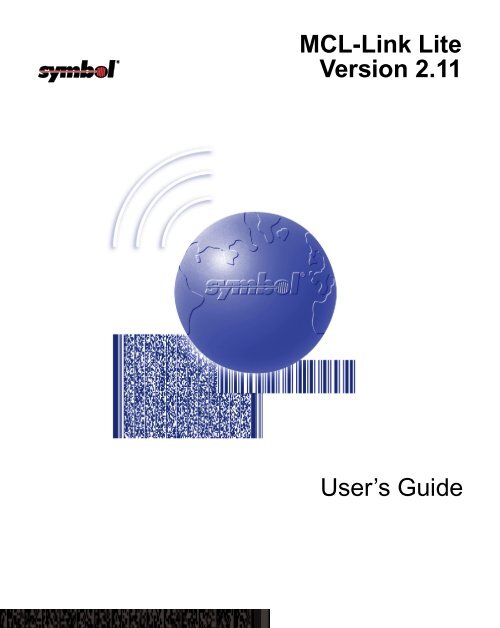
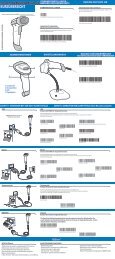


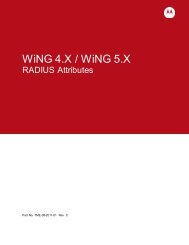
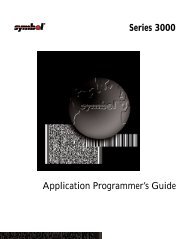
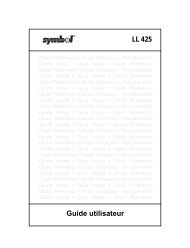

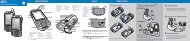
![MC55 Regulatory Guide [Spanish] (P/N 72-108860 ... - Enterprise](https://img.yumpu.com/14574395/1/190x133/mc55-regulatory-guide-spanish-p-n-72-108860-enterprise.jpg?quality=85)
![ES400 Regulatory Guide [Spanish] (P/N 72-134312-01ES Rev. A)](https://img.yumpu.com/14415156/1/190x127/es400-regulatory-guide-spanish-p-n-72-134312-01es-rev-a.jpg?quality=85)
![MC35 Regulatory Information [Spanish] - Symbol](https://img.yumpu.com/14415086/1/190x143/mc35-regulatory-information-spanish-symbol.jpg?quality=85)