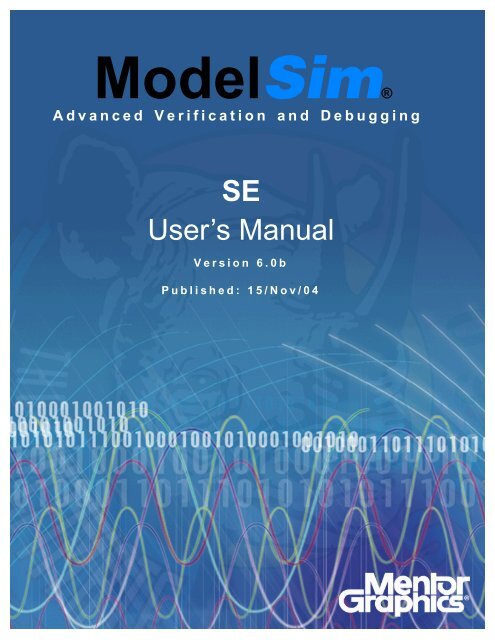ModelSim SE User's Manual - Electrical and Computer Engineering
ModelSim SE User's Manual - Electrical and Computer Engineering
ModelSim SE User's Manual - Electrical and Computer Engineering
Create successful ePaper yourself
Turn your PDF publications into a flip-book with our unique Google optimized e-Paper software.
<strong>ModelSim</strong>®<br />
Advanced Verification <strong>and</strong> Debugging<br />
<strong>SE</strong><br />
User’s <strong>Manual</strong><br />
Version 6.0b<br />
Published: 15/Nov/04
UM-2<br />
<strong>ModelSim</strong> <strong>SE</strong> User’s <strong>Manual</strong><br />
This document is for information <strong>and</strong> instruction purposes. Mentor Graphics reserves the<br />
right to make changes in specifications <strong>and</strong> other information contained in this publication<br />
without prior notice, <strong>and</strong> the reader should, in all cases, consult Mentor Graphics to<br />
determine whether any changes have been made.<br />
The terms <strong>and</strong> conditions governing the sale <strong>and</strong> licensing of Mentor Graphics products are<br />
set forth in written agreements between Mentor Graphics <strong>and</strong> its customers. No<br />
representation or other affirmation of fact contained in this publication shall be deemed to<br />
be a warranty or give rise to any liability of Mentor Graphics whatsoever.<br />
MENTOR GRAPHICS MAKES NO WARRANTY OF ANY KIND WITH REGARD TO<br />
THIS MATERIAL INCLUDING, BUT NOT LIMITED TO, THE IMPLIED<br />
WARRANTIES OR MERCHANTABILITY AND FITNESS FOR A PARTICULAR<br />
PURPO<strong>SE</strong>.<br />
MENTOR GRAPHICS SHALL NOT BE LIABLE FOR ANY INCIDENTAL,<br />
INDIRECT, SPECIAL, OR CON<strong>SE</strong>QUENTIAL DAMAGES WHATSOEVER<br />
(INCLUDING BUT NOT LIMITED TO LOST PROFITS) ARISING OUT OF OR<br />
RELATED TO THIS PUBLICATION OR THE INFORMATION CONTAINED IN IT,<br />
EVEN IF MENTOR GRAPHICS CORPORATION HAS BEEN ADVI<strong>SE</strong>D OF THE<br />
POSSIBILITY OF SUCH DAMAGES.<br />
RESTRICTED RIGHTS LEGEND 03/97<br />
U.S. Government Restricted Rights. The SOFTWARE <strong>and</strong> documentation have been<br />
developed entirely at private expense <strong>and</strong> are commercial computer software provided with<br />
restricted rights. Use, duplication or disclosure by the U.S. Government or a U.S.<br />
Government subcontractor is subject to the restrictions set forth in the license agreement<br />
provided with the software pursuant to DFARS 227.7202-3(a) or as set forth in<br />
subparagraph (c)(1) <strong>and</strong> (2) of the Commercial <strong>Computer</strong> Software - Restricted Rights<br />
clause at FAR 52.227-19, as applicable.<br />
Contractor/manufacturer is:<br />
Mentor Graphics Corporation<br />
8005 S.W. Boeckman Road, Wilsonville, Oregon 97070-7777.<br />
This is an unpublished work of Mentor Graphics Corporation.<br />
Contacting <strong>ModelSim</strong> Support<br />
Telephone: 503.685.0820<br />
Toll-Free Telephone: 877-744-6699<br />
Website: www.model.com<br />
Support: www.model.com/support
Table of Contents<br />
1 - Introduction (UM-21)<br />
<strong>ModelSim</strong> tool structure <strong>and</strong> verification flow . . . . . . . . . . . . . . . . . . . . UM-22<br />
<strong>ModelSim</strong> simulation task overview . . . . . . . . . . . . . . . . . . . . . . . . UM-23<br />
Basic steps for simulation . . . . . . . . . . . . . . . . . . . . . . . . . . . . UM-24<br />
Step 1 - Collecting Files <strong>and</strong> Mapping Libraries . . . . . . . . . . . . . . . . . UM-24<br />
Step 2 - Compiling the design with vlog/vcom/sccom . . . . . . . . . . . . . . . UM-25<br />
Step 3 - Loading the design for simulation . . . . . . . . . . . . . . . . . . . UM-26<br />
Step 4 - Simulating the design . . . . . . . . . . . . . . . . . . . . . . . . UM-26<br />
Step 5- Debugging the design . . . . . . . . . . . . . . . . . . . . . . . . . UM-26<br />
<strong>ModelSim</strong> modes of operation . . . . . . . . . . . . . . . . . . . . . . . . . . UM-27<br />
Comm<strong>and</strong>-line mode . . . . . . . . . . . . . . . . . . . . . . . . . . . . UM-27<br />
Batch mode . . . . . . . . . . . . . . . . . . . . . . . . . . . . . . . . UM-28<br />
<strong>ModelSim</strong> graphic interface overview . . . . . . . . . . . . . . . . . . . . . . . UM-29<br />
St<strong>and</strong>ards supported . . . . . . . . . . . . . . . . . . . . . . . . . . . . . . UM-30<br />
Assumptions . . . . . . . . . . . . . . . . . . . . . . . . . . . . . . . . . UM-30<br />
Sections in this document . . . . . . . . . . . . . . . . . . . . . . . . . . . . UM-31<br />
What is an "object" . . . . . . . . . . . . . . . . . . . . . . . . . . . . . . UM-34<br />
Text conventions . . . . . . . . . . . . . . . . . . . . . . . . . . . . . . . UM-34<br />
Where to find our documentation . . . . . . . . . . . . . . . . . . . . . . . . . UM-35<br />
Download a free PDF reader with Search . . . . . . . . . . . . . . . . . . . . UM-35<br />
Technical support <strong>and</strong> updates . . . . . . . . . . . . . . . . . . . . . . . . . . UM-36<br />
2 - Projects (UM-37)<br />
Introduction . . . . . . . . . . . . . . . . . . . . . . . . . . . . . . . . . UM-38<br />
What are projects? . . . . . . . . . . . . . . . . . . . . . . . . . . . . . UM-38<br />
What are the benefits of projects? . . . . . . . . . . . . . . . . . . . . . . . UM-38<br />
Project conversion between versions . . . . . . . . . . . . . . . . . . . . . . UM-39<br />
Getting started with projects . . . . . . . . . . . . . . . . . . . . . . . . . . . UM-40<br />
Step 1 — Creating a new project . . . . . . . . . . . . . . . . . . . . . . . UM-40<br />
Step 2 — Adding items to the project . . . . . . . . . . . . . . . . . . . . . UM-41<br />
Step 3 — Compiling the files . . . . . . . . . . . . . . . . . . . . . . . . . UM-43<br />
Step 4 — Simulating a design . . . . . . . . . . . . . . . . . . . . . . . . UM-44<br />
Other basic project operations . . . . . . . . . . . . . . . . . . . . . . . . UM-44<br />
The Project tab . . . . . . . . . . . . . . . . . . . . . . . . . . . . . . . . UM-45<br />
Sorting the list . . . . . . . . . . . . . . . . . . . . . . . . . . . . . . . UM-45<br />
Changing compile order . . . . . . . . . . . . . . . . . . . . . . . . . . . . UM-46<br />
Auto-generating compile order . . . . . . . . . . . . . . . . . . . . . . . . UM-46<br />
Grouping files . . . . . . . . . . . . . . . . . . . . . . . . . . . . . . . UM-47<br />
Creating a Simulation Configuration . . . . . . . . . . . . . . . . . . . . . . . . UM-48<br />
Optimization Configurations . . . . . . . . . . . . . . . . . . . . . . . . . UM-49<br />
UM-3<br />
<strong>ModelSim</strong> <strong>SE</strong> User’s <strong>Manual</strong>
UM-4 Table of Contents<br />
<strong>ModelSim</strong> <strong>SE</strong> User’s <strong>Manual</strong><br />
Organizing projects with folders . . . . . . . . . . . . . . . . . . . . . . . . . UM-50<br />
Adding a folder . . . . . . . . . . . . . . . . . . . . . . . . . . . . . . UM-50<br />
Specifying file properties <strong>and</strong> project settings . . . . . . . . . . . . . . . . . . . . UM-52<br />
File compilation properties . . . . . . . . . . . . . . . . . . . . . . . . . . UM-52<br />
Project settings . . . . . . . . . . . . . . . . . . . . . . . . . . . . . . UM-54<br />
Accessing projects from the comm<strong>and</strong> line . . . . . . . . . . . . . . . . . . . . . UM-55<br />
3 - Design libraries (UM-57)<br />
Design library overview . . . . . . . . . . . . . . . . . . . . . . . . . . . . UM-58<br />
Design unit information . . . . . . . . . . . . . . . . . . . . . . . . . . . UM-58<br />
Working library versus resource libraries . . . . . . . . . . . . . . . . . . . . UM-58<br />
Archives . . . . . . . . . . . . . . . . . . . . . . . . . . . . . . . . . UM-59<br />
Working with design libraries . . . . . . . . . . . . . . . . . . . . . . . . . . UM-60<br />
Creating a library . . . . . . . . . . . . . . . . . . . . . . . . . . . . . UM-60<br />
Managing library contents . . . . . . . . . . . . . . . . . . . . . . . . . . UM-61<br />
Assigning a logical name to a design library . . . . . . . . . . . . . . . . . . . UM-62<br />
Moving a library . . . . . . . . . . . . . . . . . . . . . . . . . . . . . . UM-63<br />
Setting up libraries for group use . . . . . . . . . . . . . . . . . . . . . . . UM-63<br />
Specifying the resource libraries . . . . . . . . . . . . . . . . . . . . . . . . . UM-64<br />
Verilog resource libraries . . . . . . . . . . . . . . . . . . . . . . . . . . UM-64<br />
VHDL resource libraries . . . . . . . . . . . . . . . . . . . . . . . . . . UM-64<br />
Predefined libraries . . . . . . . . . . . . . . . . . . . . . . . . . . . . . UM-64<br />
Alternate IEEE libraries supplied . . . . . . . . . . . . . . . . . . . . . . . UM-65<br />
Rebuilding supplied libraries . . . . . . . . . . . . . . . . . . . . . . . . . UM-65<br />
Regenerating your design libraries . . . . . . . . . . . . . . . . . . . . . . . UM-66<br />
Maintaining 32-bit <strong>and</strong> 64-bit versions in the same library . . . . . . . . . . . . . UM-66<br />
Referencing source files with location maps . . . . . . . . . . . . . . . . . . . . . UM-67<br />
Using location mapping . . . . . . . . . . . . . . . . . . . . . . . . . . . UM-67<br />
Pathname syntax . . . . . . . . . . . . . . . . . . . . . . . . . . . . . . UM-68<br />
How location mapping works . . . . . . . . . . . . . . . . . . . . . . . . . UM-68<br />
Mapping with Tcl variables . . . . . . . . . . . . . . . . . . . . . . . . . UM-68<br />
Importing FPGA libraries . . . . . . . . . . . . . . . . . . . . . . . . . . . . UM-69<br />
Protecting source code using -nodebug . . . . . . . . . . . . . . . . . . . . . . . UM-70<br />
4 - VHDL simulation (UM-71)<br />
Compiling VHDL files . . . . . . . . . . . . . . . . . . . . . . . . . . . . . UM-73<br />
Creating a design library . . . . . . . . . . . . . . . . . . . . . . . . . . UM-73<br />
Invoking the VHDL compiler . . . . . . . . . . . . . . . . . . . . . . . . UM-73<br />
Dependency checking . . . . . . . . . . . . . . . . . . . . . . . . . . . . UM-73<br />
Range <strong>and</strong> index checking . . . . . . . . . . . . . . . . . . . . . . . . . . UM-74<br />
Subprogram inlining . . . . . . . . . . . . . . . . . . . . . . . . . . . . UM-74<br />
Differences between language versions . . . . . . . . . . . . . . . . . . . . . UM-75<br />
Simulating VHDL designs . . . . . . . . . . . . . . . . . . . . . . . . . . . . UM-78<br />
Simulator resolution limit . . . . . . . . . . . . . . . . . . . . . . . . . . UM-78<br />
Default binding . . . . . . . . . . . . . . . . . . . . . . . . . . . . . . UM-79
Delta delays . . . . . . . . . . . . . . . . . . . . . . . . . . . . . . . UM-80<br />
Simulating with an elaboration file . . . . . . . . . . . . . . . . . . . . . . . . UM-82<br />
Overview . . . . . . . . . . . . . . . . . . . . . . . . . . . . . . . . UM-82<br />
Elaboration file flow . . . . . . . . . . . . . . . . . . . . . . . . . . . . UM-82<br />
Creating an elaboration file . . . . . . . . . . . . . . . . . . . . . . . . . UM-83<br />
Loading an elaboration file . . . . . . . . . . . . . . . . . . . . . . . . . . UM-83<br />
Modifying stimulus . . . . . . . . . . . . . . . . . . . . . . . . . . . . UM-84<br />
Using with the PLI or FLI . . . . . . . . . . . . . . . . . . . . . . . . . . UM-84<br />
Syntax . . . . . . . . . . . . . . . . . . . . . . . . . . . . . . . . . . UM-84<br />
Example . . . . . . . . . . . . . . . . . . . . . . . . . . . . . . . . . UM-85<br />
Checkpointing <strong>and</strong> restoring simulations . . . . . . . . . . . . . . . . . . . . . . UM-86<br />
Checkpoint file contents . . . . . . . . . . . . . . . . . . . . . . . . . . . UM-86<br />
Controlling checkpoint file compression . . . . . . . . . . . . . . . . . . . . UM-87<br />
The difference between checkpoint/restore <strong>and</strong> restart . . . . . . . . . . . . . . . UM-87<br />
Using macros with restart <strong>and</strong> checkpoint/restore . . . . . . . . . . . . . . . . . UM-87<br />
Using the TextIO package . . . . . . . . . . . . . . . . . . . . . . . . . . . . UM-88<br />
Syntax for file declaration . . . . . . . . . . . . . . . . . . . . . . . . . . UM-88<br />
Using STD_INPUT <strong>and</strong> STD_OUTPUT within <strong>ModelSim</strong> . . . . . . . . . . . . . UM-89<br />
TextIO implementation issues . . . . . . . . . . . . . . . . . . . . . . . . . . UM-90<br />
Writing strings <strong>and</strong> aggregates . . . . . . . . . . . . . . . . . . . . . . . . UM-90<br />
Reading <strong>and</strong> writing hexadecimal numbers . . . . . . . . . . . . . . . . . . . UM-91<br />
Dangling pointers . . . . . . . . . . . . . . . . . . . . . . . . . . . . . UM-91<br />
The ENDLINE function . . . . . . . . . . . . . . . . . . . . . . . . . . . UM-91<br />
The ENDFILE function . . . . . . . . . . . . . . . . . . . . . . . . . . . UM-91<br />
Using alternative input/output files . . . . . . . . . . . . . . . . . . . . . . UM-92<br />
Flushing the TEXTIO buffer . . . . . . . . . . . . . . . . . . . . . . . . . UM-92<br />
Providing stimulus . . . . . . . . . . . . . . . . . . . . . . . . . . . . . UM-92<br />
VITAL specification <strong>and</strong> source code . . . . . . . . . . . . . . . . . . . . . . . UM-93<br />
VITAL packages . . . . . . . . . . . . . . . . . . . . . . . . . . . . . . . UM-93<br />
<strong>ModelSim</strong> VITAL compliance . . . . . . . . . . . . . . . . . . . . . . . . . . UM-93<br />
VITAL compliance checking . . . . . . . . . . . . . . . . . . . . . . . . . UM-94<br />
VITAL compliance warnings . . . . . . . . . . . . . . . . . . . . . . . . . UM-94<br />
Compiling <strong>and</strong> simulating with accelerated VITAL packages . . . . . . . . . . . . . . UM-95<br />
Compiler options for VITAL optimization . . . . . . . . . . . . . . . . . . . UM-95<br />
Util package . . . . . . . . . . . . . . . . . . . . . . . . . . . . . . . . . UM-96<br />
get_resolution . . . . . . . . . . . . . . . . . . . . . . . . . . . . . . . UM-96<br />
init_signal_driver() . . . . . . . . . . . . . . . . . . . . . . . . . . . . . UM-97<br />
init_signal_spy() . . . . . . . . . . . . . . . . . . . . . . . . . . . . . . UM-97<br />
signal_force() . . . . . . . . . . . . . . . . . . . . . . . . . . . . . . . UM-97<br />
signal_release() . . . . . . . . . . . . . . . . . . . . . . . . . . . . . . UM-97<br />
to_real() . . . . . . . . . . . . . . . . . . . . . . . . . . . . . . . . . UM-98<br />
to_time() . . . . . . . . . . . . . . . . . . . . . . . . . . . . . . . . . UM-99<br />
Foreign language interface . . . . . . . . . . . . . . . . . . . . . . . . . . UM-100<br />
Modeling memory . . . . . . . . . . . . . . . . . . . . . . . . . . . . . . UM-101<br />
’87 <strong>and</strong> ’93 example . . . . . . . . . . . . . . . . . . . . . . . . . . . UM-101<br />
’02 example . . . . . . . . . . . . . . . . . . . . . . . . . . . . . . UM-104<br />
Affecting performance by cancelling scheduled events . . . . . . . . . . . . . . . UM-108<br />
UM-5<br />
<strong>ModelSim</strong> <strong>SE</strong> User’s <strong>Manual</strong>
UM-6 Table of Contents<br />
<strong>ModelSim</strong> <strong>SE</strong> User’s <strong>Manual</strong><br />
Converting an integer into a bit_vector . . . . . . . . . . . . . . . . . . . . . . UM-109<br />
5 - Verilog simulation (UM-111)<br />
Introduction . . . . . . . . . . . . . . . . . . . . . . . . . . . . . . . . UM-113<br />
<strong>ModelSim</strong> Verilog basic flow . . . . . . . . . . . . . . . . . . . . . . . UM-113<br />
Compiling Verilog files . . . . . . . . . . . . . . . . . . . . . . . . . . . . UM-114<br />
Creating a design library . . . . . . . . . . . . . . . . . . . . . . . . . UM-114<br />
Invoking the Verilog compiler . . . . . . . . . . . . . . . . . . . . . . . UM-114<br />
Incremental compilation . . . . . . . . . . . . . . . . . . . . . . . . . . UM-115<br />
Library usage . . . . . . . . . . . . . . . . . . . . . . . . . . . . . . UM-117<br />
Verilog-XL compatible compiler arguments . . . . . . . . . . . . . . . . . . UM-119<br />
Verilog-XL `uselib compiler directive . . . . . . . . . . . . . . . . . . . . UM-120<br />
Verilog configurations . . . . . . . . . . . . . . . . . . . . . . . . . . UM-122<br />
Verilog generate statements . . . . . . . . . . . . . . . . . . . . . . . . UM-123<br />
Optimizing Verilog designs . . . . . . . . . . . . . . . . . . . . . . . . . . UM-124<br />
Running vopt on your design . . . . . . . . . . . . . . . . . . . . . . . . UM-124<br />
Naming the optimized design . . . . . . . . . . . . . . . . . . . . . . . . UM-125<br />
Making the optimized flow the default . . . . . . . . . . . . . . . . . . . . UM-125<br />
Enabling design object visibility with the +acc option . . . . . . . . . . . . . . UM-126<br />
Optimizing gate-level designs . . . . . . . . . . . . . . . . . . . . . . . UM-127<br />
Event order <strong>and</strong> optimized designs . . . . . . . . . . . . . . . . . . . . . . UM-128<br />
Timing checks in optimized designs . . . . . . . . . . . . . . . . . . . . . UM-128<br />
Simulating Verilog designs . . . . . . . . . . . . . . . . . . . . . . . . . . UM-129<br />
Simulator resolution limit . . . . . . . . . . . . . . . . . . . . . . . . . UM-129<br />
Event ordering in Verilog designs . . . . . . . . . . . . . . . . . . . . . . UM-132<br />
Negative timing check limits . . . . . . . . . . . . . . . . . . . . . . . . UM-136<br />
Verilog-XL compatible simulator arguments . . . . . . . . . . . . . . . . . . UM-136<br />
Simulating with an elaboration file . . . . . . . . . . . . . . . . . . . . . . . UM-138<br />
Overview . . . . . . . . . . . . . . . . . . . . . . . . . . . . . . . UM-138<br />
Elaboration file flow . . . . . . . . . . . . . . . . . . . . . . . . . . . UM-138<br />
Creating an elaboration file . . . . . . . . . . . . . . . . . . . . . . . . UM-139<br />
Loading an elaboration file . . . . . . . . . . . . . . . . . . . . . . . . . UM-139<br />
Modifying stimulus . . . . . . . . . . . . . . . . . . . . . . . . . . . UM-140<br />
Using with the PLI or FLI . . . . . . . . . . . . . . . . . . . . . . . . . UM-140<br />
Syntax . . . . . . . . . . . . . . . . . . . . . . . . . . . . . . . . . UM-140<br />
Example . . . . . . . . . . . . . . . . . . . . . . . . . . . . . . . . UM-141<br />
Checkpointing <strong>and</strong> restoring simulations . . . . . . . . . . . . . . . . . . . . . UM-142<br />
Checkpoint file contents . . . . . . . . . . . . . . . . . . . . . . . . . . UM-142<br />
Controlling checkpoint file compression . . . . . . . . . . . . . . . . . . . UM-143<br />
The difference between checkpoint/restore <strong>and</strong> restart . . . . . . . . . . . . . . UM-143<br />
Using macros with restart <strong>and</strong> checkpoint/restore . . . . . . . . . . . . . . . . UM-143<br />
Cell libraries . . . . . . . . . . . . . . . . . . . . . . . . . . . . . . . . UM-144<br />
SDF timing annotation . . . . . . . . . . . . . . . . . . . . . . . . . . UM-144<br />
Delay modes . . . . . . . . . . . . . . . . . . . . . . . . . . . . . . UM-144<br />
System tasks <strong>and</strong> functions . . . . . . . . . . . . . . . . . . . . . . . . . . UM-146<br />
IEEE Std 1364 system tasks <strong>and</strong> functions . . . . . . . . . . . . . . . . . . UM-146<br />
Verilog-XL compatible system tasks <strong>and</strong> functions . . . . . . . . . . . . . . . UM-150
<strong>ModelSim</strong> Verilog system tasks <strong>and</strong> functions . . . . . . . . . . . . . . . . . UM-152<br />
Compiler directives . . . . . . . . . . . . . . . . . . . . . . . . . . . . . UM-153<br />
IEEE Std 1364 compiler directives . . . . . . . . . . . . . . . . . . . . . UM-153<br />
Verilog-XL compatible compiler directives . . . . . . . . . . . . . . . . . . UM-154<br />
<strong>ModelSim</strong> compiler directives . . . . . . . . . . . . . . . . . . . . . . . UM-155<br />
Sparse memory modeling . . . . . . . . . . . . . . . . . . . . . . . . . . . UM-156<br />
<strong>Manual</strong>ly marking sparse memories . . . . . . . . . . . . . . . . . . . . . UM-156<br />
Automatically enabling sparse memories . . . . . . . . . . . . . . . . . . . UM-156<br />
Combining automatic <strong>and</strong> manual modes . . . . . . . . . . . . . . . . . . . UM-156<br />
Determining which memories were implemented as sparse . . . . . . . . . . . . UM-157<br />
Limitations . . . . . . . . . . . . . . . . . . . . . . . . . . . . . . . UM-157<br />
Verilog PLI/VPI <strong>and</strong> SystemVerilog DPI . . . . . . . . . . . . . . . . . . . . . UM-158<br />
6 - SystemC simulation (UM-159)<br />
Introduction . . . . . . . . . . . . . . . . . . . . . . . . . . . . . . . . UM-160<br />
Supported platforms <strong>and</strong> compiler versions . . . . . . . . . . . . . . . . . . . . UM-161<br />
Building gcc with custom configuration options . . . . . . . . . . . . . . . . UM-161<br />
HP Limitations for SystemC . . . . . . . . . . . . . . . . . . . . . . . . UM-162<br />
Usage flow for SystemC-only designs . . . . . . . . . . . . . . . . . . . . . . UM-163<br />
Compiling SystemC files . . . . . . . . . . . . . . . . . . . . . . . . . . . UM-164<br />
Creating a design library . . . . . . . . . . . . . . . . . . . . . . . . . UM-164<br />
Modifying SystemC source code . . . . . . . . . . . . . . . . . . . . . . UM-164<br />
Code modification examples . . . . . . . . . . . . . . . . . . . . . . . . UM-165<br />
Invoking the SystemC compiler . . . . . . . . . . . . . . . . . . . . . . . UM-167<br />
Compiling optimized <strong>and</strong>/or debug code . . . . . . . . . . . . . . . . . . . UM-167<br />
Specifying an alternate g++ installation . . . . . . . . . . . . . . . . . . . . UM-168<br />
Maintaining portability between OSCI <strong>and</strong> <strong>ModelSim</strong> . . . . . . . . . . . . . . UM-168<br />
Restrictions on compiling with HP aCC . . . . . . . . . . . . . . . . . . . UM-169<br />
Switching platforms <strong>and</strong> compilation . . . . . . . . . . . . . . . . . . . . . UM-169<br />
Using sccom vs. raw C++ compiler . . . . . . . . . . . . . . . . . . . . . UM-170<br />
Issues with C++ templates . . . . . . . . . . . . . . . . . . . . . . . . . UM-171<br />
Linking the compiled source . . . . . . . . . . . . . . . . . . . . . . . . . . UM-172<br />
sccom -link . . . . . . . . . . . . . . . . . . . . . . . . . . . . . . . UM-172<br />
Simulating SystemC designs . . . . . . . . . . . . . . . . . . . . . . . . . . UM-173<br />
Loading the design . . . . . . . . . . . . . . . . . . . . . . . . . . . . UM-173<br />
Running simulation . . . . . . . . . . . . . . . . . . . . . . . . . . . UM-173<br />
Simulator resolution limit . . . . . . . . . . . . . . . . . . . . . . . . . UM-174<br />
Initialization <strong>and</strong> cleanup of SystemC state-based code . . . . . . . . . . . . . UM-175<br />
Debugging the design . . . . . . . . . . . . . . . . . . . . . . . . . . . . UM-176<br />
Viewable SystemC objects . . . . . . . . . . . . . . . . . . . . . . . . . UM-176<br />
Waveform compare . . . . . . . . . . . . . . . . . . . . . . . . . . . UM-177<br />
Source-level debug . . . . . . . . . . . . . . . . . . . . . . . . . . . . UM-178<br />
SystemC object <strong>and</strong> type display in <strong>ModelSim</strong> . . . . . . . . . . . . . . . . . . . UM-180<br />
Support for aggregates . . . . . . . . . . . . . . . . . . . . . . . . . . UM-180<br />
Viewing FIFOs . . . . . . . . . . . . . . . . . . . . . . . . . . . . . UM-181<br />
UM-7<br />
<strong>ModelSim</strong> <strong>SE</strong> User’s <strong>Manual</strong>
UM-8 Table of Contents<br />
<strong>ModelSim</strong> <strong>SE</strong> User’s <strong>Manual</strong><br />
Differences between <strong>ModelSim</strong> <strong>and</strong> the OSCI simulator . . . . . . . . . . . . . . . UM-182<br />
Fixed point types . . . . . . . . . . . . . . . . . . . . . . . . . . . . UM-182<br />
OSCI 2.1 features supported . . . . . . . . . . . . . . . . . . . . . . . . UM-183<br />
Troubleshooting SystemC errors . . . . . . . . . . . . . . . . . . . . . . . . UM-184<br />
Unexplained behaviors during loading or runtime . . . . . . . . . . . . . . . . UM-184<br />
Errors during loading . . . . . . . . . . . . . . . . . . . . . . . . . . . UM-184<br />
7 - Mixed-language simulation (UM-187)<br />
Usage flow for mixed-language simulations . . . . . . . . . . . . . . . . . . . . UM-189<br />
Separate compilers, common design libraries . . . . . . . . . . . . . . . . . . . UM-190<br />
Access limitations in mixed-language designs . . . . . . . . . . . . . . . . . UM-190<br />
Optimizing mixed designs . . . . . . . . . . . . . . . . . . . . . . . . . UM-190<br />
Simulator resolution limit . . . . . . . . . . . . . . . . . . . . . . . . . UM-191<br />
Runtime modeling semantics . . . . . . . . . . . . . . . . . . . . . . . . UM-191<br />
Hierarchical references in mixed HDL/SystemC designs . . . . . . . . . . . . . UM-192<br />
Mapping data types . . . . . . . . . . . . . . . . . . . . . . . . . . . . . UM-193<br />
Verilog to VHDL mappings . . . . . . . . . . . . . . . . . . . . . . . . UM-193<br />
VHDL to Verilog mappings . . . . . . . . . . . . . . . . . . . . . . . . UM-195<br />
Verilog <strong>and</strong> SystemC signal interaction <strong>and</strong> mappings . . . . . . . . . . . . . . UM-196<br />
VHDL <strong>and</strong> SystemC signal interaction <strong>and</strong> mappings . . . . . . . . . . . . . . UM-200<br />
VHDL: instantiating Verilog . . . . . . . . . . . . . . . . . . . . . . . . . . UM-203<br />
Verilog instantiation criteria . . . . . . . . . . . . . . . . . . . . . . . . UM-203<br />
Component declaration . . . . . . . . . . . . . . . . . . . . . . . . . . UM-203<br />
vgencomp component declaration . . . . . . . . . . . . . . . . . . . . . . UM-204<br />
Modules with unnamed ports . . . . . . . . . . . . . . . . . . . . . . . . UM-206<br />
Verilog: instantiating VHDL . . . . . . . . . . . . . . . . . . . . . . . . . . UM-207<br />
VHDL instantiation criteria . . . . . . . . . . . . . . . . . . . . . . . . UM-207<br />
Entity/architecture names <strong>and</strong> escaped identifiers . . . . . . . . . . . . . . . . UM-207<br />
Named port associations . . . . . . . . . . . . . . . . . . . . . . . . . . UM-207<br />
Generic associations . . . . . . . . . . . . . . . . . . . . . . . . . . . UM-207<br />
SDF annotation . . . . . . . . . . . . . . . . . . . . . . . . . . . . . UM-208<br />
SystemC: instantiating Verilog . . . . . . . . . . . . . . . . . . . . . . . . . UM-209<br />
Verilog instantiation criteria . . . . . . . . . . . . . . . . . . . . . . . . UM-209<br />
SystemC foreign module declaration . . . . . . . . . . . . . . . . . . . . . UM-209<br />
Parameter support for SystemC instantiating Verilog . . . . . . . . . . . . . . UM-211<br />
Example of parameter use . . . . . . . . . . . . . . . . . . . . . . . . . UM-212<br />
Verilog: instantiating SystemC . . . . . . . . . . . . . . . . . . . . . . . . . UM-214<br />
SystemC instantiation criteria . . . . . . . . . . . . . . . . . . . . . . . . UM-214<br />
Exporting SystemC modules . . . . . . . . . . . . . . . . . . . . . . . . UM-214<br />
Parameter support for Verilog instantiating SystemC . . . . . . . . . . . . . . UM-214<br />
Example of parameter use . . . . . . . . . . . . . . . . . . . . . . . . . UM-215<br />
SystemC: instantiating VHDL . . . . . . . . . . . . . . . . . . . . . . . . . UM-217<br />
VHDL instantiation criteria . . . . . . . . . . . . . . . . . . . . . . . . UM-217<br />
SystemC foreign module declaration . . . . . . . . . . . . . . . . . . . . . UM-217<br />
Generic support for SystemC instantiating VHDL . . . . . . . . . . . . . . . UM-218<br />
Example of generic use . . . . . . . . . . . . . . . . . . . . . . . . . . UM-219
VHDL: instantiating SystemC . . . . . . . . . . . . . . . . . . . . . . . . . UM-222<br />
SystemC instantiation criteria . . . . . . . . . . . . . . . . . . . . . . . . UM-222<br />
Component declaration . . . . . . . . . . . . . . . . . . . . . . . . . . UM-222<br />
vgencomp component declaration . . . . . . . . . . . . . . . . . . . . . . UM-223<br />
Exporting SystemC modules . . . . . . . . . . . . . . . . . . . . . . . . UM-223<br />
sccom -link . . . . . . . . . . . . . . . . . . . . . . . . . . . . . . . UM-223<br />
Generic support for VHDL instantiating SystemC . . . . . . . . . . . . . . . UM-223<br />
8 - WLF files (datasets) <strong>and</strong> virtuals (UM-225)<br />
WLF files (datasets) . . . . . . . . . . . . . . . . . . . . . . . . . . . . . UM-226<br />
Saving a simulation to a WLF file . . . . . . . . . . . . . . . . . . . . . . UM-227<br />
Opening datasets . . . . . . . . . . . . . . . . . . . . . . . . . . . . . UM-227<br />
Viewing dataset structure . . . . . . . . . . . . . . . . . . . . . . . . . UM-228<br />
Managing multiple datasets . . . . . . . . . . . . . . . . . . . . . . . . UM-229<br />
Saving at intervals with Dataset Snapshot . . . . . . . . . . . . . . . . . . . UM-231<br />
Collapsing time <strong>and</strong> delta steps . . . . . . . . . . . . . . . . . . . . . . . UM-232<br />
Virtual Objects (User-defined buses, <strong>and</strong> more) . . . . . . . . . . . . . . . . . . UM-233<br />
Virtual signals . . . . . . . . . . . . . . . . . . . . . . . . . . . . . . UM-233<br />
Virtual functions . . . . . . . . . . . . . . . . . . . . . . . . . . . . . UM-234<br />
Virtual regions . . . . . . . . . . . . . . . . . . . . . . . . . . . . . UM-235<br />
Virtual types . . . . . . . . . . . . . . . . . . . . . . . . . . . . . . UM-235<br />
9 - Waveform analysis (UM-237)<br />
Introduction . . . . . . . . . . . . . . . . . . . . . . . . . . . . . . . . UM-239<br />
Objects you can view . . . . . . . . . . . . . . . . . . . . . . . . . . . UM-239<br />
Wave window overview . . . . . . . . . . . . . . . . . . . . . . . . . . . UM-240<br />
List window overview . . . . . . . . . . . . . . . . . . . . . . . . . . . . UM-243<br />
Adding objects to the Wave or List window . . . . . . . . . . . . . . . . . . . . UM-244<br />
Adding objects with drag <strong>and</strong> drop . . . . . . . . . . . . . . . . . . . . . UM-244<br />
Adding objects with a menu comm<strong>and</strong> . . . . . . . . . . . . . . . . . . . . UM-244<br />
Adding objects with a comm<strong>and</strong> . . . . . . . . . . . . . . . . . . . . . . UM-244<br />
Adding objects with a window format file . . . . . . . . . . . . . . . . . . . UM-244<br />
Measuring time with cursors in the Wave window . . . . . . . . . . . . . . . . . UM-245<br />
Working with cursors . . . . . . . . . . . . . . . . . . . . . . . . . . . UM-245<br />
Underst<strong>and</strong>ing cursor behavior . . . . . . . . . . . . . . . . . . . . . . . UM-246<br />
Jumping to a signal transition . . . . . . . . . . . . . . . . . . . . . . . . UM-247<br />
Setting time markers in the List window . . . . . . . . . . . . . . . . . . . . . UM-248<br />
Working with markers . . . . . . . . . . . . . . . . . . . . . . . . . . UM-248<br />
Zooming the Wave window display . . . . . . . . . . . . . . . . . . . . . . . UM-249<br />
Zooming with menu comm<strong>and</strong>s . . . . . . . . . . . . . . . . . . . . . . . UM-249<br />
Zooming with toolbar buttons . . . . . . . . . . . . . . . . . . . . . . . UM-249<br />
Zooming with the mouse . . . . . . . . . . . . . . . . . . . . . . . . . UM-249<br />
Saving zoom range <strong>and</strong> scroll position with bookmarks . . . . . . . . . . . . . UM-250<br />
Searching in the Wave <strong>and</strong> List windows . . . . . . . . . . . . . . . . . . . . . UM-251<br />
Finding signal names . . . . . . . . . . . . . . . . . . . . . . . . . . . UM-251<br />
UM-9<br />
<strong>ModelSim</strong> <strong>SE</strong> User’s <strong>Manual</strong>
UM-10 Table of Contents<br />
<strong>ModelSim</strong> <strong>SE</strong> User’s <strong>Manual</strong><br />
Searching for values or transitions . . . . . . . . . . . . . . . . . . . . . . UM-252<br />
Using the Expression Builder for expression searches . . . . . . . . . . . . . . UM-253<br />
Formatting the Wave window . . . . . . . . . . . . . . . . . . . . . . . . . UM-255<br />
Setting Wave window display properties . . . . . . . . . . . . . . . . . . . UM-255<br />
Formatting objects in the Wave window . . . . . . . . . . . . . . . . . . . UM-255<br />
Dividing the Wave window . . . . . . . . . . . . . . . . . . . . . . . . UM-256<br />
Splitting Wave window panes . . . . . . . . . . . . . . . . . . . . . . . UM-257<br />
Formatting the List window . . . . . . . . . . . . . . . . . . . . . . . . . . UM-259<br />
Setting List window display properties . . . . . . . . . . . . . . . . . . . . UM-259<br />
Formatting objects in the List window . . . . . . . . . . . . . . . . . . . . UM-259<br />
Saving the window format . . . . . . . . . . . . . . . . . . . . . . . . . . . UM-261<br />
Printing <strong>and</strong> saving waveforms in the Wave window . . . . . . . . . . . . . . . . UM-262<br />
Saving a .eps file <strong>and</strong> printing under UNIX . . . . . . . . . . . . . . . . . . UM-262<br />
Printing on Windows platforms . . . . . . . . . . . . . . . . . . . . . . . UM-262<br />
Printer page setup . . . . . . . . . . . . . . . . . . . . . . . . . . . . UM-262<br />
Saving List window data to a file . . . . . . . . . . . . . . . . . . . . . . . . UM-263<br />
Combining objects/creating busses . . . . . . . . . . . . . . . . . . . . . . . UM-264<br />
Example . . . . . . . . . . . . . . . . . . . . . . . . . . . . . . . . UM-264<br />
Configuring new line triggering in the List window . . . . . . . . . . . . . . . . . UM-265<br />
Using gating expressions to control triggering . . . . . . . . . . . . . . . . . UM-266<br />
Sampling signals at a clock change . . . . . . . . . . . . . . . . . . . . . UM-268<br />
Miscellaneous tasks . . . . . . . . . . . . . . . . . . . . . . . . . . . . . UM-269<br />
Examining waveform values . . . . . . . . . . . . . . . . . . . . . . . . UM-269<br />
Displaying drivers of the selected waveform . . . . . . . . . . . . . . . . . . UM-269<br />
Sorting a group of objects in the Wave window . . . . . . . . . . . . . . . . UM-269<br />
Setting signal breakpoints in the Wave window . . . . . . . . . . . . . . . . UM-269<br />
Waveform Compare . . . . . . . . . . . . . . . . . . . . . . . . . . . . . UM-270<br />
Mixed-language waveform compare support . . . . . . . . . . . . . . . . . . UM-270<br />
Three options for setting up a comparison . . . . . . . . . . . . . . . . . . . UM-270<br />
Setting up a comparison with the GUI . . . . . . . . . . . . . . . . . . . . UM-271<br />
Starting a waveform comparison . . . . . . . . . . . . . . . . . . . . . . UM-272<br />
Adding signals, regions, <strong>and</strong> clocks . . . . . . . . . . . . . . . . . . . . . UM-274<br />
Specifying the comparison method . . . . . . . . . . . . . . . . . . . . . UM-276<br />
Setting compare options . . . . . . . . . . . . . . . . . . . . . . . . . . UM-278<br />
Viewing differences in the Wave window . . . . . . . . . . . . . . . . . . . UM-279<br />
Viewing differences in the List window . . . . . . . . . . . . . . . . . . . UM-281<br />
Viewing differences in textual format . . . . . . . . . . . . . . . . . . . . UM-282<br />
Saving <strong>and</strong> reloading comparison results . . . . . . . . . . . . . . . . . . . UM-282<br />
Comparing hierarchical <strong>and</strong> flattened designs . . . . . . . . . . . . . . . . . UM-283<br />
10 - Generating stimulus with Waveform Editor (GR-285)<br />
Introduction . . . . . . . . . . . . . . . . . . . . . . . . . . . . . . . . .GR-286<br />
Limitations . . . . . . . . . . . . . . . . . . . . . . . . . . . . . . . .GR-286<br />
Getting started . . . . . . . . . . . . . . . . . . . . . . . . . . . . . . . .GR-287<br />
Using Waveform Editor prior to loading a design . . . . . . . . . . . . . . . . .GR-287<br />
Using Waveform Editor after loading a design . . . . . . . . . . . . . . . . . .GR-288
Creating waveforms from patterns . . . . . . . . . . . . . . . . . . . . . . . .GR-289<br />
Editing waveforms . . . . . . . . . . . . . . . . . . . . . . . . . . . . . . .GR-290<br />
Selecting parts of the waveform . . . . . . . . . . . . . . . . . . . . . . . .GR-291<br />
Stretching <strong>and</strong> moving edges . . . . . . . . . . . . . . . . . . . . . . . . .GR-292<br />
Simulating directly from waveform editor . . . . . . . . . . . . . . . . . . . . .GR-293<br />
Exporting waveforms to a stimulus file . . . . . . . . . . . . . . . . . . . . . . .GR-294<br />
Driving simulation with the saved stimulus file . . . . . . . . . . . . . . . . . . .GR-295<br />
Signal mapping <strong>and</strong> importing EVCD files . . . . . . . . . . . . . . . . . . .GR-295<br />
Using Waveform Compare with created waveforms . . . . . . . . . . . . . . . . . .GR-296<br />
Saving the waveform editor comm<strong>and</strong>s . . . . . . . . . . . . . . . . . . . . . .GR-297<br />
11 - Tracing signals with the Dataflow window (UM-299)<br />
Dataflow window overview . . . . . . . . . . . . . . . . . . . . . . . . . . UM-300<br />
Objects you can view . . . . . . . . . . . . . . . . . . . . . . . . . . . UM-300<br />
Adding objects to the window . . . . . . . . . . . . . . . . . . . . . . . . . UM-301<br />
Links to other windows . . . . . . . . . . . . . . . . . . . . . . . . . . . . UM-302<br />
Exploring the connectivity of your design . . . . . . . . . . . . . . . . . . . . . UM-303<br />
Tracking your path through the design . . . . . . . . . . . . . . . . . . . . UM-303<br />
The embedded wave viewer . . . . . . . . . . . . . . . . . . . . . . . . . . UM-304<br />
Zooming <strong>and</strong> panning . . . . . . . . . . . . . . . . . . . . . . . . . . . . UM-305<br />
Zooming with toolbar buttons . . . . . . . . . . . . . . . . . . . . . . . UM-305<br />
Zooming with the mouse . . . . . . . . . . . . . . . . . . . . . . . . . UM-305<br />
Panning with the mouse . . . . . . . . . . . . . . . . . . . . . . . . . . UM-305<br />
Tracing events (causality) . . . . . . . . . . . . . . . . . . . . . . . . . . . UM-306<br />
Tracing the source of an unknown (X) . . . . . . . . . . . . . . . . . . . . . . UM-307<br />
Finding objects by name in the Dataflow window . . . . . . . . . . . . . . . . . UM-309<br />
Printing <strong>and</strong> saving the display . . . . . . . . . . . . . . . . . . . . . . . . . UM-310<br />
Saving a .eps file <strong>and</strong> printing under UNIX . . . . . . . . . . . . . . . . . . UM-310<br />
Printing on Windows platforms . . . . . . . . . . . . . . . . . . . . . . . UM-311<br />
Configuring page setup . . . . . . . . . . . . . . . . . . . . . . . . . . . . UM-312<br />
Symbol mapping . . . . . . . . . . . . . . . . . . . . . . . . . . . . . . UM-313<br />
Configuring window options . . . . . . . . . . . . . . . . . . . . . . . . . . UM-315<br />
12 - Profiling performance <strong>and</strong> memory use (UM-317)<br />
Platform information . . . . . . . . . . . . . . . . . . . . . . . . . . . UM-317<br />
Introducing performance <strong>and</strong> memory profiling . . . . . . . . . . . . . . . . . . UM-318<br />
A statistical sampling profiler . . . . . . . . . . . . . . . . . . . . . . . UM-318<br />
A memory allocation profiler . . . . . . . . . . . . . . . . . . . . . . . . UM-318<br />
Getting started . . . . . . . . . . . . . . . . . . . . . . . . . . . . . . . UM-319<br />
Enabling the memory allocation profiler . . . . . . . . . . . . . . . . . . . UM-319<br />
Enabling the statistical sampling profiler . . . . . . . . . . . . . . . . . . . UM-321<br />
UM-11<br />
<strong>ModelSim</strong> <strong>SE</strong> User’s <strong>Manual</strong>
UM-12 Table of Contents<br />
<strong>ModelSim</strong> <strong>SE</strong> User’s <strong>Manual</strong><br />
Collecting memory allocation <strong>and</strong> performance data . . . . . . . . . . . . . . . UM-321<br />
Running the profiler on Windows with FLI/PLI/VPI code . . . . . . . . . . . . UM-322<br />
Interpreting profiler data . . . . . . . . . . . . . . . . . . . . . . . . . . . UM-323<br />
Viewing profiler results . . . . . . . . . . . . . . . . . . . . . . . . . . . . UM-324<br />
The Ranked View . . . . . . . . . . . . . . . . . . . . . . . . . . . . UM-324<br />
The Call Tree view . . . . . . . . . . . . . . . . . . . . . . . . . . . . UM-325<br />
The Structural View . . . . . . . . . . . . . . . . . . . . . . . . . . . UM-326<br />
Viewing profile details . . . . . . . . . . . . . . . . . . . . . . . . . . . . UM-327<br />
Integration with Source windows . . . . . . . . . . . . . . . . . . . . . . . . UM-329<br />
Analyzing C code performance . . . . . . . . . . . . . . . . . . . . . . . . . UM-330<br />
Reporting profiler results . . . . . . . . . . . . . . . . . . . . . . . . . . . UM-331<br />
13 - Measuring code coverage (UM-333)<br />
Introduction . . . . . . . . . . . . . . . . . . . . . . . . . . . . . . . . UM-334<br />
Usage flow for code coverage . . . . . . . . . . . . . . . . . . . . . . . UM-334<br />
Supported types . . . . . . . . . . . . . . . . . . . . . . . . . . . . . UM-335<br />
Important notes about coverage statistics . . . . . . . . . . . . . . . . . . . UM-336<br />
Enabling code coverage . . . . . . . . . . . . . . . . . . . . . . . . . . . . UM-337<br />
Viewing coverage data in the Main window . . . . . . . . . . . . . . . . . . . . UM-340<br />
Viewing coverage data in the Source window . . . . . . . . . . . . . . . . . . . UM-341<br />
Toggle coverage . . . . . . . . . . . . . . . . . . . . . . . . . . . . . . . UM-343<br />
Enabling Toggle coverage . . . . . . . . . . . . . . . . . . . . . . . . . UM-343<br />
Excluding nodes from Toggle coverage . . . . . . . . . . . . . . . . . . . . UM-344<br />
Viewing toggle coverage data in the Objects pane . . . . . . . . . . . . . . . UM-344<br />
Toggle coverage reporting . . . . . . . . . . . . . . . . . . . . . . . . . UM-344<br />
Filtering coverage data . . . . . . . . . . . . . . . . . . . . . . . . . . . . UM-346<br />
Excluding objects from coverage . . . . . . . . . . . . . . . . . . . . . . . . UM-347<br />
Excluding lines/files via the GUI . . . . . . . . . . . . . . . . . . . . . . UM-347<br />
Excluding lines/files with pragmas . . . . . . . . . . . . . . . . . . . . . UM-347<br />
Excluding lines/files with a filter file . . . . . . . . . . . . . . . . . . . . . UM-348<br />
Excluding condition <strong>and</strong> expression udp truth table lines <strong>and</strong> rows . . . . . . . . . UM-349<br />
Excluding lines <strong>and</strong> rows with the coverage exclude comm<strong>and</strong> . . . . . . . . . . UM-349<br />
Excluding nodes from toggle statistics . . . . . . . . . . . . . . . . . . . . UM-349<br />
Reporting coverage data . . . . . . . . . . . . . . . . . . . . . . . . . . . UM-350<br />
XML output . . . . . . . . . . . . . . . . . . . . . . . . . . . . . . UM-351<br />
Sample reports . . . . . . . . . . . . . . . . . . . . . . . . . . . . . UM-352<br />
Saving <strong>and</strong> reloading coverage data . . . . . . . . . . . . . . . . . . . . . . . UM-354<br />
From the comm<strong>and</strong> line . . . . . . . . . . . . . . . . . . . . . . . . . . UM-354<br />
From the graphic interface . . . . . . . . . . . . . . . . . . . . . . . . . UM-354<br />
With the vcover utility . . . . . . . . . . . . . . . . . . . . . . . . . . UM-354<br />
Coverage statistics details . . . . . . . . . . . . . . . . . . . . . . . . . . . UM-355<br />
Condition coverage . . . . . . . . . . . . . . . . . . . . . . . . . . . . UM-355<br />
Expression coverage . . . . . . . . . . . . . . . . . . . . . . . . . . . UM-356
14 - PSL Assertions (UM-359)<br />
What are assertions? . . . . . . . . . . . . . . . . . . . . . . . . . . . . . UM-360<br />
Definition . . . . . . . . . . . . . . . . . . . . . . . . . . . . . . . UM-360<br />
Types of assertions . . . . . . . . . . . . . . . . . . . . . . . . . . . . UM-360<br />
PSL assertion language . . . . . . . . . . . . . . . . . . . . . . . . . . UM-361<br />
Using assertions in <strong>ModelSim</strong> . . . . . . . . . . . . . . . . . . . . . . . . . UM-362<br />
Assertion flow . . . . . . . . . . . . . . . . . . . . . . . . . . . . . UM-362<br />
Limitations . . . . . . . . . . . . . . . . . . . . . . . . . . . . . . . UM-362<br />
Using cover directives . . . . . . . . . . . . . . . . . . . . . . . . . . UM-363<br />
Processing assume directives in simulation . . . . . . . . . . . . . . . . . . UM-363<br />
Embedding assertions in your code . . . . . . . . . . . . . . . . . . . . . . . UM-364<br />
Syntax . . . . . . . . . . . . . . . . . . . . . . . . . . . . . . . . . UM-364<br />
Restrictions . . . . . . . . . . . . . . . . . . . . . . . . . . . . . . . UM-364<br />
Example . . . . . . . . . . . . . . . . . . . . . . . . . . . . . . . . UM-364<br />
HDL code inside PSL statements . . . . . . . . . . . . . . . . . . . . . . UM-365<br />
Writing assertions in an external file . . . . . . . . . . . . . . . . . . . . . . . UM-366<br />
Syntax . . . . . . . . . . . . . . . . . . . . . . . . . . . . . . . . . UM-366<br />
Restrictions . . . . . . . . . . . . . . . . . . . . . . . . . . . . . . . UM-366<br />
Example . . . . . . . . . . . . . . . . . . . . . . . . . . . . . . . . UM-366<br />
Inserting VHDL library <strong>and</strong> use clauses in external assertions files . . . . . . . . . UM-367<br />
Underst<strong>and</strong>ing clock declarations . . . . . . . . . . . . . . . . . . . . . . . . UM-368<br />
Default clock . . . . . . . . . . . . . . . . . . . . . . . . . . . . . . UM-368<br />
Partially clocked properties . . . . . . . . . . . . . . . . . . . . . . . . UM-368<br />
Multi-clocked properties <strong>and</strong> default clock . . . . . . . . . . . . . . . . . . UM-369<br />
Underst<strong>and</strong>ing assertion names . . . . . . . . . . . . . . . . . . . . . . . . . UM-370<br />
Using endpoints in HDL code . . . . . . . . . . . . . . . . . . . . . . . . . UM-371<br />
Examples . . . . . . . . . . . . . . . . . . . . . . . . . . . . . . . UM-371<br />
Restrictions . . . . . . . . . . . . . . . . . . . . . . . . . . . . . . . UM-373<br />
Clocking endpoints . . . . . . . . . . . . . . . . . . . . . . . . . . . . UM-373<br />
General assertion writing guidelines . . . . . . . . . . . . . . . . . . . . . . . UM-374<br />
Compiling <strong>and</strong> simulating assertions . . . . . . . . . . . . . . . . . . . . . . . UM-375<br />
Embedded assertions . . . . . . . . . . . . . . . . . . . . . . . . . . . UM-375<br />
External assertions file . . . . . . . . . . . . . . . . . . . . . . . . . . UM-375<br />
Making changes to assertions . . . . . . . . . . . . . . . . . . . . . . . . UM-375<br />
Simulating assertions . . . . . . . . . . . . . . . . . . . . . . . . . . . UM-375<br />
Managing assertions . . . . . . . . . . . . . . . . . . . . . . . . . . . . . UM-376<br />
Viewing assertions in the Assertions pane . . . . . . . . . . . . . . . . . . . UM-376<br />
Enabling/disabling failure <strong>and</strong> pass checking . . . . . . . . . . . . . . . . . UM-377<br />
Enabling/disabling failure <strong>and</strong> pass logging . . . . . . . . . . . . . . . . . . UM-378<br />
Setting failure <strong>and</strong> pass limits . . . . . . . . . . . . . . . . . . . . . . . . UM-379<br />
Setting failure action . . . . . . . . . . . . . . . . . . . . . . . . . . . UM-380<br />
Reporting on assertions . . . . . . . . . . . . . . . . . . . . . . . . . . . . UM-381<br />
Specifying an alternative output file for assertion messages . . . . . . . . . . . . UM-381<br />
Viewing assertions in the Wave window . . . . . . . . . . . . . . . . . . . . . UM-382<br />
Assertion ’signals’ . . . . . . . . . . . . . . . . . . . . . . . . . . . . UM-382<br />
UM-13<br />
<strong>ModelSim</strong> <strong>SE</strong> User’s <strong>Manual</strong>
UM-14 Table of Contents<br />
15 - Functional coverage with PSL <strong>and</strong> <strong>ModelSim</strong> (UM-383)<br />
<strong>ModelSim</strong> <strong>SE</strong> User’s <strong>Manual</strong><br />
Introduction . . . . . . . . . . . . . . . . . . . . . . . . . . . . . . . . UM-384<br />
Compiling <strong>and</strong> simulating functional coverage directives . . . . . . . . . . . . . . UM-385<br />
Configuring functional coverage directives . . . . . . . . . . . . . . . . . . . . UM-386<br />
Weighting coverage directives . . . . . . . . . . . . . . . . . . . . . . . UM-387<br />
Choosing "AtLeast" counts . . . . . . . . . . . . . . . . . . . . . . . . UM-387<br />
Viewing functional coverage statistics . . . . . . . . . . . . . . . . . . . . . . UM-388<br />
Filtering data in the pane . . . . . . . . . . . . . . . . . . . . . . . . . UM-388<br />
Viewing coverage directives in the Wave window . . . . . . . . . . . . . . . . . UM-389<br />
Displaying waveforms in "count" mode . . . . . . . . . . . . . . . . . . . . UM-390<br />
Reporting functional coverage statistics . . . . . . . . . . . . . . . . . . . . . UM-391<br />
Sample report output . . . . . . . . . . . . . . . . . . . . . . . . . . . UM-392<br />
Underst<strong>and</strong>ing aggregated statistics . . . . . . . . . . . . . . . . . . . . . UM-393<br />
Limitations . . . . . . . . . . . . . . . . . . . . . . . . . . . . . . . UM-394<br />
Saving functional coverage data . . . . . . . . . . . . . . . . . . . . . . . . UM-395<br />
Reloading/merging functional coverage data . . . . . . . . . . . . . . . . . . . UM-396<br />
Merging details . . . . . . . . . . . . . . . . . . . . . . . . . . . . . UM-396<br />
Merging results "offline" . . . . . . . . . . . . . . . . . . . . . . . . . UM-396<br />
Clearing functional coverage data . . . . . . . . . . . . . . . . . . . . . . . . UM-397<br />
Creating a reactive testbench with endpoint directives . . . . . . . . . . . . . . . . UM-398<br />
16 - C Debug (UM-399)<br />
Introduction . . . . . . . . . . . . . . . . . . . . . . . . . . . . . . . . UM-400<br />
Supported platforms <strong>and</strong> gdb versions . . . . . . . . . . . . . . . . . . . . . . UM-401<br />
Running C Debug on Windows platforms . . . . . . . . . . . . . . . . . . . UM-401<br />
Setting up C Debug . . . . . . . . . . . . . . . . . . . . . . . . . . . . . UM-402<br />
Running C Debug from a DO file . . . . . . . . . . . . . . . . . . . . . . UM-402<br />
Setting breakpoints . . . . . . . . . . . . . . . . . . . . . . . . . . . . . UM-403<br />
Stepping in C Debug . . . . . . . . . . . . . . . . . . . . . . . . . . . . . UM-405<br />
Known problems with stepping in C Debug . . . . . . . . . . . . . . . . . . UM-405<br />
Finding function entry points with Auto find bp . . . . . . . . . . . . . . . . . . UM-406<br />
Identifying all registered function calls . . . . . . . . . . . . . . . . . . . . . . UM-407<br />
Enabling Auto step mode . . . . . . . . . . . . . . . . . . . . . . . . . UM-407<br />
Example . . . . . . . . . . . . . . . . . . . . . . . . . . . . . . . . UM-408<br />
Auto find bp versus Auto step mode . . . . . . . . . . . . . . . . . . . . . UM-409<br />
Debugging functions during elaboration . . . . . . . . . . . . . . . . . . . . . UM-410<br />
FLI functions in initialization mode . . . . . . . . . . . . . . . . . . . . . UM-411<br />
PLI functions in initialization mode . . . . . . . . . . . . . . . . . . . . . UM-411<br />
VPI functions in initialization mode . . . . . . . . . . . . . . . . . . . . . UM-413<br />
Completing design load . . . . . . . . . . . . . . . . . . . . . . . . . . UM-413<br />
Debugging functions when quitting simulation . . . . . . . . . . . . . . . . . . . UM-414<br />
C Debug comm<strong>and</strong> reference . . . . . . . . . . . . . . . . . . . . . . . . . UM-415
17 - Signal Spy (UM-417)<br />
Introduction . . . . . . . . . . . . . . . . . . . . . . . . . . . . . . . . UM-418<br />
Designed for testbenches . . . . . . . . . . . . . . . . . . . . . . . . . UM-418<br />
init_signal_driver . . . . . . . . . . . . . . . . . . . . . . . . . . . . . . UM-419<br />
init_signal_spy . . . . . . . . . . . . . . . . . . . . . . . . . . . . . . . UM-422<br />
signal_force . . . . . . . . . . . . . . . . . . . . . . . . . . . . . . . . UM-425<br />
signal_release . . . . . . . . . . . . . . . . . . . . . . . . . . . . . . . . UM-427<br />
$init_signal_driver . . . . . . . . . . . . . . . . . . . . . . . . . . . . . . UM-429<br />
$init_signal_spy . . . . . . . . . . . . . . . . . . . . . . . . . . . . . . . UM-432<br />
$signal_force . . . . . . . . . . . . . . . . . . . . . . . . . . . . . . . . UM-434<br />
$signal_release . . . . . . . . . . . . . . . . . . . . . . . . . . . . . . . UM-436<br />
18 - St<strong>and</strong>ard Delay Format (SDF) Timing Annotation (UM-439)<br />
Specifying SDF files for simulation . . . . . . . . . . . . . . . . . . . . . . . UM-440<br />
Instance specification . . . . . . . . . . . . . . . . . . . . . . . . . . . UM-440<br />
SDF specification with the GUI . . . . . . . . . . . . . . . . . . . . . . . UM-441<br />
Errors <strong>and</strong> warnings . . . . . . . . . . . . . . . . . . . . . . . . . . . UM-441<br />
VHDL VITAL SDF . . . . . . . . . . . . . . . . . . . . . . . . . . . . . UM-442<br />
SDF to VHDL generic matching . . . . . . . . . . . . . . . . . . . . . . UM-442<br />
Resolving errors . . . . . . . . . . . . . . . . . . . . . . . . . . . . . UM-443<br />
Verilog SDF . . . . . . . . . . . . . . . . . . . . . . . . . . . . . . . . UM-444<br />
The $sdf_annotate system task . . . . . . . . . . . . . . . . . . . . . . . UM-444<br />
SDF to Verilog construct matching . . . . . . . . . . . . . . . . . . . . . UM-445<br />
Optional edge specifications . . . . . . . . . . . . . . . . . . . . . . . . UM-448<br />
Optional conditions . . . . . . . . . . . . . . . . . . . . . . . . . . . UM-449<br />
Rounded timing values . . . . . . . . . . . . . . . . . . . . . . . . . . UM-449<br />
SDF for mixed VHDL <strong>and</strong> Verilog designs . . . . . . . . . . . . . . . . . . . . UM-450<br />
Interconnect delays . . . . . . . . . . . . . . . . . . . . . . . . . . . . . UM-451<br />
Disabling timing checks . . . . . . . . . . . . . . . . . . . . . . . . . . . UM-451<br />
Troubleshooting . . . . . . . . . . . . . . . . . . . . . . . . . . . . . . . UM-452<br />
Specifying the wrong instance . . . . . . . . . . . . . . . . . . . . . . . UM-452<br />
Mistaking a component or module name for an instance label . . . . . . . . . . . UM-453<br />
Forgetting to specify the instance . . . . . . . . . . . . . . . . . . . . . . UM-453<br />
19 - Value Change Dump (VCD) Files (UM-455)<br />
Creating a VCD file . . . . . . . . . . . . . . . . . . . . . . . . . . . . . UM-456<br />
Flow for four-state VCD file . . . . . . . . . . . . . . . . . . . . . . . . UM-456<br />
Flow for extended VCD file . . . . . . . . . . . . . . . . . . . . . . . . UM-456<br />
Case sensitivity . . . . . . . . . . . . . . . . . . . . . . . . . . . . . UM-456<br />
Checkpoint/restore <strong>and</strong> writing VCD files . . . . . . . . . . . . . . . . . . . UM-457<br />
Using extended VCD as stimulus . . . . . . . . . . . . . . . . . . . . . . . . UM-458<br />
UM-15<br />
<strong>ModelSim</strong> <strong>SE</strong> User’s <strong>Manual</strong>
UM-16 Table of Contents<br />
<strong>ModelSim</strong> <strong>SE</strong> User’s <strong>Manual</strong><br />
Simulating with input values from a VCD file . . . . . . . . . . . . . . . . . UM-458<br />
Replacing instances with output values from a VCD file . . . . . . . . . . . . . UM-459<br />
<strong>ModelSim</strong> VCD comm<strong>and</strong>s <strong>and</strong> VCD tasks . . . . . . . . . . . . . . . . . . . . UM-461<br />
Compressing files with VCD tasks . . . . . . . . . . . . . . . . . . . . . . UM-462<br />
A VCD file from source to output . . . . . . . . . . . . . . . . . . . . . . . . UM-463<br />
VHDL source code . . . . . . . . . . . . . . . . . . . . . . . . . . . . UM-463<br />
VCD simulator comm<strong>and</strong>s . . . . . . . . . . . . . . . . . . . . . . . . . UM-463<br />
VCD output . . . . . . . . . . . . . . . . . . . . . . . . . . . . . . UM-464<br />
Capturing port driver data . . . . . . . . . . . . . . . . . . . . . . . . . . . UM-467<br />
Supported TSSI states . . . . . . . . . . . . . . . . . . . . . . . . . . . UM-467<br />
Strength values . . . . . . . . . . . . . . . . . . . . . . . . . . . . . UM-468<br />
Port identifier code . . . . . . . . . . . . . . . . . . . . . . . . . . . . UM-468<br />
Example VCD output from vcd dumpports . . . . . . . . . . . . . . . . . . UM-469<br />
20 - Tcl <strong>and</strong> macros (DO files) (UM-471)<br />
Introduction . . . . . . . . . . . . . . . . . . . . . . . . . . . . . . . . UM-472<br />
Tcl features within <strong>ModelSim</strong> . . . . . . . . . . . . . . . . . . . . . . . UM-472<br />
Tcl References . . . . . . . . . . . . . . . . . . . . . . . . . . . . . UM-472<br />
Tcl comm<strong>and</strong>s . . . . . . . . . . . . . . . . . . . . . . . . . . . . . . . UM-473<br />
Tcl comm<strong>and</strong> syntax . . . . . . . . . . . . . . . . . . . . . . . . . . . . . UM-474<br />
if comm<strong>and</strong> syntax . . . . . . . . . . . . . . . . . . . . . . . . . . . . UM-476<br />
set comm<strong>and</strong> syntax . . . . . . . . . . . . . . . . . . . . . . . . . . . UM-477<br />
Comm<strong>and</strong> substitution . . . . . . . . . . . . . . . . . . . . . . . . . . UM-477<br />
Comm<strong>and</strong> separator . . . . . . . . . . . . . . . . . . . . . . . . . . . UM-478<br />
Multiple-line comm<strong>and</strong>s . . . . . . . . . . . . . . . . . . . . . . . . . . UM-478<br />
Evaluation order . . . . . . . . . . . . . . . . . . . . . . . . . . . . . UM-478<br />
Tcl relational expression evaluation . . . . . . . . . . . . . . . . . . . . . UM-478<br />
Variable substitution . . . . . . . . . . . . . . . . . . . . . . . . . . . UM-479<br />
System comm<strong>and</strong>s . . . . . . . . . . . . . . . . . . . . . . . . . . . . UM-479<br />
List processing . . . . . . . . . . . . . . . . . . . . . . . . . . . . . . . UM-480<br />
<strong>ModelSim</strong> Tcl comm<strong>and</strong>s . . . . . . . . . . . . . . . . . . . . . . . . . . . UM-480<br />
<strong>ModelSim</strong> Tcl time comm<strong>and</strong>s . . . . . . . . . . . . . . . . . . . . . . . . . UM-481<br />
Conversions . . . . . . . . . . . . . . . . . . . . . . . . . . . . . . UM-481<br />
Relations . . . . . . . . . . . . . . . . . . . . . . . . . . . . . . . . UM-481<br />
Arithmetic . . . . . . . . . . . . . . . . . . . . . . . . . . . . . . . UM-482<br />
Tcl examples . . . . . . . . . . . . . . . . . . . . . . . . . . . . . . . . UM-483<br />
Macros (DO files) . . . . . . . . . . . . . . . . . . . . . . . . . . . . . . UM-487<br />
Creating DO files . . . . . . . . . . . . . . . . . . . . . . . . . . . . UM-487<br />
Using Parameters with DO files . . . . . . . . . . . . . . . . . . . . . . . UM-487<br />
Deleting a file from a .do script . . . . . . . . . . . . . . . . . . . . . . . UM-487<br />
Making macro parameters optional . . . . . . . . . . . . . . . . . . . . . UM-488<br />
Useful comm<strong>and</strong>s for h<strong>and</strong>ling breakpoints <strong>and</strong> errors . . . . . . . . . . . . . . UM-490<br />
Error action in DO files . . . . . . . . . . . . . . . . . . . . . . . . . . UM-490<br />
Macro helper . . . . . . . . . . . . . . . . . . . . . . . . . . . . . . . . UM-492<br />
The Tcl Debugger . . . . . . . . . . . . . . . . . . . . . . . . . . . . . . UM-493
Starting the debugger . . . . . . . . . . . . . . . . . . . . . . . . . . . UM-493<br />
How it works . . . . . . . . . . . . . . . . . . . . . . . . . . . . . . UM-493<br />
The Chooser . . . . . . . . . . . . . . . . . . . . . . . . . . . . . . UM-493<br />
The Debugger . . . . . . . . . . . . . . . . . . . . . . . . . . . . . . UM-494<br />
Breakpoints . . . . . . . . . . . . . . . . . . . . . . . . . . . . . . . UM-495<br />
Configuration . . . . . . . . . . . . . . . . . . . . . . . . . . . . . . UM-496<br />
TclPro Debugger . . . . . . . . . . . . . . . . . . . . . . . . . . . . . . UM-497<br />
21 - <strong>ModelSim</strong> GUI changes (UM-499)<br />
Main window changes . . . . . . . . . . . . . . . . . . . . . . . . . . . . UM-500<br />
Panes <strong>and</strong> Windows . . . . . . . . . . . . . . . . . . . . . . . . . . . UM-500<br />
Multiple document interface (MDI) frame . . . . . . . . . . . . . . . . . . . UM-501<br />
Context Sensitivity . . . . . . . . . . . . . . . . . . . . . . . . . . . . UM-501<br />
File menu . . . . . . . . . . . . . . . . . . . . . . . . . . . . . . . UM-502<br />
View menu . . . . . . . . . . . . . . . . . . . . . . . . . . . . . . . UM-505<br />
Simulate menu . . . . . . . . . . . . . . . . . . . . . . . . . . . . . UM-506<br />
Tools menu . . . . . . . . . . . . . . . . . . . . . . . . . . . . . . . UM-507<br />
Window menu . . . . . . . . . . . . . . . . . . . . . . . . . . . . . UM-508<br />
List window changes . . . . . . . . . . . . . . . . . . . . . . . . . . . . . UM-509<br />
File menu . . . . . . . . . . . . . . . . . . . . . . . . . . . . . . . UM-509<br />
Memory window changes . . . . . . . . . . . . . . . . . . . . . . . . . . . UM-510<br />
File menu . . . . . . . . . . . . . . . . . . . . . . . . . . . . . . . UM-511<br />
Edit menu . . . . . . . . . . . . . . . . . . . . . . . . . . . . . . . UM-512<br />
View menu . . . . . . . . . . . . . . . . . . . . . . . . . . . . . . . UM-513<br />
Signals (Objects) window . . . . . . . . . . . . . . . . . . . . . . . . . . . UM-514<br />
File menu . . . . . . . . . . . . . . . . . . . . . . . . . . . . . . . UM-514<br />
Edit menu . . . . . . . . . . . . . . . . . . . . . . . . . . . . . . . UM-515<br />
Source window changes . . . . . . . . . . . . . . . . . . . . . . . . . . . UM-516<br />
File menu . . . . . . . . . . . . . . . . . . . . . . . . . . . . . . . UM-516<br />
View menu . . . . . . . . . . . . . . . . . . . . . . . . . . . . . . . UM-517<br />
Variables (Locals) window . . . . . . . . . . . . . . . . . . . . . . . . . . UM-518<br />
Edit menu . . . . . . . . . . . . . . . . . . . . . . . . . . . . . . . UM-518<br />
A - <strong>ModelSim</strong> variables (UM-519)<br />
Variable settings report . . . . . . . . . . . . . . . . . . . . . . . . . . . . UM-520<br />
Personal preferences . . . . . . . . . . . . . . . . . . . . . . . . . . . . . UM-520<br />
Returning to the original <strong>ModelSim</strong> defaults . . . . . . . . . . . . . . . . . . . UM-520<br />
Environment variables . . . . . . . . . . . . . . . . . . . . . . . . . . . . UM-521<br />
Creating environment variables in Windows . . . . . . . . . . . . . . . . . . UM-522<br />
Referencing environment variables within <strong>ModelSim</strong> . . . . . . . . . . . . . . UM-523<br />
Removing temp files (VSOUT) . . . . . . . . . . . . . . . . . . . . . . . UM-523<br />
Preference variables located in INI files . . . . . . . . . . . . . . . . . . . . . UM-524<br />
[Library] library path variables . . . . . . . . . . . . . . . . . . . . . . . UM-525<br />
[vlog] Verilog compiler control variables . . . . . . . . . . . . . . . . . . . UM-525<br />
UM-17<br />
<strong>ModelSim</strong> <strong>SE</strong> User’s <strong>Manual</strong>
UM-18 Table of Contents<br />
<strong>ModelSim</strong> <strong>SE</strong> User’s <strong>Manual</strong><br />
[vcom] VHDL compiler control variables . . . . . . . . . . . . . . . . . . . UM-527<br />
[sccom] SystemC compiler control variables . . . . . . . . . . . . . . . . . . UM-528<br />
[vsim] simulator control variables . . . . . . . . . . . . . . . . . . . . . . UM-529<br />
[lmc] Logic Modeling variables . . . . . . . . . . . . . . . . . . . . . . . UM-536<br />
[msg_system] message system variables . . . . . . . . . . . . . . . . . . . UM-536<br />
Reading variable values from the INI file . . . . . . . . . . . . . . . . . . . UM-536<br />
Commonly used INI variables . . . . . . . . . . . . . . . . . . . . . . . UM-537<br />
Preference variables located in Tcl files . . . . . . . . . . . . . . . . . . . . . UM-540<br />
Variable precedence . . . . . . . . . . . . . . . . . . . . . . . . . . . . . UM-541<br />
Simulator state variables . . . . . . . . . . . . . . . . . . . . . . . . . . . UM-542<br />
Referencing simulator state variables . . . . . . . . . . . . . . . . . . . . . UM-542<br />
Special considerations for the now variable . . . . . . . . . . . . . . . . . . UM-543<br />
B - Error <strong>and</strong> warning messages (UM-545)<br />
<strong>ModelSim</strong> message system . . . . . . . . . . . . . . . . . . . . . . . . . . UM-546<br />
Message format . . . . . . . . . . . . . . . . . . . . . . . . . . . . . UM-546<br />
Getting more information . . . . . . . . . . . . . . . . . . . . . . . . . UM-546<br />
Changing message severity level . . . . . . . . . . . . . . . . . . . . . . UM-546<br />
Suppressing warning messages . . . . . . . . . . . . . . . . . . . . . . . . . UM-548<br />
Suppressing VCOM warning messages . . . . . . . . . . . . . . . . . . . . UM-548<br />
Suppressing VLOG warning messages . . . . . . . . . . . . . . . . . . . . UM-548<br />
Suppressing VSIM warning messages . . . . . . . . . . . . . . . . . . . . UM-548<br />
Exit codes . . . . . . . . . . . . . . . . . . . . . . . . . . . . . . . . . UM-549<br />
Miscellaneous messages . . . . . . . . . . . . . . . . . . . . . . . . . . . UM-551<br />
Compilation of DPI export TFs error . . . . . . . . . . . . . . . . . . . . . UM-551<br />
Empty port name warning . . . . . . . . . . . . . . . . . . . . . . . . . UM-551<br />
Lock message . . . . . . . . . . . . . . . . . . . . . . . . . . . . . . UM-551<br />
Metavalue detected warning . . . . . . . . . . . . . . . . . . . . . . . . UM-552<br />
Sensitivity list warning . . . . . . . . . . . . . . . . . . . . . . . . . . UM-552<br />
Tcl Initialization error 2 . . . . . . . . . . . . . . . . . . . . . . . . . . UM-552<br />
Too few port connections . . . . . . . . . . . . . . . . . . . . . . . . . UM-554<br />
VSIM license lost . . . . . . . . . . . . . . . . . . . . . . . . . . . . UM-555<br />
Failed to find libswift entry . . . . . . . . . . . . . . . . . . . . . . . . UM-555<br />
sccom error messages . . . . . . . . . . . . . . . . . . . . . . . . . . . . UM-556<br />
Failed to load sc lib error: undefined symbol . . . . . . . . . . . . . . . . . . UM-556<br />
Multiply defined symbols . . . . . . . . . . . . . . . . . . . . . . . . . UM-557<br />
C - Verilog PLI / VPI / DPI (UM-559)<br />
Introduction . . . . . . . . . . . . . . . . . . . . . . . . . . . . . . . . UM-560<br />
Registering PLI applications . . . . . . . . . . . . . . . . . . . . . . . . . . UM-561<br />
Registering VPI applications . . . . . . . . . . . . . . . . . . . . . . . . . . UM-563<br />
Example . . . . . . . . . . . . . . . . . . . . . . . . . . . . . . . . UM-563<br />
Registering DPI applications . . . . . . . . . . . . . . . . . . . . . . . . . . UM-565<br />
DPI use flow . . . . . . . . . . . . . . . . . . . . . . . . . . . . . . . . UM-566
Steps in flow . . . . . . . . . . . . . . . . . . . . . . . . . . . . . . UM-566<br />
Compiling <strong>and</strong> linking C applications for PLI/VPI/DPI . . . . . . . . . . . . . . . UM-568<br />
Compiling <strong>and</strong> linking C++ applications for PLI/VPI/DPI . . . . . . . . . . . . . . UM-574<br />
Specifying application files to load . . . . . . . . . . . . . . . . . . . . . . . UM-580<br />
PLI/VPI file loading . . . . . . . . . . . . . . . . . . . . . . . . . . . UM-580<br />
DPI file loading . . . . . . . . . . . . . . . . . . . . . . . . . . . . . UM-580<br />
Loading shared objects with global symbol visibility . . . . . . . . . . . . . . UM-581<br />
PLI example . . . . . . . . . . . . . . . . . . . . . . . . . . . . . . . . UM-582<br />
VPI example . . . . . . . . . . . . . . . . . . . . . . . . . . . . . . . . UM-583<br />
DPI example . . . . . . . . . . . . . . . . . . . . . . . . . . . . . . . . UM-584<br />
The PLI callback reason argument . . . . . . . . . . . . . . . . . . . . . . . UM-585<br />
The sizetf callback function . . . . . . . . . . . . . . . . . . . . . . . . . . UM-587<br />
PLI object h<strong>and</strong>les . . . . . . . . . . . . . . . . . . . . . . . . . . . . . . UM-588<br />
Third party PLI applications . . . . . . . . . . . . . . . . . . . . . . . . . . UM-589<br />
Support for VHDL objects . . . . . . . . . . . . . . . . . . . . . . . . . . . UM-590<br />
IEEE Std 1364 ACC routines . . . . . . . . . . . . . . . . . . . . . . . . . UM-591<br />
IEEE Std 1364 TF routines . . . . . . . . . . . . . . . . . . . . . . . . . . UM-593<br />
SystemVerilog DPI access routines . . . . . . . . . . . . . . . . . . . . . . . UM-595<br />
Verilog-XL compatible routines . . . . . . . . . . . . . . . . . . . . . . . . UM-597<br />
Using 64-bit <strong>ModelSim</strong> with 32-bit PLI/VPI/DPI Applications . . . . . . . . . . . . UM-598<br />
64-bit support for PLI . . . . . . . . . . . . . . . . . . . . . . . . . . . . UM-598<br />
PLI/VPI tracing . . . . . . . . . . . . . . . . . . . . . . . . . . . . . . . UM-599<br />
The purpose of tracing files . . . . . . . . . . . . . . . . . . . . . . . . UM-599<br />
Invoking a trace . . . . . . . . . . . . . . . . . . . . . . . . . . . . . UM-599<br />
Syntax . . . . . . . . . . . . . . . . . . . . . . . . . . . . . . . . . UM-599<br />
Arguments . . . . . . . . . . . . . . . . . . . . . . . . . . . . . . . UM-599<br />
Examples . . . . . . . . . . . . . . . . . . . . . . . . . . . . . . . UM-600<br />
Debugging PLI/VPI/DPI application code . . . . . . . . . . . . . . . . . . . . UM-601<br />
HP-UX specific warnings . . . . . . . . . . . . . . . . . . . . . . . . . UM-601<br />
D - <strong>ModelSim</strong> shortcuts (UM-603)<br />
Comm<strong>and</strong> shortcuts . . . . . . . . . . . . . . . . . . . . . . . . . . . . . UM-603<br />
Comm<strong>and</strong> history shortcuts . . . . . . . . . . . . . . . . . . . . . . . . . . UM-603<br />
Main <strong>and</strong> Source window mouse <strong>and</strong> keyboard shortcuts . . . . . . . . . . . . . . . UM-605<br />
List window keyboard shortcuts . . . . . . . . . . . . . . . . . . . . . . . . UM-608<br />
Wave window mouse <strong>and</strong> keyboard shortcuts . . . . . . . . . . . . . . . . . . . UM-609<br />
E - System initialization (UM-611)<br />
Files accessed during startup . . . . . . . . . . . . . . . . . . . . . . . . . . UM-612<br />
Environment variables accessed during startup . . . . . . . . . . . . . . . . . . . UM-613<br />
UM-19<br />
<strong>ModelSim</strong> <strong>SE</strong> User’s <strong>Manual</strong>
UM-20<br />
<strong>ModelSim</strong> <strong>SE</strong> User’s <strong>Manual</strong><br />
Initialization sequence . . . . . . . . . . . . . . . . . . . . . . . . . . . . UM-615<br />
F - Logic Modeling SmartModels (UM-617)<br />
VHDL SmartModel interface . . . . . . . . . . . . . . . . . . . . . . . . . UM-618<br />
Enabling the interface . . . . . . . . . . . . . . . . . . . . . . . . . . . UM-618<br />
Creating foreign architectures with sm_entity . . . . . . . . . . . . . . . . . UM-619<br />
Vector ports . . . . . . . . . . . . . . . . . . . . . . . . . . . . . . UM-621<br />
Comm<strong>and</strong> channel . . . . . . . . . . . . . . . . . . . . . . . . . . . . UM-622<br />
SmartModel Windows . . . . . . . . . . . . . . . . . . . . . . . . . . UM-623<br />
Memory arrays . . . . . . . . . . . . . . . . . . . . . . . . . . . . . UM-624<br />
Verilog SmartModel interface . . . . . . . . . . . . . . . . . . . . . . . . . UM-625<br />
Linking the LMTV interface to the simulator . . . . . . . . . . . . . . . . . UM-625<br />
G - Logic Modeling hardware models (UM-627)<br />
Index<br />
VHDL hardware model interface . . . . . . . . . . . . . . . . . . . . . . . . UM-628<br />
Creating foreign architectures with hm_entity . . . . . . . . . . . . . . . . . UM-629<br />
Vector ports . . . . . . . . . . . . . . . . . . . . . . . . . . . . . . UM-631<br />
Hardware model comm<strong>and</strong>s . . . . . . . . . . . . . . . . . . . . . . . . UM-632
1 - Introduction<br />
Chapter contents<br />
<strong>ModelSim</strong> tool structure <strong>and</strong> verification flow . . . . . . . UM-22<br />
<strong>ModelSim</strong> simulation task overview . . . . . . . . . . UM-23<br />
Basic steps for simulation . . . . . . . . . . . . . UM-24<br />
<strong>ModelSim</strong> modes of operation . . . . . . . . . . . . UM-27<br />
Comm<strong>and</strong>-line mode . . . . . . . . . . . . . UM-27<br />
Batch mode . . . . . . . . . . . . . . . UM-28<br />
<strong>ModelSim</strong> graphic interface overview . . . . . . . . . . UM-29<br />
St<strong>and</strong>ards supported . . . . . . . . . . . . . . UM-30<br />
Assumptions . . . . . . . . . . . . . . . . UM-30<br />
Sections in this document . . . . . . . . . . . . . UM-31<br />
What is an "object". . . . . . . . . . . . . . . UM-34<br />
Text conventions . . . . . . . . . . . . . . . UM-34<br />
Where to find our documentation . . . . . . . . . . . UM-35<br />
Technical support <strong>and</strong> updates . . . . . . . . . . . . UM-36<br />
This documentation was written for <strong>ModelSim</strong> for UNIX <strong>and</strong> Microsoft Windows. Not all<br />
versions of <strong>ModelSim</strong> are supported on all platforms. Contact your Mentor Graphics sales<br />
representative for details.<br />
UM-21<br />
<strong>ModelSim</strong> <strong>SE</strong> User’s <strong>Manual</strong>
UM-22 1 - Introduction<br />
<strong>ModelSim</strong> tool structure <strong>and</strong> verification flow<br />
<strong>ModelSim</strong> <strong>SE</strong> User’s <strong>Manual</strong><br />
The diagram below illustrates the structure of the <strong>ModelSim</strong> tool, <strong>and</strong> the flow of that tool<br />
as it is used to verify a design.<br />
VHDL<br />
Design<br />
Libraries<br />
Vendor<br />
Libraries<br />
Design<br />
files<br />
.ini or<br />
.mpf file<br />
vlib<br />
vmap<br />
vlog/<br />
vcom/<br />
sccom<br />
HDL/SystemC<br />
Analyze/<br />
Analyze/<br />
Compile<br />
Compile<br />
vopt<br />
compiled<br />
database<br />
vsim<br />
Interactive Debugging<br />
activities i.e.<br />
Post-processing Debug<br />
local work<br />
library<br />
Simulation Output<br />
(e.g., vcd)<br />
Map libraries<br />
OPTIONAL:<br />
Optimize<br />
Verilog<br />
Simulate<br />
Debug
<strong>ModelSim</strong> simulation task overview<br />
<strong>ModelSim</strong> simulation task overview UM-23<br />
The following table provides a reference for the tasks required for compiling, loading, <strong>and</strong><br />
simulating a design in <strong>ModelSim</strong>.<br />
Task Example comm<strong>and</strong> line<br />
entry<br />
Step 1:<br />
Map libraries<br />
Step 2:<br />
Compile the<br />
design<br />
Step 3:<br />
Load the design<br />
into the simulator<br />
Step 4:<br />
Run the simulation<br />
Step 5:<br />
Debug the design<br />
vlib <br />
vmap work <br />
vlog file1.v file2.v ... (Verilog)<br />
vcom file1.vhd file2.vhd ...<br />
(VHDL)<br />
sccom (SystemC)<br />
sccom -link <br />
GUI menu pull-down GUI icons<br />
a. File > New > Project<br />
b. Enter library name<br />
c. Add design files to project<br />
a. Compile > Compile<br />
or<br />
Compile > Compile All<br />
vsim a. Simulate > Start Simulation<br />
b. Click on top design module<br />
c. Click OK<br />
run (CR-252)<br />
step (CR-272)<br />
next (CR-207)<br />
Common debugging<br />
comm<strong>and</strong>s:<br />
add wave (CR-52)<br />
bp (CR-75)<br />
describe (CR-147)<br />
drivers (CR-154)<br />
examine (CR-162)<br />
force (CR-180)<br />
log (CR-191)<br />
checkpoint (CR-93)<br />
restore (CR-248)<br />
show (CR-267)<br />
This action loads the design for<br />
simulation<br />
N/A<br />
Compile or<br />
Compile All icons:<br />
Simulate icon:<br />
Simulate > Run Run, or<br />
Run continue, or<br />
Run -all icons:<br />
N/A N/A<br />
<strong>ModelSim</strong> <strong>SE</strong> User’s <strong>Manual</strong>
UM-24 1 - Introduction<br />
Basic steps for simulation<br />
<strong>ModelSim</strong> <strong>SE</strong> User’s <strong>Manual</strong><br />
This section provides further detail related to each step in the process of simulating your<br />
design using <strong>ModelSim</strong>.<br />
Step 1 - Collecting Files <strong>and</strong> Mapping Libraries<br />
Files needed to run <strong>ModelSim</strong> on your design:<br />
design files (VHDL, Verilog, <strong>and</strong>/or Sy stemC), including stimulus for the design<br />
libraries, both working <strong>and</strong> resource<br />
modelsim.ini (automatically creat ed by the library mapping comm<strong>and</strong><br />
Providing stimulus to the design<br />
You can provide stimulus to your design in several ways:<br />
Language based testbench<br />
Tcl-based <strong>ModelSim</strong> interactive comm<strong>and</strong>, force (CR-180)<br />
VCD files / comm<strong>and</strong>s<br />
See "Using extended VCD as stimulus" (UM-458) <strong>and</strong> "Using extended VCD as stimulus"<br />
(UM-458)<br />
3rd party testbench generation tools<br />
What is a library in <strong>ModelSim</strong>?<br />
A library is a location where data to be used for simulation is stored. Libraries are<br />
<strong>ModelSim</strong>’s way of managing the creation of data before it is needed for use in simulation.<br />
It also serves as a way to streamline simulation invocation. Instead of compiling all design<br />
data each <strong>and</strong> every time you simulate, <strong>ModelSim</strong> uses binary pre-compiled data from these<br />
libraries. So, if you make a changes to a single Verilog module, only that module is<br />
recompiled, rather than all modules in the design.<br />
Working <strong>and</strong> resource libraries<br />
Design libraries can be used in two ways: 1) as a local working library that contains the<br />
compiled version of your design; 2) as a resource library. The contents of your working<br />
library will change as you update your design <strong>and</strong> recompile. A resource library is typically<br />
unchanging, <strong>and</strong> serves as a parts source for your design. Examples of resource libraries<br />
might be: shared information within your group, vendor libraries, packages, or previously<br />
compiled elements of your own working design. You can create your own resource<br />
libraries, or they may be supplied by another design team or a third party (e.g., a silicon<br />
vendor).<br />
For more information on resource libraries <strong>and</strong> working libraries, see "Working library<br />
versus resource libraries" (UM-58), "Managing library contents" (UM-61), "Working with<br />
design libraries" (UM-60), <strong>and</strong> "Specifying the resource libraries" (UM-64).<br />
Creating the logical library - vlib<br />
Before you can compile your source files, you must create a library in which to store the<br />
compilation results. You can create the logical library using the GUI, using File > New >
Basic steps for simulation UM-25<br />
Library (see "Creating a library" (UM-60)), or you can use the vlib (CR-356) comm<strong>and</strong>. For<br />
example, the comm<strong>and</strong>:<br />
vlib work<br />
creates a library named work. By default, compilation results are stored in the work<br />
library.<br />
Mapping the logical work to the physical work directory - vmap<br />
VHDL uses logical library names that can be mapped to <strong>ModelSim</strong> library directories. If<br />
libraries are not mapped properly, <strong>and</strong> you invoke your simulation, necessary components<br />
will not be loaded <strong>and</strong> simulation will fail. Similarly, compilation can also depend on<br />
proper library mapping.<br />
By default, <strong>ModelSim</strong> can find libraries in your current directory (assuming they have the<br />
right name), but for it to find libraries located elsewhere, you need to map a logical library<br />
name to the pathname of the library.<br />
You can use the GUI ("Library mappings with the GUI" (UM-62), a comm<strong>and</strong> ("Library<br />
mappings with the GUI" (UM-62)), or a project ("Getting started with projects" (UM-40) to<br />
assign a logical name to a design library.<br />
The format for comm<strong>and</strong> line entry is:<br />
vmap <br />
This comm<strong>and</strong> sets the mapping between a logical library name <strong>and</strong> a directory.<br />
Step 2 - Compiling the design with vlog/vcom/sccom<br />
Designs are compiled with one of the three language compilers.<br />
Compiling Verilog - vlog<br />
<strong>ModelSim</strong>’s compiler for the Verilog modules in your design is vlog (CR-358). Verilog files<br />
may be compiled in any order, as they are not order dependent. See "Compiling Verilog<br />
files" (UM-114) for details.<br />
Verilog portions of the design can be optimized for better simulation performance. See<br />
"Optimizing Verilog designs" (UM-124) for details.<br />
Compiling VHDL - vcom<br />
<strong>ModelSim</strong>’s compiler for VHDL design units is vcom (CR-311). VHDL files must be<br />
compiled according to the design requirements of the design. Projects may assist you in<br />
determining the compile order: for more information, see"Auto-generating compile order"<br />
(UM-46). See "Compiling VHDL files" (UM-73) for details. on VHDL compilation.<br />
Compiling SystemC - sccom<br />
<strong>ModelSim</strong>’s compiler for SystemC design units is sccom (CR-254), <strong>and</strong> is used only if you<br />
have SystemC components in your design. See "Compiling SystemC files" (UM-164) for<br />
details.<br />
<strong>ModelSim</strong> <strong>SE</strong> User’s <strong>Manual</strong>
UM-26 1 - Introduction<br />
Step 3 - Loading the design for simulation<br />
<strong>ModelSim</strong> <strong>SE</strong> User’s <strong>Manual</strong><br />
vsim <br />
Your design is ready for simulation after it has been compiled <strong>and</strong> (optionally) optimized<br />
with vopt (CR-371). For more information on optimization, see Optimizing Verilog<br />
designs (UM-124). You may then invoke vsim (CR-373) with the names of the top-level<br />
modules (many designs contain only one top-level module) or the name you assigned to the<br />
optimized version of the design. For example, if your top-level modules are "testbench" <strong>and</strong><br />
"globals", then invoke the simulator as follows:<br />
vsim testbench globals<br />
After the simulator loads the top-level modules, it iteratively loads the instantiated modules<br />
<strong>and</strong> UDPs in the design hierarchy, linking the design together by connecting the ports <strong>and</strong><br />
resolving hierarchical references.<br />
Using SDF<br />
Step 4 - Simulating the design<br />
Step 5- Debugging the design<br />
You can incorporate actual delay values to the simulation by applying SDF backannotation<br />
files to the design. For more information on how SDF is used in the design, see<br />
"Specifying SDF files for simulation" (UM-440).<br />
Once the design has been successfully loaded, the simulation time is set to zero, <strong>and</strong> you<br />
must enter a run comm<strong>and</strong> to begin simulation. For more information, see Verilog<br />
simulation (UM-111), VHDL simulation (UM-71), <strong>and</strong> SystemC simulation (UM-159).<br />
The basic simulator comm<strong>and</strong>s are:<br />
add wave (CR-52)<br />
force (CR-180)<br />
bp (CR-75)<br />
run (CR-252)<br />
step (CR-272)<br />
next (CR-207)<br />
Numerous tools <strong>and</strong> windows useful in debugging your design are available from the<br />
<strong>ModelSim</strong> GUI. For more information, seeWaveform analysis (UM-237), PSL Assertions<br />
(UM-359), <strong>and</strong>Tracing signals with the Dataflow window (UM-299).<br />
In addition, several basic simulation comm<strong>and</strong>s are available from the comm<strong>and</strong> line to<br />
assist you in debugging your design:<br />
describe (CR-147)<br />
drivers (CR-154)<br />
examine (CR-162)<br />
force (CR-180)<br />
log (CR-191)<br />
checkpoint (CR-93)<br />
restore (CR-248)<br />
show (CR-267)
<strong>ModelSim</strong> modes of operation<br />
<strong>ModelSim</strong> modes of operation UM-27<br />
Many users run <strong>ModelSim</strong> interactively–pushing buttons <strong>and</strong>/or pulling down menus in a<br />
series of windows in the GUI (graphical user interface). But there are really three modes of<br />
<strong>ModelSim</strong> operation, the characteristics of which are outlined in the following table.:<br />
<strong>ModelSim</strong> use mode Characteristics How <strong>ModelSim</strong> is invoked<br />
GUI interactive; has graphical<br />
windows, push-buttons,<br />
menus, <strong>and</strong> a comm<strong>and</strong> line in<br />
the transcript.<br />
Default mode.<br />
Comm<strong>and</strong>-line interactive comm<strong>and</strong> line; no<br />
GUI.<br />
Batch non-interactive batch script;<br />
no windows or interactive<br />
comm<strong>and</strong> line.<br />
Comm<strong>and</strong>-line mode<br />
The <strong>ModelSim</strong> User’s <strong>Manual</strong> focuses primarily on the GUI mode of operation. However,<br />
this section provides an introduction to the Comm<strong>and</strong>-line <strong>and</strong> Batch modes.<br />
In comm<strong>and</strong>-line mode <strong>ModelSim</strong> executes any startup comm<strong>and</strong> specified by the Startup<br />
(UM-534) variable in the modelsim.ini file. If vsim (CR-373) is invoked with the -do<br />
"comm<strong>and</strong>_string" option, a DO file (macro) is called. A DO file executed in this manner<br />
will override any startup comm<strong>and</strong> in the modelsim.ini file.<br />
During simulation a transcript file is created containing any messages to stdout. A transcript<br />
file created in comm<strong>and</strong>-line mode may be used as a DO file if you invoke the transcript<br />
on comm<strong>and</strong> (CR-286) after the design loads (see the example below). The transcript on<br />
comm<strong>and</strong> writes all of the comm<strong>and</strong>s you invoke to the transcript file. For example, the<br />
following series of comm<strong>and</strong>s results in a transcript file that can be used for comm<strong>and</strong> input<br />
if top is re-simulated (remove the quit -f comm<strong>and</strong> from the transcript file if you want to<br />
remain in the simulator).<br />
vsim -c top<br />
library <strong>and</strong> design loading messages... then execute:<br />
transcript on<br />
force clk 1 50, 0 100 -repeat 100<br />
run 500<br />
run @5000<br />
quit -f<br />
via a desktop icon or from the OS comm<strong>and</strong> shell<br />
prompt. Example:<br />
OS> vsim<br />
with -c argument at the OS comm<strong>and</strong> prompt. Example:<br />
OS> vsim -c<br />
at OS comm<strong>and</strong> shell prompt using "here document"<br />
technique or redirection of st<strong>and</strong>ard input. Example:<br />
C:\ vsim vfiles.v outfile<br />
Rename transcript files that you intend to use as DO files. They will be overwritten the next<br />
time you run vsim if you don’t rename them. Also, simulator messages are already<br />
commented out, but any messages generated from your design (<strong>and</strong> subsequently written<br />
to the transcript file) will cause the simulator to pause. A transcript file that contains only<br />
valid simulator comm<strong>and</strong>s will work fine; comment out anything else with a "#".<br />
<strong>ModelSim</strong> <strong>SE</strong> User’s <strong>Manual</strong>
UM-28 1 - Introduction<br />
Batch mode<br />
<strong>ModelSim</strong> <strong>SE</strong> User’s <strong>Manual</strong><br />
St<strong>and</strong>-alone tools pick up project settings in comm<strong>and</strong>-line mode if they are invoked in the<br />
project's root directory. If invoked outside the project directory, st<strong>and</strong>-alone tools pick up<br />
project settings only if you set the MODELSIM environment variable to the path to the<br />
project file (/.mpf).<br />
Batch mode is an operational mode that provides neither an interactive comm<strong>and</strong> line nor<br />
interactive windows. In a UNIX environment, vsim can be invoked in batch mode by<br />
redirecting st<strong>and</strong>ard input using the “here-document” technique. In a Windows<br />
environment, vsim is run from a Windows comm<strong>and</strong> prompt <strong>and</strong> st<strong>and</strong>ard input <strong>and</strong> output<br />
are re-directed from <strong>and</strong> to files.<br />
Here is an example of the "here-document" technique:<br />
vsim top
<strong>ModelSim</strong> graphic interface overview<br />
<strong>ModelSim</strong> graphic interface overview UM-29<br />
While your operating system interface provides the window-management frame,<br />
<strong>ModelSim</strong> controls all internal-window features including menus, buttons, <strong>and</strong> scroll bars.<br />
The resulting simulator interface remains consistent within these operating systems:<br />
SPARCstation with OpenWindows, OSF/Motif, or CDE<br />
IBM RISC System/6000 with OSF/Motif<br />
Hewlett-Packard HP 9000 Series 700 with HP VUE, OSF/Motif, or CDE<br />
Redhat or Su<strong>SE</strong> Linux with KDE or GNOME<br />
Microsoft Windows 98/Me/NT/2000/XP<br />
Because <strong>ModelSim</strong>’s graphic interface is based on Tcl/TK, you also have the tools to build<br />
your own simulation environment. Preference variables <strong>and</strong> configuration comm<strong>and</strong>s (see<br />
"Preference variables located in INI files" (UM-524) for details) give you control over the<br />
use <strong>and</strong> placement of windows, menus, menu options, <strong>and</strong> buttons. See "Tcl <strong>and</strong> macros<br />
(DO files)" (UM-471) for more information on Tcl.<br />
For an in-depth look at <strong>ModelSim</strong>’s graphic interface, see the <strong>ModelSim</strong> GUI Reference.<br />
<strong>ModelSim</strong> <strong>SE</strong> User’s <strong>Manual</strong>
UM-30 1 - Introduction<br />
St<strong>and</strong>ards supported<br />
Assumptions<br />
<strong>ModelSim</strong> <strong>SE</strong> User’s <strong>Manual</strong><br />
<strong>ModelSim</strong> VHDL implements the VHDL language as defined by IEEE St<strong>and</strong>ards<br />
1076-1987, 1076-1993, <strong>and</strong> 1076-2002. <strong>ModelSim</strong> also supports the 1164-1993 St<strong>and</strong>ard<br />
Multivalue Logic System for VHDL Interoperability, <strong>and</strong> the 1076.2-1996 St<strong>and</strong>ard VHDL<br />
Mathematical Packages st<strong>and</strong>ards. Any design developed with <strong>ModelSim</strong> will be<br />
compatible with any other VHDL system that is compliant with the 1076 specs.<br />
<strong>ModelSim</strong> Verilog implements the Verilog language as defined by the IEEE Std 1364-1995<br />
<strong>and</strong> 1364-2001. <strong>ModelSim</strong> Verilog also supports a partial implementation of<br />
SystemVerilog 3.1, Accellera’s Extensions to Verilog® (see //modeltech/<br />
docs/technotes/svlog.note for implementation details). The Open Verilog International<br />
Verilog LRM version 2.0 is also applicable to a large extent. Both PLI (Programming<br />
Language Interface) <strong>and</strong> VCD (Value Change Dump) are supported for <strong>ModelSim</strong> PE <strong>and</strong><br />
<strong>SE</strong> users.<br />
In addition, all products support SDF 1.0 through 3.0, VITAL 2.2b, VITAL’95 – IEEE<br />
1076.4-1995, <strong>and</strong> VITAL 2000 – IEEE 1076.4-2000.<br />
<strong>ModelSim</strong> implements the SystemC language based on the Open SystemC Initiative<br />
(OSCI) SystemC 2.0.1 reference simulator.<br />
<strong>ModelSim</strong> implements the simple subset of Accellera’s Property Specification Language<br />
(PSL) version 1.1.<br />
We assume that you are familiar with the use of your operating system <strong>and</strong> its graphical<br />
interface.<br />
We also assume that you have a working knowledge of VHDL, Verilog, <strong>and</strong>/or SystemC.<br />
Although <strong>ModelSim</strong> is an excellent tool to use while learning HDL concepts <strong>and</strong> practices,<br />
this document is not written to support that goal.<br />
Finally, we assume that you have worked the appropriate lessons in the <strong>ModelSim</strong> Tutorial<br />
<strong>and</strong> are familiar with the basic functionality of <strong>ModelSim</strong>. The <strong>ModelSim</strong> Tutorial is<br />
available from the <strong>ModelSim</strong> Help menu. The <strong>ModelSim</strong> Tutorial is also available from the<br />
Support page of our web site: www.model.com.
Sections in this document<br />
Sections in this document UM-31<br />
In addition to this introduction, you will find the following major sections in this document:<br />
2 - Projects (UM-37)<br />
This chapter discusses <strong>ModelSim</strong> "projects", a container for design files <strong>and</strong> their<br />
associated simulation properties.<br />
3 - Design libraries (UM-57)<br />
To simulate an HDL design using <strong>ModelSim</strong>, you need to know how to create,<br />
compile, maintain, <strong>and</strong> delete design libraries as described in this chapter.<br />
4 - VHDL simulation (UM-71)<br />
This chapter is an overview of compilation <strong>and</strong> simulation for VHDL within the<br />
<strong>ModelSim</strong> environment.<br />
5 - Verilog simulation (UM-111)<br />
This chapter is an overview of compilation <strong>and</strong> simulation for Verilog within the<br />
<strong>ModelSim</strong> environment.<br />
6 - SystemC simulation (UM-159)<br />
This chapter is an overview of preparation, compilation, <strong>and</strong> simulation for SystemC<br />
within the <strong>ModelSim</strong> environment.<br />
7 - Mixed-language simulation (UM-187)<br />
This chapter outlines data mapping <strong>and</strong> the criteria established to instantiate design<br />
units between VHDL, Verilog, <strong>and</strong> SystemC.<br />
8 - WLF files (datasets) <strong>and</strong> virtuals (UM-225)<br />
This chapter describes datasets <strong>and</strong> virtuals - both methods for viewing <strong>and</strong> organizing<br />
simulation data in <strong>ModelSim</strong>.<br />
9 - Waveform analysis (UM-237)<br />
This chapter describes how to perform waveform analysis with the <strong>ModelSim</strong> Wave<br />
<strong>and</strong> List windows.<br />
11 - Tracing signals with the Dataflow window (UM-299)<br />
This chapter describes how to trace signals <strong>and</strong> assess causality using the <strong>ModelSim</strong><br />
Dataflow window.<br />
12 - Profiling performance <strong>and</strong> memory use (UM-317)<br />
This chapter describes how the <strong>ModelSim</strong> Performance Analyzer is used to easily<br />
identify areas in your simulation where performance can be improved.<br />
13 - Measuring code coverage (UM-333)<br />
This chapter describes the Code Coverage feature. Code Coverage gives you graphical<br />
<strong>and</strong> report file feedback on how the source code is being executed.<br />
14 - PSL Assertions (UM-359)<br />
This chapter describes how to simulate <strong>and</strong> debug with PSL assertions.<br />
<strong>ModelSim</strong> <strong>SE</strong> User’s <strong>Manual</strong>
UM-32 1 - Introduction<br />
<strong>ModelSim</strong> <strong>SE</strong> User’s <strong>Manual</strong><br />
15 - Functional coverage with PSL <strong>and</strong> <strong>ModelSim</strong> (UM-383)<br />
This chapter describes how to measure functional coverage with PSL cover directives.<br />
16 - C Debug (UM-399)<br />
This chapter describes C Debug, a graphic interface to the gdb debugger that can be<br />
used to debug FLI/PLI/VPI/SystemC C/C++ source code.<br />
17 - Signal Spy (UM-417)<br />
This chapter describes Signal Spy, a set of VHDL procedures <strong>and</strong> Verilog system tasks<br />
that let you monitor, drive, force, or release a design object from anywhere in the<br />
hierarchy of a VHDL or mixed design.<br />
18 - St<strong>and</strong>ard Delay Format (SDF) Timing Annotation (UM-439)<br />
This chapter discusses <strong>ModelSim</strong>’s implementation of SDF (St<strong>and</strong>ard Delay Format)<br />
timing annotation. Included are sections on VITAL SDF <strong>and</strong> Verilog SDF, plus<br />
troubleshooting.<br />
19 - Value Change Dump (VCD) Files (UM-455)<br />
This chapter explains Model Technology’s Verilog VCD implementation for<br />
<strong>ModelSim</strong>. The VCD usage is extended to include VHDL designs.<br />
20 - Tcl <strong>and</strong> macros (DO files) (UM-471)<br />
This chapter provides an overview of Tcl (tool comm<strong>and</strong> language) as used with<br />
<strong>ModelSim</strong>.<br />
A - <strong>ModelSim</strong> GUI changes (UM-499)<br />
This appendix describes what has changed in <strong>ModelSim</strong> from version 5.8 to version<br />
6.0. This includes a description of the new Multiple Documentation Interface (MDI)<br />
frame, increased menu context sensitivity, <strong>and</strong> menu selection changes.<br />
B - <strong>ModelSim</strong> variables (UM-519)<br />
This appendix describes environment, system, <strong>and</strong> preference variables used in<br />
<strong>ModelSim</strong>.<br />
C - Error <strong>and</strong> warning messages (UM-545)<br />
This appendix describes <strong>ModelSim</strong> error <strong>and</strong> warning messages.<br />
D - Verilog PLI / VPI / DPI (UM-559)<br />
This appendix describes the <strong>ModelSim</strong> implementation of the Verilog PLI <strong>and</strong> VPI.<br />
E - <strong>ModelSim</strong> shortcuts (UM-603)<br />
This appendix describes <strong>ModelSim</strong> keyboard <strong>and</strong> mouse shortcuts.<br />
F - System initialization (UM-611)<br />
This appendix describes what happens during <strong>ModelSim</strong> startup.<br />
G - Logic Modeling SmartModels (UM-617)<br />
This appendix describes the use of the SmartModel Library <strong>and</strong> SmartModel Windows<br />
with <strong>ModelSim</strong>.
Sections in this document UM-33<br />
H - Logic Modeling hardware models (UM-627)<br />
This appendix describes the use of the Logic Modeling Hardware Modeler with<br />
<strong>ModelSim</strong>.<br />
<strong>ModelSim</strong> <strong>SE</strong> User’s <strong>Manual</strong>
UM-34 1 - Introduction<br />
What is an "object"<br />
Text conventions<br />
<strong>ModelSim</strong> <strong>SE</strong> User’s <strong>Manual</strong><br />
Because <strong>ModelSim</strong> works with VHDL, Verilog, <strong>and</strong> System C, an “object” refers to any<br />
valid design element in those languages. The word "object" is used whenever a specific<br />
language reference is not needed. Depending on the context, “object” can refer to any of<br />
the following:<br />
VHDL block statement, component instantiation, constant, generate<br />
statement, generic, package, signal, alias, or variable<br />
Verilog function, module instantiation, named fork, named begin, net,<br />
task, register, or variable<br />
SystemC module, channel, port, variable, or aggregate<br />
Text conventions used in this manual include:<br />
italic text provides emphasis <strong>and</strong> sets off filenames, pathnames, <strong>and</strong><br />
design unit names<br />
bold text indicates comm<strong>and</strong>s, comm<strong>and</strong> options, menu choices,<br />
package <strong>and</strong> library logical names, as well as variables,<br />
dialog box selections, <strong>and</strong> language keywords<br />
monospace type monospace type is used for program <strong>and</strong> comm<strong>and</strong> examples<br />
The right angle (>) is used to connect menu choices when traversing menus as<br />
in: File > Quit<br />
path separators examples will show either UNIX or Windows path<br />
separators - use separators appropriate for your operating<br />
system when trying the examples<br />
UPPER CA<strong>SE</strong> denotes file types used by <strong>ModelSim</strong> (e.g., DO, WLF, INI,<br />
MPF, PDF, etc.)
Where to find our documentation<br />
Where to find our documentation UM-35<br />
<strong>ModelSim</strong> documentation is available from our website at www.model.com/support or in<br />
the following formats <strong>and</strong> locations:<br />
Document Format How to get it<br />
<strong>ModelSim</strong> Installation &<br />
Licensing Guide<br />
<strong>ModelSim</strong> Quick Guide<br />
(comm<strong>and</strong> <strong>and</strong> feature<br />
quick-reference)<br />
paper shipped with <strong>ModelSim</strong><br />
Download a free PDF reader with Search<br />
PDF select Help > Documentation; also available from the Support<br />
page of our web site: www.model.com<br />
paper shipped with <strong>ModelSim</strong><br />
PDF select Help > Documentation, also available from the Support<br />
page of our web site: www.model.com<br />
<strong>ModelSim</strong> Tutorial PDF, HTML select Help > Documentation; also available from the Support<br />
page of our web site: www.model.com<br />
<strong>ModelSim</strong> User’s <strong>Manual</strong> PDF, HTML select Help > Documentation<br />
<strong>ModelSim</strong> Comm<strong>and</strong><br />
Reference<br />
PDF, HTML select Help > Documentation<br />
<strong>ModelSim</strong> GUI Reference PDF, HTML select Help > Documentation<br />
Foreign Language<br />
Interface Reference<br />
Std_DevelopersKit User’s<br />
<strong>Manual</strong><br />
PDF, HTML select Help > Documentation<br />
PDF www.model.com/support/documentation/BOOK/sdk_um.pdf<br />
The St<strong>and</strong>ard Developer’s Kit is for use with Mentor Graphics<br />
QuickHDL.<br />
Comm<strong>and</strong> Help ASCII type help [comm<strong>and</strong> name] at the prompt in the Transcript pane<br />
Error message help ASCII type verror at the Transcript or shell prompt<br />
Tcl Man Pages (Tcl<br />
manual)<br />
HTML select Help > Tcl Man Pages, or find contents.htm in<br />
\modeltech\docs\tcl_help_html<br />
Technotes HTML select Technotes dropdown on www.model.com/support<br />
Model Technology’s PDF documentation requires an Adobe Acrobat Reader for viewing.<br />
The Reader may be installed from the <strong>ModelSim</strong> CD. It is also available without cost from<br />
Adobe at www.adobe.com. Be sure to download the Acrobat Reader with Search to take<br />
advantage of the index file supplied with our documentation; the index makes searching for<br />
keywords much faster.<br />
<strong>ModelSim</strong> <strong>SE</strong> User’s <strong>Manual</strong>
UM-36 1 - Introduction<br />
Technical support <strong>and</strong> updates<br />
<strong>ModelSim</strong> <strong>SE</strong> User’s <strong>Manual</strong><br />
Support<br />
Model Technology online <strong>and</strong> email technical support options, maintenance renewal, <strong>and</strong><br />
links to international support contacts:<br />
www.model.com/support/default.asp<br />
Mentor Graphics support:<br />
www.mentor.com/supportnet<br />
Updates<br />
Access to the most current version of <strong>ModelSim</strong>:<br />
www.model.com/downloads/default.asp<br />
Latest version email<br />
Place your name on our list for email notification of news <strong>and</strong> updates:<br />
www.model.com/products/informant.asp
2 - Projects<br />
Chapter contents<br />
Introduction . . . . . . . . . . . . . . . . UM-38<br />
What are projects?. . . . . . . . . . . . . . UM-38<br />
What are the benefits of projects?. . . . . . . . . . UM-38<br />
Project conversion between versions . . . . . . . . . UM-39<br />
Getting started with projects . . . . . . . . . . . . UM-40<br />
Step 1 — Creating a new project . . . . . . . . . . UM-40<br />
Step 2 — Adding items to the project. . . . . . . . . UM-41<br />
Step 3 — Compiling the files . . . . . . . . . . . UM-41<br />
Step 4 — Simulating a design. . . . . . . . . . . UM-41<br />
Other basic project operations. . . . . . . . . . . UM-44<br />
The Project tab . . . . . . . . . . . . . . . . UM-45<br />
Sorting the list . . . . . . . . . . . . . . . UM-45<br />
Changing compile order . . . . . . . . . . . . UM-46<br />
Changing compile order . . . . . . . . . . . . . UM-46<br />
Auto-generating compile order . . . . . . . . . . UM-46<br />
Grouping files . . . . . . . . . . . . . . . UM-47<br />
Creating a Simulation Configuration . . . . . . . . . . UM-48<br />
Optimization Configurations . . . . . . . . . . . UM-49<br />
Organizing projects with folders . . . . . . . . . . . UM-50<br />
Specifying file properties <strong>and</strong> project settings . . . . . . . . UM-52<br />
File compilation properties . . . . . . . . . . . UM-52<br />
Project settings . . . . . . . . . . . . . . UM-54<br />
Accessing projects from the comm<strong>and</strong> line . . . . . . . . UM-55<br />
This chapter discusses <strong>ModelSim</strong> projects. Projects simplify the process of compiling <strong>and</strong><br />
simulating a design <strong>and</strong> are a great tool for getting started with <strong>ModelSim</strong>.<br />
UM-37<br />
<strong>ModelSim</strong> <strong>SE</strong> User’s <strong>Manual</strong>
UM-38 2 - Projects<br />
Introduction<br />
What are projects?<br />
<strong>ModelSim</strong> <strong>SE</strong> User’s <strong>Manual</strong><br />
Projects are collection entities for designs under specification or test. At a minimum,<br />
projects have a root directory, a work library, <strong>and</strong> "metadata" which are stored in a .mpf file<br />
located in a project's root directory. The metadata include compiler switch settings, compile<br />
order, <strong>and</strong> file mappings. Projects may also include:<br />
Source files or references to source files<br />
other files such as READMEs or other project documentation<br />
local libraries<br />
references to global libraries<br />
Simulation Configurations (see "Creating a Simulation Configuration" (UM-48))<br />
Folders (see "Organizing projects with folders" (UM-50))<br />
What are the benefits of projects?<br />
Important: Project metadata are updated <strong>and</strong> stored only for actions taken within the<br />
project itself. For example, if you have a file in a project, <strong>and</strong> you compile that file from<br />
the comm<strong>and</strong> line rather than using the project menu comm<strong>and</strong>s, the project will not<br />
update to reflect any new compile settings.<br />
Projects offer benefits to both new <strong>and</strong> advanced users. Projects<br />
simplify interaction with Mo delSim; you don’t need to underst<strong>and</strong> the intricacies of<br />
compiler switches <strong>and</strong> library mappings<br />
eliminate the need to reme mber a conceptual model of the design; the compile order is<br />
maintained for you in the project. Compile order is maintained for HDL-only designs.<br />
remove the necessity to re-establish compiler switches <strong>and</strong> settings at each session; these<br />
are stored in the project metadata as are mappings to source files<br />
allow users to share libraries without copying files to a local directory; you can establish<br />
references to source files that are stored remotely or locally<br />
allow you to change individual parameters across multiple files; in previous versions you<br />
could only set parameters one file at a time<br />
enable "what-if" analysis; you can copy a project, manipulate the settings, <strong>and</strong> rerun it to<br />
observe the new results<br />
reload the initial settings from the project . mpf file every time the project is opened
Project conversion between versions<br />
Projects are generally not backwards compatible for either number or letter releases. When<br />
you open a project created in an earlier version (e.g, you are using 5.8 <strong>and</strong> you open a<br />
project created in 5.7), you will see a message warning that the project will be converted to<br />
the newer version. You have the option of continuing with the conversion or cancelling the<br />
operation.<br />
As stated in the warning message, a backup of the original project is created before the<br />
conversion occurs. The backup file is named .mpf.bak <strong>and</strong> is created in the<br />
same directory in which the original project is located.<br />
Introduction UM-39<br />
<strong>ModelSim</strong> <strong>SE</strong> User’s <strong>Manual</strong>
UM-40 2 - Projects<br />
Getting started with projects<br />
<strong>ModelSim</strong> <strong>SE</strong> User’s <strong>Manual</strong><br />
This section describes the four basic steps to working with a project.<br />
Step 1 — Creating a new project (UM-40)<br />
This creates a .mpf file <strong>and</strong> a working library.<br />
Step 2 — Adding items to the project (UM-41)<br />
Projects can reference or include source files, folders for organization, simulations, <strong>and</strong><br />
any other files you want to associate with the project. You can copy files into the project<br />
directory or simply create mappings to files in other locations.<br />
Step 3 — Compiling the files (UM-43)<br />
This checks syntax <strong>and</strong> semantics <strong>and</strong> creates the pseudo machine code <strong>ModelSim</strong> uses<br />
for simulation.<br />
Step 4 — Simulating a design (UM-44)<br />
This specifies the design unit you want to simulate <strong>and</strong> opens a structure tab in the<br />
Workspace pane.<br />
Step 1 — Creating a new project<br />
Select File > New > Project to create a new project. This opens the Create Project dialog<br />
where you can specify a project name, location, <strong>and</strong> default library name. You can<br />
generally leave the Default Library Name set to "work." The name you specify will be<br />
used to create a working library subdirectory within the Project Location.<br />
See "Create Project dialog" (GR-37) for more details on this dialog.
workspace<br />
Getting started with projects UM-41<br />
After selecting OK, you will see a blank Project tab in the Workspace pane of the Main<br />
window <strong>and</strong> the Add Items to the Project dialog.<br />
The name of the current project is shown at the bottom left corner of the Main window.<br />
Step 2 — Adding items to the project<br />
The Add Items to the Project dialog includes these options:<br />
Create New File<br />
Create a new VHDL, Verilog, SystemC, Tcl, or text file using the Source editor. See<br />
below for details.<br />
Add Existing File<br />
Add an existing file. See below for details.<br />
Create Simulation<br />
Create a Simulation Configuration that specifies source files <strong>and</strong> simulator options. See<br />
"Creating a Simulation Configuration" (UM-48) for details.<br />
Create New Folder<br />
Create an organization folder. See "Organizing projects with folders" (UM-50) for details.<br />
<strong>ModelSim</strong> <strong>SE</strong> User’s <strong>Manual</strong>
UM-42 2 - Projects<br />
<strong>ModelSim</strong> <strong>SE</strong> User’s <strong>Manual</strong><br />
Create New File<br />
The Create New File comm<strong>and</strong> lets you create a new VHDL, Verilog, SystemC, Tcl, or<br />
text file using the Source editor. You can also access this comm<strong>and</strong> by selecting File > Add<br />
to Project > New File or right-clicking (2nd button in Windows; 3rd button in UNIX) in<br />
the Project tab <strong>and</strong> selecting Add to Project > New File.<br />
Specify a name, file type, <strong>and</strong> folder location for the new file. See "Create Project File<br />
dialog" (GR-43) for additional details on this dialog.<br />
When you select OK, the file is listed in the Project tab.<br />
Add Existing File<br />
You can also access this comm<strong>and</strong> by selecting File > Add to Project > Existing File or<br />
by right-clicking (2nd button in Windows; 3rd button in UNIX) in the Project tab <strong>and</strong><br />
selecting Add to Project > Existing File.<br />
See "Add file to Project dialog" (GR-44) for details on this dialog.<br />
When you select OK, the file(s) is added to the Project tab.
Step 3 — Compiling the files<br />
Getting started with projects UM-43<br />
The question marks in the Status column in the Project tab denote either the files haven’t<br />
been compiled into the project or the source has changed since the last compile. To compile<br />
the files, select Compile > Compile All or right click in the Project tab <strong>and</strong> select Compile<br />
> Compile All.<br />
Once compilation is finished, click the Library tab, exp<strong>and</strong> library work by clicking the "+",<br />
<strong>and</strong> you will see the compiled design units.<br />
<strong>ModelSim</strong> <strong>SE</strong> User’s <strong>Manual</strong>
UM-44 2 - Projects<br />
Step 4 — Simulating a design<br />
Other basic project operations<br />
<strong>ModelSim</strong> <strong>SE</strong> User’s <strong>Manual</strong><br />
To simulate one of the designs, either double-click the name or right-click the name <strong>and</strong><br />
select Simulate. A new tab named sim appears that shows the structure of the active<br />
simulation.<br />
At this point you are ready to run the simulation <strong>and</strong> analyze your results. You often do this<br />
by adding signals to the Wave window <strong>and</strong> running the simulation for a given period of<br />
time. See the <strong>ModelSim</strong> Tutorial for examples.<br />
Open an existing project<br />
If you previously exited <strong>ModelSim</strong> with a project open, <strong>ModelSim</strong> automatically will open<br />
that same project upon startup. You can open a different project by selecting File > Open<br />
<strong>and</strong> choosing Project Files from the Files of type drop-down.<br />
Close a project<br />
Select File > Close > Project or right-click in the Project tab <strong>and</strong> select Close Project. This<br />
closes the Project tab but leaves the Library tab open in the workspace. Note that you<br />
cannot close a project while a simulation is in progress.<br />
Delete a project<br />
Select File > Delete > Project. You cannot delete a project while it is open.
The Project tab<br />
Sorting the list<br />
The Project tab UM-45<br />
The Project tab contains information about the objects in your project. By default the tab is<br />
divided into five columns.<br />
Name – The name of a file or object.<br />
Status – Identifies whether a source file has been successfully compiled. Applies only to<br />
VHDL or Verilog files. A question mark means the file hasn’t been compiled or the source<br />
file has changed since the last successful compile; an X means the compile failed; a check<br />
mark means the compile succeeded; a checkmark with a yellow triangle behind it means<br />
the file compiled but there were warnings generated.<br />
Type – The file type as determined by registered file types on Windows or the type you<br />
specify when you add the file to the project.<br />
Order – The order in which the file will be compiled when you execute a Compile All<br />
comm<strong>and</strong>.<br />
Modified – The date <strong>and</strong> time of the last modification to the file.<br />
You can hide or show columns by right-clicking on a column title <strong>and</strong> selecting or<br />
deselecting entries.<br />
You can sort the list by any of the five columns. Click on a column heading to sort by that<br />
column; click the heading again to invert the sort order. An arrow in the column heading<br />
indicates which field the list is sorted by <strong>and</strong> whether the sort order is descending (down<br />
arrow) or ascending (up arrow).<br />
<strong>ModelSim</strong> <strong>SE</strong> User’s <strong>Manual</strong>
UM-46 2 - Projects<br />
Changing compile order<br />
<strong>ModelSim</strong> <strong>SE</strong> User’s <strong>Manual</strong><br />
The Compile Order dialog box is functional for HDL-only designs. When you compile all<br />
files in a project, <strong>ModelSim</strong> by default compiles the files in the order in which they were<br />
added to the project. You have two alternatives for changing the default compile order: 1)<br />
select <strong>and</strong> compile each file individually; 2) specify a custom compile order.<br />
To specify a custom compile order, follow these steps:<br />
Auto-generating compile order<br />
1 Select Compile > Compile Order or select it from the context menu in the Project tab.<br />
2 Drag the files into the correct order or use the up <strong>and</strong> down arrow buttons. Note that you<br />
can select multiple files <strong>and</strong> drag them simultaneously.<br />
Auto Generate is supported for HDL-only designs. The Auto Generate button in the<br />
Compile Order dialog (see above) "determines" the correct compile order by making<br />
multiple passes over the files. It starts compiling from the top; if a file fails to compile due<br />
to dependencies, it moves that file to the bottom <strong>and</strong> then recompiles it after compiling the<br />
rest of the files. It continues in this manner until all files compile successfully or until a<br />
file(s) can’t be compiled for reasons other than dependency.<br />
Files can be displayed in the Project tab in alphabetical or compile order (by clicking the<br />
column headings). Keep in mind that the order you see in the Project tab is not necessarily<br />
the order in which the files will be compiled.
Grouping files<br />
Changing compile order UM-47<br />
You can group two or more files in the Compile Order dialog so they are sent to the<br />
compiler at the same time. For example, you might have one file with a bunch of Verilog<br />
define statements <strong>and</strong> a second file that is a Verilog module. You would want to compile<br />
these two files together.<br />
To group files, follow these steps:<br />
1 Select the files you want to group.<br />
2 Click the Group button.<br />
To ungroup files, select the group <strong>and</strong> click the Ungroup button.<br />
<strong>ModelSim</strong> <strong>SE</strong> User’s <strong>Manual</strong>
UM-48 2 - Projects<br />
Creating a Simulation Configuration<br />
<strong>ModelSim</strong> <strong>SE</strong> User’s <strong>Manual</strong><br />
A Simulation Configuration associates a design unit(s) <strong>and</strong> its simulation options. For<br />
example, say you routinely load a particular design <strong>and</strong> you have to specify the simulator<br />
resolution, generics, <strong>and</strong> SDF timing files. Ordinarily you would have to specify those<br />
options each time you load the design. With a Simulation Configuration, you would specify<br />
the design <strong>and</strong> those options <strong>and</strong> then save the configuration with a name (e.g., top_config).<br />
The name is then listed in the Project tab <strong>and</strong> you can double-click it to load the design<br />
along with its options.<br />
To create a Simulation Configuration, follow these steps:<br />
1 Select File > Add to Project > Simulation Configuration or select it from the context<br />
menu in the Project tab.<br />
2 Specify a name in the Simulation Configuration Name field.<br />
3 Specify the folder in which you want to place the configuration (see "Organizing projects<br />
with folders" (UM-50)).
Optimization Configurations<br />
Creating a Simulation Configuration UM-49<br />
4 Select one or more design unit(s). Use the Control <strong>and</strong>/or Shift keys to select more than<br />
one design unit. The design unit names appear in the Simulate field when you select<br />
them.<br />
5 Use the other tabs in the dialog to specify any required simulation options. See "Start<br />
Simulation dialog" (GR-76) for details on the available options.<br />
Click OK <strong>and</strong> the simulation configuration is added to the Project tab.<br />
Double-click the Simulation Configuration to load the design.<br />
Similar to Simulation Configurations, Optimization Configurations are named objects that<br />
represent an optimized simulation. The process for creating <strong>and</strong> using them is similar to that<br />
for Simulation Configurations (see above). You create them by selecting File > Add to<br />
Project > Optimization Configuration <strong>and</strong> specifying various options in a dialog. See<br />
"Optimization Configuration dialog" (GR-45) for more details on the dialog.<br />
<strong>ModelSim</strong> <strong>SE</strong> User’s <strong>Manual</strong>
UM-50 2 - Projects<br />
Organizing projects with folders<br />
Adding a folder<br />
<strong>ModelSim</strong> <strong>SE</strong> User’s <strong>Manual</strong><br />
The more files you add to a project, the harder it can be to locate the item you need. You<br />
can add "folders" to the project to organize your files. These folders are akin to directories<br />
in that you can have multiple levels of folders <strong>and</strong> sub-folders. However, no actual<br />
directories are created via the file system–the folders are present only within the project<br />
file.<br />
To add a folder to your project, select File > Add to Project > Folder or right-click in the<br />
Project tab <strong>and</strong> select Add to Project > Folder.<br />
Specify the Folder Name, the location for the folder, <strong>and</strong> click OK. The folder will be<br />
displayed in the Project tab.
Organizing projects with folders UM-51<br />
You use the folders when you add new objects to the project. For example, when you add<br />
a file, you can select which folder to place it in.<br />
If you want to move a file into a folder later on, you can do so using the Properties dialog<br />
for the file (right-click on the file <strong>and</strong> select Properties from the context menu).<br />
On Windows platforms, you can also just drag-<strong>and</strong>-drop a file into a folder.<br />
<strong>ModelSim</strong> <strong>SE</strong> User’s <strong>Manual</strong>
UM-52 2 - Projects<br />
Specifying file properties <strong>and</strong> project settings<br />
File compilation properties<br />
<strong>ModelSim</strong> <strong>SE</strong> User’s <strong>Manual</strong><br />
You can set two types of properties in a project: file properties <strong>and</strong> project settings. File<br />
properties affect individual files; project settings affect the entire project.<br />
The VHDL <strong>and</strong> Verilog compilers (vcom <strong>and</strong> vlog, respectively) have numerous options<br />
that affect how a design is compiled <strong>and</strong> subsequently simulated. You can customize the<br />
settings on individual files or a group of files.<br />
Important: Any changes you make to the compile properties outside of the project,<br />
whether from the comm<strong>and</strong> line, the GUI, or the modelsim.ini file, will not affect the<br />
properties of files already in the project.<br />
To customize specific files, select the file(s) in the Project tab, right click on the file names,<br />
<strong>and</strong> select Properties. The resulting Project Compiler Settings dialog varies depending on<br />
the number <strong>and</strong> type of files you have selected. If you select a single VHDL or Verilog file,<br />
you will see the General tab, Coverage tab, <strong>and</strong> the VHDL or Verilog tab, respectively. If<br />
you select a SystemC file, you will see only the General tab. On the General tab, you will<br />
see file properties such as Type, Location, <strong>and</strong> Size. If you select multiple files, the file<br />
properties on the General tab are not listed. Finally, if you select both a VHDL file <strong>and</strong> a<br />
Verilog file, you will see all tabs but no file information on the General tab.<br />
See "Project Compiler Settings" (GR-50) for details on this dialog.
Specifying file properties <strong>and</strong> project settings UM-53<br />
When setting options on a group of files, keep in mind the following:<br />
If two or more files have different settings for the same option, the checkbox in the dialog<br />
will be "grayed out." If you change the option, you cannot change it back to a "multi- state<br />
setting" without cancelling out of the dialog. Once you click OK, <strong>ModelSim</strong> will set the<br />
option the same for all selected files.<br />
If you select a combination of VHDL <strong>and</strong> Verilog files, the options you set on the VHDL<br />
<strong>and</strong> Verilog tabs apply only to those file types.<br />
PSL assertions are supported in projects. You can click on the PSL File button in the<br />
VHDL <strong>and</strong> Verilog tabs of the Project Compiler Settings dialog to add PSL files. See<br />
"Project Compiler Settings" (GR-50) <strong>and</strong> Chapter 14 - PSL Assertions for additional<br />
information.<br />
<strong>ModelSim</strong> <strong>SE</strong> User’s <strong>Manual</strong>
UM-54 2 - Projects<br />
Project settings<br />
<strong>ModelSim</strong> <strong>SE</strong> User’s <strong>Manual</strong><br />
To modify project settings, right-click anywhere within the Project tab <strong>and</strong> select Project<br />
Settings.<br />
See "Project Settings dialog" (GR-57) for details on this dialog.
Accessing projects from the comm<strong>and</strong> line<br />
Accessing projects from the comm<strong>and</strong> line UM-55<br />
Generally, projects are used from within the <strong>ModelSim</strong> GUI. However, st<strong>and</strong>alone tools<br />
will use the project file if they are invoked in the project's root directory. If you want to<br />
invoke outside the project directory, set the MODELSIM environment variable with the<br />
path to the project file (/.mpf).<br />
You can also use the project comm<strong>and</strong> (CR-233) from the comm<strong>and</strong> line to perform<br />
common operations on projects.<br />
<strong>ModelSim</strong> <strong>SE</strong> User’s <strong>Manual</strong>
UM-56 2 - Projects<br />
<strong>ModelSim</strong> <strong>SE</strong> User’s <strong>Manual</strong>
3 - Design libraries<br />
Chapter contents<br />
Design library overview . . . . . . . . . . . . . UM-58<br />
Design unit information . . . . . . . . . . . . UM-58<br />
Working library versus resource libraries. . . . . . . . UM-58<br />
Archives . . . . . . . . . . . . . . . . UM-59<br />
Working with design libraries . . . . . . . . . . . . UM-60<br />
Creating a library . . . . . . . . . . . . . . UM-60<br />
Managing library contents . . . . . . . . . . . UM-61<br />
Assigning a logical name to a design library . . . . . . . UM-62<br />
Moving a library . . . . . . . . . . . . . . UM-63<br />
Setting up libraries for group use . . . . . . . . . . UM-63<br />
Specifying the resource libraries . . . . . . . . . . . UM-64<br />
Verilog resource libraries . . . . . . . . . . . . UM-64<br />
VHDL resource libraries . . . . . . . . . . . . UM-64<br />
Predefined libraries . . . . . . . . . . . . . UM-64<br />
Alternate IEEE libraries supplied . . . . . . . . . . UM-65<br />
Rebuilding supplied libraries . . . . . . . . . . . UM-65<br />
Regenerating your design libraries . . . . . . . . . UM-66<br />
Maintaining 32-bit <strong>and</strong> 64-bit versions in the same library . . . UM-66<br />
Referencing source files with location maps . . . . . . . . UM-67<br />
Importing FPGA libraries . . . . . . . . . . . . . UM-69<br />
Protecting source code using -nodebug . . . . . . . . . UM-70<br />
VHDL designs are associated with libraries, which are objects that contain compiled design<br />
units. Verilog designs simulated within <strong>ModelSim</strong> are compiled into libraries as well.<br />
UM-57<br />
<strong>ModelSim</strong> <strong>SE</strong> User’s <strong>Manual</strong>
UM-58 3 - Design libraries<br />
Design library overview<br />
Design unit information<br />
<strong>ModelSim</strong> <strong>SE</strong> User’s <strong>Manual</strong><br />
A design library is a directory or archive that serves as a repository for compiled design<br />
units. The design units contained in a design library consist of VHDL entities, packages,<br />
architectures, <strong>and</strong> configurations; Verilog modules <strong>and</strong> UDPs (user-defined primitives);<br />
<strong>and</strong> SystemC modules. The design units are classified as follows:<br />
Primary design units<br />
Consist of entities, package declarations, configuration declarations, modules, UDPs,<br />
<strong>and</strong> SystemC modules. Primary design units within a given library must have unique<br />
names.<br />
Secondary design units<br />
Consist of architecture bodies, package bodies, <strong>and</strong> optimized Verilog modules.<br />
Secondary design units are associated with a primary design unit. Architectures by the<br />
same name can exist if they are associated with different entities or modules.<br />
The information stored for each design unit in a design library is:<br />
retargetable, executable code<br />
debugging information<br />
dependency information<br />
Working library versus resource libraries<br />
Design libraries can be used in two ways: 1) as a local working library that contains the<br />
compiled version of your design; 2) as a resource library. The contents of your working<br />
library will change as you update your design <strong>and</strong> recompile. A resource library is typically<br />
static <strong>and</strong> serves as a parts source for your design. You can create your own resource<br />
libraries, or they may be supplied by another design team or a third party (e.g., a silicon<br />
vendor).<br />
Only one library can be the working library. In contrast any number of libraries can be<br />
resource libraries during a compilation. You specify which resource libraries will be used<br />
when the design is compiled, <strong>and</strong> there are rules to specify in which order they are searched<br />
(see "Specifying the resource libraries" (UM-64)).<br />
A common example of using both a working library <strong>and</strong> a resource library is one where<br />
your gate-level design <strong>and</strong> testbench are compiled into the working library, <strong>and</strong> the design<br />
references gate-level models in a separate resource library.<br />
The library named "work"<br />
The library named "work" has special attributes within <strong>ModelSim</strong>; it is predefined in the<br />
compiler <strong>and</strong> need not be declared explicitly (i.e. library work). It is also the library name<br />
used by the compiler as the default destination of compiled design units (i.e., it doesn’t need<br />
to be mapped). In other words the work library is the default working library.
Archives<br />
Design library overview UM-59<br />
By default, design libraries are stored in a directory structure with a sub-directory for each<br />
design unit in the library. Alternatively, you can configure a design library to use archives.<br />
In this case each design unit is stored in its own archive file. To create an archive, use the<br />
-archive argument to the vlib comm<strong>and</strong> (CR-356).<br />
Generally you would do this only in the rare case that you hit the reference count limit on<br />
I-nodes due to the ".." entries in the lower-level directories (the maximum number of subdirectories<br />
on UNIX <strong>and</strong> Linux is 65533). An example of an error message that is produced<br />
when this limit is hit is:<br />
mkdir: cannot create directory `65534': Too many links<br />
Archives may also have limited value to customers seeking disk space savings.<br />
Note that GMAKE won’t work with these archives on the IBM platform.<br />
<strong>ModelSim</strong> <strong>SE</strong> User’s <strong>Manual</strong>
UM-60 3 - Design libraries<br />
Working with design libraries<br />
Creating a library<br />
<strong>ModelSim</strong> <strong>SE</strong> User’s <strong>Manual</strong><br />
The implementation of a design library is not defined within st<strong>and</strong>ard VHDL or Verilog.<br />
Within <strong>ModelSim</strong>, design libraries are implemented as directories <strong>and</strong> can have any legal<br />
name allowed by the operating system, with one exception; extended identifiers are not<br />
supported for library names.<br />
When you create a project (see "Getting started with projects" (UM-40)), <strong>ModelSim</strong><br />
automatically creates a working design library. If you don’t create a project, you need to<br />
create a working design library before you run the compiler. This can be done from either<br />
the comm<strong>and</strong> line or from the <strong>ModelSim</strong> graphic interface.<br />
From the <strong>ModelSim</strong> prompt or a UNIX/DOS prompt, use this vlib comm<strong>and</strong> (CR-356):<br />
vlib <br />
To create a new library with the <strong>ModelSim</strong> graphic interface, select File > New > Library.<br />
The options in this dialog are described under "Create a New Library dialog" (GR-38).<br />
When you click OK, <strong>ModelSim</strong> creates the specified library directory <strong>and</strong> writes a<br />
specially-formatted file named _info into that directory. The _info file must remain in the<br />
directory to distinguish it as a <strong>ModelSim</strong> library.<br />
The new map entry is written to the modelsim.ini file in the [Library] section. See<br />
"[Library] library path variables" (UM-525) for more information.<br />
Note: Remember that a design library is a special kind of directory; the only way to<br />
create a library is to use the <strong>ModelSim</strong> GUI or the vlib comm<strong>and</strong> (CR-356). Do not try to<br />
create libraries using UNIX, DOS, or Windows comm<strong>and</strong>s.
Managing library contents<br />
Working with design libraries UM-61<br />
Library contents can be viewed, deleted, recompiled, edited <strong>and</strong> so on using either the<br />
graphic interface or comm<strong>and</strong> line.<br />
The Library tab in the Workspace pane provides access to design units (configurations,<br />
modules, packages, entities, architectures, <strong>and</strong> SystemC modules) in a library. Various<br />
information about the design units is displayed in columns to the right of the design unit<br />
name.<br />
The Library tab has a context menu with various comm<strong>and</strong>s that you access by clicking<br />
your right mouse button (Windows—2nd button, UNIX—3rd button) in the Library tab.<br />
<strong>ModelSim</strong> <strong>SE</strong> User’s <strong>Manual</strong>
UM-62 3 - Design libraries<br />
Assigning a logical name to a design library<br />
<strong>ModelSim</strong> <strong>SE</strong> User’s <strong>Manual</strong><br />
VHDL uses logical library names that can be mapped to <strong>ModelSim</strong> library directories. By<br />
default, <strong>ModelSim</strong> can find libraries in your current directory (assuming they have the right<br />
name), but for it to find libraries located elsewhere, you need to map a logical library name<br />
to the pathname of the library.<br />
You can use the GUI, a comm<strong>and</strong>, or a project to assign a logical name to a design library.<br />
Library mappings with the GUI<br />
To associate a logical name with a library, select the library in the workspace, right-click<br />
<strong>and</strong> select Edit from the context menu. This brings up a dialog box that allows you to edit<br />
the mapping.<br />
The dialog box includes these options:<br />
Library Mapping Name<br />
The logical name of the library.<br />
Library Pathname<br />
The pathname to the library.<br />
Library mapping from the comm<strong>and</strong> line<br />
You can issue a comm<strong>and</strong> to set the mapping between a logical library name <strong>and</strong> a<br />
directory; its form is:<br />
vmap <br />
You may invoke this comm<strong>and</strong> from either a UNIX/DOS prompt or from the comm<strong>and</strong> line<br />
within <strong>ModelSim</strong>.<br />
The vmap (CR-370) comm<strong>and</strong> adds the mapping to the library section of the modelsim.ini<br />
file. You can also modify modelsim.ini manually by adding a mapping line. To do this, use<br />
a text editor <strong>and</strong> add a line under the [Library] section heading using the syntax:<br />
=
Moving a library<br />
Working with design libraries UM-63<br />
More than one logical name can be mapped to a single directory. For example, suppose the<br />
modelsim.ini file in the current working directory contains following lines:<br />
[Library]<br />
work = /usr/rick/design<br />
my_asic = /usr/rick/design<br />
This would allow you to use either the logical name work or my_asic in a library or use<br />
clause to refer to the same design library.<br />
Unix symbolic links<br />
You can also create a UNIX symbolic link to the library using the host platform comm<strong>and</strong>:<br />
ln -s <br />
The vmap comm<strong>and</strong> (CR-370) can also be used to display the mapping of a logical library<br />
name to a directory. To do this, enter the shortened form of the comm<strong>and</strong>:<br />
vmap <br />
Library search rules<br />
The system searches for the mapping of a logical name in the following order:<br />
First the system looks for a modelsim.ini file.<br />
If the system doesn’t find a modelsim.ini file, or if the specified logical name does not<br />
exist in the modelsim.ini file, the system searches the current working directory for a<br />
subdirectory that matches the logical name.<br />
An error is generated by the compiler if you specify a logical name that does not resolve to<br />
an existing directory.<br />
Individual design units in a design library cannot be moved. An entire design library can<br />
be moved, however, by using st<strong>and</strong>ard operating system comm<strong>and</strong>s for moving a directory<br />
or an archive.<br />
Setting up libraries for group use<br />
By adding an “others” clause to your modelsim.ini file, you can have a hierarchy of library<br />
mappings. If the <strong>ModelSim</strong> tools don’t find a mapping in the modelsim.ini file, then they<br />
will search the library section of the initialization file specified by the “others” clause. For<br />
example:<br />
[library]<br />
asic_lib = /cae/asic_lib<br />
work = my_work<br />
others = /usr/modeltech/modelsim.ini<br />
Only one "others" clause can be entered in the library section.<br />
<strong>ModelSim</strong> <strong>SE</strong> User’s <strong>Manual</strong>
UM-64 3 - Design libraries<br />
Specifying the resource libraries<br />
Verilog resource libraries<br />
VHDL resource libraries<br />
Predefined libraries<br />
<strong>ModelSim</strong> <strong>SE</strong> User’s <strong>Manual</strong><br />
<strong>ModelSim</strong> supports separate compilation of distinct portions of a Verilog design. The vlog<br />
(CR-358) compiler is used to compile one or more source files into a specified library. The<br />
library thus contains pre-compiled modules <strong>and</strong> UDPs that are referenced by the simulator<br />
as it loads the design.<br />
Important: Resource libraries are specified differently for Verilog <strong>and</strong> VHDL. For<br />
Verilog you use either the -L or -Lf argument to vlog (CR-358). See "Library usage" (UM-<br />
117) for more information.<br />
Within a VHDL source file, you use the VHDL library clause to specify logical names of<br />
one or more resource libraries to be referenced in the subsequent design unit. The scope of<br />
a library clause includes the text region that starts immediately after the library clause <strong>and</strong><br />
extends to the end of the declarative region of the associated design unit. It does not extend<br />
to the next design unit in the file.<br />
Note that the library clause is not used to specify the working library into which the design<br />
unit is placed after compilation. The vcom comm<strong>and</strong> (CR-311) adds compiled design units<br />
to the current working library. By default, this is the library named work. To change the<br />
current working library, you can use vcom -work <strong>and</strong> specify the name of the desired target<br />
library.<br />
Certain resource libraries are predefined in st<strong>and</strong>ard VHDL. The library named std<br />
contains the packages st<strong>and</strong>ard <strong>and</strong> textio, which should not be modified. The contents of<br />
these packages <strong>and</strong> other aspects of the predefined language environment are documented<br />
in the IEEE St<strong>and</strong>ard VHDL Language Reference <strong>Manual</strong>, Std 1076. See also, "Using the<br />
TextIO package" (UM-88).<br />
A VHDL use clause can be specified to select particular declarations in a library or package<br />
that are to be visible within a design unit during compilation. A use clause references the<br />
compiled version of the package—not the source.<br />
By default, every VHDL design unit is assumed to contain the following declarations:<br />
LIBRARY std, work;<br />
U<strong>SE</strong> std.st<strong>and</strong>ard.all<br />
To specify that all declarations in a library or package can be referenced, add the suffix .all<br />
to the library/package name. For example, the use clause above specifies that all<br />
declarations in the package st<strong>and</strong>ard, in the design library named std, are to be visible to<br />
the VHDL design unit immediately following the use clause. Other libraries or packages<br />
are not visible unless they are explicitly specified using a library or use clause.<br />
Another predefined library is work, the library where a design unit is stored after it is<br />
compiled as described earlier. There is no limit to the number of libraries that can be<br />
referenced, but only one library is modified during compilation.
Alternate IEEE libraries supplied<br />
Rebuilding supplied libraries<br />
Specifying the resource libraries UM-65<br />
The installation directory may contain two or more versions of the IEEE library:<br />
ieeepure<br />
Contains only IEEE approved packages (accelerated for <strong>ModelSim</strong>).<br />
ieee<br />
Contains precompiled Synopsys <strong>and</strong> IEEE arithmetic packages which have been<br />
accelerated by Model Technology including math_complex, math_real, numeric_bit,<br />
numeric_std, std_logic_1164, std_logic_misc, std_logic_textio, std_logic_arith,<br />
std_logic_signed, std_logic_unsigned, vital_primitives, <strong>and</strong> vital_timing.<br />
You can select which library to use by changing the mapping in the modelsim.ini file. The<br />
modelsim.ini file in the installation directory defaults to the ieee library.<br />
Resource libraries are supplied precompiled in the modeltech installation directory. If you<br />
need to rebuild these libraries, the sources are provided in the vhdl_src directory; a macro<br />
file is also provided for Windows platforms (rebldlibs.do). To rebuild the libraries, invoke<br />
the DO file from within <strong>ModelSim</strong> with this comm<strong>and</strong>:<br />
do rbldlibs.do<br />
Make sure your current directory is the modeltech install directory before you run this file.<br />
Note: Because accelerated subprograms require attributes that are available only under<br />
the 1993 st<strong>and</strong>ard, many of the libraries are built using vcom (CR-311) with the -93<br />
option.<br />
Shell scripts are provided for UNIX (rebuild_libs.csh <strong>and</strong> rebuild_libs.sh). To rebuild the<br />
libraries, execute one of the rebuild_libs scripts while in the modeltech directory.<br />
<strong>ModelSim</strong> <strong>SE</strong> User’s <strong>Manual</strong>
UM-66 3 - Design libraries<br />
Regenerating your design libraries<br />
<strong>ModelSim</strong> <strong>SE</strong> User’s <strong>Manual</strong><br />
Depending on your current <strong>ModelSim</strong> version, you may need to regenerate your design<br />
libraries before running a simulation. Check the installation README file to see if your<br />
libraries require an update. You can regenerate your design libraries using the Refresh<br />
comm<strong>and</strong> from the Library tab context menu (see "Managing library contents" (UM-61)), or<br />
by using the -refresh argument to vcom (CR-311) <strong>and</strong> vlog (CR-358).<br />
From the comm<strong>and</strong> line, you would use vcom with the -refresh option to update VHDL<br />
design units in a library, <strong>and</strong> vlog with the -refresh option to update Verilog design units.<br />
By default, the work library is updated; use -work to update a different library.<br />
For example, if you have a library named mylib that contains both VHDL <strong>and</strong> Verilog<br />
design units:<br />
vcom -work mylib -refresh<br />
vlog -work mylib -refresh<br />
An important feature of -refresh is that it rebuilds the library image without using source<br />
code. This means that models delivered as compiled libraries without source code can be<br />
rebuilt for a specific release of <strong>ModelSim</strong> (4.6 <strong>and</strong> later only). In general, this works for<br />
moving forwards or backwards on a release. Moving backwards on a release may not work<br />
if the models used compiler switches or directives that do not exist in the older release.<br />
Note: You don't need to regenerate the std, ieee, vital22b, <strong>and</strong> verilog libraries. Also, you<br />
cannot use the -refresh option to update libraries that were built before the 4.6 release.<br />
Maintaining 32-bit <strong>and</strong> 64-bit versions in the same library<br />
It is possible with <strong>ModelSim</strong> to maintain 32-bit <strong>and</strong> 64-bit versions of a design in the same<br />
library, as long as they haven’t been optimized by the vopt comm<strong>and</strong> (CR-371).<br />
To do this, you must compile the design with the 32-bit version <strong>and</strong> then "refresh" the<br />
design with the 64-bit version. For example:<br />
Using the 32-bit version of <strong>ModelSim</strong>:<br />
vlog file1.v file2.v -forcecode -work asic_lib<br />
Next, using the 64-bit version of <strong>ModelSim</strong>:<br />
vlog -work asic_lib -refresh<br />
This allows you to use either version without having to do a refresh.<br />
Do not compile the design with one version, <strong>and</strong> then recompile it with the other. If you do<br />
this, <strong>ModelSim</strong> will remove the first module, because it could be "stale."
Referencing source files with location maps<br />
Using location mapping<br />
Referencing source files with location maps UM-67<br />
Pathnames to source files are recorded in libraries by storing the working directory from<br />
which the compile is invoked <strong>and</strong> the pathname to the file as specified in the invocation of<br />
the compiler. The pathname may be either a complete pathname or a relative pathname.<br />
<strong>ModelSim</strong> tools that reference source files from the library locate a source file as follows:<br />
If the pathname stored in the library is complete, then this is the path used to reference<br />
the file.<br />
If the pathname is relative, then the tool looks for the file relative to the current working<br />
directory. If this file does not exist, then the path relative to the working directory stored<br />
in the library is used.<br />
This method of referencing source files generally works fine if the libraries are created <strong>and</strong><br />
used on a single system. However, when multiple systems access a library across a<br />
network, the physical pathnames are not always the same <strong>and</strong> the source file reference rules<br />
do not always work.<br />
Location maps are used to replace prefixes of physical pathnames in the library with<br />
environment variables. The location map defines a mapping between physical pathname<br />
prefixes <strong>and</strong> environment variables.<br />
<strong>ModelSim</strong> tools open the location map file on invocation if the MGC_LOCATION_MAP<br />
(UM-521) environment variable is set. If MGC_LOCATION_MAP is not set, <strong>ModelSim</strong><br />
will look for a file named "mgc_location_map" in the following locations, in order:<br />
the current directory<br />
your home directory<br />
the directory containing the <strong>ModelSim</strong> binaries<br />
the <strong>ModelSim</strong> installation directory<br />
Use these two steps to map your files:<br />
1 Set the environment variable MGC_LOCATION_MAP to the path to your location map<br />
file.<br />
2 Specify the mappings from physical pathnames to logical pathnames:<br />
$SRC<br />
/home/vhdl/src<br />
/usr/vhdl/src<br />
$IEEE<br />
/usr/modeltech/ieee<br />
<strong>ModelSim</strong> <strong>SE</strong> User’s <strong>Manual</strong>
UM-68 3 - Design libraries<br />
Pathname syntax<br />
How location mapping works<br />
Mapping with Tcl variables<br />
<strong>ModelSim</strong> <strong>SE</strong> User’s <strong>Manual</strong><br />
The logical pathnames must begin with $ <strong>and</strong> the physical pathnames must begin with /.<br />
The logical pathname is followed by one or more equivalent physical pathnames. Physical<br />
pathnames are equivalent if they refer to the same physical directory (they just have<br />
different pathnames on different systems).<br />
When a pathname is stored, an attempt is made to map the physical pathname to a path<br />
relative to a logical pathname. This is done by searching the location map file for the first<br />
physical pathname that is a prefix to the pathname in question. The logical pathname is then<br />
substituted for the prefix. For example, "/usr/vhdl/src/test.vhd" is mapped to "$SRC/<br />
test.vhd". If a mapping can be made to a logical pathname, then this is the pathname that is<br />
saved. The path to a source file entry for a design unit in a library is a good example of a<br />
typical mapping.<br />
For mapping from a logical pathname back to the physical pathname, <strong>ModelSim</strong> expects<br />
an environment variable to be set for each logical pathname (with the same name).<br />
<strong>ModelSim</strong> reads the location map file when a tool is invoked. If the environment variables<br />
corresponding to logical pathnames have not been set in your shell, <strong>ModelSim</strong> sets the<br />
variables to the first physical pathname following the logical pathname in the location map.<br />
For example, if you don't set the SRC environment variable, <strong>ModelSim</strong> will automatically<br />
set it to "/home/vhdl/src".<br />
Two Tcl variables may also be used to specify alternative source-file paths; SourceDir <strong>and</strong><br />
SourceMap. See "Preference variables located in Tcl files" (UM-540) for more information on Tcl<br />
preference variables.
Importing FPGA libraries<br />
Importing FPGA libraries UM-69<br />
<strong>ModelSim</strong> includes an import wizard for referencing <strong>and</strong> using vendor FPGA libraries. The<br />
wizard scans for <strong>and</strong> enforces dependencies in the libraries <strong>and</strong> determines the correct<br />
mappings <strong>and</strong> target directories.<br />
Important: The FPGA libraries you import must be pre-compiled. Most FPGA vendors<br />
supply pre-compiled libraries configured for use with <strong>ModelSim</strong>.<br />
To import an FPGA library, select File > Import > Library.<br />
Follow the instructions in the wizard to complete the import.<br />
<strong>ModelSim</strong> <strong>SE</strong> User’s <strong>Manual</strong>
UM-70 3 - Design libraries<br />
Protecting source code using -nodebug<br />
<strong>ModelSim</strong> <strong>SE</strong> User’s <strong>Manual</strong><br />
The -nodebug argument for both vcom (CR-311) <strong>and</strong> vlog (CR-358) hides internal model<br />
data. This allows a model supplier to provide pre-compiled libraries without providing<br />
source code <strong>and</strong> without revealing internal model variables <strong>and</strong> structure.<br />
Note: -nodebug encrypts entire files. The Verilog `protect compiler directive allows<br />
you to encrypt regions within a file. See "<strong>ModelSim</strong> compiler directives" (UM-155) for<br />
details.<br />
When you compile with -nodebug, all source text, identifiers, <strong>and</strong> line number information<br />
are stripped from the resulting compiled object, so <strong>ModelSim</strong> cannot locate or display any<br />
information of the model except for the external pins. Specifically, this means that:<br />
a Source window will not display the design units’ source code<br />
a structure pane will not display the internal structure<br />
the Objects pane will not display internal signals<br />
the Active Processes pane will not display internal processes<br />
the Locals pane will not display internal variables<br />
none of the hidden objects may be acces sed through the Dataflow window or with<br />
<strong>ModelSim</strong> comm<strong>and</strong>s<br />
You can access the design units comprising your model via the library, <strong>and</strong> you may invoke<br />
vsim (CR-373) directly on any of these design units <strong>and</strong> see the ports. To restrict even this<br />
access in the lower levels of your design, you can use the following -nodebug options when<br />
you compile:<br />
Comm<strong>and</strong> <strong>and</strong> switch Result<br />
vcom -nodebug=ports makes the ports of a VHDL design unit invisible<br />
vlog -nodebug=ports makes the ports of a Verilog design unit invisible<br />
vlog -nodebug=pli prevents the use of PLI functions to interrogate the module for<br />
information<br />
vlog -nodebug=ports+pli combines the functions of -nodebug=ports <strong>and</strong> -nodebug=pli<br />
Don’t use the =ports option on a design without hierarchy, or on the top level of a<br />
hierarchical design. If you do, no ports will be visible for simulation. Rather, compile all<br />
lower portions of the design with -nodebug=ports first, then compile the top level with<br />
-nodebug alone.<br />
Design units or modules compiled with -nodebug can only instantiate design units or<br />
modules that are also compiled -nodebug.
4 - VHDL simulation<br />
Chapter contents<br />
Compiling VHDL files. . . . . . . . . . . . . . UM-73<br />
Creating a design library . . . . . . . . . . . . UM-73<br />
Invoking the VHDL compiler . . . . . . . . . . . UM-73<br />
Dependency checking . . . . . . . . . . . . . UM-73<br />
Range <strong>and</strong> index checking . . . . . . . . . . . UM-74<br />
Subprogram inlining . . . . . . . . . . . . . UM-74<br />
Differences between language versions . . . . . . . . UM-75<br />
Simulating VHDL designs . . . . . . . . . . . . . UM-78<br />
Simulator resolution limit . . . . . . . . . . . . UM-78<br />
Default binding . . . . . . . . . . . . . . UM-79<br />
Delta delays . . . . . . . . . . . . . . . UM-80<br />
Simulating with an elaboration file . . . . . . . . . . UM-82<br />
Overview . . . . . . . . . . . . . . . . UM-82<br />
Elaboration file flow . . . . . . . . . . . . . UM-82<br />
Creating an elaboration file . . . . . . . . . . . UM-83<br />
Loading an elaboration file . . . . . . . . . . . UM-83<br />
Modifying stimulus . . . . . . . . . . . . . UM-84<br />
Using with the PLI or FLI. . . . . . . . . . . . UM-84<br />
Checkpointing <strong>and</strong> restoring simulations . . . . . . . . . UM-86<br />
Checkpoint file contents . . . . . . . . . . . . UM-86<br />
Controlling checkpoint file compression . . . . . . . . UM-87<br />
The difference between checkpoint/restore <strong>and</strong> restart . . . . UM-87<br />
Using macros with restart <strong>and</strong> checkpoint/restore . . . . . UM-87<br />
Using the TextIO package . . . . . . . . . . . . . UM-88<br />
Syntax for file declaration. . . . . . . . . . . . UM-88<br />
Using STD_INPUT <strong>and</strong> STD_OUTPUT within <strong>ModelSim</strong> . . . UM-89<br />
TextIO implementation issues . . . . . . . . . . . . UM-90<br />
Writing strings <strong>and</strong> aggregates . . . . . . . . . . UM-90<br />
Reading <strong>and</strong> writing hexadecimal numbers . . . . . . . UM-91<br />
Dangling pointers . . . . . . . . . . . . . . UM-91<br />
The ENDLINE function . . . . . . . . . . . . UM-91<br />
The ENDFILE function . . . . . . . . . . . . UM-91<br />
Using alternative input/output files . . . . . . . . . UM-92<br />
Providing stimulus . . . . . . . . . . . . . UM-92<br />
VITAL specification <strong>and</strong> source code . . . . . . . . . . UM-93<br />
VITAL packages . . . . . . . . . . . . . . . UM-93<br />
<strong>ModelSim</strong> VITAL compliance. . . . . . . . . . . . UM-93<br />
VITAL compliance checking . . . . . . . . . . . UM-94<br />
VITAL compliance warnings . . . . . . . . . . . UM-94<br />
Compiling <strong>and</strong> simulating with accelerated VITAL packages . . . UM-95<br />
UM-71<br />
<strong>ModelSim</strong> <strong>SE</strong> User’s <strong>Manual</strong>
UM-72 4 - VHDL simulation<br />
<strong>ModelSim</strong> <strong>SE</strong> User’s <strong>Manual</strong><br />
Util package . . . . . . . . . . . . . . . . UM-96<br />
get_resolution . . . . . . . . . . . . . . . UM-96<br />
init_signal_driver() . . . . . . . . . . . . . UM-97<br />
init_signal_spy() . . . . . . . . . . . . . . UM-97<br />
signal_force() . . . . . . . . . . . . . . . UM-97<br />
signal_release() . . . . . . . . . . . . . . UM-97<br />
to_real() . . . . . . . . . . . . . . . . UM-98<br />
to_time() . . . . . . . . . . . . . . . . UM-99<br />
Foreign language interface. . . . . . . . . . . . UM-100<br />
Modeling memory . . . . . . . . . . . . . . UM-101<br />
’87 <strong>and</strong> ’93 example . . . . . . . . . . . . UM-101<br />
’02 example . . . . . . . . . . . . . . UM-104<br />
Affecting performance by cancelling scheduled events . . . . UM-108<br />
Converting an integer into a bit_vector . . . . . . . . UM-109<br />
This chapter provides an overview of compilation <strong>and</strong> simulation for VHDL; using the<br />
TextIO package with <strong>ModelSim</strong>; <strong>ModelSim</strong>’s implementation of the VITAL (VHDL<br />
Initiative Towards ASIC Libraries) specification for ASIC modeling; <strong>and</strong> documentation<br />
on <strong>ModelSim</strong>’s special built-in utilities package.<br />
The TextIO package is defined within the VHDL Language Reference <strong>Manual</strong>, IEEE Std<br />
1076; it allows human-readable text input from a declared source within a VHDL file<br />
during simulation.<br />
Note: <strong>ModelSim</strong> VHDL is not supported in <strong>ModelSim</strong> LE.
Compiling VHDL files<br />
Creating a design library<br />
Compiling VHDL files UM-73<br />
Before you can compile your source files, you must create a library in which to store the<br />
compilation results. Use vlib (CR-356) to create a new library. For example:<br />
vlib work<br />
Invoking the VHDL compiler<br />
Dependency checking<br />
This creates a library named work. By default, compilation results are stored in the work<br />
library.<br />
The work library is actually a subdirectory named work. This subdirectory contains a<br />
special file named _info. Do not create libraries using UNIX, MS Windows, or DOS<br />
comm<strong>and</strong>s – always use the vlib comm<strong>and</strong> (CR-356).<br />
See "Design libraries" (UM-57) for additional information on working with libraries.<br />
<strong>ModelSim</strong> compiles one or more VHDL design units with a single invocation of vcom (CR-<br />
311), the VHDL compiler. The design units are compiled in the order that they appear on<br />
the comm<strong>and</strong> line. For VHDL, the order of compilation is important – you must compile<br />
any entities or configurations before an architecture that references them.<br />
You can simulate a design containing units written with 1076 -1987, 1076 -1993, <strong>and</strong><br />
1076-2002 versions of VHDL. To do so you will need to compile units from each VHDL<br />
version separately. The vcom (CR-311) comm<strong>and</strong> compiles using 1076 -2002 rules by<br />
default; use the -87 or -93 argument to vcom (CR-311) to compile units written with version<br />
1076-1987 or 1076 -1993, respectively. You can also change the default by modifying the<br />
VHDL93 variable in the modelsim.ini file (see "Preference variables located in INI files"<br />
(UM-524) for more information).<br />
Dependent design units must be reanalyzed when the design units they depend on are<br />
changed in the library. vcom (CR-311) determines whether or not the compilation results<br />
have changed. For example, if you keep an entity <strong>and</strong> its architectures in the same source<br />
file <strong>and</strong> you modify only an architecture <strong>and</strong> recompile the source file, the entity<br />
compilation results will remain unchanged <strong>and</strong> you will not have to recompile design units<br />
that depend on the entity.<br />
<strong>ModelSim</strong> <strong>SE</strong> User’s <strong>Manual</strong>
UM-74 4 - VHDL simulation<br />
Range <strong>and</strong> index checking<br />
Subprogram inlining<br />
<strong>ModelSim</strong> <strong>SE</strong> User’s <strong>Manual</strong><br />
A range check verifies that a scalar value defined with a range subtype is always assigned<br />
a value within its range. An index check verifies that whenever an array subscript<br />
expression is evaluated, the subscript will be within the array's range.<br />
Range <strong>and</strong> index checks are performed by default when you compile your design. You can<br />
disable range checks (potentially offering a performance advantage) <strong>and</strong> index checks<br />
using arguments to the vcom (CR-311) comm<strong>and</strong>. Or, you can use the NoRangeCheck <strong>and</strong><br />
NoIndexCheck variables in the modelsim.ini file to specify whether or not they are<br />
performed. See "Preference variables located in INI files" (UM-524).<br />
Range checks in <strong>ModelSim</strong> are slightly more restrictive than those specified by the VHDL<br />
LRM. <strong>ModelSim</strong> requires any assignment to a signal to also be in range whereas the LRM<br />
requires only that range checks be done whenever a signal is updated. Most assignments to<br />
signals update the signal anyway, <strong>and</strong> the more restrictive requirement allows <strong>ModelSim</strong><br />
to generate better error messages.<br />
<strong>ModelSim</strong> attempts to inline subprograms at compile time to improve simulation<br />
performance. This happens automatically <strong>and</strong> should be largely transparent. However, you<br />
can disable automatic inlining two ways:<br />
Invoke vcom (CR-311) with the -O0 or -O1 argument<br />
Use the mti_inhibit_inline attribute as described below<br />
Single-stepping through a simulation varies slightly depending on whether inlining<br />
occurred. When single-stepping to a subprogram call that has not been inlined, the<br />
simulator stops first at the line of the call, <strong>and</strong> then proceeds to the line of the first<br />
executable statement in the called subprogram. If the called subprogram has been inlined,<br />
the simulator does not first stop at the subprogram call, but stops immediately at the line of<br />
the first executable statement.<br />
mti_inhibit_inline attribute<br />
You can disable inlining for individual design units (a package, architecture, or entity) or<br />
subprograms with the mti_inhibit_inline attribute. Follow these rules to use the attribute:<br />
Declare the attribute within the design unit's scope as follows:<br />
attribute mti_inhibit_inline : boolean;<br />
Assign the value true to the attribute for the appropriate scope. For example, to inhibit<br />
inlining for a particular function (e.g., "foo"), add the following attribute assignment:<br />
attribute mti_inhibit_inline of foo : procedure is true;<br />
To inhibit inlining for a particular package (e.g., "pack"), add the following attribute<br />
assignment:<br />
attribute mti_inhibit_inline of pack : package is true;<br />
Do similarly for entities <strong>and</strong> architectures.
Differences between language versions<br />
Compiling VHDL files UM-75<br />
There are three versions of the IEEE VHDL 1076 st<strong>and</strong>ard: VHDL-1987, VHDL-1993, <strong>and</strong><br />
VHDL-2002. The default language version for <strong>ModelSim</strong> is VHDL-2002. If your code was<br />
written according to the ’87 or ’93 version, you may need to update your code or instruct<br />
<strong>ModelSim</strong> to use the earlier versions’ rules.<br />
To select a specific language version, do one of the following:<br />
Select the appropriate version from the compiler options menu in the GUI<br />
Invoke vcom (CR-311) using the argument -87, -93, or -2002<br />
Set the VHDL93 variable in the [vcom] section of the modelsim.ini file. Appropriate<br />
values for VHDL93 are:<br />
- 0, 87, or 1987 for VHDL-1987<br />
- 1, 93, or 1993 for VHDL-1993<br />
- 2, 02, or 2002 for VHDL-2002<br />
The following is a list of language incompatibilities that may cause problems when<br />
compiling a design.<br />
The only major problem between VHDL-93 <strong>and</strong> VHDL-2002 is the addition of the<br />
keyword "PROTECTED". VHDL-93 programs which use this as an identifier should<br />
choose a different name.<br />
All other incompatibilities are between VHDL-87 <strong>and</strong> VHDL-93.<br />
VITAL <strong>and</strong> SDF<br />
It is important to use the correct language version for VITAL. VITAL2000 must be<br />
compiled with VHDL-93 or VHDL-2002. VITAL95 must be compiled with VHDL-87.<br />
A typical error message that indicates the need to compile under language version<br />
VHDL-87 is:<br />
"VITALPathDelay DefaultDelay parameter must be locally static"<br />
Purity of NOW<br />
In VHDL-93 the function "now" is impure. Consequently, any function that invokes<br />
"now" must also be declared to be impure. Such calls to "now" occur in VITAL. A typical<br />
error message:<br />
"Cannot call impure function 'now' from inside pure function ''"<br />
Files<br />
File syntax <strong>and</strong> usage changed between VHDL-87 <strong>and</strong> VHDL-93. In many cases vcom<br />
issues a warning <strong>and</strong> continues:<br />
"Using 1076-1987 syntax for file declaration."<br />
In addition, when files are passed as parameters, the following warning message is<br />
produced:<br />
"Subprogram parameter name is declared using VHDL 1987 syntax."<br />
This message often involves calls to endfile() where is a file parameter.<br />
<strong>ModelSim</strong> <strong>SE</strong> User’s <strong>Manual</strong>
UM-76 4 - VHDL simulation<br />
<strong>ModelSim</strong> <strong>SE</strong> User’s <strong>Manual</strong><br />
Files <strong>and</strong> packages<br />
Each package header <strong>and</strong> body should be compiled with the same language version.<br />
Common problems in this area involve files as parameters <strong>and</strong> the size of type<br />
CHARACTER. For example, consider a package header <strong>and</strong> body with a procedure that<br />
has a file parameter:<br />
procedure proc1 ( out_file : out std.textio.text) ...<br />
If you compile the package header with VHDL-87 <strong>and</strong> the body with VHDL-93 or<br />
VHDL-2002, you will get an error message such as:<br />
"** Error: mixed_package_b.vhd(4): Parameter kinds do not conform between<br />
declarations in package header <strong>and</strong> body: 'out_file'."<br />
Direction of concatenation<br />
To solve some technical problems, the rules for direction <strong>and</strong> bounds of concatenation<br />
were changed from VHDL-87 to VHDL-93. You won't see any difference in simple<br />
variable/signal assignments such as:<br />
v1 := a & b;<br />
But if you (1) have a function that takes an unconstrained array as a parameter, (2) pass<br />
a concatenation expression as a formal argument to this parameter, <strong>and</strong> (3) the body of<br />
the function makes assumptions about the direction or bounds of the parameter, then you<br />
will get unexpected results. This may be a problem in environments that assume all arrays<br />
have "downto" direction.<br />
xnor<br />
"xnor" is a reserved word in VHDL-93. If you declare an xnor function in VHDL-87<br />
(without quotes) <strong>and</strong> compile it under VHDL-2002, you will get an error message like<br />
the following:<br />
** Error: xnor.vhd(3): near "xnor": expecting: STRING IDENTIFIER<br />
'FOREIGN attribute<br />
In VHDL-93 package STANDARD declares an attribute 'FOREIGN. If you declare your<br />
own attribute with that name in another package, then <strong>ModelSim</strong> issues a warning such<br />
as the following:<br />
-- Compiling package foopack<br />
** Warning: foreign.vhd(9): (vcom-1140) VHDL-1993 added a definition of the<br />
attribute foreign to package std.st<strong>and</strong>ard. The attribute is also defined in<br />
package 'st<strong>and</strong>ard'. Using the definition from package 'st<strong>and</strong>ard'.<br />
Size of CHARACTER type<br />
In VHDL-87 type CHARACTER has 128 values; in VHDL-93 it has 256 values. Code<br />
which depends on this size will behave incorrectly. This situation occurs most commonly<br />
in test suites that check VHDL functionality. It's unlikely to occur in practical designs. A<br />
typical instance is the replacement of warning message:<br />
by<br />
"range nul downto del is null"<br />
"range nul downto 'ÿ' is null" -- range is nul downto y(umlaut)
Compiling VHDL files UM-77<br />
bit string literals<br />
In VHDL-87 bit string literals are of type bit_vector. In VHDL-93 they can also be of<br />
type STRING or STD_LOGIC_VECTOR. This implies that some expressions that are<br />
unambiguous in VHDL-87 now become ambiguous is VHDL-93. A typical error<br />
message is:<br />
** Error: bit_string_literal.vhd(5): Subprogram '=' is ambiguous. Suitable<br />
definitions exist in packages 'std_logic_1164' <strong>and</strong> 'st<strong>and</strong>ard'.<br />
In VHDL-87 when using individual subelement association in an association list,<br />
associating individual sub-elements with NULL is discouraged. In VHDL-93 such<br />
association is forbidden. A typical message is:<br />
"Formal '' must not be associated with OPEN when subelements are<br />
associated individually."<br />
<strong>ModelSim</strong> <strong>SE</strong> User’s <strong>Manual</strong>
UM-78 4 - VHDL simulation<br />
Simulating VHDL designs<br />
Simulator resolution limit<br />
<strong>ModelSim</strong> <strong>SE</strong> User’s <strong>Manual</strong><br />
After compiling the design units, you simulate your designs with vsim (CR-373). This<br />
section discusses simulation from the UNIX or Windows/DOS comm<strong>and</strong> line. You can<br />
also use a project to simulate (see "Getting started with projects" (UM-40)) or the Simulate<br />
dialog box (see "Start Simulation dialog" (GR-76)).<br />
For VHDL invoke vsim (CR-373) with the name of the configuration, or entity/architecture<br />
pair. Note that if you specify a configuration you may not specify an architecture.<br />
This example invokes vsim (CR-373) on the entity my_asic <strong>and</strong> the architecture structure:<br />
vsim my_asic structure<br />
vsim (CR-373) is capable of annotating a design using VITAL compliant models with timing<br />
data from an SDF file. You can specify the min:typ:max delay by invoking vsim with the<br />
-sdfmin, -sdftyp, or -sdfmax option. Using the SDF file f1.sdf in the current work<br />
directory, the following invocation of vsim annotates maximum timing values for the<br />
design unit my_asic:<br />
vsim -sdfmax /my_asic=f1.sdf my_asic<br />
By default, the timing checks within VITAL models are enabled. They can be disabled with<br />
the +notimingchecks option. For example:<br />
vsim +notimingchecks topmod<br />
The simulator internally represents time as a 64-bit integer in units equivalent to the<br />
smallest unit of simulation time, also known as the simulator resolution limit. The default<br />
resolution limit is set to the value specified by the Resolution (UM-533) variable in the<br />
modelsim.ini file. You can view the current resolution by invoking the report comm<strong>and</strong><br />
(CR-244) with the simulator state option.<br />
Overriding the resolution<br />
You can override <strong>ModelSim</strong>’s default resolution by specifying the -t option on the<br />
comm<strong>and</strong> line or by selecting a different Simulator Resolution in the Simulate dialog box.<br />
Available resolutions are: 1x, 10x, or 100x of fs, ps, ns, us, ms, or sec.<br />
For example this comm<strong>and</strong> chooses 10 ps resolution:<br />
vsim -t 10ps topmod<br />
Clearly you need to be careful when doing this type of operation. If the resolution set by -t<br />
is larger than a delay value in your design, the delay values in that design unit are rounded<br />
to the closest multiple of the resolution. In the example above, a delay of 4 ps would be<br />
rounded to 0 ps.<br />
Choosing the resolution<br />
You should choose the coarsest resolution limit possible that does not result in undesired<br />
rounding of your delays. The time precision should not be unnecessarily small because it<br />
will limit the maximum simulation time limit, <strong>and</strong> it will degrade performance in some<br />
cases.
Default binding<br />
Simulating VHDL designs UM-79<br />
By default <strong>ModelSim</strong> performs default binding when you load the design with vsim (CR-<br />
373). The advantage of performing default binding at load time is that it provides more<br />
flexibility for compile order. Namely, entities don't necessarily have to be compiled before<br />
other entities/architectures which instantiate them.<br />
However, you can force <strong>ModelSim</strong> to perform default binding at compile time. This may<br />
allow you to catch design errors (e.g., entities with incorrect port lists) earlier in the flow.<br />
Use one of these two methods to change when default binding occurs:<br />
Specify the -bindAtCompile argument to vcom (CR-311)<br />
Set the BindAtCompile (UM-527) variable in the modelsim.ini to 1 (true)<br />
Default binding rules<br />
When looking for an entity to bind with, <strong>ModelSim</strong> searches the currently visible libraries<br />
for an entity with the same name as the component. <strong>ModelSim</strong> does this because IEEE<br />
1076-1987 contained a flaw that made it almost impossible for an entity to be directly<br />
visible if it had the same name as the component. In short, if a component was declared in<br />
an architecture, any like-named entity above that declaration would be hidden because<br />
component/entity names cannot be overloaded. As a result we implemented the following<br />
rules for determining default binding:<br />
If performing default binding at load time, search the libraries specified with the -Lf<br />
argument to vsim.<br />
If a directly visible entity has the same name as the component, use it.<br />
If an entity would be directly visible in the absence of the component declaration, use it.<br />
If the component is declared in a package, search the library that contained the package<br />
for an entity with the same name.<br />
If none of these methods is successful, <strong>ModelSim</strong> will also do the following:<br />
Search the work library.<br />
Search all other libraries that ar e currently visible by means of the library clause.<br />
If performing default binding at load tim e, search the libraries specified with the -L<br />
argument to vsim.<br />
Note that these last three searches are an extension to the 1076 st<strong>and</strong>ard.<br />
Disabling default binding<br />
If you want default binding to occur only via configurations, you can disable <strong>ModelSim</strong>’s<br />
normal default binding methods by setting the RequireConfigForAllDefaultBinding (UM-<br />
527) variable in the modelsim.ini to 1 (true).<br />
<strong>ModelSim</strong> <strong>SE</strong> User’s <strong>Manual</strong>
UM-80 4 - VHDL simulation<br />
Delta delays<br />
<strong>ModelSim</strong> <strong>SE</strong> User’s <strong>Manual</strong><br />
Event-based simulators such as <strong>ModelSim</strong> may process many events at a given simulation<br />
time. Multiple signals may need updating, statements that are sensitive to these signals<br />
must be executed, <strong>and</strong> any new events that result from these statements must then be<br />
queued <strong>and</strong> executed as well. The steps taken to evaluate the design without advancing<br />
simulation time are referred to as "delta times" or just "deltas."<br />
The diagram below represents the process for VHDL designs. This process continues until<br />
the end of simulation time.<br />
Execute<br />
concurrent<br />
statements at<br />
current time<br />
Advance<br />
simulation<br />
time<br />
This mechanism in event-based simulators may cause unexpected results. Consider the<br />
following code snippet:<br />
clk2
Simulating VHDL designs UM-81<br />
In this example you have two synchronous processes, one triggered with clk <strong>and</strong> the other<br />
with clk2. To your surprise, the signals change in the clk2 process on the same edge as they<br />
are set in the clk process. As a result, the value of inp appears at s1 rather than s0.<br />
During simulation an event on clk occurs (from the testbench). From this event <strong>ModelSim</strong><br />
performs the "clk2 Runtime Options menu or by modifying the IterationLimit (UM-532)<br />
variable in the modelsim.ini. See "Preference variables located in INI files" (UM-524) for<br />
more information on modifying the modelsim.ini file.<br />
If the problem persists, look for zero-delay loops. Run the simulation <strong>and</strong> look at the source<br />
code when the error occurs. Use the step button to step through the code <strong>and</strong> see which<br />
signals or variables are continuously oscillating. Two common causes are a loop that has<br />
no exit, or a series of gates with zero delay where the outputs are connected back to the<br />
inputs.<br />
<strong>ModelSim</strong> <strong>SE</strong> User’s <strong>Manual</strong>
UM-82 4 - VHDL simulation<br />
Simulating with an elaboration file<br />
Overview<br />
Elaboration file flow<br />
<strong>ModelSim</strong> <strong>SE</strong> User’s <strong>Manual</strong><br />
The <strong>ModelSim</strong> compiler generates a library format that is compatible across platforms.<br />
This means the simulator can load your design on any supported platform without having<br />
to recompile first. Though this architecture offers a benefit, it also comes with a possible<br />
detriment: the simulator has to generate platform-specific code every time you load your<br />
design. This impacts the speed with which the design is loaded.<br />
Starting with <strong>ModelSim</strong> version 5.6, you can generate a loadable image (elaboration file)<br />
which can be simulated repeatedly. On subsequent simulations, you load the elaboration<br />
file rather than loading the design "from scratch." Elaboration files load quickly.<br />
Why an elaboration file?<br />
In many cases design loading time is not that important. For example, if you’re doing<br />
"iterative design," where you simulate the design, modify the source, recompile <strong>and</strong><br />
resimulate, the load time is just a small part of the overall flow. However, if your design is<br />
locked down <strong>and</strong> only the test vectors are modified between runs, loading time may<br />
materially impact overall simulation time, particularly for large designs loading SDF files.<br />
Another reason to use elaboration files is for benchmarking purposes. Other simulator<br />
vendors use elaboration files, <strong>and</strong> they distinguish between elaboration <strong>and</strong> run times. If<br />
you are benchmarking <strong>ModelSim</strong> against another simulator that uses elaboration, make<br />
sure you use an elaboration file with <strong>ModelSim</strong> as well so you’re comparing like to like.<br />
One caveat with elaboration files is that they must be created <strong>and</strong> used in the same<br />
environment. The same environment means the same hardware platform, the same OS <strong>and</strong><br />
patch version, <strong>and</strong> the same version of any PLI/FLI code loaded in the simulation.<br />
We recommend the following flow to maximize the benefit of simulating elaboration files.<br />
1 If timing for your design is fixed, include all timing data when you create the elaboration<br />
file (using the -sdf instance= argument). If your timing is not fixed<br />
in a Verilog design, you’ll have to use $sdf_annotate system tasks. Note that use of<br />
$sdf_annotate causes timing to be applied after elaboration.<br />
2 Apply all normal vsim arguments when you create the elaboration file. Some arguments<br />
(primarily related to stimulus) may be superseded later during loading of the elaboration<br />
file (see "Modifying stimulus" (UM-84) below).<br />
3 Load the elaboration file along with any arguments that modify the stimulus (see below).
Creating an elaboration file<br />
Loading an elaboration file<br />
Simulating with an elaboration file UM-83<br />
Elaboration file creation is performed with the same vsim settings or switches as a normal<br />
simulation plus an elaboration specific argument. The simulation settings are stored in the<br />
elaboration file <strong>and</strong> dictate subsequent simulation behavior. Some of these simulation<br />
settings can be modified at elaboration file load time, as detailed below.<br />
To create an elaboration file, use the -elab or -elab_cont <br />
argument to vsim (CR-373).<br />
The -elab_cont argument is used to create the elaboration file then continue with the<br />
simulation after the elaboration file is created. You can use the -c switch with -elab_cont<br />
to continue the simulation in comm<strong>and</strong>-line mode.<br />
Important: Elaboration files can be created in comm<strong>and</strong>-line mode only. You cannot<br />
create an elaboration file while running the <strong>ModelSim</strong> GUI.<br />
To load an elaboration file, use the -load_elab argument to vsim (CR-373). By<br />
default the elaboration file will load in comm<strong>and</strong>-line mode or interactive mode depending<br />
on the argument (-c or -i) used during elaboration file creation. If no argument was used<br />
during creation, the -load_elab argument will default to the interactive mode.<br />
The vsim arguments listed below can be used with -load_elab to affect the simulation.<br />
+<br />
-c or -i<br />
-do <br />
-vcdread <br />
-vcdstim <br />
-filemap_elab =<br />
-l <br />
-trace_foreign <br />
-quiet<br />
-wlf <br />
Modification of an argument that was specified at elaboration file creation, in most cases,<br />
causes the previous value to be replaced with the new value. Usage of the -quiet argument<br />
at elaboration load causes the mode to be toggled from its elaboration creation setting.<br />
All other vsim arguments must be specified when you create the elaboration file, <strong>and</strong> they<br />
cannot be used when you load the elaboration file.<br />
Important: The elaboration file must be loaded under the same environment in which it<br />
was created. The same environment means the same hardware platform, the same OS<br />
<strong>and</strong> patch version, <strong>and</strong> the same version of any PLI/FLI code loaded in the simulation.<br />
<strong>ModelSim</strong> <strong>SE</strong> User’s <strong>Manual</strong>
UM-84 4 - VHDL simulation<br />
Modifying stimulus<br />
Using with the PLI or FLI<br />
Syntax<br />
<strong>ModelSim</strong> <strong>SE</strong> User’s <strong>Manual</strong><br />
A primary use of elaboration files is repeatedly simulating the same design with different<br />
stimulus. The following mechanisms allow you to modify stimulus for each run.<br />
Use of the change comm<strong>and</strong> to modify parameters or generic values. This affects values<br />
only; it has no effect on triggers, compiler directives, or generate statements that<br />
reference either a generic or parameter.<br />
Use of the -filemap_elab = argument to establish a<br />
map between files named in the elaboration file. The file name, if it<br />
appears in the design as a file name (for example, a VHDL FILE object as well as some<br />
Verilog sysfuncs that take file names), is substituted with the file<br />
name. This mapping occurs before environment variable expansion <strong>and</strong> can’t be used to<br />
redirect stdin/stdout.<br />
VCD stimulus files can be specified when y ou load the elaboration file. Both vcdread <strong>and</strong><br />
vcdstim are supported. Specifying a different VCD file when you load the elaboration file<br />
supersedes a stimulus file you specify when you create the elaboration file.<br />
In Verilog, the use of +args which are readable by the PLI routine mc_scan_plusargs().<br />
+args values specified when you create the elaboration file are superseded by +args<br />
values specified when you load the elaboration file.<br />
PLI models do not require special code to function with an elaboration file as long as the<br />
model doesn't create simulation objects in its st<strong>and</strong>ard tf routines. The sizetf, misctf <strong>and</strong><br />
checktf calls that occur during elaboration are played back at -load_elab to ensure the PLI<br />
model is in the correct simulation state. Registered user tf routines called from the Verilog<br />
HDL will not occur until -load_elab is complete <strong>and</strong> the PLI model's state is restored.<br />
By default, FLI models are activated for checkpoint during elaboration file creation <strong>and</strong> are<br />
activated for restore during elaboration file load. (See the "Using checkpoint/restore with<br />
the FLI" section of the FLI Reference manual for more information.) FLI models that<br />
support checkpoint/restore will function correctly with elaboration files.<br />
FLI models that don't support checkpoint/restore may work if simulated with the<br />
-elab_defer_fli argument. When used in t<strong>and</strong>em with -elab, -elab_defer_fli defers calls to<br />
the FLI model's initialization function until elaboration file load time. Deferring FLI<br />
initialization skips the FLI checkpoint/restore activity (callbacks, mti_IsRestore(), ...) <strong>and</strong><br />
may allow these models to simulate correctly. However, deferring FLI initialization also<br />
causes FLI models in the design to be initialized in order with the entire design loaded. FLI<br />
models that are sensitive to this ordering may still not work correctly even if you use<br />
-elab_defer_fli.<br />
See the vsim comm<strong>and</strong> (CR-373) for details on -elab, -elab_cont, -elab_defer_fli,<br />
-compress_elab, -filemap_elab, <strong>and</strong> -load_elab.
Example<br />
Simulating with an elaboration file UM-85<br />
Upon first simulating the design, use vsim -elab <br />
to create an elaboration file that will be used in subsequent<br />
simulations.<br />
In subsequent simulations you simply load the elaboration file (rather than the design) with<br />
vsim -load_elab .<br />
To change the stimulus without recoding, recompiling, <strong>and</strong> reloading the entire design,<br />
Modelsim allows you to map the stimulus file (or files) of the original design unit to an<br />
alternate file (or files) with the -filemap_elab switch. For example, the VHDL code for<br />
initiating stimulus might be:<br />
FILE vector_file : text IS IN "vectors";<br />
where vectors is the stimulus file.<br />
If the alternate stimulus file is named, say, alt_vectors, then the correct syntax for changing<br />
the stimulus without recoding, recompiling, <strong>and</strong> reloading the entire design is as follows:<br />
vsim -load_elab -filemap_elab vectors=alt_vectors<br />
<strong>ModelSim</strong> <strong>SE</strong> User’s <strong>Manual</strong>
UM-86 4 - VHDL simulation<br />
Checkpointing <strong>and</strong> restoring simulations<br />
Checkpoint file contents<br />
<strong>ModelSim</strong> <strong>SE</strong> User’s <strong>Manual</strong><br />
The checkpoint (CR-93) <strong>and</strong> restore (CR-248) comm<strong>and</strong>s allow you to save <strong>and</strong> restore the<br />
simulation state within the same invocation of vsim or between vsim sessions.<br />
Action Definition Comm<strong>and</strong> used<br />
checkpoint saves the simulation state checkpoint <br />
"warm" restore restores a checkpoint file saved in a<br />
current vsim session<br />
"cold" restore restores a checkpoint file saved in a<br />
previous vsim session (i.e., after<br />
quitting <strong>ModelSim</strong>)<br />
The following things are saved with checkpoint <strong>and</strong> restored with the restore comm<strong>and</strong>:<br />
simulation kernel state<br />
vsim.wlf file<br />
signals listed in the List <strong>and</strong> Wave windows<br />
file pointer positions for files opened under VHDL<br />
file pointer positions for files opened by the Verilog $fopen system task<br />
state of foreign architectures<br />
state of PLI/VPI code<br />
Checkpoint exclusions<br />
restore <br />
vsim -restore <br />
You cannot checkpoint/restore the following:<br />
state of macros<br />
changes made with the comm<strong>and</strong>-line inte rface (such as user-defined Tcl comm<strong>and</strong>s)<br />
state of graphical user interface windows<br />
toggle statistics<br />
If you use the foreign interface, you will need to add additional function calls in order to<br />
use checkpoint/restore. See the FLI Reference <strong>Manual</strong> or Appendix D - Verilog PLI / VPI<br />
/ DPI for more information.
Controlling checkpoint file compression<br />
Checkpointing <strong>and</strong> restoring simulations UM-87<br />
The checkpoint file is normally compressed. To turn off the compression, use the following<br />
comm<strong>and</strong>:<br />
set CheckpointCompressMode 0<br />
To turn compression back on, use this comm<strong>and</strong>:<br />
set CheckpointCompressMode 1<br />
You can also control checkpoint compression using the modelsim.ini file in the [vsim]<br />
section (use the same 0 or 1 switch):<br />
[vsim]<br />
CheckpointCompressMode = <br />
The difference between checkpoint/restore <strong>and</strong> restart<br />
The restart (CR-246) comm<strong>and</strong> resets the simulator to time zero, clears out any logged<br />
waveforms, <strong>and</strong> closes any files opened under VHDL <strong>and</strong> the Verilog $fopen system task.<br />
You can get the same effect by first doing a checkpoint at time zero <strong>and</strong> later doing a<br />
restore. Using restart, however, is likely to be faster <strong>and</strong> you don't have to save the<br />
checkpoint. To set the simulation state to anything other than time zero, you need to use<br />
checkpoint/restore.<br />
Using macros with restart <strong>and</strong> checkpoint/restore<br />
The restart (CR-246) comm<strong>and</strong> resets <strong>and</strong> restarts the simulation kernel, <strong>and</strong> zeros out any<br />
user-defined comm<strong>and</strong>s, but it does not touch the state of the macro interpreter. This lets<br />
you do restart comm<strong>and</strong>s within macros.<br />
The pause mode indicates that a macro has been interrupted. That condition will not be<br />
affected by a restart, <strong>and</strong> if the restart is done with an interrupted macro, the macro will still<br />
be interrupted after the restart.<br />
The situation is similar for using checkpoint/restore without quitting <strong>ModelSim</strong>; that is,<br />
doing a checkpoint (CR-93) <strong>and</strong> later in the same session doing a restore (CR-248) of the<br />
earlier checkpoint. The restore does not touch the state of the macro interpreter so you may<br />
also do checkpoint <strong>and</strong> restore comm<strong>and</strong>s within macros.<br />
<strong>ModelSim</strong> <strong>SE</strong> User’s <strong>Manual</strong>
UM-88 4 - VHDL simulation<br />
Using the TextIO package<br />
Syntax for file declaration<br />
<strong>ModelSim</strong> <strong>SE</strong> User’s <strong>Manual</strong><br />
To access the routines in TextIO, include the following statement in your VHDL source<br />
code:<br />
U<strong>SE</strong> std.textio.all;<br />
A simple example using the package TextIO is:<br />
U<strong>SE</strong> std.textio.all;<br />
ENTITY simple_textio IS<br />
END;<br />
ARCHITECTURE simple_behavior OF simple_textio IS<br />
BEGIN<br />
PROCESS<br />
VARIABLE i: INTEGER:= 42;<br />
VARIABLE LLL: LINE;<br />
BEGIN<br />
WRITE (LLL, i);<br />
WRITELINE (OUTPUT, LLL);<br />
WAIT;<br />
END PROCESS;<br />
END simple_behavior;<br />
The VHDL’87 syntax for a file declaration is:<br />
file identifier : subtype_indication is [ mode ] file_logical_name ;<br />
where "file_logical_name" must be a string expression.<br />
In newer versions of the 1076 spec, syntax for a file declaration is:<br />
file identifier_list : subtype_indication [ file_open_information ] ;<br />
where "file_open_information" is:<br />
[open file_open_kind_expression] is file_logical_name<br />
You can specify a full or relative path as the file_logical_name; for example (VHDL’87):<br />
file filename : TEXT is in "/usr/rick/myfile";<br />
Normally if a file is declared within an architecture, process, or package, the file is opened<br />
when you start the simulator <strong>and</strong> is closed when you exit from it. If a file is declared in a<br />
subprogram, the file is opened when the subprogram is called <strong>and</strong> closed when execution<br />
RETURNs from the subprogram. Alternatively, the opening of files can be delayed until<br />
the first read or write by setting the DelayFileOpen variable in the modelsim.ini file. Also,<br />
the number of concurrently open files can be controlled by the ConcurrentFileLimit<br />
variable. These variables help you manage a large number of files during simulation. See<br />
Appendix B - <strong>ModelSim</strong> variables for more details.
Using STD_INPUT <strong>and</strong> STD_OUTPUT within <strong>ModelSim</strong><br />
The st<strong>and</strong>ard VHDL’87 TextIO package contains the following file declarations:<br />
file input: TEXT is in "STD_INPUT";<br />
file output: TEXT is out "STD_OUTPUT";<br />
Updated versions of the TextIO package contain these file declarations:<br />
file input: TEXT open read_mode is "STD_INPUT";<br />
file output: TEXT open write_mode is "STD_OUTPUT";<br />
Using the TextIO package UM-89<br />
STD_INPUT is a file_logical_name that refers to characters that are entered interactively<br />
from the keyboard, <strong>and</strong> STD_OUTPUT refers to text that is displayed on the screen.<br />
In <strong>ModelSim</strong>, reading from the STD_INPUT file allows you to enter text into the current<br />
buffer from a prompt in the Transcript pane. The lines written to the STD_OUTPUT file<br />
appear in the Transcript.<br />
<strong>ModelSim</strong> <strong>SE</strong> User’s <strong>Manual</strong>
UM-90 4 - VHDL simulation<br />
TextIO implementation issues<br />
Writing strings <strong>and</strong> aggregates<br />
<strong>ModelSim</strong> <strong>SE</strong> User’s <strong>Manual</strong><br />
A common error in VHDL source code occurs when a call to a WRITE procedure does not<br />
specify whether the argument is of type STRING or BIT_VECTOR. For example, the<br />
VHDL procedure:<br />
WRITE (L, "hello");<br />
will cause the following error:<br />
ERROR: Subprogram "WRITE" is ambiguous.<br />
In the TextIO package, the WRITE procedure is overloaded for the types STRING <strong>and</strong><br />
BIT_VECTOR. These lines are reproduced here:<br />
procedure WRITE(L: inout LINE; VALUE: in BIT_VECTOR;<br />
JUSTIFIED: in SIDE:= RIGHT; FIELD: in WIDTH := 0);<br />
procedure WRITE(L: inout LINE; VALUE: in STRING;<br />
JUSTIFIED: in SIDE:= RIGHT; FIELD: in WIDTH := 0);<br />
The error occurs because the argument "hello" could be interpreted as a string or a bit<br />
vector, but the compiler is not allowed to determine the argument type until it knows which<br />
function is being called.<br />
The following procedure call also generates an error:<br />
WRITE (L, "010101");<br />
This call is even more ambiguous, because the compiler could not determine, even if<br />
allowed to, whether the argument "010101" should be interpreted as a string or a bit vector.<br />
There are two possible solutions to this problem:<br />
Use a qualified expression to specify the type, as in:<br />
WRITE (L, string’("hello"));<br />
Call a procedure that is not overloaded, as in:<br />
WRITE_STRING (L, "hello");<br />
The WRITE_STRING procedure simply defines the value to be a STRING <strong>and</strong> calls the<br />
WRITE procedure, but it serves as a shell around the WRITE procedure that solves the<br />
overloading problem. For further details, refer to the WRITE_STRING procedure in the<br />
io_utils package, which is located in the file /modeltech/examples/<br />
io_utils.vhd.
Reading <strong>and</strong> writing hexadecimal numbers<br />
Dangling pointers<br />
The ENDLINE function<br />
The ENDFILE function<br />
TextIO implementation issues UM-91<br />
The reading <strong>and</strong> writing of hexadecimal numbers is not specified in st<strong>and</strong>ard VHDL. The<br />
Issues Screening <strong>and</strong> Analysis Committee of the VHDL Analysis <strong>and</strong> St<strong>and</strong>ardization<br />
Group (ISAC-VASG) has specified that the TextIO package reads <strong>and</strong> writes only decimal<br />
numbers.<br />
To exp<strong>and</strong> this functionality, <strong>ModelSim</strong> supplies hexadecimal routines in the package<br />
io_utils, which is located in the file /modeltech/examples/io_utils.vhd. To use<br />
these routines, compile the io_utils package <strong>and</strong> then include the following use clauses in<br />
your VHDL source code:<br />
use std.textio.all;<br />
use work.io_utils.all;<br />
Dangling pointers are easily created when using the TextIO package, because<br />
WRITELINE de-allocates the access type (pointer) that is passed to it. Following are<br />
examples of good <strong>and</strong> bad VHDL coding styles:<br />
Bad VHDL (because L1 <strong>and</strong> L2 both point to the same buffer):<br />
READLINE (infile, L1); -- Read <strong>and</strong> allocate buffer<br />
L2 := L1; -- Copy pointers<br />
WRITELINE (outfile, L1); -- Deallocate buffer<br />
Good VHDL (because L1 <strong>and</strong> L2 point to different buffers):<br />
READLINE (infile, L1); -- Read <strong>and</strong> allocate buffer<br />
L2 := new string’(L1.all); -- Copy contents<br />
WRITELINE (outfile, L1); -- Deallocate buffer<br />
The ENDLINE function described in the IEEE St<strong>and</strong>ard VHDL Language Reference<br />
<strong>Manual</strong>, IEEE Std 1076-1987 contains invalid VHDL syntax <strong>and</strong> cannot be implemented<br />
in VHDL. This is because access types must be passed as variables, but functions only<br />
allow constant parameters.<br />
Based on an ISAC-VASG recommendation the ENDLINE function has been removed<br />
from the TextIO package. The following test may be substituted for this function:<br />
(L = NULL) OR (L’LENGTH = 0)<br />
In the VHDL Language Reference <strong>Manual</strong>s, the ENDFILE function is listed as:<br />
-- function ENDFILE (L: in TEXT) return BOOLEAN;<br />
As you can see, this function is commented out of the st<strong>and</strong>ard TextIO package. This is<br />
because the ENDFILE function is implicitly declared, so it can be used with files of any<br />
type, not just files of type TEXT.<br />
<strong>ModelSim</strong> <strong>SE</strong> User’s <strong>Manual</strong>
UM-92 4 - VHDL simulation<br />
Using alternative input/output files<br />
Flushing the TEXTIO buffer<br />
Providing stimulus<br />
<strong>ModelSim</strong> <strong>SE</strong> User’s <strong>Manual</strong><br />
You can use the TextIO package to read <strong>and</strong> write to your own files. To do this, just declare<br />
an input or output file of type TEXT. For example, for an input file:<br />
The VHDL’87 declaration is:<br />
file myinput : TEXT is in "pathname.dat";<br />
The VHDL’93 declaration is:<br />
file myinput : TEXT open read_mode is "pathname.dat";<br />
Then include the identifier for this file ("myinput" in this example) in the READLINE or<br />
WRITELINE procedure call.<br />
Flushing of the TEXTIO buffer is controlled by the UnbufferedOutput (UM-534) variable in<br />
the modelsim.ini file.<br />
You can stimulate <strong>and</strong> test a design by reading vectors from a file, using them to drive<br />
values onto signals, <strong>and</strong> testing the results. A VHDL test bench has been included with the<br />
<strong>ModelSim</strong> install files as an example. Check for this file:<br />
/modeltech/examples/stimulus.vhd
VITAL specification <strong>and</strong> source code<br />
VITAL packages<br />
VITAL ASIC Modeling Specification<br />
VITAL specification <strong>and</strong> source code UM-93<br />
The IEEE 1076.4 VITAL ASIC Modeling Specification is available from the Institute of<br />
<strong>Electrical</strong> <strong>and</strong> Electronics Engineers, Inc.:<br />
IEEE Customer Service<br />
445 Hoes Lane<br />
Piscataway, NJ 08854-1331<br />
Tel: (732) 981-0060<br />
Fax: (732) 981-1721<br />
home page: http://www.ieee.org<br />
VITAL source code<br />
The source code for VITAL packages is provided in the //modeltech/<br />
vhdl_src/vital2.2b, /vital95, or /vital2000 directories.<br />
VITAL 1995 accelerated packages are pre-compiled into the ieee library in the installation<br />
directory. VITAL 2000 accelerated packages are pre-compiled into the vital2000 library.<br />
If you need to use the newer library, you either need to change the ieee library mapping or<br />
add a use clause to your VHDL code to access the VITAL 2000 packages.<br />
To change the ieee library mapping, issue the following comm<strong>and</strong>:<br />
vmap ieee /vital2000<br />
Or, alternatively, add use clauses to your code:<br />
LIBRARY vital2000;<br />
U<strong>SE</strong> vital2000.vital_primitives.all;<br />
U<strong>SE</strong> vital2000.vital_timing.all;<br />
U<strong>SE</strong> vital2000.vital_memory.all;<br />
Note that if your design uses two libraries -one that depends on vital95 <strong>and</strong> one that depends<br />
on vital2000 - then you will have to change the references in the source code to vital2000.<br />
Changing the library mapping will not work.<br />
<strong>ModelSim</strong> VITAL compliance<br />
A simulator is VITAL compliant if it implements the SDF mapping <strong>and</strong> if it correctly<br />
simulates designs using the VITAL packages, as outlined in the VITAL Model<br />
Development Specification. <strong>ModelSim</strong> is compliant with the IEEE 1076.4 VITAL ASIC<br />
Modeling Specification. In addition, <strong>ModelSim</strong> accelerates the VITAL_Timing,<br />
VITAL_Primitives, <strong>and</strong> VITAL_memory packages. The optimized procedures are<br />
functionally equivalent to the IEEE 1076.4 VITAL ASIC Modeling Specification (VITAL<br />
1995 <strong>and</strong> 2000).<br />
<strong>ModelSim</strong> <strong>SE</strong> User’s <strong>Manual</strong>
UM-94 4 - VHDL simulation<br />
VITAL compliance checking<br />
VITAL compliance warnings<br />
<strong>ModelSim</strong> <strong>SE</strong> User’s <strong>Manual</strong><br />
Compliance checking is important in enabling VITAL acceleration; to qualify for global<br />
acceleration, an architecture must be VITAL-level-one compliant. vcom (CR-311)<br />
automatically checks for VITAL 2000 compliance on all entities with the VITAL_Level0<br />
attribute set, <strong>and</strong> all architectures with the VITAL_Level0 or VITAL_Level1 attribute set.<br />
If you are using VITAL 2.2b, you must turn off the compliance checking either by not<br />
setting the attributes, or by invoking vcom (CR-311) with the option -novitalcheck. You can<br />
turn off compliance checking for VITAL 1995 <strong>and</strong> VITAL 2000 as well, but we strongly<br />
suggest that you leave checking on to ensure optimal simulation.<br />
The following LRM errors are printed as warnings (if they were considered errors they<br />
would prevent VITAL level 1 acceleration); they do not affect how the architecture<br />
behaves.<br />
Starting index constraint to DataIn <strong>and</strong> PreviousDataIn parameters to VITALStateTable<br />
do not match (1076.4 section 6.4.3.2.2)<br />
Size of PreviousDataIn parameter is larger than the size of the DataIn parameter to<br />
VITALStateTable (1076.4 section 6.4.3.2.2)<br />
Signal q_w is read by the VITAL process but is NOT in the sensitivity list (1076.4 section<br />
6.4.3)<br />
The first two warnings are minor cases where the body of the VITAL 1995 LRM is slightly<br />
stricter than the package portion of the LRM. Since either interpretation will provide the<br />
same simulation results, we chose to make these two cases warnings.<br />
The last warning is a relaxation of the restriction on reading an internal signal that is not in<br />
the sensitivity list. This is relaxed only for the CheckEnabled parameters of the timing<br />
checks, <strong>and</strong> only if they are not read elsewhere.<br />
You can control the visibility of VITAL compliance-check warnings in your vcom (CR-311)<br />
transcript. They can be suppressed by using the vcom -nowarn switch as in<br />
vcom -nowarn 6. The 6 comes from the warning level printed as part of the warning, i.e.,<br />
** WARNING: [6]. You can also add the following line to your modelsim.ini file in the<br />
[vcom] VHDL compiler control variables (UM-527) section.<br />
[vcom]<br />
Show_VitalChecksWarnings = 0
Compiling <strong>and</strong> simulating with accelerated VITAL packages UM-95<br />
Compiling <strong>and</strong> simulating with accelerated VITAL packages<br />
vcom (CR-311) automatically recognizes that a VITAL function is being referenced from<br />
the ieee library <strong>and</strong> generates code to call the optimized built-in routines.<br />
Optimization occurs on two levels:<br />
VITAL Level-0 optimization<br />
This is a function-by-function optimization. It applies to all level-0 architectures, <strong>and</strong> any<br />
level-1 architectures that failed level-1 optimization.<br />
VITAL Level-1 optimization<br />
Performs global optimization on a VITAL 3.0 level-1 architecture that passes the VITAL<br />
compliance checker. This is the default behavior. Note that your models will run faster<br />
but at the cost of not being able to see the internal workings of the models.<br />
Compiler options for VITAL optimization<br />
Several vcom (CR-311) options control <strong>and</strong> provide feedback on VITAL optimization:<br />
-novital<br />
Causes vcom to use VHDL code for VITAL procedures rather than the accelerated <strong>and</strong><br />
optimized timing <strong>and</strong> primitive packages. Allows breakpoints to be set in the VITAL<br />
behavior process <strong>and</strong> permits single stepping through the VITAL procedures to debug<br />
your model. Also, all of the VITAL data can be viewed in the Locals or Objects pane.<br />
-O0 | -O4<br />
Lowers the optimization to a minimum with -O0 (capital oh zero). Optional. Use this to<br />
work around bugs, increase your debugging visibility on a specific cell, or when you<br />
want to place breakpoints on source lines that have been optimized out.<br />
Enable optimizations with -O4 (default).<br />
-debugVA<br />
Prints a confirmation if a VITAL cell was optimized, or an explanation of why it was not,<br />
during VITAL level-1 acceleration.<br />
<strong>ModelSim</strong> VITAL built-ins will be updated in step with new releases of the VITAL<br />
packages.<br />
<strong>ModelSim</strong> <strong>SE</strong> User’s <strong>Manual</strong>
UM-96 4 - VHDL simulation<br />
Util package<br />
get_resolution<br />
<strong>ModelSim</strong> <strong>SE</strong> User’s <strong>Manual</strong><br />
The util package, included in <strong>ModelSim</strong> versions 5.5 <strong>and</strong> later, serves as a container for<br />
various VHDL utilities. The package is part of the modelsim_lib library which is located in<br />
the modeltech tree <strong>and</strong> is mapped in the default modelsim.ini file.<br />
To access the utilities in the package, you would add lines like the following to your VHDL<br />
code:<br />
library modelsim_lib;<br />
use modelsim_lib.util.all;<br />
get_resolution returns the current simulator resolution as a real number. For example, 1<br />
femtosecond corresponds to 1e-15.<br />
Syntax<br />
resval := get_resolution;<br />
Returns<br />
Name Type Description<br />
resval real The simulator resolution represented as a real<br />
Arguments<br />
None<br />
Related functions<br />
to_real() (UM-98)<br />
to_time() (UM-99)<br />
Example<br />
If the simulator resolution is set to 10ps, <strong>and</strong> you invoke the comm<strong>and</strong>:<br />
resval := get_resolution;<br />
the value returned to resval would be 1e-11.
init_signal_driver()<br />
init_signal_spy()<br />
signal_force()<br />
signal_release()<br />
Util package UM-97<br />
The init_signal_driver() procedure drives the value of a VHDL signal or Verilog net onto<br />
an existing VHDL signal or Verilog net. This allows you to drive signals or nets at any level<br />
of the design hierarchy from within a VHDL architecture (e.g., a testbench).<br />
See init_signal_driver (UM-419) in Chapter 17 - Signal Spy for complete details.<br />
The init_signal_spy() utility mirrors the value of a VHDL signal or Verilog register/net<br />
onto an existing VHDL signal or Verilog register. This allows you to reference signals,<br />
registers, or nets at any level of hierarchy from within a VHDL architecture (e.g., a<br />
testbench).<br />
See init_signal_spy (UM-422) in Chapter 17 - Signal Spy for complete details.<br />
The signal_force() procedure forces the value specified onto an existing VHDL signal or<br />
Verilog register or net. This allows you to force signals, registers, or nets at any level of the<br />
design hierarchy from within a VHDL architecture (e.g., a testbench). A signal_force works<br />
the same as the force comm<strong>and</strong> (CR-180) with the exception that you cannot issue a<br />
repeating force.<br />
See In this example, the value of /top/uut/inst1/sig1 is mirrored onto /top/top_sig1.<br />
signal_force (UM-425) in Chapter 17 - Signal Spy for complete details.<br />
The signal_release() procedure releases any force that was applied to an existing VHDL<br />
signal or Verilog register or net. This allows you to release signals, registers, or nets at any<br />
level of the design hierarchy from within a VHDL architecture (e.g., a testbench). A<br />
signal_release works the same as the noforce comm<strong>and</strong> (CR-208).<br />
See signal_release (UM-427) in Chapter 17 - Signal Spy for complete details.<br />
<strong>ModelSim</strong> <strong>SE</strong> User’s <strong>Manual</strong>
UM-98 4 - VHDL simulation<br />
to_real()<br />
<strong>ModelSim</strong> <strong>SE</strong> User’s <strong>Manual</strong><br />
to_real() converts the physical type time value into a real value with respect to the current<br />
simulator resolution. The precision of the converted value is determined by the simulator<br />
resolution. For example, if you were converting 1900 fs to a real <strong>and</strong> the simulator<br />
resolution was ps, then the real value would be 2.0 (i.e., 2 ps).<br />
Syntax<br />
realval := to_real(timeval);<br />
Returns<br />
Name Type Description<br />
realval real The time value represented as a real with<br />
respect to the simulator resolution<br />
Arguments<br />
Name Type Description<br />
timeval time The value of the physical type time<br />
Related functions<br />
get_resolution (UM-96)<br />
to_time() (UM-99)<br />
Example<br />
If the simulator resolution is set to ps, <strong>and</strong> you enter the following function:<br />
realval := to_real(12.99 ns);<br />
then the value returned to realval would be 12990.0. If you wanted the returned value to be<br />
in units of nanoseconds (ns) instead, you would use the get_resolution (UM-96) function to<br />
recalculate the value:<br />
realval := 1e+9 * (to_real(12.99 ns)) * get_resolution();<br />
If you wanted the returned value to be in units of femtoseconds (fs), you would enter the<br />
function this way:<br />
realval := 1e+15 * (to_real(12.99 ns)) * get_resolution();
to_time()<br />
Util package UM-99<br />
to_time() converts a real value into a time value with respect to the current simulator<br />
resolution. The precision of the converted value is determined by the simulator resolution.<br />
For example, if you were converting 5.9 to a time <strong>and</strong> the simulator resolution was ps, then<br />
the time value would be 6 ps.<br />
Syntax<br />
timeval := to_time(realval);<br />
Returns<br />
Name Type Description<br />
timeval time The real value represented as a physical type<br />
time with respect to the simulator resolution<br />
Arguments<br />
Name Type Description<br />
realval real The value of the type real<br />
Related functions<br />
get_resolution (UM-96)<br />
to_real() (UM-98)<br />
Example<br />
If the simulator resolution is set to ps, <strong>and</strong> you enter the following function:<br />
timeval := to_time(72.49);<br />
then the value returned to timeval would be 72 ps.<br />
<strong>ModelSim</strong> <strong>SE</strong> User’s <strong>Manual</strong>
UM-100 4 - VHDL simulation<br />
Foreign language interface<br />
<strong>ModelSim</strong> <strong>SE</strong> User’s <strong>Manual</strong><br />
Foreign language interface (FLI) routines are C programming language functions that<br />
provide procedural access to information within Model Technology's HDL simulator,<br />
vsim. A user-written application can use these functions to traverse the hierarchy of an<br />
HDL design, get information about <strong>and</strong> set the values of VHDL objects in the design, get<br />
information about a simulation, <strong>and</strong> control (to some extent) a simulation run.<br />
<strong>ModelSim</strong>’s FLI interface is described in detail in the <strong>ModelSim</strong> FLI Reference. This<br />
document is available from the Help menu within <strong>ModelSim</strong> or in the docs directory of a<br />
<strong>ModelSim</strong> installation.
Modeling memory<br />
’87 <strong>and</strong> ’93 example<br />
Modeling memory UM-101<br />
As a VHDL user, you might be tempted to model a memory using signals. Two common<br />
simulator problems are the likely result:<br />
You may get a "memory allocation error" message, which typically means the simulator<br />
ran out of memory <strong>and</strong> failed to allocate enough storage.<br />
Or, you may get very long load, elaboration, or run times.<br />
These problems are usually explained by the fact that signals consume a substantial amount<br />
of memory (many dozens of bytes per bit), all of which needs to be loaded or initialized<br />
before your simulation starts.<br />
Modeling memory with variables or protected types instead provides some excellent<br />
performance benefits:<br />
storage required to model the memory can be reduced by 1-2 orders of magnitude<br />
startup <strong>and</strong> run times are reduced<br />
associated memory allocation errors are eliminated<br />
In the VHDL example below, we illustrate three alternative architectures for entity<br />
memory:<br />
Architecture bad_style_87 uses a vhdl signal to store the ram data.<br />
Architecture style_87 uses variables in the memory process<br />
Architecture style_93 uses variables in the architecture.<br />
For large memories, architecture bad_style_87 runs many times longer than the other two,<br />
<strong>and</strong> uses much more memory. This style should be avoided.<br />
Architectures style_87 <strong>and</strong> style_93 work with equal efficiently. However, VHDL 1993<br />
offers additional flexibility because the ram storage can be shared between multiple<br />
processes. For example, a second process is shown that initializes the memory; you could<br />
add other processes to create a multi-ported memory.<br />
To implement this model, you will need functions that convert vectors to integers. To use<br />
it you will probably need to convert integers to vectors.<br />
Example functions are provided below in package "conversions".<br />
For completeness sake we also show an example using VHDL 2002 protected types, though<br />
it offers no advantages over VHDL 1993 shared variables.<br />
library ieee;<br />
use ieee.std_logic_1164.all;<br />
use work.conversions.all;<br />
entity memory is<br />
generic(add_bits : integer := 12;<br />
data_bits : integer := 32);<br />
port(add_in : in std_ulogic_vector(add_bits-1 downto 0);<br />
data_in : in std_ulogic_vector(data_bits-1 downto 0);<br />
data_out : out std_ulogic_vector(data_bits-1 downto 0);<br />
cs, mwrite : in std_ulogic;<br />
do_init : in std_ulogic);<br />
subtype word is std_ulogic_vector(data_bits-1 downto 0);<br />
<strong>ModelSim</strong> <strong>SE</strong> User’s <strong>Manual</strong>
UM-102 4 - VHDL simulation<br />
<strong>ModelSim</strong> <strong>SE</strong> User’s <strong>Manual</strong><br />
constant nwords : integer := 2 ** add_bits;<br />
type ram_type is array(0 to nwords-1) of word;<br />
end;<br />
architecture style_93 of memory is<br />
-----------------------------shared<br />
variable ram : ram_type;<br />
-----------------------------begin<br />
memory:<br />
process (cs)<br />
variable address : natural;<br />
begin<br />
if rising_edge(cs) then<br />
address := sulv_to_natural(add_in);<br />
if (mwrite = '1') then<br />
ram(address) := data_in;<br />
end if;<br />
data_out
if (mwrite = '1') then<br />
ram(address)
UM-104 4 - VHDL simulation<br />
’02 example<br />
<strong>ModelSim</strong> <strong>SE</strong> User’s <strong>Manual</strong><br />
end loop;<br />
return x;<br />
end natural_to_sulv;<br />
end conversions;<br />
---------------------------------------------------------------------------<br />
---<br />
-- Source: sp_syn_ram_protected.vhd<br />
-- Component: VHDL synchronous, single-port RAM<br />
-- Remarks: Various VHDL examples: r<strong>and</strong>om access memory (RAM)<br />
---------------------------------------------------------------------------<br />
---<br />
LIBRARY ieee;<br />
U<strong>SE</strong> ieee.std_logic_1164.ALL;<br />
U<strong>SE</strong> ieee.numeric_std.ALL;<br />
ENTITY sp_syn_ram_protected IS<br />
GENERIC (<br />
data_width : positive := 8;<br />
addr_width : positive := 3<br />
);<br />
PORT (<br />
inclk : IN std_logic;<br />
outclk : IN std_logic;<br />
we : IN std_logic;<br />
addr : IN unsigned(addr_width-1 DOWNTO 0);<br />
data_in : IN std_logic_vector(data_width-1 DOWNTO 0);<br />
data_out : OUT std_logic_vector(data_width-1 DOWNTO 0)<br />
);<br />
END sp_syn_ram_protected;<br />
ARCHITECTURE intarch OF sp_syn_ram_protected IS<br />
TYPE mem_type IS PROTECTED<br />
PROCEDURE write ( data : IN std_logic_vector(data_width-1 downto 0);<br />
addr : IN unsigned(addr_width-1 DOWNTO 0));<br />
IMPURE FUNCTION read ( addr : IN unsigned(addr_width-1 DOWNTO 0))<br />
RETURN<br />
std_logic_vector;<br />
END PROTECTED mem_type;<br />
TYPE mem_type IS PROTECTED BODY<br />
TYPE mem_array IS ARRAY (0 TO 2**addr_width-1) OF<br />
std_logic_vector(data_width-1 DOWNTO 0);<br />
VARIABLE mem : mem_array;<br />
PROCEDURE write ( data : IN std_logic_vector(data_width-1 downto 0);<br />
addr : IN unsigned(addr_width-1 DOWNTO 0)) IS<br />
BEGIN<br />
mem(to_integer(addr)) := data;<br />
END;<br />
IMPURE FUNCTION read ( addr : IN unsigned(addr_width-1 DOWNTO 0))<br />
RETURN<br />
std_logic_vector IS<br />
BEGIN
BEGIN<br />
return mem(to_integer(addr));<br />
END;<br />
END PROTECTED BODY mem_type;<br />
SHARED VARIABLE memory : mem_type;<br />
AS<strong>SE</strong>RT data_width
UM-106 4 - VHDL simulation<br />
<strong>ModelSim</strong> <strong>SE</strong> User’s <strong>Manual</strong><br />
BEGIN<br />
END COMPONENT;<br />
-------------------------------------------<br />
-- Intermediate signals <strong>and</strong> constants<br />
-------------------------------------------<br />
SIGNAL addr : unsigned(19 DOWNTO 0);<br />
SIGNAL inaddr : unsigned(3 DOWNTO 0);<br />
SIGNAL outaddr : unsigned(3 DOWNTO 0);<br />
SIGNAL data_in : unsigned(31 DOWNTO 0);<br />
SIGNAL data_in1 : std_logic_vector(7 DOWNTO 0);<br />
SIGNAL data_sp1 : std_logic_vector(7 DOWNTO 0);<br />
SIGNAL we : std_logic;<br />
SIGNAL clk : std_logic;<br />
CONSTANT clk_pd : time := 100 ns;<br />
---------------------------------------------------<br />
-- instantiations of single-port RAM architectures.<br />
-- All architectures behave equivalently, but they<br />
-- have different implementations. The signal-based<br />
-- architecture (rtl) is not a recommended style.<br />
--------------------------------------------------spram1<br />
: entity work.sp_syn_ram_protected<br />
GENERIC MAP (<br />
data_width => 8,<br />
addr_width => 12)<br />
PORT MAP (<br />
inclk => clk,<br />
outclk => clk,<br />
we => we,<br />
addr => addr(11 downto 0),<br />
data_in => data_in1,<br />
data_out => data_sp1);<br />
-------------------------------------------<br />
-- clock generator<br />
------------------------------------------clock_driver<br />
: PROCESS<br />
BEGIN<br />
clk
BEGIN<br />
FOR i IN 0 TO 1023 LOOP<br />
we
UM-108 4 - VHDL simulation<br />
Affecting performance by cancelling scheduled events<br />
<strong>ModelSim</strong> <strong>SE</strong> User’s <strong>Manual</strong><br />
Performance will suffer if events are scheduled far into the future but then cancelled before<br />
they take effect. This situation will act like a memory leak <strong>and</strong> slow down simulation.<br />
In VHDL this situation can occur several ways. The most common are waits with time-out<br />
clauses <strong>and</strong> projected waveforms in signal assignments.<br />
The following code shows a wait with a time-out:<br />
signals synch : bit := '0';<br />
...<br />
p: process<br />
begin<br />
wait for 10 ms until synch = 1;<br />
end process;<br />
synch
Converting an integer into a bit_vector<br />
Converting an integer into a bit_vector UM-109<br />
The following code demonstrates how to convert an integer into a bit_vector.<br />
library ieee;<br />
use ieee.numeric_bit.ALL;<br />
entity test is<br />
end test;<br />
architecture only of test is<br />
signal s1 : bit_vector(7 downto 0);<br />
signal int : integer := 45;<br />
begin<br />
p:process<br />
begin<br />
wait for 10 ns;<br />
s1
UM-110 4 - VHDL simulation<br />
<strong>ModelSim</strong> <strong>SE</strong> User’s <strong>Manual</strong>
5 - Verilog simulation<br />
Chapter contents<br />
Introduction . . . . . . . . . . . . . . . UM-113<br />
<strong>ModelSim</strong> Verilog basic flow . . . . . . . . . . UM-113<br />
Compiling Verilog files . . . . . . . . . . . . UM-114<br />
Incremental compilation . . . . . . . . . . . UM-115<br />
Library usage . . . . . . . . . . . . . . UM-117<br />
Verilog-XL compatible compiler arguments . . . . . . UM-119<br />
Verilog-XL `uselib compiler directive . . . . . . . UM-120<br />
Verilog configurations . . . . . . . . . . . UM-122<br />
Verilog generate statements . . . . . . . . . . UM-123<br />
Optimizing Verilog designs . . . . . . . . . . . UM-124<br />
Running vopt on your design . . . . . . . . . . UM-124<br />
Naming the optimized design . . . . . . . . . . UM-125<br />
Enabling design object visibility with the +acc option . . . UM-126<br />
Optimizing gate-level designs. . . . . . . . . . UM-127<br />
Event order <strong>and</strong> optimized designs . . . . . . . . UM-128<br />
Timing checks in optimized designs . . . . . . . . UM-128<br />
Simulating Verilog designs . . . . . . . . . . . UM-129<br />
Simulator resolution limit . . . . . . . . . . . UM-129<br />
Event ordering in Verilog designs . . . . . . . . UM-132<br />
Negative timing check limits . . . . . . . . . . UM-136<br />
Verilog-XL compatible simulator arguments . . . . . . UM-136<br />
Simulating with an elaboration file . . . . . . . . . UM-138<br />
Overview . . . . . . . . . . . . . . . UM-138<br />
Elaboration file flow . . . . . . . . . . . . UM-138<br />
Creating an elaboration file . . . . . . . . . . UM-139<br />
Loading an elaboration file . . . . . . . . . . UM-139<br />
Modifying stimulus . . . . . . . . . . . . UM-140<br />
Using with the PLI or FLI. . . . . . . . . . . UM-140<br />
Checkpointing <strong>and</strong> restoring simulations . . . . . . . . UM-142<br />
Checkpoint file contents . . . . . . . . . . . UM-142<br />
Controlling checkpoint file compression . . . . . . . UM-143<br />
The difference between checkpoint/restore <strong>and</strong> restart . . . UM-143<br />
Using macros with restart <strong>and</strong> checkpoint/restore . . . . UM-143<br />
Cell libraries . . . . . . . . . . . . . . . UM-144<br />
SDF timing annotation . . . . . . . . . . . UM-144<br />
Delay modes . . . . . . . . . . . . . . UM-144<br />
System tasks <strong>and</strong> functions . . . . . . . . . . . UM-146<br />
IEEE Std 1364 system tasks <strong>and</strong> functions . . . . . . UM-146<br />
Verilog-XL compatible system tasks <strong>and</strong> functions . . . . UM-150<br />
<strong>ModelSim</strong> Verilog system tasks <strong>and</strong> functions . . . . . UM-152<br />
Compiler directives . . . . . . . . . . . . . UM-153<br />
IEEE Std 1364 compiler directives . . . . . . . . UM-153<br />
UM-111<br />
<strong>ModelSim</strong> <strong>SE</strong> User’s <strong>Manual</strong>
UM-112 5 - Verilog simulation<br />
<strong>ModelSim</strong> <strong>SE</strong> User’s <strong>Manual</strong><br />
Verilog-XL compatible compiler directives . . . . . . UM-154<br />
<strong>ModelSim</strong> compiler directives . . . . . . . . . UM-155<br />
Sparse memory modeling . . . . . . . . . . . . UM-156<br />
<strong>Manual</strong>ly marking sparse memories . . . . . . . . UM-156<br />
Automatically enabling sparse memories . . . . . . . UM-156<br />
Combining automatic <strong>and</strong> manual modes. . . . . . . UM-156<br />
Limitations . . . . . . . . . . . . . . UM-157<br />
Verilog PLI/VPI <strong>and</strong> SystemVerilog DPI . . . . . . . . UM-158
Introduction<br />
<strong>ModelSim</strong> Verilog basic flow<br />
This chapter describes how to compile, optimize, <strong>and</strong> simulate Verilog designs with<br />
<strong>ModelSim</strong>. <strong>ModelSim</strong> implements the Verilog language as defined by the IEEE St<strong>and</strong>ards<br />
1364-1995 <strong>and</strong> 1364-2001 <strong>and</strong> Accelera’s SystemVerilog 3.1. We recommend that you<br />
obtain these specifications for reference.<br />
The following functionality is partially implemented in <strong>ModelSim</strong> Verilog:<br />
Verilog Procedural Interface (VPI) (see //modeltech/docs/technotes/<br />
Verilog_VPI.note for details)<br />
SystemVerilog 3.1, Accellera’s Extensions to Verilog® (see //modeltech/<br />
docs/technotes/sysvlog.note for implementation details)<br />
Simulating Verilog designs with <strong>ModelSim</strong> includes four general steps:<br />
1 Compile your Verilog code into one or more libraries using the vlog comm<strong>and</strong> (CR-358).<br />
See "Compiling Verilog files" (UM-114) for details.<br />
2 Elaborate <strong>and</strong> optimize your design using the vopt comm<strong>and</strong> (CR-371). See "Optimizing<br />
Verilog designs" (UM-124) for details.<br />
3 Load your design with the vsim comm<strong>and</strong> (CR-373). See "Simulating Verilog designs"<br />
(UM-129) for details.<br />
4 Run <strong>and</strong> debug your design.<br />
Introduction UM-113<br />
<strong>ModelSim</strong> <strong>SE</strong> User’s <strong>Manual</strong>
UM-114 5 - Verilog simulation<br />
Compiling Verilog files<br />
Creating a design library<br />
<strong>ModelSim</strong> <strong>SE</strong> User’s <strong>Manual</strong><br />
Before you can compile your design, you must create a library in which to store the<br />
compilation results. Use either the File > New > Library menu comm<strong>and</strong> in the <strong>ModelSim</strong><br />
GUI or the vlib (CR-356) comm<strong>and</strong> to create a new library. For example:<br />
vlib work<br />
Invoking the Verilog compiler<br />
This creates a library named work. By default compilation results are stored in the work<br />
library.<br />
The work library is actually a subdirectory named work. This subdirectory contains a<br />
special file named _info. Do not create libraries using UNIX comm<strong>and</strong>s – always use the<br />
vlib comm<strong>and</strong> (CR-356).<br />
See "Design libraries" (UM-57) for additional information on working with libraries.<br />
The <strong>ModelSim</strong> Verilog compiler, vlog, compiles Verilog source code into retargetable,<br />
executable code, meaning that the library format is compatible across all supported<br />
platforms <strong>and</strong> that you can simulate your design on any platform without having to<br />
recompile your design specifically for that platform. You can also access the compiler via<br />
the Compile > Compile menu comm<strong>and</strong> in the <strong>ModelSim</strong> GUI (see "Compile Source Files<br />
dialog" (GR-59) for more information).<br />
As you compile your design, the resulting object code for modules <strong>and</strong> UDPs is generated<br />
into a library. As noted above, the compiler places results into the work library by default.<br />
You can specify an alternate library with the -work argument.<br />
Here is one example of a vlog comm<strong>and</strong>:<br />
vlog top.v +libext+.v+.u -y vlog_lib<br />
After compiling top.v, vlog will scan the vlog_lib library for files with modules with the<br />
same name as primitives referenced, but undefined in top.v. The use of +libext+.v+.u<br />
implies filenames with a .v or .u suffix (any combination of suffixes may be used). Only<br />
referenced definitions will be compiled.
Incremental compilation<br />
Compiling Verilog files UM-115<br />
By default, <strong>ModelSim</strong> Verilog supports incremental compilation of designs, thus saving<br />
compilation time when you modify your design. Unlike other Verilog simulators, there is<br />
no requirement that you compile the entire design in one invocation of the compiler.<br />
You are not required to compile your design in any particular order because all module <strong>and</strong><br />
UDP instantiations <strong>and</strong> external hierarchical references are resolved when the design is<br />
loaded by the simulator.<br />
Incremental compilation is made possible by deferring these bindings, <strong>and</strong> as a result some<br />
errors cannot be detected during compilation. Commonly, these errors include: modules<br />
that were referenced but not compiled, incorrect port connections, <strong>and</strong> incorrect<br />
hierarchical references.<br />
Example<br />
The following example shows how a hierarchical design can be compiled in top-down<br />
order:<br />
Contents of top.v:<br />
module top;<br />
or2 or2_i (n1, a, b);<br />
<strong>and</strong>2 <strong>and</strong>2_i (n2, n1, c);<br />
endmodule<br />
Contents of <strong>and</strong>2.v:<br />
module <strong>and</strong>2(y, a, b);<br />
output y;<br />
input a, b;<br />
<strong>and</strong>(y, a, b);<br />
endmodule<br />
Contents of or2.v:<br />
module or2(y, a, b);<br />
output y;<br />
input a, b;<br />
or(y, a, b);<br />
endmodule<br />
Compile the design in top down order:<br />
% vlog top.v<br />
-- Compiling module top<br />
Top level modules:<br />
top<br />
% vlog <strong>and</strong>2.v<br />
-- Compiling module <strong>and</strong>2<br />
Top level modules:<br />
<strong>and</strong>2<br />
% vlog or2.v<br />
-- Compiling module or2<br />
Top level modules:<br />
or2<br />
<strong>ModelSim</strong> <strong>SE</strong> User’s <strong>Manual</strong>
UM-116 5 - Verilog simulation<br />
<strong>ModelSim</strong> <strong>SE</strong> User’s <strong>Manual</strong><br />
Note that the compiler lists each module as a top level module, although, ultimately, only<br />
top is a top-level module. If a module is not referenced by another module compiled in the<br />
same invocation of the compiler, then it is listed as a top level module. This is just an<br />
informative message <strong>and</strong> can be ignored during incremental compilation. The message is<br />
more useful when you compile an entire design in one invocation of the compiler <strong>and</strong> need<br />
to know the top-level module names for the simulator. For example,<br />
% vlog top.v <strong>and</strong>2.v or2.v<br />
-- Compiling module top<br />
-- Compiling module <strong>and</strong>2<br />
-- Compiling module or2<br />
Top level modules:<br />
top<br />
Automatic incremental compilation with -incr<br />
The most efficient method of incremental compilation is to manually compile only the<br />
modules that have changed. However, this is not always convenient, especially if your<br />
source files have compiler directive interdependencies (such as macros). In this case, you<br />
may prefer to compile your entire design along with the -incr argument. This causes the<br />
compiler to automatically determine which modules have changed <strong>and</strong> generate code only<br />
for those modules.<br />
The following is an example of how to compile a design with automatic incremental<br />
compilation:<br />
% vlog -incr top.v <strong>and</strong>2.v or2.v<br />
-- Compiling module top<br />
-- Compiling module <strong>and</strong>2<br />
-- Compiling module or2<br />
Top level modules:<br />
top<br />
Now, suppose that you modify the functionality of the or2 module:<br />
% vlog -incr top.v <strong>and</strong>2.v or2.v<br />
-- Skipping module top<br />
-- Skipping module <strong>and</strong>2<br />
-- Compiling module or2<br />
Top level modules:<br />
top<br />
The compiler informs you that it skipped the modules top <strong>and</strong> <strong>and</strong>2, <strong>and</strong> compiled or2.<br />
Automatic incremental compilation is intelligent about when to compile a module. For<br />
example, changing a comment in your source code does not result in a recompile; however,<br />
changing the compiler comm<strong>and</strong> line arguments results in a recompile of all modules.<br />
Note: Changes to your source code that do not change functionality but that do affect<br />
source code line numbers (such as adding a comment line) will cause all affected<br />
modules to be recompiled. This happens because debug information must be kept current<br />
so that <strong>ModelSim</strong> can trace back to the correct areas of the source code.
Library usage<br />
Compiling Verilog files UM-117<br />
All modules <strong>and</strong> UDPs in a Verilog design must be compiled into one or more libraries.<br />
One library is usually sufficient for a simple design, but you may want to organize your<br />
modules into various libraries for a complex design. If your design uses different modules<br />
having the same name, then you are required to put those modules in different libraries<br />
because design unit names must be unique within a library.<br />
The following is an example of how you may organize your ASIC cells into one library <strong>and</strong><br />
the rest of your design into another:<br />
% vlib work<br />
% vlib asiclib<br />
% vlog -work asiclib <strong>and</strong>2.v or2.v<br />
-- Compiling module <strong>and</strong>2<br />
-- Compiling module or2<br />
Top level modules:<br />
<strong>and</strong>2<br />
or2<br />
% vlog top.v<br />
-- Compiling module top<br />
Top level modules:<br />
top<br />
Note that the first compilation uses the -work asiclib argument to instruct the compiler to<br />
place the results in the asiclib library rather than the default work library.<br />
Library search rules<br />
Since instantiation bindings are not determined at compile time, you must instruct the<br />
simulator to search your libraries when loading the design. The top-level modules are<br />
loaded from the library named work unless you prefix the modules with the .<br />
option. All other Verilog instantiations are resolved in the following order:<br />
Search libraries specified with -Lf arguments in the order they appear on the comm<strong>and</strong><br />
line.<br />
Search the library specified in the "Verilog-XL `uselib compiler directive" (UM-120).<br />
Search libraries specified with -L arguments in the order they appear on the comm<strong>and</strong><br />
line.<br />
Search the work library.<br />
Search the library explicitly named in the special escaped identifier instance name.<br />
<strong>ModelSim</strong> <strong>SE</strong> User’s <strong>Manual</strong>
UM-118 5 - Verilog simulation<br />
<strong>ModelSim</strong> <strong>SE</strong> User’s <strong>Manual</strong><br />
H<strong>and</strong>ling sub-modules with common names<br />
Sometimes in one design you need to reference two different modules that have the same<br />
name. This situation can occur if you have hierarchical modules organized into separate<br />
libraries, <strong>and</strong> you have commonly-named sub-modules in the libraries that have different<br />
definitions. This may happen if you are using vendor-supplied libraries.<br />
For example, say you have the following:<br />
lib1:<br />
modA<br />
The normal library search rules will fail in this situation. For example, if you load the<br />
design as follows:<br />
vsim -L lib1 -L lib2 top<br />
top<br />
modA modB<br />
both instantiations of cellX resolve to the lib1 version of cellX. On the other h<strong>and</strong>, if you<br />
specify -L lib2 -L lib1, both instantiations of cellX resolve to the lib2 version of cellX.<br />
To h<strong>and</strong>le this situation, <strong>ModelSim</strong> implements a special interpretation of the expression<br />
-L work. When you specify -L work first in the search library arguments you are directing<br />
vsim to search for the instantiated module or UDP in the library that contains the module<br />
that does the instantiation.<br />
In the example above you would invoke vsim as follows:<br />
vsim -L work -L lib1 -L lib2 top<br />
lib2:<br />
modB<br />
cellX cellX
Verilog-XL compatible compiler arguments<br />
Compiling Verilog files UM-119<br />
The compiler arguments listed below are equivalent to Verilog-XL arguments <strong>and</strong> may<br />
ease the porting of a design to <strong>ModelSim</strong>. See the vlog comm<strong>and</strong> (CR-358) for a description<br />
of each argument.<br />
+define+[=]<br />
+delay_mode_distributed<br />
+delay_mode_path<br />
+delay_mode_unit<br />
+delay_mode_zero<br />
-f <br />
+incdir+<br />
+mindelays<br />
+maxdelays<br />
+nowarn<br />
+typdelays<br />
-u<br />
Arguments supporting source libraries<br />
The compiler arguments listed below support source libraries in the same manner as<br />
Verilog-XL. See the vlog comm<strong>and</strong> (CR-358) for a description of each argument.<br />
Note that these source libraries are very different from the libraries that the <strong>ModelSim</strong><br />
compiler uses to store compilation results. You may find it convenient to use these<br />
arguments if you are porting a design to <strong>ModelSim</strong> or if you are familiar with these<br />
arguments <strong>and</strong> prefer to use them.<br />
Source libraries are searched after the source files on the comm<strong>and</strong> line are compiled. If<br />
there are any unresolved references to modules or UDPs, then the compiler searches the<br />
source libraries to satisfy them. The modules compiled from source libraries may in turn<br />
have additional unresolved references that cause the source libraries to be searched again.<br />
This process is repeated until all references are resolved or until no new unresolved<br />
references are found. Source libraries are searched in the order they appear on the comm<strong>and</strong><br />
line.<br />
-v <br />
-y <br />
+libext+<br />
+librescan<br />
+nolibcell<br />
-R []<br />
<strong>ModelSim</strong> <strong>SE</strong> User’s <strong>Manual</strong>
UM-120 5 - Verilog simulation<br />
Verilog-XL `uselib compiler directive<br />
<strong>ModelSim</strong> <strong>SE</strong> User’s <strong>Manual</strong><br />
The `uselib compiler directive is an alternative source library management scheme to the<br />
-v, -y, <strong>and</strong> +libext compiler arguments. It has the advantage that a design may reference<br />
different modules having the same name. You compile designs that contain `uselib<br />
directive statements using the -compile_uselibs argument (described below) to vlog (CR-<br />
358).<br />
The syntax for the `uselib directive is:<br />
`uselib ...<br />
where is:<br />
dir= | file= | libext= |<br />
lib=<br />
The library references are equivalent to comm<strong>and</strong> line arguments as follows:<br />
dir= -y <br />
file= -v <br />
libext= +libext+<br />
For example, the following directive<br />
`uselib dir=/h/vendorA libext=.v<br />
is equivalent to the following comm<strong>and</strong> line arguments:<br />
-y /h/vendorA +libext+.v<br />
Since the `uselib directives are embedded in the Verilog source code, there is more<br />
flexibility in defining the source libraries for the instantiations in the design. The<br />
appearance of a `uselib directive in the source code explicitly defines how instantiations<br />
that follow it are resolved, completely overriding any previous `uselib directives.<br />
-compile_uselibs argument<br />
Use the -compile_uselibs argument to vlog (CR-358) to reference `uselib directives. The<br />
argument finds the source files referenced in the directive, compiles them into<br />
automatically created object libraries, <strong>and</strong> updates the modelsim.ini file with the logical<br />
mappings to the libraries.<br />
When using -compile_uselibs, <strong>ModelSim</strong> determines into which directory to compile the<br />
object libraries by choosing, in order, from the following three values:<br />
The directory name specified by the -compile_uselibs argument. For example,<br />
-compile_uselibs=./mydir<br />
The directory specified by the MTI_U<strong>SE</strong>LIB_DIR environment variable (see<br />
"Environment variables" (UM-521))<br />
A directory named mti_uselibs that is created in the current working directory
Compiling Verilog files UM-121<br />
The following code fragment <strong>and</strong> compiler invocation show how two different modules<br />
that have the same name can be instantiated within the same design:<br />
module top;<br />
`uselib dir=/h/vendorA libext=.v<br />
NAND2 u1(n1, n2, n3);<br />
`uselib dir=/h/vendorB libext=.v<br />
NAND2 u2(n4, n5, n6);<br />
endmodule<br />
vlog -compile_uselibs top<br />
This allows the NAND2 module to have different definitions in the vendorA <strong>and</strong> vendorB<br />
libraries.<br />
`uselib is persistent<br />
As mentioned above, the appearance of a `uselib directive in the source code explicitly<br />
defines how instantiations that follow it are resolved. This may result in unexpected<br />
consequences. For example, consider the following compile comm<strong>and</strong>:<br />
vlog -compile_uselibs dut.v srtr.v<br />
Assume that dut.v contains a `uselib directive. Since srtr.v is compiled after dut.v, the<br />
`uselib directive is still in effect. When srtr is loaded it is using the `uselib directive from<br />
dut.v to decide where to locate modules. If this is not what you intend, then you need to put<br />
an empty `uselib at the end of dut.v to "close" the previous `uselib statement.<br />
<strong>ModelSim</strong> <strong>SE</strong> User’s <strong>Manual</strong>
UM-122 5 - Verilog simulation<br />
Verilog configurations<br />
<strong>ModelSim</strong> <strong>SE</strong> User’s <strong>Manual</strong><br />
The Verilog 2001 specification added configurations. Configurations specify how a design<br />
is "assembled" during the elaboration phase of simulation. Configurations actually consist<br />
of two pieces: the library mapping <strong>and</strong> the configuration itself. The library mapping is used<br />
at compile time to determine into which libraries the source files are to be compiled. Here<br />
is an example of a simple library map file:<br />
library work ../top.v;<br />
library rtlLib lrm_ex_top.v;<br />
library gateLib lrm_ex_adder.vg;<br />
library aLib lrm_ex_adder.v;<br />
Here is an example of a library map file that uses -incdir:<br />
library lib1 src_dir/*.v -incdir ../include_dir2, ../, my_incdir;<br />
The name of the library map file is arbitrary. You specify the library map file using the<br />
-libmap argument to the vlog comm<strong>and</strong> (CR-358). Alternatively, you can specify the file<br />
name as the first item on the vlog comm<strong>and</strong> line, <strong>and</strong> the compiler will read it as a library<br />
map file.<br />
The library map file must be compiled along with the Verilog source files. Multiple map<br />
files are allowed but each must be preceded by the -libmap argument.<br />
The library map file <strong>and</strong> the configuration can exist in the same or different files. If they<br />
are separate, only the map file needs the -libmap argument. The configuration is treated as<br />
any other Verilog source file.<br />
Configurations <strong>and</strong> the library named “work”<br />
The library named “work” is treated specially by <strong>ModelSim</strong> (see "The library named<br />
"work"" (UM-58) for details) for Verilog configurations. Consider the following code<br />
example:<br />
config cfg;<br />
design top;<br />
instance top.u1 use work.u1;<br />
endconfig<br />
In this case, work.u1 indicates to load u1 from the current library.
Verilog generate statements<br />
Compiling Verilog files UM-123<br />
The Verilog 2001 rules for generate statements have numerous inconsistencies <strong>and</strong><br />
ambiguities. As a result, <strong>ModelSim</strong> implements the rules that have been proposed for<br />
Verilog 2005. Most of the rules are backwards compatible, but there is one key difference<br />
related to name visibility.<br />
Name visibility in generate statements<br />
Consider the following code example:<br />
module m;<br />
parameter p = 1;<br />
generate<br />
if (p)<br />
integer x = 1;<br />
else<br />
real x = 2.0;<br />
endgenerate<br />
initial $display(x);<br />
endmodule<br />
This code sample is legal under 2001 rules. However, it is illegal under the proposed 2005<br />
rules <strong>and</strong> will cause an error in <strong>ModelSim</strong>. Under the new rules, you cannot hierarchically<br />
reference a name in an anonymous scope from outside that scope. In the example above, x<br />
does not propagate its visibility upwards, <strong>and</strong> each condition alternative is considered to be<br />
an anonymous scope.<br />
To fix the code such that it will simulate properly in <strong>ModelSim</strong>, write it like this instead:<br />
module m;<br />
parameter p = 1;<br />
if (p) begin:s<br />
integer x = 1;<br />
end<br />
else begin:s<br />
real x = 2.0;<br />
end<br />
initial $display(s.x);<br />
endmodule<br />
Since the scope is named in this example, normal hierarchical resolution rules apply <strong>and</strong><br />
the code is fine.<br />
Note too that the keywords generate - endgenerate are optional under the new rules <strong>and</strong><br />
are excluded in the second example.<br />
<strong>ModelSim</strong> <strong>SE</strong> User’s <strong>Manual</strong>
UM-124 5 - Verilog simulation<br />
Optimizing Verilog designs<br />
Running vopt on your design<br />
<strong>ModelSim</strong> <strong>SE</strong> User’s <strong>Manual</strong><br />
Once all of your design files are compiled into libraries, you will often want to optimize the<br />
entire design to maximize simulator performance. The tool that performs global<br />
optimizations is called vopt (CR-371).<br />
Note: Gate-level designs should generally not be optimized with vopt. See "Optimizing<br />
gate-level designs" (UM-127) below for more details.<br />
The vopt comm<strong>and</strong> (CR-371) loads compiled design units from their libraries <strong>and</strong><br />
regenerates optimized code. The basic flow is as follows:<br />
Compile all your modules with vlog -vopt<br />
The -vopt argument notifies vlog that you intend to run vopt on the design. As a result,<br />
vlog does not produce code. If you exclude the -vopt argument, vlog produces code <strong>and</strong><br />
then vopt reproduces the code in an optimized format. The code production from vlog is<br />
therefore wasted.<br />
Run vopt on the top-level module to optimize the entire design<br />
Run vsim on the optimized design unit<br />
Example<br />
The following is an example invocation of vlog <strong>and</strong> vopt <strong>and</strong> the resulting transcript<br />
messages:<br />
% vlog -vopt cpu_rtl.v<br />
-- Compiling module fp_unit<br />
-- Compiling module mult_56<br />
-- Compiling module testbench<br />
-- Compiling module cpu<br />
-- Compiling module i_unit<br />
-- Compiling module mem_mux<br />
-- Compiling module memory32<br />
-- Compiling module op_unit<br />
Top level modules:<br />
testbench<br />
% vopt testbench -o mydesign<br />
Analyzing design...<br />
Optimizing 8 modules of which 6 are inlined:<br />
-- Inlining module i_unit(fast)<br />
-- Inlining module mem_mux(fast)<br />
-- Inlining module op_unit(fast)<br />
-- Inlining module memory32(fast)<br />
-- Inlining module mult_56(fast)<br />
-- Inlining module fp_unit(fast)<br />
-- Optimizing module cpu(fast)<br />
-- Optimizing module testbench(fast)
Naming the optimized design<br />
Optimizing Verilog designs UM-125<br />
The "Analyzing design..." message indicates that <strong>ModelSim</strong> is building the design<br />
hierarchy, propagating parameters, <strong>and</strong> analyzing design object usage. This information is<br />
then used to generate module code optimized for the specific design.<br />
The vopt comm<strong>and</strong> creates an optimized version of the design in the working directory<br />
using the name you specify with the -o argument. The entire library structure of the<br />
optimized design is stored there, so you can run vsim (CR-373) directly on the name you<br />
specified:<br />
% vsim mydesign<br />
# Loading work.testbench(fast)<br />
# Loading work.cpu(fast)<br />
Optimizing from the <strong>ModelSim</strong> GUI<br />
To optimize a design using the GUI, follow these steps:<br />
Select Compile > Compile <strong>and</strong> check the Enable Optimization checkbox (this equates to<br />
specifying -vopt to the vlog comm<strong>and</strong>). See "Compile Source Files dialog" (GR-59) for<br />
details on the other options in the dialog.<br />
Select Simulate > Design Optimization <strong>and</strong> select the top-level design unit.<br />
Specify an Output Design Name.<br />
Select Start Immedi ately <strong>and</strong> then click OK.<br />
See "Design Optimization dialog" (GR-70) for details on the other options in the dialog.<br />
As mentioned above, you provide a name for the optimized design using the -o argument<br />
to vopt:<br />
% vopt testbench -o opt1<br />
You can see optimized designs in the GUI or with vdir (CR-328), delete them with vdel (CR-<br />
327), etc. For example, a vdir comm<strong>and</strong> shows something like the following:<br />
OPTIMIZED DESIGN opt1<br />
Making the optimized flow the default<br />
By default <strong>ModelSim</strong> operates in debug mode, <strong>and</strong> you have to manually invoke vopt to<br />
optimize the design. If you set the VoptFlow (UM-534) variable in the modelsim.ini file to 1,<br />
<strong>ModelSim</strong> switches to the optimized flow. With the optimized flow, vlog (CR-358) does not<br />
produce code, <strong>and</strong> vsim (CR-373) automatically runs vopt on your design if you don’t run<br />
it yourself.<br />
In cases where vsim automatically runs vopt, you won’t have specified an optimized design<br />
name with -o. Therefore, <strong>ModelSim</strong> issues a default name of "_opt[number]".<br />
<strong>ModelSim</strong> <strong>SE</strong> User’s <strong>Manual</strong>
UM-126 5 - Verilog simulation<br />
Enabling design object visibility with the +acc option<br />
<strong>ModelSim</strong> <strong>SE</strong> User’s <strong>Manual</strong><br />
Some of the optimizations performed by vopt impact design visibility to both the user<br />
interface <strong>and</strong> the PLI routines. Many of the nets, ports, <strong>and</strong> registers are unavailable by<br />
name in user interface comm<strong>and</strong>s <strong>and</strong> in the various graphic interface windows. In addition,<br />
many of these objects do not have PLI Access h<strong>and</strong>les, potentially affecting the operation<br />
of PLI applications. However, a h<strong>and</strong>le is guaranteed to exist for any object that is an<br />
argument to a system task or function.<br />
In the early stages of design, you may use one or more +acc options in conjunction with<br />
vopt to enable access to specific design objects. Or, use the Visibility tab in the "Start<br />
Simulation dialog" (GR-76).<br />
Keep in mind that enabling design object access may reduce simulation performance.<br />
The syntax for the +acc option is as follows:<br />
+acc[=][+[.]]<br />
is one or more of the following characters:<br />
Meaning<br />
b Enable access to individual bits of vector nets. This is necessary<br />
for PLI applications that require h<strong>and</strong>les to individual bits of<br />
vector nets. Also, some user interface comm<strong>and</strong>s require this<br />
access if you need to operate on net bits.<br />
c Enable access to library cells. By default any Verilog module<br />
that contains a non-empty specify block may be optimized, <strong>and</strong><br />
debug <strong>and</strong> PLI access may be limited. This option keeps module<br />
cell visibility.<br />
l Enable line number directives <strong>and</strong> process names for line<br />
debugging, profiling, <strong>and</strong> code coverage.<br />
n Enable access to nets.<br />
p Enable access to ports. This disables the module inlining<br />
optimization, <strong>and</strong> should be used for PLI applications that<br />
require access to port h<strong>and</strong>les, or for debugging (see below).<br />
r Enable access to registers (including memories, integer,<br />
time, <strong>and</strong> real types).<br />
s Enable access to system tasks.<br />
t Enable access to tasks <strong>and</strong> functions.<br />
If is omitted, then access is enabled for all objects.<br />
is a module name, optionally followed by "." to indicate all children of the<br />
module. Multiple modules are allowed, each separated by a "+". If no modules are<br />
specified, then all modules are affected. We strongly recommend specifying modules when<br />
using +acc. Doing so will lessen the impact on performance.
Optimizing Verilog designs UM-127<br />
If your design uses PLI applications that look for object h<strong>and</strong>les in the design hierarchy,<br />
then it is likely that you will need to use the +acc option. For example, the built-in<br />
$dumpvars system task is an internal PLI application that requires h<strong>and</strong>les to nets <strong>and</strong><br />
registers so that it can call the PLI routine acc_vcl_add() to monitor changes <strong>and</strong> dump the<br />
values to a VCD file. This requires that access is enabled for the nets <strong>and</strong> registers on which<br />
it operates. Suppose you want to dump all nets <strong>and</strong> registers in the entire design, <strong>and</strong> that<br />
you have the following $dumpvars call in your testbench (no arguments to $dumpvars<br />
means to dump everything in the entire design):<br />
initial $dumpvars;<br />
Then you need to optimize your design as follows to enable net <strong>and</strong> register access for all<br />
modules in the design:<br />
% vopt +acc=rn testbench<br />
Optimizing gate-level designs<br />
As another example, suppose you only need to dump nets <strong>and</strong> registers of a particular<br />
instance in the design (the first argument of 1 means to dump just the variables in the<br />
instance specified by the second argument):<br />
initial $dumpvars(1, testbench.u1);<br />
Then you need to compile your design as follows (assuming testbench.u1 refers to the<br />
module design):<br />
% vopt +acc=rn+design testbench<br />
Finally, suppose you need to dump everything in the children instances of testbench.u1 (the<br />
first argument of 0 means to also include all children of the instance):<br />
initial $dumpvars(0, testbench.u1);<br />
Then you need to compile your design as follows:<br />
% vopt +acc=rn+design. testbench<br />
To gain maximum performance, it may be necessary to enable the minimum required<br />
access within the design.<br />
Gate-level designs should not be optimized with vopt. These designs often have large<br />
netlists that are slow to optimize with vopt. In most cases we recommend the following<br />
flow for optimizing gate-level designs:<br />
Compile the cell library using -fast. If the cell library is vendor supplied <strong>and</strong> the compiled<br />
results will be placed in a read-only location, you should also use the -forcecode<br />
argument along with -fast. The -forcecode argument ensures that code is generated for<br />
inlined modules.<br />
Compile the device under test <strong>and</strong> testbench without -fast.<br />
There are two cases where you should not follow this flow:<br />
If your testbench has hierarchical references into the cell library, optimizing the library<br />
alone would result in unresolved references.<br />
If you are passing parameters to the cell library from either the testbench or the design<br />
under test.<br />
<strong>ModelSim</strong> <strong>SE</strong> User’s <strong>Manual</strong>
UM-128 5 - Verilog simulation<br />
<strong>ModelSim</strong> <strong>SE</strong> User’s <strong>Manual</strong><br />
In these cases, you should optimize the entire design with vopt.<br />
Several switches to vlog can be used to further increase optimizations on gate-level designs.<br />
The +nocheck arguments are described in the Comm<strong>and</strong> Reference under the vlog<br />
comm<strong>and</strong> (CR-358).<br />
You can use the write cell_report comm<strong>and</strong> (CR-421) <strong>and</strong> the -debugCellOpt argument to<br />
the vlog comm<strong>and</strong> (CR-358) to obtain information about which cells have <strong>and</strong> have not been<br />
optimized. write cell_report produces a text file that lists all modules. Modules with<br />
"(cell)" following their names are optimized cells. For example,<br />
Module: top<br />
Architecture: fast<br />
Module: bottom (cell)<br />
Architecture: fast<br />
In this case, both top <strong>and</strong> bottom were compiled with -fast, but top was not optimized <strong>and</strong><br />
bottom was.<br />
The -debugCellOpt argument is used with -fast when compiling the cell library. Using this<br />
argument produces output in the Transcript pane that identifies why certain cells were not<br />
optimized.<br />
Event order <strong>and</strong> optimized designs<br />
As mentioned earlier in the chapter, the Verilog language does not require that the<br />
simulator execute simultaneous events in any particular order. Optimizations performed by<br />
vopt may expose event order dependencies that cause a design to behave differently than<br />
when run unoptimized. Event order dependencies are considered errors <strong>and</strong> should be<br />
corrected (see "Event ordering in Verilog designs" (UM-132) for details).<br />
Timing checks in optimized designs<br />
Timing checks are performed whether you optimize the design or not. In general you'll see<br />
the same results in either case. However, in a cell where there are both interconnect delays<br />
<strong>and</strong> conditional timing checks, you might see different timing check results.<br />
Without vopt the conditional checks are evaluated with non-delayed values, complying<br />
with the original IEEE Std 1364-1995 specification. With vopt the conditional checks will<br />
be evaluated with delayed values, complying with the new IEEE Std 1364-2001<br />
specification.
Simulating Verilog designs<br />
Simulator resolution limit<br />
Simulating Verilog designs UM-129<br />
A Verilog design is ready for simulation after it has been compiled with vlog <strong>and</strong> possibly<br />
optimized with vopt. The simulator may then be invoked with the names of the top-level<br />
modules (many designs contain only one top-level module) or the name you assigned to the<br />
optimized version of the design. For example, if your top-level modules are "testbench" <strong>and</strong><br />
"globals", then invoke the simulator as follows:<br />
vsim testbench globals<br />
After the simulator loads the top-level modules, it iteratively loads the instantiated modules<br />
<strong>and</strong> UDPs in the design hierarchy, linking the design together by connecting the ports <strong>and</strong><br />
resolving hierarchical references. By default all modules <strong>and</strong> UDPs are loaded from the<br />
library named work. Modules <strong>and</strong> UDPs from other libraries can be specified using the -L<br />
or -Lf arguments to vsim (see "Library usage" (UM-117) for details).<br />
On successful loading of the design, the simulation time is set to zero, <strong>and</strong> you must enter<br />
a run comm<strong>and</strong> to begin simulation. Commonly, you enter run -all to run until there are<br />
no more simulation events or until $finish is executed in the Verilog code. You can also<br />
run for specific time periods (e.g., run 100 ns). Enter the quit comm<strong>and</strong> to exit the<br />
simulator.<br />
The simulator internally represents time as a 64-bit integer in units equivalent to the<br />
smallest unit of simulation time, also known as the simulator resolution limit. The<br />
resolution limit defaults to the smallest time precision found among all of the `timescale<br />
compiler directives in the design. Here is an example of a `timescale directive:<br />
`timescale 1 ns / 100 ps<br />
The first number is the time units <strong>and</strong> the second number is the time precision. The directive<br />
above causes time values to be read as ns <strong>and</strong> to be rounded to the nearest 100 ps.<br />
<strong>ModelSim</strong> <strong>SE</strong> User’s <strong>Manual</strong>
UM-130 5 - Verilog simulation<br />
<strong>ModelSim</strong> <strong>SE</strong> User’s <strong>Manual</strong><br />
Modules without timescale directives<br />
You may encounter unexpected behavior if your design contains some modules with<br />
timescale directives <strong>and</strong> others without. The time units for modules without a timescale<br />
directive default to the simulator resolution. For example, say you have the two modules<br />
shown in the table below:<br />
Module 1 Module 2<br />
`timescale 1 ns / 10 ps<br />
module mod1 (set);<br />
output set;<br />
reg set;<br />
parameter d = 1.55;<br />
initial<br />
begin<br />
set = 1'bz;<br />
#d set = 1'b0;<br />
#d set = 1'b1;<br />
end<br />
endmodule<br />
If you invoke vsim as vsim mod2 mod1 then Module 1 sets the simulator resolution to 10 ps.<br />
Module 2 has no timescale directive, so the time units default to the simulator resolution,<br />
in this case 10 ps. If you watched /mod1/set <strong>and</strong> /mod2/set in the Wave window, you’d see<br />
that in Module 1 it transitions every 1.55 ns as expected (because of the 1 ns time unit in<br />
the timescale directive). However, in Module 2, set transitions every 20 ps. That’s because<br />
the delay of 1.55 in Module 2 is read as 15.5 ps <strong>and</strong> is rounded up to 20 ps.<br />
In such cases <strong>ModelSim</strong> will issue the following warning message during elaboration:<br />
** Warning: (vsim-3010) [TSCALE] - Module 'mod1' has a `timescale directive<br />
in effect, but previous modules do not.<br />
If you invoke vsim as vsim mod1 mod2, the simulation results would be the same but<br />
<strong>ModelSim</strong> would produce a different warning message:<br />
** Warning: (vsim-3009) [TSCALE] - Module 'mod2' does not have a `timescale<br />
directive in effect, but previous modules do.<br />
These warnings should ALWAYS be investigated.<br />
If the design contains no `timescale directives, then the resolution limit <strong>and</strong> time units<br />
default to the value specified by the Resolution (UM-533) variable in the modelsim.ini file.<br />
(The variable is set to 1 ns by default.)<br />
Multiple timescale directives<br />
module mod2 (set);<br />
output set;<br />
reg set;<br />
parameter d = 1.55;<br />
initial<br />
begin<br />
set = 1'bz;<br />
#d set = 1'b0;<br />
#d set = 1'b1;<br />
end<br />
endmodule<br />
As alluded to above, your design can have multiple timescale directives. The timescale<br />
directive takes effect where it appears in a source file <strong>and</strong> applies to all source files which<br />
follow in the same vlog (CR-358) comm<strong>and</strong>. Separately compiled modules can also have<br />
different timescales. The simulator determines the smallest timescale of all the modules in<br />
a design <strong>and</strong> uses that as the simulator resolution.
`timescale, -t, <strong>and</strong> rounding<br />
Simulating Verilog designs UM-131<br />
The optional vsim argument -t sets the simulator resolution limit for the overall simulation.<br />
If the resolution set by -t is larger than the precision set in a module, the time values in that<br />
module are rounded up. If the resolution set by -t is smaller than the precision of the<br />
module, the precision of that module remains whatever is specified by the `timescale<br />
directive. Consider the following code:<br />
`timescale 1 ns / 100 ps<br />
module foo;<br />
initial<br />
#12.536 $display<br />
The list below shows three possibilities for -t <strong>and</strong> how the delays in the module would be<br />
h<strong>and</strong>led in each case:<br />
-t not set<br />
The delay will be rounded to 12.5 as directed by the module’s ‘timescale directive.<br />
-t is set to 1 fs<br />
The delay will be rounded to 12.5. Again, the module’s precision is determined by the<br />
‘timescale directive. <strong>ModelSim</strong> does not override the module’s precision.<br />
-t is set to 1 ns<br />
The delay will be rounded to 12. The module’s precision is determined by the -t setting.<br />
<strong>ModelSim</strong> has no choice but to round the module’s time values because the entire<br />
simulation is operating at 1 ns.<br />
Choosing the resolution<br />
You should choose the coarsest resolution limit possible that does not result in undesired<br />
rounding of your delays. The time precision should not be unnecessarily small because it<br />
will limit the maximum simulation time limit, <strong>and</strong> it will degrade performance in some<br />
cases.<br />
<strong>ModelSim</strong> <strong>SE</strong> User’s <strong>Manual</strong>
UM-132 5 - Verilog simulation<br />
Event ordering in Verilog designs<br />
<strong>ModelSim</strong> <strong>SE</strong> User’s <strong>Manual</strong><br />
Event-based simulators such as <strong>ModelSim</strong> may process multiple events at a given<br />
simulation time. The Verilog language is defined such that you cannot explicitly control the<br />
order in which simultaneous events are processed. Unfortunately, some designs rely on a<br />
particular event order, <strong>and</strong> these designs may behave differently than you expect.<br />
Event queues<br />
Section 5 of the IEEE Std 1364-1995 LRM defines several event queues that determine the<br />
order in which events are evaluated. At the current simulation time, the simulator has the<br />
following pending events:<br />
active events<br />
inactive events<br />
non-blocking assignment update events<br />
monitor events<br />
future events<br />
- inactive events<br />
- non-blocking assignment update events<br />
The LRM dictates that events are processed as follows – 1) all active events are processed;<br />
2) the inactive events are moved to the active event queue <strong>and</strong> then processed; 3) the<br />
non-blocking events are moved to the active event queue <strong>and</strong> then processed; 4) the monitor<br />
events are moved to the active queue <strong>and</strong> then processed; 5) simulation advances to the next<br />
time where there is an inactive event or a non-blocking assignment update event.<br />
Within the active event queue, the events can be processed in any order, <strong>and</strong> new active<br />
events can be added to the queue in any order. In other words, you cannot control event<br />
order within the active queue. The example below illustrates potential ramifications of this<br />
situation.<br />
Say you have these four statements:<br />
1 always@(q) p = q;<br />
2 always @(q) p2 = not q;<br />
3 always @(p or p2) clk = p <strong>and</strong> p2;<br />
4 always @(posedge clk)<br />
<strong>and</strong> current values as follows: q = 0, p = 0, p2=1
Simulating Verilog designs UM-133<br />
The tables below show two of the many valid evaluations of these statements. Evaluation<br />
events are denoted by a number where the number is the statement to be evaluated. Update<br />
events are denoted (old->new) where indicates the reg being updated <strong>and</strong><br />
new is the updated value.<br />
Table 1: Evaluation 1<br />
Event being processed Active event queue<br />
q(0 → 1) 1, 2<br />
q(0 → 1)<br />
1 p(0 → 1), 2<br />
p(0 → 1) 3, 2<br />
3 clk(0 → 1), 2<br />
clk(0 → 1) 4, 2<br />
4 2<br />
2 p2(1 → 0)<br />
p2(1 → 0) 3<br />
3 clk(1 → 0)<br />
clk(1 → 0) <br />
Table 2: Evaluation 2<br />
Event being processed Active event queue<br />
q(0 → 1) 1, 2<br />
q(0 → 1)<br />
1 p(0 → 1), 2<br />
2 p2(1 → 0), p(0 → 1)<br />
p(0 → 1) 3, p2(1 → 0)<br />
p2(1 → 0) 3<br />
3 (clk doesn’t change)<br />
Again, both evaluations are valid. However, in Evaluation 1, clk has a glitch on it; in<br />
Evaluation 2, clk doesn’t. This indicates that the design has a zero-delay race condition on<br />
clk.<br />
<strong>ModelSim</strong> <strong>SE</strong> User’s <strong>Manual</strong>
UM-134 5 - Verilog simulation<br />
<strong>ModelSim</strong> <strong>SE</strong> User’s <strong>Manual</strong><br />
’Controlling’ event queues with blocking/non-blocking assignments<br />
The only control you have over event order is to assign an event to a particular queue. You<br />
do this via blocking or non-blocking assignments.<br />
Blocking assignments<br />
Blocking assignments place an event in the active, inactive, or future queues depending on<br />
what type of delay they have:<br />
a blocking assignment without a delay goes in the active queue<br />
a blocking assignment with an explicit delay of 0 goes in the inactive queue<br />
a blocking assignment with a non-zero delay goes in the future queue<br />
Non-blocking assignments<br />
A non-blocking assignment goes into either the non-blocking assignment update event<br />
queue or the future non-blocking assignment update event queue. (Non-blocking<br />
assignments with no delays <strong>and</strong> those with explicit zero delays are treated the same.)<br />
Non-blocking assignments should be used only for outputs of flip-flops. This insures that<br />
all outputs of flip-flops do not change until after all flip-flops have been evaluated.<br />
Attempting to use non-blocking assignments in combinational logic paths to remove race<br />
conditions may only cause more problems. (In the preceding example, changing all<br />
statements to non-blocking assignments would not remove the race condition.) This<br />
includes using non-blocking assignments in the generation of gated clocks.<br />
The following is an example of how to properly use non-blocking assignments.<br />
gen1: always @(master)<br />
clk1 = master;<br />
gen2: always @(clk1)<br />
clk2 = clk1;<br />
f1 : always @(posedge clk1)<br />
begin<br />
q1
Simulating Verilog designs UM-135<br />
<strong>ModelSim</strong> helps you track down event order dependencies with the following compiler<br />
arguments: -compat, -hazards, <strong>and</strong> -keep_delta.<br />
See the vlog comm<strong>and</strong> (CR-358) for descriptions of -compat <strong>and</strong> -keep_delta.<br />
Hazard detection<br />
The -hazard argument to vsim (CR-373) detects event order hazards involving simultaneous<br />
reading <strong>and</strong> writing of the same register in concurrently executing processes. vsim detects<br />
the following kinds of hazards:<br />
WRITE/WRITE:<br />
Two processes writing to the same variable at the same time.<br />
READ/WRITE:<br />
One process reading a variable at the same time it is being written to by another process.<br />
<strong>ModelSim</strong> calls this a READ/WRITE hazard if it executed the read first.<br />
WRITE/READ:<br />
Same as a READ/WRITE hazard except that <strong>ModelSim</strong> executed the write first.<br />
vsim issues an error message when it detects a hazard. The message pinpoints the variable<br />
<strong>and</strong> the two processes involved. You can have the simulator break on the statement where<br />
the hazard is detected by setting the break on assertion level to Error.<br />
To enable hazard detection you must invoke vlog (CR-358) with the -hazards argument<br />
when you compile your source code <strong>and</strong> you must also invoke vsim with the -hazards<br />
argument when you simulate.<br />
Important: Enabling -hazards implicitly enables the -compat argument. As a result,<br />
using this argument may affect your simulation results.<br />
Limitations of hazard detection<br />
Reads <strong>and</strong> writes involving bit <strong>and</strong> part sel ects of vectors are not considered for hazard<br />
detection. The overhead of tracking the overlap between the bit <strong>and</strong> part selects is too<br />
high.<br />
A WRITE/WRITE hazard is flagged even if the same value is written by both processes.<br />
A WRITE/READ or READ/WRITE hazard is flag ged even if the write does not modify<br />
the variable's value.<br />
Glitches on nets caused by non-guaranteed event ordering are not detected.<br />
<strong>ModelSim</strong> <strong>SE</strong> User’s <strong>Manual</strong>
UM-136 5 - Verilog simulation<br />
Negative timing check limits<br />
<strong>ModelSim</strong> <strong>SE</strong> User’s <strong>Manual</strong><br />
Verilog supports negative limit values in the $setuphold <strong>and</strong> $recrem system tasks. These<br />
tasks have optional delayed versions of input signals to insure proper evaluation of models<br />
with negative timing check limits. Delay values for these delayed nets are determined by<br />
the simulator so that valid data is available for evaluation before a clocking signal.<br />
Example<br />
$setuphold(posedge clk, negedge d, 5, -3, Notifier,,, clk_dly, d_dly);<br />
d violation 5<br />
region<br />
clk<br />
<strong>ModelSim</strong> calculates the delay for signal d_dly as 4 time units instead of 3. It does this to<br />
prevent d_dly <strong>and</strong> clk_dly from occurring simultaneously when a violation isn’t reported.<br />
<strong>ModelSim</strong> accepts negative limit checks by default, unlike current versions of Verilog-XL.<br />
To match Verilog-XL default behavior (i.e., zeroing all negative timing check limits), use<br />
the +no_neg_tcheck argument to vsim (CR-373).<br />
Negative timing constraint algorithm<br />
The algorithm <strong>ModelSim</strong> uses to calculate delays for delayed nets isn’t described in IEEE<br />
Std 1364. Rather, <strong>ModelSim</strong> matches Verilog-XL behavior. The algorithm attempts to find<br />
a set of delays so the data net is valid when the clock net transitions <strong>and</strong> the timing checks<br />
are satisfied. The algorithm is iterative because a set of delays can be selected that satisfies<br />
all timing checks for a pair of inputs but then causes mis-ordering of another pair (where<br />
both pairs of inputs share a common input). When a set of delays that satisfies all timing<br />
checks is found, the delays are said to converge.<br />
Verilog-XL compatible simulator arguments<br />
The simulator arguments listed below are equivalent to Verilog-XL arguments <strong>and</strong> may<br />
ease the porting of a design to <strong>ModelSim</strong>. See the vsim comm<strong>and</strong> (CR-373) for a description<br />
of each argument.<br />
+alt_path_delays<br />
-l <br />
+maxdelays<br />
+mindelays<br />
+multisource_int_delays<br />
+no_cancelled_e_msg<br />
+no_neg_tchk<br />
+no_notifier<br />
+no_path_edge<br />
+no_pulse_msg<br />
-no_risefall_delaynets<br />
+no_show_cancelled_e<br />
+nosdfwarn<br />
+nowarn<br />
+ntc_warn<br />
+pulse_e/<br />
+pulse_e_style_ondetect<br />
3<br />
0
+pulse_e_style_onevent<br />
+pulse_int_e/<br />
+pulse_int_r/<br />
+pulse_r/<br />
+sdf_nocheck_celltype<br />
+sdf_verbose<br />
+show_cancelled_e<br />
+transport_int_delays<br />
+transport_path_delays<br />
+typdelays<br />
Simulating Verilog designs UM-137<br />
<strong>ModelSim</strong> <strong>SE</strong> User’s <strong>Manual</strong>
UM-138 5 - Verilog simulation<br />
Simulating with an elaboration file<br />
Overview<br />
Elaboration file flow<br />
<strong>ModelSim</strong> <strong>SE</strong> User’s <strong>Manual</strong><br />
The <strong>ModelSim</strong> compiler generates a library format that is compatible across platforms.<br />
This means the simulator can load your design on any supported platform without having<br />
to recompile first. Though this architecture offers a benefit, it also comes with a possible<br />
detriment: the simulator has to generate platform-specific code every time you load your<br />
design. This impacts the speed with which the design is loaded.<br />
Starting with <strong>ModelSim</strong> version 5.6, you can generate a loadable image (elaboration file)<br />
which can be simulated repeatedly. On subsequent simulations, you load the elaboration<br />
file rather than loading the design "from scratch." Elaboration files load quickly.<br />
Why an elaboration file?<br />
In many cases design loading time is not that important. For example, if you’re doing<br />
"iterative design," where you simulate the design, modify the source, recompile <strong>and</strong><br />
resimulate, the load time is just a small part of the overall flow. However, if your design is<br />
locked down <strong>and</strong> only the test vectors are modified between runs, loading time may<br />
materially impact overall simulation time, particularly for large designs loading SDF files.<br />
Another reason to use elaboration files is for benchmarking purposes. Other simulator<br />
vendors use elaboration files, <strong>and</strong> they distinguish between elaboration <strong>and</strong> run times. If<br />
you are benchmarking <strong>ModelSim</strong> against another simulator that uses elaboration, make<br />
sure you use an elaboration file with <strong>ModelSim</strong> as well so you’re comparing like to like.<br />
One caveat with elaboration files is that they must be created <strong>and</strong> used in the same<br />
environment. The same environment means the same hardware platform, the same OS <strong>and</strong><br />
patch version, <strong>and</strong> the same version of any PLI/FLI code loaded in the simulation.<br />
We recommend the following flow to maximize the benefit of simulating elaboration files.<br />
1 If timing for your design is fixed, include all timing data when you create the elaboration<br />
file (using the -sdf instance= argument). If your timing is not fixed<br />
in a Verilog design, you’ll have to use $sdf_annotate system tasks. Note that use of<br />
$sdf_annotate causes timing to be applied after elaboration.<br />
2 Apply all normal vsim arguments when you create the elaboration file. Some arguments<br />
(primarily related to stimulus) may be superseded later during loading of the elaboration<br />
file (see "Modifying stimulus" (UM-140) below).<br />
3 Load the elaboration file along with any arguments that modify the stimulus (see below).
Creating an elaboration file<br />
Loading an elaboration file<br />
Simulating with an elaboration file UM-139<br />
Elaboration file creation is performed with the same vsim settings or switches as a normal<br />
simulation plus an elaboration specific argument. The simulation settings are stored in the<br />
elaboration file <strong>and</strong> dictate subsequent simulation behavior. Some of these simulation<br />
settings can be modified at elaboration file load time, as detailed below.<br />
To create an elaboration file, use the -elab or -elab_cont <br />
argument to vsim (CR-373).<br />
The -elab_cont argument is used to create the elaboration file then continue with the<br />
simulation after the elaboration file is created. You can use the -c switch with -elab_cont<br />
to continue the simulation in comm<strong>and</strong>-line mode.<br />
Important: Elaboration files can be created in comm<strong>and</strong>-line mode only. You cannot<br />
create an elaboration file while running the <strong>ModelSim</strong> GUI.<br />
To load an elaboration file, use the -load_elab argument to vsim (CR-373). By<br />
default the elaboration file will load in comm<strong>and</strong>-line mode or interactive mode depending<br />
on the argument (-c or -i) used during elaboration file creation. If no argument was used<br />
during creation, the -load_elab argument will default to the interactive mode.<br />
The vsim arguments listed below can be used with -load_elab to affect the simulation.<br />
+<br />
-c or -i<br />
-do <br />
-vcdread <br />
-vcdstim <br />
-filemap_elab =<br />
-l <br />
-trace_foreign <br />
-quiet<br />
-wlf <br />
Modification of an argument that was specified at elaboration file creation, in most cases,<br />
causes the previous value to be replaced with the new value. Usage of the -quiet argument<br />
at elaboration load causes the mode to be toggled from its elaboration creation setting.<br />
All other vsim arguments must be specified when you create the elaboration file, <strong>and</strong> they<br />
cannot be used when you load the elaboration file.<br />
Important: The elaboration file must be loaded under the same environment in which it<br />
was created. The same environment means the same hardware platform, the same OS<br />
<strong>and</strong> patch version, <strong>and</strong> the same version of any PLI/FLI code loaded in the simulation.<br />
<strong>ModelSim</strong> <strong>SE</strong> User’s <strong>Manual</strong>
UM-140 5 - Verilog simulation<br />
Modifying stimulus<br />
Using with the PLI or FLI<br />
Syntax<br />
<strong>ModelSim</strong> <strong>SE</strong> User’s <strong>Manual</strong><br />
A primary use of elaboration files is repeatedly simulating the same design with different<br />
stimulus. The following mechanisms allow you to modify stimulus for each run.<br />
Use of the change comm<strong>and</strong> to modify parameters or generic values. This affects values<br />
only; it has no effect on triggers, compiler directives, or generate statements that<br />
reference either a generic or parameter.<br />
Use of the -filemap_elab = argument to establish a<br />
map between files named in the elaboration file. The file name, if it<br />
appears in the design as a file name (for example, a VHDL FILE object as well as some<br />
Verilog sysfuncs that take file names), is substituted with the file<br />
name. This mapping occurs before environment variable expansion <strong>and</strong> can’t be used to<br />
redirect stdin/stdout.<br />
VCD stimulus files can be specified when y ou load the elaboration file. Both vcdread <strong>and</strong><br />
vcdstim are supported. Specifying a different VCD file when you load the elaboration file<br />
supersedes a stimulus file you specify when you create the elaboration file.<br />
In Verilog, the use of +args which are readable by the PLI routine mc_scan_plusargs().<br />
+args values specified when you create the elaboration file are superseded by +args<br />
values specified when you load the elaboration file.<br />
PLI models do not require special code to function with an elaboration file as long as the<br />
model doesn't create simulation objects in its st<strong>and</strong>ard tf routines. The sizetf, misctf <strong>and</strong><br />
checktf calls that occur during elaboration are played back at -load_elab to ensure the PLI<br />
model is in the correct simulation state. Registered user tf routines called from the Verilog<br />
HDL will not occur until -load_elab is complete <strong>and</strong> the PLI model's state is restored.<br />
By default, FLI models are activated for checkpoint during elaboration file creation <strong>and</strong> are<br />
activated for restore during elaboration file load. (See the "Using checkpoint/restore with<br />
the FLI" section of the FLI Reference manual for more information.) FLI models that<br />
support checkpoint/restore will function correctly with elaboration files.<br />
FLI models that don't support checkpoint/restore may work if simulated with the<br />
-elab_defer_fli argument. When used in t<strong>and</strong>em with -elab, -elab_defer_fli defers calls to<br />
the FLI model's initialization function until elaboration file load time. Deferring FLI<br />
initialization skips the FLI checkpoint/restore activity (callbacks, mti_IsRestore(), ...) <strong>and</strong><br />
may allow these models to simulate correctly. However, deferring FLI initialization also<br />
causes FLI models in the design to be initialized in order with the entire design loaded. FLI<br />
models that are sensitive to this ordering may still not work correctly even if you use<br />
-elab_defer_fli.<br />
See the vsim comm<strong>and</strong> (CR-373) for details on -elab, -elab_cont, -elab_defer_fli,<br />
-compress_elab, -filemap_elab, <strong>and</strong> -load_elab.
Example<br />
Simulating with an elaboration file UM-141<br />
Upon first simulating the design, use vsim -elab <br />
to create an elaboration file that will be used in subsequent<br />
simulations.<br />
In subsequent simulations you simply load the elaboration file (rather than the design) with<br />
vsim -load_elab .<br />
To change the stimulus without recoding, recompiling, <strong>and</strong> reloading the entire design,<br />
Modelsim allows you to map the stimulus file (or files) of the original design unit to an<br />
alternate file (or files) with the -filemap_elab switch. For example, the VHDL code for<br />
initiating stimulus might be:<br />
FILE vector_file : text IS IN "vectors";<br />
where vectors is the stimulus file.<br />
If the alternate stimulus file is named, say, alt_vectors, then the correct syntax for changing<br />
the stimulus without recoding, recompiling, <strong>and</strong> reloading the entire design is as follows:<br />
vsim -load_elab -filemap_elab vectors=alt_vectors<br />
<strong>ModelSim</strong> <strong>SE</strong> User’s <strong>Manual</strong>
UM-142 5 - Verilog simulation<br />
Checkpointing <strong>and</strong> restoring simulations<br />
Checkpoint file contents<br />
<strong>ModelSim</strong> <strong>SE</strong> User’s <strong>Manual</strong><br />
The checkpoint (CR-93) <strong>and</strong> restore (CR-248) comm<strong>and</strong>s allow you to save <strong>and</strong> restore the<br />
simulation state within the same invocation of vsim or between vsim sessions.<br />
Action Definition Comm<strong>and</strong> used<br />
checkpoint saves the simulation state checkpoint <br />
"warm" restore restores a checkpoint file saved in a<br />
current vsim session<br />
"cold" restore restores a checkpoint file saved in a<br />
previous vsim session (i.e., after<br />
quitting <strong>ModelSim</strong>)<br />
The following things are saved with checkpoint <strong>and</strong> restored with the restore comm<strong>and</strong>:<br />
simulation kernel state<br />
vsim.wlf file<br />
signals listed in the List <strong>and</strong> Wave windows<br />
file pointer positions for files opened under VHDL<br />
file pointer positions for files opened by the Verilog $fopen system task<br />
state of foreign architectures<br />
state of PLI/VPI code<br />
Checkpoint exclusions<br />
restore <br />
vsim -restore <br />
You cannot checkpoint/restore the following:<br />
state of macros<br />
changes made with the comm<strong>and</strong>-line inte rface (such as user-defined Tcl comm<strong>and</strong>s)<br />
state of graphical user interface windows<br />
toggle statistics<br />
If you use the foreign interface, you will need to add additional function calls in order to<br />
use checkpoint/restore. See the FLI Reference <strong>Manual</strong> or Appendix D - Verilog PLI / VPI<br />
/ DPI for more information.
Controlling checkpoint file compression<br />
Checkpointing <strong>and</strong> restoring simulations UM-143<br />
The checkpoint file is normally compressed. To turn off the compression, use the following<br />
comm<strong>and</strong>:<br />
set CheckpointCompressMode 0<br />
To turn compression back on, use this comm<strong>and</strong>:<br />
set CheckpointCompressMode 1<br />
You can also control checkpoint compression using the modelsim.ini file in the [vsim]<br />
section (use the same 0 or 1 switch):<br />
[vsim]<br />
CheckpointCompressMode = <br />
The difference between checkpoint/restore <strong>and</strong> restart<br />
The restart (CR-246) comm<strong>and</strong> resets the simulator to time zero, clears out any logged<br />
waveforms, <strong>and</strong> closes any files opened under VHDL <strong>and</strong> the Verilog $fopen system task.<br />
You can get the same effect by first doing a checkpoint at time zero <strong>and</strong> later doing a<br />
restore. Using restart, however, is likely to be faster <strong>and</strong> you don't have to save the<br />
checkpoint. To set the simulation state to anything other than time zero, you need to use<br />
checkpoint/restore.<br />
Using macros with restart <strong>and</strong> checkpoint/restore<br />
The restart (CR-246) comm<strong>and</strong> resets <strong>and</strong> restarts the simulation kernel, <strong>and</strong> zeros out any<br />
user-defined comm<strong>and</strong>s, but it does not touch the state of the macro interpreter. This lets<br />
you do restart comm<strong>and</strong>s within macros.<br />
The pause mode indicates that a macro has been interrupted. That condition will not be<br />
affected by a restart, <strong>and</strong> if the restart is done with an interrupted macro, the macro will still<br />
be interrupted after the restart.<br />
The situation is similar for using checkpoint/restore without quitting <strong>ModelSim</strong>; that is,<br />
doing a checkpoint (CR-93) <strong>and</strong> later in the same session doing a restore (CR-248) of the<br />
earlier checkpoint. The restore does not touch the state of the macro interpreter so you may<br />
also do checkpoint <strong>and</strong> restore comm<strong>and</strong>s within macros.<br />
<strong>ModelSim</strong> <strong>SE</strong> User’s <strong>Manual</strong>
UM-144 5 - Verilog simulation<br />
Cell libraries<br />
SDF timing annotation<br />
Delay modes<br />
<strong>ModelSim</strong> <strong>SE</strong> User’s <strong>Manual</strong><br />
Model Technology passed the ASIC Council’s Verilog test suite <strong>and</strong> achieved the "Library<br />
Tested <strong>and</strong> Approved" designation from Si2 Labs. This test suite is designed to ensure<br />
Verilog timing accuracy <strong>and</strong> functionality <strong>and</strong> is the first significant hurdle to complete on<br />
the way to achieving full ASIC vendor support. As a consequence, many ASIC <strong>and</strong> FPGA<br />
vendors’ Verilog cell libraries are compatible with <strong>ModelSim</strong> Verilog.<br />
The cell models generally contain Verilog "specify blocks" that describe the path delays<br />
<strong>and</strong> timing constraints for the cells. See section 13 in the IEEE Std 1364-1995 for details<br />
on specify blocks, <strong>and</strong> section 14.5 for details on timing constraints. <strong>ModelSim</strong> Verilog<br />
fully implements specify blocks <strong>and</strong> timing constraints as defined in IEEE Std 1364 along<br />
with some Verilog-XL compatible extensions.<br />
<strong>ModelSim</strong> Verilog supports timing annotation from St<strong>and</strong>ard Delay Format (SDF) files.<br />
See Chapter 18 - St<strong>and</strong>ard Delay Format (SDF) Timing Annotation for details.<br />
Verilog models may contain both distributed delays <strong>and</strong> path delays. The delays on<br />
primitives, UDPs, <strong>and</strong> continuous assignments are the distributed delays, whereas the portto-port<br />
delays specified in specify blocks are the path delays. These delays interact to<br />
determine the actual delay observed. Most Verilog cells use path delays exclusively, with<br />
the distributed delays set to zero. For example,<br />
module <strong>and</strong>2(y, a, b);<br />
input a, b;<br />
output y;<br />
<strong>and</strong>(y, a, b);<br />
specify<br />
(a => y) = 5;<br />
(b => y) = 5;<br />
endspecify<br />
endmodule<br />
In the above two-input "<strong>and</strong>" gate cell, the distributed delay for the "<strong>and</strong>" primitive is zero,<br />
<strong>and</strong> the actual delays observed on the module ports are taken from the path delays. This is<br />
typical for most cells, but a complex cell may require non-zero distributed delays to work<br />
properly. Even so, these delays are usually small enough that the path delays take priority<br />
over the distributed delays. The rule is that if a module contains both path delays <strong>and</strong><br />
distributed delays, then the larger of the two delays for each path shall be used (as defined<br />
by the IEEE Std 1364). This is the default behavior, but you can specify alternate delay<br />
modes with compiler directives <strong>and</strong> arguments. These arguments <strong>and</strong> directives are<br />
compatible with Verilog-XL. Compiler delay mode arguments take precedence over delay<br />
mode directives in the source code.
Distributed delay mode<br />
In distributed delay mode the specify path delays are ignored in favor of the distributed<br />
delays. Select this delay mode with the +delay_mode_distributed compiler argument or<br />
the `delay_mode_distributed compiler directive.<br />
Path delay mode<br />
In path delay mode the distributed delays are set to zero in any module that contains a path<br />
delay. Select this delay mode with the +delay_mode_path compiler argument or the<br />
`delay_mode_path compiler directive.<br />
Unit delay mode<br />
In unit delay mode the non-zero distributed delays are set to one unit of simulation<br />
resolution (determined by the minimum time_precision argument in all ‘timescale<br />
directives in your design or the value specified with the -t argument to vsim), <strong>and</strong> the<br />
specify path delays <strong>and</strong> timing constraints are ignored. Select this delay mode with the<br />
+delay_mode_unit compiler argument or the `delay_mode_unit compiler directive.<br />
Zero delay mode<br />
In zero delay mode the distributed delays are set to zero, <strong>and</strong> the specify path delays <strong>and</strong><br />
timing constraints are ignored. Select this delay mode with the +delay_mode_zero<br />
compiler argument or the `delay_mode_zero compiler directive.<br />
Cell libraries UM-145<br />
<strong>ModelSim</strong> <strong>SE</strong> User’s <strong>Manual</strong>
UM-146 5 - Verilog simulation<br />
System tasks <strong>and</strong> functions<br />
<strong>ModelSim</strong> <strong>SE</strong> User’s <strong>Manual</strong><br />
The IEEE Std 1364 defines many system tasks <strong>and</strong> functions as part of the Verilog<br />
language, <strong>and</strong> <strong>ModelSim</strong> Verilog supports all of these along with several non-st<strong>and</strong>ard<br />
Verilog-XL system tasks. The system tasks <strong>and</strong> functions listed in this chapter are built into<br />
the simulator, although some designs depend on user-defined system tasks implemented<br />
with the Programming Language Interface (PLI) or Verilog Procedural Interface (VPI). If<br />
the simulator issues warnings regarding undefined system tasks or functions, then it is<br />
likely that these tasks or functions are defined by a PLI/VPI application that must be loaded<br />
by the simulator.<br />
IEEE Std 1364 system tasks <strong>and</strong> functions<br />
The following system tasks <strong>and</strong> functions are described in detail in the IEEE Std 1364.<br />
Timescale tasks Simulator<br />
control tasks<br />
Simulation time<br />
functions<br />
Comm<strong>and</strong> line<br />
input<br />
$printtimescale $finish $realtime $test$plusargs<br />
$timeformat $stop $stime $value$plusargs<br />
Probabilistic<br />
distribution<br />
functions<br />
Conversion<br />
functions<br />
$time<br />
Stochastic<br />
analysis tasks<br />
$dist_chi_square $bitstoreal $q_add $hold<br />
Timing check<br />
tasks<br />
$dist_erlang $itor $q_exam $nochange<br />
$dist_exponential $realtobits $q_full $period<br />
$dist_normal $rtoi $q_initialize $recovery<br />
$dist_poisson $signed $q_remove $setup<br />
$dist_t $unsigned $setuphold<br />
$dist_uniform $skew<br />
$r<strong>and</strong>om $widtha $removal<br />
$recrem
System tasks <strong>and</strong> functions UM-147<br />
a.Verilog-XL ignores the threshold argument even though it is part of the Verilog<br />
spec. <strong>ModelSim</strong> does not ignore this argument. Be careful that you don’t set the<br />
threshold argument greater-than-or-equal to the limit argument as that essentially disables<br />
the $width check. Note too that you cannot override the threshold argument via<br />
SDF annotation.<br />
<strong>ModelSim</strong> <strong>SE</strong> User’s <strong>Manual</strong>
UM-148 5 - Verilog simulation<br />
<strong>ModelSim</strong> <strong>SE</strong> User’s <strong>Manual</strong><br />
Display tasks PLA modeling tasks Value change dump (VCD)<br />
file tasks<br />
$display $async$<strong>and</strong>$array $dumpall<br />
$displayb $async$n<strong>and</strong>$array $dumpfile<br />
$displayh $async$or$array $dumpflush<br />
$displayo $async$nor$array $dumplimit<br />
$monitor $async$<strong>and</strong>$plane $dumpoff<br />
$monitorb $async$n<strong>and</strong>$plane $dumpon<br />
$monitorh $async$or$plane $dumpvars<br />
$monitoro $async$nor$plane $dumpportson<br />
$monitoroff $sync$<strong>and</strong>$array $dumpportsoff<br />
$monitoron $sync$n<strong>and</strong>$array $dumpportsall<br />
$strobe $sync$or$array $dumpportsflush<br />
$strobeb $sync$nor$array $dumpports<br />
$strobeh $sync$<strong>and</strong>$plane $dumpportslimit<br />
$strobeo $sync$n<strong>and</strong>$plane<br />
$write $sync$or$plane<br />
$writeb $sync$nor$plane<br />
$writeh<br />
$writeo
File I/O tasks<br />
$fclose $fopen $fwriteh<br />
$fdisplay $fread $fwriteo<br />
$fdisplayb $fscanf $readmemb<br />
$fdisplayh $fseek $readmemh<br />
$fdisplayo $fstrobe $rewind<br />
$ferror $fstrobeb $sdf_annotate<br />
$fflush $fstrobeh $sformat<br />
$fgetc $fstrobeo $sscanf<br />
$fgets $ftell $swrite<br />
$fmonitor $fwrite $swriteb<br />
$fmonitorb $fwriteb $swriteh<br />
$fmonitorh $swriteo<br />
$fmonitoro $ungetc<br />
System tasks <strong>and</strong> functions UM-149<br />
<strong>ModelSim</strong> <strong>SE</strong> User’s <strong>Manual</strong>
UM-150 5 - Verilog simulation<br />
Verilog-XL compatible system tasks <strong>and</strong> functions<br />
<strong>ModelSim</strong> <strong>SE</strong> User’s <strong>Manual</strong><br />
The following system tasks <strong>and</strong> functions are provided for compatibility with Verilog-XL.<br />
Although they are not part of the IEEE st<strong>and</strong>ard, they are described in an annex of the IEEE<br />
Std 1364.<br />
$countdrivers<br />
$getpattern<br />
$sreadmemb<br />
$sreadmemh<br />
The following system tasks <strong>and</strong> functions are also provided for compatibility with Verilog-<br />
XL; they are not described in the IEEE Std 1364.<br />
$deposit(variable, value);<br />
This system task sets a Verilog register or net to the specified value. variable is the<br />
register or net to be changed; value is the new value for the register or net. The value<br />
remains until there is a subsequent driver transaction or another $deposit task for the<br />
same register or net. This system task operates identically to the <strong>ModelSim</strong><br />
force -deposit comm<strong>and</strong>.<br />
$disable_warnings(“”[,...]);<br />
This system task instructs <strong>ModelSim</strong> to disable warnings about timing check violations<br />
or triregs that acquire a value of ‘X’ due to charge decay. may be decay or<br />
timing. You can specify one or more module instance names. If you don’t specify a<br />
module instance, <strong>ModelSim</strong> disables warnings for the entire simulation.<br />
$enable_warnings(“”[,...]);<br />
This system task enables warnings about timing check violations or triregs that acquire a<br />
value of ‘X’ due to charge decay. may be decay or timing. You can specify<br />
one or more module instance names. If you don’t specify a module_instance, <strong>ModelSim</strong><br />
enables warnings for the entire simulation.<br />
$system("");<br />
This system task executes the specified operating system shell comm<strong>and</strong> <strong>and</strong> displays the<br />
result. For example, to list the contents of the working directory on Unix:<br />
$system("ls");<br />
The following system tasks are extended to provide additional functionality for negative<br />
timing constraints <strong>and</strong> an alternate method of conditioning, as in Verilog-XL.<br />
$recovery(reference event, data_event, removal_limit, recovery_limit,<br />
[notifier], [tstamp_cond], [tcheck_cond], [delayed_reference],<br />
[delayed_data])<br />
The $recovery system task normally takes a recovery_limit as the third argument <strong>and</strong> an<br />
optional notifier as the fourth argument. By specifying a limit for both the third <strong>and</strong><br />
fourth arguments, the $recovery timing check is transformed into a combination removal<br />
<strong>and</strong> recovery timing check similar to the $recrem timing check. The only difference is<br />
that the removal_limit <strong>and</strong> recovery_limit are swapped.<br />
$setuphold(clk_event, data_event, setup_limit, hold_limit, [notifier],<br />
[tstamp_cond], [tcheck_cond], [delayed_clk], [delayed_data])<br />
The tstamp_cond argument conditions the data_event for the setup check <strong>and</strong> the<br />
clk_event for the hold check. This alternate method of conditioning precludes specifying<br />
conditions in the clk_event <strong>and</strong> data_event arguments.
System tasks <strong>and</strong> functions UM-151<br />
The tcheck_cond argument conditions the data_event for the hold check <strong>and</strong> the<br />
clk_event for the setup check. This alternate method of conditioning precludes specifying<br />
conditions in the clk_event <strong>and</strong> data_event arguments.<br />
The delayed_clk argument is a net that is continuously assigned the value of the net<br />
specified in the clk_event. The delay is non-zero if the setup_limit is negative, zero<br />
otherwise.<br />
The delayed_data argument is a net that is continuously assigned the value of the net<br />
specified in the data_event. The delay is non-zero if the hold_limit is negative, zero<br />
otherwise.<br />
The delayed_clk <strong>and</strong> delayed_data arguments are provided to ease the modeling of<br />
devices that may have negative timing constraints. The model's logic should reference<br />
the delayed_clk <strong>and</strong> delayed_data nets in place of the normal clk <strong>and</strong> data nets. This<br />
ensures that the correct data is latched in the presence of negative constraints. The<br />
simulator automatically calculates the delays for delayed_clk <strong>and</strong> delayed_data such that<br />
the correct data is latched as long as a timing constraint has not been violated. See<br />
"Negative timing check limits" (UM-136) for more details.<br />
The following system tasks are Verilog-XL system tasks that are not implemented in<br />
<strong>ModelSim</strong> Verilog, but have equivalent simulator comm<strong>and</strong>s.<br />
$input("filename")<br />
This system task reads comm<strong>and</strong>s from the specified filename. The equivalent simulator<br />
comm<strong>and</strong> is do .<br />
$list[(hierarchical_name)]<br />
This system task lists the source code for the specified scope. The equivalent<br />
functionality is provided by selecting a module in the structure pane of the Workspace.<br />
The corresponding source code is displayed in a Source window.<br />
$reset<br />
This system task resets the simulation back to its time 0 state. The equivalent simulator<br />
comm<strong>and</strong> is restart.<br />
$restart("filename")<br />
This system task sets the simulation to the state specified by filename, saved in a previous<br />
call to $save. The equivalent simulator comm<strong>and</strong> is restore .<br />
$save("filename")<br />
This system task saves the current simulation state to the file specified by filename. The<br />
equivalent simulator comm<strong>and</strong> is checkpoint .<br />
$scope(hierarchical_name)<br />
This system task sets the interactive scope to the scope specified by hierarchical_name.<br />
The equivalent simulator comm<strong>and</strong> is environment .<br />
$showscopes<br />
This system task displays a list of scopes defined in the current interactive scope. The<br />
equivalent simulator comm<strong>and</strong> is show.<br />
$showvars<br />
This system task displays a list of registers <strong>and</strong> nets defined in the current interactive<br />
scope. The equivalent simulator comm<strong>and</strong> is show.<br />
<strong>ModelSim</strong> <strong>SE</strong> User’s <strong>Manual</strong>
UM-152 5 - Verilog simulation<br />
<strong>ModelSim</strong> Verilog system tasks <strong>and</strong> functions<br />
<strong>ModelSim</strong> <strong>SE</strong> User’s <strong>Manual</strong><br />
The following system tasks <strong>and</strong> functions are specific to <strong>ModelSim</strong>. They are not included<br />
in the IEEE Std 1364 nor are they likely supported in other simulators. Their use may limit<br />
the portability of your code.<br />
$coverage_save(, [], [])<br />
The $coverage_save() system function saves Code Coverage information to a file during<br />
a batch run that typically would terminate via the $finish call. It also returns a “1” to<br />
indicate that the coverage information was saved successfully or a “0” to indicate an error<br />
(unable to open file, instance name not found, etc.)<br />
If you don’t specify , <strong>ModelSim</strong> saves all coverage data in the current<br />
design to the specified file. If you do specify , <strong>ModelSim</strong> saves data on<br />
that instance, <strong>and</strong> all instances below it (recursively), to the specified file.<br />
If set to 1, the [] argument specifies that the output be saved in XML<br />
format.<br />
See Chapter 13 - Measuring code coverage for more information on Code Coverage.<br />
$init_signal_driver<br />
The $init_signal_driver() system task drives the value of a VHDL signal or Verilog net<br />
onto an existing VHDL signal or Verilog net. This allows you to drive signals or nets at<br />
any level of the design hierarchy from within a Verilog module (e.g., a testbench). See<br />
$init_signal_driver (UM-429) in Chapter 17 - Signal Spy for complete details.<br />
$init_signal_spy<br />
The $init_signal_spy() system task mirrors the value of a VHDL signal or Verilog<br />
register/net onto an existing Verilog register or VHDL signal. This system task allows<br />
you to reference signals, registers, or nets at any level of hierarchy from within a Verilog<br />
module (e.g., a testbench). See $init_signal_spy (UM-432) in Chapter 17 - Signal Spy for<br />
complete details.<br />
$signal_force<br />
The $signal_force() system task forces the value specified onto an existing VHDL signal<br />
or Verilog register or net. This allows you to force signals, registers, or nets at any level<br />
of the design hierarchy from within a Verilog module (e.g., a testbench). A $signal_force<br />
works the same as the force comm<strong>and</strong> (CR-180) with the exception that you cannot issue<br />
a repeating force. See $signal_force (UM-434) in Chapter 17 - Signal Spy for complete<br />
details.<br />
$signal_release<br />
The $signal_release() system task releases a value that had previously been forced onto<br />
an existing VHDL signal or Verilog register or net. A $signal_release works the same as<br />
the noforce comm<strong>and</strong> (CR-208). See $signal_release (UM-436) in Chapter 17 - Signal Spy.<br />
$sdf_done<br />
This task is a "cleanup" function that removes internal buffers, called MIPDs, that have<br />
a delay value of zero. These MIPDs are inserted in response to the -v2k_int_delay<br />
argument to the vsim comm<strong>and</strong> (CR-373). In general the simulator will automatically<br />
remove all zero delay MIPDs. However, if you have $sdf_annotate() calls in your design<br />
that are not getting executed, the zero-delay MIPDs are not removed. Adding the<br />
$sdf_done task after your last $sdf_annotate() will remove any zero-delay MIPDs that<br />
have been created.
Compiler directives<br />
Compiler directives UM-153<br />
<strong>ModelSim</strong> Verilog supports all of the compiler directives defined in the IEEE Std 1364,<br />
some Verilog-XL compiler directives, <strong>and</strong> some that are proprietary.<br />
Many of the compiler directives (such as `timescale) take effect at the point they are<br />
defined in the source code <strong>and</strong> stay in effect until the directive is redefined or until it is reset<br />
to its default by a `resetall directive. The effect of compiler directives spans source files,<br />
so the order of source files on the compilation comm<strong>and</strong> line could be significant. For<br />
example, if you have a file that defines some common macros for the entire design, then<br />
you might need to place it first in the list of files to be compiled.<br />
The `resetall directive affects only the following directives by resetting them back to their<br />
default settings (this information is not provided in the IEEE Std 1364):<br />
`celldefine<br />
‘default_decay_time<br />
`default_nettype<br />
`delay_mode_distributed<br />
`delay_mode_path<br />
`delay_mode_unit<br />
`delay_mode_zero<br />
`protected<br />
`timescale<br />
`unconnected_drive<br />
`uselib<br />
<strong>ModelSim</strong> Verilog implicitly defines the following macro:<br />
`define MODEL_TECH<br />
IEEE Std 1364 compiler directives<br />
The following compiler directives are described in detail in the IEEE Std 1364.<br />
`celldefine<br />
`default_nettype<br />
`define<br />
`else<br />
`elsif<br />
`endcelldefine<br />
`endif<br />
`ifdef<br />
‘ifndef<br />
`include<br />
‘line<br />
`nounconnected_drive<br />
`resetall<br />
`timescale<br />
`unconnected_drive<br />
`undef<br />
<strong>ModelSim</strong> <strong>SE</strong> User’s <strong>Manual</strong>
UM-154 5 - Verilog simulation<br />
Verilog-XL compatible compiler directives<br />
<strong>ModelSim</strong> <strong>SE</strong> User’s <strong>Manual</strong><br />
The following compiler directives are provided for compatibility with Verilog-XL.<br />
‘default_decay_time <br />
This directive specifies the default decay time to be used in trireg net declarations that do<br />
not explicitly declare a decay time. The decay time can be expressed as a real or integer<br />
number, or as "infinite" to specify that the charge never decays.<br />
`delay_mode_distributed<br />
This directive disables path delays in favor of distributed delays. See "Delay modes" (UM-<br />
144) for details.<br />
`delay_mode_path<br />
This directive sets distributed delays to zero in favor of path delays. See "Delay modes"<br />
(UM-144) for details.<br />
`delay_mode_unit<br />
This directive sets path delays to zero <strong>and</strong> non-zero distributed delays to one time unit.<br />
See "Delay modes" (UM-144) for details.<br />
`delay_mode_zero<br />
This directive sets path delays <strong>and</strong> distributed delays to zero. See "Delay modes" (UM-<br />
144) for details.<br />
`uselib<br />
This directive is an alternative to the -v, -y, <strong>and</strong> +libext source library compiler<br />
arguments. See "Verilog-XL `uselib compiler directive" (UM-120) for details.<br />
The following Verilog-XL compiler directives are silently ignored by <strong>ModelSim</strong> Verilog.<br />
Many of these directives are irrelevant to <strong>ModelSim</strong> Verilog, but may appear in code being<br />
ported from Verilog-XL.<br />
`accelerate<br />
`autoexp<strong>and</strong>_vectornets<br />
`disable_portfaults<br />
`enable_portfaults<br />
`exp<strong>and</strong>_vectornets<br />
`noaccelerate<br />
`noexp<strong>and</strong>_vectornets<br />
`noremove_gatenames<br />
`noremove_netnames<br />
`nosuppress_faults<br />
`remove_gatenames<br />
`remove_netnames<br />
`suppress_faults<br />
The following Verilog-XL compiler directives produce warning messages in <strong>ModelSim</strong><br />
Verilog. These are not implemented in <strong>ModelSim</strong> Verilog, <strong>and</strong> any code containing these<br />
directives may behave differently in <strong>ModelSim</strong> Verilog than in Verilog-XL.<br />
`default_trireg_strength<br />
`signed<br />
`unsigned
<strong>ModelSim</strong> compiler directives<br />
The following directives are specific to <strong>ModelSim</strong> <strong>and</strong> are not compatible with other<br />
simulators (see note below).<br />
Compiler directives UM-155<br />
‘protect ... ‘endprotect<br />
This directive pair allows you to encrypt selected regions of your source code. The code<br />
in `protect regions has all debug information stripped out. This behaves exactly as if<br />
using the -nodebug argument except that it applies to selected regions of code rather than<br />
the whole file. This enables usage scenarios such as making module ports, parameters,<br />
<strong>and</strong> specify blocks publicly visible while keeping the implementation private.<br />
The `protect directive is ignored by default unless you use the +protect argument to vlog<br />
(CR-358). Once compiled, the original source file is copied to a new file in the current<br />
work directory. The name of the new file is the same as the original file with a "p"<br />
appended to the suffix. For example, "top.v" is copied to "top.vp". This new file can be<br />
delivered <strong>and</strong> used as a replacement for the original source file.<br />
The +protect argument is not required when compiling .vp files because the `protect<br />
directives are converted to `protected directives which are processed even if +protect is<br />
omitted.<br />
`protect <strong>and</strong> `protected directives cannot be nested.<br />
If any `include directives occur within a protected region, the compiler generates a copy<br />
of the include file with a ".vp" suffix <strong>and</strong> protects the entire contents of the include file.<br />
If errors are detected in a protected region, the error message always reports the first line<br />
of the protected block.<br />
The $sdf_annotate() system task cannot be used to SDF-annotate code bracketed by<br />
`protect..`endprotect.<br />
Though other simulators have a `protect directive, the algorithm <strong>ModelSim</strong> uses to encrypt<br />
source files is different. Hence, even though an uncompiled source file with `protect is<br />
compatible with another simulator, once the source is compiled in <strong>ModelSim</strong>, you could<br />
not simulate it elsewhere.<br />
<strong>ModelSim</strong> <strong>SE</strong> User’s <strong>Manual</strong>
UM-156 5 - Verilog simulation<br />
Sparse memory modeling<br />
<strong>ModelSim</strong> <strong>SE</strong> User’s <strong>Manual</strong><br />
Sparse memories are a mechanism for allocating storage for memory elements only when<br />
they are needed. You mark which memories should be treated as sparse, <strong>and</strong> <strong>ModelSim</strong><br />
dynamically allocates memory for the accessed addresses during simulation.<br />
Sparse memories are more efficient in terms of memory consumption, but access times to<br />
sparse memory elements during simulation are slower. Thus, sparse memory modeling<br />
should be used only on memories whose active addresses are "few <strong>and</strong> far between."<br />
There are two methods of enabling sparse memories:<br />
“<strong>Manual</strong>ly” by inserting attributes or meta-comments in your code<br />
Automatically by setting the SparseMemThreshhold (UM-526) variable in the<br />
modelsim.ini file<br />
<strong>Manual</strong>ly marking sparse memories<br />
You can mark memories in your code as sparse using either the mti_sparse attribute or the<br />
sparse meta-comment. For example:<br />
(* mti_sparse *) reg mem [0:1023]; // Using attribute<br />
reg /*sparse*/ [0:7] mem [0:1023]; // Using meta-comment<br />
The meta-comment syntax is supported for compatibility with other simulators.<br />
Automatically enabling sparse memories<br />
Using the SparseMemThreshhold (UM-526) .ini variable, you can instruct <strong>ModelSim</strong> to<br />
mark as sparse any memory that is a certain size. Consider this example:<br />
If SparseMemThreshold = 2048 then<br />
reg mem[0:2047]; // will be marked as sparse automatically<br />
reg mem[0:2046]; // will not be marked as sparse<br />
Combining automatic <strong>and</strong> manual modes<br />
Because mti_sparse is a Verilog 2001 attribute that accepts values, you can enable<br />
automatic sparse memory modeling but still control individual memories within your code.<br />
Consider this example:<br />
If SparseMemThreshold = 2048 then<br />
reg mem[0:2047]; // will be marked as sparse automatically<br />
reg mem[0:2046]; // will not be marked as sparse<br />
However, you can override this automatic behavior using mti_sparse with a value:<br />
(* mti_sparse = 0 *) reg mem[0:2047]; // will *not* be marked as sparse even<br />
though SparseMemThreshold = 2048<br />
(* mti_sparse = 1*) reg mem[0:2046]; // will be marked as sparse even though<br />
SparseMemThreshold = 2048
Determining which memories were implemented as sparse<br />
Limitations<br />
To identify which memories were implemented as sparse, use this comm<strong>and</strong>:<br />
write report -l<br />
Sparse memory modeling UM-157<br />
The write report comm<strong>and</strong> (CR-426) lists summary information about the design, including<br />
sparse memory h<strong>and</strong>ling. You would issue this comm<strong>and</strong> if you aren’t certain whether a<br />
memory was successfully implemented as sparse or not. For example, you might add a /<br />
*sparse*/ metacomment above a multi-D SystemVerilog memory, which we don't<br />
support. In that case, the simulation will function correctly, but <strong>ModelSim</strong> will use a nonsparse<br />
implementation of the memory.<br />
There are certain limitations that exist with sparse memories:<br />
Sparse memories can have only one packed dimension. For example:<br />
reg [0:3] [2:3] mem [0:1023]<br />
has two packed dimensions <strong>and</strong> cannot be marked as sparse.<br />
Sparse memories can have only one unpacked dimension. For example:<br />
reg [0:1] mem [0:1][0:1023]<br />
has two unpacked dimensions <strong>and</strong> cannot be marked as sparse.<br />
Dynamic <strong>and</strong> associative arrays cannot be marked as sparse.<br />
Memories defined within a structure cannot be marked as sparse.<br />
PLI functions that get the pointer to the value of a memory will not work with sparse<br />
memories. For example, using the tf_nodeinfo() function to implement $fread or $fwrite<br />
will not work, because <strong>ModelSim</strong> returns a NULL pointer for tf_nodeinfo() in the case<br />
of sparse memories.<br />
Memories that have parameterized dimensions like the following example:<br />
parameter MYDEPTH = 2048;<br />
reg [31:0] mem [0:MYDEPTH-1];<br />
cannot be processed as a sparse memory unless the design has been optimized with the<br />
vopt comm<strong>and</strong> (CR-371). In optimized designs, the memory will be implemented as a<br />
sparse memory, <strong>and</strong> all parameter overrides to that MYDEPTH parameter will be treated<br />
correctly.<br />
<strong>ModelSim</strong> <strong>SE</strong> User’s <strong>Manual</strong>
UM-158 5 - Verilog simulation<br />
Verilog PLI/VPI <strong>and</strong> SystemVerilog DPI<br />
<strong>ModelSim</strong> <strong>SE</strong> User’s <strong>Manual</strong><br />
<strong>ModelSim</strong> supports the use of the Verilog PLI (Programming Language Interface) <strong>and</strong> VPI<br />
(Verilog Procedural Interface) <strong>and</strong> the SystemVerilog DPI (Direct Programming<br />
Interface). These three interfaces provide a mechanism for defining tasks <strong>and</strong> functions that<br />
communicate with the simulator through a C procedural interface. For more information on<br />
the <strong>ModelSim</strong> implementation, see Appendix D - Verilog PLI / VPI / DPI.
6 - SystemC simulation<br />
Chapter contents<br />
Introduction . . . . . . . . . . . . . . . UM-160<br />
Supported platforms <strong>and</strong> compiler versions . . . . . . . UM-161<br />
Building gcc with custom configuration options . . . . . UM-161<br />
HP Limitations for SystemC . . . . . . . . . . UM-162<br />
Usage flow for SystemC-only designs . . . . . . . . . UM-163<br />
Compiling SystemC files . . . . . . . . . . . . UM-164<br />
Creating a design library . . . . . . . . . . . UM-164<br />
Modifying SystemC source code . . . . . . . . . UM-164<br />
Invoking the SystemC compiler . . . . . . . . . UM-167<br />
Compiling optimized <strong>and</strong>/or debug code . . . . . . . UM-167<br />
Specifying an alternate g++ installation . . . . . . . UM-168<br />
Maintaining portability between OSCI <strong>and</strong> <strong>ModelSim</strong> . . . UM-168<br />
Restrictions on compiling with HP aCC . . . . . . . UM-169<br />
Switching platforms <strong>and</strong> compilation . . . . . . . . UM-169<br />
Using sccom vs. raw C++ compiler . . . . . . . . UM-170<br />
Linking the compiled source . . . . . . . . . . . UM-164<br />
sccom -link . . . . . . . . . . . . . . UM-172<br />
Simulating SystemC designs . . . . . . . . . . . UM-173<br />
Running simulation . . . . . . . . . . . . UM-173<br />
Debugging the design . . . . . . . . . . . . . UM-176<br />
Viewable SystemC objects . . . . . . . . . . UM-176<br />
Source-level debug . . . . . . . . . . . . UM-178<br />
SystemC object <strong>and</strong> type display in <strong>ModelSim</strong> . . . . . . UM-176<br />
Support for aggregates . . . . . . . . . . . UM-180<br />
Viewing FIFOs . . . . . . . . . . . . . UM-181<br />
Differences between <strong>ModelSim</strong> <strong>and</strong> the OSCI simulator . . . . UM-182<br />
Fixed point types . . . . . . . . . . . . . UM-182<br />
OSCI 2.1 features supported . . . . . . . . . . UM-183<br />
Troubleshooting SystemC errors . . . . . . . . . . UM-184<br />
Errors during loading . . . . . . . . . . . . UM-184<br />
Note: The functionality described in this chapter requires a systemc license feature in<br />
your <strong>ModelSim</strong> license file. Please contact your Mentor Graphics sales representative if<br />
you currently do not have such a feature.<br />
UM-159<br />
<strong>ModelSim</strong> <strong>SE</strong> User’s <strong>Manual</strong>
UM-160 6 - SystemC simulation<br />
Introduction<br />
<strong>ModelSim</strong> <strong>SE</strong> User’s <strong>Manual</strong><br />
This chapter describes how to compile <strong>and</strong> simulate SystemC designs with <strong>ModelSim</strong>.<br />
<strong>ModelSim</strong> implements the SystemC language based on the Open SystemC Initiative<br />
(OSCI) SystemC 2.0.1 reference simulator. It is recommended that you obtain the OSCI<br />
functional specification, or the latest version of the SystemC Language Reference <strong>Manual</strong><br />
as a reference manual. Visit http://www.systemc.org for details.<br />
In addition to the functionality described in the OSCI specification, <strong>ModelSim</strong> for SystemC<br />
includes the following features:<br />
Single common Graphic Interface for SystemC <strong>and</strong> HDL languages.<br />
Extensive support for mixing SystemC, VHDL, <strong>and</strong> Verilog in the same design (SDF<br />
annotation for HDL only). For detailed information on mixing SystemC with HDL see<br />
Chapter 7 - Mixed-language simulation.
Supported platforms <strong>and</strong> compiler versions<br />
Supported platforms <strong>and</strong> compiler versions UM-161<br />
SystemC runs on a subset of <strong>ModelSim</strong> supported platforms. The table below shows the<br />
currently supported platforms <strong>and</strong> compiler versions:<br />
Platform Supported compiler versions<br />
HP-UX 11.0 or later aCC 3.45 with associated patches<br />
RedHat Linux 7.2 <strong>and</strong> 7.3<br />
RedHat Linux Enterprise version 2.1<br />
Building gcc with custom configuration options<br />
gcc 3.2.3<br />
SunOS 5.6 or later gcc 3.2<br />
Windows NT <strong>and</strong> other NT-based<br />
platforms (win2K, XP, etc.)<br />
Minimalist GNU for Windows<br />
(MinGW) gcc 3.2.3<br />
Important: <strong>ModelSim</strong> SystemC has been tested with the gcc versions available from<br />
ftp.model.com/pub/gcc. Customized versions of gcc may cause problems. We strongly<br />
encourage you to download <strong>and</strong> use the gcc versions available on our FTP site (login as<br />
anonymous).<br />
We only test with our default options. If you use advanced gcc configuration options, we<br />
cannot guarantee that <strong>ModelSim</strong> will work with those options.<br />
To use a custom gcc build, set the CppPath variable in the modelsim.ini file. This variable<br />
specifies the pathname to the compiler binary you intend to use.<br />
When using a custom gcc, <strong>ModelSim</strong> requires that the custom gcc be built with several<br />
specific configuration options. These vary on a per-platform basis as shown in the<br />
following table:<br />
Platform M<strong>and</strong>atory configuration options<br />
Linux none<br />
Solaris --with-gnu-ld --with-ld=/path/to/binutils-2.14/bin/ld --with-gnu-as<br />
--with-as=/path/to/binutils-2.14/bin/as<br />
HP-UX N/A<br />
Win32 (MinGW) --with-gnu-ld --with-gnu-as<br />
Do NOT build with the --enable-sjlj-exceptions option, as it can cause<br />
problems with catching exceptions thrown from SC_THREAD <strong>and</strong><br />
SC_CTHREAD<br />
ld.exe <strong>and</strong> as.exe should be installed into the /bin before<br />
building gcc. ld <strong>and</strong> as are available in the binutils package. Modelsim<br />
uses binutils 2.13.90-20021006-2.<br />
<strong>ModelSim</strong> <strong>SE</strong> User’s <strong>Manual</strong>
UM-162 6 - SystemC simulation<br />
HP Limitations for SystemC<br />
<strong>ModelSim</strong> <strong>SE</strong> User’s <strong>Manual</strong><br />
If you don't have a GNU binutils2.14 assembler <strong>and</strong> linker h<strong>and</strong>y, you can use the as <strong>and</strong><br />
ld programs distributed with <strong>ModelSim</strong>. They are located inside the built-in gcc in directory<br />
/modeltech/gcc-3.2-/lib/gcc-lib//3.2.<br />
By default <strong>ModelSim</strong> also uses the following options when configuring built-in gcc.<br />
--disable-nls<br />
--enable-languages=c,c++<br />
These are not m<strong>and</strong>atory, but they do reduce the size of the gcc installation.<br />
HP is supported for SystemC with the following limitations:<br />
variables are not supported<br />
aggregates are not supported<br />
objects must be explicitly named, using the same name as their object, in order to debug<br />
SystemC simulation objects such as modules, primitive channels, <strong>and</strong> ports can be<br />
explicitly named by passing a name to the constructors of said objects. If an object is not<br />
constructed with an explicit name, then the OSCI reference simulator generates an internal<br />
name for it, using names such as "signal_0", "signal_1", etc.<br />
Required Patch for HP-UX 11.11<br />
If you are running on HP-UX 11.11, you must have the following patch installed:<br />
B.11.11.0306 Gold Base Patches for HP-UX 11i, June 2003.
Usage flow for SystemC-only designs<br />
Usage flow for SystemC-only designs UM-163<br />
<strong>ModelSim</strong> allows users to simulate SystemC, either alone or in combination with other<br />
VHDL/Verilog modules. The following is an overview of the usage flow for strictly<br />
SystemC designs. More detailed instructions are presented in the sections that follow.<br />
1 Create <strong>and</strong> map the working design library with the vlib <strong>and</strong> vmap statements, as<br />
appropriate to your needs.<br />
2 Modify the SystemC source code, including the following highlights:<br />
Replace sc_main() with an SC_MODULE, <strong>and</strong> potentially add a process to contain<br />
any testbench code<br />
Replace sc_start() by using the run (CR-252) comm<strong>and</strong> in the GUI<br />
Remove calls to sc_initialize()<br />
Export the top level SystemC design unit(s) using the SC_MODULE_EXPORT<br />
macro<br />
See "Modifying SystemC source code" (UM-164) for a complete list of all modifications.<br />
3 Analyze the SystemC source using sccom (CR-254). sccom invokes the native C++<br />
compiler to create the C++ object files in the design library.<br />
See "Using sccom vs. raw C++ compiler" (UM-170) for information on when you are<br />
required to use sccom vs. another C++ compiler.<br />
4 Perform a final link of the C++ source using sccom -link (UM-172). This process creates<br />
a shared object file in the current work library which will be loaded by vsim at runtime.<br />
sccom -link must be re-run before simulation if any new sccom compiles were<br />
performed.<br />
5 Simulate the design using the st<strong>and</strong>ard vsim comm<strong>and</strong>.<br />
6 Simulate the design using the run comm<strong>and</strong>, entered at the vsim comm<strong>and</strong> prompt.<br />
7 Debug the design using <strong>ModelSim</strong> GUI features, including the Source <strong>and</strong> Wave<br />
windows.<br />
<strong>ModelSim</strong> <strong>SE</strong> User’s <strong>Manual</strong>
UM-164 6 - SystemC simulation<br />
Compiling SystemC files<br />
Creating a design library<br />
<strong>ModelSim</strong> <strong>SE</strong> User’s <strong>Manual</strong><br />
To compile SystemC designs, you must<br />
create a design library<br />
modify the SystemC source code<br />
run the sccom (CR-254) SystemC compiler<br />
run the sccom (CR-254) SystemC linker (sccom -link)<br />
Before you can compile your design, you must create a library in which to store the<br />
compilation results. Use vlib (CR-356) to create a new library. For example:<br />
vlib work<br />
This creates a library named work. By default, compilation results are stored in the work<br />
library.<br />
The work library is actually a subdirectory named work. This subdirectory contains a<br />
special file named _info. Do not create libraries using UNIX comm<strong>and</strong>s – always use the<br />
vlib comm<strong>and</strong> (CR-356).<br />
See "Design libraries" (UM-57) for additional information on working with libraries.<br />
Modifying SystemC source code<br />
Several modifications must be applied to your original SystemC source code. To see<br />
example code containing the modifications listed below, see "Code modification<br />
examples" (UM-165).<br />
Converting sc_main() to a module<br />
In order for <strong>ModelSim</strong> to run the SystemC/C++ source code, the control function of<br />
sc_main() must be replaced by a constructor, SC_CTOR(), placed within a module at the<br />
top level of the design (see mytop in "Example 1" (UM-165)). In addition:<br />
any testbench code inside sc_main() should be moved to a process, normally an<br />
SC_THREAD process.<br />
all C++ variables in sc_main(), including SystemC primitive channels, ports, <strong>and</strong><br />
modules, must be defined as members of sc_module. Therefore, initialization must take<br />
place in the SC_CTOR. For example, all sc_clock() <strong>and</strong> sc_signal() initializations must<br />
be moved into the constructor.<br />
Replacing the sc_start() function with the run comm<strong>and</strong> <strong>and</strong> options<br />
<strong>ModelSim</strong> uses the run comm<strong>and</strong> <strong>and</strong> its options in place of the sc_start() function. If<br />
sc_main() has multiple sc_start() calls mixed in with the testbench code, then use an<br />
SC_THREAD() with wait statements to emulate the same behavior. An example of this is<br />
shown below.
Code modification examples<br />
Compiling SystemC files UM-165<br />
Removing calls to sc_initialize()<br />
vsim calls sc_initialize() by default at the end of elaboration, so calls to sc_initialize() are<br />
unnecessary.<br />
Exporting all top level SystemC modules<br />
For SystemC designs, you must export all top level modules in your design to <strong>ModelSim</strong>.<br />
You do this with the SC_MODULE_EXPORT() macro. SystemC<br />
templates are not supported as top level or boundary modules. See "Templatized SystemC<br />
modules" (UM-171). The sc_module_name is the name of the top level module to be<br />
simulated in <strong>ModelSim</strong>. You must specify this macro in a C++ source (.cpp) file. If the<br />
macro is contained in a header file instead of a C++ source file, an error may result.<br />
For HP-UX: Explicitly naming signals, ports, <strong>and</strong> modules<br />
Important: Verify that SystemC signals, ports, <strong>and</strong> modules are explicitly named to avoid<br />
port binding <strong>and</strong> debugging errors.<br />
Example 1<br />
The following is a simple example of how to convert sc_main to a module <strong>and</strong> elaborate it<br />
with vsim.<br />
Original OSCI code #1 (partial) Modified code #1 (partial)<br />
int sc_main(int argc, char* argv[])<br />
{<br />
sc_signal mysig;<br />
mymod mod("mod");<br />
mod.outp(mysig);<br />
}<br />
sc_start(100, SC_NS);<br />
The run comm<strong>and</strong> equivalent to the sc_start(100, SC_NS) statement is:<br />
run 100 ns<br />
SC_MODULE(mytop)<br />
{<br />
sc_signal mysig;<br />
mymod mod;<br />
};<br />
SC_CTOR(mytop)<br />
: mysig("mysig"),<br />
mod("mod")<br />
{<br />
mod.outp(mysig);<br />
}<br />
SC_MODULE_EXPORT(mytop);<br />
<strong>ModelSim</strong> <strong>SE</strong> User’s <strong>Manual</strong>
UM-166 6 - SystemC simulation<br />
<strong>ModelSim</strong> <strong>SE</strong> User’s <strong>Manual</strong><br />
Example 2<br />
This next example is slightly more complex, illustrating the use of sc_main() <strong>and</strong> signal<br />
assignments, <strong>and</strong> how you would get the same behavior using <strong>ModelSim</strong>.<br />
Original OSCI code #2 (partial) Modified <strong>ModelSim</strong> code #2 (partial)<br />
int sc_main(int, char**)<br />
{<br />
sc_signal reset;<br />
counter_top top("top");<br />
sc_clock CLK("CLK", 10, SC_NS, 0.5,<br />
0.0, SC_NS, false);<br />
}<br />
top.reset(reset);<br />
reset.write(1);<br />
sc_start(5, SC_NS);<br />
reset.write(0);<br />
sc_start(100, SC_NS);<br />
reset.write(1);<br />
sc_start(5, SC_NS);<br />
reset.write(0);<br />
sc_start(100, SC_NS);<br />
SC_MODULE(new_top)<br />
{<br />
sc_signal reset;<br />
counter_top top;<br />
sc_clock CLK;<br />
};<br />
void sc_main_body();<br />
SC_CTOR(new_top)<br />
: reset("reset"),<br />
top("top")<br />
CLK("CLK", 10, SC_NS, 0.5, 0.0, SC_NS, false)<br />
{<br />
top.reset(reset);<br />
SC_THREAD(sc_main_body);<br />
}<br />
void<br />
new_top::sc_main_body()<br />
{<br />
reset.write(1);<br />
wait(5, SC_NS);<br />
reset.write(0);<br />
wait(100, SC_NS);<br />
reset.write(1);<br />
wait(5, SC_NS);<br />
reset.write(0);<br />
wait(100, SC_NS);<br />
}<br />
SC_MODULE_EXPORT(new_top);
Example 3<br />
Compiling SystemC files UM-167<br />
One last example illustrates the correct way to modify a design using an SCV transaction<br />
database. <strong>ModelSim</strong> requires that the transaction database be created before calling the<br />
constructors on the design subelements. The example is as follows:<br />
Original OSCI code # 3 (partial) Modified <strong>ModelSim</strong> code #3 (partial)<br />
int sc_main(int argc, char* argv[])<br />
{<br />
scv_startup();<br />
scv_tr_text_init();<br />
scv_tr_db db("my_db");<br />
scv_tr_db db::set_default_db(&db);<br />
}<br />
sc_clock clk ("clk",20,0.5,0,true);<br />
sc_signal rw;<br />
test t("t");<br />
t.clk(clk);;<br />
t.rw(rw);<br />
sc_start(100);<br />
Take care to preserve the order of functions called in sc_main() of the original code.<br />
Sub-elements cannot be placed in the initializer list, since the constructor body must be<br />
executed prior to their construction. Therefore, the sub-elements must be made pointer<br />
types, created with "new" in the SC_CTOR() module.<br />
Invoking the SystemC compiler<br />
<strong>ModelSim</strong> compiles one or more SystemC design units with a single invocation of sccom<br />
(CR-254), the SystemC compiler. The design units are compiled in the order that they appear<br />
on the comm<strong>and</strong> line. For SystemC designs, all design units must be compiled just as they<br />
would be for any C++ compilation. An example of an sccom comm<strong>and</strong> might be:<br />
sccom -I ../myincludes mytop.cpp mydut.cpp<br />
Compiling optimized <strong>and</strong>/or debug code<br />
SC_MODULE(top)<br />
{<br />
sc_signal* rw;<br />
test* t;<br />
};<br />
SC_CTOR(top)<br />
{<br />
scv_startup();<br />
scv_tr_text_init()<br />
scv_tr_db* db = new scv_tr_db("my_db");<br />
scv_tr_db::set_default_db(db):;<br />
}<br />
clk = new sc_clock("clk",20,0.5,0,true);<br />
rw = new sc_signal ("rw");<br />
t = new test("t");<br />
SC_MODULE_EXPORT(new_top);<br />
By default, sccom invokes the C++ compiler (g++ or aCC) without any optimizations. If<br />
desired, you can enter any g++/aCC optimization arguments at the sccom comm<strong>and</strong> line.<br />
Also, source level debug of SystemC code is not available by default in <strong>ModelSim</strong>. To<br />
compile your SystemC code for debug, use the g++/aCC -g argument on the sccom<br />
comm<strong>and</strong> line.<br />
<strong>ModelSim</strong> <strong>SE</strong> User’s <strong>Manual</strong>
UM-168 6 - SystemC simulation<br />
Specifying an alternate g++ installation<br />
<strong>ModelSim</strong> <strong>SE</strong> User’s <strong>Manual</strong><br />
We recommend using the version of g++ that is shipped with <strong>ModelSim</strong> on its various<br />
supported platforms. However, if you want to use your own installation, you can do so by<br />
setting the CppPath variable in the modelsim.ini file to the g++ executable location.<br />
For example, if your g++ executable is installed in /u/abc/gcc-3.2/bin, then you would set<br />
the variable as follows:<br />
CppPath /u/abc/gcc-3.2/bin/g++<br />
Maintaining portability between OSCI <strong>and</strong> <strong>ModelSim</strong><br />
If you intend to simulate on both <strong>ModelSim</strong> <strong>and</strong> the OSCI reference simulator, you can use<br />
the MTI_SYSTEMC macro to execute the <strong>ModelSim</strong> specific code in your design only<br />
when running <strong>ModelSim</strong>. The MTI_SYSTEMC macro is defined in <strong>ModelSim</strong>’s systemc.h<br />
header file. When you #include this file in your SystemC code, you gain access to this<br />
macro. By including #ifdef/else statements in the code, you can then avoid having two<br />
copies of the design.<br />
Using the original <strong>and</strong> modified code shown in the example shown on page 165, you might<br />
write the code as follows:<br />
#ifdef MTI_SYSTEMC //If using the <strong>ModelSim</strong> simulator, sccom compiles this<br />
SC_MODULE(mytop)<br />
{<br />
sc_signal mysig;<br />
mymod mod;<br />
};<br />
SC_CTOR(mytop)<br />
: mysig("mysig"),<br />
mod("mod")<br />
{<br />
mod.outp(mysig);<br />
}<br />
SC_MODULE_EXPORT(top);<br />
#else //Otherwise, it compiles this<br />
int sc_main(int argc, char* argv[])<br />
{<br />
sc_signal mysig;<br />
mymod mod("mod");<br />
mod.outp(mysig);<br />
sc_start(100, SC_NS);<br />
}<br />
#endif
Restrictions on compiling with HP aCC<br />
Compiling SystemC files UM-169<br />
<strong>ModelSim</strong> uses the aCC -AA option by default when compiling C++ files on HP-UX. It<br />
does this so cout will function correctly in the systemc.so file. The -AA option tells aCC to<br />
use ANSI-compliant rather than cfront-style . Thus, all C++based<br />
objects in a program must be compiled with -AA. This means you must use<br />
<strong>and</strong> "using" clauses in your code. Also, you cannot use the -AP option, which<br />
is incompatible with -AA.<br />
Switching platforms <strong>and</strong> compilation<br />
Compiled SystemC libraries are platform dependent. If you move between platforms, you<br />
must remove all SystemC files from the working library <strong>and</strong> then recompile your SystemC<br />
source files. To remove SystemC files from the working directory, use the vdel (CR-327)<br />
comm<strong>and</strong> with the -allsystemc argument.<br />
If you attempt to load a design that was compiled on a different platform, an error such as<br />
the following occurs:<br />
# vsim work.test_ringbuf<br />
# Loading work/systemc.so<br />
# ** Error: (vsim-3197) Load of "work/systemc.so" failed:<br />
work/systemc.so: ELF file data encoding not little-endian.<br />
# ** Error: (vsim-3676) Could not load shared library<br />
work/systemc.so for SystemC module 'test_ringbuf'.<br />
# Error loading design<br />
You can type verror 3197 at the vsim comm<strong>and</strong> prompt <strong>and</strong> get details about what caused<br />
the error <strong>and</strong> how to fix it.<br />
<strong>ModelSim</strong> <strong>SE</strong> User’s <strong>Manual</strong>
UM-170 6 - SystemC simulation<br />
Using sccom vs. raw C++ compiler<br />
<strong>ModelSim</strong> <strong>SE</strong> User’s <strong>Manual</strong><br />
When compiling complex C/C++ testbench environments, it is common to compile code<br />
with many separate runs of the compiler. Often users compile code into archives (.a files),<br />
<strong>and</strong> then link the archives at the last minute using the -L <strong>and</strong> -l link options.<br />
When using <strong>ModelSim</strong>'s SystemC, you may wish to compile a portion of your C design<br />
using raw g++ or aCC instead of sccom. Perhaps you have some legacy code or some non-<br />
SystemC utility code that you want to avoid compiling with sccom. You can do this,<br />
however, some caveats <strong>and</strong> rules apply.<br />
Rules for sccom use<br />
The rules governing when <strong>and</strong> how you must use sccom are as follows:<br />
1 You must compile all code that references SystemC types or objects using sccom (CR-<br />
254).<br />
2 When using sccom, you should not use the -I compiler option to point the compiler at<br />
any search directories containing OSCI or any other vendor supplied SystemC header<br />
files. sccom does this for you accurately <strong>and</strong> automatically.<br />
3 If you do use the raw C++ compiler to compile C/C++ functionality into archives or<br />
shared objects, you must then link your design using the -L <strong>and</strong> -l options with the sccom<br />
-link comm<strong>and</strong>. These options effectively pull the non-SystemC C/C++ code into a<br />
simulation image that is used at runtime.<br />
Failure to follow the above rules can result in link-time or elaboration-time errors due to<br />
mismatches between the OSCI or any other vendor supplied SystemC header files <strong>and</strong> the<br />
<strong>ModelSim</strong> SystemC header files.<br />
Rules for using raw g++ to compile non-SystemC C/C++ code<br />
If you use raw g++ to compile your non-systemC C/C++ code, the following rules apply:<br />
1 The -fPIC option to g++ should be used during compilation with sccom.<br />
2 For C++ code, you must use the built-in g++ delivered with <strong>ModelSim</strong>, or (if using a<br />
custom g++) use the one you built <strong>and</strong> specified with the CppPath .ini variable.<br />
Otherwise binary incompatibilities may arise between code compiled by sccom <strong>and</strong> code<br />
compiled by raw g++.<br />
Rules for using raw HP aCC to compile non-SystemC C/C++ code<br />
If you use HP’s aCC compiler to compile your non-systemC C/C++ code, the following<br />
rules apply:<br />
1 For C++ code, you should use the +Z <strong>and</strong> -AA options during compilation<br />
2 You must use HP aCC version 3.45 or higher.
Issues with C++ templates<br />
Templatized SystemC modules<br />
Compiling SystemC files UM-171<br />
Templatized SystemC modules are not supported for use at:<br />
the top level of the design<br />
the boundary between SystemC <strong>and</strong> higher level HDL modules (i.e. the top level of the<br />
SystemC branch)<br />
To convert a top level templatized SystemC module, you can either specialize the module<br />
to remove the template, or you can create a wrapper module that you can use as the top<br />
module.<br />
For example, let’s say you have a templatized SystemC module as shown below:<br />
template <br />
class top : public sc_module<br />
{<br />
sc_signal sig1;<br />
.<br />
.<br />
.<br />
};<br />
You can specialize the module by setting T = int, thereby removing the template, as<br />
follows:<br />
class top : public sc_module<br />
{<br />
sc_signal sig 1;<br />
.<br />
.<br />
.<br />
};<br />
Or, alternatively, you could write a wrapper to be used over the template module:<br />
class modelsim_top : public sc_module<br />
{<br />
top actual_top;<br />
.<br />
.<br />
.<br />
};<br />
SC_MODULE_EXPORT(modelsim_top);<br />
Organizing templatized code<br />
Suppose you have a class template, <strong>and</strong> it contains a certain number of member functions.<br />
All those member functions must be visible to the compiler when it compiles any instance<br />
of the class. For class templates, the C++ compiler generates code for each unique instance<br />
of the class template. Unless it can see the full implementation of the class template, it<br />
cannot generate code for it thus leaving the invisible parts as undefined. Since it is legal to<br />
have undefined symbols in a .so, sccom -link will not produce any errors or warnings. To<br />
make functions visible to the compiler, you must move them to the .h file.<br />
<strong>ModelSim</strong> <strong>SE</strong> User’s <strong>Manual</strong>
UM-172 6 - SystemC simulation<br />
Linking the compiled source<br />
sccom -link<br />
<strong>ModelSim</strong> <strong>SE</strong> User’s <strong>Manual</strong><br />
Once the design has been compiled, it must be linked using the sccom (CR-254) comm<strong>and</strong><br />
with the -link argument.<br />
The sccom -link comm<strong>and</strong> collects the object files created in the different design libraries,<br />
<strong>and</strong> uses them to build a shared library (.so) in the current work library or the library<br />
specified by the -work option. If you have changed your SystemC source code <strong>and</strong><br />
recompiled it using sccom, then you must relink the design by running sccom -link before<br />
invoking vsim. Otherwise, your changes to the code are not recognized by the simulator.<br />
Remember that any dependent .a or .o files should be listed on the sccom -link comm<strong>and</strong><br />
line before the .a or .o on which it depends. For more details on dependencies <strong>and</strong> other<br />
syntax issues, see sccom (CR-254).
Simulating SystemC designs<br />
Loading the design<br />
Running simulation<br />
Simulating SystemC designs UM-173<br />
After compiling the SystemC source code, you can simulate your design with vsim (CR-<br />
373).<br />
For SystemC, invoke vsim (CR-373) with the top-level module of the design. This example<br />
invokes vsim (CR-373) on a design named top:<br />
vsim top<br />
When the GUI comes up, you can exp<strong>and</strong> the hierarchy of the design to view the SystemC<br />
modules. SystemC objects are denoted by green icons (see "Design object icons <strong>and</strong> their<br />
meaning" (GR-12) for more information).<br />
To simulate from a comm<strong>and</strong> shell, without the GUI, invoke vsim with the -c option:<br />
vsim -c <br />
Run the simulation using the run (CR-252) comm<strong>and</strong> or select one of the Simulate > Run<br />
options from the menu bar.<br />
<strong>ModelSim</strong> <strong>SE</strong> User’s <strong>Manual</strong>
UM-174 6 - SystemC simulation<br />
Simulator resolution limit<br />
<strong>ModelSim</strong> <strong>SE</strong> User’s <strong>Manual</strong><br />
The simulator internally represents time as a 64-bit integer in units equivalent to the<br />
smallest unit of simulation time, also known as the simulator resolution limit. You can set<br />
the simulator resolution <strong>and</strong> user time unit from SystemC source code using the<br />
sc_set_time_resolution() <strong>and</strong> sc_set_default_time_unit() functions.<br />
If the resolution is not set explicitly by sc_set_time_resolution(), the resolution limit<br />
defaults to the value specified by the Resolution (UM-533) variable in the modelsim.ini file.<br />
You can view the current resolution by invoking the report comm<strong>and</strong> (CR-244) with the<br />
simulator state option.<br />
The rules vary if you have mixed-language designs. Please see "Simulator resolution limit"<br />
(UM-191) for details on mixed designs.<br />
Choosing the resolution<br />
Simulator resolution:<br />
You should choose the coarsest simulator resolution limit possible that does not result in<br />
undesired rounding of your delays. However, the time precision should also not be set<br />
unnecessarily small, because in some cases performance will be degraded.<br />
SystemC resolution:<br />
The default resolution for all SystemC modules is 1ps. For all SystemC calls which don’t<br />
explicitly specify units, the resolution is understood to be 1ps. The default is overridden by<br />
specifying units in the call.<br />
Overriding the resolution<br />
You can override <strong>ModelSim</strong>’s default simulator resolution by specifying the -t option on<br />
the comm<strong>and</strong> line or by selecting a different Simulator Resolution in the Simulate dialog<br />
box. Available resolutions are: 1x, 10x, or 100x of fs, ps, ns, us, ms, or sec.<br />
When deciding what to set the simulator’s resolution to, you must keep in mind the<br />
relationship between the simulator’s resolution <strong>and</strong> the SystemC time units specified in the<br />
source code. For example, with a time unit usage of:<br />
sc_wait(10, SC_PS);<br />
a simulator resolution of 10ps would be fine. No rounding off of the ones digits in the time<br />
units would occur. However, a specification of:<br />
sc_wait(9, SC_PS);<br />
would require you to set the resolution limit to 1ps in order to avoid inaccuracies caused by<br />
rounding.
Initialization <strong>and</strong> cleanup of SystemC state-based code<br />
Simulating SystemC designs UM-175<br />
State-based code should not be used in Constructors <strong>and</strong> Destructors. Constructors <strong>and</strong><br />
Destructors should be reserved for creating <strong>and</strong> destroying SystemC design objects, such<br />
as sc_modules or sc_signals. State-based code should also not be used in the elaboration<br />
phase callbacks before_end_of_elaboration() <strong>and</strong> end_of_elaboration().<br />
The following virtual functions should be used to initialize <strong>and</strong> clean up state-based code,<br />
such as logfiles or the VCD trace functionality of SystemC. They are virtual methods of the<br />
following classes: sc_port_base, sc_module, sc_channel, <strong>and</strong> sc_prim_channel. You can<br />
think of them as phase callback routines in the SystemC language:<br />
before_end_of_elaboration ()<br />
Called after all constructors are called, but before port binding.<br />
end_of_elaboration ()<br />
Called at the end of elaboration after port binding. This function is available in the<br />
SystemC 2.0.1 reference simulator.<br />
start_of_simulation ()<br />
Called before simulation starts. Simulation-specific initialization code can be placed in<br />
this function.<br />
end_of_simulation ()<br />
Called before ending the current simulation session.<br />
The call sequence for these functions with respect to the SystemC object construction <strong>and</strong><br />
destruction is as follows:<br />
1 Constructors<br />
2 before_end_of_elaboration ()<br />
3 end_of_elaboration ()<br />
4 start_of_simulation ()<br />
5 end_of_simulation ()<br />
6 Destructors<br />
Usage of callbacks<br />
The start_of_simulation() callback is used to initialize any state-based code. The<br />
corresponding cleanup code should be placed in the end_of_simulation() callback. These<br />
callbacks are only called during simulation by vsim <strong>and</strong> thus, are safe.<br />
If you have a design in which some state-based code must be placed in the constructor,<br />
destructor, or the elaboration callbacks, you can use the mti_IsVoptMode() function to<br />
determine if the elaboration is being run by vopt (CR-371). You can use this function to<br />
prevent vopt from executing any state-based code.<br />
<strong>ModelSim</strong> <strong>SE</strong> User’s <strong>Manual</strong>
UM-176 6 - SystemC simulation<br />
Debugging the design<br />
Viewable SystemC objects<br />
<strong>ModelSim</strong> <strong>SE</strong> User’s <strong>Manual</strong><br />
You can debug SystemC designs using all of <strong>ModelSim</strong>’s debugging features, with the<br />
exception of the Dataflow window.<br />
Objects which may be viewed in SystemC for debugging purposes are as shown in the<br />
following table.<br />
Channels Ports Variables Aggregates<br />
sc_signal<br />
sc_signal_rv<br />
sc_signal_resolved<br />
sc_clock (a<br />
hierarchical channel)<br />
sc_mutex<br />
sc_fifo<br />
sc_in<br />
sc_out<br />
sc_inout<br />
sc_in_rv<br />
sc_out_rv<br />
sc_inout_rv<br />
sc_in_resolved<br />
sc_out_resolved<br />
sc_inout_resolved<br />
sc_in_clk<br />
sc_out_clk<br />
sc_inout_clk<br />
sc_fifo_in<br />
sc_fifo_out<br />
Module member variables<br />
of all C++ <strong>and</strong> SystemC<br />
built-in types (listed in the<br />
Types list below) are<br />
supported.<br />
Aggregates of SystemC<br />
signals or ports.<br />
Only three types of<br />
aggregates are supported<br />
for debug:<br />
struct<br />
class<br />
array
Waveform compare<br />
Debugging the design UM-177<br />
Types () of the objects which may be viewed for debugging are the following:<br />
Types<br />
bool, sc_bit<br />
sc_logic<br />
sc_bv<br />
sc_lv<br />
sc_int<br />
sc_uint<br />
sc_fix<br />
sc_fix_fast<br />
sc_fixed<br />
sc_fixed_fast<br />
sc_ufix<br />
sc_ufix_fast<br />
sc_ufixed<br />
sc_ufixed_fast<br />
sc_signed<br />
sc_unsigned<br />
char, unsigned char<br />
int, unsigned int<br />
short, unsigned short<br />
long, unsigned long<br />
sc_bigint<br />
sc_biguint<br />
sc_ufixed<br />
short, unsigned short<br />
long long, unsigned long long<br />
float<br />
double<br />
enum<br />
pointer<br />
class<br />
struct<br />
union<br />
bit_fields<br />
Waveform compare supports the viewing of SystemC signals <strong>and</strong> variables. You can<br />
compare SystemC objects to SystemC, Verilog or VHDL objects.<br />
For pure SystemC compares, you can compare any two signals that match type <strong>and</strong> size<br />
exactly; for C/C++ types <strong>and</strong> some SystemC types, sign is ignored for compares. Thus, you<br />
can compare char to unsigned char or sc_signed to sc_unsigned. All SystemC fixed-point<br />
types may be mixed as long as the total number of bits <strong>and</strong> the number of integer bits match.<br />
<strong>ModelSim</strong> <strong>SE</strong> User’s <strong>Manual</strong>
UM-178 6 - SystemC simulation<br />
Source-level debug<br />
<strong>ModelSim</strong> <strong>SE</strong> User’s <strong>Manual</strong><br />
Mixed-language compares are supported as listed in the following table:<br />
C/C++ types bool, char, unsigned char<br />
short, unsigned short<br />
int, unsigned int<br />
long, unsigned long<br />
SystemC types sc_bit, sc_bv, sc_logic, sc_lv<br />
sc_int, sc_uint<br />
sc_bigint, sc_biguint<br />
sc_signed, sc_unsigned<br />
Verilog types net, reg<br />
VHDL types bit, bit_vector, boolean, std_logic, std_logic_vector<br />
The number of elements must match for vectors; specific indexes are ignored.<br />
In order to debug your SystemC source code, you must compile the design for debug using<br />
the -g C++ compiler option. You can add this option directly to the sccom (CR-254)<br />
comm<strong>and</strong> line on a per run basis, with a comm<strong>and</strong> such as:<br />
sccom mytop -g<br />
Or, if you plan to use it every time you run the compiler, you can specify it in the<br />
modelsim.ini file with the SccomCppOptions variable. See "[sccom] SystemC compiler<br />
control variables" (UM-528) for more information.<br />
The source code debugger, C Debug (UM-399), is automatically invoked when the design is<br />
compiled for debug in this way.<br />
You can set breakpoints in a Source window, <strong>and</strong> single-step through your SystemC/C++<br />
source code. .
Debugging the design UM-179<br />
The gdb debugger has a known bug that makes it impossible to set breakpoints reliably in<br />
constructors or destructors. Try to avoid setting breakpoints in constructors of SystemC<br />
objects; it may crash the debugger.<br />
You can view <strong>and</strong> exp<strong>and</strong> SystemC objects in the Objects pane <strong>and</strong> processes in the Active<br />
Processes pane.<br />
<strong>ModelSim</strong> <strong>SE</strong> User’s <strong>Manual</strong>
UM-180 6 - SystemC simulation<br />
SystemC object <strong>and</strong> type display in <strong>ModelSim</strong><br />
Support for aggregates<br />
<strong>ModelSim</strong> <strong>SE</strong> User’s <strong>Manual</strong><br />
This section contains information on how <strong>ModelSim</strong> displays certain objects <strong>and</strong> types, as<br />
they may differ from other simulators.<br />
<strong>ModelSim</strong> supports aggregates of SystemC signals or ports. Three types of aggregates are<br />
supported: structures, classes, <strong>and</strong> arrays. Unions are not supported for debug. An<br />
aggregate of signals or ports will be shown as a signal of aggregate type. For example, an<br />
aggregate such as:<br />
sc_signal a[3];<br />
is equivalent to:<br />
sc_signal a;<br />
for debug purposes. <strong>ModelSim</strong> shows one signal - object "a" - in both cases.<br />
The following aggregate<br />
sc_signal fbus [6];<br />
when viewed in the Wave window, would appear as follows:
Viewing FIFOs<br />
SystemC object <strong>and</strong> type display in <strong>ModelSim</strong> UM-181<br />
In <strong>ModelSim</strong>, the values contained in an sc_fifo appear in a definite order. The top-most or<br />
left-most value is always the next to be read from the FIFO. Elements of the FIFO that are<br />
not in use are not displayed.<br />
Example of a signal where the FIFO has five elements:<br />
# examine f_char<br />
# {}<br />
VSIM 4> # run 10<br />
VSIM 6> # examine f_char<br />
# A<br />
VSIM 8> # run 10<br />
VSIM 10> # examine f_char<br />
# {A B}<br />
VSIM 12> # run 10<br />
VSIM 14> # examine f_char<br />
# {A B C}<br />
VSIM 16> # run 10<br />
VSIM 18> # examine f_char<br />
# {A B C D}<br />
VSIM 20> # run 10<br />
VSIM 22> # examine f_char<br />
# {A B C D E}<br />
VSIM 24> # run 10<br />
VSIM 26> # examine f_char<br />
# {B C D E}<br />
VSIM 28> # run 10<br />
VSIM 30> # examine f_char<br />
# {C D E}<br />
VSIM 32> # run 10<br />
VSIM 34> # examine f_char<br />
# {D E}<br />
<strong>ModelSim</strong> <strong>SE</strong> User’s <strong>Manual</strong>
UM-182 6 - SystemC simulation<br />
Differences between <strong>ModelSim</strong> <strong>and</strong> the OSCI simulator<br />
Fixed point types<br />
<strong>ModelSim</strong> <strong>SE</strong> User’s <strong>Manual</strong><br />
<strong>ModelSim</strong> is based upon the 2.0.1 reference simulator provided by OSCI. However, there<br />
are some minor but key differences to underst<strong>and</strong>:<br />
vsim calls sc_initialize() by default at the end of elaboration. The user has to explicitly<br />
call sc_initialize() in the reference simulator. You should remove calls to sc_initialize()<br />
from your code.<br />
The default time resolution of the reference simulator is 1ps. For vsim it is 1ns. The user<br />
can set the time resolution by using the vsim comm<strong>and</strong> with the -t option or by modifying<br />
the value of the Resolution (UM-533) variable in the modelsim.ini file.<br />
All SystemC processes without a dont_initialize() modifier are executed once at the end<br />
of elaboration. This can cause print messages to appear from user models before the first<br />
VSIM> prompt occurs. This behavior is normal <strong>and</strong> necessary in order to achieve<br />
compliance with both the SystemC <strong>and</strong> HDL LRMs.<br />
The run comm<strong>and</strong> in <strong>ModelSim</strong> is equivalent to sc_start(). In the reference simulator,<br />
sc_start() runs the simulation for the duration of time specified by its argument. In<br />
<strong>ModelSim</strong> the run comm<strong>and</strong> (CR-252) runs the simulation for the amount of time<br />
specified by its argument.<br />
The sc_cycle(), sc_start(), sc_main() & sc_set_time_resolution() functions are not<br />
supported in <strong>ModelSim</strong>.<br />
Contrary to OSCI, <strong>ModelSim</strong> compiles the SystemC kernel with support for fixed point<br />
types. If you want to compile your own SystemC code to enable that support, you’ll need<br />
to define the compile time macro SC_INCLUDE_FX. You can do this in one of two ways:<br />
enter the g++/aCC argument -DSC_INCLUDE_FX on the sccom (CR-254) comm<strong>and</strong><br />
line, such as:<br />
sccom -DSC_INCLUDE_FX top.cpp<br />
add a define statement to the C++ source code before the inclusion of the systemc.h, as<br />
shown below:<br />
#define SC_INCLUDE_FX<br />
#include "systemc.h"
OSCI 2.1 features supported<br />
Differences between <strong>ModelSim</strong> <strong>and</strong> the OSCI simulator UM-183<br />
<strong>ModelSim</strong> is fully compliant with the OSCI version 2.0.1. In addition, the following 2.1<br />
features are supported:<br />
Hierarchical reference SystemC functions<br />
The following two member functions of sc_signal, used to control <strong>and</strong> observe hierarchical<br />
signals in a design, are supported:<br />
control_foreign_signal()<br />
observe_foreign_signal()<br />
For more information regarding the use of these functions, see "Hierarchical references in<br />
mixed HDL/SystemC designs" (UM-192).<br />
Phase callback<br />
The following functions are supported for phase callbacks:<br />
before_end_of_elaboration()<br />
start_of_simulation()<br />
end_of_simulation()<br />
For more information regarding the use of these functions, see "Initialization <strong>and</strong> cleanup<br />
of SystemC state-based code" (UM-175).<br />
Accessing comm<strong>and</strong>-line arguments<br />
The following global functions allow you to gain access to comm<strong>and</strong>-line arguments:<br />
sc_argc()<br />
Returns the number of arguments specified on the vsim (CR-373) comm<strong>and</strong> line with the<br />
-sc_arg argument. This function can be invoked from anywhere within SystemC code.<br />
sc_argv()<br />
Returns the arguments specified on the vsim (CR-373) comm<strong>and</strong> line with the -sc_arg<br />
argument. This function can be invoked from anywhere within SystemC code.<br />
Example:<br />
When vsim is invoked with the following comm<strong>and</strong> line:<br />
vsim -sc_arg "-a" -c -sc_arg "-b -c" -t ns -sc_arg -d<br />
sc_argc() <strong>and</strong> sc_argv() will behave as follows:<br />
int argc;<br />
const char * const * argv;<br />
argc = sc_argc();<br />
argv = sc_argv();<br />
The number of arguments (argc) is now 4.<br />
argv[0] is "vsim"<br />
argv[1] is "-a"<br />
argv[2] is "-b -c"<br />
argv[3] is "-d"<br />
<strong>ModelSim</strong> <strong>SE</strong> User’s <strong>Manual</strong>
UM-184 6 - SystemC simulation<br />
Troubleshooting SystemC errors<br />
<strong>ModelSim</strong> <strong>SE</strong> User’s <strong>Manual</strong><br />
In the process of modifying your SystemC design to run on <strong>ModelSim</strong>, you may encounter<br />
several common errors. This section highlights some actions you can take to correct such<br />
errors.<br />
Unexplained behaviors during loading or runtime<br />
Errors during loading<br />
If your SystemC simulation behaves in otherwise unexplainable ways, you should<br />
determine whether you need to adjust the stack space <strong>ModelSim</strong> allocates for threads in<br />
your design. The required size for a stack depends on the depth of functions on that stack<br />
<strong>and</strong> the number of bytes they require for automatic (local) variables.<br />
By default, the SystemC stack size is 10,000 bytes per thread.<br />
You may have one or more threads needing a larger stack size. If so, call the SystemC<br />
function set_stack_size() <strong>and</strong> adjust the stack to accommodate your needs. Note that you<br />
can ask for too much stack space <strong>and</strong> have unexplained behavior as well.<br />
When simulating your SystemC design, you might get a "failed to load sc lib" message<br />
because of an undefined symbol, looking something like this:<br />
# Loading /home/cmg/newport2_systemc/chip/vhdl/work/systemc.so<br />
# ** Error: (vsim-3197) Load of "/home/cmg/newport2_systemc/chip/vhdl/work/<br />
systemc.so" failed: ld.so.1:<br />
/home/icds_nut/modelsim/5.8a/sunos5/vsimk: fatal: relocation error: file<br />
/home/cmg/newport2_systemc/chip/vhdl/work/systemc.so: symbol<br />
_Z28host_respond_to_vhdl_requestPm:<br />
referenced symbol not found.<br />
# ** Error: (vsim-3676) Could not load shared library /home/cmg/<br />
newport2_systemc/chip/vhdl/work/systemc.so for SystemC module 'host_xtor'.<br />
Source of undefined symbol message<br />
The causes for such an error could be:<br />
missing definition<br />
missing type<br />
bad link order specified in sccom -link<br />
multiply-defined symbols<br />
Missing definition<br />
If the undefined symbol is a C function in your code or a library you are linking with, be<br />
sure that you declared it as an extern "C" function:<br />
extern "C" void myFunc();
Troubleshooting SystemC errors UM-185<br />
This should appear in any header files include in your C++ sources compiled by sccom. It<br />
tells the compiler to expect a regular C function; otherwise the compiler decorates the name<br />
for C++ <strong>and</strong> then the symbol can't be found.<br />
Also, be sure that you actually linked with an object file that fully defines the symbol. You<br />
can use the "nm" utility on Unix platforms to test your SystemC object files <strong>and</strong> any<br />
libraries you link with your SystemC sources. For example, assume you ran the following<br />
comm<strong>and</strong>s:<br />
sccom test.cpp<br />
sccom -link libSupport.a<br />
If there is an unresolved symbol <strong>and</strong> it is not defined in your sources, it should be correctly<br />
defined in any linked libraries:<br />
nm libSupport.a | grep "mySymbol"<br />
Missing type<br />
When you get errors during design elaboration, be sure that all the items in your SystemC<br />
design hierarchy, including parent elements, are declared in the declarative region of a<br />
module. If not, sccom ignores them.<br />
For example, we have a design containing SystemC over VHDL. The following declaration<br />
of a child module "test" inside the constructor module of the code is not allowed <strong>and</strong> will<br />
produce an error:<br />
SC_MODULE(Export)<br />
{<br />
SC_CTOR(Export)<br />
{<br />
test *testInst;<br />
testInst = new test("test");<br />
}<br />
};<br />
The error results from the fact that the SystemC parse operation will not see any of the<br />
children of "test". Nor will any debug information be attached to it. Thus, the signal has no<br />
type information <strong>and</strong> can not be bound to the VHDL port.<br />
The solution is to move the element declaration into the declarative region of the module.<br />
Misplaced "-link" option<br />
The order in which you place the -link option within the sccom -link comm<strong>and</strong> is critical.<br />
There is a big difference between the following two comm<strong>and</strong>s:<br />
<strong>and</strong><br />
sccom -link liblocal.a<br />
sccom liblocal.a -link<br />
The first comm<strong>and</strong> ensures that your SystemC object files are seen by the linker before the<br />
library "liblocal.a" <strong>and</strong> the second comm<strong>and</strong> ensures that "liblocal.a" is seen first. Some<br />
linkers can look for undefined symbols in libraries that follow the undefined reference<br />
while others can look both ways. For more information on comm<strong>and</strong> syntax <strong>and</strong><br />
dependencies, see sccom (CR-254).<br />
<strong>ModelSim</strong> <strong>SE</strong> User’s <strong>Manual</strong>
UM-186 6 - SystemC simulation<br />
<strong>ModelSim</strong> <strong>SE</strong> User’s <strong>Manual</strong><br />
Multiple symbol definitions<br />
The most common type of error found during sccom -link operation is the multiple symbol<br />
definition error. This typically arises when the same global symbol is present in more than<br />
one .o file. The error message looks something like this:<br />
work/sc/gensrc/test_ringbuf.o: In function<br />
`test_ringbuf::clock_generator(void)':<br />
work/sc/gensrc/test_ringbuf.o(.text+0x4): multiple definition of<br />
`test_ringbuf::clock_generator(void)'<br />
work/sc/test_ringbuf.o(.text+0x4): first defined here<br />
A common cause of multiple symbol definitions involves incorrect definition of symbols<br />
in header files. If you have an out-of-line function (one that isn’t preceded by the "inline"<br />
keyword) or a variable defined (i.e. not just referenced or prototyped, but truly defined) in<br />
a .h file, you can't include that .h file in more than one .cpp file.<br />
Text in .h files is included into .cpp files by the C++ preprocessor. By the time the compiler<br />
sees the text, it's just as if you had typed the entire text from the .h file into the .cpp file. So<br />
a .h file included into two .cpp files results in lots of duplicate text being processed by the<br />
C++ compiler when it starts up. Include guards are a common technique to avoid duplicate<br />
text problems.<br />
If an .h file has an out-of-line function defined, <strong>and</strong> that .h file is included into two .c files,<br />
then the out-of-line function symbol will be defined in the two corresponding. o files. This<br />
leads to a multiple symbol definition error during sccom -link.<br />
To solve this problem, add the "inline" keyword to give the function "internal linkage".<br />
This makes the function internal to the .o file, <strong>and</strong> prevents the function's symbol from<br />
colliding with a symbol in another .o file.<br />
For free functions or variables, you could modify the function definition by adding the<br />
"static" keyword instead of "inline", although "inline" is better for efficiency.<br />
Sometimes compilers do not honor the "inline" keyword. In such cases, you should move<br />
your function(s) from a header file into an out-of-line implementation in a .cpp file.
7 - Mixed-language simulation<br />
Chapter contents<br />
Usage flow for mixed-language simulations . . . . . . . UM-189<br />
Separate compilers, common design libraries . . . . . . . UM-190<br />
Access limitations in mixed-language designs . . . . . UM-190<br />
Optimizing mixed designs . . . . . . . . . . UM-190<br />
Simulator resolution limit . . . . . . . . . . . UM-191<br />
Runtime modeling semantics . . . . . . . . . . UM-191<br />
Hierarchical references in mixed HDL/SystemC designs. . . UM-192<br />
Mapping data types . . . . . . . . . . . . . UM-193<br />
Verilog to VHDL mappings . . . . . . . . . . UM-193<br />
VHDL to Verilog mappings . . . . . . . . . . UM-195<br />
Verilog <strong>and</strong> SystemC signal interaction <strong>and</strong> mappings . . . UM-196<br />
VHDL <strong>and</strong> SystemC signal interaction <strong>and</strong> mappings . . . UM-200<br />
VHDL: instantiating Verilog . . . . . . . . . . . UM-203<br />
Verilog instantiation criteria . . . . . . . . . . UM-203<br />
Component declaration . . . . . . . . . . . UM-203<br />
vgencomp component declaration . . . . . . . . UM-204<br />
Modules with unnamed ports . . . . . . . . . . UM-206<br />
Verilog: instantiating VHDL . . . . . . . . . . . UM-207<br />
VHDL instantiation criteria . . . . . . . . . . UM-207<br />
SDF annotation . . . . . . . . . . . . . UM-208<br />
SystemC: instantiating Verilog . . . . . . . . . . UM-209<br />
Verilog instantiation criteria . . . . . . . . . . UM-209<br />
SystemC foreign module declaration . . . . . . . . UM-209<br />
Parameter support for SystemC instantiating Verilog . . . UM-211<br />
Example of parameter use. . . . . . . . . . . UM-212<br />
Verilog: instantiating SystemC . . . . . . . . . . UM-214<br />
SystemC instantiation criteria . . . . . . . . . . UM-214<br />
Exporting SystemC modules . . . . . . . . . . UM-214<br />
Parameter support for Verilog instantiating SystemC . . . UM-214<br />
Example of parameter use. . . . . . . . . . . UM-214<br />
SystemC: instantiating VHDL . . . . . . . . . . . UM-217<br />
VHDL instantiation criteria . . . . . . . . . . UM-217<br />
SystemC foreign module declaration . . . . . . . . UM-217<br />
Generic support for SystemC instantiating VHDL . . . . UM-218<br />
Example of generic use . . . . . . . . . . . UM-218<br />
VHDL: instantiating SystemC . . . . . . . . . . . UM-222<br />
SystemC instantiation criteria . . . . . . . . . . UM-222<br />
Component declaration . . . . . . . . . . . UM-222<br />
vgencomp component declaration . . . . . . . . UM-223<br />
Exporting SystemC modules . . . . . . . . . . UM-223<br />
sccom -link . . . . . . . . . . . . . . UM-223<br />
Generic support for VHDL instantiating SystemC . . . . UM-223<br />
UM-187<br />
<strong>ModelSim</strong> <strong>SE</strong> User’s <strong>Manual</strong>
UM-188 7 - Mixed-language simulation<br />
<strong>ModelSim</strong> <strong>SE</strong> User’s <strong>Manual</strong><br />
<strong>ModelSim</strong> single-kernel simulation allows you to simulate designs that are written in<br />
VHDL, Verilog, <strong>and</strong> SystemC (not all <strong>ModelSim</strong> versions support all languages). The<br />
boundaries between languages are enforced at the level of a design unit. This means that<br />
although a design unit itself must be entirely of one language type, it may instantiate design<br />
units from another language. Any instance in the design hierarchy may be a design unit<br />
from another language without restriction.
Usage flow for mixed-language simulations<br />
The usage flow for mixed-language designs is as follows:<br />
Usage flow for mixed-language simulations UM-189<br />
1 Analyze HDL source code using vcom (CR-311) or vlog (CR-358) <strong>and</strong> SystemC C++<br />
source code using sccom (CR-254). Analyze all modules in the design following orderof-analysis<br />
rules.<br />
For SystemC designs with HDL instances:<br />
Create a SystemC foreign module declaration for all Verilog <strong>and</strong> VHDL instances (see<br />
"SystemC foreign module declaration" (UM-209) or (UM-217)).<br />
For Verilog/VHDL designs with SystemC instances:<br />
Export any SystemC instances that will be directly instantiated by Verilog/VHDL using<br />
the SC_MODULE_EXPORT macro. Exported SystemC modules can be instantianted<br />
just as you would instantiate any Verilog/VHDL module or design unit.<br />
2 For designs containing SystemC:<br />
Link all objects in the design using sccom (CR-254) -link.<br />
3 If you have Verilog modules in your mixed design that you would like to optimize, you<br />
would run the vopt comm<strong>and</strong> (CR-371) on the top-level design unit. See "Optimizing<br />
mixed designs" (UM-190).<br />
4 Simulate the design with the vsim comm<strong>and</strong> (CR-373).<br />
5 Issue run (CR-252) comm<strong>and</strong>s from the <strong>ModelSim</strong> GUI.<br />
6 Debug your design using <strong>ModelSim</strong> GUI features.<br />
<strong>ModelSim</strong> <strong>SE</strong> User’s <strong>Manual</strong>
UM-190 7 - Mixed-language simulation<br />
Separate compilers, common design libraries<br />
<strong>ModelSim</strong> <strong>SE</strong> User’s <strong>Manual</strong><br />
VHDL source code is compiled by vcom (CR-311) <strong>and</strong> the resulting compiled design units<br />
(entities, architectures, configurations, <strong>and</strong> packages) are stored in the working library.<br />
Likewise, Verilog source code is compiled by vlog (CR-358) <strong>and</strong> the resulting design units<br />
(modules <strong>and</strong> UDPs) are stored in the working library.<br />
SystemC/C++ source code is compiled with the sccom comm<strong>and</strong> (CR-254). The resulting<br />
object code is compiled into the working library.<br />
Design libraries can store any combination of design units from any of the supported<br />
languages, provided the design unit names do not overlap (VHDL design unit names are<br />
changed to lower case). See "Design libraries" (UM-57) for more information about library<br />
management.<br />
Access limitations in mixed-language designs<br />
Optimizing mixed designs<br />
The Verilog language allows hierarchical access to objects throughout the design. This is<br />
not the case with VHDL or SystemC. You cannot directly read or change a VHDL or<br />
SystemC object (signal, variable, generic, etc.) with a hierarchical reference within a<br />
mixed-language design. Furthermore, you cannot directly access a Verilog object up or<br />
down the hierarchy if there is an interceding VHDL or SystemC block.<br />
You have two options for accessing VHDL objects or Verilog objects "obstructed" by an<br />
interceding block: 1) propagate the value through the ports of all design units in the<br />
hierarchy; 2) use the Signal Spy procedures or system tasks (see Chapter 17 - Signal Spy<br />
for details).<br />
To access obstructed SystemC objects, propagate the value through the ports of all design<br />
units in the hierarchy or use the control/observe functions (see "Hierarchical references in<br />
mixed HDL/SystemC designs" (UM-192).<br />
The vopt comm<strong>and</strong> (CR-371) performs global optimizations to improve simulator<br />
performance. In the current release, vopt primarily optimizes Verilog design units. See<br />
"Optimizing Verilog designs" (UM-124) for further details.
Simulator resolution limit<br />
Runtime modeling semantics<br />
Separate compilers, common design libraries UM-191<br />
In a mixed-language design with only one top, the resolution of the top design unit is<br />
applied to the whole design. If the root of the mixed design is VHDL, then VHDL simulator<br />
resolution rules are used (see "Simulator resolution limit" (UM-78) for VHDL details). If the<br />
root of the mixed design is Verilog, Verilog rules are used (see "Simulator resolution limit"<br />
(UM-129) for Verilog details). If the root is SystemC, then SystemC rules are used (see<br />
"Running simulation" (UM-173) for SystemC details).<br />
In the case of a mixed-language design with multiple tops, the following algorithm is used:<br />
If VHDL or SystemC modules are present, then the Verilog resolution is ignored. An<br />
error is issued if the Verilog resolution is finer than the chosen one.<br />
If both VHDL <strong>and</strong> SystemC are present, then the resolution is chosen based on which<br />
design unit is elaborated first. For example:<br />
vsim sc_top vhdl_top -do vsim.do<br />
In this case the SystemC resolution will be chosen.<br />
vsim vhdl_top sc_top -do vsim.do<br />
In this case the VHDL resolution will be chosen.<br />
All resolutions specified in the source files are ignored if vsim is invoked with the -t<br />
option.<br />
The <strong>ModelSim</strong> simulator is compliant with all pertinent Language Reference <strong>Manual</strong>s. To<br />
achieve this compliance, the sequence of operations in one simulation iteration (i.e. delta<br />
cycle) is as follows:<br />
SystemC processes are run<br />
Signal updates are made<br />
HDL processes are run<br />
<strong>ModelSim</strong> <strong>SE</strong> User’s <strong>Manual</strong>
UM-192 7 - Mixed-language simulation<br />
Hierarchical references in mixed HDL/SystemC designs<br />
<strong>ModelSim</strong> <strong>SE</strong> User’s <strong>Manual</strong><br />
A SystemC signal (including sc_signal, sc_buffer, sc_signal_resolved, <strong>and</strong> sc_signal_rv)<br />
can control or observe an HDL signal using two member functions of sc_signal:<br />
bool control_foreign_signal(const char* name);<br />
bool observe_foreign_signal(const char* name);<br />
The argument (const char* name) is a full hierarchical path to an HDL signal or port. The<br />
return value is "true" if the HDL signal is found <strong>and</strong> its type is compatible with the SystemC<br />
signal type. See tables for Verilog "Data type mapping" (UM-197) <strong>and</strong> VHDL "Data type<br />
mapping" (UM-200) to view a list of types supported at the mixed language boundary. If it<br />
is a supported boundary type, it is supported for hierarchical references. If the function is<br />
called during elaboration time, when the HDL signal has not yet elaborated, the function<br />
always returns "true"; however, an error is issued before simulation starts.<br />
Control<br />
When a SystemC signal calls control_foreign_signal() on an HDL signal, the HDL signal<br />
is considered a fanout of the SystemC signal. This means that every value change of the<br />
SystemC signal is propagated to the HDL signal. If there is a pre-existing driver on the<br />
HDL signal which has been controlled, the value is changed to reflect the SystemC signal’s<br />
value. This value remains in effect until a subsequent driver transaction occurs on the HDL<br />
signal, following the semantics of the force -deposit comm<strong>and</strong>.<br />
Observe<br />
When a SystemC signal calls observe_foreign_signal() on an HDL signal, the SystemC<br />
signal is considered a fanout of the HDL signal. This means that every value change of the<br />
HDL signal is propagated to the SystemC signal. If there is a pre-existing driver on the<br />
SystemC signal which has been observed, the value is changed to reflect the HDL signal’s<br />
value. This value remains in effect until a subsequent driver transaction occurs on the<br />
SystemC signal, following the semantics of the force -deposit comm<strong>and</strong>.<br />
Once a SystemC signal executes a control or observe on an HDL signal, the effect stays<br />
throughout the whole simulation. Any subsequent control/observe on that signal will be an<br />
error.<br />
Example:<br />
SC_MODULE(test_ringbuf)<br />
{<br />
sc_signal observe_sig;<br />
sc_signal control_sig;<br />
// HDL module instance<br />
ringbuf* ring_INST;<br />
SC_CTOR(test_ringbuf)<br />
{<br />
ring_INST = new ringbuf("ring_INST", "ringbuf");<br />
.....<br />
observe_sig.observe_foreign_signal("/test_ringbuf/ring_INST/<br />
block1_INST/buffers(0)");<br />
control_sig.control_foreign_signal("/test_ringbuf/ring_INST/<br />
block1_INST/sig");<br />
}<br />
};
Mapping data types<br />
Verilog to VHDL mappings<br />
Mapping data types UM-193<br />
Cross-language (HDL) instantiation does not require any extra effort on your part. As<br />
<strong>ModelSim</strong> loads a design it detects cross-language instantiations – made possible because<br />
a design unit's language type can be determined as it is loaded from a library – <strong>and</strong> the<br />
necessary adaptations <strong>and</strong> data type conversions are performed automatically. SystemC<br />
<strong>and</strong> HDL cross-language instantiation requires minor modification of SystemC source code<br />
(addition of SC_MODULE_EXPORT, sc_foreign_module, etc.).<br />
A VHDL instantiation of Verilog may associate VHDL signals <strong>and</strong> values with Verilog<br />
ports <strong>and</strong> parameters. Likewise, a Verilog instantiation of VHDL may associate Verilog<br />
nets <strong>and</strong> values with VHDL ports <strong>and</strong> generics. The same holds true for SystemC <strong>and</strong><br />
VHDL/Verilog ports.<br />
<strong>ModelSim</strong> automatically maps between the language data types as shown in the sections<br />
below.<br />
Verilog parameters<br />
Verilog type VHDL type<br />
integer integer<br />
real real<br />
string string<br />
The type of a Verilog parameter is determined by its initial value.<br />
Verilog ports<br />
The allowed VHDL types for ports connected to Verilog nets <strong>and</strong> for signals connected to<br />
Verilog ports are:<br />
Allowed VHDL types<br />
bit<br />
bit_vector<br />
std_logic<br />
std_logic_vector<br />
vl_logic<br />
vl_logic_vector<br />
The vl_logic type is an enumeration that defines the full state set for Verilog nets, including<br />
ambiguous strengths. The bit <strong>and</strong> std_logic types are convenient for most applications, but<br />
the vl_logic type is provided in case you need access to the full Verilog state set. For<br />
<strong>ModelSim</strong> <strong>SE</strong> User’s <strong>Manual</strong>
UM-194 7 - Mixed-language simulation<br />
<strong>ModelSim</strong> <strong>SE</strong> User’s <strong>Manual</strong><br />
example, you may wish to convert between vl_logic <strong>and</strong> your own user-defined type. The<br />
vl_logic type is defined in the vl_types package in the pre-compiled verilog library. This<br />
library is provided in the installation directory along with the other pre-compiled libraries<br />
(std <strong>and</strong> ieee). The source code for the vl_types package can be found in the files installed<br />
with <strong>ModelSim</strong>. (See \modeltech\vhdl_src\verilog\vltypes.vhd.)<br />
Verilog states<br />
Verilog states are mapped to std_logic <strong>and</strong> bit as follows:<br />
Verilog std_logic bit<br />
HiZ 'Z' '0'<br />
Sm0 'L' '0'<br />
Sm1 'H' '1'<br />
SmX 'W' '0'<br />
Me0 'L' '0'<br />
Me1 'H' '1'<br />
MeX 'W' '0'<br />
We0 'L' '0'<br />
We1 'H' '1'<br />
WeX 'W' '0'<br />
La0 'L' '0'<br />
La1 'H' '1'<br />
LaX 'W' '0'<br />
Pu0 'L' '0'<br />
Pu1 'H' '1'<br />
PuX 'W' '0'<br />
St0 '0' '0'<br />
St1 '1' '1'<br />
StX 'X' '0'<br />
Su0 '0' '0'<br />
Su1 '1' '1'<br />
SuX 'X' '0'
VHDL to Verilog mappings<br />
Mapping data types UM-195<br />
For Verilog states with ambiguous strength:<br />
bit receives '0'<br />
std_logic receives 'X' if either the 0 or 1 st rength component is greater than or equal to<br />
strong strength<br />
std_logic receives 'W' if both the 0 <strong>and</strong> 1 strength components are less than strong<br />
strength<br />
VHDL generics<br />
VHDL type Verilog type<br />
integer integer or real<br />
real integer or real<br />
time integer or real<br />
physical integer or real<br />
enumeration integer or real<br />
string string literal<br />
When a scalar type receives a real value, the real is converted to an integer by truncating<br />
the decimal portion.<br />
Type time is treated specially: the Verilog number is converted to a time value according<br />
to the ‘timescale directive of the module.<br />
Physical <strong>and</strong> enumeration types receive a value that corresponds to the position number<br />
indicated by the Verilog number. In VHDL this is equivalent to T'VAL(P), where T is the<br />
type, VAL is the predefined function attribute that returns a value given a position number,<br />
<strong>and</strong> P is the position number.<br />
VHDL type bit is mapped to Verilog states as follows:<br />
bit Verilog<br />
'0' St0<br />
'1' St1<br />
VHDL type std_logic is mapped to Verilog states as follows:<br />
std_logic Verilog<br />
'U' StX<br />
'X' StX<br />
'0' St0<br />
<strong>ModelSim</strong> <strong>SE</strong> User’s <strong>Manual</strong>
UM-196 7 - Mixed-language simulation<br />
Verilog <strong>and</strong> SystemC signal interaction <strong>and</strong> mappings<br />
<strong>ModelSim</strong> <strong>SE</strong> User’s <strong>Manual</strong><br />
std_logic Verilog<br />
'1' St1<br />
'Z' HiZ<br />
'W' PuX<br />
'L' Pu0<br />
'H' Pu1<br />
'–' StX<br />
SystemC has a more complex signal-level interconnect scheme than Verilog. Design units<br />
are interconnected via hierarchical <strong>and</strong> primitive channels. An sc_signal is one type of<br />
primitive channel. The following section discusses how various SystemC channel types<br />
map to Verilog wires when connected to each other across the language boundary.<br />
Channel <strong>and</strong> Port type mapping<br />
The following port type mapping table lists all channels. Three types of primitive channels<br />
<strong>and</strong> one hierarchical channel are supported on the language boundary (SystemC modules<br />
connected to Verilog modules).<br />
Channels Ports Verilog mapping<br />
sc_signal sc_in<br />
sc_out<br />
sc_inout<br />
sc_signal_rv sc_in_rv<br />
sc_out_rv<br />
sc_inout_rv<br />
sc_signal_resolved sc_in_resolved<br />
sc_out_resolved<br />
sc_inout_resolved<br />
sc_clock sc_in_clk<br />
sc_out_clk<br />
sc_inout_clk<br />
Depends on type. See table<br />
entitled "Data type mapping" (UM-<br />
197).<br />
wire [width-1:0]<br />
wire [width-1:0]<br />
wire<br />
sc_mutex N/A Not supported on language<br />
boundary<br />
sc_fifo sc_fifo_in<br />
sc_fifo_out<br />
Not supported on language<br />
boundary<br />
sc_semaphore N/A Not supported on language<br />
boundary
Channels Ports Verilog mapping<br />
sc_buffer N/A Not supported on language<br />
boundary<br />
user-defined user-defined Not supported on language<br />
boundary<br />
Data type mapping<br />
SystemC’s sc_signal types are mapped to Verilog types as follows:<br />
SystemC Verilog<br />
bool, sc_bit reg, wire<br />
sc_logic reg, wire<br />
sc_bv reg [width-1:0], wire [width-1:0]<br />
sc_lv reg [width-1:0], wire [width-1:0]<br />
sc_int, sc_uint reg [width-1:0], wire [width-1:0]<br />
char, unsigned char reg [width-1:0], wire [7:0]<br />
int, unsigned int reg [width-1:0], wire [31:0]<br />
long, unsigned long reg [width-1:0], wire [31:0]<br />
sc_bigint,<br />
sc_biguint<br />
sc_fixed,<br />
sc_ufixed<br />
Not supported on language boundary<br />
Not supported on language boundary<br />
short, unsigned short Not supported on language boundary<br />
long long, unsigned long long Not supported on language boundary<br />
float Not supported on language boundary<br />
double Not supported on language boundary<br />
enum Not supported on language boundary<br />
pointers Not supported on language boundary<br />
class Not supported on language boundary<br />
struct Not supported on language boundary<br />
union Not supported on language boundary<br />
bit_fields Not supported on language boundary<br />
Mapping data types UM-197<br />
<strong>ModelSim</strong> <strong>SE</strong> User’s <strong>Manual</strong>
UM-198 7 - Mixed-language simulation<br />
<strong>ModelSim</strong> <strong>SE</strong> User’s <strong>Manual</strong><br />
Port direction<br />
Verilog port directions are mapped to SystemC as follows:<br />
Verilog SystemC<br />
input sc_in, sc_in_resolved, sc_in_rv<br />
output sc_out, sc_out_resolved, sc_out_rv<br />
inout sc_inout, sc_inout_resolved, sc_inout_rv<br />
Verilog to SystemC state mappings<br />
Verilog states are mapped to sc_logic, sc_bit, <strong>and</strong> bool as follows:<br />
Verilog sc_logic sc_bit bool<br />
HiZ 'Z' '0' false<br />
Sm0 '0' '0' false<br />
Sm1 '1' '1' true<br />
SmX 'X' '0' false<br />
Me0 '0' '0' false<br />
Me1 '1' '1' true<br />
MeX 'X' '0' false<br />
We0 '0' '0' false<br />
We1 '1' '1' true<br />
WeX 'X' '0' false<br />
La0 '0' '0' false<br />
La1 '1' '1' true<br />
LaX 'X' '0' false<br />
Pu0 '0' '0' false<br />
Pu1 '1' '1' true<br />
PuX 'X' '0' false<br />
St0 '0' '0' false<br />
St1 '1' '1' true<br />
StX 'X' '0' false<br />
Su0 '0' '0' false<br />
Su1 '1' '1' true
Verilog sc_logic sc_bit bool<br />
SuX 'X' '0' false<br />
For Verilog states with ambiguous strength:<br />
sc_bit receives '1' if the value component is 1, else it receives ’0’<br />
bool receives true if the value component is 1, else it receives false<br />
sc_logic receives 'X' if the value component is X, H, or L<br />
sc_logic receives '0' if the value component is 0<br />
sc_logic receives ’1’ if the value component is 1<br />
SystemC to Verilog state mappings<br />
SystemC type bool is mapped to Verilog states as follows:<br />
bool Verilog<br />
false St0<br />
true St1<br />
SystemC type sc_bit is mapped to Verilog states as follows:<br />
sc_bit Verilog<br />
'0' St0<br />
'1' St1<br />
SystemC type sc_logic is mapped to Verilog states as follows:<br />
sc_logic Verilog<br />
'0' St0<br />
'1' St1<br />
'Z' HiZ<br />
'X' StX<br />
Mapping data types UM-199<br />
<strong>ModelSim</strong> <strong>SE</strong> User’s <strong>Manual</strong>
UM-200 7 - Mixed-language simulation<br />
VHDL <strong>and</strong> SystemC signal interaction <strong>and</strong> mappings<br />
<strong>ModelSim</strong> <strong>SE</strong> User’s <strong>Manual</strong><br />
SystemC has a more complex signal-level interconnect scheme than VHDL. Design units<br />
are interconnected via hierarchical <strong>and</strong> primitive channels. An sc_signal is one type of<br />
primitive channel. The following section discusses how various SystemC channel types<br />
map to VHDL types when connected to each other across the language boundary.<br />
Port type mapping<br />
The following port type mapping table lists all channels. Three types of primitive channels<br />
<strong>and</strong> one hierarchical channel are supported on the language boundary (SystemC modules<br />
connected to VHDL modules).<br />
Channels Ports VHDL mapping<br />
sc_signal sc_in<br />
sc_out<br />
sc_inout<br />
sc_signal_rv sc_in_rv<br />
sc_out_rv<br />
sc_inout_rv<br />
sc_signal_resolved sc_in_resolved<br />
sc_out_resolved<br />
sc_inout_resolved<br />
sc_clock sc_in_clk<br />
sc_out_clk<br />
sc_inout_clk<br />
Data type mapping<br />
SystemC’s sc_signal types are mapped to VHDL types as follows<br />
Depends on type. See table entitled<br />
"Data type mapping" (UM-200)<br />
below.<br />
std_logic_vector(width-1 downto 0)<br />
std_logic<br />
bit/std_logic/boolean<br />
sc_mutex N/A Not supported on language boundary<br />
sc_fifo sc_fifo_in<br />
sc_fifo_out<br />
Not supported on language boundary<br />
sc_semaphore N/A Not supported on language boundary<br />
sc_buffer N/A Not supported on language boundary<br />
user-defined user-defined Not supported on language boundary<br />
SystemC VHDL<br />
bool, sc_bit bit/std_logic/boolean<br />
sc_logic std_logic<br />
sc_bv bit_vector(width-1 downto 0)<br />
sc_lv std_logic_vector(width-1 downto 0)
SystemC VHDL<br />
sc_int, sc_uint bit_vector(width-1 downto 0)<br />
char, unsigned char bit_vector(7 downto 0)<br />
int, unsigned int bit_vector(31 downto 0)<br />
long, unsigned long bit_vector(31 downto 0)<br />
sc_bigint,<br />
sc_biguint<br />
sc_fixed,<br />
sc_ufixed<br />
Port direction mapping<br />
Not supported on language boundary<br />
Not supported on language boundary<br />
short, unsigned short Not supported on language boundary<br />
long long, unsigned long Not supported on language boundary<br />
float Not supported on language boundary<br />
double Not supported on language boundary<br />
enum Not supported on language boundary<br />
pointers Not supported on language boundary<br />
class Not supported on language boundary<br />
structure Not supported on language boundary<br />
union Not supported on language boundary<br />
bit_fields Not supported on language boundary<br />
VHDL port directions are mapped to SystemC as follows:<br />
VHDL SystemC<br />
in sc_in, sc_in_resolved, sc_in_rv<br />
out sc_out, sc_out_resolved, sc_out_rv<br />
inout sc_inout, sc_inout_resolved,<br />
sc_inout_rv<br />
buffer sc_out, sc_out_resolved, sc_out_rv<br />
Mapping data types UM-201<br />
<strong>ModelSim</strong> <strong>SE</strong> User’s <strong>Manual</strong>
UM-202 7 - Mixed-language simulation<br />
<strong>ModelSim</strong> <strong>SE</strong> User’s <strong>Manual</strong><br />
VHDL to SystemC state mapping<br />
VHDL states are mapped to sc_logic, sc_bit, <strong>and</strong> bool as follows:<br />
std_logic sc_logic sc_bit bool<br />
'U' 'X' '0' false<br />
'X' 'X' '0' false<br />
'0' '0' '0' false<br />
'1' '1' '1' true<br />
'Z' 'Z' '0' false<br />
'W' 'X' '0' false<br />
'L' '0' '0' false<br />
'H' '1' '1' true<br />
'-' 'X' '0' false<br />
SystemC to VHDL state mapping<br />
SystemC type bool is mapped to VHDL boolean as follows:<br />
bool VHDL<br />
false false<br />
true true<br />
SystemC type sc_bit is mapped to VHDL bit as follows:<br />
sc_bit VHDL<br />
'0' '0'<br />
'1' '1'<br />
SystemC type sc_logic is mapped to VHDL std_logic states as follows:<br />
sc_logic std_logic<br />
'0' '0'<br />
'1' '1'<br />
'Z' 'Z'<br />
'X' 'X'
VHDL: instantiating Verilog<br />
Verilog instantiation criteria<br />
Component declaration<br />
VHDL: instantiating Verilog UM-203<br />
Once you have generated a component declaration for a Verilog module, you can<br />
instantiate the component just like any other VHDL component. You can reference a<br />
Verilog module in the entity aspect of a component configuration – all you need to do is<br />
specify a module name instead of an entity name. You can also specify an optional<br />
secondary name for an optimized sub-module. Further, you can reference a Verilog<br />
configuration in the configuration aspect of a VHDL component configuration - just<br />
specify a Verilog configuration name instead of a VHDL configuration name.<br />
A Verilog design unit may be instantiated within VHDL if it meets the following criteria:<br />
The design unit is a module or configuration. UDPs are not allowed.<br />
The ports are named ports (see "Modules with unnamed ports" (UM-206) below).<br />
The ports are not connected to bidirectional pass switches (it is not possible to h<strong>and</strong>le pass<br />
switches in VHDL).<br />
A Verilog module that is compiled into a library can be referenced from a VHDL design as<br />
though the module is a VHDL entity. Likewise, a Verilog configuration can be referenced<br />
as though it were a VHDL configuration.<br />
The interface to the module can be extracted from the library in the form of a component<br />
declaration by running vgencomp (CR-330). Given a library <strong>and</strong> module name, vgencomp<br />
(CR-330) writes a component declaration to st<strong>and</strong>ard output.<br />
The default component port types are:<br />
std_logic<br />
std_logic_vector<br />
Optionally, you can choose:<br />
bit <strong>and</strong> bit_vector<br />
vl_logic <strong>and</strong> vl_logic_vector<br />
VHDL <strong>and</strong> Verilog identifiers<br />
The VHDL identifiers for the component name, port names, <strong>and</strong> generic names are the<br />
same as the Verilog identifiers for the module name, port names, <strong>and</strong> parameter names. If<br />
a Verilog identifier is not a valid VHDL 1076-1987 identifier, it is converted to a VHDL<br />
1076-1993 extended identifier (in which case you must compile the VHDL with the -93 or<br />
higher switch). Any uppercase letters in Verilog identifiers are converted to lowercase in<br />
the VHDL identifier, except in the following cases:<br />
The Verilog module was compiled with the -93 switch. This means vgencomp (CR-330)<br />
should use VHDL 1076-1993 extended identifiers in the component declaration to<br />
preserve case in the Verilog identifiers that contain uppercase letters.<br />
<strong>ModelSim</strong> <strong>SE</strong> User’s <strong>Manual</strong>
UM-204 7 - Mixed-language simulation<br />
<strong>ModelSim</strong> <strong>SE</strong> User’s <strong>Manual</strong><br />
The Verilog module, port, or parameter names are not unique unless case is preserved. In<br />
this event, vgencomp (CR-330) behaves as if the module was compiled with the -93<br />
switch for those names only.<br />
If you use Verilog identifiers where the names are unique by case only, use the -93<br />
argument when compiling mixed-language designs.<br />
Examples<br />
Verilog identifier VHDL identifier<br />
topmod topmod<br />
TOPMOD topmod<br />
TopMod topmod<br />
top_mod top_mod<br />
_topmod \_topmod\<br />
\topmod topmod<br />
\\topmod\ \topmod\<br />
If the Verilog module is compiled with -93:<br />
Verilog identifier VHDL identifier<br />
topmod topmod<br />
TOPMOD \TOPMOD\<br />
TopMod \TopMod\<br />
top_mod top_mod<br />
_topmod \_topmod\<br />
\topmod topmod<br />
\\topmod\ \topmod\<br />
vgencomp component declaration<br />
vgencomp (CR-330) generates a component declaration according to these rules:<br />
Generic clause<br />
A generic clause is generated if the module has parameters. A corresponding generic is<br />
defined for each parameter that has an initial value that does not depend on any other<br />
parameters.
The generic type is determined by the parameter's initial value as follows:<br />
Parameter value Generic type<br />
integer integer<br />
real real<br />
string literal string<br />
The default value of the generic is the same as the parameter's initial value.<br />
Examples<br />
Verilog parameter VHDL generic<br />
parameter p1 = 1 - 3; p1 : integer := -2;<br />
parameter p2 = 3.0; p2 : real := 3.000000;<br />
parameter p3 = "Hello"; p3 : string := "Hello";<br />
VHDL: instantiating Verilog UM-205<br />
Port clause<br />
A port clause is generated if the module has ports. A corresponding VHDL port is defined<br />
for each named Verilog port.<br />
You can set the VHDL port type to bit, std_logic, or vl_logic. If the Verilog port has a<br />
range, then the VHDL port type is bit_vector, std_logic_vector, or vl_logic_vector. If the<br />
range does not depend on parameters, then the vector type will be constrained accordingly,<br />
otherwise it will be unconstrained.<br />
Examples<br />
Verilog port VHDL port<br />
input p1; p1 : in std_logic;<br />
output [7:0] p2; p2 : out std_logic_vector(7 downto 0);<br />
output [4:7] p3; p3 : out std_logic_vector(4 to 7);<br />
inout [width-1:0] p4; p4 : inout std_logic_vector;<br />
Configuration declarations are allowed to reference Verilog modules in the entity aspects<br />
of component configurations. However, the configuration declaration cannot extend into a<br />
Verilog instance to configure the instantiations within the Verilog module.<br />
<strong>ModelSim</strong> <strong>SE</strong> User’s <strong>Manual</strong>
UM-206 7 - Mixed-language simulation<br />
Modules with unnamed ports<br />
<strong>ModelSim</strong> <strong>SE</strong> User’s <strong>Manual</strong><br />
Verilog allows modules to have unnamed ports, whereas VHDL requires that all ports have<br />
names. If any of the Verilog ports are unnamed, then all are considered to be unnamed, <strong>and</strong><br />
it is not possible to create a matching VHDL component. In such cases, the module may<br />
not be instantiated from VHDL.<br />
Unnamed ports occur when the module port list contains bit-selects, part-selects, or<br />
concatenations, as in the following example:<br />
module m(a[3:0], b[1], b[0], {c,d});<br />
input [3:0] a;<br />
input [1:0] b;<br />
input c, d;<br />
endmodule<br />
Note that a[3:0] is considered to be unnamed even though it is a full part-select. A common<br />
mistake is to include the vector bounds in the port list, which has the undesired side effect<br />
of making the ports unnamed (which prevents the user from connecting by name even in<br />
an all-Verilog design).<br />
Most modules having unnamed ports can be easily rewritten to explicitly name the ports,<br />
thus allowing the module to be instantiated from VHDL. Consider the following example:<br />
module m(y[1], y[0], a[1], a[0]);<br />
output [1:0] y;<br />
input [1:0] a;<br />
endmodule<br />
Here is the same module rewritten with explicit port names added:<br />
module m(.y1(y[1]), .y0(y[0]), .a1(a[1]), .a0(a[0]));<br />
output [1:0] y;<br />
input [1:0] a;<br />
endmodule<br />
"Empty" ports<br />
Verilog modules may have "empty" ports, which are also unnamed, but they are treated<br />
differently from other unnamed ports. If the only unnamed ports are "empty", then the other<br />
ports may still be connected to by name, as in the following example:<br />
module m(a, , b);<br />
input a, b;<br />
endmodule<br />
Although this module has an empty port between ports "a" <strong>and</strong> "b", the named ports in the<br />
module can still be connected to from VHDL.
Verilog: instantiating VHDL<br />
VHDL instantiation criteria<br />
Verilog: instantiating VHDL UM-207<br />
You can reference a VHDL entity or configuration from Verilog as though the design unit<br />
is a module or a configuration of the same name.<br />
A VHDL design unit may be instantiated within Verilog if it meets the following criteria:<br />
The design unit is an entity/ar chitecture pair or a configuration.<br />
The entity ports are of type bit, bit_vector, std_ulogic, std_ulogic_vector, vl_ulogic,<br />
vl_ulogic_vector, or their subtypes. The port clause may have any mix of these types.<br />
The generics are of type integer, real, time, physical, enumeration, or string. String is the<br />
only composite type allowed.<br />
Entity/architecture names <strong>and</strong> escaped identifiers<br />
Named port associations<br />
Generic associations<br />
An entity name is not case sensitive in Verilog instantiations. The entity default architecture<br />
is selected from the work library unless specified otherwise. Since instantiation bindings<br />
are not determined at compile time in Verilog, you must instruct the simulator to search<br />
your libraries when loading the design. See "Library usage" (UM-117) for more information.<br />
Alternatively, you can employ the escaped identifier to provide an extended form of<br />
instantiation:<br />
\mylib.entity(arch) u1 (a, b, c);<br />
\mylib.entity u1 (a, b, c);<br />
\entity(arch) u1 (a, b, c);<br />
If the escaped identifier takes the form of one of the above <strong>and</strong> is not the name of a design<br />
unit in the work library, then the instantiation is broken down as follows:<br />
library = mylib<br />
design unit = entity<br />
architecture = arch<br />
Port associations may be named or positional. Use the same port names <strong>and</strong> port positions<br />
that appear in the entity.<br />
Named port associations are not case sensitive unless a VHDL port name is an extended<br />
identifier (1076-1993). If the VHDL port name is an extended identifier, the association is<br />
case sensitive <strong>and</strong> the VHDL identifier’s leading <strong>and</strong> trailing backslashes are removed<br />
before comparison.<br />
Generic associations are provided via the module instance parameter value list. List the<br />
values in the same order that the generics appear in the entity. Parameter assignment to<br />
generics is not case sensitive.<br />
The defparam statement is not allowed for setting generic values.<br />
<strong>ModelSim</strong> <strong>SE</strong> User’s <strong>Manual</strong>
UM-208 7 - Mixed-language simulation<br />
SDF annotation<br />
<strong>ModelSim</strong> <strong>SE</strong> User’s <strong>Manual</strong><br />
A mixed VHDL/Verilog design can also be annotated with SDF. See "SDF for mixed<br />
VHDL <strong>and</strong> Verilog designs" (UM-450) for more information.
SystemC: instantiating Verilog<br />
Verilog instantiation criteria<br />
SystemC: instantiating Verilog UM-209<br />
To instantiate Verilog modules into a SystemC design, you must first create a "SystemC<br />
foreign module declaration" (UM-209) for each Verilog module. Once you have created the<br />
foreign module declaration, you can instantiate the foreign module just like any other<br />
SystemC module.<br />
A Verilog design unit may be instantiated within SystemC if it meets the following criteria:<br />
The design unit is a module (UDPs <strong>and</strong> Verilog primitives are not allowed).<br />
The ports are named ports (Verilog allows unnamed ports).<br />
The Verilog module name must be a valid C++ identifier.<br />
The ports are not connected to bidirectional pass switches (it is not possible to h<strong>and</strong>le pass<br />
switches in SystemC).<br />
A Verilog module that is compiled into a library can be instantiated in a SystemC design as<br />
though the module were a SystemC module by passing the Verilog module name to the<br />
foreign module constructor. For an illustration of this, see "Example #1" (UM-210).<br />
SystemC <strong>and</strong> Verilog identifiers<br />
The SystemC identifiers for the module name <strong>and</strong> port names are the same as the Verilog<br />
identifiers for the module name <strong>and</strong> port names. Verilog identifiers must be valid C++<br />
identifiers. SystemC <strong>and</strong> Verilog are both case sensitive.<br />
SystemC foreign module declaration<br />
In cases where you want to run a mixed simulation with SystemC <strong>and</strong> Verilog, you must<br />
generate <strong>and</strong> declare a foreign module that st<strong>and</strong>s in for each Verilog module instantiated<br />
under SystemC. The foreign modules can be created in one of two ways:<br />
running scgenmod, a utility that automatically generates your foreign module declaration<br />
(much like vgencomp generates a component declaration)<br />
modifying your SystemC source code manually<br />
Using scgenmod<br />
After you have analyzed the design, you can generate a foreign module declaration with an<br />
scgenmod comm<strong>and</strong> (CR-258) similar to the following:<br />
scgenmod mod1<br />
where mod1 is a Verilog module. A foreign module declaration for the specified module is<br />
written to stdout.<br />
<strong>ModelSim</strong> <strong>SE</strong> User’s <strong>Manual</strong>
UM-210 7 - Mixed-language simulation<br />
<strong>ModelSim</strong> <strong>SE</strong> User’s <strong>Manual</strong><br />
Guidelines for manual creation<br />
Apply the following guidelines to the creation of foreign modules. A foreign module:<br />
contains ports corresponding to Verilog ports. These ports must be explicitly named in<br />
the foreign module’s constructor initializer list.<br />
must not contain any internal design elemen ts such as child instances, primitive channels,<br />
or processes.<br />
must pass a secondary constructor argument denoting the module’s HDL name to the<br />
sc_foreign_module base class constructor. For Verilog, the HDL name is simply the<br />
Verilog module name corresponding to the foreign module, or []..<br />
parameterized modules are allowed, see "Parameter support for SystemC instantiating<br />
Verilog" (UM-211) for details.<br />
Example #1<br />
A sample Verilog module to be instantiated in a SystemC design is:<br />
module vcounter (clock, topcount, count);<br />
input clock;<br />
input topcount;<br />
output count;<br />
reg count;<br />
...<br />
endmodule<br />
The SystemC foreign module declaration for the above Verilog module is:<br />
class counter : public sc_foreign_module {<br />
public:<br />
sc_in clock;<br />
sc_in topcount;<br />
sc_out count;<br />
counter(sc_module_name nm)<br />
: sc_foreign_module(nm, "lib.vcounter"),<br />
clock("clock"),<br />
topcount("topcount"),<br />
count("count")<br />
{}<br />
};<br />
The Verilog module is then instantiated in the SystemC source as follows:<br />
counter dut("dut");<br />
where the constructor argument (dut) is the instance name of the Verilog module.
Example #2<br />
SystemC: instantiating Verilog UM-211<br />
Another variation of the SystemC foreign module declaration for the same Verilog module<br />
might be:<br />
class counter : public sc_foreign_module {<br />
public:<br />
...<br />
...<br />
...<br />
counter(sc_module_name nm, char* hdl_name)<br />
: sc_foreign_module(nm, hdl_name),<br />
clock("clock"),<br />
...<br />
...<br />
...<br />
{}<br />
};<br />
The instantiation of this module would be:<br />
counter dut("dut", "lib.counter");<br />
Parameter support for SystemC instantiating Verilog<br />
Since the SystemC language has no concept of parameters, parameterized values must be<br />
passed from a SystemC parent to a Verilog child through the SystemC foreign module<br />
(sc_foreign_module). See "SystemC foreign module declaration" (UM-209) for information<br />
regarding the creation of sc_foreign_module.<br />
Generic parameters in sc_foreign_module constructor<br />
To instantiate a Verilog module containing parameterized values into the SystemC design,<br />
you must pass two parameters to the sc_foreign_module constructor: the number of<br />
parameters (int num_generics), <strong>and</strong> the parameter list (const char* generic_list). The<br />
generic_list is listed as an array of const char*.<br />
If you create your foreign module manually (see "Guidelines for manual creation" (UM-<br />
210)), you must also pass the parameter information to the sc_foreign_module constructor.<br />
If you use scgenmod to create the foreign module declaration, the parameter information<br />
is detected in the HDL child <strong>and</strong> is incorporated automatically.<br />
Example<br />
Following the example shown above (UM-211), let’s see the parameter information that<br />
would be passed to the SystemC foreign module declaration:<br />
class counter : public sc_foreign_module {<br />
public:<br />
sc_in clk;<br />
...<br />
counter(sc_midule_name nm, char* hdl_name<br />
int num_generics, const char* generic_list)<br />
: sc_foreign_module(nm, hdl_name, num_generics,<br />
generic_list),<br />
{}<br />
};<br />
<strong>ModelSim</strong> <strong>SE</strong> User’s <strong>Manual</strong>
UM-212 7 - Mixed-language simulation<br />
Example of parameter use<br />
<strong>ModelSim</strong> <strong>SE</strong> User’s <strong>Manual</strong><br />
Here is a complete example, ring buffer, including all files necessary for simulation.<br />
// ringbuf.h<br />
#ifndef INCLUDED_RINGBUF<br />
#define INCLUDED_RINGBUF<br />
class ringbuf : public sc_foreign_module {<br />
public:<br />
sc_in clk;<br />
...<br />
counter(sc_midule_name nm, char* hdl_name<br />
int num_generics, const char* generic_list)<br />
: sc_foreign_module(nm, hdl_name, num_generics,<br />
generic_list),<br />
{}<br />
};<br />
#endif<br />
---------------------------------------------------------------------------<br />
// test_ringbuf.h<br />
#ifndef INCLUDED_TEST_RINGBUF<br />
#define INCLUDED_TEST_RINGBUF<br />
#include "ringbuf.h"<br />
#include "string.h"<br />
SC_MODULE(test_ringbuf)<br />
{<br />
sc_signal iclock;<br />
...<br />
...<br />
// Verilog module instance<br />
ringbuf* chip;<br />
SC_CTOR(test_ringbuf)<br />
: iclock("iclock"),<br />
...<br />
...<br />
{<br />
const char* generic_list[3];<br />
generic_list[0] = strdup("int_param=4");<br />
generic_list[1] = strdup("real_param=2.6");<br />
generic_list[2] = strdup("str_param=\"Hello\"");<br />
// Enclose the string<br />
// in double quotes<br />
// Cleanup the memory allocated for theh generic list<br />
for (int i = 0; i < 3; i++;)<br />
free((char*)generic_list[i]);<br />
// Create Verilog module instance.<br />
chip = new ringbuf("chip", "ringbuf", 3, generic_list);
};<br />
}<br />
#endif<br />
// Connect ports<br />
chip->clock(iclock);<br />
...<br />
...<br />
~test_ringbuf()<br />
{<br />
delete chip;<br />
}<br />
SystemC: instantiating Verilog UM-213<br />
---------------------------------------------------------------------------<br />
-----<br />
// test_ringbuf.cpp<br />
#include "test_ringbuf.h"<br />
SC_MODULE_EXPORT(test_ringbuf);<br />
--------------------------------------------------------------------<br />
// ringbuf.v<br />
`timescale 1ns / 1ns<br />
module ringbuf (clock, reset, txda, rxda, txc, outstrobe);<br />
// Design Parameters Control Complete Design<br />
parameter int_param = 0;<br />
parameter real_param = 2.9;<br />
parameter str_param = "Error";<br />
// Define the I/O names<br />
input clock, txda, reset ;<br />
...<br />
initial begin<br />
$display("int_param=%0d", int_param);<br />
$display("real_param=%g", real_param);<br />
$display("str_param=%s", str_param);<br />
end<br />
endmodule<br />
---------------------------------------------------------------------------<br />
To run the simulation, use the following comm<strong>and</strong>s:<br />
vsim1> vlib work<br />
vsim2> vlog ringbuf.v<br />
vsim3> scgenmod ringbuf > ringbuf.h<br />
vsim4> sccom test_ringbuf.cpp<br />
vsim5> sccom -link<br />
vsim6> vsim -c test_ringbuf<br />
The simulation returns:<br />
# int_param=4<br />
# real_param=2.6<br />
# str_param=Hello<br />
<strong>ModelSim</strong> <strong>SE</strong> User’s <strong>Manual</strong>
UM-214 7 - Mixed-language simulation<br />
Verilog: instantiating SystemC<br />
SystemC instantiation criteria<br />
Exporting SystemC modules<br />
<strong>ModelSim</strong> <strong>SE</strong> User’s <strong>Manual</strong><br />
You can reference a SystemC module from Verilog as though the design unit is a module<br />
of the same name.<br />
A SystemC module can be instantiated in Verilog if it meets the following criteria:<br />
SystemC module names are case sensitive. The module name at the SystemC<br />
instantiation site must match exactly with the actual SystemC module name.<br />
SystemC modules are exported using the SC_MODULE_EXPORT macro. See<br />
"Exporting SystemC modules" (UM-214).<br />
The module ports are as listed in the table shown in "Channel <strong>and</strong> Port type mapping"<br />
(UM-196).<br />
Port data type mapping must match exactly. See the table in "Data type mapping" (UM-<br />
197).<br />
Port associations may be named or positional. Use the same port names <strong>and</strong> port positions<br />
that appear in the SystemC module declaration. Named port associations are case sensitive.<br />
Parameter support is available as of the <strong>ModelSim</strong> 6.0 release. See "Parameter support for<br />
Verilog instantiating SystemC" (UM-214).<br />
To be able to instantiate a SystemC module from Verilog (or use a SystemC module as a<br />
top level module), the module must be exported.<br />
Assume a SystemC module named transceiver exists, <strong>and</strong> that it is declared in header file<br />
transceiver.h. Then the module is exported by placing the following code in a .cpp file:<br />
#include "transceiver.h"<br />
SC_MODULE_EXPORT(transceiver);<br />
Parameter support for Verilog instantiating SystemC<br />
Passing parameters from Verilog to SystemC<br />
To pass actual parameter values, simply use the native Verilog parameter override syntax.<br />
Parameters are passed to SystemC via the module instance parameter value list.<br />
In addition to int, real, <strong>and</strong> string, <strong>ModelSim</strong> supports parameters with a bit range.<br />
Named parameter association must be used for all Verilog modules that instantiate<br />
SystemC.<br />
Retrieving parameter values<br />
To retrieve parameter override information from Verilog, you can use the following<br />
functions:<br />
void sc_get_param(const char* param_name, int& param_value);<br />
void sc_get_param(const char* param_name, double& param_value);<br />
void sc_get_param(const char* param_name, sc_string& param_value, char
Example of parameter use<br />
format_char = 'a');<br />
Verilog: instantiating SystemC UM-215<br />
The first argument to sc_get_param defines the parameter name, the second defines the<br />
parameter value. For retrieving string values, <strong>ModelSim</strong> also provides a third optional<br />
argument, format_char. It is used to specify the format for displaying the retrieved string.<br />
The format can be ASCII ("a" or "A"), binary ("b" or "b"), decimal ("d" or "d"), octal ("o"<br />
or "O"), or hexadecimal ("h" or "H"). ASCII is the default.<br />
Alternatively, you can use the following forms of the above functions in the constructor<br />
initializer list:<br />
int sc_get_int_param(const char* param_name);<br />
double sc_get_real_param(const char* param_name);<br />
sc_string sc_get_string_param(const char* param_name, char format_char =<br />
'a');<br />
Here is a complete example, ring buffer, including all files necessary for simulation.<br />
// test_ringbuf.v<br />
`timescale 1ns / 1ps<br />
module test_ringbuf();<br />
reg clock;<br />
...<br />
parameter int_param = 4;<br />
parameter real_param = 2.6;<br />
parameter str_param = "Hello World";<br />
parameter [7:0] reg_param = 'b001100xz;<br />
// Instantiate SystemC module<br />
ringbuf #(.int_param(int_param),<br />
.real_param(real_param),<br />
.str_param(str_param),<br />
.reg_param(reg_param))<br />
chip(.clock(clock),<br />
...<br />
... };<br />
endmodule<br />
---------------------------------------------------------------------------<br />
// ringbuf.h<br />
#ifndef INCLUDED_RINGBUF<br />
#define INCLUDED_RINGBUF<br />
#include<br />
SC_MODULE(ringbuf)<br />
{<br />
public:<br />
// Module ports<br />
sc_in clock;<br />
...<br />
...<br />
SC_CTOR(ringbuf)<br />
: clock("clock"),<br />
...<br />
...<br />
<strong>ModelSim</strong> <strong>SE</strong> User’s <strong>Manual</strong>
UM-216 7 - Mixed-language simulation<br />
<strong>ModelSim</strong> <strong>SE</strong> User’s <strong>Manual</strong><br />
{<br />
};<br />
#endif<br />
cout
SystemC: instantiating VHDL<br />
VHDL instantiation criteria<br />
SystemC: instantiating VHDL UM-217<br />
To instantiate VHDL design units into a SystemC design, you must first generate a<br />
SystemC foreign module declaration (UM-209) for each VHDL design unit you want to<br />
instantiate. Once you have generated the foreign module declaration, you can instantiate<br />
the foreign module just like any other SystemC module.<br />
A VHDL design unit may be instantiated from SystemC if it meets the following criteria:<br />
The design unit is an entity/ar chitecture pair or a configuration.<br />
The entity ports are of type bit, bit_vector, std_ulogic, std_ulogic_vector, or their<br />
subtypes. The port clause may have any mix of these types.<br />
Port associations may be named or positional. Use the same port names <strong>and</strong> port positions<br />
that appear in the entity.<br />
SystemC foreign module declaration<br />
In cases where you want to run a mixed simulation with SystemC <strong>and</strong> VHDL, you must<br />
create <strong>and</strong> declare a foreign module that st<strong>and</strong>s in for each VHDL design unit instantiated<br />
under SystemC. The foreign modules can be created in one of two ways:<br />
running scgenmod, a utility that automatically generates your foreign module declaration<br />
(much like vgencomp generates a component declaration)<br />
modifying your SystemC source code manually<br />
Using scgenmod<br />
After you have analyzed the design, you can generate a foreign module declaration with an<br />
scgenmod comm<strong>and</strong> similar to the following:<br />
scgenmod mod1<br />
Where mod1 is a VHDL entity. A foreign module declaration for the specified entity is<br />
written to stdout.<br />
Guidelines for manual creation<br />
Apply the following guidelines to the creation of foreign modules. A foreign module:<br />
contains ports corresponding to VHDL ports. These ports must be explicitly named in the<br />
foreign module’s constructor initializer list.<br />
must not contain any internal design elemen ts such as child instances, primitive channels,<br />
or processes.<br />
must pass a secondary constructor argument denoting the module’s HDL name to the<br />
sc_foreign_module base class constructor. For VHDL, the HDL name can be in the<br />
format [.][()] or [.].<br />
generics are supported for VHDL instantiations in SystemC designs. See "Generic<br />
support for SystemC instantiating VHDL" (UM-218) for more information.<br />
<strong>ModelSim</strong> <strong>SE</strong> User’s <strong>Manual</strong>
UM-218 7 - Mixed-language simulation<br />
<strong>ModelSim</strong> <strong>SE</strong> User’s <strong>Manual</strong><br />
Example<br />
A sample VHDL design unit to be instantiated in a SystemC design is:<br />
entity counter is<br />
port (count : buffer bit_vector(8 downto 1);<br />
clk : in bit;<br />
reset : in bit);<br />
end;<br />
architecture only of counter is<br />
...<br />
...<br />
end only;<br />
The SystemC foreign module declaration for the above VHDL module is:<br />
class counter : public sc_foreign_module {<br />
public:<br />
sc_in clk;<br />
sc_in reset;<br />
sc_out count;<br />
counter(sc_module_name nm)<br />
: sc_foreign_module(nm, "work.counter(only)"),<br />
clk("clk"),<br />
reset("reset"),<br />
count("count")<br />
{}<br />
};<br />
The VHDL module is then instantiated in the SystemC source as follows:<br />
counter dut("dut");<br />
where the constructor argument (dut) is the VHDL instance name.<br />
Generic support for SystemC instantiating VHDL<br />
Since the SystemC language has no concept of generics, generic values must be passed<br />
from a SystemC parent to an HDL child through the SystemC foreign module<br />
(sc_foreign_module). See "SystemC foreign module declaration" (UM-209) for information<br />
regarding the creation of sc_foreign_module.<br />
Generic parameters in sc_foreign_module constructor<br />
To instantiate a VHDL entity containing generics into the SystemC design, you must pass<br />
two parameters to the sc_foreign_module constructor: the number of generics (int<br />
num_generics), <strong>and</strong> the generic list (const char* generics_list). The generic_list is listed as<br />
an array of const char*.<br />
If you create your foreign module manually (see "Guidelines for manual creation" (UM-<br />
210)), you must also pass the generic information to the sc_foreign_module constructor. If<br />
you use scgenmod to create the foreign module declaration, the generic information is<br />
detected in the HDL child <strong>and</strong> is incorporated automatically.
Example<br />
SystemC: instantiating VHDL UM-219<br />
Following the example shown above (UM-218), let’s see the generic information that would<br />
be passed to the SystemC foreign module declaration. The generic parameters passed to the<br />
constructor are shown in magenta color:<br />
class counter : public sc_foreign_module {<br />
public:<br />
sc_in clk;<br />
...<br />
counter(sc_midule_name nm, char* hdl_name<br />
int num_generics, const char* generic_list)<br />
: sc_foreign_module(nm, hdl_name, num_generics,<br />
generic_list),<br />
{}<br />
};<br />
The instantiation is:<br />
Example of generic use<br />
dut = new counter ("dut", "work.counter", 9, generic_list);<br />
Here is another example, a ring buffer, complete with all files necessary for the simulation.<br />
// ringbuf.h<br />
#ifndef INCLUDED_RINGBUF<br />
#define INCLUDED_RINGBUF<br />
class ringbuf : public sc_foreign_module {<br />
public:<br />
sc_in clk;<br />
...<br />
counter(sc_midule_name nm, char* hdl_name<br />
int num_generics, const char* generic_list)<br />
: sc_foreign_module(nm, hdl_name, num_generics,<br />
generic_list),<br />
{}<br />
};<br />
#endif<br />
---------------------------------------------------------------------------<br />
// test_ringbuf.h<br />
#ifndef INCLUDED_TEST_RINGBUF<br />
#define INCLUDED_TEST_RINGBUF<br />
#include "ringbuf.h"<br />
SC_MODULE(test_ringbuf)<br />
{<br />
sc_signal iclock;<br />
...<br />
...<br />
<strong>ModelSim</strong> <strong>SE</strong> User’s <strong>Manual</strong>
UM-220 7 - Mixed-language simulation<br />
<strong>ModelSim</strong> <strong>SE</strong> User’s <strong>Manual</strong><br />
};<br />
#endif<br />
// VHDL module instance<br />
ringbuf* chip;<br />
SC_CTOR(test_ringbuf)<br />
: iclock("iclock"),<br />
...<br />
...<br />
{<br />
const char* generic_list[9];<br />
generic_list[0] = strdup("int_param=4");<br />
generic_list[1] = strdup("real_param=2.6");<br />
generic_list[2] = strdup("str_param=\"Hello\"");<br />
generic_list[3] = strdup("bool_param=false");<br />
generic_list[4] = strdup("char_param=Y");<br />
generic_list[5] = strdup("bit_param=0");<br />
generic_list[6] = strdup("bv_param=010");<br />
generic_list[7] = strdup("logic_param=Z");<br />
generic_list[8] = strdup("lv_param=01XZ");<br />
// Cleanup the memory allocated for the generic list<br />
for (int = 0; i < 9; i++;)<br />
free((char*)generic_list[i]);<br />
// Create VHDL module instance.<br />
chip = new ringbuf("chip", "ringbuf", 9, generic_list);<br />
---------------------------------------------------------------------------<br />
-- test_ringbuf.cpp<br />
#include "test_ringbuf.h"<br />
SC_MODULE_EXPORT(test_ringbuf);<br />
---------------------------------------------------------------------------<br />
-- ringbuf.vhd<br />
LIBRARY ieee;<br />
U<strong>SE</strong> ieee.std_logic_1164.all;<br />
U<strong>SE</strong> std.textio.all;<br />
ENTITY ringbuf IS<br />
generic (<br />
int_param : integer;<br />
real_param : real;<br />
str_param : string;<br />
bool_param : boolean;<br />
char_param : character;<br />
bit_param : bit;<br />
bv_param : bit_vector(0 to 2);<br />
logic_param : std_logic;<br />
lv_param : std_logic_vector(3 downto 0));<br />
PORT (<br />
clock : IN std_logic;<br />
..<br />
...
);<br />
END ringbuf;<br />
ARCHITECTURE RTL OF ringbuf IS<br />
BEGIN<br />
print_param: PROCESS<br />
variable line_out: Line;<br />
BEGIN<br />
write(line_out, string'("int_param="), left);<br />
write(line_out, int_param);<br />
writeline(OUTPUT, line_out);<br />
write(line_out, string'("real_param="), left);<br />
write(line_out, real_param);<br />
writeline(OUTPUT, line_out);<br />
write(line_out, string'("str_param="), left);<br />
write(line_out, str_param);<br />
writeline(OUTPUT, line_out);<br />
write(line_out, string'("bool_param="), left);<br />
write(line_out, bool_param);<br />
writeline(OUTPUT, line_out);<br />
write(line_out, string'("char_param="), left);<br />
write(line_out, char_param);<br />
writeline(OUTPUT, line_out);<br />
write(line_out, string'("bit_param="), left);<br />
write(line_out, bit_param);<br />
writeline(OUTPUT, line_out);<br />
write(line_out, string'("bv_param="), left);<br />
write(line_out, bv_param);<br />
writeline(OUTPUT, line_out);<br />
WAIT FOR 20 NS;<br />
END PROCESS;<br />
END RTL;<br />
To run the parameterized design, use the following comm<strong>and</strong>s.<br />
SystemC: instantiating VHDL UM-221<br />
vsim1> vlib work<br />
vsim2> vcom ringbuf.vhd<br />
vsim3> scgenmod ringbuf > ringbuf.h //creates the sc_foreign_module<br />
including generic mapping info<br />
vsim4> sccom test_ringbuf.cpp<br />
vsim5> sccom -link<br />
vsim6> vsim -c test_ringbuf<br />
The simulation returns the following:<br />
# int_param=4<br />
# real_param=2.600000e+00<br />
# str_param=Hello<br />
# bool_param=FAL<strong>SE</strong><br />
# char_param=Y<br />
# bit_param=0<br />
# bv_param=010<br />
<strong>ModelSim</strong> <strong>SE</strong> User’s <strong>Manual</strong>
UM-222 7 - Mixed-language simulation<br />
VHDL: instantiating SystemC<br />
SystemC instantiation criteria<br />
Component declaration<br />
<strong>ModelSim</strong> <strong>SE</strong> User’s <strong>Manual</strong><br />
To instantiate SystemC in a VHDL design, you must create a component declaration for the<br />
SystemC module. Once you have generated the component declaration, you can instantiate<br />
the SystemC component just like any other VHDL component.<br />
A SystemC design unit may be instantiated within VHDL if it meets the following criteria:<br />
SystemC module names are case sensitive. The module name at the SystemC<br />
instantiation site must match exactly with the actual SystemC module name.<br />
The SystemC design unit is exported using the SC_MODULE_EXPORT macro.<br />
The module ports are as listed in the table in "Data type mapping" (UM-200)<br />
Port data type mapping must match exactly. See the table in "Port type mapping" (UM-<br />
200).<br />
Port associations may be named or positional. Use the same port names <strong>and</strong> port positions<br />
that appear in the SystemC module. Named port associations are case sensitive.<br />
A SystemC design unit can be referenced from a VHDL design as though it is a VHDL<br />
entity. The interface to the design unit can be extracted from the library in the form of a<br />
component declaration by running vgencomp. Given a library <strong>and</strong> a SystemC module<br />
name, vgencomp writes a component declaration to st<strong>and</strong>ard output.<br />
The default component port types are:<br />
std_logic<br />
std_logic_vector<br />
Optionally, you can choose:<br />
bit <strong>and</strong> bit_vector<br />
VHDL <strong>and</strong> SystemC identifiers<br />
The VHDL identifiers for the component name <strong>and</strong> port names are the same as the SystemC<br />
identifiers for the module name <strong>and</strong> port names. If a SystemC identifier is not a valid<br />
VHDL 1076-1987 identifier, it is converted to a VHDL 1076-1993 extended identifier (in<br />
which case you must compile the VHDL with the -93 or later switch).<br />
Examples<br />
SystemC identifier VHDL identifier<br />
topmod topmod<br />
TOPMOD topmod<br />
TopMod topmod<br />
top_mod top_mod
vgencomp component declaration<br />
vgencomp (CR-330) generates a component declaration according to these rules:<br />
Port clause<br />
VHDL: instantiating SystemC UM-223<br />
A port clause is generated if the module has ports. A corresponding VHDL port is defined<br />
for each named SystemC port.<br />
You can set the VHDL port type to bit or std_logic. If the SystemC port has a range, then<br />
the VHDL port type is bit_vector or std_logic_vector.<br />
Examples<br />
Exporting SystemC modules<br />
sccom -link<br />
SystemC identifier VHDL identifier<br />
_topmod \_topmod\<br />
SystemC port VHDL port<br />
sc_inp1; p1 : in std_logic;<br />
sc_outp2; p2 : out std_logic_vector(7 downto 0);<br />
sc_inoutp3; p3 : inout std_logic_vector(7 downto 0)<br />
Configuration declarations are allowed to reference SystemC modules in the entity aspects<br />
of component configurations. However, the configuration declaration cannot extend into a<br />
SystemC instance to configure the instantiations within the SystemC module.<br />
To be able to instantiate a SystemC module within VHDL (or use a SystemC module as a<br />
top level module), the module must be exported.<br />
Assume a SystemC module named transceiver exists, <strong>and</strong> that it is declared in header file<br />
transceiver.h. Then the module is exported by placing the following code in a .cpp file:<br />
#include "transceiver.h"<br />
SC_MODULE_EXPORT(transceiver);<br />
The sccom -link comm<strong>and</strong> collects the object files created in the work library, <strong>and</strong> uses<br />
them to build a shared library (.so) in the current work library. If you have changed your<br />
SystemC source code <strong>and</strong> recompiled it using sccom, then you must run sccom -link before<br />
invoking vsim. Otherwise your changes to the code are not recognized by the simulator.<br />
Generic support for VHDL instantiating SystemC<br />
Support for generics is available in a workaround flow for the current release. For<br />
workaround flow details, please refer to systemc_generics.note located in the<br />
/modeltech/docs/technotes directory.<br />
<strong>ModelSim</strong> <strong>SE</strong> User’s <strong>Manual</strong>
UM-224 7 - Mixed-language simulation<br />
<strong>ModelSim</strong> <strong>SE</strong> User’s <strong>Manual</strong>
8 - WLF files (datasets) <strong>and</strong> virtuals<br />
Chapter contents<br />
WLF files (datasets) . . . . . . . . . . . . . UM-226<br />
Saving a simulation to a WLF file . . . . . . . . UM-227<br />
Opening datasets . . . . . . . . . . . . . UM-227<br />
Viewing dataset structure . . . . . . . . . . . UM-228<br />
Managing multiple datasets . . . . . . . . . . UM-229<br />
Saving at intervals with Dataset Snapshot . . . . . . UM-231<br />
Collapsing time <strong>and</strong> delta steps . . . . . . . . . UM-232<br />
Virtual Objects (User-defined buses, <strong>and</strong> more) . . . . . . UM-233<br />
Virtual signals . . . . . . . . . . . . . UM-233<br />
Virtual functions . . . . . . . . . . . . . UM-234<br />
Virtual regions . . . . . . . . . . . . . UM-235<br />
Virtual types . . . . . . . . . . . . . . UM-235<br />
A <strong>ModelSim</strong> simulation can be saved to a wave log format (WLF) file for future viewing<br />
or comparison to a current simulation. We use the term "dataset" to refer to a WLF file that<br />
has been reopened for viewing.<br />
You can open more than one WLF file for simultaneous viewing. You can also create<br />
virtual signals that are simple logical combinations of, or logical functions of, signals from<br />
different datasets.<br />
UM-225<br />
<strong>ModelSim</strong> <strong>SE</strong> User’s <strong>Manual</strong>
UM-226 8 - WLF files (datasets) <strong>and</strong> virtuals<br />
WLF files (datasets)<br />
<strong>ModelSim</strong> <strong>SE</strong> User’s <strong>Manual</strong><br />
Wave Log Format (WLF) files are recordings of simulation runs. The WLF file is written<br />
as an archive file in binary format <strong>and</strong> is used to drive the List <strong>and</strong> Wave windows at a later<br />
time. The files contain data from logged objects (e.g., signals <strong>and</strong> variables) <strong>and</strong> the design<br />
hierarchy in which the logged objects are found. You can record the entire design or choose<br />
specific objects.<br />
The WLF file provides you with precise in-simulation <strong>and</strong> post-simulation debugging<br />
capability. Any number of WLF files can be reloaded for viewing or comparing to the<br />
active simulation.<br />
A dataset is a previously recorded simulation that has been loaded into <strong>ModelSim</strong>. Each<br />
dataset has a logical name to let you indicate the dataset to which any comm<strong>and</strong> applies.<br />
This logical name is displayed as a prefix. The current, active simulation is prefixed by<br />
"sim:", while any other datasets are prefixed by the name of the WLF file by default.<br />
Two datasets are displayed in the Wave window below. The current simulation is shown in<br />
the top pane <strong>and</strong> is indicated by the "sim" prefix. A dataset from a previous simulation is<br />
shown in the bottom pane <strong>and</strong> is indicated by the "gold" prefix.<br />
The simulator resolution (see "Simulator resolution limit" (UM-129) or (UM-78)) must be the<br />
same for all datasets you’re comparing, including the current simulation. If you have a<br />
WLF file that is in a different resolution, you can use the wlfman comm<strong>and</strong> (CR-416) to<br />
change it.
Saving a simulation to a WLF file<br />
Opening datasets<br />
WLF files (datasets) UM-227<br />
If you add objects to the Dataflow, List, or Wave windows, or log objects with the log<br />
comm<strong>and</strong>, the results of each simulation run are automatically saved to a WLF file called<br />
vsim.wlf in the current directory. If you run a new simulation in the same directory, the<br />
vsim.wlf file is overwritten with the new results.<br />
If you want to save the WLF file <strong>and</strong> not have it be overwritten, select the dataset tab in the<br />
Workspace <strong>and</strong> then select File > Save. Or, you can use the -wlf argument to<br />
the vsim comm<strong>and</strong> (CR-373) or the dataset save comm<strong>and</strong> (CR-143).<br />
Important: If you do not use dataset save or dataset snapshot, you must end a<br />
simulation session with a quit or quit -sim comm<strong>and</strong> in order to produce a valid WLF<br />
file. If you don’t end the simulation in this manner, the WLF file will not close properly,<br />
<strong>and</strong> <strong>ModelSim</strong> may issue the error message "bad magic number" when you try to open<br />
an incomplete dataset in subsequent sessions. If you end up with a "damaged" WLF file,<br />
you can try to "repair" it using the wlfrecover comm<strong>and</strong> (CR-420).<br />
To open a dataset, do one of the following:<br />
Select File > Open <strong>and</strong> choose Log Files or use the dataset open comm<strong>and</strong> (CR-141).<br />
The Open Dataset dialog includes the following options.<br />
Dataset Pathname<br />
Identifies the path <strong>and</strong> filename of the WLF file you want to open.<br />
Logical Name for Dataset<br />
This is the name by which the dataset will be referred. By default this is the name of the<br />
WLF file.<br />
<strong>ModelSim</strong> <strong>SE</strong> User’s <strong>Manual</strong>
UM-228 8 - WLF files (datasets) <strong>and</strong> virtuals<br />
Viewing dataset structure<br />
<strong>ModelSim</strong> <strong>SE</strong> User’s <strong>Manual</strong><br />
Each dataset you open creates a structure tab in the Main window workspace. The tab is<br />
labeled with the name of the dataset <strong>and</strong> displays a hierarchy of the design units in that<br />
dataset.<br />
The graphic below shows three structure tabs: one for the active simulation (sim) <strong>and</strong> one<br />
each for two datasets (test <strong>and</strong> gold).<br />
If you have too many tabs to display in the available space, you can scroll the tabs left or<br />
right by clicking the arrow icons at the bottom right-h<strong>and</strong> corner of the window.<br />
Structure tab columns<br />
Each structure tab displays four columns by default:<br />
Column name Description<br />
Instance the name of the instance<br />
Design unit the name of the design unit<br />
Click here to<br />
scroll tabs<br />
Design unit type the type (e.g., Module, Entity, etc.) of the design unit<br />
Visibility the current visibility of the object as it relates to design<br />
optimization; see "Enabling design object visibility with<br />
the +acc option" (UM-126) for more information
Managing multiple datasets<br />
WLF files (datasets) UM-229<br />
Aside from the four columns listed above, there are numerous other columns related to code<br />
coverage that can be displayed in structure tabs. You can hide or show columns by rightclicking<br />
a column name <strong>and</strong> selecting the name on the list. See "Workspace pane" (GR-116)<br />
for more details.<br />
GUI<br />
When you have one or more datasets open, you can manage them using the Dataset<br />
Browser. To open the browser, select View > Datasets.<br />
See "Dataset Browser dialog" (GR-49) for details on this dialog.<br />
Comm<strong>and</strong> line<br />
You can open multiple datasets when the simulator is invoked by specifying more than one<br />
vsim -view option. By default the dataset prefix will be the filename of the<br />
WLF file. You can specify a different dataset name as an optional qualifier to the<br />
vsim -view switch on the comm<strong>and</strong> line using the following syntax:<br />
-view =<br />
For example: vsim -view foo=vsim.wlf<br />
<strong>ModelSim</strong> designates one of the datasets to be the "active" dataset, <strong>and</strong> refers all names<br />
without dataset prefixes to that dataset. The active dataset is displayed in the context path<br />
at the bottom of the Main window. When you select a design unit in a dataset’s structure<br />
tab, that dataset becomes active automatically. Alternatively, you can use the Dataset<br />
Browser or the environment comm<strong>and</strong> (CR-161) to change the active dataset.<br />
Design regions <strong>and</strong> signal names can be fully specified over multiple WLF files by using<br />
the dataset name as a prefix in the path. For example:<br />
sim:/top/alu/out<br />
<strong>ModelSim</strong> <strong>SE</strong> User’s <strong>Manual</strong>
UM-230 8 - WLF files (datasets) <strong>and</strong> virtuals<br />
<strong>ModelSim</strong> <strong>SE</strong> User’s <strong>Manual</strong><br />
view:/top/alu/out<br />
golden:.top.alu.out<br />
Dataset prefixes are not required unless more than one dataset is open, <strong>and</strong> you want to refer<br />
to something outside the active dataset. When more than one dataset is open, <strong>ModelSim</strong><br />
will automatically prefix names in the Wave <strong>and</strong> List windows with the dataset name. You<br />
can change this default by selecting Tools > Window Preferences (Wave <strong>and</strong> List<br />
windows).<br />
<strong>ModelSim</strong> also remembers a "current context" within each open dataset. You can toggle<br />
between the current context of each dataset using the environment comm<strong>and</strong> (CR-161),<br />
specifying the dataset without a path. For example:<br />
env foo:<br />
sets the active dataset to foo <strong>and</strong> the current context to the context last specified for foo.<br />
The context is then applied to any unlocked windows.<br />
The current context of the current dataset (usually referred to as just "current context") is<br />
used for finding objects specified without a path.<br />
The Objects pane can be locked to a specific context of a dataset. Being locked to a dataset<br />
means that the pane will update only when the content of that dataset changes. If locked to<br />
both a dataset <strong>and</strong> a context (e.g., test: /top/foo), the pane will update only when that<br />
specific context changes. You specify the dataset to which the pane is locked by selecting<br />
File > Environment.<br />
Restricting the dataset prefix display<br />
The default for dataset prefix viewing is set with a variable in pref.tcl,<br />
PrefMain(DisplayDatasetPrefix). Setting the variable to 1 will display the prefix, setting<br />
it to 0 will not. It is set to 1 by default. Either edit the pref.tcl file directly or use the Tools<br />
> Edit Preferences comm<strong>and</strong> to change the variable value.<br />
Additionally, you can restrict display of the dataset prefix if you use the environment<br />
-nodataset comm<strong>and</strong> to view a dataset. To display the prefix use the environment<br />
comm<strong>and</strong> (CR-161) with the -dataset option (you won’t need to specify this option if the<br />
variable noted above is set to 1). The environment comm<strong>and</strong> line switches override the<br />
pref.tcl variable.
Saving at intervals with Dataset Snapshot<br />
WLF files (datasets) UM-231<br />
Dataset Snapshot lets you periodically copy data from the current simulation WLF file to<br />
another file. This is useful for taking periodic "snapshots" of your simulation or for clearing<br />
the current simulation WLF file based on size or elapsed time.<br />
Once you have logged the appropriate objects, select Tools > Dataset Snapshot (Wave<br />
window).<br />
See "Dataset Snapshot dialog" (GR-251) for details on this dialog.<br />
<strong>ModelSim</strong> <strong>SE</strong> User’s <strong>Manual</strong>
UM-232 8 - WLF files (datasets) <strong>and</strong> virtuals<br />
Collapsing time <strong>and</strong> delta steps<br />
<strong>ModelSim</strong> <strong>SE</strong> User’s <strong>Manual</strong><br />
By default <strong>ModelSim</strong> collapses delta steps. This means each logged signal that has events<br />
during a simulation delta has its final value recorded to the WLF file when the delta has<br />
expired. The event order in the WLF file matches the order of the first events of each signal.<br />
You can configure how <strong>ModelSim</strong> collapses time <strong>and</strong> delta steps using arguments to the<br />
vsim comm<strong>and</strong> (CR-373) or by setting the WLFCollapseMode (UM-534) variable in the<br />
modelsim.ini file. The table below summarizes the arguments <strong>and</strong> how they affect event<br />
recording.<br />
vsim argument effect modelsim.ini setting<br />
-wlfnocollapse All events for each logged signal are recorded to the<br />
WLF file in the exact order they occur in the<br />
simulation.<br />
-wlfdeltacollapse Each logged signal which has events during a<br />
simulation delta has its final value recorded to the<br />
WLF file when the delta has expired. Default.<br />
-wlftimecollapse Same as delta collapsing but at the timestep<br />
granularity.<br />
WLFCollapseMode = 0<br />
WLFCollapseMode = 1<br />
WLFCollapseMode = 2<br />
When a run completes that includes single stepping or hitting a breakpoint, all events are<br />
flushed to the WLF file regardless of the time collapse mode. It’s possible that single<br />
stepping through part of a simulation may yield a slightly different WLF file than just<br />
running over that piece of code. If particular detail is required in debugging, you should<br />
disable time collapsing.
Virtual Objects (User-defined buses, <strong>and</strong> more)<br />
Virtual signals<br />
Virtual Objects (User-defined buses, <strong>and</strong> more) UM-233<br />
Virtual objects are signal-like or region-like objects created in the GUI that do not exist in<br />
the <strong>ModelSim</strong> simulation kernel. <strong>ModelSim</strong> supports the following kinds of virtual objects:<br />
Virtual signals (UM-233)<br />
Virtual functions (UM-234)<br />
Virtual regions (UM-235)<br />
Virtual types (UM-235)<br />
Virtual objects are indicated by an orange diamond as illustrated by bus below:<br />
Virtual signals are aliases for combinations or subelements of signals written to the WLF<br />
file by the simulation kernel. They can be displayed in the Objects, List, <strong>and</strong> Wave<br />
windows, accessed by the examine comm<strong>and</strong>, <strong>and</strong> set using the force comm<strong>and</strong>. You can<br />
create virtual signals using the Tools > Combine Signals (Wave <strong>and</strong> List windows)<br />
comm<strong>and</strong> or use the virtual signal comm<strong>and</strong> (CR-351). Once created, virtual signals can be<br />
dragged <strong>and</strong> dropped from the Objects pane to the Wave <strong>and</strong> List windows.<br />
Virtual signals are automatically attached to the design region in the hierarchy that<br />
corresponds to the nearest common ancestor of all the elements of the virtual signal. The<br />
virtual signal comm<strong>and</strong> has an -install option to specify where the virtual signal<br />
should be installed. This can be used to install the virtual signal in a user-defined region in<br />
<strong>ModelSim</strong> <strong>SE</strong> User’s <strong>Manual</strong>
UM-234 8 - WLF files (datasets) <strong>and</strong> virtuals<br />
Virtual functions<br />
<strong>ModelSim</strong> <strong>SE</strong> User’s <strong>Manual</strong><br />
order to reconstruct the original RTL hierarchy when simulating <strong>and</strong> driving a<br />
post-synthesis, gate-level implementation.<br />
A virtual signal can be used to reconstruct RTL-level design buses that were broken down<br />
during synthesis. The virtual hide comm<strong>and</strong> (CR-342) can be used to hide the display of the<br />
broken-down bits if you don't want them cluttering up the Objects pane.<br />
If the virtual signal has elements from more than one WLF file, it will be automatically<br />
installed in the virtual region virtuals:/Signals.<br />
Virtual signals are not hierarchical – if two virtual signals are concatenated to become a<br />
third virtual signal, the resulting virtual signal will be a concatenation of all the scalar<br />
elements of the first two virtual signals.<br />
The definitions of virtuals can be saved to a macro file using the virtual save comm<strong>and</strong><br />
(CR-349). By default, when quitting, <strong>ModelSim</strong> will append any newly-created virtuals (that<br />
have not been saved) to the virtuals.do file in the local directory.<br />
If you have virtual signals displayed in the Wave or List window when you save the Wave<br />
or List format, you will need to execute the virtuals.do file (or some other equivalent) to<br />
restore the virtual signal definitions before you re-load the Wave or List format during a<br />
later run. There is one exception: "implicit virtuals" are automatically saved with the Wave<br />
or List format.<br />
Implicit <strong>and</strong> explicit virtuals<br />
An implicit virtual is a virtual signal that was automatically created by <strong>ModelSim</strong> without<br />
your knowledge <strong>and</strong> without you providing a name for it. An example would be if you<br />
exp<strong>and</strong> a bus in the Wave window, then drag one bit out of the bus to display it separately.<br />
That action creates a one-bit virtual signal whose definition is stored in a special location,<br />
<strong>and</strong> is not visible in the Objects pane or to the normal virtual comm<strong>and</strong>s.<br />
All other virtual signals are considered "explicit virtuals".<br />
Virtual functions behave in the GUI like signals but are not aliases of combinations or<br />
elements of signals logged by the kernel. They consist of logical operations on logged<br />
signals <strong>and</strong> can be dependent on simulation time. They can be displayed in the Objects,<br />
Wave, <strong>and</strong> List windows <strong>and</strong> accessed by the examine comm<strong>and</strong> (CR-162), but cannot be<br />
set by the force comm<strong>and</strong> (CR-180).<br />
Examples of virtual functions include the following:<br />
a function defined as the inverse of a given signal<br />
a function defined as the exclusive-OR of two signals<br />
a function defined as a repetitive clock<br />
a function defined as "the rising edge of CLK delayed by 1.34 ns"<br />
Virtual functions can also be used to convert signal types <strong>and</strong> map signal values.<br />
The result type of a virtual signal can be any of the types supported in the GUI expression<br />
syntax: integer, real, boolean, std_logic, std_logic_vector, <strong>and</strong> arrays <strong>and</strong> records of these<br />
types. Verilog types are converted to VHDL 9-state std_logic equivalents <strong>and</strong> Verilog net<br />
strengths are ignored.
Virtual regions<br />
Virtual types<br />
Virtual Objects (User-defined buses, <strong>and</strong> more) UM-235<br />
Virtual functions can be created using the virtual function comm<strong>and</strong> (CR-339).<br />
Virtual functions are also implicitly created by <strong>ModelSim</strong> when referencing bit-selects or<br />
part-selects of Verilog registers in the GUI, or when exp<strong>and</strong>ing Verilog registers in the<br />
Objects, Wave, or List window. This is necessary because referencing Verilog register<br />
elements requires an intermediate step of shifting <strong>and</strong> masking of the Verilog "vreg" data<br />
structure.<br />
User-defined design hierarchy regions can be defined <strong>and</strong> attached to any existing design<br />
region or to the virtuals context tree. They can be used to reconstruct the RTL hierarchy in<br />
a gate-level design <strong>and</strong> to locate virtual signals. Thus, virtual signals <strong>and</strong> virtual regions can<br />
be used in a gate-level design to allow you to use the RTL test bench.<br />
Virtual regions are created <strong>and</strong> attached using the virtual region comm<strong>and</strong> (CR-348).<br />
User-defined enumerated types can be defined in order to display signal bit sequences as<br />
meaningful alphanumeric names. The virtual type is then used in a type conversion<br />
expression to convert a signal to values of the new type. When the converted signal is<br />
displayed in any of the windows, the value will be displayed as the enumeration string<br />
corresponding to the value of the original signal.<br />
Virtual types are created using the virtual type comm<strong>and</strong> (CR-354).<br />
<strong>ModelSim</strong> <strong>SE</strong> User’s <strong>Manual</strong>
UM-236 8 - WLF files (datasets) <strong>and</strong> virtuals<br />
<strong>ModelSim</strong> <strong>SE</strong> User’s <strong>Manual</strong>
9 - Waveform analysis<br />
Chapter contents<br />
Introduction . . . . . . . . . . . . . . . UM-239<br />
Objects you can view . . . . . . . . . . . . UM-239<br />
Wave window overview . . . . . . . . . . . . UM-240<br />
List window overview . . . . . . . . . . . . . UM-240<br />
Adding objects to the Wave or List window . . . . . . . UM-244<br />
Measuring time with cursors in the Wave window . . . . . UM-245<br />
Working with cursors . . . . . . . . . . . . UM-245<br />
Underst<strong>and</strong>ing cursor behavior . . . . . . . . . UM-246<br />
Jumping to a signal transition . . . . . . . . . . UM-247<br />
Setting time markers in the List window . . . . . . . . UM-248<br />
Working with markers . . . . . . . . . . . UM-248<br />
Zooming the Wave window display . . . . . . . . . UM-249<br />
Saving zoom range <strong>and</strong> scroll position with bookmarks . . . UM-250<br />
Searching in the Wave <strong>and</strong> List windows . . . . . . . . UM-251<br />
Finding signal names . . . . . . . . . . . . UM-251<br />
Searching for values or transitions . . . . . . . . UM-252<br />
Using the Expression Builder for expression searches . . . UM-253<br />
Formatting the Wave window . . . . . . . . . . . UM-255<br />
Setting Wave window display properties . . . . . . . UM-255<br />
Formatting objects in the Wave window . . . . . . . UM-255<br />
Changing radix (base) . . . . . . . . . . . . UM-259<br />
Dividing the Wave window . . . . . . . . . . UM-256<br />
Splitting Wave window panes. . . . . . . . . . UM-257<br />
Formatting the List window . . . . . . . . . . . UM-259<br />
Setting List window display properties . . . . . . . UM-259<br />
Formatting objects in the List window . . . . . . . UM-259<br />
Saving the window format . . . . . . . . . . . . UM-261<br />
Printing <strong>and</strong> saving waveforms in the Wave window . . . . . UM-262<br />
Saving a .eps file <strong>and</strong> printing under UNIX . . . . . . UM-262<br />
Printing on Windows platforms . . . . . . . . . UM-262<br />
Printer page setup . . . . . . . . . . . . . UM-262<br />
Saving List window data to a file . . . . . . . . . . UM-263<br />
Combining objects/creating busses . . . . . . . . . UM-264<br />
Example . . . . . . . . . . . . . . . UM-264<br />
Configuring new line triggering in the List window . . . . . UM-265<br />
Using gating expressions to control triggering . . . . . UM-266<br />
Sampling signals at a clock change . . . . . . . . UM-268<br />
UM-237<br />
<strong>ModelSim</strong> <strong>SE</strong> User’s <strong>Manual</strong>
UM-238 9 - Waveform analysis<br />
<strong>ModelSim</strong> <strong>SE</strong> User’s <strong>Manual</strong><br />
Miscellaneous tasks . . . . . . . . . . . . . UM-269<br />
Examining waveform values . . . . . . . . . . UM-269<br />
Displaying drivers of the selected waveform . . . . . . UM-269<br />
Setting signal breakpoints in the Wave window . . . . . UM-269<br />
Examining waveform values . . . . . . . . . . UM-269<br />
Waveform Compare . . . . . . . . . . . . . UM-269<br />
Three options for setting up a comparison . . . . . . UM-270<br />
Setting up a comparison with the GUI . . . . . . . UM-271<br />
Starting a waveform comparison . . . . . . . . . UM-272<br />
Adding signals, regions, <strong>and</strong> clocks . . . . . . . . UM-274<br />
Specifying the comparison method . . . . . . . . UM-276<br />
Setting compare options . . . . . . . . . . . UM-278<br />
Viewing differences in the Wave window . . . . . . UM-279<br />
Viewing differences in the List window . . . . . . . UM-281<br />
Viewing differences in textual format . . . . . . . UM-282<br />
Saving <strong>and</strong> reloading comparison results . . . . . . . UM-282<br />
Comparing hierarchical <strong>and</strong> flattened designs . . . . . UM-283
Introduction<br />
Objects you can view<br />
When your simulation finishes, you will often want to analyze waveforms to assess <strong>and</strong><br />
debug your design. Designers typically use the Wave window for waveform analysis.<br />
However, you can also look at waveform data in a textual format in the List window.<br />
To analyze waveforms in <strong>ModelSim</strong>, follow these steps:<br />
1 Compile your files.<br />
2 Load your design.<br />
3 Add objects to the Wave or List window.<br />
add wave <br />
add list <br />
4 Run the design.<br />
The list below identifies the types of objects can be viewed in the Wave or List window.<br />
VHDL objects<br />
(indicated by dark blue diamond in the Wave window)<br />
signals, aliases, process variables, <strong>and</strong> shared variables<br />
Verilog objects<br />
(indicated by light blue diamond in the Wave window)<br />
nets, registers, variables, <strong>and</strong> named events<br />
SystemC objects<br />
(indicated by a green diamond in the Wave window)<br />
primitive channels <strong>and</strong> ports<br />
Virtual objects<br />
(indicated by an orange diamond in the Wave window)<br />
virtual signals, buses, <strong>and</strong> functions, see; "Virtual Objects (User-defined buses, <strong>and</strong> more)"<br />
(UM-233) for more information<br />
Comparisons<br />
(indicated by a yellow triangle)<br />
comparison regions <strong>and</strong> comparison signals; see Waveform Compare (UM-270) for more<br />
information<br />
Assertions<br />
(indicated by a magenta triangle or arrowhead in the Wave window)<br />
PSL assertions<br />
Introduction UM-239<br />
<strong>ModelSim</strong> <strong>SE</strong> User’s <strong>Manual</strong>
UM-240 9 - Waveform analysis<br />
Wave window overview<br />
<strong>ModelSim</strong> <strong>SE</strong> User’s <strong>Manual</strong><br />
The Wave window opens by default in the MDI frame of the Main window as shown<br />
below. The window can be undocked from the main window by pressing the Undock button<br />
in the window header or by using the view -undock wave comm<strong>and</strong>. The preference<br />
variable PrefWave(ViewUnDocked) can be used to control this default behavior. By<br />
setting the value of this variable to 1, the Wave Window will open undocked.<br />
Undock button
Wave window overview UM-241<br />
Here is an example of a Wave window that is undocked from the MDI frame. All menus<br />
<strong>and</strong> icons associated with Wave window functions now appear in the menu <strong>and</strong> toolbar<br />
areas of the Wave window.<br />
Undock button<br />
Dock button<br />
If the Wave window is docked into the Main window MDI frame, all menus <strong>and</strong> icons that<br />
were in the st<strong>and</strong>alone version of the Wave window move into the Main window menu bar<br />
<strong>and</strong> toolbar. See "Main window menu bar" (GR-20) for more information.<br />
<strong>ModelSim</strong> <strong>SE</strong> User’s <strong>Manual</strong>
UM-242 9 - Waveform analysis<br />
<strong>ModelSim</strong> <strong>SE</strong> User’s <strong>Manual</strong><br />
The Wave window is divided into a number of window panes. All window panes in the<br />
Wave window can be resized by clicking <strong>and</strong> dragging the bar between any two panes.<br />
pathnames values waveforms<br />
cursors names <strong>and</strong> values<br />
cursors
List window overview<br />
List window overview UM-243<br />
The List window displays simulation results in tabular format. Common tasks that people<br />
use the window for include:<br />
Using gating expressions <strong>and</strong> trigger settings to focus in on particular signals or events.<br />
See "Configuring new line triggering in the List window" (UM-265).<br />
Debugging delta delay issues. See "Delta delays" (UM-80) for more information.<br />
The window is divided into two adjustable panes, which allows you to scroll horizontally<br />
through the listing on the right, while keeping time <strong>and</strong> delta visible on the left.<br />
<strong>ModelSim</strong> <strong>SE</strong> User’s <strong>Manual</strong>
UM-244 9 - Waveform analysis<br />
Adding objects to the Wave or List window<br />
<strong>ModelSim</strong> <strong>SE</strong> User’s <strong>Manual</strong><br />
You can add objects to the Wave or List window in several ways.<br />
Adding objects with drag <strong>and</strong> drop<br />
You can drag <strong>and</strong> drop objects into the Wave or List window from the Workspace, Active<br />
Processes, Memory, Objects, Source, or Locals panes. You can also drag objects from the<br />
Wave window to the List window <strong>and</strong> vice versa.<br />
Select the objects in the first window, then drop them into the Wave window. Depending<br />
on what you select, all objects or any portion of the design can be added.<br />
Adding objects with a menu comm<strong>and</strong><br />
The Add menu in the Main windows let you add objects to the Wave window, List window,<br />
or Log file.<br />
Adding objects with a comm<strong>and</strong><br />
Use the add list comm<strong>and</strong> (CR-48) or add wave comm<strong>and</strong> (CR-52) to add objects from the<br />
comm<strong>and</strong> line. For example:<br />
VSIM> add wave /proc/a<br />
Adds signal /proc/a to the Wave window.<br />
VSIM> add list *<br />
Adds all the objects in the current region to the List window.<br />
VSIM> add wave -r /*<br />
Adds all objects in the design to the Wave window.<br />
Adding objects with a window format file<br />
Select File > Open > Format <strong>and</strong> specify a previously saved format file. See "Saving the<br />
window format" (UM-261) for details on how to create a format file.
Measuring time with cursors in the Wave window UM-245<br />
Measuring time with cursors in the Wave window<br />
right-click here to<br />
name a cursor<br />
Working with cursors<br />
<strong>ModelSim</strong> uses cursors to measure time in the Wave window. Cursors extend a vertical line<br />
over the waveform display <strong>and</strong> identify a specific simulation time. Multiple cursors can be<br />
used to measure time intervals, as shown in the graphic below.<br />
When the Wave window is first drawn, there is one cursor located at time zero. Clicking<br />
anywhere in the waveform display brings that cursor to the mouse location. The selected<br />
cursor is drawn as a bold solid line; all other cursors are drawn with thin lines.<br />
As shown in the graphic below, three window panes relate to cursors: the cursor name pane<br />
on the bottom left, the cursor value pane in the bottom middle, <strong>and</strong> the cursor pane with<br />
horizontal "tracks" on the bottom right.<br />
cursor value pane<br />
locked cursor is red<br />
The table below summarizes common cursor actions.<br />
interval measurement<br />
Action Menu comm<strong>and</strong> Toolbar button<br />
Add cursor Insert > Cursor<br />
<strong>ModelSim</strong> <strong>SE</strong> User’s <strong>Manual</strong>
UM-246 9 - Waveform analysis<br />
<strong>ModelSim</strong> <strong>SE</strong> User’s <strong>Manual</strong><br />
Shortcuts for working with cursors<br />
There are a number of useful keyboard <strong>and</strong> mouse shortcuts related to the actions listed<br />
above:<br />
Select a cursor by clicking the cursor name.<br />
Jump to a "hidden" cursor (one that is out of view) by double-clicking the cursor name.<br />
Name a cursor by right-clicking the cursor name <strong>and</strong> entering a new value. Press <br />
after you have typed the new name.<br />
Move a locked cursor by holding down the key <strong>and</strong> then clicking-<strong>and</strong>-dragging<br />
the cursor.<br />
Move a cursor to a particular time by right-clicking the cursor value <strong>and</strong> typing the value<br />
to which you want to scroll. Press after you have typed the new value.<br />
Underst<strong>and</strong>ing cursor behavior<br />
Action Menu comm<strong>and</strong> Toolbar button<br />
Delete cursor Edit > Delete Cursor<br />
Lock cursor Edit > Edit Cursor NA<br />
Name cursor Edit > Edit Cursor NA<br />
Select cursor View > Cursors NA<br />
The following list describes how cursors "behave" when you click in various panes of the<br />
Wave window:<br />
If you click in the waveform pane, the cursor closest to the mouse position is selected <strong>and</strong><br />
then moved to the mouse position.<br />
Clicking in a horizontal "track" in the cursor pane selects that cursor <strong>and</strong> moves it to the<br />
mouse position.<br />
Cursors "snap" to a waveform edge if y ou click or drag a cursor along the selected<br />
waveform to within ten pixels of a waveform edge. You can set the snap distance in the<br />
Window Preferences dialog. Select Tools > Options > Wave Preferences when the<br />
Wave window is docked in the Main window MDI frame. Select Tools > Window<br />
Preferences when the Wave window is a st<strong>and</strong>-alone, undocked window.<br />
You can position a cursor without snapping by dragging in the cursor pane below the<br />
waveforms.
Jumping to a signal transition<br />
Measuring time with cursors in the Wave window UM-247<br />
You can move the active cursor to the next or previous transition on the selected signal<br />
using these two buttons on the toolbar:<br />
Find Previous<br />
Transition<br />
locate the previous signal<br />
value change for the<br />
selected signal<br />
Find Next Transition<br />
locate the next signal<br />
value change for the<br />
selected signal<br />
<strong>ModelSim</strong> <strong>SE</strong> User’s <strong>Manual</strong>
UM-248 9 - Waveform analysis<br />
Setting time markers in the List window<br />
Working with markers<br />
<strong>ModelSim</strong> <strong>SE</strong> User’s <strong>Manual</strong><br />
Time markers in the List window are similar to cursors in the Wave window. Time markers<br />
tag lines in the data table so you can quickly jump back to that time. Markers are indicated<br />
by a thin box surrounding the marked line.<br />
The table below summarizes actions you can take with markers.<br />
Action Method<br />
Add marker Select a line <strong>and</strong> then select Edit > Add Marker<br />
Delete marker Select a tagged line <strong>and</strong> then select Edit > Delete Marker<br />
Goto marker Select View > Goto >
Zooming the Wave window display<br />
Zooming the Wave window display UM-249<br />
Zooming lets you change the simulation range in the waveform pane. You can zoom using<br />
the context menu, toolbar buttons, mouse, keyboard, or comm<strong>and</strong>s.<br />
Zooming with menu comm<strong>and</strong>s<br />
Zooming with toolbar buttons<br />
Zooming with the mouse<br />
You can access Zoom comm<strong>and</strong>s from the View menu on the toolbar or by clicking the<br />
right mouse button in the waveform pane.<br />
These zoom buttons are available on the toolbar:<br />
Zoom In 2x<br />
zoom in by a factor of two<br />
from the current view<br />
Zoom Full<br />
zoom out to view the full<br />
range of the simulation<br />
from time 0 to the current<br />
time<br />
Zoom Out 2x<br />
zoom out by a factor of<br />
two from current view<br />
Zoom Mode<br />
change mouse pointer to<br />
zoom mode; see below<br />
To zoom with the mouse, first enter zoom mode by selecting View > Mouse Mode > Zoom<br />
Mode. The left mouse button then offers 3 zoom options by clicking <strong>and</strong> dragging in<br />
different directions:<br />
Down-Right or Down-Left: Zoom Area (In)<br />
Up-Right: Zoom Out<br />
Up-Left: Zoom Fit<br />
Also note the following about zooming with the mouse:<br />
The zoom amount is displayed at the mouse cursor. A zoom operation must be more than<br />
10 pixels to activate.<br />
You can enter zoom mode temporarily by holding the key down while in select<br />
mode.<br />
With the mouse in the Select Mode, th e middle mouse button will perform the above<br />
zoom operations.<br />
<strong>ModelSim</strong> <strong>SE</strong> User’s <strong>Manual</strong>
UM-250 9 - Waveform analysis<br />
Saving zoom range <strong>and</strong> scroll position with bookmarks<br />
<strong>ModelSim</strong> <strong>SE</strong> User’s <strong>Manual</strong><br />
Bookmarks save a particular zoom range <strong>and</strong> scroll position. This lets you return easily to<br />
a specific view later. You save the bookmark with a name <strong>and</strong> then access the named<br />
bookmark from the Bookmark menu. Bookmarks are saved in the Wave format file (see<br />
"Adding objects with a window format file" (UM-244)) <strong>and</strong> are restored when the format file<br />
is read.<br />
Managing bookmarks<br />
The table below summarizes actions you can take with bookmarks.<br />
Action Menu Comm<strong>and</strong><br />
Add bookmark Edit > Insert Bookmark bookmark add wave (CR-71)<br />
View bookmark View > Bookmark > bookmark goto wave (CR-73)<br />
Delete bookmark Tools > Bookmarks bookmark delete wave (CR-72)<br />
Adding bookmarks<br />
To add a bookmark, follow these steps:<br />
1 Zoom the wave window as you see fit using one of the techniques discussed in "Zooming<br />
the Wave window display" (UM-249).<br />
2 Select Edit > Insert Bookmark.<br />
3 Give the bookmark a name <strong>and</strong> click OK.<br />
Editing Bookmarks<br />
Once a bookmark exists, you can change its properties by selecting Tools > Bookmarks.<br />
See "Modify Breakpoints dialog" (GR-249) for more details.
Searching in the Wave <strong>and</strong> List windows<br />
Finding signal names<br />
Searching in the Wave <strong>and</strong> List windows UM-251<br />
The Wave <strong>and</strong> List windows provide two methods for locating objects:<br />
Finding signal names – Select Edit > Find or use the find comm<strong>and</strong> (CR-176) to search<br />
for the name of a signal.<br />
Search for values or transitions – Select Edit > Search or use the search comm<strong>and</strong> (CR-<br />
260) to locate transitions or signal values. The search feature is not available in all<br />
versions of <strong>ModelSim</strong>.<br />
The Find comm<strong>and</strong> is used primarily to locate a signal name in the Wave or List window.<br />
When you select Edit > Find, the Find dialog appears:<br />
The Find dialog gives various options that are discussed further under "Find in .wave<br />
dialog" (GR-233). One option of note is the "Exact" checkbox. Check Exact if you only want<br />
to find objects that match your search exactly. For example, searching for "clk" without<br />
Exact will find /top/clk <strong>and</strong> clk1.<br />
There are two differences between the Wave <strong>and</strong> List windows as it relates to the Find<br />
feature:<br />
In the Wave window you can specify a value to search for in the values pane.<br />
The find operation works only within the active pane in the Wave window.<br />
<strong>ModelSim</strong> <strong>SE</strong> User’s <strong>Manual</strong>
UM-252 9 - Waveform analysis<br />
Searching for values or transitions<br />
<strong>ModelSim</strong> <strong>SE</strong> User’s <strong>Manual</strong><br />
Available in some versions of <strong>ModelSim</strong>, the Search comm<strong>and</strong> lets you search for<br />
transitions or values on selected signals. When you select Edit > Search, the Signal Search<br />
dialog appears:<br />
The Search dialog gives various options that are discussed further under "Wave Signal<br />
Search dialog" (GR-234). One option of note is Search for Expression. The expression can<br />
involve more than one signal but is limited to signals currently in the window. Expressions<br />
can include constants, variables, <strong>and</strong> DO files. See "Expression syntax" (CR-23) for more<br />
information.<br />
Note: If your signal values are displayed in binary radix, see "Searching for binary signal<br />
values in the GUI" (CR-29) for details on how signal values are mapped between a binary<br />
radix <strong>and</strong> std_logic.
Using the Expression Builder for expression searches<br />
Searching in the Wave <strong>and</strong> List windows UM-253<br />
The Expression Builder is a feature of the Wave <strong>and</strong> List Signal Search dialog boxes, <strong>and</strong><br />
the List trigger properties dialog box. It aids in building a search expression that follows<br />
the "GUI_expression_format" (CR-22).<br />
To locate the Builder:<br />
select Edit > Search (List or Wave window)<br />
select the Search for Expression option in the resulting dialog box<br />
select the Builder button<br />
The Expression Builder dialog box provides an array of buttons that help you build a GUI<br />
expression. For instance, rather than typing in a signal name, you can select the signal in<br />
the associated Wave or List window <strong>and</strong> press Insert Selected Signal. All Expression<br />
Builder buttons correspond to the "Expression syntax" (CR-23).<br />
Saving an expression to a Tcl variable<br />
Clicking the Save button will save the expression to a Tcl variable. Once saved this variable<br />
can be used in place of the expression. For example, say you save an expression to the<br />
variable "foo". Here are some operations you could do with the saved variable:<br />
Read the value of foo with the set comm<strong>and</strong>:<br />
set foo<br />
Put $foo in the Expression: entry box for the Search for Expression selection.<br />
Issue a searchlog comm<strong>and</strong> using foo:<br />
searchlog -expr $foo 0<br />
<strong>ModelSim</strong> <strong>SE</strong> User’s <strong>Manual</strong>
UM-254 9 - Waveform analysis<br />
<strong>ModelSim</strong> <strong>SE</strong> User’s <strong>Manual</strong><br />
To search for when a signal reaches a particular value<br />
Select the signal in the Wave window <strong>and</strong> click Insert Selected Signal <strong>and</strong> ==. Then, click<br />
the value buttons or type a value.<br />
To evaluate only on clock edges<br />
Click the && button to AND this condition with the rest of the expression. Then select the<br />
clock in the Wave window <strong>and</strong> click Insert Selected Signal <strong>and</strong> ‘rising. You can also<br />
select the falling edge or both edges.<br />
Operators<br />
Other buttons will add operators of various kinds (see "Expression syntax" (CR-23)), or you<br />
can type them in.
Formatting the Wave window<br />
Setting Wave window display properties<br />
Formatting the Wave window UM-255<br />
You can set display properties of the Wave window by selecting Tools > Options > Wave<br />
Preferences (when the window is docked in the MDI frame) or Tools > Window<br />
Preferences (when the window is undocked). These comm<strong>and</strong>s open the Window<br />
Preferences dialog (see "Window Preferences dialog" (GR-255) for details on the dialog).<br />
Hiding/showing path hierarchy<br />
You can set how many elements of the object path display by changing the Display Signal<br />
Path value in the Window Preferences dialog. Zero indicates the full path while a non-zero<br />
number indicates the number of path elements to be displayed.<br />
Formatting objects in the Wave window<br />
You can adjust various object properties to create the view you find most useful. Select one<br />
or more objects <strong>and</strong> then select View > Signal Properties (see "Wave Signal Properties<br />
dialog" (GR-237) for details on the dialog) or use the selections in the Format menu.<br />
Changing radix (base)<br />
One common adjustment is changing the radix (base) of an object. When you select View<br />
> Signal Properties, the Wave Signal Properties dialog appears:<br />
The default radix is symbolic, which means that for an enumerated type, the value pane lists<br />
the actual values of the enumerated type of that object. For the other radixes - binary, octal,<br />
<strong>ModelSim</strong> <strong>SE</strong> User’s <strong>Manual</strong>
UM-256 9 - Waveform analysis<br />
Dividing the Wave window<br />
<strong>ModelSim</strong> <strong>SE</strong> User’s <strong>Manual</strong><br />
decimal, unsigned, hexadecimal, or ASCII - the object value is converted to an appropriate<br />
representation in that radix.<br />
Aside from the Wave Signal Properties dialog, there are three other ways to change the<br />
radix:<br />
Change the default radix for the current simulation using Simulate > Runtime Options<br />
(Main window)<br />
Change the default radix for the current simulation using the radix comm<strong>and</strong> (CR-241).<br />
Change the default radix permanently by editing the DefaultRadix (UM-531) variable in<br />
the modelsim.ini file.<br />
Dividers serve as a visual aid for debugging, allowing you to separate signals <strong>and</strong><br />
waveforms for easier viewing. In the graphic below, two datasets have been separated with<br />
a divider called "gold."<br />
To insert a divider, follow these steps:<br />
1 Select the signal above which you want to place the divider.<br />
2 If the Wave pane is docked in MDI frame of the Main window, select Add > Divider<br />
from the Main window menu bar. If the Wave window st<strong>and</strong>s alone, undocked from the<br />
Main window, select Insert > Divider from the Wave window menu bar.
Formatting the Wave window UM-257<br />
3 Specify the divider name in the Wave Divider Properties dialog. The default name is<br />
New Divider. Unnamed dividers are permitted. Simply delete "New Divider" in the<br />
Divider Name field to create an unnamed divider.<br />
4 Specify the divider height (default height is 17 pixels) <strong>and</strong> then click OK.<br />
You can also insert dividers with the -divider argument to the add wave comm<strong>and</strong> (CR-52).<br />
Working with dividers<br />
Splitting Wave window panes<br />
The table below summarizes several actions you can take with dividers:<br />
Action Method<br />
Move a divider Click-<strong>and</strong>-drag the divider to the desired location<br />
Change a divider’s<br />
name or size<br />
Right-click the divider <strong>and</strong> select Divider Properties<br />
Delete a divider Right-click the divider <strong>and</strong> select Delete<br />
The pathnames, values, <strong>and</strong> waveforms panes of the Wave window display can be split to<br />
accommodate signals from one or more datasets. For more information on viewing multiple<br />
simulations, see Chapter 8 - WLF files (datasets) <strong>and</strong> virtuals.<br />
To split the window, select Insert > Window Pane.<br />
<strong>ModelSim</strong> <strong>SE</strong> User’s <strong>Manual</strong>
UM-258 9 - Waveform analysis<br />
<strong>ModelSim</strong> <strong>SE</strong> User’s <strong>Manual</strong><br />
In the illustration below, the top split shows the current active simulation with the prefix<br />
"sim," <strong>and</strong> the bottom split shows a second dataset with the prefix "gold".<br />
The active split<br />
The active split is denoted with a solid white bar to the left of the signal names. The active<br />
split becomes the target for objects added to the Wave window.
Formatting the List window<br />
Setting List window display properties<br />
Formatting the List window UM-259<br />
Before you add objects to the List window, you can set the window’s display properties. To<br />
change when <strong>and</strong> how a signal is displayed in the List window, select Tools > Window<br />
Preferences. See "Modify Display Properties dialog" (GR-162) for more details.<br />
Formatting objects in the List window<br />
You can adjust various properties of objects to create the view you find most useful. Select<br />
one or more objects <strong>and</strong> then select View > Signal Properties. This dialog is described in<br />
detail under "List Signal Properties dialog" (GR-159).<br />
Changing radix (base)<br />
One common adjustment is changing the radix (base) of an object. When you select View<br />
> Signal Properties, the List Signal Properties dialog appears:<br />
The default radix is symbolic, which means that for an enumerated type, the window lists<br />
the actual values of the enumerated type of that object. For the other radixes - binary, octal,<br />
decimal, unsigned, hexadecimal, or ASCII - the object value is converted to an appropriate<br />
representation in that radix.<br />
<strong>ModelSim</strong> <strong>SE</strong> User’s <strong>Manual</strong>
UM-260 9 - Waveform analysis<br />
<strong>ModelSim</strong> <strong>SE</strong> User’s <strong>Manual</strong><br />
Changing the radix can make it easier to view information in the List window. Compare<br />
the image below (with decimal values) with the image on page UM-243 (with symbolic<br />
values).<br />
Aside from the List Signal Properties dialog, there are three other ways to change the radix:<br />
Change the default radix for the current simulation using Simulate > Runtime Options<br />
(Main window)<br />
Change the default radix for the current simulation using the radix comm<strong>and</strong> (CR-241).<br />
Change the default radix permanently by editing the DefaultRadix (UM-531) variable in<br />
the modelsim.ini file.
Saving the window format<br />
Saving the window format UM-261<br />
By default all Wave <strong>and</strong> List window information is forgotten once you close the windows.<br />
If you want to restore the windows to a previously configured layout, you must save a<br />
window format file. Follow these steps:<br />
1 Add the objects you want to the Wave or List window.<br />
2 Edit <strong>and</strong> format the objects to create the view you want.<br />
3 Save the format to a file by selecting File > Save > Format.<br />
To use the format file, start with a blank Wave or List window <strong>and</strong> run the DO file in one<br />
of two ways:<br />
Invoke the do comm<strong>and</strong> (CR-151) from the comm<strong>and</strong> line:<br />
VSIM> do <br />
Select File > Open > Format.<br />
Note: Window format files are design-specific. Use them only with the design you were<br />
simulating when they were created.<br />
<strong>ModelSim</strong> <strong>SE</strong> User’s <strong>Manual</strong>
UM-262 9 - Waveform analysis<br />
Printing <strong>and</strong> saving waveforms in the Wave window<br />
<strong>ModelSim</strong> <strong>SE</strong> User’s <strong>Manual</strong><br />
You can print the waveform display or save it as an encapsulated postscript (EPS) file. The<br />
printing dialogs are described in detail in the GUI Reference appendix.<br />
Saving a .eps file <strong>and</strong> printing under UNIX<br />
Select File > Print Postscript (Wave window) to print all or part of the waveform in the<br />
current Wave window in UNIX, or save the waveform as a .eps file on any platform (see<br />
also the write wave comm<strong>and</strong> (CR-431)).<br />
Printing on Windows platforms<br />
Printer page setup<br />
Select File > Print (Wave window) to print all or part of the waveform in the current Wave<br />
window, or save the waveform as a printer file (a Postscript file for Postscript printers).<br />
Select File > Page setup or click the Setup button in the Write Postscript or Print dialog<br />
box to define how the printed page will appear. The Page Setup dialog is described in detail<br />
in the GUI Reference appendix.
Saving List window data to a file<br />
Saving List window data to a file UM-263<br />
Select File > Write List in the List window to save the data in one of these formats:<br />
Tabular<br />
writes a text file that looks like the window listing<br />
ns delta /a /b /cin /sum /cout<br />
0 +0 X X U X U<br />
0 +1 0 1 0 X U<br />
2 +0 0 1 0 X U<br />
Events<br />
writes a text file containing transitions during simulation<br />
@0 +0<br />
/a X<br />
/b X<br />
/cin U<br />
/sum X<br />
/cout U<br />
@0 +1<br />
/a 0<br />
/b 1<br />
/cin 0<br />
TSSI<br />
writes a file in st<strong>and</strong>ard TSSI format; see also, the write tssi comm<strong>and</strong> (CR-429)<br />
0 00000000000000010?????????<br />
2 00000000000000010???????1?<br />
3 00000000000000010??????010<br />
4 00000000000000010000000010<br />
100 00000001000000010000000010<br />
You can also save List window output using the write list comm<strong>and</strong> (CR-424).<br />
<strong>ModelSim</strong> <strong>SE</strong> User’s <strong>Manual</strong>
UM-264 9 - Waveform analysis<br />
Combining objects/creating busses<br />
Example<br />
<strong>ModelSim</strong> <strong>SE</strong> User’s <strong>Manual</strong><br />
You can combine signals in the Wave or List window into busses. A bus is a collection of<br />
signals concatenated in a specific order to create a new virtual signal with a specific value.<br />
To combine signals into a bus, use one of the following methods:<br />
Select two or more signals in the Wave or List window <strong>and</strong> then choose Tools > Combine<br />
Signals from the menu bar.<br />
Use the virtual signal comm<strong>and</strong> (CR-351) at the Main window comm<strong>and</strong> prompt.<br />
The Combine Signals dialog in the List <strong>and</strong> Wave windows differ slightly. See "Combine<br />
Selected Signals dialog" (GR-161) for the List window <strong>and</strong> "Combine Selected Signals<br />
dialog" (GR-253) for the Wave window.<br />
In the illustration below, three signals have been combined to form a new bus called "bus".<br />
Note that the component signals are listed in the order in which they were selected in the<br />
Wave window. Also note that the value of the bus is made up of the values of its component<br />
signals, arranged in a specific order.
Configuring new line triggering in the List window UM-265<br />
Configuring new line triggering in the List window<br />
New line triggering refers to what events cause a new line of data to be added to the List<br />
window. By default <strong>ModelSim</strong> adds a new line for any signal change including deltas<br />
within a single unit of time resolution.<br />
You can set new line triggering on a signal-by-signal basis or for the whole simulation. To<br />
set for a single signal, select View > Signal Properties <strong>and</strong> modify the Triggers setting (see<br />
"List Signal Properties dialog" (GR-159) for details). Individual signal settings override<br />
global settings.<br />
To modify new line triggering for the whole simulation, select Tools > Window<br />
Preferences or use the configure comm<strong>and</strong> (CR-123). When you select Tools > Window<br />
Preferences, the Modify Display Properties dialog appears:<br />
The dialog gives various options that are discussed further under "Modify Display<br />
Properties dialog" (GR-162). The following table summaries the options:<br />
Option Description<br />
Deltas Choose between displaying all deltas (Exp<strong>and</strong> Deltas),<br />
displaying the value at the final delta (Collapse Delta), or<br />
hiding the delta column all together (No Delta)<br />
<strong>ModelSim</strong> <strong>SE</strong> User’s <strong>Manual</strong>
UM-266 9 - Waveform analysis<br />
Using gating expressions to control triggering<br />
<strong>ModelSim</strong> <strong>SE</strong> User’s <strong>Manual</strong><br />
Option Description<br />
Strobe trigger Specify an interval at which you want to trigger data display<br />
Trigger gating Use a gating expression to control triggering; see "Using<br />
gating expressions to control triggering" (UM-266) for more<br />
details<br />
Trigger gating controls the display of data based on an expression. Triggering is enabled<br />
once the gating expression evaluates to true. This setup behaves much like a hardware<br />
signal analyzer that starts recording data on a specified setup of address bits <strong>and</strong> clock<br />
edges.<br />
Here are some points about gating expressions:<br />
Gating expressions affect the display of data but not acquisition of the data.<br />
The expression is evaluated when the List window would normally have displayed a row<br />
of data (given the other trigger settings).<br />
The duration determines for how long triggeri ng stays enabled after the gating expression<br />
returns to false (0). The default of 0 duration will enable triggering only while the<br />
expression is true (1). The duration is expressed in x number of default timescale units.<br />
Gating is level-sensitive rather than edge-triggered.<br />
Trigger gating example using the Expression Builder<br />
This example shows how to create a gating expression with the <strong>ModelSim</strong> Expression<br />
Builder. Here is the procedure:<br />
1 Select Tools > Window Preferences to access the Triggers tab.
Configuring new line triggering in the List window UM-267<br />
2 Check the Use Gating Expression check box <strong>and</strong> click Use Expression Builder.<br />
3 Select the signal in the List window that you want to be the enable signal by clicking on<br />
its name in the header area of the List window.<br />
4 Click Insert Selected Signal <strong>and</strong> then 'rising in the Expression Builder.<br />
5 Click OK to close the Expression Builder.<br />
You should see the name of the signal plus "'rising" added to the Expression entry box of<br />
the Modify Display Properties dialog box.<br />
6 Click OK to close the dialog.<br />
If you already have simulation data in the List window, the display should immediately<br />
switch to showing only those cycles for which the gating signal is rising. If that isn't quite<br />
what you want, you can go back to the expression builder <strong>and</strong> play with it until you get it<br />
the way you want it.<br />
If you want the enable signal to work like a "One-Shot" that would display all values for<br />
the next, say 10 ns, after the rising edge of enable, then set the On Duration value to 10 ns.<br />
Trigger gating example using comm<strong>and</strong>s<br />
The following comm<strong>and</strong>s show the gating portion of a trigger configuration statement:<br />
configure list -usegating 1<br />
configure list -gateduration 100<br />
configure list -gateexpr {/test_delta/iom_dd'rising}<br />
See the configure comm<strong>and</strong> (CR-123) for more details.<br />
<strong>ModelSim</strong> <strong>SE</strong> User’s <strong>Manual</strong>
UM-268 9 - Waveform analysis<br />
Sampling signals at a clock change<br />
<strong>ModelSim</strong> <strong>SE</strong> User’s <strong>Manual</strong><br />
You easily can sample signals at a clock change using the add list comm<strong>and</strong> (CR-48) with<br />
the -notrigger argument. -notrigger disables triggering the display on the specified signals.<br />
For example:<br />
add list clk -notrigger a b c<br />
When you run the simulation, List window entries for clk, a, b, <strong>and</strong> c appear only when clk<br />
changes.<br />
If you want to display on rising edges only, you have two options:<br />
1 Turn off the List window triggering on the clock signal, <strong>and</strong> then define a repeating<br />
strobe for the List window.<br />
2 Define a "gating expression" for the List window that requires the clock to be in a<br />
specified state. See above.
Miscellaneous tasks<br />
Examining waveform values<br />
Miscellaneous tasks UM-269<br />
You can use your mouse to display a dialog that shows the value of a waveform at a<br />
particular time. You can do this two ways:<br />
Rest your mouse pointer on a waveform. After a short delay, a dialog will pop-up that<br />
displays the value for the time at which your mouse pointer is positioned. If you’d prefer<br />
that this popup not display, it can be toggled off in the display properties. See "Setting<br />
Wave window display properties" (UM-255).<br />
Right-click a waveform <strong>and</strong> select Examine. A dialog displays the value for the time at<br />
which you clicked your mouse. This method works in the List window as well.<br />
Displaying drivers of the selected waveform<br />
You can automatically display in the Dataflow window the drivers of a signal selected in<br />
the Wave window. You can do this three ways:<br />
Select a waveform <strong>and</strong> click the Show Drivers button on the toolbar.<br />
Select a waveform <strong>and</strong> select Sh ow Drivers from the shortcut menu<br />
Double-click a waveform edge (you can enable/disable this option in the display<br />
properties dialog; see "Setting Wave window display properties" (UM-255))<br />
This operation opens the Dataflow window <strong>and</strong> displays the drivers of the signal selected<br />
in the Wave window. The Wave pane in the Dataflow window also opens to show the<br />
selected signal with a cursor at the selected time. The Dataflow window shows the signal(s)<br />
values at the current cursor position.<br />
Sorting a group of objects in the Wave window<br />
Select View > Sort to sort the objects in the pathname <strong>and</strong> values panes.<br />
Setting signal breakpoints in the Wave window<br />
You can set signal breakpoints in the Wave window. When a signal breakpoint is hit, a<br />
message appears in the Main window Transcript stating which signal caused the<br />
breakpoint.<br />
To insert a signal breakpoint, right-click a signal <strong>and</strong> select Insert Breakpoint. A<br />
breakpoint will be set on the selected signal. See "Creating <strong>and</strong> managing breakpoints" (GR-<br />
264) for more information.<br />
<strong>ModelSim</strong> <strong>SE</strong> User’s <strong>Manual</strong>
UM-270 9 - Waveform analysis<br />
Waveform Compare<br />
<strong>ModelSim</strong> <strong>SE</strong> User’s <strong>Manual</strong><br />
The <strong>ModelSim</strong> Waveform Compare feature allows you to compare simulation runs.<br />
Differences encountered in the comparison are summarized <strong>and</strong> listed in the Main window<br />
transcript. Differences are also shown in the Wave <strong>and</strong> List windows, <strong>and</strong> you can write a<br />
list of the differences to a file using the compare info comm<strong>and</strong> (CR-106).<br />
Note: The Waveform Compare feature is available as an add-on to the LE version.<br />
Contact Model Technology sales for more information.<br />
The basic steps for running a comparison are as follows:<br />
1 Run one simulation <strong>and</strong> save the dataset. For more information on saving datasets, see<br />
"Saving a simulation to a WLF file" (UM-227).<br />
2 Run a second simulation.<br />
3 Setup <strong>and</strong> run a comparison.<br />
4 Analyze the differences in the Wave or List window.<br />
Mixed-language waveform compare support<br />
Mixed-language compares are supported as listed in the following table:<br />
C/C++ types bool, char, unsigned char<br />
short, unsigned short<br />
int, unsigned int<br />
long, unsigned long<br />
SystemC types sc_bit, sc_bv, sc_logic, sc_lv<br />
sc_int, sc_uint<br />
sc_bigint, sc_biguint<br />
sc_signed, sc_unsigned<br />
Verilog types net, reg<br />
VHDL types bit, bit_vector, boolean, std_logic, std_logic_vector<br />
The number of elements must match for vectors; specific indexes are ignored.<br />
Three options for setting up a comparison<br />
There are three options for setting up a comparison:<br />
Comparison Wizard – A series of dialogs that "walk" you through the process<br />
GUI – Use various dialogs to "m anually" configure the comparison<br />
Comparison comm<strong>and</strong>s – Use a series of compare comm<strong>and</strong>s
Comparison Wizard<br />
Waveform Compare UM-271<br />
The simplest method for setting up a comparison is using the Wizard. The wizard is a series<br />
of dialogs that walks you through the process. To start the Wizard, select Tools ><br />
Waveform Compare > Comparison Wizard from either the Wave or Main window.<br />
The graphic below shows the first dialog in the Wizard. As you can see from this example,<br />
the dialogs include instructions on the left-h<strong>and</strong> side.<br />
Comparison graphic interface<br />
You can also set up a comparison via the GUI without using the Wizard. The steps of this<br />
process are described further in "Setting up a comparison with the GUI" (UM-271).<br />
Comparison comm<strong>and</strong>s<br />
There are numerous comm<strong>and</strong>s that give you complete control over a comparison. These<br />
comm<strong>and</strong>s can be entered in the Main window transcript or run via a DO file. The<br />
comm<strong>and</strong>s are detailed in the <strong>ModelSim</strong> Comm<strong>and</strong> Reference, but the following example<br />
shows the basic sequence:<br />
compare start gold.wlf vsim.wlf<br />
compare add /*<br />
compare run<br />
Setting up a comparison with the GUI<br />
To setup a comparison with the GUI, follow these steps:<br />
1 Initiate the comparison by specifying the reference <strong>and</strong> test datasets. See "Starting a<br />
waveform comparison" (UM-272) for details.<br />
<strong>ModelSim</strong> <strong>SE</strong> User’s <strong>Manual</strong>
UM-272 9 - Waveform analysis<br />
<strong>ModelSim</strong> <strong>SE</strong> User’s <strong>Manual</strong><br />
2 Add objects to the comparison. See "Adding signals, regions, <strong>and</strong> clocks" (UM-274) for<br />
details.<br />
3 Specify the comparison method. See "Specifying the comparison method" (UM-276) for<br />
details.<br />
4 Configure comparison options. See "Setting compare options" (UM-278) for details.<br />
5 Run the comparison by selecting Tools > Waveform Compare > Run Comparison.<br />
6 View the results. See "Viewing differences in the Wave window" (UM-279), "Viewing<br />
differences in the List window" (UM-281), <strong>and</strong> "Viewing differences in textual format"<br />
(UM-282)for details.<br />
Waveform Compare is initiated from either the Main or Wave window by selecting Tools<br />
>Waveform Compare > Start Comparison.<br />
Starting a waveform comparison<br />
Select Tools >Waveform Compare > Start Comparison to initiate the comparison. The<br />
Start Comparison dialog box allows you define the Reference <strong>and</strong> Test datasets.<br />
Reference Dataset<br />
The Reference Dataset is the .wlf file to which the test dataset will be compared. It can be<br />
a saved dataset, the current simulation dataset, or any part of the current simulation dataset.
Test Dataset<br />
Waveform Compare UM-273<br />
The Test Dataset is the .wlf file that will be compared against the Reference Dataset. Like<br />
the Reference Dataset, it can be a saved dataset, the current simulation dataset, or any part<br />
of the current simulation dataset.<br />
Once you click OK in the Start Comparison dialog box, <strong>ModelSim</strong> adds a Compare tab to<br />
the Main window.<br />
After adding the signals, regions, <strong>and</strong>/or clocks you want to use in the comparison (see<br />
"Adding signals, regions, <strong>and</strong> clocks" (UM-274)), you will be able to drag compare objects<br />
from this tab into the Wave <strong>and</strong> List windows.<br />
<strong>ModelSim</strong> <strong>SE</strong> User’s <strong>Manual</strong>
UM-274 9 - Waveform analysis<br />
Adding signals, regions, <strong>and</strong> clocks<br />
<strong>ModelSim</strong> <strong>SE</strong> User’s <strong>Manual</strong><br />
To designate the signals, regions, or clocks to be used in the comparison, click Tools ><br />
Waveform Compare > Add.<br />
Adding signals<br />
Clicking Tools > Waveform Compare > Add > Compare by Signal in the Wave window<br />
opens the structure_browser window, where you can specify signals to be used in the<br />
comparison.
Adding regions<br />
Waveform Compare UM-275<br />
Rather than comparing individual signals, you can also compare entire regions of your<br />
design. Select Tools > Waveform Compare > Add > Compare by Region to open the<br />
Add Comparison by Region dialog. The dialog has several options which are detailed in the<br />
GUI reference appendix.<br />
Adding clocks<br />
You add clocks when you want to perform a clocked comparison. See "Specifying the<br />
comparison method" (UM-276) for details.<br />
<strong>ModelSim</strong> <strong>SE</strong> User’s <strong>Manual</strong>
UM-276 9 - Waveform analysis<br />
Specifying the comparison method<br />
<strong>ModelSim</strong> <strong>SE</strong> User’s <strong>Manual</strong><br />
The Waveform Compare feature provides two comparison methods:<br />
Continuous comparison – Test signals ar e compared to reference signals at each<br />
transition of the reference. Timing differences between the test <strong>and</strong> reference signals are<br />
shown with rectangular red markers in the Wave window <strong>and</strong> yellow markers in the List<br />
window.<br />
Clocked comparisons – Signals are compared only at or just after an edge on some signal.<br />
In this mode, you define one or more clocks. The test signal is compared to a reference<br />
signal <strong>and</strong> both are sampled relative to the defined clock. The clock can be defined as the<br />
rising or falling edge (or either edge) of a particular signal plus a user-specified delay.<br />
The design need not have any events occurring at the specified clock time. Differences<br />
between test signals <strong>and</strong> the clock are highlighted with red diamonds in the Wave<br />
window.<br />
To specify the comparison method, select Tools > Waveform Compare > Options <strong>and</strong><br />
select the Comparison Method tab.<br />
Continuous comparison<br />
Continuous comparisons are the default. You have the option of specifying leading <strong>and</strong><br />
trailing tolerances <strong>and</strong> a when expression that must evaluate to "true" or 1 at the signal edge<br />
for the comparison to become effective. See "Add Signal Options dialog" (GR-244) for more<br />
details on this dialog.
Clocked comparison<br />
Waveform Compare UM-277<br />
To specify a clocked comparison you must define a clock in the Add Clock dialog. You can<br />
access this dialog via the Clocks button in the Comparison Method tab or by selecting<br />
Tools > Waveform Compare > Add > Clocks.<br />
See "Add Clocks dialog" (GR-246) for details on this dialog.<br />
<strong>ModelSim</strong> <strong>SE</strong> User’s <strong>Manual</strong>
UM-278 9 - Waveform analysis<br />
Setting compare options<br />
<strong>ModelSim</strong> <strong>SE</strong> User’s <strong>Manual</strong><br />
There are a few "global" options that you can set for a comparison. Select Tools ><br />
Waveform Compare > Options.<br />
Options in this dialog include setting the maximum number of differences allowed before<br />
the comparison terminates, specifying signal value matching rules, <strong>and</strong> saving or resetting<br />
the defaults. See "Comparison Options dialog" (GR-247) for more details.
Viewing differences in the Wave window<br />
Waveform Compare UM-279<br />
The Wave window provides a graphic display of comparison results. Pathnames of all test<br />
signals included in the comparison are denoted by yellow triangles. Test signals that<br />
contain timing differences when compared with the reference signals are denoted by a red<br />
X over the yellow triangle.<br />
The names of the comparison objects take the form:<br />
/\refSignalNametestSignalName\<br />
If you compare two signals from different regions, the signal names include the uncommon<br />
part of the path.<br />
In comparisons of signals with multiple bits, you can display them in "buswise" or<br />
"bitwise" format. Buswise format lists the busses under the compare object whereas bitwise<br />
format lists each individual bit under the compare object. To select one format or the other,<br />
click your right mouse button on the plus sign (’+’) next to a compare object.<br />
Timing differences are also indicated by red bars in the vertical <strong>and</strong> horizontal scroll bars<br />
of the waveform display, <strong>and</strong> by red difference markers on the waveforms themselves.<br />
Rectangular difference markers denote continuous differences. Diamond difference<br />
markers denote clocked differences. Placing your mouse cursor over any difference marker<br />
<strong>ModelSim</strong> <strong>SE</strong> User’s <strong>Manual</strong>
UM-280 9 - Waveform analysis<br />
<strong>ModelSim</strong> <strong>SE</strong> User’s <strong>Manual</strong><br />
will initiate a popup display that provides timing details for that difference. You can toggle<br />
this popup on <strong>and</strong> off in the "Window Preferences dialog" (GR-255).<br />
Pathnames Values Waveform display<br />
The values column of the Wave window displays the words "match" or "diff" for every test<br />
signal, depending on the location of the selected cursor. "Match" indicates that the value of<br />
the test signal matches the value of the reference signal at the time of the selected cursor.<br />
"Diff" indicates a difference between the test <strong>and</strong> reference signal values at the selected<br />
cursor.<br />
Annotating differences<br />
difference details<br />
difference markers<br />
You can tag differences with textual notes that are included in the difference details popup<br />
<strong>and</strong> comparison reports. Click a difference with the right mouse button, <strong>and</strong> select<br />
Annotate Diff. Or, use the compare annotate (CR-98) comm<strong>and</strong>.
Compare icons<br />
Waveform Compare UM-281<br />
The Wave window includes six comparison icons that<br />
let you quickly jump between differences. From left to<br />
right, the icons do the following: find first difference,<br />
find previous annotated difference, find previous difference, find next difference, find next<br />
annotated difference, find last difference. Use these icons to move the selected cursor.<br />
These buttons cycle through differences on all signals. To view differences for just the<br />
selected signal, press <strong>and</strong> on your keyboard.<br />
Note: If you have differences on individual bits of a bus, the compare icons will stop on<br />
those differences but <strong>and</strong> will not.<br />
The compare icons cycle through comparison objects in all open Wave windows. If you<br />
have two Wave windows displayed, each containing different comparison objects, the<br />
compare icons will cycle through the differences displayed in both windows.<br />
Viewing differences in the List window<br />
Compare objects can be displayed in the List window too. Differences are highlighted with<br />
a yellow background. Tabbing on selected columns moves the selection to the next<br />
difference (actually difference edge). Shift-tabbing moves the selection backwards.<br />
Right-clicking on a yellow-highlighted difference gives you three options: Diff Info,<br />
Annotate Diff, <strong>and</strong> Ignore/Noignore diff. With these options you can elect to display<br />
difference information, you can ignore selected differences or turn off ignore, <strong>and</strong> you can<br />
annotate individual differences.<br />
<strong>ModelSim</strong> <strong>SE</strong> User’s <strong>Manual</strong>
UM-282 9 - Waveform analysis<br />
Viewing differences in textual format<br />
<strong>ModelSim</strong> <strong>SE</strong> User’s <strong>Manual</strong><br />
You can also view text output of the differences either in the Transcript pane of the Main<br />
window or in a saved file. To view them in the transcript, select Tools > Waveform<br />
Compare > Differences > Show. To save them to a text file, select Tools > Waveform<br />
Compare > Differences > Write Report.<br />
Saving <strong>and</strong> reloading comparison results<br />
To save comparison results for future use, you must save both the comparison setup rules<br />
<strong>and</strong> the comparison differences.<br />
To save the rules, select Tools > Waveform Compare > Rules > Save. This file will<br />
contain all rules for reproducing the comparison. The default file name is "compare.rul."<br />
To save the differences, select Tools > Waveform Compare > Differences > Save. The<br />
default file name is "compare.dif".<br />
To reload the comparison results at a later time, select Tools > Waveform Compare ><br />
Reload <strong>and</strong> specify the rules <strong>and</strong> difference files.
Comparing hierarchical <strong>and</strong> flattened designs<br />
Waveform Compare UM-283<br />
If you are comparing a hierarchical RTL design simulation against a flattened synthesized<br />
design simulation, you may have different hierarchies, different signal names, <strong>and</strong> the<br />
buses may be broken down into one-bit signals in the gate-level design. All of these<br />
differences can be h<strong>and</strong>led by <strong>ModelSim</strong>’s Waveform Compare feature.<br />
If the test design is hierarchical but the hierarchy is different from the hierarchy of the<br />
reference design, you can use the compare add comm<strong>and</strong> (CR-94) to specify which<br />
region path in the test design corresponds to that in the reference design.<br />
If the test design is flattened <strong>and</strong> test signal names are different from reference signal<br />
names, the compare add comm<strong>and</strong> (CR-94) allows you to specify which signal in the test<br />
design will be compared to which signal in the reference design.<br />
If, in addition, buses have been dismantled, or "bit-blasted", you can use the -rebuild<br />
option of the compare add comm<strong>and</strong> (CR-94) to automatically rebuild the bus in the test<br />
design. This will allow you to look at the differences as one bus versus another.<br />
If signals in the RTL test design are different in type from the synthesized signals in the<br />
reference design – registers versus nets, for example – the Waveform Compare feature will<br />
automatically do the type conversion for you. If the type differences are too extreme (say<br />
integer versus real), Waveform Compare will let you know.<br />
<strong>ModelSim</strong> <strong>SE</strong> User’s <strong>Manual</strong>
UM-284 9 - Waveform analysis<br />
<strong>ModelSim</strong> <strong>SE</strong> User’s <strong>Manual</strong>
10 - Generating stimulus with Waveform Editor<br />
Chapter contents<br />
Introduction . . . . . . . . . . . . . . . .GR-286<br />
Limitations . . . . . . . . . . . . . . .GR-286<br />
Getting started . . . . . . . . . . . . . . . .GR-287<br />
Using Waveform Editor prior to loading a design . . . . .GR-287<br />
Using Waveform Editor after loading a design . . . . . .GR-288<br />
Creating waveforms from patterns. . . . . . . . . . .GR-289<br />
Editing waveforms . . . . . . . . . . . . . . .GR-290<br />
Selecting parts of the waveform . . . . . . . . . .GR-291<br />
Stretching <strong>and</strong> moving edges . . . . . . . . . . .GR-292<br />
Simulating directly from waveform editor. . . . . . . . .GR-293<br />
Exporting waveforms to a stimulus file . . . . . . . . .GR-294<br />
Driving simulation with the saved stimulus file . . . . . . .GR-295<br />
Signal mapping <strong>and</strong> importing EVCD files . . . . . . .GR-295<br />
Using Waveform Compare with created waveforms . . . . . .GR-296<br />
Saving the waveform editor comm<strong>and</strong>s . . . . . . . . .GR-297<br />
GR-285<br />
<strong>ModelSim</strong> <strong>SE</strong> User’s <strong>Manual</strong>
GR-286 10 - Generating stimulus with Waveform Editor<br />
Introduction<br />
Limitations<br />
<strong>ModelSim</strong> <strong>SE</strong> User’s <strong>Manual</strong><br />
The <strong>ModelSim</strong> Waveform Editor offers a simple method for creating design stimulus. You<br />
can generate <strong>and</strong> edit waveforms in a graphical manner <strong>and</strong> then drive the simulation with<br />
those waveforms. With Waveform Editor you can do the following:<br />
Create waveforms using four predefined patte rns: clock, r<strong>and</strong>om, repeater, <strong>and</strong> counter.<br />
See "Creating waveforms from patterns" (GR-289).<br />
Edit waveforms with numerous functions including inserting, deleting, <strong>and</strong> stretching<br />
edges; mirroring, inverting, <strong>and</strong> copying waveform sections; <strong>and</strong> changing waveform<br />
values on-the-fly. See "Editing waveforms" (GR-290).<br />
Drive the simulation directly from the created waveforms<br />
Save created waveforms to four stimulus file formats: Tcl force format, extended VCD<br />
format, Verilog module, or VHDL architecture. The HDL formats include code that<br />
matches the created waveforms <strong>and</strong> can be used in testbenches to drive a simulation. See<br />
"Exporting waveforms to a stimulus file" (GR-294)<br />
The current version does not support the following:<br />
Enumerated signals, records, multi-dimensional arrays, <strong>and</strong> memories<br />
User-defined types<br />
SystemC or SystemVerilog
Getting started<br />
You can use Waveform Editor before or after loading a design. Regardless of which<br />
method you choose, you will select design objects <strong>and</strong> use them as the basis for created<br />
waveforms.<br />
Using Waveform Editor prior to loading a design<br />
Here are the basic steps for using waveform editor prior to loading a design:<br />
1 Right-click a design unit on the Library tab of the Workspace pane <strong>and</strong> select Create<br />
Wave.<br />
2 Edit the waveforms in the Wave window. See "Editing waveforms" (GR-290) for more<br />
details.<br />
Getting started GR-287<br />
3 Run the simulation (see "Simulating directly from waveform editor" (GR-293)) or save<br />
the created waveforms to a stimulus file (see "Exporting waveforms to a stimulus file"<br />
(GR-294)).<br />
<strong>ModelSim</strong> <strong>SE</strong> User’s <strong>Manual</strong>
GR-288 10 - Generating stimulus with Waveform Editor<br />
Using Waveform Editor after loading a design<br />
<strong>ModelSim</strong> <strong>SE</strong> User’s <strong>Manual</strong><br />
Here are the basic steps for using waveform editor after loading a design:<br />
1 Right-click a block in the structure tab of the Workspace pane or an object in the Object<br />
pane <strong>and</strong> select Create Wave.<br />
2 Use the Create Pattern wizard to create the waveforms (see "Creating waveforms from<br />
patterns" (GR-289)).<br />
3 Edit the waveforms as required (see "Editing waveforms" (GR-290)).<br />
4 Run the simulation (see "Simulating directly from waveform editor" (GR-293)) or save<br />
the created waveforms to a stimulus file (see "Exporting waveforms to a stimulus file"<br />
(GR-294)).
Creating waveforms from patterns<br />
Creating waveforms from patterns GR-289<br />
Waveform Editor includes a Create Pattern wizard that walks you through the process of<br />
creating waveforms. To access the wizard, do one of the following:<br />
Right-click an object in the Objects pane or structure pane <strong>and</strong> select Create Wave.<br />
Right-click a signal already in the Wave window <strong>and</strong> select Create/Modify Waveform.<br />
(Only possible before simulation is run.)<br />
The graphic below shows the initial dialog in the wizard. Note that the Drive Type field is<br />
not present for input <strong>and</strong> output signals.<br />
In this dialog you specify the signal that the waveform will be based upon, the Drive Type<br />
(if applicable), the start <strong>and</strong> end time for the waveform, <strong>and</strong> the pattern for the waveform.<br />
The second dialog in the wizard lets you specify the appropriate attributes based on the<br />
pattern you select. The table below shows the five available patterns <strong>and</strong> their attributes:<br />
Pattern Description<br />
Clock Specify an initial value, duty cycle, <strong>and</strong> clock period for the waveform.<br />
Constant Specify a value.<br />
R<strong>and</strong>om Generates different patterns depending upon the seed value. Specify<br />
the type (normal or uniform), an initial value, <strong>and</strong> a seed value. If you<br />
don’t specify a seed value, <strong>ModelSim</strong> uses a default value of 5.<br />
Repeater Specify an initial value <strong>and</strong> pattern that repeats. You can also specify<br />
how many times the pattern repeats.<br />
Counter Specify start <strong>and</strong> end values, time period, type (Range, Binary, Gray,<br />
One Hot, Zero Hot, Johnson), counter direction, step count, <strong>and</strong> repeat<br />
number.<br />
<strong>ModelSim</strong> <strong>SE</strong> User’s <strong>Manual</strong>
GR-290 10 - Generating stimulus with Waveform Editor<br />
Editing waveforms<br />
<strong>ModelSim</strong> <strong>SE</strong> User’s <strong>Manual</strong><br />
You can edit waveforms interactively with menu comm<strong>and</strong>s, mouse actions, or by using<br />
the wave edit comm<strong>and</strong> (CR-400).<br />
To edit waveforms in the Wave window, follow these steps:<br />
1 Create an editable pattern as described under "Creating waveforms from patterns" (GR-<br />
289).<br />
2 Enter editing mode by selecting View > Mouse Mode > Edit Mode or by<br />
clicking the Edit Mode icon.<br />
3 Select an edge or a section of the waveform with your mouse. See "Selecting<br />
parts of the waveform" (GR-291) for more details.<br />
4 Select a comm<strong>and</strong> from the Edit > Edit Wave menu or right-click on the waveform <strong>and</strong><br />
select a comm<strong>and</strong> from the Edit Wave context menu.<br />
The table below summarizes the editing comm<strong>and</strong>s that are available.<br />
Operation Description<br />
Cut Cut the selected portion of the waveform to the clipboard<br />
Copy Copy the selected portion of the waveform to the clipboard<br />
Value Change the value of the selected portion of the waveform<br />
Delete Edge Delete the edge at the active cursor<br />
Insert Pulse Insert a pulse at the location of the active cursor<br />
Invert Invert the selected waveform section<br />
Mirror Mirror the selected waveform section<br />
Paste Paste the contents of the clipboard over the selected section or at the<br />
active cursor location<br />
Stretch Edge Move an edge forward/backward by "stretching" the waveform; see<br />
"Stretching <strong>and</strong> moving edges" (GR-292) for more information<br />
Move Edge Move an edge forward/backward without changing other edges; see<br />
"Stretching <strong>and</strong> moving edges" (GR-292) for more information<br />
Drive Type Change the drive type of the selected portion of the waveform<br />
Extend All Waves Extend all created waveforms by the specified amount or to the<br />
specified simulation time; <strong>ModelSim</strong> cannot undo this edit or any<br />
edits done prior to an extend comm<strong>and</strong><br />
Undo Undo waveform edits (except changing drive type <strong>and</strong> extending all<br />
waves)<br />
Redo Redo previously undone waveform edits
Editing waveforms GR-291<br />
These comm<strong>and</strong>s can also be accessed via toolbar buttons. See "Waveform editor toolbar"<br />
(GR-222) for more information.<br />
Selecting parts of the waveform<br />
There are several methods for selecting edges or sections of a waveform. The table <strong>and</strong><br />
graphic below describe the various options.<br />
Action Method<br />
Select a waveform edge Click on or just to the right of the waveform edge<br />
Select a section of the waveform Click-<strong>and</strong>-drag the mouse pointer in the<br />
waveform pane<br />
Select a section of multiple waveforms Click-<strong>and</strong>-drag the mouse pointer while holding<br />
the key<br />
Extend/contract the selection size Drag a cursor in the cursor pane<br />
Extend/contract selection from edge-toedge<br />
Click these icons to extend/<br />
contract selection from<br />
edge-to-edge<br />
Click Next Transition/Previous Transition icons<br />
after selecting section<br />
Drag cursor here to extend/<br />
contract selection<br />
<strong>ModelSim</strong> <strong>SE</strong> User’s <strong>Manual</strong>
GR-292 10 - Generating stimulus with Waveform Editor<br />
<strong>ModelSim</strong> <strong>SE</strong> User’s <strong>Manual</strong><br />
Selection <strong>and</strong> zoom percentage<br />
You may find that you cannot select the exact range you want because the mouse moves<br />
more than one unit of simulation time (e.g., 228 ns to 230 ns). If this happens, zoom in on<br />
the Wave display (see "Zooming the Wave window display" (UM-249)), <strong>and</strong> you should be<br />
able to select the range you want.<br />
Auto snapping of the cursor<br />
Stretching <strong>and</strong> moving edges<br />
When you click just to the right of a waveform edge in the waveform pane, the cursor<br />
automatically "snaps" to the nearest edge. This behavior is controlled by the Snap Distance<br />
setting in the Wave window preferences dialog. See "Window Preferences dialog" (GR-255)<br />
for more information.<br />
There are mouse <strong>and</strong> keyboard shortcuts for moving <strong>and</strong> stretching edges:<br />
Action Mouse/keyboard shortcut<br />
Stretch an edge Hold the key <strong>and</strong> drag the edge<br />
Move an edge Hold the key <strong>and</strong> drag the edge with the<br />
2nd (middle) mouse button<br />
Here are some points to keep in mind about stretching <strong>and</strong> moving edges:<br />
If you stretch an edge forward, more waveform is inserted at the beginning of simulation<br />
time.<br />
If you stretch an edge backward, waveform is deleted at the beginning of simulation time.<br />
If you move an edge past another edge, either forward or backward, the edge you moved<br />
past is deleted.
Simulating directly from waveform editor<br />
Simulating directly from waveform editor GR-293<br />
You need not save the waveforms in order to use them as stimulus for a simulation. Once<br />
you have configured all the waveforms, you can run the simulation as normal by selecting<br />
Simulate > Start Simulation in the Main window or using the vsim comm<strong>and</strong> (CR-373).<br />
<strong>ModelSim</strong> automatically uses the created waveforms as stimulus for the simulation.<br />
Furthermore, while running the simulation you can continue editing the waveforms to<br />
modify the stimulus for the part of the simulation yet to be completed.<br />
<strong>ModelSim</strong> <strong>SE</strong> User’s <strong>Manual</strong>
GR-294 10 - Generating stimulus with Waveform Editor<br />
Exporting waveforms to a stimulus file<br />
<strong>ModelSim</strong> <strong>SE</strong> User’s <strong>Manual</strong><br />
Once you have created <strong>and</strong> edited the waveforms, you can save the data to a stimulus file<br />
that can be used to drive a simulation now or at a later time. To save the waveform data,<br />
select File > Export Waveform or use the wave export comm<strong>and</strong> (CR-403).<br />
You can save the waveforms in four different formats:<br />
Format Description<br />
Force format Creates a Tcl script that contains force comm<strong>and</strong>s necessary to<br />
recreate the waveforms; source the file when loading the<br />
simulation as described under "Driving simulation with the<br />
saved stimulus file" (GR-295)<br />
EVCD format Creates an extended VCD file which can be reloaded using the<br />
Import > EVCD File comm<strong>and</strong> or can be used with the<br />
-vcdstim argument to vsim (CR-373) to simulate the design<br />
VHDL Testbench Creates a VHDL architecture that you load as the top-level<br />
design unit<br />
Verilog Testbench Creates a Verilog module that you load as the top-level design<br />
unit
Driving simulation with the saved stimulus file<br />
Driving simulation with the saved stimulus file GR-295<br />
The method for loading the stimulus file depends upon what type of format you saved. In<br />
each of the following examples, assume that the top-level of your block is named "top" <strong>and</strong><br />
you saved the waveforms to a stimulus file named "mywaves" with the default extension.<br />
Format Loading example<br />
Force format<br />
Extended VCD format a<br />
VHDL Testbench<br />
Verilog Testbench<br />
Signal mapping <strong>and</strong> importing EVCD files<br />
vsim top -do mywaves.do<br />
vsim top -vcdstim mywaves.vcd<br />
vcom mywaves.vhd<br />
vsim mywaves<br />
vlog mywaves.v<br />
vsim mywaves<br />
a.You can also use the Import > EVCD comm<strong>and</strong> from the Wave window. See below<br />
for more details on working with EVCD files.<br />
When you import a previously saved EVCD file, <strong>ModelSim</strong> attempts to map the signals in<br />
the EVCD file to the signals in the loaded design. It matches signals based on name <strong>and</strong><br />
width.<br />
If <strong>ModelSim</strong> can’t map the signals automatically, you can do the mapping yourself by<br />
selecting one or more signals, right-clicking a selected signal, <strong>and</strong> then selecting Map to<br />
Design Signal.<br />
Select a signal from the drop-down arrow <strong>and</strong> click OK. You will repeat this process for<br />
each signal you selected.<br />
<strong>ModelSim</strong> <strong>SE</strong> User’s <strong>Manual</strong>
GR-296 10 - Generating stimulus with Waveform Editor<br />
Using Waveform Compare with created waveforms<br />
<strong>ModelSim</strong> <strong>SE</strong> User’s <strong>Manual</strong><br />
The Waveform Compare feature compares two or more waveforms <strong>and</strong> displays the<br />
differences in the Wave window (see "Waveform Compare" (UM-270) for details). This<br />
feature can be used in t<strong>and</strong>em with Waveform Editor. The combination is most useful in<br />
situations where you know the expected output of a signal <strong>and</strong> want to compare visually the<br />
differences between expected output <strong>and</strong> simulated output.<br />
The basic procedure for using the two features together is as follows:<br />
Create a waveform based on the signal of interest with a drive type of expected output<br />
Add the design signal of interest to the Wave window <strong>and</strong> then run the design<br />
Start a comparison <strong>and</strong> use the created waveform as the reference dataset for the<br />
comparison. Use the text "Edit" to designate a create waveform as the reference dataset.<br />
For example:<br />
compare start Edit sim<br />
compare add -wave /test_counter/count<br />
compare run
Saving the waveform editor comm<strong>and</strong>s<br />
Saving the waveform editor comm<strong>and</strong>s GR-297<br />
When you create <strong>and</strong> edit waveforms in the Wave window, <strong>ModelSim</strong> tracks the<br />
underlying Tcl comm<strong>and</strong>s <strong>and</strong> reports them to the transcript. You can save those comm<strong>and</strong>s<br />
to a DO file that can be run at a later time to recreate the waveforms.<br />
To save your waveform editor comm<strong>and</strong>s, select File > Save.<br />
<strong>ModelSim</strong> <strong>SE</strong> User’s <strong>Manual</strong>
GR-298 10 - Generating stimulus with Waveform Editor<br />
<strong>ModelSim</strong> <strong>SE</strong> User’s <strong>Manual</strong>
11 - Tracing signals with the Dataflow window<br />
Chapter contents<br />
Dataflow window overview . . . . . . . . . . . UM-300<br />
Objects you can view . . . . . . . . . . . . UM-300<br />
Adding objects to the window . . . . . . . . . . . UM-301<br />
Links to other windows . . . . . . . . . . . . UM-302<br />
Exploring the connectivity of your design . . . . . . . . UM-303<br />
Tracking your path through the design . . . . . . . UM-303<br />
The embedded wave viewer . . . . . . . . . . . UM-304<br />
Zooming <strong>and</strong> panning . . . . . . . . . . . . . UM-305<br />
Zooming with toolbar buttons. . . . . . . . . . UM-305<br />
Zooming with the mouse . . . . . . . . . . . UM-305<br />
Panning with the mouse . . . . . . . . . . . UM-305<br />
Tracing events (causality) . . . . . . . . . . . . UM-306<br />
Tracing the source of an unknown (X). . . . . . . . . UM-307<br />
Finding objects by name in the Dataflow window. . . . . . UM-309<br />
Printing <strong>and</strong> saving the display . . . . . . . . . . UM-310<br />
Saving a .eps file <strong>and</strong> printing under UNIX . . . . . . UM-310<br />
Printing on Windows platforms . . . . . . . . . UM-311<br />
Configuring page setup . . . . . . . . . . . . UM-312<br />
Symbol mapping . . . . . . . . . . . . . . UM-313<br />
Configuring window options . . . . . . . . . . . UM-315<br />
This chapter discusses how to use the Dataflow window for tracing signal values <strong>and</strong><br />
browsing the physical connectivity of your design.<br />
UM-299<br />
<strong>ModelSim</strong> <strong>SE</strong> User’s <strong>Manual</strong>
UM-300 11 - Tracing signals with the Dataflow window<br />
Dataflow window overview<br />
Objects you can view<br />
<strong>ModelSim</strong> <strong>SE</strong> User’s <strong>Manual</strong><br />
The Dataflow window allows you to explore the "physical" connectivity of your design; to<br />
trace events that propagate through the design; <strong>and</strong> to identify the cause of unexpected<br />
outputs.<br />
Note: <strong>ModelSim</strong> versions operating without a dataflow license feature have limited<br />
Dataflow functionality. Without the license feature, the window will show only one<br />
process <strong>and</strong> its attached signals or one signal <strong>and</strong> its attached processes. Contact your<br />
Mentor Graphics sales representative if you currently don’t have a dataflow feature.<br />
The Dataflow window displays processes; signals, nets, <strong>and</strong> registers; <strong>and</strong> interconnect.<br />
The window has built-in mappings for all Verilog primitive gates (i.e., AND, OR, etc.). For<br />
components other than Verilog primitives, you can define a mapping between processes<br />
<strong>and</strong> built-in symbols. See "Symbol mapping" (UM-313) for details.<br />
You cannot view SystemC objects in the Dataflow window; however, you can view HDL<br />
regions from mixed designs that include SystemC.
Adding objects to the window<br />
Adding objects to the window UM-301<br />
You can use any of the following methods to add objects to the Dataflow window:<br />
drag <strong>and</strong> drop objects from other windows<br />
use the Navigate menu options in the Dataflow window<br />
use the add dataflow comm<strong>and</strong> (CR-47)<br />
double-click any waveform in the Wave window display<br />
The Navigate menu offers four comm<strong>and</strong>s that will add objects to the window. The<br />
comm<strong>and</strong>s include:<br />
View region — clear the window <strong>and</strong> display all signals from the current region<br />
Add region — display all signals from the current region without first clearing window<br />
View all nets — clear the window <strong>and</strong> display all signals from the entire design<br />
Add ports — add port symbols to the port signals in the current region<br />
When you view regions or entire nets, the window initially displays only the drivers of the<br />
added objects in order to reduce clutter. You can easily view readers by selecting an object<br />
<strong>and</strong> invoking Navigate > Exp<strong>and</strong> net to readers.<br />
A small circle above an input signal on a block denotes a trigger signal that is on the<br />
process’ sensitivity list.<br />
<strong>ModelSim</strong> <strong>SE</strong> User’s <strong>Manual</strong>
UM-302 11 - Tracing signals with the Dataflow window<br />
Links to other windows<br />
<strong>ModelSim</strong> <strong>SE</strong> User’s <strong>Manual</strong><br />
The Dataflow window has links to other windows as described below:<br />
Window Link<br />
Main window (GR-14) select a signal or process in the Dataflow window, <strong>and</strong><br />
the structure tab updates if that object is in a different<br />
design unit<br />
Active Processes pane (GR-108) select a process in either window, <strong>and</strong> that process is<br />
highlighted in the other<br />
Objects pane (GR-184) select a design object in either window, <strong>and</strong> that object<br />
is highlighted in the other<br />
Wave window (GR-211) trace through the design in the Dataflow<br />
window, <strong>and</strong> the associated signals are added to<br />
the Wave window<br />
move a cursor in the Wave window, <strong>and</strong> the<br />
values update in the Dataflow window<br />
Source window (GR-199) select an object in the Dataflow window, <strong>and</strong> the<br />
Source window updates if that object is in a<br />
different source file
Exploring the connectivity of your design<br />
Exploring the connectivity of your design UM-303<br />
A primary use of the Dataflow window is exploring the "physical" connectivity of your<br />
design. One way of doing this is by exp<strong>and</strong>ing the view from process to process. This<br />
allows you to see the drivers/receivers of a particular signal, net, or register.<br />
You can exp<strong>and</strong> the view of your design using menu comm<strong>and</strong>s or your mouse. To exp<strong>and</strong><br />
with the mouse, simply double click a signal, register, or process. Depending on the specific<br />
object you click, the view will exp<strong>and</strong> to show the driving process <strong>and</strong> interconnect, the<br />
reading process <strong>and</strong> interconnect, or both.<br />
Alternatively, you can select a signal, register, or net, <strong>and</strong> use one of the toolbar buttons or<br />
menu comm<strong>and</strong>s described below:<br />
As you exp<strong>and</strong> the view, note that the "layout" of the design may adjust to best show the<br />
connectivity. For example, the location of an input signal may shift from the bottom to the<br />
top of a process.<br />
Tracking your path through the design<br />
Exp<strong>and</strong> net to all drivers<br />
display driver(s) of the selected signal, net, or<br />
register<br />
Exp<strong>and</strong> net to all drivers <strong>and</strong> readers<br />
display driver(s) <strong>and</strong> reader(s) of the selected<br />
signal, net, or register<br />
Exp<strong>and</strong> net to all readers<br />
display reader(s) of the selected signal, net, or<br />
register<br />
You can quickly traverse through many components in your design. To help mark your<br />
path, the objects that you have exp<strong>and</strong>ed are highlighted in green.<br />
You can clear this highlighting using the Edit > Erase highlight comm<strong>and</strong>.<br />
Navigate > Exp<strong>and</strong> net<br />
to drivers<br />
Navigate > Exp<strong>and</strong> net<br />
Navigate > Exp<strong>and</strong> net<br />
to readers<br />
<strong>ModelSim</strong> <strong>SE</strong> User’s <strong>Manual</strong>
UM-304 11 - Tracing signals with the Dataflow window<br />
The embedded wave viewer<br />
<strong>ModelSim</strong> <strong>SE</strong> User’s <strong>Manual</strong><br />
Another way of exploring your design is to use the Dataflow window’s embedded wave<br />
viewer. This viewer closely resembles, in appearance <strong>and</strong> operation, the st<strong>and</strong>-alone Wave<br />
window (see Chapter 9 - Waveform analysis for more information).<br />
The wave viewer is opened using the View > Show Wave comm<strong>and</strong>.<br />
One common scenario is to place signals in the wave viewer <strong>and</strong> the Dataflow panes, run<br />
the design for some amount of time, <strong>and</strong> then use time cursors to investigate value changes.<br />
In other words, as you place <strong>and</strong> move cursors in the wave viewer pane (see "Measuring<br />
time with cursors in the Wave window" (UM-245) for details), the signal values update in the<br />
Dataflow pane.<br />
Another scenario is to select a process in the Dataflow pane, which automatically adds to<br />
the wave viewer pane all signals attached to the process.<br />
See "Tracing events (causality)" (UM-306) for another example of using the embedded wave<br />
viewer.
Zooming <strong>and</strong> panning<br />
Zooming with toolbar buttons<br />
Zooming with the mouse<br />
Panning with the mouse<br />
The Dataflow window offers several tools for zooming <strong>and</strong> panning the display.<br />
These zoom buttons are available on the toolbar:<br />
Zoom In<br />
zoom in by a factor<br />
of two from the<br />
current view<br />
Zoom Full<br />
zoom out to view<br />
the entire<br />
schematic<br />
Zoom Out<br />
zoom out by a<br />
factor of two from<br />
current view<br />
Zooming <strong>and</strong> panning UM-305<br />
To zoom with the mouse, you can either use the middle mouse button or enter Zoom Mode<br />
by selecting View > Zoom <strong>and</strong> then use the left mouse button.<br />
Four zoom options are possible by clicking <strong>and</strong> dragging in different directions:<br />
Down-Right: Zoom Area (In)<br />
Up-Right: Zoom Out (zoom amount is displayed at the mouse cursor)<br />
Down-Left: Zoom Selected<br />
Up-Left: Zoom Full<br />
The zoom amount is displayed at the mouse cursor. A zoom operation must be more than<br />
10 pixels to activate.<br />
You can pan with the mouse in two ways: 1) enter Pan Mode by selecting View > Pan <strong>and</strong><br />
then drag with the left mouse button to move the design; 2) hold down the key <strong>and</strong><br />
drag with the middle mouse button to move the design.<br />
<strong>ModelSim</strong> <strong>SE</strong> User’s <strong>Manual</strong>
UM-306 11 - Tracing signals with the Dataflow window<br />
Tracing events (causality)<br />
<strong>ModelSim</strong> <strong>SE</strong> User’s <strong>Manual</strong><br />
One of the most useful features of the Dataflow window is tracing an event to see the cause<br />
of an unexpected output. This feature uses the Dataflow window’s embedded wave viewer<br />
(see "The embedded wave viewer" (UM-304) for more details).<br />
In short you identify an output of interest in the Dataflow pane <strong>and</strong> then use time cursors in<br />
the wave viewer pane to identify events that contribute to the output.<br />
The process for tracing events is as follows:<br />
1 Log all signals before starting the simulation (add log -r /*).<br />
2 After running a simulation for some period of time, open the Dataflow window <strong>and</strong> the<br />
wave viewer pane.<br />
3 Add a process or signal of interest into the Dataflow window (if adding a signal, find its<br />
driving process). Select the process <strong>and</strong> all signals attached to the selected process will<br />
appear in the wave viewer pane.<br />
4 Place a time cursor on an edge of interest; the edge should be on a signal that is an output<br />
of the process.<br />
5 Select Trace > Trace next event.<br />
A second cursor is added at the most recent input event.<br />
6 Keep selecting Trace > Trace next event until you've reached an input event of interest.<br />
Note that the signals with the events are selected in the wave pane.<br />
7 Now select Trace > Trace event set.<br />
The Dataflow display "jumps" to the source of the selected input event(s). The operation<br />
follows all signals selected in the wave viewer pane. You can change which signals are<br />
followed by changing the selection.<br />
8 To continue tracing, go back to step 5 <strong>and</strong> repeat.<br />
If you want to start over at the originally selected output, select Trace > Trace event reset.
Tracing the source of an unknown (X)<br />
Tracing the source of an unknown (X) UM-307<br />
Another useful debugging option is locating the source of an unknown (X). Unknown<br />
values are most clearly seen in the Wave window—the waveform displays in red when a<br />
value is unknown.<br />
The procedure for tracing an unknown is as follows:<br />
1 Load your design.<br />
2 Log all signals in the design or any signals that may possibly contribute to the unknown<br />
value (log -r /* will log all signals in the design).<br />
3 Add signals to the Wave window or wave viewer pane, <strong>and</strong> run your design the desired<br />
length of time.<br />
4 Put a cursor on the time at which the signal value is unknown.<br />
5 Add the signal of interest to the Dataflow window, making sure the signal is selected.<br />
6 Select Trace > TraceX, Trace > TraceX Delay, Trace > ChaseX, or Trace > ChaseX<br />
Delay.<br />
<strong>ModelSim</strong> <strong>SE</strong> User’s <strong>Manual</strong>
UM-308 11 - Tracing signals with the Dataflow window<br />
<strong>ModelSim</strong> <strong>SE</strong> User’s <strong>Manual</strong><br />
These comm<strong>and</strong>s behave as follows:<br />
TraceX / TraceX Delay— Step back to the last driver of an X value. TraceX Delay works<br />
similarly but it steps back in time to the last driver of an X value. TraceX should be used<br />
for RTL designs; TraceX Delay should be used for gate-level netlists with back annotated<br />
delays.<br />
ChaseX / ChaseX Delay — "Jumps" through a design from output to input, following X<br />
values. ChaseX Delay acts the same as ChaseX but also moves backwards in time to the<br />
point where the output value transitions to X. ChaseX should be used for RTL designs;<br />
ChaseX Delay should be used for gate-level netlists with back annotated delays.
Finding objects by name in the Dataflow window<br />
Finding objects by name in the Dataflow window UM-309<br />
Select Edit > Find to search for signal, net, or register names or an instance of a<br />
component.<br />
See "Find in dataflow dialog" (GR-139) for more details.<br />
<strong>ModelSim</strong> <strong>SE</strong> User’s <strong>Manual</strong>
UM-310 11 - Tracing signals with the Dataflow window<br />
Printing <strong>and</strong> saving the display<br />
Saving a .eps file <strong>and</strong> printing under UNIX<br />
<strong>ModelSim</strong> <strong>SE</strong> User’s <strong>Manual</strong><br />
Select File > Print Postscript to print the Dataflow display in UNIX, or save the waveform<br />
as a .eps file on any platform.<br />
See "Print Postscript dialog" (GR-137) for more details.
Printing on Windows platforms<br />
Select File > Print to print the Dataflow display or to save the display to a file.<br />
See "Print dialog" (GR-135) for more details.<br />
Printing <strong>and</strong> saving the display UM-311<br />
<strong>ModelSim</strong> <strong>SE</strong> User’s <strong>Manual</strong>
UM-312 11 - Tracing signals with the Dataflow window<br />
Configuring page setup<br />
<strong>ModelSim</strong> <strong>SE</strong> User’s <strong>Manual</strong><br />
Clicking the Setup button in the Print Postscript or Print dialog box allows you to define<br />
the following options (this is the same dialog that opens via File > Page setup).<br />
See "Dataflow Page Setup dialog" (GR-138) for more details.
Symbol mapping<br />
Symbol mapping UM-313<br />
The Dataflow window has built-in mappings for all Verilog primitive gates (i.e., AND, OR,<br />
etc.). For components other than Verilog primitives, you can define a mapping between<br />
processes <strong>and</strong> built-in symbols. This is done through a file containing name pairs, one per<br />
line, where the first name is the concatenation of the design unit <strong>and</strong> process names,<br />
(DUname.Processname), <strong>and</strong> the second name is the name of a built-in symbol. For<br />
example:<br />
xorg(only).p1 XOR<br />
org(only).p1 OR<br />
<strong>and</strong>g(only).p1 AND<br />
Entities <strong>and</strong> modules are mapped the same way:<br />
AND1 AND<br />
AND2 AND # A 2-input <strong>and</strong> gate<br />
AND3 AND<br />
AND4 AND<br />
AND5 AND<br />
AND6 AND<br />
xnor(test) XNOR<br />
Note that for primitive gate symbols, pin mapping is automatic.<br />
The Dataflow window looks in the current working directory <strong>and</strong> inside each library<br />
referenced by the design for the file dataflow.bsm (.bsm st<strong>and</strong>s for "Built-in Symbol Map").<br />
It will read all files found.<br />
User-defined symbols<br />
You can also define your own symbols using an ASCII symbol library file format for<br />
defining symbol shapes. This capability is delivered via Concept <strong>Engineering</strong>’s Nlview TM<br />
widget Symlib format. For more specific details on this widget, see www.model.com/<br />
support/documentation/BOOK/nlviewSymlib.pdf.<br />
The Dataflow window will search the current working directory, <strong>and</strong> inside each library<br />
referenced by the design, for the file dataflow.sym. Any <strong>and</strong> all files found will be given to<br />
the Nlview widget to use for symbol lookups. Again, as with the built-in symbols, the DU<br />
name <strong>and</strong> optional process name is used for the symbol lookup. Here's an example of a<br />
symbol for a full adder:<br />
symbol adder(structural) * DEF \<br />
port a in -loc -12 -15 0 -15 \<br />
pinattrdsp @name -cl 2 -15 8 \<br />
port b in -loc -12 15 0 15 \<br />
pinattrdsp @name -cl 2 15 8 \<br />
port cin in -loc 20 -40 20 -28 \<br />
pinattrdsp @name -uc 19 -26 8 \<br />
port cout out -loc 20 40 20 28 \<br />
pinattrdsp @name -lc 19 26 8 \<br />
port sum out -loc 63 0 51 0 \<br />
pinattrdsp @name -cr 49 0 8 \<br />
path 10 0 0 7 \<br />
path 0 7 0 35 \<br />
path 0 35 51 17 \<br />
path 51 17 51 -17 \<br />
path 51 -17 0 -35 \<br />
path 0 -35 0 -7 \<br />
<strong>ModelSim</strong> <strong>SE</strong> User’s <strong>Manual</strong>
UM-314 11 - Tracing signals with the Dataflow window<br />
<strong>ModelSim</strong> <strong>SE</strong> User’s <strong>Manual</strong><br />
path 0 -7 10 0<br />
Port mapping is done by name for these symbols, so the port names in the symbol definition<br />
must match the port names of the Entity|Module|Process (in the case of the process, it’s the<br />
signal names that the process reads/writes).<br />
Important: When you create or modify a symlib file, you must generate a file index.<br />
This index is how the Nlview widget finds <strong>and</strong> extracts symbols from the file. To<br />
generate the index, select Tools > Create symlib index (Dataflow window) <strong>and</strong> specify<br />
the symlib file. The file will be rewritten with a correct, up-to-date index.
Configuring window options<br />
Configuring window options UM-315<br />
You can configure several options that determine how the Dataflow window behaves. The<br />
settings affect only the current session.<br />
Select Tools > Options to open the Dataflow Options dialog box.<br />
See "Dataflow Options dialog" (GR-140) for more details.<br />
<strong>ModelSim</strong> <strong>SE</strong> User’s <strong>Manual</strong>
UM-316 11 - Tracing signals with the Dataflow window<br />
<strong>ModelSim</strong> <strong>SE</strong> User’s <strong>Manual</strong>
12 - Profiling performance <strong>and</strong> memory use<br />
Platform information<br />
Chapter contents<br />
Introducing performance <strong>and</strong> memory profiling . . . . . . UM-318<br />
A statistical sampling profiler. . . . . . . . . . UM-318<br />
A memory allocation profiler . . . . . . . . . . UM-318<br />
Getting started . . . . . . . . . . . . . . . UM-319<br />
Enabling the memory allocation profiler . . . . . . . UM-319<br />
Enabling the statistical sampling profiler . . . . . . . UM-321<br />
Collecting memory allocation <strong>and</strong> performance data . . . . UM-321<br />
Running the profiler on Windows with FLI/PLI/VPI code . . UM-322<br />
Interpreting profiler data . . . . . . . . . . . . UM-323<br />
Interpreting profiler data . . . . . . . . . . . . UM-324<br />
The Ranked View . . . . . . . . . . . . . UM-324<br />
The Call Tree view . . . . . . . . . . . . UM-325<br />
The Structural View . . . . . . . . . . . . UM-326<br />
Viewing profile details . . . . . . . . . . . . . UM-327<br />
Analyzing C code performance . . . . . . . . . . UM-330<br />
Reporting profiler results . . . . . . . . . . . . UM-331<br />
The <strong>ModelSim</strong> profiler combines a statistical sampling profiler with a memory allocation<br />
profiler to provide instance specific execution <strong>and</strong> memory allocation data. It allows you to<br />
quickly determine how your memory is being allocated <strong>and</strong> easily identify areas in your<br />
simulation where performance can be improved. The profiler can be used at all levels of<br />
design simulation – Functional, RTL, <strong>and</strong> Gate Level – <strong>and</strong> has the potential to save hours<br />
of regression test time. In addition, ASIC <strong>and</strong> FPGA design flows benefit from the use of<br />
this tool.<br />
Note: The functionality described in this chapter requires a profiler license feature in<br />
your <strong>ModelSim</strong> license file. Please contact your Mentor Graphics sales representative if<br />
you currently do not have such a feature.<br />
Profiling is not supported on Opteron / Athlon 64 platforms.<br />
UM-317<br />
<strong>ModelSim</strong> <strong>SE</strong> User’s <strong>Manual</strong>
UM-318 12 - Profiling performance <strong>and</strong> memory use<br />
Introducing performance <strong>and</strong> memory profiling<br />
A statistical sampling profiler<br />
A memory allocation profiler<br />
<strong>ModelSim</strong> <strong>SE</strong> User’s <strong>Manual</strong><br />
The profiler provides an interactive graphical representation of both memory <strong>and</strong> CPU<br />
usage on a per instance basis. It shows you what part of your design is consuming resources<br />
(CPU cycles or memory), allowing you to more quickly find problem areas in your code.<br />
The profiler enables those familiar with the design <strong>and</strong> validation environment to find firstlevel<br />
improvements in a matter of minutes. For example, the statistical sampling profiler<br />
might show the following:<br />
non-accelerated VITAL library cells that are impacting simulation run time<br />
objects in the sensitivity list that are not required, resulting in a process that consumes<br />
more simulation time than necessary<br />
a testbench process that is active even though it is not needed<br />
an inefficient C module<br />
r<strong>and</strong>om number processes that are consuming simulation resources in a testbench running<br />
in non-r<strong>and</strong>om mode<br />
With this information, you can make changes to the VHDL or Verilog source code that will<br />
speed up the simulation.<br />
The memory allocation profiler provides insight into how much memory different parts of<br />
the design are consuming. The two major areas of concern are typically: 1) memory usage<br />
during elaboration, <strong>and</strong> 2) during simulation. If memory is exhausted during elaboration,<br />
for example, memory profiling may provide insights into what part(s) of the design are<br />
memory intensive. Or, if your HDL or PLI/FLI code is allocating memory <strong>and</strong> not freeing<br />
it when appropriate, the memory profiler will indicate excessive memory use in particular<br />
portions of the design.<br />
The profiler’s statistical sampling profiler samples the current simulation at a userdetermined<br />
rate (every milliseconds of real or "wall-clock" time, not simulation time)<br />
<strong>and</strong> records what is executing at each sample point. The advantage of statistical sampling<br />
is that an entire simulation need not be run to get good information about what parts of your<br />
design are using the most simulation time. A few thous<strong>and</strong> samples, for example, can be<br />
accumulated before pausing the simulation to see where simulation time is being spent.<br />
The statistical profiler reports only on the samples that it can attribute to user code. For<br />
example, if you use the -nodebug argument to vcom (CR-311) or vlog (CR-358), it cannot<br />
report sample results.<br />
The profiler’s memory allocation profiler records every memory allocation <strong>and</strong><br />
deallocation that takes place in the context of elaborating <strong>and</strong> simulating the design. It<br />
makes a record of the design element that is active at the time of allocation so memory<br />
resources can be attributed to appropriate parts of the design. This provides insights into<br />
memory usage that can help you re-code designs to, for example, minimize memory use,<br />
correct memory leaks, <strong>and</strong> change optimization parameters used at compile time.
Getting started<br />
Memory allocation profiling <strong>and</strong> statistical sampling are enabled separately.<br />
Enabling the memory allocation profiler<br />
To record memory usage during elaboration <strong>and</strong> simulation, enable memory allocation<br />
profiling when the design is loaded with the -memprof argument to the vsim comm<strong>and</strong>.<br />
vsim -memprof <br />
You can use the graphic user interface as follows to perform the same task.<br />
Getting started UM-319<br />
1 Select Simulate > Start Simulation or the Simulate icon, to open the Start Simulation<br />
dialog box.<br />
2 Select the Others tab.<br />
3 Click the Enable memory profiling checkbox to select it.<br />
4 Click OK to load the design with memory allocation profiling enabled.<br />
<strong>ModelSim</strong> <strong>SE</strong> User’s <strong>Manual</strong>
UM-320 12 - Profiling performance <strong>and</strong> memory use<br />
<strong>ModelSim</strong> <strong>SE</strong> User’s <strong>Manual</strong><br />
If memory allocation during elaboration is not a concern, the memory allocation profiler<br />
can be enabled at any time after the design is loaded by doing any one of the following:<br />
select Tools > Profile > Memory<br />
use the -m argument with the profile on comm<strong>and</strong> (CR-228)<br />
profile on -m<br />
click the Memory Profiling icon<br />
H<strong>and</strong>ling large files<br />
To allow memory allocation profiling of large designs, where the design itself plus the data<br />
required to keep track of memory allocation exceeds the memory available on the machine,<br />
the memory profiler allows you to route raw memory allocation data to an external file.<br />
This allows you to save the memory profile with minimal memory impact on the simulator,<br />
regardless of the size of your design.<br />
The external data file is created during elaboration by using either the<br />
-memprof+file= or the -memprof+fileonly= argument with the<br />
vsim comm<strong>and</strong> (CR-373).<br />
The -memprof+file= option will collect memory profile data during both<br />
elaboration <strong>and</strong> simulation <strong>and</strong> save it to the named external file <strong>and</strong> makes the data<br />
available for viewing <strong>and</strong> reporting during the current simulation.<br />
The -memprof+fileonly= option will collect memory profile data during both<br />
elaboration <strong>and</strong> simulation <strong>and</strong> save it to only the named external file. No data is saved for<br />
viewing <strong>and</strong> reporting during the current simulation, which reduces the overall amount of<br />
memory required by memory allocation profiling.<br />
Alternatively, you can save memory profile data from the simulation only by using either<br />
the -m -file or the -m -fileonly argument with the profile on<br />
comm<strong>and</strong> (CR-228).<br />
The -m -file option saves memory profile data from simulation to the<br />
designated external file <strong>and</strong> makes the data available for viewing <strong>and</strong> reporting during the<br />
current simulation.<br />
The -m -fileonly option saves memory profile data from simulation to only the<br />
designated external file. No data is saved for viewing <strong>and</strong> reporting during the current<br />
simulation, which reduces the overall amount of memory required by memory allocation<br />
profiling.<br />
After elaboration <strong>and</strong>/or simulation is complete, a separate session can be invoked <strong>and</strong> the<br />
profile data can be read in with the profile reload comm<strong>and</strong> (CR-230) for analysis. It should<br />
be noted, however, that this comm<strong>and</strong> will clear all performance <strong>and</strong> memory profiling data<br />
collected to that point (implicit profile clear). Any currently loaded design will be<br />
unloaded (implicit quit -sim), <strong>and</strong> run-time profiling will be turned off (implicit profile off<br />
-m -p). If a new design is loaded after you have read the raw profile data, then all internal<br />
profile data is cleared (implicit profile clear), but run-time profiling is not turned back on.
Enabling the statistical sampling profiler<br />
Getting started UM-321<br />
To enable the profiler’s statistical sampling profiler prior to a simulation run, do any one of<br />
the following:<br />
select Tools > Profile > Performance<br />
use the profile on comm<strong>and</strong> (CR-228)<br />
click the Performance Profiling icon<br />
Collecting memory allocation <strong>and</strong> performance data<br />
Both memory allocation profiling <strong>and</strong> statistical sampling occur during the execution of a<br />
<strong>ModelSim</strong> run comm<strong>and</strong>. With profiling enabled, all subsequent run comm<strong>and</strong>s will<br />
collect memory allocation data <strong>and</strong> performance statistics. Profiling results are cumulative<br />
– each run comm<strong>and</strong> performed with profiling enabled will add new information to the<br />
data already gathered. To clear this data, select Tools > Profile > Clear Profile Data or<br />
use the profile clear comm<strong>and</strong> (CR-225).<br />
With the profiler enabled <strong>and</strong> a run comm<strong>and</strong> initiated, the simulator will provide a<br />
"Profiling" message in the transcript to indicate that profiling has started.<br />
If the statistical sampling profiler <strong>and</strong> the memory allocation profiler are on, the status bar<br />
will display the number of Profile Samples collected <strong>and</strong> the amount of memory allocated,<br />
as shown below. Each profile sample will become a data point in the simulation’s<br />
performance profile.<br />
Turning profiling off<br />
You can turn off the statistical sampling profiler or the memory allocation profiler by doing<br />
any one of the following:<br />
deselect the Performance <strong>and</strong>/or Memory options in the Tools > Profile menu<br />
deselect the Performance Profiling <strong>and</strong> Memory Profiling icons in the toolbar<br />
use the profile off comm<strong>and</strong> (CR-227) with the -p or -m arguments.<br />
Any <strong>ModelSim</strong> run comm<strong>and</strong>s that follow will not be profiled.<br />
<strong>ModelSim</strong> <strong>SE</strong> User’s <strong>Manual</strong>
UM-322 12 - Profiling performance <strong>and</strong> memory use<br />
Running the profiler on Windows with FLI/PLI/VPI code<br />
<strong>ModelSim</strong> <strong>SE</strong> User’s <strong>Manual</strong><br />
If you need to run the profiler under Windows on a design that contains FLI/PLI/VPI code,<br />
add these two switches to the compiling/linking comm<strong>and</strong>:<br />
/DEBUG /DEBUGTYPE:COFF<br />
These switches add symbols to the .dll file that the profiler can use in its report.
Interpreting profiler data<br />
Interpreting profiler data UM-323<br />
The utility of the data supplied by the profiler depends in large part on how your code is<br />
written. In cases where a single model or instance consumes a high percentage of<br />
simulation time or requires a high percentage of memory, the statistical sampling profiler<br />
or the memory allocation profiler quickly identifies that object, allowing you to implement<br />
a change that runs faster or requires less memory.<br />
More commonly, simulation time or memory allocation will be spread among a h<strong>and</strong>ful of<br />
modules or entities – for example, 30% of simulation time split between models X, Y, <strong>and</strong><br />
Z; or 20% of memory allocation going to models A, B, C <strong>and</strong> D. In such situations, careful<br />
examination <strong>and</strong> improvement of each model may result in overall speed improvement or<br />
more efficient memory allocation.<br />
There are times, however, when the statistical sampling <strong>and</strong> memory allocation profilers<br />
tell you nothing more than that simulation time or memory allocation is fairly equally<br />
distributed throughout your design. In such situations, the profiler provides little helpful<br />
information <strong>and</strong> improvement must come from a higher level examination of how the<br />
design can be changed or optimized.<br />
<strong>ModelSim</strong> <strong>SE</strong> User’s <strong>Manual</strong>
UM-324 12 - Profiling performance <strong>and</strong> memory use<br />
Viewing profiler results<br />
The Ranked View<br />
Click here to hide or<br />
display columns<br />
<strong>ModelSim</strong> <strong>SE</strong> User’s <strong>Manual</strong><br />
The profiler provides three views of the collected data – Ranked, Call Tree <strong>and</strong> Structural.<br />
All three views are enabled by selecting View > Profile > View or by typing view profile<br />
at the VSIM prompt. This opens the Profile pane. The Profile pane includes selection tabs<br />
for the Ranked, Call Tree <strong>and</strong> Structural views.<br />
The Ranked view displays the results of the statistical performance profiler <strong>and</strong> the memory<br />
allocation profiler for each function or instance. By default, ranked profiler results are<br />
sorted by values in the In% column, which shows the percentage of the total samples<br />
collected for each function or instance. You can sort ranked results by any other column by<br />
simply clicking the column heading. Click the down arrow to the left of the Name column<br />
to open a Configure Columns dialog, which allows you to select which columns are to be<br />
hidden or displayed.<br />
The use of colors in the display provides an immediate visual indication of where your<br />
design is spending most of its simulation time. By default, red text indicates functions or<br />
instances that are consuming 5% or more of simulation time.<br />
The Ranked view does not provide hierarchical, function-call information.
The Call Tree view<br />
Viewing profiler results UM-325<br />
By default, profiler results in the Call Tree view are sorted according to the Under(%)<br />
column, which shows the percentage of the total samples collected for each function or<br />
instance <strong>and</strong> all supporting routines or instances. Sort results by any other column by<br />
clicking the column heading. As in the Ranked view, red object names indicate functions<br />
or instances that, by default, are consuming 5% or more of simulation time.<br />
The Call Tree view differs from the Ranked view in two important respects.<br />
Entries in the Name column of the Call Tr ee view are indented in hierarchical order to<br />
indicate which functions or routines call which others.<br />
A %Parent column in the Call Tree view allows you to see what percentage of a parent<br />
routine’s simulation time is used in which subroutines.<br />
The Call Tree view presents data in a call-stack format that provides more context than does<br />
the ranked view about where simulation time is spent. For example, your models may<br />
contain several instances of a utility function that computes the maximum of 3-delay<br />
values. A Ranked view might reveal that the simulation spent 60% of its time in this utility<br />
function, but would not tell you which routine or routines were making the most use of it.<br />
The Call Tree view will reveal which line is calling the function most frequently. Using this<br />
information, you might decide that instead of calling the function every time to compute<br />
the maximum of the 3-delays, this spot in your VHDL code can be used to compute it just<br />
once. You can then store the maximum delay value in a local variable.<br />
The two %Parent columns in the Call Tree view show the percent of simulation time or<br />
allocated memory a given function or instance is using of its parent’s total simulation time<br />
or available memory. From these columns, you can calculate the percentage of total<br />
simulation time or memory taken up by any function. For example, if a particular parent<br />
entry used 10% of the total simulation time or allocated memory, <strong>and</strong> it called a routine that<br />
used 80% of its simulation time or memory, then the percentage of total simulation time<br />
spent in, or memory allocated to, that routine would be 80% of 10%, or 8%.<br />
In addition to these differences, the Ranked view displays any particular function only<br />
once, regardless of where it was used. In the Call Tree view, the function can appear<br />
multiple times – each time in the context of where it was used.<br />
<strong>ModelSim</strong> <strong>SE</strong> User’s <strong>Manual</strong>
UM-326 12 - Profiling performance <strong>and</strong> memory use<br />
The Structural View<br />
<strong>ModelSim</strong> <strong>SE</strong> User’s <strong>Manual</strong><br />
The Structural view displays instance-specific performance <strong>and</strong> memory profile<br />
information in a hierarchical structure format identical to the structural view in the<br />
Workspace. It contains the same information found in the Call Tree view but adds an<br />
additional dimension with which to categorize performance samples <strong>and</strong> memory<br />
allocation. It shows how call stacks are associated with different instances in the design.<br />
For example, in the illustration that follows, TCL_Flush <strong>and</strong> TCL_Close appear under both<br />
test_sm <strong>and</strong> sm_0.<br />
In the Call Tree <strong>and</strong> Structural views, you can exp<strong>and</strong> <strong>and</strong> collapse the various levels to<br />
hide data that is not useful to the current analysis <strong>and</strong>/or is cluttering the display. Click on<br />
the '+' box next to an object name to exp<strong>and</strong> the hierarchy <strong>and</strong> show supporting functions<br />
<strong>and</strong>/or instances beneath it. Click the '-' box to collapse all levels beneath the entry.<br />
You can also right click any function or instance in the Call Tree <strong>and</strong> Structural views to<br />
obtain popup menu selections for rooting the display to the currently selected item, to<br />
ascend the displayed root one level, or to exp<strong>and</strong> <strong>and</strong> collapse the hierarchy. See Profiler<br />
popup menu comm<strong>and</strong>s (GR-195).<br />
Toggling display of call stack entries<br />
By default call stack entries do not display in the Structural tab. To display call stack<br />
entries, right-click in the pane <strong>and</strong> select Show Calls.
Viewing profile details<br />
Viewing profile details UM-327<br />
The Profiler increases visibility into simulation performance <strong>and</strong> memory usage with<br />
dynamic links to the Source window <strong>and</strong> the Profile Details pane. The Profile Details pane<br />
is enabled by selecting View > Profile > View Details or by entering the view<br />
profile_details comm<strong>and</strong> at the VSIM prompt. You can also right-click any function or<br />
instance in the Ranked, Call Tree or Structural views to open a popup menu that includes<br />
options for viewing profile details. The following options are available:<br />
View Source<br />
When View Source is selected the Source window opens to the location of the selected<br />
function in the source code.<br />
Function Usage<br />
When Function Usage is selected, the Profile Details pane opens <strong>and</strong> displays all instances<br />
using the selected function. In the Profile Details pane shown below, all the instances using<br />
function Tcl_Close are displayed. The statistical performance <strong>and</strong> memory allocation data<br />
shows how much simulation time <strong>and</strong> memory is used by Tcl_Close in each instance.<br />
Instance Usage<br />
When Instance Usage is selected all instances with the same definition as the selected<br />
instance will be displayed in the Profile Details pane.<br />
View Instantiation<br />
When View Instantiation is selected the Source window opens to the point in the source<br />
code where the selected instance is instantiated.<br />
<strong>ModelSim</strong> <strong>SE</strong> User’s <strong>Manual</strong>
UM-328 12 - Profiling performance <strong>and</strong> memory use<br />
<strong>ModelSim</strong> <strong>SE</strong> User’s <strong>Manual</strong><br />
Callers & Callees<br />
When Callers & Callees is selected, callers <strong>and</strong> callees for the selected function are<br />
displayed in the Profile Details window. Items above the selected function are callers; items<br />
below are callees. The selected function is distinguished with an arrow on the left <strong>and</strong> in<br />
'hotForeground' color as shown below.<br />
Display in Call Tree<br />
When Display in Call Tree is selected the Call Tree view of the Profile window exp<strong>and</strong>s to<br />
display all occurrences of the selected function <strong>and</strong> puts the selected function into a search<br />
buffer so you can easily cycle across all occurrences of that function.<br />
Display in Structural<br />
When Display in Structural is selected the Structural view of the Profile window exp<strong>and</strong>s<br />
to display all occurrences of the selected function <strong>and</strong> puts the selected function into a<br />
search buffer so you can easily cycle across all occurrences of that function.
Integration with Source windows<br />
Integration with Source windows UM-329<br />
The Ranked, Call Tree <strong>and</strong> Structural profile views are all dynamically linked to Source<br />
window. You can double-click any function or instance in the Ranked, Call Tree <strong>and</strong><br />
Structural views to bring up that object in a Source window with the selected line<br />
highlighted.<br />
You can perform the same task by right-clicking any function or instance in any one of the<br />
three Profile views <strong>and</strong> selecting View Source from the popup menu that opens.<br />
When you right-click an instance in the Structural profile view, the View Instantiation<br />
selection will become active in the popup menu. Selecting this option opens the<br />
instantiation in a Source window <strong>and</strong> highlights it.<br />
The right-click popup menu also allows you to change the root instance of the display,<br />
ascend to the next highest root instance, or reset the root instance to the top level instance.<br />
The selection of a context in the structure tab of the Workspace pane will cause the root<br />
display to be set in the Structural view.<br />
<strong>ModelSim</strong> <strong>SE</strong> User’s <strong>Manual</strong>
UM-330 12 - Profiling performance <strong>and</strong> memory use<br />
Analyzing C code performance<br />
<strong>ModelSim</strong> <strong>SE</strong> User’s <strong>Manual</strong><br />
You can include C code in your design via SystemC, the Verilog PLI/VPI, or the <strong>ModelSim</strong><br />
FLI. The profiler can be used to determine the impact of these C modules on simulator<br />
performance. Factors that can affect simulator performance when a design includes C code<br />
are as follows:<br />
PLI/FLI applications with large sensitivity lists<br />
Calling operating system functions from C code<br />
Calling the simulator’s comm<strong>and</strong> interpreter from C code<br />
Inefficient C code<br />
In addition, the Verilog PLI/VPI requires maintenance of the simulator’s internal data<br />
structures as well as the PLI/VPI data structures for portability. (VHDL does not have this<br />
problem in <strong>ModelSim</strong> because the FLI gets information directly from the simulator.)
Reporting profiler results<br />
Reporting profiler results UM-331<br />
You can create performance <strong>and</strong> memory profile reports using the Profile Report dialog or<br />
the profile report comm<strong>and</strong> (CR-231).<br />
For example, the comm<strong>and</strong><br />
profile report -calltree -file calltree.rpt -cutoff 2<br />
will produce a Call Tree profile report in a text file called calltree.rpt, as shown here.<br />
See the profile report comm<strong>and</strong> (CR-231) in the Comm<strong>and</strong> Reference for complete details<br />
on profiler reporting options.<br />
<strong>ModelSim</strong> <strong>SE</strong> User’s <strong>Manual</strong>
UM-332 12 - Profiling performance <strong>and</strong> memory use<br />
<strong>ModelSim</strong> <strong>SE</strong> User’s <strong>Manual</strong><br />
Select Tools > Profile > Profile Report to open the Profile Report dialog. From the dialog<br />
below, a Structural profile report will be created from the root instance pathname, /test_sm/<br />
sm_seq0. The report will include function call hierarchy <strong>and</strong> three structure levels. Both<br />
performance <strong>and</strong> memory data will be displayed with a cutoff of 3% - meaning, the report<br />
will not contain any functions or instances that do not use 3% or more of simulation time<br />
or memory. The report will be written to a file called profile.out <strong>and</strong>, since the "View file"<br />
box is selected, it will be generated <strong>and</strong> displayed in Notepad when the OK button is<br />
clicked.<br />
See Profile Report dialog (GR-93) for details on dialog options.
13 - Measuring code coverage<br />
Chapter contents<br />
Introduction . . . . . . . . . . . . . . . UM-334<br />
Usage flow for code coverage. . . . . . . . . . UM-334<br />
Supported types . . . . . . . . . . . . . UM-335<br />
Important notes about coverage statistics . . . . . . . UM-336<br />
Enabling code coverage . . . . . . . . . . . . UM-337<br />
Viewing coverage data in the Main window . . . . . . . UM-340<br />
Viewing coverage data in the Source window . . . . . . . UM-341<br />
Toggle coverage . . . . . . . . . . . . . . UM-343<br />
Enabling Toggle coverage . . . . . . . . . . UM-343<br />
Excluding nodes from Toggle coverage . . . . . . . UM-344<br />
Viewing toggle coverage data in the Objects pane . . . . UM-344<br />
Toggle coverage reporting . . . . . . . . . . UM-344<br />
Filtering coverage data. . . . . . . . . . . . . UM-346<br />
Excluding objects from coverage . . . . . . . . . UM-347<br />
Excluding objects from coverage . . . . . . . . . . UM-347<br />
Excluding lines/files via the GUI . . . . . . . . . UM-347<br />
Excluding lines/files with pragmas . . . . . . . . UM-347<br />
Excluding lines/files with a filter file . . . . . . . . UM-348<br />
Excluding condition <strong>and</strong> expression udp truth table lines <strong>and</strong> rows UM-349<br />
Excluding nodes from toggle statistics . . . . . . . UM-349<br />
Reporting coverage data . . . . . . . . . . . . UM-350<br />
XML output . . . . . . . . . . . . . . UM-351<br />
Sample reports. . . . . . . . . . . . . . UM-352<br />
Saving <strong>and</strong> reloading coverage data . . . . . . . . . UM-354<br />
From the comm<strong>and</strong> line . . . . . . . . . . . UM-354<br />
From the graphic interface . . . . . . . . . . UM-354<br />
With the vcover utility . . . . . . . . . . . UM-354<br />
Coverage statistics details . . . . . . . . . . . . UM-355<br />
Condition coverage . . . . . . . . . . . . UM-355<br />
Expression coverage . . . . . . . . . . . . UM-356<br />
Note: The functionality described in this chapter requires a coverage license feature in<br />
your <strong>ModelSim</strong> license file. Please contact your Mentor Graphics sales representative if<br />
you currently do not have such a feature.<br />
UM-333<br />
<strong>ModelSim</strong> <strong>SE</strong> User’s <strong>Manual</strong>
UM-334 13 - Measuring code coverage<br />
Introduction<br />
Usage flow for code coverage<br />
<strong>ModelSim</strong> <strong>SE</strong> User’s <strong>Manual</strong><br />
<strong>ModelSim</strong> code coverage gives you graphical <strong>and</strong> report file feedback on which statements,<br />
branches, conditions, <strong>and</strong> expressions in your source code have been executed. It also<br />
measures bits of logic that have been toggled during execution.<br />
With coverage enabled, <strong>ModelSim</strong> counts how many times each executable statement,<br />
branch, condition, expression, <strong>and</strong> logic node in each instance is executed during<br />
simulation. Statement coverage counts the execution of each statement on a line<br />
individually, even if there are multiple statements in a line. Branch coverage counts the<br />
execution of each conditional "if/then/else" <strong>and</strong> "case" statement <strong>and</strong> indicates when a true<br />
or false condition has not executed. Condition coverage analyzes the decision made in "if"<br />
<strong>and</strong> ternary statements <strong>and</strong> is an extension to branch coverage. Expression coverage<br />
analyzes the expressions on the right h<strong>and</strong> side of assignment statements, <strong>and</strong> is similar to<br />
condition coverage. Toggle coverage counts each time a logic node transitions from one<br />
state to another.<br />
Coverage statistics are displayed in the Main, Objects, <strong>and</strong> Source windows <strong>and</strong> also can<br />
be output in different text reports (see "Reporting coverage data" (UM-350)). Raw coverage<br />
data can be saved <strong>and</strong> recalled, or merged with coverage data from the current simulation<br />
(see "Saving <strong>and</strong> reloading coverage data" (UM-354)).<br />
<strong>ModelSim</strong> code coverage offers these benefits:<br />
It is totally non-intrusive because it’s inte grated into the <strong>ModelSim</strong> engine – it doesn’t<br />
require instrumented HDL code as do third-party coverage products.<br />
It has very little impact on simulation performance (typically 5 to 10 percent).<br />
It allows you to merge sets of coverage data without requiring elaboration of the design<br />
or a simulation license.<br />
The following is an overview of the usage flow for simulating with code coverage. More<br />
detailed instructions are presented in the sections that follow.<br />
1 Compile the design using the -cover bcest argument to vcom (CR-311) or vlog (CR-358).<br />
2 Simulate the design using the -coverage argument to vsim (CR-373).<br />
3 Run the design.<br />
4 Analyze coverage statistics in the Main, Objects, <strong>and</strong> Source windows.<br />
5 Edit the source code to improve coverage.<br />
6 Re-compile, re-simulate, <strong>and</strong> re-analyze the statistics <strong>and</strong> design.
Supported types<br />
<strong>ModelSim</strong> code coverage supports only certain data types.<br />
VHDL<br />
Introduction UM-335<br />
Supported types are scalar std_ulogic/std_logic. The tool doesn’t currently support bit or<br />
boolean.<br />
Vector <strong>and</strong> integer <strong>and</strong> real are not supported directly. However, subexpressions that<br />
involve an unsupported type <strong>and</strong> a relational operator <strong>and</strong> produce a boolean result are<br />
supported. These types of subexpressions are treated as an external expression that is first<br />
evaluated <strong>and</strong> then used as a boolean input to the full condition. The subexpression can look<br />
like:<br />
(var const)<br />
or<br />
(var1 var2)<br />
where "var," "var1," <strong>and</strong> "var2" may be of any type; "" is a relational operator (e.g.,<br />
, >=); <strong>and</strong> "const" is a constant of the appropriate type.<br />
Verilog<br />
Supported types are net <strong>and</strong> one-bit register, but subexpressions of the form:<br />
(var1 var2)<br />
are supported, where the variables may be multiple-bit registers or integer or real.<br />
SystemC<br />
Code coverage does not work on SystemC design units.<br />
<strong>ModelSim</strong> <strong>SE</strong> User’s <strong>Manual</strong>
UM-336 13 - Measuring code coverage<br />
Important notes about coverage statistics<br />
<strong>ModelSim</strong> <strong>SE</strong> User’s <strong>Manual</strong><br />
You should be aware of the following special circumstances related to calculating coverage<br />
statistics:<br />
When <strong>ModelSim</strong> optimizes a design, it "rem oves" unnecessary lines of code (e.g., code<br />
in a procedure that is never called). The lines that are optimized away aren't counted in<br />
the coverage data, <strong>and</strong> this may cause misleading results. As a result, when you compile<br />
with coverage enabled, <strong>ModelSim</strong> disables certain optimizations depending on which<br />
coverage types you choose. This produces more accurate statistics but also may slow<br />
simulation.<br />
The table below shows the coverage types <strong>and</strong> what <strong>ModelSim</strong> does to optimizations.<br />
Coverage type Effect on optimizations<br />
statement optimizations not disabled automatically; specify -O0 to get most<br />
accurate statistics<br />
branch case statement optimizations are disabled automatically<br />
condition optimizations not disabled automatically<br />
expression all optimizations disabled automatically<br />
toggle optimizations not disabled automatically<br />
Package bodies are not instance-specific: Mo delSim sums the counts for all invocations<br />
no matter who the caller is. Also, all st<strong>and</strong>ard <strong>and</strong> accelerated packages are ignored for<br />
coverage statistics calculation.<br />
Design units compiled with -nodebug are ignored, as if they were excluded.
Enabling code coverage<br />
Enabling code coverage is a two-step process:<br />
Enabling code coverage UM-337<br />
1 Use the -cover argument to vcom or vlog when you compile your design. This argument<br />
tells <strong>ModelSim</strong> which coverage statistics to collect. For example:<br />
vlog top.v proc.v cache.v -cover bcesx<br />
Each character after the -cover argument identifies a type of coverage statistic: "b"<br />
indicates branch, "c" indicates condition, "e" indicates expression, "s" indicates<br />
statement, "t" indicates 2-transition toggle, <strong>and</strong> "x" indicates extended 6-transition toggle<br />
coverage (t <strong>and</strong> x are mutually exclusive). See "Enabling Toggle coverage" (UM-343) for<br />
details on two other methods for enabling toggle coverage.<br />
2 Use the -coverage argument to vsim when you simulate your design. For example:<br />
vsim -coverage work.top<br />
In <strong>ModelSim</strong> versions prior to 5.8, you didn’t have to enable coverage at compile time.<br />
Code coverage metrics (statement <strong>and</strong> branch coverage) were turned on just by using the<br />
-coverage argument to vsim. For backwards compatibility, <strong>ModelSim</strong> will still display<br />
statement statistics if you simulate with coverage enabled, even if you don’t use the -cover<br />
argument when you compile the design.<br />
<strong>ModelSim</strong> <strong>SE</strong> User’s <strong>Manual</strong>
UM-338 13 - Measuring code coverage<br />
<strong>ModelSim</strong> <strong>SE</strong> User’s <strong>Manual</strong><br />
To enable coverage from the graphic interface, first select Compile > Compile Options<br />
<strong>and</strong> select the Coverage tab. Alternatively, if you are using a project, right-click on a<br />
selected design object (or objects) <strong>and</strong> select Properties.
Enabling code coverage UM-339<br />
Next, select Simulate > Start Simulation <strong>and</strong> check Enable code coverage on the Others<br />
tab.<br />
<strong>ModelSim</strong> <strong>SE</strong> User’s <strong>Manual</strong>
UM-340 13 - Measuring code coverage<br />
Viewing coverage data in the Main window<br />
Missed Coverage<br />
<strong>ModelSim</strong> <strong>SE</strong> User’s <strong>Manual</strong><br />
When you simulate a design with code coverage enabled, coverage data is displayed in the<br />
Main, Source, <strong>and</strong> Objects windows. In the Main window, coverage data displays in five<br />
window panes: Workspace, Missed Coverage, Current Exclusions, Instance Coverage, <strong>and</strong><br />
Details.<br />
Workspace<br />
Current<br />
Instance<br />
Exclusions Coverage<br />
Details<br />
The table below summarizes the Main window coverage panes. For further details, see<br />
"Code coverage panes" (GR-116).<br />
Coverage pane Description<br />
Workspace displays coverage data <strong>and</strong> graphs for each design object or file<br />
Missed Coverage displays missed coverage for the selected design object or file<br />
Current exclusions a<br />
lists all files <strong>and</strong> lines that are excluded from the current analysis<br />
Instance coverage displays coverage statistics for each instance in a flat format<br />
Details displays details of missed coverage <strong>and</strong> toggle coverage<br />
a.The Current Exclusions pane does not display by default. Select View > Code Coverage<br />
> Current Exclusions to display the pane.
Viewing coverage data in the Source window<br />
Viewing coverage data in the Source window UM-341<br />
Source window (GR-199) include two columns for code coverage statistics – the Hits<br />
column <strong>and</strong> the BC (Branch Coverage) column. These columns provide an immediate<br />
visual indication about how your source code is executing. The default code coverage<br />
indicators are check marks <strong>and</strong> Xs.<br />
A green check mark indicates that the statemen ts <strong>and</strong>/or branches in a particular line have<br />
executed.<br />
A red X indicates that a statement or branch was not executed.<br />
An X T indicates the true branch of an conditional statement was not executed.<br />
An X F indicates the false branch was not executed.<br />
A green "E" indicates a line of code that has been excluded from code coverage statistics.<br />
When you hover the cursor over a line of code (see line 58 in the illustration above), the<br />
number of statement <strong>and</strong> branch executions, or "hits," will be displayed in place of the<br />
check marks <strong>and</strong> Xs. If you prefer, you can display only numbers by selecting Tools ><br />
Code Coverage > Show Coverage Numbers.<br />
Also, when you click in either the Hits or BC column, the Details pane in the Main window<br />
updates to display information on that line.<br />
You can skip to "missed lines" three ways: select Edit > Previous Coverage Miss <strong>and</strong> Edit<br />
> Next Coverage Miss from the menu bar; click the Previous zero hits <strong>and</strong> Next zero hits<br />
icons on the toolbar; or press - (previous miss) or Tab (next miss).<br />
<strong>ModelSim</strong> <strong>SE</strong> User’s <strong>Manual</strong>
UM-342 13 - Measuring code coverage<br />
<strong>ModelSim</strong> <strong>SE</strong> User’s <strong>Manual</strong><br />
Controlling data display in a Source window<br />
The Tools > Code Coverage menu contains several comm<strong>and</strong>s for controlling coverage<br />
data display in a Source window.<br />
HIde/Show coverage data toggles the Hits column off <strong>and</strong> on.<br />
Hide/Show branch coverage toggles the BC column off <strong>and</strong> on.<br />
Hide/Show coverage numbers displays the number of executions in the Hits <strong>and</strong> BC<br />
columns rather than checkmarks <strong>and</strong> Xs. When multiple statements occur on a single line<br />
an ellipsis ("...") replaces the Hits number. In such cases, hover the cursor over each<br />
statement to highlight it <strong>and</strong> display the number of executions for that statement.<br />
Show coverage By Instance displays only the number of executions for the currently<br />
selected instance (in the Main window workspace).
Toggle coverage<br />
Enabling Toggle coverage<br />
Toggle coverage UM-343<br />
Toggle coverage is the ability to count <strong>and</strong> collect changes of state on specified nodes,<br />
including Verilog nets <strong>and</strong> registers <strong>and</strong> the following VHDL signal types: bit, bit_vector,<br />
std_logic, <strong>and</strong> std_logic_vector. Toggle coverage is integrated as a metric into the coverage<br />
tool so that the use model <strong>and</strong> reporting are the same as the other coverage metrics.<br />
There are two modes of toggle coverage operation - st<strong>and</strong>ard <strong>and</strong> extended. St<strong>and</strong>ard toggle<br />
coverage only counts Low or 0 High or 1 transitions. Extended toggle coverage counts<br />
these transitions plus the following:<br />
Z --> 1 or H<br />
Z --> 0 or L<br />
1 or H --> Z<br />
0 or L --> Z<br />
This extended coverage allows a more detailed view of testbench effectiveness <strong>and</strong> is<br />
especially useful for examining coverage of tri-state signals. It helps to ensure, for example,<br />
that a bus has toggled from high 'Z' to a '1' or '0', <strong>and</strong> a '1' or '0' back to a high 'Z'.<br />
Toggle coverage will ignore zero-delay glitches.<br />
In the Enabling code coverage (UM-337) section we explained that toggle coverage could be<br />
enabled during compile by using the ’t’ or ’x’ arguments with vcom -cover or vlog -cover.<br />
This section describes two other methods for enabling toggle coverage:<br />
1 using the toggle add comm<strong>and</strong> (CR-279)<br />
2 using the Tools > Toggle Coverage > Add or Tools > Toggle Coverage > Extended<br />
selections in the Main window menu.<br />
Using the toggle add comm<strong>and</strong><br />
The toggle add comm<strong>and</strong> allows you to initiate toggle coverage at any time from the<br />
comm<strong>and</strong> line. (See the Comm<strong>and</strong> Reference (CR-279) for correct syntax <strong>and</strong> arguments.)<br />
Upon the next running of the simulation, toggle coverage data will be collected according<br />
to the arguments employed (i.e., the -full argument enables collection of extended toggle<br />
coverage statistics for the six transitions mentioned above).<br />
Using the Main window menu selections<br />
You can enable toggle coverage by selecting Tools > Toggle Coverage > Add or Tools ><br />
Toggle Coverage > Extended from the Main window menu. These selections allow you<br />
to enable toggle coverage for Selected Signals, Signals in Region, or Signals in Design.<br />
After making a selection, toggle coverage statistics will be captured the next time you run<br />
the simulation.<br />
<strong>ModelSim</strong> <strong>SE</strong> User’s <strong>Manual</strong>
UM-344 13 - Measuring code coverage<br />
Excluding nodes from Toggle coverage<br />
<strong>ModelSim</strong> <strong>SE</strong> User’s <strong>Manual</strong><br />
You can disable toggle coverage with the toggle disable comm<strong>and</strong> (CR-281). This<br />
comm<strong>and</strong> disables toggle statistics collection on the specified nodes <strong>and</strong> provides a method<br />
of implementing coverage exclusions for toggle coverage. It is intended to be used as<br />
follows:<br />
1 Enable toggle statistics collection for all signals using the -cover t/x argument to vcom<br />
or vlog.<br />
2 Exclude certain signals by disabling them with the toggle disable comm<strong>and</strong>.<br />
The toggle enable comm<strong>and</strong> (CR-282) re-enables toggle statistics collection on nodes<br />
whose toggle coverage has previously been disabled via the toggle disable comm<strong>and</strong>. (See<br />
the Comm<strong>and</strong> Reference for correct syntax.)<br />
Viewing toggle coverage data in the Objects pane<br />
Toggle coverage reporting<br />
Toggle coverage data is displayed in the Objects pane in multiple columns, as shown<br />
below. There is a column for each of the six transition types. Right click any column name<br />
to toggle that column on or off. See "Objects pane toggle coverage" (GR-125) for more<br />
details on each column.<br />
The toggle report comm<strong>and</strong> (CR-283) displays a list of all nodes <strong>and</strong> the counts for how<br />
many times they toggled for each state transition type. Also displayed is a summary of the<br />
number of nodes checked, the number that toggled, the number that didn't toggle, <strong>and</strong> a<br />
percentage that toggled.<br />
The toggle report comm<strong>and</strong> is intended to be used as follows:<br />
1 Enable statistics collection with the toggle add comm<strong>and</strong> (CR-279).<br />
2 Run the simulation with the run comm<strong>and</strong> (CR-252).
3 Produce the report with the toggle report comm<strong>and</strong>..<br />
You can produce this same information using the coverage report comm<strong>and</strong> (CR-132).<br />
Toggle coverage UM-345<br />
Note: If you want to ensure that you are reporting all signals in the design, use the<br />
-nocollapse argument to vsim when you load your design. Without this argument, the<br />
simulator collapses certain ports that are connected to the same signal in order to improve<br />
performance, <strong>and</strong> those collapsed signals will not appear in the report. The -nocollapse<br />
argument degrades simulator performance, so it should be used only when it is absolutely<br />
necessary to see all signals in a toggle report.<br />
<strong>ModelSim</strong> <strong>SE</strong> User’s <strong>Manual</strong>
UM-346 13 - Measuring code coverage<br />
Filtering coverage data<br />
<strong>ModelSim</strong> <strong>SE</strong> User’s <strong>Manual</strong><br />
You can specify a percentage above or below which you don’t want to see coverage<br />
statistics. For example, you might set a threshhold of 85% such that only objects with<br />
coverage below that percentage are displayed. Anything above that percentage is filtered.<br />
You can set a filter using either a dialog or toolbar icons (see below). To access the dialog,<br />
right-click any object in the Instance Coverage pane <strong>and</strong> select Set filter.<br />
See "Filter instance list dialog" (GR-92) for details on this dialog.
Excluding objects from coverage<br />
Excluding objects from coverage UM-347<br />
You can exclude statistics collection on any number of lines or files or condition <strong>and</strong><br />
expression UDP truth table rows. The line exclusions can be instance-specific or they can<br />
apply to all instances in the enclosing design unit. You can also exclude nodes from toggle<br />
statistics collection using the toggle disable comm<strong>and</strong> (CR-281).<br />
There are three methods for excluding objects:<br />
Use a popup menu comm<strong>and</strong> in the GUI<br />
Insert pragmas into your source code<br />
Create an exclusion filter file<br />
Excluding lines/files via the GUI<br />
There are several locations in the GUI where you can access comm<strong>and</strong>s to exclude lines or<br />
files:<br />
Right-click a file in Files tab of the Workspace pane <strong>and</strong> select Code Coverage ><br />
Exclude Selected File from the popup menu.<br />
Right-click an entry in the Main window Missed Coverage pane <strong>and</strong> select Exclude<br />
Selection or Exclude Selection For Instance from the popup menu.<br />
Right-click a line in the Hits column of the Source window <strong>and</strong> select Exclude Coverage<br />
Line xxx, Exclude Coverage Line xxx For Instance , or Exclude Entire<br />
File.<br />
Excluding lines/files with pragmas<br />
<strong>ModelSim</strong> also supports the use of source code pragmas to selectively turn coverage off <strong>and</strong><br />
on. In Verilog, the pragmas are:<br />
// coverage off<br />
// coverage on<br />
In VHDL, the pragmas are:<br />
-- coverage off<br />
-- coverage on<br />
Bracket the line or lines you want to exclude with these pragmas.<br />
Here are some points to keep in mind about using these pragmas:<br />
Pragmas are enforced at the design unit level only. For example, if you put "-- coverage<br />
off" before an architecture declaration, all statements in that architecture will be excluded<br />
from coverage; however, statements in all following design units will be included in<br />
statement coverage (until the next "--coverage off").<br />
Pragmas cannot be used to exclude specific conditions or expressions within lines.<br />
<strong>ModelSim</strong> <strong>SE</strong> User’s <strong>Manual</strong>
UM-348 13 - Measuring code coverage<br />
Excluding lines/files with a filter file<br />
<strong>ModelSim</strong> <strong>SE</strong> User’s <strong>Manual</strong><br />
Exclusion filter files specify files <strong>and</strong> line numbers or condition <strong>and</strong> expression udp truth<br />
table rows (see below for details) that you wish to exclude from coverage statistics. You<br />
can create the filter file in any text editor or save the current filter in the Current Exclusions<br />
pane by selecting the pane <strong>and</strong> then choosing File > Save. To load the filter during a future<br />
analysis, select the Current Exclusions pane <strong>and</strong> select File > Open.<br />
Syntax<br />
...<br />
[[ ...] [ ...]] | all<br />
or<br />
begin instance ...<br />
...<br />
[[ ...] [ ...]] | all<br />
end instance<br />
Arguments<br />
<br />
The name of the file you want to exclude. Required if you are not specifying an instance.<br />
The filter file may include an unlimited number of filename entries, each on its own line.<br />
You may use environment variables in the pathname.<br />
begin instance <br />
The name of an instance for which you want to exclude lines. Required if you don’t<br />
specify . The filter file may include an unlimited number of instances.<br />
<br />
The name of the file(s) that compose the instance from which you are excluding lines.<br />
Optional.<br />
...<br />
A range of line numbers you want to exclude. Optional. Enter the range in "# - #" format.<br />
For example, 32 - 35. You can specify multiple ranges separated by spaces.<br />
...<br />
A line number that you want to exclude. Optional. You can specify multiple line numbers<br />
separated by spaces.<br />
all<br />
When used with , specifies that all lines in the file should be excluded. When<br />
used with , specifies that all lines in the instance <strong>and</strong> all instances<br />
contained within the specified instance should be excluded. Required if a range or line<br />
number is not specified.<br />
Example<br />
control.vhd<br />
72 - 76 84 93<br />
testring.vhd<br />
all<br />
begin instance /test_delta/chip/bid01_inst<br />
src/delta/buffers.vhd<br />
45-46
end instance<br />
Default filter file<br />
Excluding objects from coverage UM-349<br />
The Tcl preference variable PrefCoverage(pref_InitFilterFrom) specifies a default filter<br />
file to read when a design is loaded with the -coverage switch. By default this variable is<br />
not set. See "Preference variables located in Tcl files" (UM-540) for details on changing this<br />
variable.<br />
A file named workingExclude.cov appears in the design directory when you specify<br />
exclusions in the GUI. This file remains after quitting simulation.<br />
Excluding condition <strong>and</strong> expression udp truth table lines <strong>and</strong> rows<br />
You can also use exclusion filter files to exclude condition <strong>and</strong> expression udp truth table<br />
rows.<br />
Syntax<br />
-c | -e { ...}<br />
Arguments<br />
-c | -e<br />
Determines whether to exclude condition (-c) or expression (-e) udp truth table rows.<br />
...<br />
The line number containing the condition or expression. The line number <strong>and</strong> list of row<br />
numbers are surrounded by curly braces.<br />
<br />
A space separated list of row numbers or ranges of row numbers referring to the udp truth<br />
table rows that you want excluded.<br />
Excluding lines <strong>and</strong> rows with the coverage exclude comm<strong>and</strong><br />
You can use the coverage exclude comm<strong>and</strong> (CR-129) for direct exclusion of specific lines<br />
in a source file or rows within a truth table.<br />
Excluding nodes from toggle statistics<br />
To exclude nodes from toggle statistics collection, use the toggle disable comm<strong>and</strong> (CR-<br />
281).<br />
<strong>ModelSim</strong> <strong>SE</strong> User’s <strong>Manual</strong>
UM-350 13 - Measuring code coverage<br />
Reporting coverage data<br />
<strong>ModelSim</strong> <strong>SE</strong> User’s <strong>Manual</strong><br />
You have several options for creating reports on coverage data. To create reports when a<br />
simulation is loaded, use either the coverage report comm<strong>and</strong> (CR-132), the toggle report<br />
comm<strong>and</strong> (CR-283) (see Toggle coverage reporting (UM-344) in this chapter), or the<br />
Coverage Report dialog.<br />
To create reports when a simulation isn’t loaded, use the vcover report comm<strong>and</strong> (CR-322).<br />
To access the Coverage Report dialog, right-click any object in the Files tab of the<br />
Workspace pane <strong>and</strong> select Code Coverage > Code Coverage Reports; or, select Tools ><br />
Code Coverage > Reports.<br />
See "Coverage Report dialog" (GR-90) for details on this dialog.
XML output<br />
Reporting coverage data UM-351<br />
You can output coverage reports in XML format by checking Write XML Format in the<br />
Coverage Report dialog. The following example is an abbreviated "By Instance" report that<br />
includes line details:<br />
<br />
<br />
<br />
<br />
<br />
<br />
<br />
<br />
<br />
<br />
<br />
"fn" st<strong>and</strong>s for filename, "ln" st<strong>and</strong>s for line number, <strong>and</strong> "st" st<strong>and</strong>s for statement.<br />
There is also an XSL stylesheet named covreport.xsl located in /modeltech/<br />
examples. Use it as a foundation for building your own customized report translators.<br />
<strong>ModelSim</strong> <strong>SE</strong> User’s <strong>Manual</strong>
UM-352 13 - Measuring code coverage<br />
Sample reports<br />
<strong>ModelSim</strong> <strong>SE</strong> User’s <strong>Manual</strong><br />
Below are two abbreviated coverage reports with descriptions of select fields.<br />
Zero counts report by file<br />
The "%" field shows the percentage of statements in the file that had zero coverage.
Instance report with line details<br />
Reporting coverage data UM-353<br />
The "Stmt" field identifies the number of statements with zero coverage on that line.<br />
Branch count report snippet<br />
The following report snippet demonstrates two values that require explanation:<br />
# Branches with Zeros<br />
#<br />
# Line Stmt True False<br />
# ---- ---- ---- -----<br />
211 1 INF 0<br />
421 1 0 465,987,218<br />
665 1 - 0<br />
Value Meaning<br />
INF coverage value has exceeded ~4 billion (2 32 -1)<br />
- the field is irrelevant to that particular line of code; for example, line<br />
665 in the report above will never have an entry under the True column<br />
<strong>ModelSim</strong> <strong>SE</strong> User’s <strong>Manual</strong>
UM-354 13 - Measuring code coverage<br />
Saving <strong>and</strong> reloading coverage data<br />
From the comm<strong>and</strong> line<br />
From the graphic interface<br />
With the vcover utility<br />
<strong>ModelSim</strong> <strong>SE</strong> User’s <strong>Manual</strong><br />
Raw coverage data can be saved <strong>and</strong> then reloaded later. Saved data can also be merged<br />
with coverage statistics from the current simulation. You can perform these operations via<br />
the comm<strong>and</strong> line, the graphic interface, or the $coverage_save Verilog system task (see<br />
"<strong>ModelSim</strong> Verilog system tasks <strong>and</strong> functions" (UM-152)).<br />
The coverage save comm<strong>and</strong> (CR-135) saves current coverage statistics to a file that can be<br />
reloaded later, preserving instance-specific information.<br />
The coverage reload comm<strong>and</strong> (CR-131) seeds the coverage statistics of the current<br />
simulation with the output of a previous coverage save comm<strong>and</strong>. This allows you, for<br />
example, to gather statistics from multiple simulation runs into a single report.<br />
To save raw coverage data, select Tools > Code Coverage > Save.<br />
To reload previously saved coverage data, select Tools > Coverage > Load.<br />
See "Load Coverage Data dialog" (GR-89) for details on this dialog.<br />
The merge utility, vcover merge, allows you to merge sets of coverage data without first<br />
loading a design. It is a st<strong>and</strong>ard <strong>ModelSim</strong> utility that can be invoked from within the GUI<br />
or from the comm<strong>and</strong> line.<br />
See the vcover merge comm<strong>and</strong> (CR-320) in the <strong>ModelSim</strong> Comm<strong>and</strong> Reference for further<br />
details.
Coverage statistics details<br />
Condition coverage<br />
Coverage statistics details UM-355<br />
This section describes how condition <strong>and</strong> expression coverage statistics are calculated. In<br />
general, condition <strong>and</strong> expression coverage is limited to boolean <strong>and</strong> std_logic types. The<br />
coverage utility will analyze conditions <strong>and</strong> expressions of the form <br />
. It will not, however, produce coverage results when, for example,<br />
two variables are being compared.<br />
Condition coverage analyzes the decision made in "if" <strong>and</strong> ternary statements <strong>and</strong> is an<br />
extension to branch coverage. A truth table is constructed for the condition expression <strong>and</strong><br />
counts are kept for each row of the truth table that occurs. For example, the following IF<br />
statement:<br />
Line 180: IF (a or b) THEN x := 0; else x := 1; endif;<br />
reflects this truth table.<br />
Truth table for line 180<br />
counts a |b ||(a or b)<br />
Row 1 5 1 - 1<br />
Row 2 0 - 1 1<br />
Row 3 8 0 0 0<br />
unknown 0<br />
Row 1 indicates that (a or b) is true if a is true, no matter what b is. The "counts" column<br />
indicates that this combination has executed 5 times. The '-' character means "don't care."<br />
Likewise, row 2 indicates that the result is true if b is true no matter what a is, <strong>and</strong> this<br />
combination has executed zero times. Finally, row 3 indicates that the result is always zero<br />
when a is zero <strong>and</strong> b is zero, <strong>and</strong> that this combination has executed 8 times.<br />
The truth table body only deals with boolean values. If any inputs are unknown, the result<br />
is set to unknown <strong>and</strong> is counted.<br />
Values that are vectors are treated as subexpressions external to the table until they resolve<br />
to a boolean result. For example, take the IF statement:<br />
Line 38:IF ((e = '1') AND (bus = "0111")) ...<br />
<strong>ModelSim</strong> <strong>SE</strong> User’s <strong>Manual</strong>
UM-356 13 - Measuring code coverage<br />
Expression coverage<br />
<strong>ModelSim</strong> <strong>SE</strong> User’s <strong>Manual</strong><br />
A truth table will be generated in which bus = "0111" is evaluated as a subexpression <strong>and</strong><br />
the result, which is boolean, becomes an input to the truth table. The truth table looks as<br />
follows:<br />
Truth table for line 38<br />
counts e |(bus="0111") ||e=’1’) AND ( bus = "0111")<br />
Row 1 0 0 - 0<br />
Row 2 10 - 0 0<br />
Row 3 1 1 1 1<br />
unknown 0 0<br />
Index expressions also serve as inputs to the table. Conditions containing function calls<br />
cannot be h<strong>and</strong>led <strong>and</strong> will be ignored for condition coverage.<br />
If a line contains a condition that is uncovered - some part of its truth table was not<br />
encountered - that line will appear in the Missed Coverage pane under the Conditions tab.<br />
When that line is selected, the condition truth table will appear in the Details pane <strong>and</strong> the<br />
line will be highlighted in the Source window.<br />
Condition coverage truth tables are printed in coverage reports when the Condition<br />
Coverage type is selected in the Coverage Reports dialog (see "Reporting coverage data"<br />
(UM-350)) or when the -lines argument is specified in the coverage report comm<strong>and</strong> <strong>and</strong><br />
one or more of the rows has a zero hit count.<br />
Expression coverage analyzes the expressions on the right h<strong>and</strong> side of assignment<br />
statements <strong>and</strong> counts when these expressions are executed. For expressions that involve<br />
boolean operators, a truth table is constructed <strong>and</strong> counts are tabulated for conditions<br />
matching rows in the truth table.<br />
For example, take the statement:<br />
Line 236: x
Coverage statistics details UM-357<br />
If a line contains an expression that is uncovered - some part of its truth table was not<br />
encountered - that line will appear in the Missed Coverage pane under the Expressions tab.<br />
When that line is selected, the expression truth table will appear in the Details pane <strong>and</strong> the<br />
line will be highlighted in the Source window.<br />
As with condition coverage, expression coverage truth tables are printed in coverage<br />
reports when the Expression Coverage type is selected in the Coverage Reports dialog (see<br />
"Reporting coverage data" (UM-350)) or when the -lines argument is specified in the<br />
coverage report comm<strong>and</strong> <strong>and</strong> one or more of the rows has a zero hit count.<br />
<strong>ModelSim</strong> <strong>SE</strong> User’s <strong>Manual</strong>
UM-358 13 - Measuring code coverage<br />
<strong>ModelSim</strong> <strong>SE</strong> User’s <strong>Manual</strong>
14 - PSL Assertions<br />
Chapter contents<br />
What are assertions? . . . . . . . . . . . . . UM-360<br />
Definition . . . . . . . . . . . . . . . UM-360<br />
Types of assertions . . . . . . . . . . . . UM-360<br />
PSL assertion language . . . . . . . . . . . UM-361<br />
Using assertions in <strong>ModelSim</strong> . . . . . . . . . . . UM-362<br />
Assertion flow . . . . . . . . . . . . . . UM-362<br />
Limitations . . . . . . . . . . . . . . UM-362<br />
Using cover directives. . . . . . . . . . . . UM-363<br />
Processing assume directives in simulation . . . . . . UM-363<br />
Embedding assertions in your code . . . . . . . . . UM-364<br />
Syntax . . . . . . . . . . . . . . . . UM-364<br />
Restrictions . . . . . . . . . . . . . . UM-364<br />
Example . . . . . . . . . . . . . . . UM-364<br />
HDL code inside PSL statements . . . . . . . . . UM-365<br />
Writing assertions in an external file . . . . . . . . . UM-366<br />
Syntax . . . . . . . . . . . . . . . . UM-366<br />
Restrictions . . . . . . . . . . . . . . UM-366<br />
Example . . . . . . . . . . . . . . . UM-366<br />
Underst<strong>and</strong>ing clock declarations . . . . . . . . . . UM-368<br />
Default clock . . . . . . . . . . . . . . UM-368<br />
Partially clocked properties . . . . . . . . . . UM-368<br />
Underst<strong>and</strong>ing assertion names . . . . . . . . . . UM-370<br />
Using endpoints in HDL code . . . . . . . . . . . UM-371<br />
General assertion writing guidelines . . . . . . . . . UM-374<br />
Compiling <strong>and</strong> simulating assertions . . . . . . . . . UM-375<br />
Embedded assertions . . . . . . . . . . . . UM-375<br />
External assertions file . . . . . . . . . . . UM-375<br />
Making changes to assertions . . . . . . . . . . UM-375<br />
Simulating assertions . . . . . . . . . . . . UM-375<br />
Managing assertions . . . . . . . . . . . . . UM-376<br />
Viewing assertions in the Assertions pane . . . . . . UM-376<br />
Enabling/disabling failure <strong>and</strong> pass checking. . . . . . UM-377<br />
Enabling/disabling failure <strong>and</strong> pass logging . . . . . . UM-378<br />
Setting failure <strong>and</strong> pass limits . . . . . . . . . . UM-379<br />
Setting failure action . . . . . . . . . . . . UM-380<br />
Reporting on assertions . . . . . . . . . . . . UM-381<br />
Specifying an alternative output file for assertion messages . . UM-381<br />
Viewing assertions in the Wave window . . . . . . . . UM-382<br />
Assertion ’signals’. . . . . . . . . . . . . UM-382<br />
UM-359<br />
<strong>ModelSim</strong> <strong>SE</strong> User’s <strong>Manual</strong>
UM-360 14 - PSL Assertions<br />
What are assertions?<br />
Definition<br />
Types of assertions<br />
<strong>ModelSim</strong> <strong>SE</strong> User’s <strong>Manual</strong><br />
Assertions have been around for a long time but have recently garnered heightened<br />
attention due to the increasing importance of verification in most design flows.<br />
Additionally, the recent introduction of new languages such as PSL have made assertions<br />
more powerful than they have been in the past.<br />
An assertion is a design property that is evaluated by a tool. A property is a statement about<br />
a design that evaluates to true or false. Properties tell a tool what the design should do, what<br />
it should not do, or what limits exist on its behavior. In effect we are saying, assert that this<br />
property is true; if it is false, tell me.<br />
Broadly speaking there are three types of assertions: interface/system level assertions,<br />
internal architecture assertions, <strong>and</strong> functional coverage assessment.<br />
Interface/system-level assertions<br />
Sometimes referred to as "black-box," these types of assertions are high-level properties of<br />
a design that describe only the inputs of a module or system. The interfaces are generally<br />
between major blocks of a design that are owned by different designers. The assertions are<br />
typically placed in an external file <strong>and</strong> then attached to a design unit.<br />
Verification engineers typically apply this use model. Many organizations prohibit the<br />
verification team from touching synthesizable RTL code. Therefore, they cannot embed<br />
assertions. Also, assertions that are defined in a separate file are easier to reuse at multiple<br />
abstraction levels (architectural, RTL <strong>and</strong> gate) as the design objects that they reference are<br />
very likely to exist at all levels.<br />
Internal architecture assertions<br />
Called "white-box" or "clear-box," these types of assertions are specific to the internals of<br />
a module. Internal assertions are typically written directly in the HDL code, <strong>and</strong> the<br />
property verification occurs as the simulation proceeds. The is the most typical use of<br />
assertions <strong>and</strong> is done for block/module-level verification. Designers typically apply this<br />
use model as it is easy <strong>and</strong> natural for them to include PSL assertions directly in the HDL<br />
code as the code is being written.<br />
The advantage to internal assertions is errors can be identified very early in a simulation.<br />
Functional coverage assertions<br />
Functional coverage assertions attempt to answer whether you have verified your design.<br />
You create assertions that reflect the functionality described in your specification <strong>and</strong> then<br />
track those assertions during simulation to see what "functional coverage percentage" you<br />
achieve with your design.<br />
Functional coverage assertions can be applied at any level for which functional<br />
requirements are specified <strong>and</strong> for which an appropriate testbench/verification<br />
infrastructure has been constructed. For details on measuring functional coverage in<br />
<strong>ModelSim</strong>, see Chapter 15 - Functional coverage with PSL <strong>and</strong> <strong>ModelSim</strong>.
PSL assertion language<br />
What are assertions? UM-361<br />
<strong>ModelSim</strong> currently supports PSL assertions. PSL is an Accellera st<strong>and</strong>ard that was born<br />
out of the Sugar language created at IBM. The syntax <strong>and</strong> semantics of PSL are described<br />
in the Property Specification Language Reference <strong>Manual</strong>. We strongly encourage you to<br />
get a copy of this specification.<br />
In the current implementation, <strong>ModelSim</strong> supports only the simple subset of PSL.<br />
<strong>ModelSim</strong> <strong>SE</strong> User’s <strong>Manual</strong>
UM-362 14 - PSL Assertions<br />
Using assertions in <strong>ModelSim</strong><br />
Assertion flow<br />
Limitations<br />
<strong>ModelSim</strong> <strong>SE</strong> User’s <strong>Manual</strong><br />
The following diagram gives a visual depiction of using assertions in <strong>ModelSim</strong>.<br />
HDL with<br />
embedded assertions<br />
Wave<br />
window<br />
or HDL assertions file<br />
vlog/vcom<br />
vsim<br />
Assertions<br />
pane<br />
vlog/vcom -pslfile<br />
<strong>ModelSim</strong> lets you embed assertions within your Verilog or VHDL code or supply them in<br />
a separate file. If the assertions are embedded, vlog/vcom will compile them automatically.<br />
If the assertions are in a separate file, you add the -pslfile argument to vlog/vcom. Once<br />
compilation is complete, you invoke the simulator vsim on the design. The simulator<br />
automatically h<strong>and</strong>les any assertions that are present in the design. From there you run the<br />
simulation <strong>and</strong> debug any assertion failures.<br />
The current release has some limitations. Most of these features will be added in future<br />
releases.<br />
Only the simple subset of PSL is supported.<br />
Vunits cannot be bound to a design unit instance. They can be bound only to a module,<br />
entity, <strong>and</strong> architecture.<br />
There is no support for verification unit inheritance–vunits cannot be derived from other<br />
vunits.<br />
There is no support for unclocked assertions. Level-sensitive clock expressions are not<br />
allowed.<br />
There is no support for %for <strong>and</strong> %if preprocessor comm<strong>and</strong>s.<br />
There is no support for integer, structures, <strong>and</strong> union in the modeling layer. The only PSL<br />
built-in functions currently supported are rose(), fell(), <strong>and</strong> prev().
Using cover directives<br />
Using assertions in <strong>ModelSim</strong> UM-363<br />
There is no support for post-simulation run of assertions (i.e., users cannot run the<br />
assertion engine in post-simulation mode). The Assertions pane is not active in<br />
post-simulation mode either.<br />
Vprop <strong>and</strong> vmode in the PSL modeling layer are not supported.<br />
<strong>ModelSim</strong> supports PSL functional coverage via the cover directive. See Chapter 15 -<br />
Functional coverage with PSL <strong>and</strong> <strong>ModelSim</strong> for details.<br />
Processing assume directives in simulation<br />
Designers use assume directives to constrain static verification. Because they are intended<br />
for formal tools, assume directives have no meaning in simulation. However, <strong>ModelSim</strong> by<br />
default will treat assume directives as if they are assert directives <strong>and</strong> simulate them.<br />
You can configure how <strong>ModelSim</strong> processes assume directives using the -assume <strong>and</strong><br />
-noassume arguments to vsim or the SimulateAssumeDirectives (UM-533) variable in the<br />
modelsim.ini file.<br />
<strong>ModelSim</strong> <strong>SE</strong> User’s <strong>Manual</strong>
UM-364 14 - PSL Assertions<br />
Embedding assertions in your code<br />
Syntax<br />
Restrictions<br />
Example<br />
<strong>ModelSim</strong> <strong>SE</strong> User’s <strong>Manual</strong><br />
One way of looking at assertions is as design documentation. In other words, anywhere you<br />
would normally write a comment to capture pre-conditions, constraints or other<br />
assumptions as well as to document the proper functionality of a module, process, or<br />
subprogram, use assertions to capture the information instead.<br />
PSL assertions are embedded using metacomments prefixed with 'psl'. For example:<br />
-- psl sequence s0 is {b0; b1; b2};<br />
The PSL statement can be multi-line. For example:<br />
-- psl sequence s0 is<br />
-- {b0; b1; b2};<br />
Note that the second line did not require a 'psl' prefix. Once in PSL context, the parser will<br />
remain there until a PSL statement is terminated with a semicolon (';').<br />
Embedded assertions have the following restriction as to where they can be embedded:<br />
Assertions can be embedded anywhere inside a Verilog module except initial blocks,<br />
always blocks, tasks, <strong>and</strong> functions. They cannot be embedded in UDPs.<br />
Assertions can be embedded only in declarative <strong>and</strong> statement regions of a VHDL entity<br />
or architecture body.<br />
In a statement region, assertions can app ear at places where concurrent statements may<br />
appear. If they appear in a sequential statement, <strong>ModelSim</strong> will generate an error.<br />
Assertions cannot be embedded in VHDL procedures <strong>and</strong> functions.<br />
library IEEE;<br />
use IEEE.std_logic_1164.all;<br />
use IEEE.numeric_std.all;<br />
use WORK.constants.all;<br />
entity dram_control is<br />
generic ( BUG : Boolean := TRUE );<br />
port ( clk : IN std_logic;<br />
reset_n : IN std_logic;<br />
as_n : IN std_logic;<br />
addr_in : IN std_logic_vector(AIN-1 downto 0);<br />
addr_out: OUT std_logic_vector(AOUT-1 downto 0);<br />
rw : IN std_logic; -- 1 to read; 0 to write<br />
we_n : OUT std_logic;<br />
ras_n : OUT std_logic;<br />
cas_n : OUT std_logic;<br />
ack : OUT std_logic );<br />
end entity dram_control;<br />
architecture RTL of dram_control is<br />
type memory_state is (IDLE, MEM_ACCESS, SWITCH, RAS_CAS, OP_ACK, REF1,
REF2);<br />
signal mem_state : memory_state := IDLE;<br />
signal col_out : std_logic; -- Output column address<br />
-- = 1 for column address<br />
-- = 0 for row address<br />
Embedding assertions in your code UM-365<br />
signal count : natural range 0 to 2; -- Cycle counter<br />
signal ref_count : natural range 0 to REF_CNT; -- Refresh counter<br />
signal refresh : std_logic; -- Refresh request<br />
--psl default clock is rising_edge(clk);<br />
-- Check the write cycle<br />
-- psl property check_write is always {fell(as_n) <strong>and</strong> not rw} |=> {<br />
-- [*0 to 5];<br />
-- (ras_n = '0' <strong>and</strong> cas_n = '1' <strong>and</strong> (addr_out = addr_in(7 downto 4)));<br />
-- (ras_n = '0' <strong>and</strong> cas_n = '1' <strong>and</strong> (addr_out = addr_in(3 downto 0)))[*2];<br />
-- (ras_n = '0' <strong>and</strong> cas_n = '0')[*2];<br />
-- ack};<br />
--psl assert check_write;<br />
begin<br />
.<br />
.<br />
.<br />
HDL code inside PSL statements<br />
Verilog <strong>and</strong> VHDL statements may be placed in either embedded PSL meta-comments or<br />
in external vunits. When they are embedded in your code, you must use psl begin/end<br />
block meta-comment tags. For example:<br />
// psl begin<br />
// always #10 clk
UM-366 14 - PSL Assertions<br />
Writing assertions in an external file<br />
Syntax<br />
Restrictions<br />
Example<br />
<strong>ModelSim</strong> <strong>SE</strong> User’s <strong>Manual</strong><br />
Assertions in an external file are grouped in vunits <strong>and</strong> bound to a module or<br />
entity/architecture.<br />
vunit name ([])<br />
{<br />
default clock = ;<br />
;<br />
...<br />
}<br />
name – The name of the vunit.<br />
– The hierarchical name of the module or entity/architecture to which<br />
the vunit is bound. If omitted, the vunit binds to the top-level design unit of the design under<br />
verification.<br />
– The default clock declaration for the vunit.<br />
– Any number of verification directives or PSL statements.<br />
The following restrictions exist when providing assertions in a separate file.<br />
Vunits can be bound only to a module, entity, or architecture.<br />
The PSL file <strong>and</strong> its corresponding HDL file must be compiled together.<br />
The following is an example using Verilog syntax that shows three assertions in one vunit.<br />
vunit check_dram_controller(dram_control)<br />
{<br />
default clock = rose(clk);<br />
// declare refresh sequence<br />
sequence refresh_sequence = {<br />
!cas_n && ras_n && we_n; [*1];<br />
(!cas_n && !ras_n && we_n)[*2];<br />
cas_n && ras_n};<br />
sequence signal_refresh = {[*24]; rose(refresh)};<br />
property refresh_rate = always {rose(reset_n) || rose(refresh)} |=><br />
{signal_refresh};<br />
assert refresh_rate;<br />
property check_refresh = always ({rose(refresh)} |-><br />
{(mem_state != IDLE)[*0:14]; (mem_state == IDLE); refresh_sequence}<br />
abort fell(reset_n));<br />
assert check_refresh;
}<br />
// Check the write cycle<br />
property check_write = always {fell(as_n) && !rw} |=> {<br />
[*0:5];<br />
(!ras_n && cas_n && (addr_out == addr_in[7:4]));<br />
(!ras_n && cas_n && (addr_out == addr_in[3:0]))[*2];<br />
(!ras_n && !cas_n)[*2];<br />
ack};<br />
assert check_write;<br />
// check the read cycle<br />
property check_read = always {fell(as_n) && rw} |=> {<br />
[*0:5];<br />
(!ras_n && cas_n && (addr_out == addr_in[7:4]));<br />
(!ras_n && cas_n && (addr_out == addr_in[3:0]))[*2];<br />
(!ras_n && !cas_n)[*3];<br />
ack};<br />
assert check_read;<br />
Inserting VHDL library <strong>and</strong> use clauses in external assertions files<br />
Writing assertions in an external file UM-367<br />
You can insert VHDL library <strong>and</strong> use clauses directly in external assertion files. This lets<br />
you access packages such as Signal Spy even if the design unit (to which the vunit is<br />
attached) doesn’t reference the package.<br />
Here is an example that shows the use of Signal Spy:<br />
library modelsim_lib;<br />
use modelsim_lib.util.all;<br />
vunit top_vunit(test) {<br />
signal vunit_local_sigA : bit := '0';<br />
signal vunit_loc_sigB : bit := '0';<br />
}<br />
initial_proc: process<br />
begin<br />
--spy on a signal in a package<br />
init_signal_driver("/pack/global_signal", "vunit_loc_sigA");<br />
--spy on a internal signal<br />
init_signal_driver("/test/aa/internal_signal_AA", "vunit_loc_sigB");<br />
wait;<br />
end process initial_proc;<br />
assert (vunit_local_sigA -> vunit_loc_sigB);<br />
Here are two points to keep in mind about library <strong>and</strong> use clauses in PSL files:<br />
If you already have the use clause applied to an entity, then you don’t need to specify it<br />
for the vunit. The vunit gets the entity's complete visibility.<br />
If you have two vunits in a file <strong>and</strong> the use clause at the top, the use clause will apply only<br />
to the top vunit. If you want the use clause to apply to both vunits, you have to specify it<br />
twice. This follows the rules for use clauses as they apply to VHDL entities.<br />
<strong>ModelSim</strong> <strong>SE</strong> User’s <strong>Manual</strong>
UM-368 14 - PSL Assertions<br />
Underst<strong>and</strong>ing clock declarations<br />
Default clock<br />
Partially clocked properties<br />
<strong>ModelSim</strong> <strong>SE</strong> User’s <strong>Manual</strong><br />
All assertions in <strong>ModelSim</strong> must be associated with a clock. Unclocked assertions are not<br />
currently supported.<br />
Any assertion that is not individually clocked will be clocked by the default clock. For<br />
example:<br />
default clock is rose(clk);<br />
assert always sigb@rose(clk1)<br />
assert always siga;<br />
The first assertion is sensitive to clk1. The second assertion is sensitive to clk (the default<br />
clock).<br />
When using embedded assertions, if you declare an unclocked assertion before defining<br />
default clock, <strong>ModelSim</strong> produces an error. For example, the following code will produce<br />
an error, assuming there is no other default clock statement above the assertion:<br />
assert always siga;<br />
default clock is rose(clk);<br />
This is not true in the case of assertions located in an external file. The default clock applies<br />
to all unclocked statements regardless of their order within the file.<br />
As noted earlier in "Limitations" (UM-362), default clock declarations are associated with<br />
directives not with named properties or sequences. For example:<br />
default clock is clk1<br />
property p0 is always a->b<br />
default clock is clk2<br />
assert p0<br />
The property p0 is evaluated at every clk2.<br />
The default clock also applies to partially clocked properties. For example:<br />
default clock is rose(clk);<br />
assert always (b0 |-> (b1@rose(clk1)))<br />
In this case, only the RHS of the implication(|->) expression is clocked. The outermost<br />
property is unclocked, so default clock applies to this assertion.<br />
Also, the complete assertion property must be clocked. For example, if you have the<br />
following assertion:<br />
assert always (b0 |-> (b1@rose(clk1)))<br />
<strong>and</strong> no default clock preceding it, then since part of the property is unclocked, <strong>ModelSim</strong><br />
will produce an error.
Multi-clocked properties <strong>and</strong> default clock<br />
Underst<strong>and</strong>ing clock declarations UM-369<br />
You need to be very careful when writing multi-clocked properties that also have a default<br />
clock, or you may produce unexpected results. For example, say you want to write a<br />
property that means the following: if signal a is true at rose(clk1), then at the next rising<br />
edge of clk2, signal b should be true. You would write the property like this:<br />
assert always a -> (b@rose(clk2)) @rose(clk1);<br />
In the above property, the @ operator has more precedence than the always operator, so the<br />
property is interpreted like this:<br />
assert always (a -> (b@rose(clk2)) @rose(clk1));<br />
Note that the always operator is unclocked but the property under always is clocked. This<br />
is acceptable because <strong>ModelSim</strong> detects that the property is to be checked at every<br />
rose(clk1). However, if you also specified a default clock for the assertion:<br />
default clock is rose(clk3);<br />
assert always a -> (b@rose(clk2)) @rose(clk1);<br />
Then the property is interpreted this way:<br />
assert (always (a -> (b@rose(clk2) @rose(clk1)))@rose(clk3));<br />
Since the outer operator (always in this case) was left unclocked, it is clocked by the default<br />
clock, <strong>and</strong> the resulting interpretation is not what you intended to write.<br />
<strong>ModelSim</strong> <strong>SE</strong> User’s <strong>Manual</strong>
UM-370 14 - PSL Assertions<br />
Underst<strong>and</strong>ing assertion names<br />
<strong>ModelSim</strong> <strong>SE</strong> User’s <strong>Manual</strong><br />
PSL 1.1 provides for named directives via the use of a label. You are not allowed to have<br />
a label that duplicates another symbol in the same scope. In other words, you cannot<br />
explicitly label a PSL directive with a name that already exists (as, say, a signal).<br />
In the absence of a label, <strong>ModelSim</strong> generates assertion names for reporting information<br />
about the assertions. For example:<br />
property p0 is always a -> b;<br />
assert p0;<br />
The name generated for this assertion statement will be assert__p0. Generically, the syntax<br />
of the generated name is:<br />
assert__.<br />
However, if you write the same assertion in this manner:<br />
assert always a -> b;<br />
there is no property name, so <strong>ModelSim</strong> will generate a name like assert__0 (i.e., a number<br />
appended to "assert__" ).
Using endpoints in HDL code<br />
Examples<br />
Using endpoints in HDL code UM-371<br />
The PSL endpoint construct is designed to create a symbol in HDL that is set to TRUE for<br />
the simulation time unit when its sequence is matched. HDL code can read the value of this<br />
endpoint.<br />
The following are two complete examples that demonstrate the use of endpoints in Verilog<br />
<strong>and</strong> VHDL code, respectively.<br />
Verilog<br />
module top;<br />
reg b1, b2, clk_0, clk_1;<br />
reg test_val_0, test_val_1;<br />
initial clk_0 = 0;<br />
always #50 clk_0
UM-372 14 - PSL Assertions<br />
<strong>ModelSim</strong> <strong>SE</strong> User’s <strong>Manual</strong><br />
end<br />
VHDL<br />
test_val_1
Restrictions<br />
Clocking endpoints<br />
Using endpoints in HDL code UM-373<br />
Endpoints are always associated with a cloc k (see below). Trying to read an endpoint at<br />
a different clock than its own will always result in reading FAL<strong>SE</strong>.<br />
The clock for an endpoint can be specified via the default clock or by using the @clock<br />
operator. For example, both of the following are acceptable:<br />
or<br />
// psl default clock = rose(clk);<br />
// psl sequence s0 = {b1[*2]; [*0:2]; b2};<br />
// psl endpoint e0 = s0;<br />
// psl sequence s0 = {b1[*2]; [*0:2]; b2};<br />
// psl endpoint e0 = {s0}@rose(clk);<br />
Alternatively, the clock can be specified as a parameter to the endpoint <strong>and</strong> then be passed<br />
at the point of instantiation. For example:<br />
// psl sequence s0 = {b1[*2]; [*0:2]; b2};<br />
// psl endpoint e0(Boolean clk_f) = {s0}@rose(clk_f);<br />
always @(negedge clk)<br />
my_reg
UM-374 14 - PSL Assertions<br />
General assertion writing guidelines<br />
<strong>ModelSim</strong> <strong>SE</strong> User’s <strong>Manual</strong><br />
Assertion writing can become complicated <strong>and</strong> confusing. If not written correctly,<br />
assertions can also impact simulator performance. This section offers suggestions for how<br />
to write assertions that are easy to debug <strong>and</strong> don’t slow down your simulation unduly.<br />
Keep directives simple. Create named asse rtions that you then reference from the<br />
directive (e.g., assert check1).<br />
Keep properties <strong>and</strong> sequences simple too. Build complex assertions out of simple, short<br />
assertions/sequences.<br />
Do not use implication with never directives. You will rarely get what you want if you<br />
use implication with a never.<br />
Create named sequences so you can reuse them in multiple assertions.<br />
Be aware of "unexpected matches." For example, the following assertion:<br />
assert always a->next(b)->next(c);<br />
will match all of the following conditions (as well as others):<br />
a<br />
b<br />
c<br />
a<br />
b<br />
c<br />
Keep time ranges specified in sequences as short as possible according to the actual<br />
design property being specified. Avoid long time ranges as this increases the number of<br />
concurrent 'in-flight' checks of the same property <strong>and</strong> thereby impacts performance.<br />
a<br />
b<br />
c
Compiling <strong>and</strong> simulating assertions<br />
Embedded assertions<br />
External assertions file<br />
Making changes to assertions<br />
Simulating assertions<br />
Compiling <strong>and</strong> simulating assertions UM-375<br />
Embedded assertions are compiled automatically by default. If you have embedded<br />
assertions that you don’t want to compile, use the -nopsl argument to the vlog comm<strong>and</strong><br />
(CR-358) or vcom comm<strong>and</strong> (CR-311).<br />
To compile assertions in an external file, invoke the compiler with the -pslfile argument<br />
<strong>and</strong> specify the assertions file name. For example:<br />
vlog tadder.v adder.v -pslfile adder.psl<br />
The design <strong>and</strong> its associated assertions file must be compiled in the same invocation.<br />
After making any changes to embedded assertions, you need to re-compile the design unit.<br />
After making changes in separate file assertions, you need to compile both the separate file<br />
<strong>and</strong> the design unit file to which the vunit binds in the same vlog/vcom invocation.<br />
If any assertions were compiled, the vsim comm<strong>and</strong> (CR-373) automatically invokes the<br />
assertion engine at runtime. If you do not want to simulate the compiled assertions, use the<br />
-nopsl argument.<br />
<strong>ModelSim</strong> <strong>SE</strong> User’s <strong>Manual</strong>
UM-376 14 - PSL Assertions<br />
Managing assertions<br />
<strong>ModelSim</strong> <strong>SE</strong> User’s <strong>Manual</strong><br />
You can manage your assertions via the GUI or by entering comm<strong>and</strong>s at the VSIM><br />
prompt.<br />
Viewing assertions in the Assertions pane<br />
The Assertions pane provides a convenient interface to all of the assertions in the current<br />
simulation. To open the Assertions pane, select View > Debug Windows > Assertions.<br />
The Assertions pane lists all embedded <strong>and</strong> external assertions that were successfully<br />
compiled <strong>and</strong> simulated during the current session. The plus sign (’+’) to the left of the<br />
Name field lets you exp<strong>and</strong> the assertion hierarchy to show its elements (properties,<br />
sequences, clocks, <strong>and</strong> HDL signals).<br />
See "Assertions pane columns" (GR-110) for a description of each field.<br />
You can also view this same information in textual format using the assertion report<br />
comm<strong>and</strong> (CR-67).
Enabling/disabling failure <strong>and</strong> pass checking<br />
Managing assertions UM-377<br />
To enable or disable an assertion’s failure or pass checking from the GUI, right-click an<br />
assertion in the Assertions pane <strong>and</strong> select Failure Checking or Pass Checking. The<br />
selection acts as a toggle.<br />
To gain greater control over enabling <strong>and</strong> disabling, right-click an assertion <strong>and</strong> select<br />
Change (or Edit > Advanced > Change from the menu bar). This opens the Change<br />
assertions dialog.<br />
Click here<br />
to enable/<br />
disable<br />
failure or<br />
pass<br />
checking<br />
See "Configure assertions dialog" (GR-114) for more details on this dialog.<br />
You can also enable or disable failure <strong>and</strong> pass checking using the assertion fail comm<strong>and</strong><br />
(CR-63) or the assertion pass comm<strong>and</strong> (CR-65), respectively.<br />
<strong>ModelSim</strong> <strong>SE</strong> User’s <strong>Manual</strong>
UM-378 14 - PSL Assertions<br />
Enabling/disabling failure <strong>and</strong> pass logging<br />
<strong>ModelSim</strong> <strong>SE</strong> User’s <strong>Manual</strong><br />
To enable or disable an assertion’s failure or pass logging from the GUI, right-click an<br />
assertion in the Assertions pane <strong>and</strong> select Failure Log or Pass Log. The selection acts as<br />
a toggle.<br />
To gain greater control over logging, right-click an assertion <strong>and</strong> select Change (or Edit ><br />
Advanced > Change from the menu bar). This opens the Change assertions dialog.<br />
Click here<br />
to enable/<br />
disable<br />
failure or<br />
pass<br />
logging<br />
See "Configure assertions dialog" (GR-114) for more details on this dialog.<br />
You can also enable or disable failure <strong>and</strong> pass logging using the assertion fail comm<strong>and</strong><br />
(CR-63) or the assertion pass comm<strong>and</strong> (CR-65), respectively.
Setting failure <strong>and</strong> pass limits<br />
Managing assertions UM-379<br />
The failure <strong>and</strong> pass limits determine how many times <strong>ModelSim</strong> processes an assertion<br />
before disabling it for the duration of the simulation. By default the number is one for both<br />
failure <strong>and</strong> pass limits. In other words, once an assertion passes or fails, <strong>ModelSim</strong> disables<br />
the assertion for the duration of the simulation.<br />
<strong>ModelSim</strong> continues to respond to other assertions if their limit has not been reached. The<br />
limit applies to the entire simulation session <strong>and</strong> not to any single simulation run comm<strong>and</strong>.<br />
If you want to see more than one assertion failure or pass, right-click the assertion in the<br />
Assertions pane <strong>and</strong> select Change (or Edit > Advanced > Change from the menu bar).<br />
This opens the Change assertions dialog.<br />
Click here<br />
to set<br />
failure <strong>and</strong><br />
pass limits<br />
See "Configure assertions dialog" (GR-114) for more details on this dialog.<br />
You can also set failure <strong>and</strong> pass limits using the assertion fail comm<strong>and</strong> (CR-63) or the<br />
assertion pass comm<strong>and</strong> (CR-65), respectively.<br />
<strong>ModelSim</strong> <strong>SE</strong> User’s <strong>Manual</strong>
UM-380 14 - PSL Assertions<br />
Setting failure action<br />
<strong>ModelSim</strong> <strong>SE</strong> User’s <strong>Manual</strong><br />
<strong>ModelSim</strong> can take one of three actions when an assertion fails: it can log the failure in the<br />
transcript <strong>and</strong> continue the simulation; it can break (pause) the simulation; or it can stop <strong>and</strong><br />
exit the simulation. By default the failure action is "continue."<br />
To set assertion action in the GUI, right-click an assertion in the Assertions pane <strong>and</strong> select<br />
Failure Action <strong>and</strong> then Continue, Break, or Exit.<br />
To gain greater control over setting failure action, right-click an assertion <strong>and</strong> select<br />
Change (or Edit > Advanced > Change from the menu bar). This opens the Change<br />
assertions dialog.<br />
Click here<br />
to select<br />
failure<br />
action<br />
See "Configure assertions dialog" (GR-114) for descriptions of the dialog options.<br />
You can also set failure action using the assertion fail comm<strong>and</strong> (CR-63).
Reporting on assertions<br />
Reporting on assertions UM-381<br />
Use the assertion report comm<strong>and</strong> (CR-67) to print to the transcript a variety of information<br />
about assertions in the current design.<br />
Specifying an alternative output file for assertion messages<br />
You can specify an alternative output file for recording assertion messages. To do this,<br />
invoke vsim with the -assertfile argument. By default assertion messages are<br />
output to the file specified by the TranscriptFile variable in the modelsim.ini file. You can<br />
set a permanent default for the alternative output file using the AssertFile (UM-529) variable<br />
in the modelsim.ini file.<br />
<strong>ModelSim</strong> <strong>SE</strong> User’s <strong>Manual</strong>
UM-382 14 - PSL Assertions<br />
Viewing assertions in the Wave window<br />
Assertion ’signals’<br />
<strong>ModelSim</strong> <strong>SE</strong> User’s <strong>Manual</strong><br />
You can view assertions in the Wave window just like any other signal in your design.<br />
Simply drag an assertion from the Assertions pane <strong>and</strong> drop it in the Wave window or rightclick<br />
an assertion in the Assertions pane <strong>and</strong> select Add Wave.<br />
<strong>ModelSim</strong> represents assertions as waveforms in the Wave window. The picture below<br />
shows several assertions in a Wave window.<br />
Assertion objects are represented by a magenta triangle. The name of each assertion comes<br />
from the assertion code. The plus sign (’+’) to the left of the name indicates that an assertion<br />
is a composite trace <strong>and</strong> can be exp<strong>and</strong>ed to show its elements (properties, sequences,<br />
clocks, <strong>and</strong> HDL signals).<br />
The value in the value pane is determined by the active cursor in the waveform pane. The<br />
value will be one of "ACTIVE", "INACTIVE", "PASS" or "FAIL".<br />
The waveform for an assertion represents both continuous <strong>and</strong> instantaneous information.<br />
The continuous information is whether or not the assertion is active. The assertion is active<br />
anytime it matches the first element in the directive. When active, the trace is raised <strong>and</strong><br />
painted green; when inactive it is lowered <strong>and</strong> painted blue. The instantaneous information<br />
is a pass or fail event on the assertion. These are shown as filled circles above the trace at<br />
the time of the event. A pass is a green circle <strong>and</strong> a fail is a red circle.<br />
Graphic element Meaning<br />
blue line assertion is inactive<br />
green line assertion is active<br />
green dot assertion passed<br />
red dot assertion failed
15 - Functional coverage with PSL <strong>and</strong> <strong>ModelSim</strong><br />
Chapter contents<br />
Introduction . . . . . . . . . . . . . . . UM-384<br />
Compiling <strong>and</strong> simulating functional coverage directives. . . . UM-385<br />
Configuring functional coverage directives . . . . . . . UM-386<br />
Weighting coverage directives . . . . . . . . . UM-387<br />
Choosing "AtLeast" counts . . . . . . . . . . UM-387<br />
Viewing functional coverage statistics. . . . . . . . . UM-388<br />
Filtering data in the pane . . . . . . . . . . . UM-388<br />
Viewing coverage directives in the Wave window . . . . . UM-389<br />
Displaying waveforms in "count" mode . . . . . . . UM-390<br />
Reporting functional coverage statistics . . . . . . . . UM-391<br />
Sample report output . . . . . . . . . . . . UM-392<br />
Underst<strong>and</strong>ing aggregated statistics . . . . . . . . UM-393<br />
Limitations . . . . . . . . . . . . . . UM-394<br />
Saving functional coverage data . . . . . . . . . . UM-395<br />
Reloading/merging functional coverage data . . . . . . . UM-396<br />
Merging details . . . . . . . . . . . . . UM-396<br />
Clearing functional coverage data . . . . . . . . . . UM-397<br />
Creating a reactive testbench with endpoint directives . . . . UM-398<br />
PSL delivers basic functional coverage assessment via the cover directive. With <strong>ModelSim</strong><br />
you can monitor, accumulate, <strong>and</strong> display functional coverage statistics on cover directives.<br />
UM-383<br />
<strong>ModelSim</strong> <strong>SE</strong> User’s <strong>Manual</strong>
UM-384 15 - Functional coverage with PSL <strong>and</strong> <strong>ModelSim</strong><br />
Introduction<br />
<strong>ModelSim</strong> <strong>SE</strong> User’s <strong>Manual</strong><br />
The basic steps for using PSL functional coverage directives in <strong>ModelSim</strong> are as follows:<br />
1 Write PSL sequences <strong>and</strong> cover directives that define your functional coverage points.<br />
2 Compile the coverage directives along with your design. See "Compiling <strong>and</strong> simulating<br />
assertions" (UM-375) for details.<br />
3 If necessary configure the directives as described below under "Configuring functional<br />
coverage directives" (UM-386).<br />
4 Run the simulation.<br />
5 View functional coverage statistics either interactively via the GUI or in text-based<br />
reports. See "Viewing functional coverage statistics" (UM-388) below for details.
Compiling <strong>and</strong> simulating functional coverage directives UM-385<br />
Compiling <strong>and</strong> simulating functional coverage directives<br />
You compile <strong>and</strong> simulate functional coverage directives just as you do other PSL<br />
assertions. In short, if the assertions are embedded, they are compiled automatically. If the<br />
assertions are in an external file, use the -pslfile argument to vlog or vcom. Compiled<br />
assertions are read by the simulator automatically.<br />
See "Compiling <strong>and</strong> simulating assertions" (UM-375) in Chapter 14 - PSL Assertions for<br />
more details.<br />
<strong>ModelSim</strong> <strong>SE</strong> User’s <strong>Manual</strong>
UM-386 15 - Functional coverage with PSL <strong>and</strong> <strong>ModelSim</strong><br />
Configuring functional coverage directives<br />
<strong>ModelSim</strong> <strong>SE</strong> User’s <strong>Manual</strong><br />
After writing coverage assertions <strong>and</strong> compiling them along with the design, you may want<br />
to edit the default configuration for individual directives. Follow these steps to configure<br />
directives:<br />
1 Select View > Debug Windows > Functional Coverage to see your directives in the<br />
Functional Coverage pane.<br />
2 Select Tools > Functional Coverage > Configure or use the fcover configure<br />
comm<strong>and</strong> (CR-169).<br />
The configuration dialog lets you enable/disable directive counting <strong>and</strong> logging, include/<br />
exclude directives from statistics calculation, set a weight for directives, <strong>and</strong> specify a<br />
minimum number of times a directive should fire. See "Configure cover directives dialog"<br />
(GR-149) for more details.<br />
You can also select directives in the Functional Coverage pane first <strong>and</strong> then open the<br />
dialog. In that case the "Configure on" section of the dialog is excluded.
Weighting coverage directives<br />
Configuring functional coverage directives UM-387<br />
As shown in the dialog above, you can assign weights to coverage directives. Weighting<br />
affects the aggregated coverage statistics in the currently selected design region. A<br />
directive with a weight of 2 has twice the effect of a directive with a weight of 1.<br />
Conversely, assigning a directive a weight of 0 would omit the directive from the statistics<br />
calculation. See "Underst<strong>and</strong>ing aggregated statistics" (UM-393) for more details.<br />
Weighting is a decision you make as to which cover points are more important than others<br />
within the context of the design <strong>and</strong> the objectives of the test. Weightings might change<br />
based on the simulation run as specific runs could be setup with different test objectives.<br />
The weightings would then be a good way of filtering how close the test came in achieving<br />
its objectives.<br />
Example scenario<br />
Choosing "AtLeast" counts<br />
The likelihood that each type of bus transaction could be interrupted in a general test is very<br />
low as interrupted transactions are normally rare. You would probably want to ensure that<br />
the design h<strong>and</strong>les the interrupt of all types of transactions <strong>and</strong> recovers properly from<br />
them. Therefore, you might construct a test such that the stimulus is constrained to ensure<br />
that all types of transactions are generated <strong>and</strong> that the probability of transactions being<br />
interrupted is relatively high. For that test, the weighting of the interrupted transaction<br />
cover points would probably be higher than the weightings of uninterrupted transactions (or<br />
other coverage criteria).<br />
The AtLeast count is a minimum threshold of coverage that gives you some confidence that<br />
the run was meaningful. You don’t need to set this threshold on every directive, but you<br />
should underst<strong>and</strong> which minimal thresholds make for a useful simulation run based on<br />
your design <strong>and</strong> the objectives of the verification session.<br />
For example, say your test program requires a certain level of PCI traffic during the<br />
simulation. 30 PCI STOP transactions might be a proxy measure of sufficient PCI traffic,<br />
so you would set an AtLeast count of 30 on the "PCI STOP" coverage directive. Another<br />
example might be that a FIFO full should have been achieved at least once as that would<br />
indicate that enough activity occurred during the simulation to reach a key threshold. So,<br />
your "FIFO full" directive would get an AtLeast count of 1.<br />
<strong>ModelSim</strong> <strong>SE</strong> User’s <strong>Manual</strong>
UM-388 15 - Functional coverage with PSL <strong>and</strong> <strong>ModelSim</strong><br />
Viewing functional coverage statistics<br />
Filtering data in the pane<br />
<strong>ModelSim</strong> <strong>SE</strong> User’s <strong>Manual</strong><br />
After configuring your directives <strong>and</strong> running the simulation, the Functional Coverage<br />
pane shows accumulated statistics at the current simulation time. To open the pane, select<br />
View > Debug Windows > Functional Coverage.<br />
The pane shows you percentages <strong>and</strong> a graph for each directive <strong>and</strong> instance as well as<br />
overall coverage in the status bar at the bottom of the pane. See "Functional Coverage pane"<br />
(GR-143) for a description of each column.<br />
You can filter the Functional Coverage pane data by selecting Tools > Functional<br />
Coverage > Filter.<br />
The dialog is described in more detail under "Functional coverage filter dialog" (GR-151).<br />
Note that filtering does not affect the gathering of data nor the calculation of aggregated<br />
statistics. It merely affects the data display.
Viewing coverage directives in the Wave window UM-389<br />
Viewing coverage directives in the Wave window<br />
Functional coverage directives can be viewed in the Wave window. To add a coverage<br />
directive to the Wave window, do one of the following:<br />
Click-<strong>and</strong>-drag the directive(s) from the Functional Coverage pane to the Wave window.<br />
Right-click a directive in the Functional Coverage pane <strong>and</strong> select Add Wave.<br />
When you add directives to the Wave window <strong>and</strong> then run the simulation, waveforms<br />
display as shown in the graphic below.<br />
The table below summarizes the meaning of various parts of the waveform.<br />
Graphic element Meaning<br />
Blue line Directive is inactive<br />
Green line Directive is active (i.e., under evaluation)<br />
Green triangle A coverage event occurred <strong>and</strong> the directive passed<br />
<strong>ModelSim</strong> <strong>SE</strong> User’s <strong>Manual</strong>
UM-390 15 - Functional coverage with PSL <strong>and</strong> <strong>ModelSim</strong><br />
Displaying waveforms in "count" mode<br />
<strong>ModelSim</strong> <strong>SE</strong> User’s <strong>Manual</strong><br />
You can change the functional coverage waveform so it displays in a decimal integer<br />
format. To change to count-mode format, right-click a functional coverage waveform name<br />
<strong>and</strong> select Cover Directive View > Count Mode.<br />
Count mode can be useful for gauging the effectiveness of stimulus over time. If all<br />
functional coverage directive counts are static for a long period of time, it may be that the<br />
stimulus is acting in a wasteful manner <strong>and</strong> can be improved.
Reporting functional coverage statistics<br />
Reporting functional coverage statistics UM-391<br />
To save an ASCII file of the functional coverage statistics, select Tools > Functional<br />
Coverage > Reports or use the fcover report comm<strong>and</strong> (CR-173).<br />
The dialog contains a number of options that are described in more detail under "Functional<br />
coverage report dialog" (GR-146).<br />
Here are a couple of points to keep in mind about coverage reporting:<br />
Filtering doesn't affect the calculation of aggregated statistics. It merely affects the data<br />
displayed in the report.<br />
A report response of "No match" indicates that the report was empty.<br />
<strong>ModelSim</strong> <strong>SE</strong> User’s <strong>Manual</strong>
UM-392 15 - Functional coverage with PSL <strong>and</strong> <strong>ModelSim</strong><br />
Sample report output<br />
<strong>ModelSim</strong> <strong>SE</strong> User’s <strong>Manual</strong><br />
The following is an example of the st<strong>and</strong>ard report file output:<br />
---------------------------------------------------------------------<br />
Name Design Design File(Line) Count Status<br />
Unit UnitType<br />
---------------------------------------------------------------------<br />
/alpha/cover__0 alpha Verilog test.v(48) 6 Covered<br />
/alpha/cover__1 alpha Verilog test.v(49) 6 Covered<br />
DESIGN UNIT: alpha COVERAGE: 100.0% COVERS: 2<br />
/alpha/inst1/cover__0 beta Verilog test.v(66) 6 Covered<br />
/alpha/inst1/cover__1 beta Verilog test.v(67) 6 Covered<br />
/alpha/inst2/cover__0 beta Verilog test.v(66) 6 Covered<br />
/alpha/inst2/cover__1 beta Verilog test.v(67) 6 Covered<br />
DESIGN UNIT: beta COVERAGE: 100.0% COVERS: 4<br />
/alpha/inst1/instA/cover__0 gamma Verilog test.v(82) 6 Covered<br />
/alpha/inst1/instA/cover__1 gamma Verilog test.v(83) 6 Covered<br />
/alpha/inst1/instA/cover__2 gamma Verilog test.v(86) 0 ZERO<br />
/alpha/inst1/instA/cover__3 gamma Verilog test.v(87) 0 ZERO<br />
/alpha/inst1/instB/cover__0 gamma Verilog test.v(82) 6 Covered<br />
/alpha/inst1/instB/cover__1 gamma Verilog test.v(83) 6 Covered<br />
/alpha/inst1/instB/cover__2 gamma Verilog test.v(86) 0 ZERO<br />
/alpha/inst1/instB/cover__3 gamma Verilog test.v(87) 0 ZERO<br />
/alpha/inst1/instC/cover__0 gamma Verilog test.v(82) 0 ZERO<br />
/alpha/inst1/instC/cover__1 gamma Verilog test.v(83) 0 ZERO<br />
/alpha/inst1/instC/cover__2 gamma Verilog test.v(86) 0 ZERO<br />
/alpha/inst1/instC/cover__3 gamma Verilog test.v(87) 0 ZERO<br />
/alpha/inst2/instA/cover__0 gamma Verilog test.v(82) 6 Covered<br />
/alpha/inst2/instA/cover__1 gamma Verilog test.v(83) 6 Covered<br />
/alpha/inst2/instA/cover__2 gamma Verilog test.v(86) 0 ZERO<br />
/alpha/inst2/instA/cover__3 gamma Verilog test.v(87) 0 ZERO<br />
/alpha/inst2/instB/cover__0 gamma Verilog test.v(82) 6 Covered<br />
/alpha/inst2/instB/cover__1 gamma Verilog test.v(83) 6 Covered<br />
/alpha/inst2/instB/cover__2 gamma Verilog test.v(86) 0 ZERO<br />
/alpha/inst2/instB/cover__3 gamma Verilog test.v(87) 0 ZERO<br />
/alpha/inst2/instC/cover__0 gamma Verilog test.v(82) 0 ZERO<br />
/alpha/inst2/instC/cover__1 gamma Verilog test.v(83) 0 ZERO<br />
/alpha/inst2/instC/cover__2 gamma Verilog test.v(86) 0 ZERO<br />
/alpha/inst2/instC/cover__3 gamma Verilog test.v(87) 0 ZERO<br />
DESIGN UNIT: gamma COVERAGE: 33.3% COVERS: 24<br />
TOTAL COVERAGE: 46.7% COVERS: 30<br />
Formatting output in XML<br />
If you select Use XML Format in the Functional Coverage Report dialog, <strong>ModelSim</strong><br />
marks-up the output with XML tags. The table below describes the XML tags:<br />
Tag Meaning<br />
denotes the entire report<br />
denotes a design unit<br />
denotes aggregate coverage as a percentage, for design unit <strong>and</strong> design<br />
(if aggregated coverage is selected in the report)
Tag Meaning<br />
Underst<strong>and</strong>ing aggregated statistics<br />
Reporting functional coverage statistics UM-393<br />
gives the number of covers in the design <strong>and</strong> design unit (if aggregated<br />
coverage is selected in the report)<br />
denotes a cover directive<br />
denotes the name (design path) of the cover directive<br />
gives the design unit to which the current cover belongs; this is nested<br />
inside the tag <strong>and</strong> thus is distinct from the tag<br />
which is at a higher level of hierarchy<br />
gives the design unit type for the current cover<br />
gives source (line) of the current cover<br />
gives the current count of the current cover<br />
gives the at least value of the current cover<br />
gives the weight of the current cover<br />
gives the status of the current cover<br />
Aggregated statistics are calculated from all included cover directives in a design or a<br />
design unit regardless of how you choose to display those directives in a report or the GUI.<br />
In other words, the statistics change only when you exclude directives or the state of the<br />
design changes–time advances <strong>and</strong> new coverage events occur, the design is restarted, or<br />
coverage counts are cleared or reloaded–but never based on how the report or display is<br />
requested.<br />
The "total coverage" statistic is calculated from all enabled cover directives in the design.<br />
The "design unit" coverage is calculated from all enabled cover directives within a given<br />
design unit.<br />
For a set of cover statistics, the coverage percentage is calculated as follows:<br />
N / D<br />
where<br />
N = sum over given covers of: max( count/at_least, 1 ) * weight<br />
D = sum over given covers of weight<br />
The numerator (N) guarantees that each cover contributes at most its weight to coverage. If<br />
uncovered, the cover contributes a fractional value (possibly 0, if the count is 0.) The<br />
denominator (D) is the sum of all weights.<br />
Example calculation<br />
Let’s use the following report output to illustrate how the formula works:<br />
Name Design Count AtLeast Weight Status<br />
Unit<br />
/alpha/instance2/coverA beta 6 1 1 Covered<br />
<strong>ModelSim</strong> <strong>SE</strong> User’s <strong>Manual</strong>
UM-394 15 - Functional coverage with PSL <strong>and</strong> <strong>ModelSim</strong><br />
Limitations<br />
<strong>ModelSim</strong> <strong>SE</strong> User’s <strong>Manual</strong><br />
/alpha/instance2/coverB beta 6 1 1 Covered<br />
/alpha/instance1/coverA beta 6 8 2 Uncovered<br />
/alpha/instance1/coverB beta 6 8 2 Uncovered<br />
DESIGN UNIT: beta COVERAGE: 83.3% COVERS: 4<br />
In this case the coverage points in instance1 have twice the weight of the points in<br />
instance2. However, the points in instance1 are not completely covered, so they must<br />
contribute fractionally to the coverage: namely, (6/8) or .75. The points in instance2 are<br />
completely covered, so they contribute the maximum value of 1 to the coverage calculation.<br />
Plugging these values into the formula, we get the following calculation:<br />
( (6/8)*2 + (6/8)*2 + 1 + 1 ) / ( 2 + 2 + 1 + 1 )<br />
= ( 1.5 + 1.5 + 1 + 1 ) / ( 2 + 2 + 1 + 1 )<br />
= 5 / 6<br />
= 0.8333333...<br />
= 83.3%<br />
In some circumstances, processing the PSL cover directive will produce too many matches,<br />
causing the cover count to be too high. The problem occurs with coverage of sequences like<br />
{{a;b} | {c;d}} or {a[*1 to 2]; b[*1 to 2]}. In this instance, the same sequence for the same<br />
input at the same start time may succeed simultaneously in multiple ways. The first<br />
sequence may succeed with a <strong>and</strong> c followed on the next cycle by b <strong>and</strong> d; this satisfies both<br />
the simultaneous {a;b} <strong>and</strong> {c;d} sequences. Logically, the evaluation should increment<br />
the count once <strong>and</strong> only once for a single directive with a given set of inputs from a given<br />
start time. However, in the above example, the Modelsim 6.0 implementation will<br />
increment the count twice.
Saving functional coverage data<br />
Saving functional coverage data UM-395<br />
You can save the current functional coverage database in order to use it at another time or<br />
merge it with data from another simulation run. To save the current database, select the<br />
Functional Coverage pane <strong>and</strong> then select Tools > Functional Coverage > Save, or use the<br />
fcover save comm<strong>and</strong> (CR-175).<br />
<strong>ModelSim</strong> <strong>SE</strong> User’s <strong>Manual</strong>
UM-396 15 - Functional coverage with PSL <strong>and</strong> <strong>ModelSim</strong><br />
Reloading/merging functional coverage data<br />
Merging details<br />
Merging results "offline"<br />
<strong>ModelSim</strong> <strong>SE</strong> User’s <strong>Manual</strong><br />
Select Tools > Functional Coverage > Reload or use the fcover reload comm<strong>and</strong> (CR-<br />
171) to reload a previously saved database file. This comm<strong>and</strong> is typically used to seed a<br />
coverage analysis with the results from a previous run. This allows you to gather statistics<br />
from multiple simulation runs <strong>and</strong> aggregate them into a single set of statistics.<br />
The dialog is described in more detail under "Functional coverage reload dialog" (GR-145).<br />
Here are some details to keep in mind about merging databases:<br />
Directives in a saved database that ar en’t in the current simulation are ignored.<br />
If there are two identical co mments then one of them will be ignored during the merge.<br />
If there are different "at_least" values fo r two identical directives then the maximum of<br />
them will be taken for the merge.<br />
If there are different weights for two identical directives then the maximum of them will<br />
be taken for the merge.<br />
You can delete or add levels of hierarchy in order to aggregate statistics from different<br />
runs of the same design which were performed in different contexts (e.g., block<br />
simulation vs. chip-level simulation vs. system simulation).<br />
The reloaded database will replace any currently opened database unless you specify the<br />
Merge into existing data option.<br />
The functional coverage load comm<strong>and</strong> must be run on a loaded simulation database. If you<br />
want to merge results from runs without first loading a design, use the vcover merge<br />
comm<strong>and</strong> (CR-320).
Clearing functional coverage data<br />
Clearing functional coverage data UM-397<br />
You can clear all currently recorded coverage data by selecting Tools > Functional<br />
Coverage > Clear or using the fcover clear comm<strong>and</strong> (CR-167).<br />
Important: This comm<strong>and</strong> clears all data in the database. It is not possible to clear data<br />
for individual directives.<br />
<strong>ModelSim</strong> <strong>SE</strong> User’s <strong>Manual</strong>
UM-398 15 - Functional coverage with PSL <strong>and</strong> <strong>ModelSim</strong><br />
Creating a reactive testbench with endpoint directives<br />
<strong>ModelSim</strong> <strong>SE</strong> User’s <strong>Manual</strong><br />
The PSL endpoint construct is designed to create a symbol in HDL that is set to TRUE for<br />
the simulation time unit when a sequence is matched. The HDL code may test the endpoint<br />
variable thereby allowing the testbench to take some action when a sequence occurs. If the<br />
sequence is used for both an endpoint <strong>and</strong> a cover directive, this is equivalent to writing a<br />
"reactive" testbench that can alter its behavior when a sequence is covered.<br />
The following example shows an endpoint <strong>and</strong> a cover that are derived from the same<br />
sequence. Note that the embedded PSL with the endpoint declaration for<br />
endpoint_a_after_b has to appear before the VHDL process in which the<br />
endpoint_a_after_b signal is tested.<br />
library ieee;<br />
use ieee.std_logic_1164.all;<br />
use std.textio.all;<br />
entity test is<br />
end entity test;<br />
architecture t of test is<br />
signal clk : std_logic := '0';<br />
signal a : std_logic := '0';<br />
signal b : std_logic := '0';<br />
begin<br />
clk
16 - C Debug<br />
Chapter contents<br />
Introduction . . . . . . . . . . . . . . . UM-400<br />
Supported platforms <strong>and</strong> gdb versions. . . . . . . . . UM-401<br />
Running C Debug on Windows platforms . . . . . . UM-401<br />
Setting up C Debug . . . . . . . . . . . . . UM-402<br />
Running C Debug from a DO file. . . . . . . . . UM-402<br />
Setting breakpoints. . . . . . . . . . . . . . UM-403<br />
Stepping in C Debug . . . . . . . . . . . . . UM-405<br />
Known problems with stepping in C Debug . . . . . . UM-405<br />
Finding function entry points with Auto find bp . . . . . . UM-406<br />
Identifying all registered function calls . . . . . . . . UM-407<br />
Enabling Auto step mode . . . . . . . . . . . UM-407<br />
Example . . . . . . . . . . . . . . . UM-408<br />
Auto find bp versus Auto step mode . . . . . . . . UM-409<br />
Debugging functions during elaboration . . . . . . . . UM-410<br />
FLI functions in initialization mode . . . . . . . . UM-411<br />
PLI functions in initialization mode . . . . . . . . UM-411<br />
VPI functions in initialization mode . . . . . . . . UM-413<br />
Completing design load . . . . . . . . . . . UM-413<br />
Debugging functions when quitting simulation . . . . . . UM-414<br />
C Debug comm<strong>and</strong> reference . . . . . . . . . . . UM-415<br />
Note: The functionality described in this chapter requires a cdebug license feature in<br />
your <strong>ModelSim</strong> license file. Please contact your Mentor Graphics sales representative if<br />
you currently do not have such a feature.<br />
UM-399<br />
<strong>ModelSim</strong> <strong>SE</strong> User’s <strong>Manual</strong>
UM-400 16 - C Debug<br />
Introduction<br />
<strong>ModelSim</strong> <strong>SE</strong> User’s <strong>Manual</strong><br />
C Debug allows you to interactively debug FLI/PLI/VPI/SystemC C/C++ source code with<br />
the open-source gdb debugger. Even though C Debug doesn’t provide access to all gdb<br />
features, you may wish to read gdb documentation for additional information.<br />
Please be aware of the following caveats before using C Debug:<br />
C Debug is an interface to the open-source gdb debugger. We have not customized gdb<br />
source code, <strong>and</strong> C Debug doesn’t remove any of the limitations or bugs of gdb.<br />
We assume that you are competent with C or C++ coding <strong>and</strong> C debugging in general.<br />
Recommended usage is that you invoke C Debug once for a given simulation <strong>and</strong> then<br />
quit both C Debug <strong>and</strong> <strong>ModelSim</strong>. Starting <strong>and</strong> stopping C Debug more than once during<br />
a single simulation session may cause problems for gdb.<br />
The gdb debugger has a known bug that makes it impossible to set breakpoints reliably<br />
in constructors or destructors. Be careful while stepping through code which may end up<br />
calling constructors of SystemC objects; it may crash the debugger.<br />
Generally you should not have an existing .gdbinit file. If you do, make certain you<br />
haven’t done any of the following: defined your own comm<strong>and</strong>s or renamed existing<br />
comm<strong>and</strong>s; used 'set annotate...', 'set height...', 'set width...', or 'set print...'; set<br />
breakpoints or watchpoints.<br />
To use C Debug on Windows platforms, you must compile your source code with gcc/<br />
g++. See "Running C Debug on Windows platforms" (UM-401) below.
Supported platforms <strong>and</strong> gdb versions<br />
Supported platforms <strong>and</strong> gdb versions UM-401<br />
<strong>ModelSim</strong> ships with the gdb 6.0 debugger. Testing has shown this version to be the most<br />
reliable for SystemC applications. However, for FLI/PLI applications, you can also use a<br />
current installation of gdb if you prefer. C Debug has been tested on these platforms with<br />
these versions of gdb:<br />
Platform Required gdb version<br />
32-bit Solaris 2.6, 7, 8, 9 gdb-5.0-sol-2.6<br />
32- <strong>and</strong> 64-bit HP-UX 11.0 a , 11.11 b<br />
a.You must install kernel patch PHKL_22568 (or a later patch that supersedes<br />
PHKL_22568) on HP-UX 11.0. If you do not, you will see the following error<br />
message when trying to enable C Debug:<br />
# Unable to find dynamic library list.<br />
# error from C debugger<br />
b.You must install B.11.11.0306 Gold Base Patches for HP-UX 11i, June<br />
2003.<br />
To invoke C Debug, you must have the following:<br />
A cdebug license feature; contact Model Technology sales for more information.<br />
The correct gdb debugger version for your platform.<br />
Running C Debug on Windows platforms<br />
To use C Debug on Windows, you must compile your C/C++ source code using the<br />
gcc/g++ compiler supplied with <strong>ModelSim</strong>. Source compiled with Microsoft Visual C++<br />
is not debuggable using C Debug.<br />
The g++ compiler is installed in the following location:<br />
../modeltech/gcc-3.2.3-mingw32/<br />
wdb version 3.3 or later<br />
64-bit HP-UX B.11.22 on Itanium 2 wdb version 4.2<br />
32-bit AIX 4.2, 4.3 gdb-5.1-aix-4.2<br />
32-bit Redhat Linux 7.2 or later /usr/bin/gdb 5.2 or later<br />
32-bit Windows NT <strong>and</strong> NT-based<br />
platforms (XP, win2K, etc.)<br />
Opteron / Su<strong>SE</strong> Linux 9.0 or Redhat<br />
EWS 3.0 (32-bit mode only)<br />
gdb 6.0 from MinGW-32<br />
gdb 6.0 or later<br />
x86 / Redhat Linux 6.0 to 7.1 /usr/bin/gdb 5.2 or later<br />
Opteron & Athlon 64 / Redhat EWS 3.0 gdb 5.3.92 or 6.1.1<br />
<strong>ModelSim</strong> <strong>SE</strong> User’s <strong>Manual</strong>
UM-402 16 - C Debug<br />
Setting up C Debug<br />
<strong>ModelSim</strong> <strong>SE</strong> User’s <strong>Manual</strong><br />
Before viewing your SystemC/C/C++ source code, you must set up the C Debug path <strong>and</strong><br />
options. To set up C Debug, follow these steps:<br />
1 Compile <strong>and</strong> link your C code with the -g switch (to create debug symbols) <strong>and</strong> without<br />
-O (or any other optimization switches you normally use). See Chapter 6 - SystemC<br />
simulation for information on compiling <strong>and</strong> linking SystemC code. See the FLI<br />
Reference <strong>Manual</strong> or Appendix D - Verilog PLI / VPI / DPI for information on compiling<br />
<strong>and</strong> linking C code.<br />
2 Specify the path to the gdb debugger by selecting Tools > C Debug > C Debug Setup.<br />
Select "default" to point at the Model Technology supplied version of gdb or "custom"<br />
to point at a separate installation.<br />
3 Start the debugger by selecting Tools > C Debug > Start C Debug. <strong>ModelSim</strong> will start<br />
the debugger automatically if you set a breakpoint in a SystemC file.<br />
4 If you are not using gcc, or otherwise haven’t specified a source directory, specify a<br />
source directory for your C code with the following comm<strong>and</strong>:<br />
Running C Debug from a DO file<br />
<strong>ModelSim</strong>> gdb dir [:[...]]<br />
You can run C Debug from a DO file but there is a configuration issue of which you should<br />
be aware. It takes C Debug a few moments to start-up. If you try to execute a run comm<strong>and</strong><br />
before C Debug is fully loaded, you may see an error like the following:<br />
# ** Error: Stopped in C debugger, unable to real_run mti_run 10us<br />
# Error in macro ./do_file line 8<br />
# Stopped in C debugger, unable to real_run mti_run 10us<br />
# while executing<br />
# "run 10us<br />
In your DO file, add the comm<strong>and</strong> cdbg_wait_for_starting to alleviate this problem. For<br />
example:<br />
cdbg enable_auto_step on<br />
cdbg set_debugger /modelsim/5.8c_32/common/linux<br />
cdbg debug_on<br />
cdbg_wait_for_starting<br />
run 10us
Setting breakpoints<br />
Setting breakpoints UM-403<br />
Breakpoints in C Debug work much like normal HDL breakpoints. You can create <strong>and</strong> edit<br />
them with <strong>ModelSim</strong> comm<strong>and</strong>s (bp (CR-75), bd (CR-70), enablebp (CR-158), disablebp<br />
(CR-148)) or via a Source window in the <strong>ModelSim</strong> GUI (see "File-line breakpoints" (GR-<br />
264)). Some differences do exist:<br />
The Breakpoints dialog in the <strong>ModelSim</strong> GUI doesn’t list C breakpoints.<br />
C breakpoint id numbers require a "c." prefix when referenced in a comm<strong>and</strong>.<br />
When using the bp comm<strong>and</strong> (CR-75) to set a breakpoint in a C file, you must use the -c<br />
argument.<br />
Here are some example comm<strong>and</strong>s:<br />
bp -c *0x400188d4<br />
Sets a C breakpoint at the hex address 400188d4. Note the ’*’ prefix for the hex address.<br />
bp -c or_checktf<br />
Sets a C breakpoint at the entry to function or_checktf.<br />
bp -c or.c 91<br />
Sets a C breakpoint at line 91 of or.c.<br />
enablebp c.1<br />
Enables C breakpoint number 1.<br />
The graphic below shows a C file with one enabled breakpoint (on line 44) <strong>and</strong> one disabled<br />
breakpoint (on line 48).<br />
<strong>ModelSim</strong> <strong>SE</strong> User’s <strong>Manual</strong>
UM-404 16 - C Debug<br />
<strong>ModelSim</strong> <strong>SE</strong> User’s <strong>Manual</strong><br />
Clicking the red diamonds with your right (third) mouse button pops up a menu with<br />
comm<strong>and</strong>s for removing or enabling/disabling the breakpoints<br />
Note: The gdb debugger has a known bug that makes it impossible to set breakpoints<br />
reliably in constructors or destructors. Do not set breakpoints in constructors of SystemC<br />
objects; it may crash the debugger.
Stepping in C Debug<br />
Stepping in C Debug UM-405<br />
Stepping in C Debug works much like you would expect. You use the same buttons <strong>and</strong><br />
comm<strong>and</strong>s that you use when working with an HDL-only design.<br />
Button Menu equivalent Other equivalents<br />
Step<br />
steps the current simulation to<br />
the next statement; if the next<br />
statement is a call to a C function<br />
that was compiled with debug<br />
info, <strong>ModelSim</strong> will step into the<br />
function<br />
Step Over<br />
statements are executed but<br />
treated as simple statements<br />
instead of entered <strong>and</strong> traced<br />
line-by-line; C functions are not<br />
stepped into unless you have an<br />
enabled breakpoint in the C file<br />
Continue Run<br />
continue the current simulation<br />
run until the end of the specified<br />
run length or until it hits a<br />
breakpoint or specified break<br />
event<br />
Known problems with stepping in C Debug<br />
Tools > C Debug > Run<br />
> Step<br />
Tools > C Debug > Run<br />
> Step -Over<br />
Tools > C Debug > Run<br />
> Continue<br />
use the step comm<strong>and</strong> at the<br />
CDBG> prompt<br />
see: step (CR-272) comm<strong>and</strong><br />
use the step -over comm<strong>and</strong> at the<br />
CDBG> prompt<br />
see: step (CR-272) comm<strong>and</strong><br />
use the run -continue comm<strong>and</strong> at<br />
the CDBG> prompt<br />
see: run (CR-252)<br />
The following are known limitations which relate to problems with gdb:<br />
The gdb debugger has a known bug that makes it impossible to set breakpoints reliably<br />
in constructors or destructors. Be careful while stepping through code which may end up<br />
calling constructors of SystemC objects; it may crash the debugger.<br />
With some platform <strong>and</strong> compiler versions, step may actually behave like run -continue<br />
when in a C file. This is a gdb quirk that results from not having any debugging<br />
information when in an internal function to VSIM (i.e., any FLI or VPI function). In these<br />
situations, use step -over to move line-by-line.<br />
<strong>ModelSim</strong> <strong>SE</strong> User’s <strong>Manual</strong>
UM-406 16 - C Debug<br />
Finding function entry points with Auto find bp<br />
<strong>ModelSim</strong> <strong>SE</strong> User’s <strong>Manual</strong><br />
<strong>ModelSim</strong> can automatically locate <strong>and</strong> set breakpoints at all currently known function<br />
entry points (i.e., PLI/VPI system tasks <strong>and</strong> functions <strong>and</strong> callbacks; <strong>and</strong> FLI subprograms<br />
<strong>and</strong> callbacks <strong>and</strong> processes created with mti_CreateProcess). Select Tools > C Debug ><br />
Auto find bp to invoke this feature.<br />
The Auto find bp comm<strong>and</strong> provides a "snapshot" of your design when you invoke the<br />
comm<strong>and</strong>. If additional callbacks get registered later in the simulation, <strong>ModelSim</strong> will not<br />
identify these new function entry points unless you re-execute the Auto find bp comm<strong>and</strong>.<br />
If you want functions to be identified regardless of when they are registered, use<br />
"Identifying all registered function calls" (UM-407) instead.<br />
The Auto find bp comm<strong>and</strong> sets breakpoints in an enabled state <strong>and</strong> doesn’t toggle that<br />
state to account for step -over or run -continue comm<strong>and</strong>s. This may result in unexpected<br />
behavior. For example, say you have invoked the Auto find bp comm<strong>and</strong> <strong>and</strong> you are<br />
currently stopped on a line of code that calls a C function. If you execute a step -over or<br />
run -continue comm<strong>and</strong>, <strong>ModelSim</strong> will stop on the breakpoint set in the called C file.
Identifying all registered function calls<br />
Enabling Auto step mode<br />
Identifying all registered function calls UM-407<br />
Auto step mode automatically identifies <strong>and</strong> sets breakpoints at registered function calls<br />
(i.e., PLI/VPI system tasks <strong>and</strong> functions <strong>and</strong> callbacks; <strong>and</strong> FLI subprograms <strong>and</strong><br />
callbacks <strong>and</strong> processes created with mti_CreateProcess). Auto step mode is helpful when<br />
you are not entirely familiar with a design <strong>and</strong> its associated C routines. As you step<br />
through the design, <strong>ModelSim</strong> steps into <strong>and</strong> displays the associated C file when you hit a<br />
C function call in your HDL code. If you execute a step -over or run -continue comm<strong>and</strong>,<br />
<strong>ModelSim</strong> does not step into the C code.<br />
When you first enable Auto step mode, <strong>ModelSim</strong> scans your design <strong>and</strong> sets enabled<br />
breakpoints at all currently known function entry points. As you step through the<br />
simulation, Auto step continues looking for newly registered callbacks <strong>and</strong> sets enabled<br />
breakpoints at any new entry points it identifies. Once you execute a step -over or<br />
run -continue comm<strong>and</strong>, Auto step disables the breakpoints it set, <strong>and</strong> the simulation<br />
continues running. The next time you execute a step comm<strong>and</strong>, the automatic breakpoints<br />
are re-enabled <strong>and</strong> Auto step sets breakpoints on any new entry points it identifies.<br />
Note that Auto step does not disable user-set breakpoints.<br />
To enable Auto step mode, follow these steps:<br />
1 Configure C Debug as described in "Setting up C Debug" (UM-402).<br />
2 Select Tools > C Debug > Enable auto step.<br />
3 Load <strong>and</strong> run your design.<br />
<strong>ModelSim</strong> <strong>SE</strong> User’s <strong>Manual</strong>
UM-408 16 - C Debug<br />
Example<br />
<strong>ModelSim</strong> <strong>SE</strong> User’s <strong>Manual</strong><br />
The graphic below shows a simulation that has stopped at a user-set breakpoint on a PLI<br />
system task.<br />
Because Auto step mode is enabled, <strong>ModelSim</strong> automatically sets a breakpoint in the<br />
underlying xor_gate.c file. If you click the step button at this point, <strong>ModelSim</strong> will step into<br />
that file.
Auto find bp versus Auto step mode<br />
Identifying all registered function calls UM-409<br />
As noted in "Finding function entry points with Auto find bp" (UM-406), the Auto find bp<br />
comm<strong>and</strong> also locates <strong>and</strong> sets breakpoints at function entry points. Note the following<br />
differences between Auto find bp <strong>and</strong> Auto step mode:<br />
Auto find bp provides a "snapshot" of currently known function entry points at the time<br />
you invoke the comm<strong>and</strong>. Auto step mode continues to locate <strong>and</strong> set automatic<br />
breakpoints in newly registered function calls as the simulation continues. In other<br />
words, Auto find bp is static while Auto step mode is dynamic.<br />
Auto find bp sets automatic breakpoints in an enabled state <strong>and</strong> doesn’t change that state<br />
to account for step-over or run-continue comm<strong>and</strong>s. Auto step mode enables <strong>and</strong> disables<br />
automatic breakpoints depending on how you step through the design. In cases where you<br />
invoke both features, Auto step mode takes precedence over Auto find bp. In other words,<br />
even if Auto find bp has set enabled breakpoints, if you then invoke Auto step mode, it<br />
will toggle those breakpoints to account for step-over <strong>and</strong> run-continue comm<strong>and</strong>s.<br />
<strong>ModelSim</strong> <strong>SE</strong> User’s <strong>Manual</strong>
UM-410 16 - C Debug<br />
Debugging functions during elaboration<br />
<strong>ModelSim</strong> <strong>SE</strong> User’s <strong>Manual</strong><br />
Initialization mode allows you to examine <strong>and</strong> debug functions that are called during<br />
elaboration (i.e., while your design is in the process of loading). When you select this mode,<br />
<strong>ModelSim</strong> sets special breakpoints for foreign architectures <strong>and</strong> PLI/VPI modules that<br />
allow you to set breakpoints in the initialization functions. When the design finishes<br />
loading, the special breakpoints are automatically deleted, <strong>and</strong> any breakpoints that you set<br />
are disabled (unless you specify Keep user init bps in the C debug setup dialog).<br />
To run C Debug in initialization mode, follow these steps:<br />
1 Start C Debug by selecting Tools > C Debug > Start C Debug before loading your<br />
design.<br />
2 Select Tools > C Debug > Init mode.<br />
3 Load your design.<br />
As the design loads, <strong>ModelSim</strong> prints to the Transcript the names <strong>and</strong>/or hex addresses of<br />
called functions. For example the Transcript below shows a function pointer to a foreign<br />
architecture:<br />
To set a breakpoint on that function, you would type:<br />
bp -c *0x4001b571<br />
or<br />
bp -c <strong>and</strong>_gate_init
Debugging functions during elaboration UM-411<br />
<strong>ModelSim</strong> in turn reports that it has set a breakpoint at line 37 of the <strong>and</strong>_gate.c file. As<br />
you continue through the design load using run -continue, <strong>ModelSim</strong> hits that breakpoint<br />
<strong>and</strong> displays the file <strong>and</strong> associated line in a Source window.<br />
FLI functions in initialization mode<br />
There are two kinds of FLI functions that you may encounter in initialization mode. The<br />
first is a foreign architecture which was shown above. The second is a foreign function.<br />
<strong>ModelSim</strong> produces a Transcript message like the following when it encounters a foreign<br />
function during initialization:<br />
# Shared object file './all.sl'<br />
# Function name 'in_params'<br />
# Function ptr '0x4001a950'. Foreign function.<br />
# C breakpoint c.1<br />
# 0x0814fc96 in mti_cdbg_shared_objects_loaded ()<br />
You can set a breakpoint on the function using either the function name<br />
(i.e., bp -c in_params) or the function pointer (i.e., bp -c *0x4001a950). Note, however, that<br />
foreign functions aren’t called during initialization. You would hit the breakpoint only<br />
during runtime <strong>and</strong> then only if you enabled the breakpoint after initialization was complete<br />
or had specified Keep user init bps in the C debug setup dialog.<br />
PLI functions in initialization mode<br />
There are two methods for registering callback functions in the PLI: 1) using a veriusertfs<br />
array to define all usertf entries; <strong>and</strong> 2) adding an init_usertfs function to explicitly register<br />
each usertfs entry (see "Registering DPI applications" (UM-565) for more details). The<br />
messages <strong>ModelSim</strong> produces in initialization mode vary depending on which method you<br />
use.<br />
<strong>ModelSim</strong> <strong>SE</strong> User’s <strong>Manual</strong>
UM-412 16 - C Debug<br />
<strong>ModelSim</strong> <strong>SE</strong> User’s <strong>Manual</strong><br />
<strong>ModelSim</strong> produces a Transcript message like the following when it encounters a<br />
veriusertfs array during initialization:<br />
# vsim -pli ./veriuser.sl mux_tb<br />
# Loading ./veriuser.sl<br />
# Shared object file './veriuser.sl'<br />
# veriusertfs array - registering calltf<br />
# Function ptr '0x40019518'. $or_c.<br />
# C breakpoint c.1<br />
# 0x0814fc96 in mti_cdbg_shared_objects_loaded ()<br />
cont<br />
# Shared object file './veriuser.sl'<br />
# veriusertfs array - registering checktf<br />
# Function ptr '0x40019570'. $or_c.<br />
# C breakpoint c.1<br />
# 0x0814fc96 in mti_cdbg_shared_objects_loaded ()<br />
cont<br />
# Shared object file './veriuser.sl'<br />
# veriusertfs array - registering sizetf<br />
# Function ptr '0x0'. $or_c.<br />
# C breakpoint c.1<br />
# 0x0814fc96 in mti_cdbg_shared_objects_loaded ()<br />
cont<br />
# Shared object file './veriuser.sl'<br />
# veriusertfs array - registering misctf<br />
# Function ptr '0x0'. $or_c.<br />
# C breakpoint c.1<br />
# 0x0814fc96 in mti_cdbg_shared_objects_loaded ()<br />
You can set breakpoints on non-null callbacks using the function pointer<br />
(e.g., bp -c *0x40019570). You cannot set breakpoints on null functions. The sizetf <strong>and</strong><br />
misctf entries in the example above are null (the function pointer is '0x0').<br />
<strong>ModelSim</strong> reports the entries in multiples of four with at least one entry each for calltf,<br />
checktf, sizetf, <strong>and</strong> misctf. Checktf <strong>and</strong> sizetf functions are called during initialization but<br />
calltf <strong>and</strong> misctf are not called until runtime.<br />
The second registration method uses init_usertfs functions for each usertfs entry.<br />
<strong>ModelSim</strong> produces a Transcript message like the following when it encounters an<br />
init_usertfs function during initialization:<br />
# Shared object file './veriuser.sl'<br />
# Function name 'init_usertfs'<br />
# Function ptr '0x40019bec'. Before first call of init_usertfs.<br />
# C breakpoint c.1<br />
# 0x0814fc96 in mti_cdbg_shared_objects_loaded ()<br />
You can set a breakpoint on the function using either the function name<br />
(i.e., bp -c init_usertfs) or the function pointer (i.e., bp -c *0x40019bec). <strong>ModelSim</strong> will hit<br />
this breakpoint as you continue through initialization.
VPI functions in initialization mode<br />
Completing design load<br />
Debugging functions during elaboration UM-413<br />
VPI functions are registered via routines placed in a table named vlog_startup_routines (see<br />
"Registering VPI applications" (UM-563) for more details). <strong>ModelSim</strong> produces a Transcript<br />
message like the following when it encounters a vlog_startup_routines table during<br />
initialization:<br />
# Shared object file './vpi_test.sl'<br />
# vlog_startup_routines array<br />
# Function ptr '0x4001d310'. Before first call using function pointer.<br />
# C breakpoint c.1<br />
# 0x0814fc96 in mti_cdbg_shared_objects_loaded ()<br />
You can set a breakpoint on the function using the function pointer<br />
(i.e., bp -c *0x4001d310). <strong>ModelSim</strong> will hit this breakpoint as you continue through<br />
initialization.<br />
If you are through looking at the initialization code you can select Tools > C Debug ><br />
Complete load at any time, <strong>and</strong> <strong>ModelSim</strong> will continue loading the design without<br />
stopping. The one exception to this is if you have set a breakpoint in a LoadDone callback<br />
<strong>and</strong> also specified Keep user init bps in the "C Debug setup dialog" (GR-99).<br />
<strong>ModelSim</strong> <strong>SE</strong> User’s <strong>Manual</strong>
UM-414 16 - C Debug<br />
Debugging functions when quitting simulation<br />
<strong>ModelSim</strong> <strong>SE</strong> User’s <strong>Manual</strong><br />
Stop on quit mode allows you to debug functions that are called when the simulator exits.<br />
Such functions include those referenced by an mti_AddQuitCB function in FLI code,<br />
misctf functions called by a quit or $finish in PLI code, or cbEndofSimulation functions<br />
called by a quit or $finish in VPI code.<br />
To enable Stop on quit mode, follow these steps:<br />
1 Start C Debug by selecting Tools > C Debug > Start C Debug.<br />
2 Select Tools > C Debug > C Debug Setup.<br />
3 Select Stop on quit in the C Debug setup dialog.<br />
With this mode enabled, if you have set a breakpoint in a quit callback function, C Debug<br />
will stop at the breakpoint after you issue the quit comm<strong>and</strong> in <strong>ModelSim</strong>. This allows you<br />
to step <strong>and</strong> examine the code in the quit callback function.<br />
Invoke run -continue when you are done looking at the C code.<br />
Note that whether or not a C breakpoint was hit, when you return to the VSIM> prompt,<br />
you’ll need to quit C Debug by selecting Tools > C Debug > Quit C Debug before finally<br />
quitting the simulation.
C Debug comm<strong>and</strong> reference<br />
C Debug comm<strong>and</strong> reference UM-415<br />
The table below provides a brief description of the comm<strong>and</strong>s that can be invoked when C<br />
Debug is running. Follow the links to the <strong>ModelSim</strong> <strong>SE</strong> Comm<strong>and</strong> Reference for complete<br />
comm<strong>and</strong> syntax.<br />
Comm<strong>and</strong> Description Corresponding menu comm<strong>and</strong><br />
bd (CR-70) deletes a previously set C breakpoint right click breakpoint in Source<br />
window <strong>and</strong> select Remove Breakpoint<br />
bp (CR-75) -c sets a C breakpoint click the desired line number in the<br />
Source window<br />
change (CR-81) changes the value of a C variable none<br />
describe (CR-147) prints the type information of a C select the C variable name in the Source<br />
variable<br />
window <strong>and</strong> select Tools > Describe or<br />
right click <strong>and</strong> select Describe.<br />
disablebp (CR-148) disables a previously set C breakpoint right click breakpoint in Source<br />
window <strong>and</strong> select Disable Breakpoint<br />
enablebp (CR-158) enables a previously disabled C right click breakpoint in Source<br />
breakpoint<br />
window <strong>and</strong> select Enable Breakpoint<br />
examine (CR-162) prints the value of a C variable select the C variable name in the Source<br />
window <strong>and</strong> select Tools > Examine or<br />
right click <strong>and</strong> select Examine<br />
gdb dir (CR-183) sets the source directory search path for<br />
the C debugger<br />
none<br />
pop (CR-219) moves the specified number of call<br />
frames up the C callstack<br />
push (CR-237) moves the specified number of call<br />
frames down the C callstack<br />
run (CR-252) -continue continues running the simulation after<br />
stopping<br />
run (CR-252) -finish continues running the simulation until<br />
control returns to the calling function<br />
show (CR-267) displays the names <strong>and</strong> types of the local<br />
variables <strong>and</strong> arguments of the current C<br />
function<br />
step (CR-272) single step in the C debugger to the next<br />
executable line of C code; step goes into<br />
function calls, whereas step -over does<br />
not<br />
tb (CR-274) displays a stack trace of the C call<br />
stack<br />
none<br />
none<br />
click the run -continue button on the<br />
Main or Source window toolbar<br />
Tools > C Debug > Run > Finish<br />
Tools > C Debug > Show<br />
click the step or step -over button on the<br />
Main or Source window toolbar<br />
Tools > C Debug > Traceback<br />
<strong>ModelSim</strong> <strong>SE</strong> User’s <strong>Manual</strong>
UM-416 16 - C Debug<br />
<strong>ModelSim</strong> <strong>SE</strong> User’s <strong>Manual</strong>
17 - Signal Spy<br />
Chapter contents<br />
Introduction . . . . . . . . . . . . . . . UM-418<br />
Designed for testbenches . . . . . . . . . . . UM-418<br />
init_signal_driver . . . . . . . . . . . . . . UM-419<br />
init_signal_spy . . . . . . . . . . . . . . . UM-422<br />
signal_force . . . . . . . . . . . . . . . UM-425<br />
signal_release . . . . . . . . . . . . . . . UM-427<br />
$init_signal_driver . . . . . . . . . . . . . . UM-429<br />
$init_signal_spy . . . . . . . . . . . . . . UM-432<br />
$signal_force . . . . . . . . . . . . . . . UM-434<br />
$signal_release . . . . . . . . . . . . . . . UM-436<br />
This chapter describes the Signal Spy TM procedures <strong>and</strong> system tasks. These allow you to<br />
monitor, drive, force, <strong>and</strong> release hierarchical objects in VHDL or mixed designs.<br />
UM-417<br />
<strong>ModelSim</strong> <strong>SE</strong> User’s <strong>Manual</strong>
UM-418 17 - Signal Spy<br />
Introduction<br />
Designed for testbenches<br />
<strong>ModelSim</strong> <strong>SE</strong> User’s <strong>Manual</strong><br />
The Verilog language allows access to any signal from any other hierarchical block without<br />
having to route it via the interface. This means you can use hierarchical notation to either<br />
assign or determine the value of a signal in the design hierarchy from a testbench. This<br />
capability fails when a Verilog testbench attempts to reference a signal in a VHDL block<br />
or reference a signal in a Verilog block through a VHDL level of hierarchy.<br />
This limitation exists because VHDL does not allow hierarchical notation. In order to<br />
reference internal hierarchical signals, you have to resort to defining signals in a global<br />
package <strong>and</strong> then utilize those signals in the hierarchical blocks in question. But, this<br />
requires that you keep making changes depending on the signals that you want to reference.<br />
The Signal Spy procedures <strong>and</strong> system tasks overcome the aforementioned limitations.<br />
They allow you to monitor (spy), drive, force, or release hierarchical objects in a VHDL or<br />
mixed design.<br />
The VHDL procedures are provided via the "Util package" (UM-96) within the modelsim_lib<br />
library. To access the procedures you would add lines like the following to your VHDL<br />
code:<br />
library modelsim_lib;<br />
use modelsim_lib.util.all;<br />
The Verilog tasks are available as built-in "System tasks <strong>and</strong> functions" (UM-146). The table<br />
below shows the VHDL procedures <strong>and</strong> their corresponding Verilog system tasks.<br />
VHDL procedures Verilog system tasks<br />
init_signal_driver (UM-419) $init_signal_driver (UM-429)<br />
init_signal_spy (UM-422) $init_signal_spy (UM-432)<br />
In this example, the value of /top/uut/<br />
inst1/sig1 is mirrored onto /top/<br />
top_sig1. signal_force (UM-425)<br />
$signal_force (UM-434)<br />
signal_release (UM-427) $signal_release (UM-436)<br />
Signal Spy limits the portability of your code. HDL code with Signal Spy procedures or<br />
tasks works only in <strong>ModelSim</strong>, not other simulators. We therefore recommend using Signal<br />
Spy only in testbenches, where portability is less of a concern, <strong>and</strong> the need for such a tool<br />
is more applicable.
init_signal_driver<br />
Call only once<br />
Syntax<br />
Returns<br />
init_signal_driver UM-419<br />
The init_signal_driver() procedure drives the value of a VHDL signal or Verilog net (called<br />
the src_object) onto an existing VHDL signal or Verilog net (called the dest_object). This<br />
allows you to drive signals or nets at any level of the design hierarchy from within a VHDL<br />
architecture (e.g., a testbench).<br />
The init_signal_driver procedure drives the value onto the destination signal just as if the<br />
signals were directly connected in the HDL code. Any existing or subsequent drive or force<br />
of the destination signal, by some other means, will be considered with the<br />
init_signal_driver value in the resolution of the signal.<br />
The init_signal_driver procedure creates a persistent relationship between the source <strong>and</strong><br />
destination signals. Hence, you need to call init_signal_driver only once for a particular<br />
pair of signals. Once init_signal_driver is called, any change on the source signal will be<br />
driven on the destination signal until the end of the simulation.<br />
Thus, we recommend that you place all init_signal_driver calls in a VHDL process. You<br />
need to code the VHDL process correctly so that it is executed only once. The VHDL<br />
process should not be sensitive to any signals <strong>and</strong> should contain only init_signal_driver<br />
calls <strong>and</strong> a simple wait statement. The process will execute once <strong>and</strong> then wait forever. See<br />
the example below.<br />
Nothing<br />
init_signal_driver(src_object, dest_object, delay, delay_type, verbose)<br />
<strong>ModelSim</strong> <strong>SE</strong> User’s <strong>Manual</strong>
UM-420 17 - Signal Spy<br />
Arguments<br />
Related procedures<br />
Limitations<br />
<strong>ModelSim</strong> <strong>SE</strong> User’s <strong>Manual</strong><br />
Name Type Description<br />
src_object string Required. A full hierarchical path (or relative<br />
path with reference to the calling block) to a<br />
VHDL signal or Verilog net. Use the path<br />
separator to which your simulation is set (i.e.,<br />
"/" or "."). A full hierarchical path must begin<br />
with a "/" or ".". The path must be contained<br />
within double quotes.<br />
dest_object string Required. A full hierarchical path (or relative<br />
path with reference to the calling block) to an<br />
existing VHDL signal or Verilog net. Use the<br />
path separator to which your simulation is set<br />
(i.e., "/" or "."). A full hierarchical path must<br />
begin with a "/" or ".". The path must be<br />
contained within double quotes.<br />
delay time Optional. Specifies a delay relative to the time<br />
at which the src_object changes. The delay<br />
can be an inertial or transport delay. If no<br />
delay is specified, then a delay of zero is<br />
assumed.<br />
delay_type del_mode Optional. Specifies the type of delay that will<br />
be applied. The value must be either<br />
mti_inertial or mti_transport. The default is<br />
mti_inertial.<br />
verbose integer Optional. Possible values are 0 or 1. Specifies<br />
whether you want a message reported in the<br />
Transcript stating that the src_object is<br />
driving the dest_object. Default is 0, no<br />
message.<br />
init_signal_spy (UM-422), In this example, the value of /top/uut/inst1/sig1 is mirrored onto<br />
/top/top_sig1. signal_force (UM-425), signal_release (UM-427)<br />
When driving a Verilog net, the only delay_type allowed is inertial. If you set the delay<br />
type to mti_transport, the setting will be ignored <strong>and</strong> the delay type will be mti_inertial.<br />
Any delays that are set to a value less than the simulator resolution will be rounded to the<br />
nearest resolution unit; no special warning will be issued.
Example<br />
library IEEE, modelsim_lib;<br />
use IEEE.std_logic_1164.all;<br />
use modelsim_lib.util.all;<br />
entity testbench is<br />
end;<br />
architecture only of testbench is<br />
signal clk0 : std_logic;<br />
begin<br />
gen_clk0 : process<br />
begin<br />
clk0
UM-422 17 - Signal Spy<br />
init_signal_spy<br />
Call only once<br />
Syntax<br />
Returns<br />
<strong>ModelSim</strong> <strong>SE</strong> User’s <strong>Manual</strong><br />
The init_signal_spy() procedure mirrors the value of a VHDL signal or Verilog register/net<br />
(called the src_object) onto an existing VHDL signal or Verilog register (called the<br />
dest_object). This allows you to reference signals, registers, or nets at any level of hierarchy<br />
from within a VHDL architecture (e.g., a testbench).<br />
The init_signal_spy procedure only sets the value onto the destination signal <strong>and</strong> does not<br />
drive or force the value. Any existing or subsequent drive or force of the destination signal,<br />
by some other means, will override the value that was set by init_signal_spy.<br />
The init_signal_spy procedure creates a persistent relationship between the source <strong>and</strong><br />
destination signals. Hence, you need to call init_signal_spy once for a particular pair of<br />
signals. Once init_signal_spy is called, any change on the source signal will mirror on the<br />
destination signal until the end of the simulation unless.<br />
We recommend that you place all init_signal_spy calls in a VHDL process. You need to<br />
code the VHDL process correctly so that it is executed only once. The VHDL process<br />
should not be sensitive to any signals <strong>and</strong> should contain only init_signal_spy calls <strong>and</strong> a<br />
simple wait statement. The process will execute once <strong>and</strong> then wait forever, which is the<br />
desired behavior. See the example below.<br />
Nothing<br />
init_signal_spy(src_object, dest_object, verbose)
Arguments<br />
Related procedures<br />
Limitations<br />
Name Type Description<br />
src_object string Required. A full hierarchical path (or relative<br />
path with reference to the calling block) to a<br />
VHDL signal or Verilog register/net. Use the<br />
path separator to which your simulation is set<br />
(i.e., "/" or "."). A full hierarchical path must<br />
begin with a "/" or ".". The path must be<br />
contained within double quotes.<br />
dest_object string Required. A full hierarchical path (or relative<br />
path with reference to the calling block) to an<br />
existing VHDL signal or Verilog register. Use<br />
the path separator to which your simulation is<br />
set (i.e., "/" or "."). A full hierarchical path<br />
must begin with a "/" or ".". The path must be<br />
contained within double quotes.<br />
verbose integer Optional. Possible values are 0 or 1. Specifies<br />
whether you want a message reported in the<br />
Transcript stating that the src_object’s value<br />
is mirrored onto the dest_object. Default is 0,<br />
no message.<br />
init_signal_driver (UM-419), In this example, the value of /top/uut/inst1/sig1 is mirrored<br />
onto /top/top_sig1. signal_force (UM-425), signal_release (UM-427)<br />
init_signal_spy UM-423<br />
When mirroring the value of a Verilog regist er/net onto a VHDL signal, the VHDL signal<br />
must be of type bit, bit_vector, std_logic, or std_logic_vector.<br />
Verilog memories (arrays of registers) are not supported.<br />
<strong>ModelSim</strong> <strong>SE</strong> User’s <strong>Manual</strong>
UM-424 17 - Signal Spy<br />
Example<br />
<strong>ModelSim</strong> <strong>SE</strong> User’s <strong>Manual</strong><br />
library ieee;<br />
library modelsim_lib;<br />
use ieee.std_logic_1164.all;<br />
use modelsim_lib.util.all;<br />
entity top is<br />
end;<br />
architecture only of top is<br />
signal top_sig1 : std_logic;<br />
begin<br />
...<br />
spy_process : process<br />
begin<br />
init_signal_spy("/top/uut/inst1/sig1","/top/top_sig1",1,1);<br />
wait;<br />
end process spy_process;<br />
...<br />
spy_enable_disable : process(enable_sig)<br />
begin<br />
if (enable_sig = '1') then<br />
enable_signal_spy("/top/uut/inst1/sig1","/top/top_sig1",0);<br />
elseif (enable_sig = '0')<br />
disable_signal_spy("/top/uut/inst1/sig1","/top/top_sig1",0);<br />
end if;<br />
end process spy_enable_disable;<br />
...<br />
end;<br />
In this example, the value of /top/uut/inst1/sig1 is mirrored onto /top/top_sig1.
signal_force<br />
Syntax<br />
Returns<br />
Arguments<br />
signal_force UM-425<br />
The signal_force() procedure forces the value specified onto an existing VHDL signal or<br />
Verilog register or net (called the dest_object). This allows you to force signals, registers,<br />
or nets at any level of the design hierarchy from within a VHDL architecture (e.g., a<br />
testbench).<br />
A signal_force works the same as the force comm<strong>and</strong> (CR-180) with the exception that you<br />
cannot issue a repeating force. The force will remain on the signal until a signal_release, a<br />
force or release comm<strong>and</strong>, or a subsequent signal_force is issued. Signal_force can be<br />
called concurrently or sequentially in a process.<br />
signal_force( dest_object, value, rel_time, force_type, cancel_period,<br />
verbose )<br />
Nothing<br />
Name Type Description<br />
dest_object string Required. A full hierarchical path (or relative<br />
path with reference to the calling block) to an<br />
existing VHDL signal or Verilog register/net.<br />
Use the path separator to which your<br />
simulation is set (i.e., "/" or "."). A full<br />
hierarchical path must begin with a "/" or ".".<br />
The path must be contained within double<br />
quotes.<br />
value string Required. Specifies the value to which the<br />
dest_object is to be forced. The specified<br />
value must be appropriate for the type.<br />
rel_time time Optional. Specifies a time relative to the<br />
current simulation time for the force to occur.<br />
The default is 0.<br />
force_type forcetype Optional. Specifies the type of force that will<br />
be applied. The value must be one of the<br />
following; default, deposit, drive, or freeze.<br />
The default is "default" (which is "freeze" for<br />
unresolved objects or "drive" for resolved<br />
objects). See the force comm<strong>and</strong> (CR-180) for<br />
further details on force type.<br />
<strong>ModelSim</strong> <strong>SE</strong> User’s <strong>Manual</strong>
UM-426 17 - Signal Spy<br />
Related procedures<br />
Limitations<br />
Example<br />
<strong>ModelSim</strong> <strong>SE</strong> User’s <strong>Manual</strong><br />
Name Type Description<br />
cancel_period time Optional. Cancels the signal_force comm<strong>and</strong><br />
after the specified period of time units.<br />
Cancellation occurs at the last simulation<br />
delta cycle of a time unit. A value of zero<br />
cancels the force at the end of the current time<br />
period. Default is -1 ms. A negative value<br />
means that the force will not be cancelled.<br />
verbose integer Optional. Possible values are 0 or 1. Specifies<br />
whether you want a message reported in the<br />
Transcript stating that the value is being<br />
forced on the dest_object at the specified time.<br />
Default is 0, no message.<br />
init_signal_driver (UM-419), init_signal_spy (UM-422), signal_release (UM-427)<br />
You cannot force bits or slices of a register; you can force only the entire register.<br />
library IEEE, modelsim_lib;<br />
use IEEE.std_logic_1164.all;<br />
use modelsim_lib.util.all;<br />
entity testbench is<br />
end;<br />
architecture only of testbench is<br />
begin<br />
force_process : process<br />
begin<br />
signal_force("/testbench/uut/blk1/reset", "1", 0 ns, freeze, open, 1);<br />
signal_force("/testbench/uut/blk1/reset", "0", 40 ns, freeze, 2 ms, 1);<br />
wait;<br />
end process force_process;<br />
...<br />
end;<br />
The above example forces reset to a "1" from time 0 ns to 40 ns. At 40 ns, reset is forced<br />
to a "0", 2 ms after the second signal_force call was executed.<br />
If you want to skip parameters so that you can specify subsequent parameters, you need to<br />
use the keyword "open" as a placeholder for the skipped parameter(s). The first<br />
signal_force procedure illustrates this, where an "open" for the cancel_period parameter<br />
means that the default value of -1 ms is used.
signal_release<br />
Syntax<br />
Returns<br />
Arguments<br />
signal_release UM-427<br />
The signal_release() procedure releases any force that was applied to an existing VHDL<br />
signal or Verilog register/net (called the dest_object). This allows you to release signals,<br />
registers or nets at any level of the design hierarchy from within a VHDL architecture (e.g.,<br />
a testbench).<br />
A signal_release works the same as the noforce comm<strong>and</strong> (CR-208). Signal_release can be<br />
called concurrently or sequentially in a process.<br />
Nothing<br />
Related procedures<br />
Limitations<br />
signal_release( dest_object, verbose )<br />
Name Type Description<br />
dest_object string Required. A full hierarchical path (or relative<br />
path with reference to the calling block) to an<br />
existing VHDL signal or Verilog register/net.<br />
Use the path separator to which your<br />
simulation is set (i.e., "/" or "."). A full<br />
hierarchical path must begin with a "/" or ".".<br />
The path must be contained within double<br />
quotes.<br />
verbose integer Optional. Possible values are 0 or 1. Specifies<br />
whether you want a message reported in the<br />
Transcript stating that the signal is being<br />
released <strong>and</strong> the time of the release. Default is<br />
0, no message.<br />
init_signal_driver (UM-419), init_signal_spy (UM-422), In this example, the value of /top/uut/<br />
inst1/sig1 is mirrored onto /top/top_sig1. signal_force (UM-425)<br />
You cannot release a bit or slice of a register; you can release only the entire register.<br />
<strong>ModelSim</strong> <strong>SE</strong> User’s <strong>Manual</strong>
UM-428 17 - Signal Spy<br />
Example<br />
<strong>ModelSim</strong> <strong>SE</strong> User’s <strong>Manual</strong><br />
library IEEE, modelsim_lib;<br />
use IEEE.std_logic_1164.all;<br />
use modelsim_lib.util.all;<br />
entity testbench is<br />
end;<br />
architecture only of testbench is<br />
signal release_flag : std_logic;<br />
begin<br />
stim_design : process<br />
begin<br />
...<br />
wait until release_flag = '1';<br />
signal_release("/testbench/dut/blk1/data", 1);<br />
signal_release("/testbench/dut/blk1/clk", 1);<br />
...<br />
end process stim_design;<br />
...<br />
end;<br />
The above example releases any forces on the signals data <strong>and</strong> clk when the signal<br />
release_flag is a "1". Both calls will send a message to the transcript stating which signal<br />
was released <strong>and</strong> when.
$init_signal_driver<br />
Call only once<br />
Syntax<br />
Returns<br />
Arguments<br />
$init_signal_driver UM-429<br />
The $init_signal_driver() system task drives the value of a VHDL signal or Verilog net<br />
(called the src_object) onto an existing VHDL signal or Verilog register/net (called the<br />
dest_object). This allows you to drive signals or nets at any level of the design hierarchy<br />
from within a Verilog module (e.g., a testbench).<br />
The $init_signal_driver system task drives the value onto the destination signal just as if<br />
the signals were directly connected in the HDL code. Any existing or subsequent drive or<br />
force of the destination signal, by some other means, will be considered with the<br />
$init_signal_driver value in the resolution of the signal.<br />
The $init_signal_driver system task creates a persistent relationship between the source <strong>and</strong><br />
destination signals. Hence, you need to call $init_signal_driver only once for a particular<br />
pair of signals. Once $init_signal_driver is called, any change on the source signal will be<br />
driven on the destination signal until the end of the simulation.<br />
Thus, we recommend that you place all $init_signal_driver calls in a Verilog initial block.<br />
See the example below.<br />
Nothing<br />
$init_signal_driver(src_object, dest_object, delay, delay_type, verbose)<br />
Name Type Description<br />
src_object string Required. A full hierarchical path (or relative<br />
path with reference to the calling block) to a<br />
VHDL signal or Verilog net. Use the path<br />
separator to which your simulation is set (i.e.,<br />
"/" or "."). A full hierarchical path must begin<br />
with a "/" or ".". The path must be contained<br />
within double quotes.<br />
dest_object string Required. A full hierarchical path (or relative<br />
path with reference to the calling block) to an<br />
existing VHDL signal or Verilog net. Use the<br />
path separator to which your simulation is set<br />
(i.e., "/" or "."). A full hierarchical path must<br />
begin with a "/" or ".". The path must be<br />
contained within double quotes.<br />
<strong>ModelSim</strong> <strong>SE</strong> User’s <strong>Manual</strong>
UM-430 17 - Signal Spy<br />
Related tasks<br />
Limitations<br />
<strong>ModelSim</strong> <strong>SE</strong> User’s <strong>Manual</strong><br />
Name Type Description<br />
delay integer, real, or<br />
time<br />
Optional. Specifies a delay relative to the time<br />
at which the src_object changes. The delay<br />
can be an inertial or transport delay. If no<br />
delay is specified, then a delay of zero is<br />
assumed.<br />
delay_type integer Optional. Specifies the type of delay that will<br />
be applied. The value must be either 0<br />
(inertial) or 1 (transport). The default is 0.<br />
verbose integer Optional. Possible values are 0 or 1. Specifies<br />
whether you want a message reported in the<br />
Transcript stating that the src_object is<br />
driving the dest_object. Default is 0, no<br />
message.<br />
$init_signal_spy (UM-432), $signal_force (UM-434), $signal_release (UM-436)<br />
When driving a Verilog net, the only delay_type allowed is inertial. If you set the delay<br />
type to 1 (transport), the setting will be ignored, <strong>and</strong> the delay type will be inertial.<br />
Any delays that are set to a value less than the simulator resolution will be rounded to the<br />
nearest resolution unit; no special warning will be issued.<br />
Verilog memories (arrays of registers) are not supported.
Example<br />
`timescale 1 ps / 1 ps<br />
module testbench;<br />
reg clk0;<br />
initial begin<br />
clk0 = 1;<br />
forever begin<br />
#20 clk0 = ~clk0;<br />
end<br />
end<br />
initial begin<br />
$init_signal_driver("clk0", "/testbench/uut/blk1/clk", , , 1);<br />
$init_signal_driver("clk0", "/testbench/uut/blk2/clk", 100, 1);<br />
end<br />
...<br />
endmodule<br />
$init_signal_driver UM-431<br />
The above example creates a local clock (clk0) <strong>and</strong> connects it to two clocks within the<br />
design hierarchy. The .../blk1/clk will match local clk0 <strong>and</strong> a message will be displayed.<br />
The .../blk2/clk will match the local clk0 but be delayed by 100 ps. For the second call to<br />
work, the .../blk2/clk must be a VHDL based signal, because if it were a Verilog net a 100<br />
ps inertial delay would consume the 40 ps clock period. Verilog nets are limited to only<br />
inertial delays <strong>and</strong> thus the setting of 1 (transport delay) would be ignored.<br />
<strong>ModelSim</strong> <strong>SE</strong> User’s <strong>Manual</strong>
UM-432 17 - Signal Spy<br />
$init_signal_spy<br />
Call only once<br />
Syntax<br />
Returns<br />
Arguments<br />
<strong>ModelSim</strong> <strong>SE</strong> User’s <strong>Manual</strong><br />
The $init_signal_spy() system task mirrors the value of a VHDL signal or Verilog register/<br />
net (called the src_object) onto an existing VHDL signal or Verilog register (called the<br />
dest_object). This allows you to reference signals, registers, or nets at any level of hierarchy<br />
from within a Verilog module (e.g., a testbench).<br />
The $init_signal_spy system task only sets the value onto the destination signal <strong>and</strong> does<br />
not drive or force the value. Any existing or subsequent drive or force of the destination<br />
signal, by some other means, will override the value set by $init_signal_spy.<br />
The $init_signal_spy system task creates a persistent relationship between the source <strong>and</strong><br />
the destination signal. Hence, you need to call $init_signal_spy only once for a particular<br />
pair of signals. Once $init_signal_spy is called, any change on the source signal will mirror<br />
on the destination signal until the end of the simulation.<br />
We recommend that you place all $init_signal_spy tasks in a Verilog initial block. See the<br />
example below.<br />
Nothing<br />
$init_signal_spy(src_object, dest_object, verbose)<br />
Name Type Description<br />
src_object string Required. A full hierarchical path (or relative<br />
path with reference to the calling block) to a<br />
VHDL signal or Verilog register/net. Use the<br />
path separator to which your simulation is set<br />
(i.e., "/" or "."). A full hierarchical path must<br />
begin with a "/" or ".". The path must be<br />
contained within double quotes.
Related tasks<br />
Limitations<br />
Example<br />
Name Type Description<br />
$init_signal_driver (UM-429), $signal_force (UM-434), $signal_release (UM-436)<br />
When mirroring the value of a VHDL signal onto a Verilog register, the VHDL signal<br />
must be of type bit, bit_vector, std_logic, or std_logic_vector.<br />
Verilog memories (arrays of registers) are not supported.<br />
module top;<br />
...<br />
reg top_sig1;<br />
reg enable_reg;<br />
...<br />
initial<br />
begin<br />
$init_signal_spy(".top.uut.inst1.sig1",".top.top_sig1",1,1);<br />
end<br />
always @ (posedge enable_reg)<br />
begin<br />
$enable_signal_spy(".top.uut.inst1.sig1",".top.top_sig1",0);<br />
end<br />
always @ (negedge enable_reg)<br />
begin<br />
$disable_signal_spy(".top.uut.inst1.sig1",".top.top_sig1",0);<br />
end<br />
...<br />
endmodule<br />
In this example, the value of .top.uut.inst1.sig1 is mirrored onto .top.top_sig1.<br />
$init_signal_spy UM-433<br />
dest_object string Required. A full hierarchical path (or relative<br />
path with reference to the calling block) to a<br />
Verilog register or VHDL signal. Use the path<br />
separator to which your simulation is set (i.e.,<br />
"/" or "."). A full hierarchical path must begin<br />
with a "/" or ".". The path must be contained<br />
within double quotes.<br />
verbose integer Optional. Possible values are 0 or 1. Specifies<br />
whether you want a message reported in the<br />
Transcript stating that the src_object’s value<br />
is mirrored onto the dest_object. Default is 0,<br />
no message.<br />
<strong>ModelSim</strong> <strong>SE</strong> User’s <strong>Manual</strong>
UM-434 17 - Signal Spy<br />
$signal_force<br />
Syntax<br />
Returns<br />
Arguments<br />
<strong>ModelSim</strong> <strong>SE</strong> User’s <strong>Manual</strong><br />
The $signal_force() system task forces the value specified onto an existing VHDL signal<br />
or Verilog register/net (called the dest_object). This allows you to force signals, registers,<br />
or nets at any level of the design hierarchy from within a Verilog module (e.g., a testbench).<br />
A $signal_force works the same as the force comm<strong>and</strong> (CR-180) with the exception that you<br />
cannot issue a repeating force. The force will remain on the signal until a $signal_release,<br />
a force or release comm<strong>and</strong>, or a subsequent $signal_force is issued. $signal_force can be<br />
called concurrently or sequentially in a process.<br />
$signal_force( dest_object, value, rel_time, force_type, cancel_period,<br />
verbose )<br />
Nothing<br />
Name Type Description<br />
dest_object string Required. A full hierarchical path (or relative<br />
path with reference to the calling block) to an<br />
existing VHDL signal or Verilog register/net.<br />
Use the path separator to which your<br />
simulation is set (i.e., "/" or "."). A full<br />
hierarchical path must begin with a "/" or ".".<br />
The path must be contained within double<br />
quotes.<br />
value string Required. Specifies the value to which the<br />
dest_object is to be forced. The specified<br />
value must be appropriate for the type.<br />
rel_time integer, real, or<br />
time<br />
Optional. Specifies a time relative to the<br />
current simulation time for the force to occur.<br />
The default is 0.<br />
force_type integer Optional. Specifies the type of force that will<br />
be applied. The value must be one of the<br />
following; 0 (default), 1 (deposit), 2 (drive),<br />
or 3 (freeze). The default is "default" (which is<br />
"freeze" for unresolved objects or "drive" for<br />
resolved objects). See the force comm<strong>and</strong><br />
(CR-180) for further details on force type.
Related tasks<br />
Limitations<br />
Example<br />
Name Type Description<br />
cancel_period integer, real, time Optional. Cancels the $signal_force comm<strong>and</strong><br />
after the specified period of time units.<br />
Cancellation occurs at the last simulation<br />
delta cycle of a time unit. A value of zero<br />
cancels the force at the end of the current time<br />
period. Default is -1. A negative value means<br />
that the force will not be cancelled.<br />
verbose integer Optional. Possible values are 0 or 1. Specifies<br />
whether you want a message reported in the<br />
Transcript stating that the value is being<br />
forced on the dest_object at the specified time.<br />
Default is 0, no message.<br />
$init_signal_driver (UM-429), $init_signal_spy (UM-432), $signal_release (UM-436)<br />
You cannot force bits or slices of a register; you can force only the entire register.<br />
Verilog memories (arrays of registers) are not supported.<br />
`timescale 1 ns / 1 ns<br />
module testbench;<br />
initial<br />
begin<br />
$signal_force("/testbench/uut/blk1/reset", "1", 0, 3, , 1);<br />
$signal_force("/testbench/uut/blk1/reset", "0", 40, 3, 200000, 1);<br />
end<br />
...<br />
endmodule<br />
The above example forces reset to a "1" from time 0 ns to 40 ns. At 40 ns, reset is forced<br />
to a "0", 200000 ns after the second $signal_force call was executed.<br />
$signal_force UM-435<br />
<strong>ModelSim</strong> <strong>SE</strong> User’s <strong>Manual</strong>
UM-436 17 - Signal Spy<br />
$signal_release<br />
Syntax<br />
Returns<br />
Arguments<br />
Related tasks<br />
Limitations<br />
<strong>ModelSim</strong> <strong>SE</strong> User’s <strong>Manual</strong><br />
The $signal_release() system task releases any force that was applied to an existing VHDL<br />
signal or Verilog register/net (called the dest_object). This allows you to release signals,<br />
registers, or nets at any level of the design hierarchy from within a Verilog module (e.g., a<br />
testbench).<br />
A $signal_release works the same as the noforce comm<strong>and</strong> (CR-208). $signal_release can<br />
be called concurrently or sequentially in a process.<br />
Nothing<br />
$signal_release( dest_object, verbose )<br />
Name Type Description<br />
dest_object string Required. A full hierarchical path (or relative<br />
path with reference to the calling block) to an<br />
existing VHDL signal or Verilog register/net.<br />
Use the path separator to which your<br />
simulation is set (i.e., "/" or "."). A full<br />
hierarchical path must begin with a "/" or ".".<br />
The path must be contained within double<br />
quotes.<br />
verbose integer Optional. Possible values are 0 or 1. Specifies<br />
whether you want a message reported in the<br />
Transcript stating that the signal is being<br />
released <strong>and</strong> the time of the release. Default is<br />
0, no message.<br />
$init_signal_driver (UM-429), $init_signal_spy (UM-432), $signal_force (UM-434)<br />
You cannot release a bit or slice of a register; you can release only the entire register.
Example<br />
module testbench;<br />
reg release_flag;<br />
always @(posedge release_flag) begin<br />
$signal_release("/testbench/dut/blk1/data", 1);<br />
$signal_release("/testbench/dut/blk1/clk", 1);<br />
end<br />
...<br />
endmodule<br />
The above example releases any forces on the signals data <strong>and</strong> clk when the register<br />
release_flag transitions to a "1". Both calls will send a message to the transcript stating<br />
which signal was released <strong>and</strong> when.<br />
$signal_release UM-437<br />
<strong>ModelSim</strong> <strong>SE</strong> User’s <strong>Manual</strong>
UM-438 17 - Signal Spy<br />
<strong>ModelSim</strong> <strong>SE</strong> User’s <strong>Manual</strong>
18 - St<strong>and</strong>ard Delay Format (SDF) Timing Annotation<br />
Chapter contents<br />
Specifying SDF files for simulation . . . . . . . . . UM-440<br />
Instance specification . . . . . . . . . . . . UM-440<br />
SDF specification with the GUI . . . . . . . . . UM-441<br />
Errors <strong>and</strong> warnings . . . . . . . . . . . . UM-441<br />
VHDL VITAL SDF . . . . . . . . . . . . . UM-442<br />
SDF to VHDL generic matching . . . . . . . . . UM-442<br />
Resolving errors . . . . . . . . . . . . . UM-443<br />
Verilog SDF . . . . . . . . . . . . . . . UM-444<br />
The $sdf_annotate system task . . . . . . . . . UM-444<br />
SDF to Verilog construct matching . . . . . . . . UM-445<br />
Optional edge specifications . . . . . . . . . . UM-448<br />
Optional conditions . . . . . . . . . . . . UM-449<br />
Rounded timing values . . . . . . . . . . . UM-449<br />
SDF for mixed VHDL <strong>and</strong> Verilog designs . . . . . . . UM-450<br />
Interconnect delays. . . . . . . . . . . . . . UM-451<br />
Disabling timing checks . . . . . . . . . . . . UM-451<br />
Troubleshooting . . . . . . . . . . . . . . UM-452<br />
Specifying the wrong instance . . . . . . . . . UM-452<br />
Mistaking a component or module name for an instance label . UM-453<br />
Forgetting to specify the instance . . . . . . . . . UM-453<br />
This chapter discusses <strong>ModelSim</strong>’s implementation of SDF (St<strong>and</strong>ard Delay Format)<br />
timing annotation. Included are sections on VITAL SDF <strong>and</strong> Verilog SDF, plus<br />
troubleshooting.<br />
Verilog <strong>and</strong> VHDL VITAL timing data can be annotated from SDF files by using the<br />
simulator’s built-in SDF annotator.<br />
ASIC <strong>and</strong> FPGA vendors usually provide tools that create SDF files for use with their cell<br />
libraries. Refer to your vendor’s documentation for details on creating SDF files for your<br />
library. Many vendors also provide instructions on using their SDF files <strong>and</strong> libraries with<br />
<strong>ModelSim</strong>.<br />
The SDF specification was originally created for Verilog designs, but it has also been<br />
adopted for VHDL VITAL designs. In general, the designer does not need to be familiar<br />
with the details of the SDF specification because the cell library provider has already<br />
supplied tools that create SDF files that match their libraries.<br />
Note: <strong>ModelSim</strong> will read SDF files that were compressed using gzip. Other<br />
compression formats (e.g., Unix zip) are not supported.<br />
UM-439<br />
<strong>ModelSim</strong> <strong>SE</strong> User’s <strong>Manual</strong>
UM-440 18 - St<strong>and</strong>ard Delay Format (SDF) Timing Annotation<br />
Specifying SDF files for simulation<br />
Instance specification<br />
<strong>ModelSim</strong> <strong>SE</strong> User’s <strong>Manual</strong><br />
<strong>ModelSim</strong> supports SDF versions 1.0 through 3.0. The simulator’s built-in SDF annotator<br />
automatically adjusts to the version of the file. Use the following vsim (CR-373) comm<strong>and</strong>line<br />
options to specify the SDF files, the desired timing values, <strong>and</strong> their associated design<br />
instances:<br />
-sdfmin [=]<br />
-sdftyp [=]<br />
-sdfmax [=]<br />
Any number of SDF files can be applied to any instance in the design by specifying one of<br />
the above options for each file. Use -sdfmin to select minimum, -sdftyp to select typical,<br />
<strong>and</strong> -sdfmax to select maximum timing values from the SDF file.<br />
The instance paths in the SDF file are relative to the instance to which the SDF is applied.<br />
Usually, this instance is an ASIC or FPGA model instantiated under a testbench. For<br />
example, to annotate maximum timing values from the SDF file myasic.sdf to an instance<br />
u1 under a top-level named testbench, invoke the simulator as follows:<br />
vsim -sdfmax /testbench/u1=myasic.sdf testbench<br />
If the instance name is omitted then the SDF file is applied to the top-level. This is usually<br />
incorrect because in most cases the model is instantiated under a testbench or within a<br />
larger system level simulation. In fact, the design can have several models, each having its<br />
own SDF file. In this case, specify an SDF file for each instance. For example,<br />
vsim -sdfmax /system/u1=asic1.sdf -sdfmax /system/u2=asic2.sdf system
SDF specification with the GUI<br />
Errors <strong>and</strong> warnings<br />
Specifying SDF files for simulation UM-441<br />
As an alternative to the comm<strong>and</strong>-line options, you can specify SDF files in the Start<br />
Simulation dialog box under the SDF tab.<br />
You can access this dialog by invoking the simulator without any arguments or by selecting<br />
Simulate > Start Simulation. See the GUI chapter for a description of this dialog.<br />
For Verilog designs, you can also specify SDF files by using the $sdf_annotate system<br />
task. See "The $sdf_annotate system task" (UM-444) for more details.<br />
Errors issued by the SDF annotator while loading the design prevent the simulation from<br />
continuing, whereas warnings do not. Use the -sdfnoerror option with vsim (CR-373) to<br />
change SDF errors to warnings so that the simulation can continue. Warning messages can<br />
be suppressed by using vsim with either the -sdfnowarn or +nosdfwarn options.<br />
Another option is to use the SDF tab from the Start Simulation dialog box (shown above).<br />
Select Disable SDF warnings (-sdfnowarn +nosdfwarn) to disable warnings, or select<br />
Reduce SDF errors to warnings (-sdfnoerror) to change errors to warnings.<br />
See "Troubleshooting" (UM-452) for more information on errors <strong>and</strong> warnings <strong>and</strong> how to<br />
avoid them.<br />
<strong>ModelSim</strong> <strong>SE</strong> User’s <strong>Manual</strong>
UM-442 18 - St<strong>and</strong>ard Delay Format (SDF) Timing Annotation<br />
VHDL VITAL SDF<br />
<strong>ModelSim</strong> <strong>SE</strong> User’s <strong>Manual</strong><br />
VHDL SDF annotation works on VITAL cells only. The IEEE 1076.4 VITAL ASIC<br />
Modeling Specification describes how cells must be written to support SDF annotation.<br />
Once again, the designer does not need to know the details of this specification because the<br />
library provider has already written the VITAL cells <strong>and</strong> tools that create compatible SDF<br />
files. However, the following summary may help you underst<strong>and</strong> simulator error messages.<br />
For additional VITAL specification information, see "VITAL specification <strong>and</strong> source<br />
code" (UM-93).<br />
SDF to VHDL generic matching<br />
An SDF file contains delay <strong>and</strong> timing constraint data for cell instances in the design. The<br />
annotator must locate the cell instances <strong>and</strong> the placeholders (VHDL generics) for the<br />
timing data. Each type of SDF timing construct is mapped to the name of a generic as<br />
specified by the VITAL modeling specification. The annotator locates the generic <strong>and</strong><br />
updates it with the timing value from the SDF file. It is an error if the annotator fails to find<br />
the cell instance or the named generic. The following are examples of SDF constructs <strong>and</strong><br />
their associated generic names:<br />
SDF construct Matching VHDL generic name<br />
(IOPATH a y (3)) tpd_a_y<br />
(IOPATH (posedge clk) q (1) (2)) tpd_clk_q_posedge<br />
(INTERCONNECT u1/y u2/a (5)) tipd_a<br />
(<strong>SE</strong>TUP d (posedge clk) (5)) tsetup_d_clk_noedge_posedge<br />
(HOLD (negedge d) (posedge clk) (5)) thold_d_clk_negedge_posedge<br />
(<strong>SE</strong>TUPHOLD d clk (5) (5)) tsetup_d_clk & thold_d_clk<br />
(WIDTH (COND (reset==1’b0) clk) (5)) tpw_clk_reset_eq_0
Resolving errors<br />
VHDL VITAL SDF UM-443<br />
If the simulator finds the cell instance but not the generic then an error message is issued.<br />
For example,<br />
** Error (vsim-SDF-3240) myasic.sdf(18):<br />
Instance ’/testbench/dut/u1’ does not have a generic named ’tpd_a_y’<br />
In this case, make sure that the design is using the appropriate VITAL library cells. If it is,<br />
then there is probably a mismatch between the SDF <strong>and</strong> the VITAL cells. You need to find<br />
the cell instance <strong>and</strong> compare its generic names to those expected by the annotator. Look<br />
in the VHDL source files provided by the cell library vendor.<br />
If none of the generic names look like VITAL timing generic names, then perhaps the<br />
VITAL library cells are not being used. If the generic names do look like VITAL timing<br />
generic names but don’t match the names expected by the annotator, then there are several<br />
possibilities:<br />
The vendor’s tools are not conf orming to the VITAL specification.<br />
The SDF file was accidentally applied to th e wrong instance. In this case, the simulator<br />
also issues other error messages indicating that cell instances in the SDF could not be<br />
located in the design.<br />
The vendor’s library <strong>and</strong> SDF were developed for the older VITAL 2.2b specification.<br />
This version uses different name mapping rules. In this case, invoke vsim (CR-373) with<br />
the -vital2.2b option:<br />
vsim -vital2.2b -sdfmax /testbench/u1=myasic.sdf testbench<br />
For more information on resolving errors see "Troubleshooting" (UM-452).<br />
<strong>ModelSim</strong> <strong>SE</strong> User’s <strong>Manual</strong>
UM-444 18 - St<strong>and</strong>ard Delay Format (SDF) Timing Annotation<br />
Verilog SDF<br />
<strong>ModelSim</strong> <strong>SE</strong> User’s <strong>Manual</strong><br />
Verilog designs can be annotated using either the simulator comm<strong>and</strong>-line options or the<br />
$sdf_annotate system task (also commonly used in other Verilog simulators). The<br />
comm<strong>and</strong>-line options annotate the design immediately after it is loaded, but before any<br />
simulation events take place. The $sdf_annotate task annotates the design at the time it is<br />
called in the Verilog source code. This provides more flexibility than the comm<strong>and</strong>-line<br />
options.<br />
The $sdf_annotate system task<br />
The syntax for $sdf_annotate is:<br />
Syntax<br />
$sdf_annotate<br />
([""], [], [""], [""],<br />
[""], [""], [""]);<br />
Arguments<br />
""<br />
String that specifies the SDF file. Required.<br />
<br />
Hierarchical name of the instance to be annotated. Optional. Defaults to the instance<br />
where the $sdf_annotate call is made.<br />
""<br />
String that specifies the configuration file. Optional. Currently not supported, this<br />
argument is ignored.<br />
""<br />
String that specifies the logfile. Optional. Currently not supported, this argument is<br />
ignored.<br />
""<br />
String that specifies the delay selection. Optional. The allowed strings are "minimum",<br />
"typical", "maximum", <strong>and</strong> "tool_control". Case is ignored <strong>and</strong> the default is<br />
"tool_control". The "tool_control" argument means to use the delay specified on the<br />
comm<strong>and</strong> line by +mindelays, +typdelays, or +maxdelays (defaults to +typdelays).<br />
""<br />
String that specifies delay scaling factors. Optional. The format is<br />
"::". Each multiplier is a real number that is used to<br />
scale the corresponding delay in the SDF file.<br />
""<br />
String that overrides the delay selection. Optional. The <br />
delay selection is always used to select the delay scaling factor, but if a is<br />
specified, then it will determine the min/typ/max selection from the SDF file. The<br />
allowed strings are "from_min", "from_minimum", "from_typ", "from_typical",<br />
"from_max", "from_maximum", <strong>and</strong> "from_mtm". Case is ignored, <strong>and</strong> the default is<br />
"from_mtm", which means to use the value.
Examples<br />
Optional arguments can be omitted by using commas or by leaving them out if they are at<br />
the end of the argument list. For example, to specify only the SDF file <strong>and</strong> the instance to<br />
which it applies:<br />
$sdf_annotate("myasic.sdf", testbench.u1);<br />
To also specify maximum delay values:<br />
SDF to Verilog construct matching<br />
$sdf_annotate("myasic.sdf", testbench.u1, , , "maximum");<br />
The annotator matches SDF constructs to corresponding Verilog constructs in the cells.<br />
Usually, the cells contain path delays <strong>and</strong> timing checks within specify blocks. For each<br />
SDF construct, the annotator locates the cell instance <strong>and</strong> updates each specify path delay<br />
or timing check that matches. An SDF construct can have multiple matches, in which case<br />
each matching specify statement is updated with the SDF timing value. SDF constructs are<br />
matched to Verilog constructs as follows:<br />
IOPATH is matched to specify path delays or primitives:<br />
SDF Verilog<br />
(IOPATH (posedge clk) q (3) (4)) (posedge clk => q) = 0;<br />
(IOPATH a y (3) (4)) buf u1 (y, a);<br />
The IOPATH construct usually annotates path delays. If <strong>ModelSim</strong> can’t locate a<br />
corresponding specify path delay, it returns an error unless you use the<br />
+sdf_iopath_to_prim_ok argument to vsim (CR-373). If you specify that argument <strong>and</strong> the<br />
module contains no path delays, then all primitives that drive the specified output port are<br />
annotated.<br />
INTERCONNECT <strong>and</strong> PORT are matched to input ports:<br />
SDF Verilog<br />
(INTERCONNECT u1.y u2.a (5)) input a;<br />
(PORT u2.a (5)) inout a;<br />
Both of these constructs identify a module input or inout port <strong>and</strong> create an internal net that<br />
is a delayed version of the port. This is called a Module Input Port Delay (MIPD). All<br />
primitives, specify path delays, <strong>and</strong> specify timing checks connected to the original port are<br />
reconnected to the new MIPD net.<br />
PATHPUL<strong>SE</strong> <strong>and</strong> GLOBALPATHPUL<strong>SE</strong> are matched to specify path delays:<br />
SDF Verilog<br />
(PATHPUL<strong>SE</strong> a y (5) (10)) (a => y) = 0;<br />
(GLOBALPATHPUL<strong>SE</strong> a y (30) (60)) (a => y) = 0;<br />
Verilog SDF UM-445<br />
<strong>ModelSim</strong> <strong>SE</strong> User’s <strong>Manual</strong>
UM-446 18 - St<strong>and</strong>ard Delay Format (SDF) Timing Annotation<br />
<strong>ModelSim</strong> <strong>SE</strong> User’s <strong>Manual</strong><br />
If the input <strong>and</strong> output ports are omitted in the SDF, then all path delays are matched in the<br />
cell.<br />
DEVICE is matched to primitives or specify path delays:<br />
SDF Verilog<br />
(DEVICE y (5)) <strong>and</strong> u1(y, a, b);<br />
(DEVICE y (5)) (a => y) = 0; (b => y) = 0;<br />
If the SDF cell instance is a primitive instance, then that primitive’s delay is annotated. If<br />
it is a module instance, then all specify path delays are annotated that drive the output port<br />
specified in the DEVICE construct (all path delays are annotated if the output port is<br />
omitted). If the module contains no path delays, then all primitives that drive the specified<br />
output port are annotated (or all primitives that drive any output port if the output port is<br />
omitted).<br />
<strong>SE</strong>TUP is matched to $setup <strong>and</strong> $setuphold:<br />
SDF Verilog<br />
(<strong>SE</strong>TUP d (posedge clk) (5)) $setup(d, posedge clk, 0);<br />
(<strong>SE</strong>TUP d (posedge clk) (5)) $setuphold(posedge clk, d, 0, 0);<br />
HOLD is matched to $hold <strong>and</strong> $setuphold:<br />
SDF Verilog<br />
(HOLD d (posedge clk) (5)) $hold(posedge clk, d, 0);<br />
(HOLD d (posedge clk) (5)) $setuphold(posedge clk, d, 0, 0);<br />
<strong>SE</strong>TUPHOLD is matched to $setup, $hold, <strong>and</strong> $setuphold:<br />
SDF Verilog<br />
(<strong>SE</strong>TUPHOLD d (posedge clk) (5) (5)) $setup(d, posedge clk, 0);<br />
(<strong>SE</strong>TUPHOLD d (posedge clk) (5) (5)) $hold(posedge clk, d, 0);<br />
(<strong>SE</strong>TUPHOLD d (posedge clk) (5) (5)) $setuphold(posedge clk, d, 0, 0);<br />
RECOVERY is matched to $recovery:<br />
SDF Verilog<br />
(RECOVERY (negedge reset) (posedge clk) (5)) $recovery(negedge reset, posedge clk, 0);
REMOVAL is matched to $removal:<br />
SDF Verilog<br />
(REMOVAL (negedge reset) (posedge clk) (5)) $removal(negedge reset, posedge clk, 0);<br />
RECREM is matched to $recovery, $removal, <strong>and</strong> $recrem:<br />
SDF Verilog<br />
(RECREM (negedge reset) (posedge clk) (5) (5)) $recovery(negedge reset, posedge clk, 0);<br />
(RECREM (negedge reset) (posedge clk) (5) (5)) $removal(negedge reset, posedge clk, 0);<br />
(RECREM (negedge reset) (posedge clk) (5) (5)) $recrem(negedge reset, posedge clk, 0);<br />
SKEW is matched to $skew:<br />
SDF Verilog<br />
(SKEW (posedge clk1) (posedge clk2) (5)) $skew(posedge clk1, posedge clk2, 0);<br />
WIDTH is matched to $width:<br />
SDF Verilog<br />
(WIDTH (posedge clk) (5)) $width(posedge clk, 0);<br />
PERIOD is matched to $period:<br />
SDF Verilog<br />
(PERIOD (posedge clk) (5)) $period(posedge clk, 0);<br />
NOCHANGE is matched to $nochange:<br />
SDF Verilog<br />
(NOCHANGE (negedge write) addr (5) (5)) $nochange(negedge write, addr, 0, 0);<br />
Verilog SDF UM-447<br />
<strong>ModelSim</strong> <strong>SE</strong> User’s <strong>Manual</strong>
UM-448 18 - St<strong>and</strong>ard Delay Format (SDF) Timing Annotation<br />
Optional edge specifications<br />
<strong>ModelSim</strong> <strong>SE</strong> User’s <strong>Manual</strong><br />
Timing check ports <strong>and</strong> path delay input ports can have optional edge specifications. The<br />
annotator uses the following rules to match edges:<br />
A match occurs if the SDF port does not have an edge.<br />
A match occurs if the specify port does not have an edge.<br />
A match occurs if the SDF port edge is identical to the specify port edge.<br />
A match occurs if explicit edge transitions in the specify port edge overlap with the SDF<br />
port edge.<br />
These rules allow SDF annotation to take place even if there is a difference between the<br />
number of edge-specific constructs in the SDF file <strong>and</strong> the Verilog specify block. For<br />
example, the Verilog specify block may contain separate setup timing checks for a falling<br />
<strong>and</strong> rising edge on data with respect to clock, while the SDF file may contain only a single<br />
setup check for both edges:<br />
SDF Verilog<br />
(<strong>SE</strong>TUP data (posedge clock) (5)) $setup(posedge data, posedge clk, 0);<br />
(<strong>SE</strong>TUP data (posedge clock) (5)) $setup(negedge data, posedge clk, 0);<br />
In this case, the cell accommodates more accurate data than can be supplied by the tool that<br />
created the SDF file, <strong>and</strong> both timing checks correctly receive the same value.<br />
Likewise, the SDF file may contain more accurate data than the model can accommodate.<br />
SDF Verilog<br />
(<strong>SE</strong>TUP (posedge data) (posedge clock) (4)) $setup(data, posedge clk, 0);<br />
(<strong>SE</strong>TUP (negedge data) (posedge clock) (6)) $setup(data, posedge clk, 0);<br />
In this case, both SDF constructs are matched <strong>and</strong> the timing check receives the value from<br />
the last one encountered.<br />
Timing check edge specifiers can also use explicit edge transitions instead of posedge <strong>and</strong><br />
negedge. However, the SDF file is limited to posedge <strong>and</strong> negedge. For example,<br />
SDF Verilog<br />
(<strong>SE</strong>TUP data (posedge clock) (5)) $setup(data, edge[01, 0x] clk, 0);<br />
The explicit edge specifiers are 01, 0x, 10, 1x, x0, <strong>and</strong> x1. The set of [01, 0x, x1] is<br />
equivalent to posedge, while the set of [10, 1x, x0] is equivalent to negedge. A match occurs<br />
if any of the explicit edges in the specify port match any of the explicit edges implied by<br />
the SDF port.
Optional conditions<br />
Timing check ports <strong>and</strong> path delays can have optional conditions. The annotator uses the<br />
following rules to match conditions:<br />
A match occurs if the SDF does not have a condition.<br />
A match occurs for a timing check if the SDF port condition is semantically equivalent<br />
to the specify port condition.<br />
A match occurs for a path delay if the SDF condition is lexically identical to the specify<br />
condition.<br />
Timing check conditions are limited to very simple conditions, therefore the annotator can<br />
match the expressions based on semantics. For example,<br />
SDF Verilog<br />
(<strong>SE</strong>TUP data (COND (reset!=1) (posedge clock)) (5)) $setup(data, posedge clk &&& (reset==0), 0);<br />
Rounded timing values<br />
The conditions are semantically equivalent <strong>and</strong> a match occurs. In contrast, path delay<br />
conditions may be complicated <strong>and</strong> semantically equivalent conditions may not match. For<br />
example,<br />
SDF Verilog<br />
(COND (r1 || r2) (IOPATH clk q (5))) if (r1 || r2) (clk => q) = 5; // matches<br />
(COND (r1 || r2) (IOPATH clk q (5))) if (r2 || r1) (clk => q) = 5; // does not match<br />
The annotator does not match the second condition above because the order of r1 <strong>and</strong> r2 are<br />
reversed.<br />
The SDF TIMESCALE construct specifies time units of values in the SDF file. The<br />
annotator rounds timing values from the SDF file to the time precision of the module that<br />
is annotated. For example, if the SDF TIMESCALE is 1ns <strong>and</strong> a value of .016 is annotated<br />
to a path delay in a module having a time precision of 10ps (from the timescale directive),<br />
then the path delay receives a value of 20ps. The SDF value of 16ps is rounded to 20ps.<br />
Interconnect delays are rounded to the time precision of the module that contains the<br />
annotated MIPD.<br />
Verilog SDF UM-449<br />
<strong>ModelSim</strong> <strong>SE</strong> User’s <strong>Manual</strong>
UM-450 18 - St<strong>and</strong>ard Delay Format (SDF) Timing Annotation<br />
SDF for mixed VHDL <strong>and</strong> Verilog designs<br />
<strong>ModelSim</strong> <strong>SE</strong> User’s <strong>Manual</strong><br />
Annotation of a mixed VHDL <strong>and</strong> Verilog design is very flexible. VHDL VITAL cells <strong>and</strong><br />
Verilog cells can be annotated from the same SDF file. This flexibility is available only by<br />
using the simulator’s SDF comm<strong>and</strong>-line options. The Verilog $sdf_annotate system task<br />
can annotate Verilog cells only. See the vsim comm<strong>and</strong> (CR-373) for more information on<br />
SDF comm<strong>and</strong>-line options.
Interconnect delays<br />
Interconnect delays UM-451<br />
An interconnect delay represents the delay from the output of one device to the input of<br />
another. <strong>ModelSim</strong> can model single interconnect delays or multisource interconnect<br />
delays for Verilog, VHDL/VITAL, or mixed designs. See the vsim comm<strong>and</strong> for more<br />
information on the relevant comm<strong>and</strong>-line arguments.<br />
Timing checks are performed on the interconnect delayed versions of input ports. This may<br />
result in misleading timing constraint violations, because the ports may satisfy the<br />
constraint while the delayed versions may not. If the simulator seems to report incorrect<br />
violations, be sure to account for the effect of interconnect delays.<br />
Disabling timing checks<br />
<strong>ModelSim</strong> offers a number of options for disabling timing checks on a "global" or<br />
individual basis. The table below provides a summary of those options. See the comm<strong>and</strong><br />
<strong>and</strong> argument descriptions in the <strong>ModelSim</strong> Comm<strong>and</strong> Reference for more details.<br />
Comm<strong>and</strong> <strong>and</strong> argument Effect<br />
tcheck_set (CR-275) modifies reporting or X generation status on one or more timing<br />
checks<br />
tcheck_status (CR-277) prints to the Transcript the current status of one or more timing checks<br />
vlog +notimingchecks disables timing check system tasks for all instances in the specified<br />
Verilog design<br />
vlog +nospecify disables specify path delays <strong>and</strong> timing checks for all instances in the<br />
specified Verilog design<br />
vsim +no_neg_tchk disables negative timing check limits by setting them to zero for all<br />
instances in the specified design<br />
vsim +no_notifier disables the toggling of the notifier register argument of the timing<br />
check system tasks for all instances in the specified design<br />
vsim +no_tchk_msg disables error messages issued by timing check system tasks when<br />
timing check violations occur for all instances in the specified design<br />
vsim +notimingchecks disables Verilog <strong>and</strong> VITAL timing checks for all instances in the<br />
specified design<br />
vsim +nospecify disables specify path delays <strong>and</strong> timing checks for all instances in the<br />
specified design<br />
<strong>ModelSim</strong> <strong>SE</strong> User’s <strong>Manual</strong>
UM-452 18 - St<strong>and</strong>ard Delay Format (SDF) Timing Annotation<br />
Troubleshooting<br />
Specifying the wrong instance<br />
<strong>ModelSim</strong> <strong>SE</strong> User’s <strong>Manual</strong><br />
By far, the most common mistake in SDF annotation is to specify the wrong instance to the<br />
simulator’s SDF options. The most common case is to leave off the instance altogether,<br />
which is the same as selecting the top-level design unit. This is generally wrong because<br />
the instance paths in the SDF are relative to the ASIC or FPGA model, which is usually<br />
instantiated under a top-level testbench. See "Instance specification" (UM-440) for an<br />
example.<br />
A common example for both VHDL <strong>and</strong> Verilog testbenches is provided below. For<br />
simplicity, the test benches do nothing more than instantiate a model that has no ports.<br />
VHDL testbench<br />
entity testbench is end;<br />
architecture only of testbench is<br />
component myasic<br />
end component;<br />
begin<br />
dut : myasic;<br />
end;<br />
Verilog testbench<br />
module testbench;<br />
myasic dut();<br />
endmodule<br />
The name of the model is myasic <strong>and</strong> the instance label is dut. For either testbench, an<br />
appropriate simulator invocation might be:<br />
vsim -sdfmax /testbench/dut=myasic.sdf testbench<br />
Optionally, you can leave off the name of the top-level:<br />
vsim -sdfmax /dut=myasic.sdf testbench<br />
The important thing is to select the instance for which the SDF is intended. If the model is<br />
deep within the design hierarchy, an easy way to find the instance name is to first invoke<br />
the simulator without SDF options, view the structure pane, navigate to the model instance,<br />
select it, <strong>and</strong> enter the environment comm<strong>and</strong> (CR-161). This comm<strong>and</strong> displays the<br />
instance name that should be used in the SDF comm<strong>and</strong>-line option.
Mistaking a component or module name for an instance label<br />
Troubleshooting UM-453<br />
Another common error is to specify the component or module name rather than the instance<br />
label. For example, the following invocation is wrong for the above testbenches:<br />
vsim -sdfmax /testbench/myasic=myasic.sdf testbench<br />
This results in the following error message:<br />
Forgetting to specify the instance<br />
** Error (vsim-SDF-3250) myasic.sdf(0):<br />
Failed to find INSTANCE ’/testbench/myasic’.<br />
If you leave off the instance altogether, then the simulator issues a message for each<br />
instance path in the SDF that is not found in the design. For example,<br />
vsim -sdfmax myasic.sdf testbench<br />
Results in:<br />
** Error (vsim-SDF-3250) myasic.sdf(0):<br />
Failed to find INSTANCE ’/testbench/u1’<br />
** Error (vsim-SDF-3250) myasic.sdf(0):<br />
Failed to find INSTANCE ’/testbench/u2’<br />
** Error (vsim-SDF-3250) myasic.sdf(0):<br />
Failed to find INSTANCE ’/testbench/u3’<br />
** Error (vsim-SDF-3250) myasic.sdf(0):<br />
Failed to find INSTANCE ’/testbench/u4’<br />
** Error (vsim-SDF-3250) myasic.sdf(0):<br />
Failed to find INSTANCE ’/testbench/u5’<br />
** Warning (vsim-SDF-3432) myasic.sdf:<br />
This file is probably applied to the wrong instance.<br />
** Warning (vsim-SDF-3432) myasic.sdf:<br />
Ignoring subsequent missing instances from this file.<br />
After annotation is done, the simulator issues a summary of how many instances were not<br />
found <strong>and</strong> possibly a suggestion for a qualifying instance:<br />
** Warning (vsim-SDF-3440) myasic.sdf:<br />
Failed to find any of the 358 instances from this file.<br />
** Warning (vsim-SDF-3442) myasic.sdf:<br />
Try instance ’/testbench/dut’. It contains all instance paths from this<br />
file.<br />
The simulator recommends an instance only if the file was applied to the top-level <strong>and</strong> a<br />
qualifying instance is found one level down.<br />
Also see "Resolving errors" (UM-443) for specific VHDL VITAL SDF troubleshooting.<br />
<strong>ModelSim</strong> <strong>SE</strong> User’s <strong>Manual</strong>
UM-454 18 - St<strong>and</strong>ard Delay Format (SDF) Timing Annotation<br />
<strong>ModelSim</strong> <strong>SE</strong> User’s <strong>Manual</strong>
19 - Value Change Dump (VCD) Files<br />
Chapter contents<br />
Creating a VCD file . . . . . . . . . . . . . UM-456<br />
Flow for four-state VCD file . . . . . . . . . . UM-456<br />
Flow for extended VCD file . . . . . . . . . . UM-456<br />
Case sensitivity . . . . . . . . . . . . . UM-456<br />
Checkpoint/restore <strong>and</strong> writing VCD files . . . . . . UM-457<br />
Using extended VCD as stimulus . . . . . . . . . . UM-458<br />
Simulating with input values from a VCD file . . . . . UM-458<br />
Replacing instances with output values from a VCD file. . . UM-459<br />
<strong>ModelSim</strong> VCD comm<strong>and</strong>s <strong>and</strong> VCD tasks . . . . . . . UM-461<br />
Compressing files with VCD tasks . . . . . . . . UM-462<br />
A VCD file from source to output . . . . . . . . . . UM-463<br />
VHDL source code . . . . . . . . . . . . UM-463<br />
VCD simulator comm<strong>and</strong>s . . . . . . . . . . UM-463<br />
VCD output . . . . . . . . . . . . . . UM-464<br />
Capturing port driver data . . . . . . . . . . . . UM-467<br />
Supported TSSI states . . . . . . . . . . . . UM-467<br />
Strength values . . . . . . . . . . . . . UM-468<br />
Port identifier code . . . . . . . . . . . . UM-468<br />
Example VCD output from vcd dumpports . . . . . . UM-469<br />
This chapter describes how to use VCD files in <strong>ModelSim</strong>. The VCD file format is<br />
specified in the IEEE 1364 st<strong>and</strong>ard. It is an ASCII file containing header information,<br />
variable definitions, <strong>and</strong> variable value changes. VCD is in common use for Verilog<br />
designs, <strong>and</strong> is controlled by VCD system task calls in the Verilog source code. <strong>ModelSim</strong><br />
provides comm<strong>and</strong> equivalents for these system tasks <strong>and</strong> extends VCD support to VHDL<br />
designs. The <strong>ModelSim</strong> comm<strong>and</strong>s can be used on VHDL, Verilog, or mixed designs.<br />
If you need vendor-specific ASIC design-flow documentation that incorporates VCD,<br />
please contact your ASIC vendor.<br />
UM-455<br />
<strong>ModelSim</strong> <strong>SE</strong> User’s <strong>Manual</strong>
UM-456 19 - Value Change Dump (VCD) Files<br />
Creating a VCD file<br />
Flow for four-state VCD file<br />
Flow for extended VCD file<br />
Case sensitivity<br />
<strong>ModelSim</strong> <strong>SE</strong> User’s <strong>Manual</strong><br />
There are two flows in <strong>ModelSim</strong> for creating a VCD file. One flow produces a four-state<br />
VCD file with variable changes in 0, 1, x, <strong>and</strong> z with no strength information; the other<br />
produces an extended VCD file with variable changes in all states <strong>and</strong> strength information<br />
<strong>and</strong> port driver data.<br />
Both flows will also capture port driver changes unless filtered out with optional<br />
comm<strong>and</strong>-line arguments.<br />
First, compile <strong>and</strong> load the design:<br />
% cd ~/modeltech/examples<br />
% vlib work<br />
% vlog counter.v tcounter.v<br />
% vsim test_counter<br />
Next, with the design loaded, specify the VCD file name with the vcd file comm<strong>and</strong> (CR-<br />
302) <strong>and</strong> add objects to the file with the vcd add comm<strong>and</strong> (CR-292):<br />
VSIM 1> vcd file myvcdfile.vcd<br />
VSIM 2> vcd add /test_counter/dut/*<br />
VSIM 3> run<br />
VSIM 4> quit -f<br />
There will now be a VCD file in the working directory.<br />
First, compile <strong>and</strong> load the design:<br />
% cd ~/modeltech/examples<br />
% vlib work<br />
% vlog counter.v tcounter.v<br />
% vsim test_counter<br />
Next, with the design loaded, specify the VCD file name <strong>and</strong> objects to add with the vcd<br />
dumpports comm<strong>and</strong> (CR-295):<br />
VSIM 1> vcd dumpports -file myvcdfile.vcd /test_counter/dut/*<br />
VSIM 3> run<br />
VSIM 4> quit -f<br />
There will now be an extended VCD file in the working directory.<br />
VHDL is not case sensitive so <strong>ModelSim</strong> converts all signal names to lower case when it<br />
produces a VCD file. Conversely, Verilog designs are case sensitive so <strong>ModelSim</strong><br />
maintains case when it produces a VCD file.
Checkpoint/restore <strong>and</strong> writing VCD files<br />
Creating a VCD file UM-457<br />
If a checkpoint occurs while <strong>ModelSim</strong> is writing a VCD file, the entire VCD file is copied<br />
into the checkpoint file. Since VCD files can be very large, it is possible that disk space<br />
problems may occur. Consequently, <strong>ModelSim</strong> issues a warning in this situation.<br />
<strong>ModelSim</strong> <strong>SE</strong> User’s <strong>Manual</strong>
UM-458 19 - Value Change Dump (VCD) Files<br />
Using extended VCD as stimulus<br />
<strong>ModelSim</strong> <strong>SE</strong> User’s <strong>Manual</strong><br />
You can use an extended VCD file as stimulus to re-simulate your design. There are two<br />
ways to do this: 1) simulate the top level of a design unit with the input values from an<br />
extended VCD file; <strong>and</strong> 2) specify one or more instances in a design to be replaced with the<br />
output values from the associated VCD file.<br />
Simulating with input values from a VCD file<br />
When simulating with inputs from an extended VCD file, you can simulate only one design<br />
unit at a time. In other words, you can apply the VCD file inputs only to the top level of the<br />
design unit for which you captured port data.<br />
The general procedure includes two steps:<br />
1 Create a VCD file for a single design unit using the vcd dumpports comm<strong>and</strong> (CR-295).<br />
2 Resimulate the single design unit using the -vcdstim argument to vsim (CR-373). Note<br />
that -vcdstim works only with VCD files that were created by a <strong>ModelSim</strong> simulation.<br />
Example 1 — Verilog counter<br />
First, create the VCD file for the single instance using vcd dumpports:<br />
% cd ~/modeltech/examples<br />
% vlib work<br />
% vlog counter.v tcounter.v<br />
% vsim test_counter<br />
VSIM 1> vcd dumpports -file counter.vcd /test_counter/dut/*<br />
VSIM 2> run<br />
VSIM 3> quit -f<br />
Next, rerun the counter without the testbench, using the -vcdstim argument:<br />
% vsim -vcdstim counter.vcd counter<br />
VSIM 1> add wave /*<br />
VSIM 2> run 200<br />
Example 2 — VHDL adder<br />
First, create the VCD file using vcd dumpports:<br />
% cd ~/modeltech/examples<br />
% vlib work<br />
% vcom gates.vhd adder.vhd stimulus.vhd<br />
% vsim testbench2<br />
VSIM 1> vcd dumpports -file addern.vcd /testbench2/uut/*<br />
VSIM 2> run 1000<br />
VSIM 3> quit -f<br />
Next, rerun the adder without the testbench, using the -vcdstim argument:<br />
% vsim -vcdstim addern.vcd addern -gn=8 -do "add wave /*; run 1000"
Example 3 — Mixed-HDL design<br />
First, create three VCD files, one for each module:<br />
% cd ~/modeltech/examples/mixedHDL<br />
% vlib work<br />
% vlog cache.v memory.v proc.v<br />
% vcom util.vhd set.vhd top.vhd<br />
% vsim top<br />
VSIM 1> vcd dumpports -file proc.vcd /top/p/*<br />
VSIM 2> vcd dumpports -file cache.vcd /top/c/*<br />
VSIM 3> vcd dumpports -file memory.vcd /top/m/*<br />
VSIM 4> run 1000<br />
VSIM 5> quit -f<br />
Next, rerun each module separately, using the captured VCD stimulus:<br />
% vsim -vcdstim proc.vcd proc -do "add wave /*; run 1000"<br />
VSIM 1> quit -f<br />
% vsim -vcdstim cache.vcd cache -do "add wave /*; run 1000"<br />
VSIM 1> quit -f<br />
% vsim -vcdstim memory.vcd memory -do "add wave /*; run 1000"<br />
VSIM 1> quit -f<br />
Replacing instances with output values from a VCD file<br />
Using extended VCD as stimulus UM-459<br />
Replacing instances with output values from a VCD file lets you simulate without the<br />
instance’s source or even the compiled object. The general procedure includes two steps:<br />
1 Create VCD files for one or more instances in your design using the vcd dumpports<br />
comm<strong>and</strong> (CR-295). If necessary, use the -vcdstim switch to h<strong>and</strong>le port order problems<br />
(see below).<br />
2 Re-simulate your design using the -vcdstim = argument to vsim<br />
(CR-373). Note that this works only with VCD files that were created by a <strong>ModelSim</strong><br />
simulation.<br />
Example<br />
In the following example, the three instances /top/p, /top/c, <strong>and</strong> /top/m are replaced in<br />
simulation by the output values found in the corresponding VCD files.<br />
First, create VCD files for all instances you want to replace:<br />
vcd dumpports -vcdstim -file proc.vcd /top/p/*<br />
vcd dumpports -vcdstim -file cache.vcd /top/c/*<br />
vcd dumpports -vcdstim -file memory.vcd /top/m/*<br />
run 1000<br />
Next, simulate your design <strong>and</strong> map the instances to the VCD files you created:<br />
vsim top -vcdstim /top/p=proc.vcd -vcdstim /top/c=cache.vcd<br />
-vcdstim /top/m=memory.vcd<br />
<strong>ModelSim</strong> <strong>SE</strong> User’s <strong>Manual</strong>
UM-460 19 - Value Change Dump (VCD) Files<br />
<strong>ModelSim</strong> <strong>SE</strong> User’s <strong>Manual</strong><br />
Port order issues<br />
The -vcdstim argument to the vcd dumpports comm<strong>and</strong> ensures the order that port names<br />
appear in the VCD file matches the order that they are declared in the instance’s module or<br />
entity declaration. Consider the following module declaration:<br />
module proc(clk, addr, data, rw, strb, rdy);<br />
input clk, rdy;<br />
output addr, rw, strb;<br />
inout data;<br />
The order of the ports in the module line (clk, addr, data, ...) does not match the order<br />
of those ports in the input, output, <strong>and</strong> inout lines (clk, rdy, addr, ...). In this case the<br />
-vcdstim argument to the vcd dumpports comm<strong>and</strong> needs to be used.<br />
In cases where the order is the same, you do not need to use the -vcdstim argument to vcd<br />
dumpports. Also, module declarations of the form:<br />
module proc(input clk, output addr, inout data, ...)<br />
do not require use of the argument.
<strong>ModelSim</strong> VCD comm<strong>and</strong>s <strong>and</strong> VCD tasks<br />
<strong>ModelSim</strong> VCD comm<strong>and</strong>s <strong>and</strong> VCD tasks UM-461<br />
<strong>ModelSim</strong> VCD comm<strong>and</strong>s map to IEEE Std 1364 VCD system tasks <strong>and</strong> appear in the<br />
VCD file along with the results of those comm<strong>and</strong>s. The table below maps the VCD<br />
comm<strong>and</strong>s to their associated tasks.<br />
VCD comm<strong>and</strong>s VCD system tasks<br />
vcd add (CR-292) $dumpvars<br />
vcd checkpoint (CR-293) $dumpall<br />
vcd file (CR-302) $dumpfile<br />
vcd flush (CR-306) $dumpflush<br />
vcd limit (CR-307) $dumplimit<br />
vcd off (CR-308) $dumpoff<br />
vcd on (CR-309) $dumpon<br />
<strong>ModelSim</strong> versions 5.5 <strong>and</strong> later also support extended VCD (dumpports system tasks).<br />
The table below maps the VCD dumpports comm<strong>and</strong>s to their associated tasks.<br />
VCD dumpports comm<strong>and</strong>s VCD system tasks<br />
vcd dumpports (CR-295) $dumpports<br />
vcd dumpportsall (CR-297) $dumpportsall<br />
vcd dumpportsflush (CR-298) $dumpportsflush<br />
vcd dumpportslimit (CR-299) $dumpportslimit<br />
vcd dumpportsoff (CR-300) $dumpportsoff<br />
vcd dumpportson (CR-301) $dumpportson<br />
<strong>ModelSim</strong> supports multiple VCD files. This functionality is an extension of the IEEE Std<br />
1364 specification. The tasks behave the same as the IEEE equivalent tasks such as<br />
$dumpfile, $dumpvar, etc. The difference is that $fdumpfile can be called multiple times<br />
to create more than one VCD file, <strong>and</strong> the remaining tasks require a filename argument to<br />
associate their actions with a specific file.<br />
VCD comm<strong>and</strong>s VCD system tasks<br />
vcd add (CR-292) -file $fdumpvars<br />
vcd checkpoint (CR-293) $fdumpall<br />
vcd files (CR-304) $fdumpfile<br />
vcd flush (CR-306) $fdumpflush<br />
<strong>ModelSim</strong> <strong>SE</strong> User’s <strong>Manual</strong>
UM-462 19 - Value Change Dump (VCD) Files<br />
Compressing files with VCD tasks<br />
<strong>ModelSim</strong> <strong>SE</strong> User’s <strong>Manual</strong><br />
VCD comm<strong>and</strong>s VCD system tasks<br />
vcd limit (CR-307) $fdumplimit<br />
vcd off (CR-308) $fdumpoff<br />
vcd on (CR-309) $fdumpon<br />
Important: Note that two comm<strong>and</strong>s (vcd file <strong>and</strong> vcd files) are available to specify a<br />
filename <strong>and</strong> state mapping for a VCD file. Vcd file allows for only one VCD file <strong>and</strong><br />
exists for backwards compatibility with <strong>ModelSim</strong> versions prior to 5.5. Vcd files allows<br />
for creation of multiple VCD files <strong>and</strong> is the preferred comm<strong>and</strong> to use in <strong>ModelSim</strong><br />
versions 5.5 <strong>and</strong> later.<br />
<strong>ModelSim</strong> can produce compressed VCD files using the gzip compression algorithm.<br />
Since we cannot change the syntax of the system tasks, we act on the extension of the output<br />
file name. If you specify a .gz extension on the filename, <strong>ModelSim</strong> will compress the<br />
output.
A VCD file from source to output<br />
VHDL source code<br />
VCD simulator comm<strong>and</strong>s<br />
A VCD file from source to output UM-463<br />
The following example shows the VHDL source, a set of simulator comm<strong>and</strong>s, <strong>and</strong> the<br />
resulting VCD output.<br />
The design is a simple shifter device represented by the following VHDL source code:<br />
library IEEE;<br />
use IEEE.STD_LOGIC_1164.all;<br />
entity SHIFTER_MOD is<br />
port (CLK, RE<strong>SE</strong>T, data_in : IN STD_LOGIC;<br />
Q : INOUT STD_LOGIC_VECTOR(8 downto 0));<br />
END SHIFTER_MOD ;<br />
architecture RTL of SHIFTER_MOD is<br />
begin<br />
process (CLK,RE<strong>SE</strong>T)<br />
begin<br />
if (RE<strong>SE</strong>T = '1') then<br />
Q '0') ;<br />
elsif (CLK'event <strong>and</strong> CLK = '1') then<br />
Q
UM-464 19 - Value Change Dump (VCD) Files<br />
VCD output<br />
<strong>ModelSim</strong> <strong>SE</strong> User’s <strong>Manual</strong><br />
The VCD file created as a result of the preceding scenario would be called output.vcd. The<br />
following pages show how it would look.<br />
VCD output<br />
$date<br />
Thu Sep 18 11:07:43 2003<br />
$end<br />
$version<br />
<strong>ModelSim</strong> Version 5.8<br />
$end<br />
$timescale<br />
1ns<br />
$end<br />
$scope module shifter_mod $end<br />
$var wire 1 ! clk $end<br />
$var wire 1 " reset $end<br />
$var wire 1 # data_in $end<br />
$var wire 1 $ q [8] $end<br />
$var wire 1 % q [7] $end<br />
$var wire 1 & q [6] $end<br />
$var wire 1 ' q [5] $end<br />
$var wire 1 ( q [4] $end<br />
$var wire 1 ) q [3] $end<br />
$var wire 1 * q [2] $end<br />
$var wire 1 + q [1] $end<br />
$var wire 1 , q [0] $end<br />
$upscope $end<br />
$enddefinitions $end<br />
#0<br />
$dumpvars<br />
0!<br />
1"<br />
0#<br />
0$<br />
0%<br />
0&<br />
0'<br />
0(<br />
0)<br />
0*<br />
0+<br />
0,<br />
$end<br />
#100<br />
1!<br />
#150<br />
0!<br />
#200<br />
1!<br />
$dumpoff<br />
x!<br />
x"<br />
x#<br />
x$<br />
x%<br />
x&<br />
x'<br />
x(
x)<br />
x*<br />
x+<br />
x,<br />
$end<br />
#300<br />
$dumpon<br />
1!<br />
0"<br />
1#<br />
0$<br />
0%<br />
0&<br />
0'<br />
0(<br />
0)<br />
0*<br />
0+<br />
1,<br />
$end<br />
#350<br />
0!<br />
#400<br />
1!<br />
1+<br />
#450<br />
0!<br />
#500<br />
1!<br />
1*<br />
#550<br />
0!<br />
#600<br />
1!<br />
1)<br />
#650<br />
0!<br />
#700<br />
1!<br />
1(<br />
#750<br />
0!<br />
#800<br />
1!<br />
1'<br />
#850<br />
0!<br />
#900<br />
1!<br />
1&<br />
#950<br />
0!<br />
#1000<br />
1!<br />
1%<br />
#1050<br />
0!<br />
#1100<br />
1!<br />
1$<br />
#1150<br />
A VCD file from source to output UM-465<br />
<strong>ModelSim</strong> <strong>SE</strong> User’s <strong>Manual</strong>
UM-466 19 - Value Change Dump (VCD) Files<br />
<strong>ModelSim</strong> <strong>SE</strong> User’s <strong>Manual</strong><br />
0!<br />
1"<br />
0,<br />
0+<br />
0*<br />
0)<br />
0(<br />
0'<br />
0&<br />
0%<br />
0$<br />
#1200<br />
1!<br />
$dumpall<br />
1!<br />
1"<br />
1#<br />
0$<br />
0%<br />
0&<br />
0'<br />
0(<br />
0)<br />
0*<br />
0+<br />
0,<br />
$end
Capturing port driver data<br />
Supported TSSI states<br />
Capturing port driver data UM-467<br />
Some ASIC vendors’ toolkits read a VCD file format that provides details on port drivers.<br />
This information can be used, for example, to drive a tester. See the ASIC vendor’s<br />
documentation for toolkit specific information.<br />
In <strong>ModelSim</strong> use the vcd dumpports comm<strong>and</strong> (CR-295) to create a VCD file that captures<br />
port driver data.<br />
Port driver direction information is captured as TSSI states in the VCD file. Each time an<br />
external or internal port driver changes values, a new value change is recorded in the VCD<br />
file with the following format:<br />
p <br />
The supported are:<br />
Input (testfixture) Output (dut)<br />
D low L low<br />
U high H high<br />
N unknown X unknown<br />
Z tri-state T tri-state<br />
d low (two or more<br />
drivers active)<br />
u high (two or more<br />
drivers active)<br />
Unknown direction<br />
l low (two or more<br />
drivers active)<br />
h high (two or more<br />
drivers active)<br />
0 low (both input <strong>and</strong> output are driving low)<br />
1 high (both input <strong>and</strong> output are driving high)<br />
? unknown (both input <strong>and</strong> output are driving unknown)<br />
F three-state (input <strong>and</strong> output unconnected)<br />
A unknown (input driving low <strong>and</strong> output driving high)<br />
a unknown (input driving low <strong>and</strong> output driving unknown)<br />
B unknown (input driving high <strong>and</strong> output driving low)<br />
b unknown (input driving high <strong>and</strong> output driving unknown)<br />
C unknown (input driving unknown <strong>and</strong> output driving low)<br />
c unknown (input driving unknown <strong>and</strong> output driving high)<br />
<strong>ModelSim</strong> <strong>SE</strong> User’s <strong>Manual</strong>
UM-468 19 - Value Change Dump (VCD) Files<br />
Strength values<br />
Port identifier code<br />
<strong>ModelSim</strong> <strong>SE</strong> User’s <strong>Manual</strong><br />
Unknown direction<br />
f unknown (input <strong>and</strong> output three-stated)<br />
The values are based on Verilog strengths:<br />
Strength VHDL std_logic mappings<br />
0 highz ’Z’<br />
1 small<br />
2 medium<br />
3 weak<br />
4 large<br />
5 pull ’W’,’H’,’L’<br />
6 strong ’U’,’X’,’0’,’1’,’-’<br />
7 supply<br />
The is an integer preceded by < that starts at zero <strong>and</strong> is incremented for<br />
each port in the order the ports are specified. Also, the variable type recorded in the VCD<br />
header is "port".
Example VCD output from vcd dumpports<br />
Capturing port driver data UM-469<br />
The following is an example VCD file created with the vcd dumpports comm<strong>and</strong>.<br />
$comment<br />
File created using the following comm<strong>and</strong>:<br />
vcd file myvcdfile.vcd -dumpports<br />
$end<br />
$date<br />
Thu Sep 18 07:35:58 2003<br />
$end<br />
$version<br />
dumpports <strong>ModelSim</strong> Version 5.8<br />
$end<br />
$timescale<br />
1ns<br />
$end<br />
$scope module test_counter $end<br />
$scope module dut $end<br />
$var port 1
UM-470 19 - Value Change Dump (VCD) Files<br />
<strong>ModelSim</strong> <strong>SE</strong> User’s <strong>Manual</strong><br />
pH 0 6
20 - Tcl <strong>and</strong> macros (DO files)<br />
Chapter contents<br />
Introduction . . . . . . . . . . . . . . . UM-472<br />
Tcl features within <strong>ModelSim</strong>. . . . . . . . . . UM-472<br />
Tcl References. . . . . . . . . . . . . . UM-472<br />
Tcl comm<strong>and</strong>s . . . . . . . . . . . . . . . UM-473<br />
Tcl comm<strong>and</strong> syntax . . . . . . . . . . . . . UM-474<br />
if comm<strong>and</strong> syntax . . . . . . . . . . . . UM-476<br />
set comm<strong>and</strong> syntax . . . . . . . . . . . . UM-477<br />
Comm<strong>and</strong> substitution . . . . . . . . . . . UM-478<br />
Comm<strong>and</strong> separator . . . . . . . . . . . . UM-478<br />
Multiple-line comm<strong>and</strong>s . . . . . . . . . . . UM-478<br />
Evaluation order . . . . . . . . . . . . . UM-478<br />
Tcl relational expression evaluation . . . . . . . . UM-478<br />
Variable substitution . . . . . . . . . . . . UM-479<br />
System comm<strong>and</strong>s. . . . . . . . . . . . . UM-479<br />
List processing . . . . . . . . . . . . . . . UM-480<br />
<strong>ModelSim</strong> Tcl comm<strong>and</strong>s . . . . . . . . . . . . UM-480<br />
<strong>ModelSim</strong> Tcl time comm<strong>and</strong>s . . . . . . . . . . UM-481<br />
Tcl examples . . . . . . . . . . . . . . . UM-483<br />
Macros (DO files) . . . . . . . . . . . . . . UM-487<br />
Creating DO files . . . . . . . . . . . . . UM-487<br />
Using Parameters with DO files . . . . . . . . . UM-487<br />
Deleting a file from a .do script . . . . . . . . . UM-487<br />
Making macro parameters optional . . . . . . . . UM-488<br />
Useful comm<strong>and</strong>s for h<strong>and</strong>ling breakpoints <strong>and</strong> errors . . . UM-490<br />
Error action in DO files . . . . . . . . . . . UM-490<br />
Macro helper . . . . . . . . . . . . . . . UM-492<br />
The Tcl Debugger . . . . . . . . . . . . . . UM-493<br />
Starting the debugger . . . . . . . . . . . . UM-493<br />
How it works . . . . . . . . . . . . . . UM-493<br />
The Chooser . . . . . . . . . . . . . . UM-493<br />
The Debugger . . . . . . . . . . . . . . UM-494<br />
Breakpoints . . . . . . . . . . . . . . UM-495<br />
Configuration . . . . . . . . . . . . . . UM-495<br />
TclPro Debugger . . . . . . . . . . . . . . UM-493<br />
UM-471<br />
<strong>ModelSim</strong> <strong>SE</strong> User’s <strong>Manual</strong>
UM-472 20 - Tcl <strong>and</strong> macros (DO files)<br />
Introduction<br />
Tcl features within <strong>ModelSim</strong><br />
Tcl References<br />
<strong>ModelSim</strong> <strong>SE</strong> User’s <strong>Manual</strong><br />
This chapter provides an overview of Tcl (tool comm<strong>and</strong> language) as used with<br />
<strong>ModelSim</strong>. Macros in <strong>ModelSim</strong> are simply Tcl scripts that contain <strong>ModelSim</strong> <strong>and</strong>,<br />
optionally, Tcl comm<strong>and</strong>s.<br />
Tcl is a scripting language for controlling <strong>and</strong> extending <strong>ModelSim</strong>. Within <strong>ModelSim</strong> you<br />
can develop implementations from Tcl scripts without the use of C code. Because Tcl is<br />
interpreted, development is rapid; you can generate <strong>and</strong> execute Tcl scripts on the fly<br />
without stopping to recompile or restart <strong>ModelSim</strong>. In addition, if <strong>ModelSim</strong> does not<br />
provide the comm<strong>and</strong> you need, you can use Tcl to create your own comm<strong>and</strong>s.<br />
Using Tcl with <strong>ModelSim</strong> gives you these features:<br />
comm<strong>and</strong> history (like that in C shells)<br />
full expression evaluation <strong>and</strong> s upport for all C-language operators<br />
a full range of math <strong>and</strong> trig functions<br />
support of lists <strong>and</strong> arrays<br />
regular expression pattern matching<br />
procedures<br />
the ability to define your own comm<strong>and</strong>s<br />
comm<strong>and</strong> substitution (that is, comm<strong>and</strong>s may be nested)<br />
robust scripting language for macros<br />
Two books about Tcl are Tcl <strong>and</strong> the Tk Toolkit by John K. Ousterhout, published by<br />
Addison-Wesley Publishing Company, Inc., <strong>and</strong> Practical Programming in Tcl <strong>and</strong> Tk by<br />
Brent Welch published by Prentice Hall. You can also consult the following online<br />
references:<br />
Select Help > Tcl Man Pages.<br />
The Model Technology web site lists a variety of Tcl resources:<br />
www.model.com/resources/tcltk.asp
Tcl comm<strong>and</strong>s<br />
Tcl comm<strong>and</strong>s UM-473<br />
For complete information on Tcl comm<strong>and</strong>s, select Help > Tcl Man Pages. Also see<br />
"Preference variables located in Tcl files" (UM-540) for information on Tcl variables.<br />
<strong>ModelSim</strong> comm<strong>and</strong> names that conflict with Tcl comm<strong>and</strong>s have been renamed or have<br />
been replaced by Tcl comm<strong>and</strong>s. See the list below:<br />
Previous <strong>ModelSim</strong><br />
comm<strong>and</strong><br />
Comm<strong>and</strong> changed to (or replaced by)<br />
continue run (CR-252) with the -continue option<br />
format list | wave write format (CR-422) with either list or wave specified<br />
if replaced by the Tcl if comm<strong>and</strong>, see "if comm<strong>and</strong> syntax" (UM-<br />
476) for more information<br />
list add list (CR-48)<br />
nolist | nowave delete (CR-146) with either list or wave specified<br />
set replaced by the Tcl set comm<strong>and</strong>, see "set comm<strong>and</strong> syntax"<br />
(UM-477) for more information<br />
source vsource (CR-393)<br />
wave add wave (CR-52)<br />
<strong>ModelSim</strong> <strong>SE</strong> User’s <strong>Manual</strong>
UM-474 20 - Tcl <strong>and</strong> macros (DO files)<br />
Tcl comm<strong>and</strong> syntax<br />
<strong>ModelSim</strong> <strong>SE</strong> User’s <strong>Manual</strong><br />
The following eleven rules define the syntax <strong>and</strong> semantics of the Tcl language. Additional<br />
details on if comm<strong>and</strong> syntax (UM-476) <strong>and</strong> set comm<strong>and</strong> syntax (UM-477) follow.<br />
1 A Tcl script is a string containing one or more comm<strong>and</strong>s. Semi-colons <strong>and</strong> newlines are<br />
comm<strong>and</strong> separators unless quoted as described below. Close brackets ("]") are<br />
comm<strong>and</strong> terminators during comm<strong>and</strong> substitution (see below) unless quoted.<br />
2 A comm<strong>and</strong> is evaluated in two steps. First, the Tcl interpreter breaks the comm<strong>and</strong> into<br />
words <strong>and</strong> performs substitutions as described below. These substitutions are performed<br />
in the same way for all comm<strong>and</strong>s. The first word is used to locate a comm<strong>and</strong> procedure<br />
to carry out the comm<strong>and</strong>, then all of the words of the comm<strong>and</strong> are passed to the<br />
comm<strong>and</strong> procedure. The comm<strong>and</strong> procedure is free to interpret each of its words in<br />
any way it likes, such as an integer, variable name, list, or Tcl script. Different<br />
comm<strong>and</strong>s interpret their words differently.<br />
3 Words of a comm<strong>and</strong> are separated by white space (except for newlines, which are<br />
comm<strong>and</strong> separators).<br />
4 If the first character of a word is a double-quote (""") then the word is terminated by the<br />
next double-quote character. If semi-colons, close brackets, or white space characters<br />
(including newlines) appear between the quotes then they are treated as ordinary<br />
characters <strong>and</strong> included in the word. Comm<strong>and</strong> substitution, variable substitution, <strong>and</strong><br />
backslash substitution are performed on the characters between the quotes as described<br />
below. The double-quotes are not retained as part of the word.<br />
5 If the first character of a word is an open brace ("{") then the word is terminated by the<br />
matching close brace ("}"). Braces nest within the word: for each additional open brace<br />
there must be an additional close brace (however, if an open brace or close brace within<br />
the word is quoted with a backslash then it is not counted in locating the matching close<br />
brace). No substitutions are performed on the characters between the braces except for<br />
backslash-newline substitutions described below, nor do semi-colons, newlines, close<br />
brackets, or white space receive any special interpretation. The word will consist of<br />
exactly the characters between the outer braces, not including the braces themselves.<br />
6 If a word contains an open bracket ("[") then Tcl performs comm<strong>and</strong> substitution. To do<br />
this it invokes the Tcl interpreter recursively to process the characters following the open<br />
bracket as a Tcl script. The script may contain any number of comm<strong>and</strong>s <strong>and</strong> must be<br />
terminated by a close bracket ("]"). The result of the script (i.e. the result of its last<br />
comm<strong>and</strong>) is substituted into the word in place of the brackets <strong>and</strong> all of the characters<br />
between them. There may be any number of comm<strong>and</strong> substitutions in a single word.<br />
Comm<strong>and</strong> substitution is not performed on words enclosed in braces.
Tcl comm<strong>and</strong> syntax UM-475<br />
7 If a word contains a dollar-sign ("$") then Tcl performs variable substitution: the dollarsign<br />
<strong>and</strong> the following characters are replaced in the word by the value of a variable.<br />
Variable substitution may take any of the following forms:<br />
$name<br />
Name is the name of a scalar variable; the name is terminated by any character that isn't<br />
a letter, digit, or underscore.<br />
$name(index)<br />
Name gives the name of an array variable <strong>and</strong> index gives the name of an element within<br />
that array. Name must contain only letters, digits, <strong>and</strong> underscores. Comm<strong>and</strong><br />
substitutions, variable substitutions, <strong>and</strong> backslash substitutions are performed on the<br />
characters of index.<br />
${name}<br />
Name is the name of a scalar variable. It may contain any characters whatsoever except<br />
for close braces.<br />
There may be any number of variable substitutions in a single word. Variable substitution<br />
is not performed on words enclosed in braces.<br />
8 If a backslash ("\") appears within a word then backslash substitution occurs. In all cases<br />
but those described below the backslash is dropped <strong>and</strong> the following character is treated<br />
as an ordinary character <strong>and</strong> included in the word. This allows characters such as double<br />
quotes, close brackets, <strong>and</strong> dollar signs to be included in words without triggering special<br />
processing. The following table lists the backslash sequences that are h<strong>and</strong>led specially,<br />
along with the value that replaces each sequence.<br />
\a Audible alert (bell) (0x7).<br />
\b Backspace (0x8).<br />
\f Form feed (0xc).<br />
\n Newline (0xa).<br />
\r Carriage-return (0xd).<br />
\t Tab (0x9).<br />
\v Vertical tab (0xb).<br />
\whiteSpace A single space character replaces the backslash, newline, <strong>and</strong> all<br />
spaces <strong>and</strong> tabs after the newline. This backslash sequence is<br />
unique in that it is replaced in a separate pre-pass before the<br />
comm<strong>and</strong> is actually parsed. This means that it will be replaced<br />
even when it occurs between braces, <strong>and</strong> the resulting space will<br />
be treated as a word separator if it isn't in braces or quotes.<br />
\\ Backslash ("\").<br />
\ooo The digits ooo (one, two, or three of them) give the octal value<br />
of the character.<br />
<strong>ModelSim</strong> <strong>SE</strong> User’s <strong>Manual</strong>
UM-476 20 - Tcl <strong>and</strong> macros (DO files)<br />
if comm<strong>and</strong> syntax<br />
<strong>ModelSim</strong> <strong>SE</strong> User’s <strong>Manual</strong><br />
\xhh The hexadecimal digits hh give the hexadecimal value of the<br />
character. Any number of digits may be present.<br />
Backslash substitution is not performed on words enclosed in braces, except for<br />
backslash-newline as described above.<br />
9 If a hash character ("#") appears at a point where Tcl is expecting the first character of<br />
the first word of a comm<strong>and</strong>, then the hash character <strong>and</strong> the characters that follow it, up<br />
through the next newline, are treated as a comment <strong>and</strong> ignored. The comment character<br />
only has significance when it appears at the beginning of a comm<strong>and</strong>.<br />
10 Each character is processed exactly once by the Tcl interpreter as part of creating the<br />
words of a comm<strong>and</strong>. For example, if variable substitution occurs then no further<br />
substitutions are performed on the value of the variable; the value is inserted into the<br />
word verbatim. If comm<strong>and</strong> substitution occurs then the nested comm<strong>and</strong> is processed<br />
entirely by the recursive call to the Tcl interpreter; no substitutions are performed before<br />
making the recursive call <strong>and</strong> no additional substitutions are performed on the result of<br />
the nested script.<br />
11 Substitutions do not affect the word boundaries of a comm<strong>and</strong>. For example, during<br />
variable substitution the entire value of the variable becomes part of a single word, even<br />
if the variable's value contains spaces.<br />
The Tcl if comm<strong>and</strong> executes scripts conditionally. Note that in the syntax below the "?"<br />
indicates an optional argument.<br />
Syntax<br />
if expr1 ?then? body1 elseif expr2 ?then? body2 elseif ... ?else? ?bodyN?<br />
Description<br />
The if comm<strong>and</strong> evaluates expr1 as an expression. The value of the expression must be a<br />
boolean (a numeric value, where 0 is false <strong>and</strong> anything else is true, or a string value such<br />
as true or yes for true <strong>and</strong> false or no for false); if it is true then body1 is executed by<br />
passing it to the Tcl interpreter. Otherwise expr2 is evaluated as an expression <strong>and</strong> if it is<br />
true then body2 is executed, <strong>and</strong> so on. If none of the expressions evaluates to true then<br />
bodyN is executed. The then <strong>and</strong> else arguments are optional "noise words" to make the<br />
comm<strong>and</strong> easier to read. There may be any number of elseif clauses, including zero. BodyN<br />
may also be omitted as long as else is omitted too. The return value from the comm<strong>and</strong> is<br />
the result of the body script that was executed, or an empty string if none of the expressions<br />
was non-zero <strong>and</strong> there was no bodyN.
set comm<strong>and</strong> syntax<br />
Tcl comm<strong>and</strong> syntax UM-477<br />
The Tcl set comm<strong>and</strong> reads <strong>and</strong> writes variables. Note that in the syntax below the "?"<br />
indicates an optional argument.<br />
Syntax<br />
set varName ?value?<br />
Description<br />
Comm<strong>and</strong> substitution<br />
Returns the value of variable varName. If value is specified, then sets the value of varName<br />
to value, creating a new variable if one doesn't already exist, <strong>and</strong> returns its value. If<br />
varName contains an open parenthesis <strong>and</strong> ends with a close parenthesis, then it refers to<br />
an array element: the characters before the first open parenthesis are the name of the array,<br />
<strong>and</strong> the characters between the parentheses are the index within the array. Otherwise<br />
varName refers to a scalar variable. Normally, varName is unqualified (does not include<br />
the names of any containing namespaces), <strong>and</strong> the variable of that name in the current<br />
namespace is read or written. If varName includes namespace qualifiers (in the array name<br />
if it refers to an array element), the variable in the specified namespace is read or written.<br />
If no procedure is active, then varName refers to a namespace variable (global variable if<br />
the current namespace is the global namespace). If a procedure is active, then varName<br />
refers to a parameter or local variable of the procedure unless the global comm<strong>and</strong> was<br />
invoked to declare varName to be global, or unless a Tcl variable comm<strong>and</strong> was invoked<br />
to declare varName to be a namespace variable.<br />
Placing a comm<strong>and</strong> in square brackets [ ] will cause that comm<strong>and</strong> to be evaluated first <strong>and</strong><br />
its results returned in place of the comm<strong>and</strong>. An example is:<br />
set a 25<br />
set b 11<br />
set c 3<br />
echo "the result is [expr ($a + $b)/$c]"<br />
will output:<br />
"the result is 12"<br />
This feature allows VHDL variables <strong>and</strong> signals, <strong>and</strong> Verilog nets <strong>and</strong> registers to be<br />
accessed using:<br />
[examine - name]<br />
The %name substitution is no longer supported. Everywhere %name could be used, you<br />
now can use [examine -value - name] which allows the flexibility of specifying<br />
comm<strong>and</strong> options. The radix specification is optional.<br />
<strong>ModelSim</strong> <strong>SE</strong> User’s <strong>Manual</strong>
UM-478 20 - Tcl <strong>and</strong> macros (DO files)<br />
Comm<strong>and</strong> separator<br />
Multiple-line comm<strong>and</strong>s<br />
Evaluation order<br />
<strong>ModelSim</strong> <strong>SE</strong> User’s <strong>Manual</strong><br />
A semicolon character (;) works as a separator for multiple comm<strong>and</strong>s on the same line. It<br />
is not required at the end of a line in a comm<strong>and</strong> sequence.<br />
With Tcl, multiple-line comm<strong>and</strong>s can be used within macros <strong>and</strong> on the comm<strong>and</strong> line.<br />
The comm<strong>and</strong> line prompt will change (as in a C shell) until the multiple-line comm<strong>and</strong> is<br />
complete.<br />
In the example below, note the way the opening brace ’{’ is at the end of the if <strong>and</strong> else<br />
lines. This is important because otherwise the Tcl scanner won't know that there is more<br />
coming in the comm<strong>and</strong> <strong>and</strong> will try to execute what it has up to that point, which won't be<br />
what you intend.<br />
if { [exa sig_a] == "0011ZZ"} {<br />
echo "Signal value matches"<br />
do macro_1.do<br />
} else {<br />
echo "Signal value fails"<br />
do macro_2.do<br />
}<br />
An important thing to remember when using Tcl is that anything put in curly brackets {} is<br />
not evaluated immediately. This is important for if-then-else statements, procedures, loops,<br />
<strong>and</strong> so forth.<br />
Tcl relational expression evaluation<br />
When you are comparing values, the following hints may be useful:<br />
Tcl stores all values as strings, <strong>and</strong> will convert certain strings to numeric values when<br />
appropriate. If you want a literal to be treated as a numeric value, don't quote it.<br />
if {[exa var_1] == 345}...<br />
The following will also work:<br />
if {[exa var_1] == "345"}...<br />
However, if a literal cannot be represented as a number, you must quote it, or Tcl will<br />
give you an error. For instance:<br />
if {[exa var_2] == 001Z}...<br />
will give an error.<br />
if {[exa var_2] == "001Z"}...<br />
will work okay.<br />
Don't quote single characters in single quotes:<br />
if {[exa var_3] == 'X'}...<br />
will give an error<br />
if {[exa var_3] == "X"}...<br />
will work okay.
Variable substitution<br />
System comm<strong>and</strong>s<br />
Tcl comm<strong>and</strong> syntax UM-479<br />
For the equal operator, you must use the C operator "==". For not-equal, you must use<br />
the C operator "!=".<br />
When a $ is encountered, the Tcl parser will look for variables that have been<br />
defined either by <strong>ModelSim</strong> or by you, <strong>and</strong> substitute the value of the variable.<br />
Note: Tcl is case sensitive for variable names.<br />
To access environment variables, use the construct:<br />
$env()<br />
echo My user name is $env(U<strong>SE</strong>R)<br />
Environment variables can also be set using the env array:<br />
set env(SHELL) /bin/csh<br />
See "Simulator state variables" (UM-542) for more information about <strong>ModelSim</strong>-defined<br />
variables.<br />
To pass comm<strong>and</strong>s to the UNIX shell or DOS window, use the Tcl exec comm<strong>and</strong>:<br />
echo The date is [exec date]<br />
<strong>ModelSim</strong> <strong>SE</strong> User’s <strong>Manual</strong>
UM-480 20 - Tcl <strong>and</strong> macros (DO files)<br />
List processing<br />
<strong>ModelSim</strong> <strong>SE</strong> User’s <strong>Manual</strong><br />
In Tcl a "list" is a set of strings in curly braces separated by spaces. Several Tcl comm<strong>and</strong>s<br />
are available for creating lists, indexing into lists, appending to lists, getting the length of<br />
lists <strong>and</strong> shifting lists. These comm<strong>and</strong>s are:<br />
Comm<strong>and</strong> syntax Description<br />
lappend var_name val1 val2 ... appends val1, val2, etc. to list var_name<br />
lindex list_name index returns the index-th element of list_name; the first element is 0<br />
linsert list_name index val1 val2 ... inserts val1, val2, etc. just before the index-th element of list_name<br />
list val1, val2 ... returns a Tcl list consisting of val1, val2, etc.<br />
llength list_name returns the number of elements in list_name<br />
lrange list_name first last returns a sublist of list_name, from index first to index last; first or<br />
last may be "end", which refers to the last element in the list<br />
lreplace list_name first last val1, val2, ... replaces elements first through last with val1, val2, etc.<br />
Two other comm<strong>and</strong>s, lsearch <strong>and</strong> lsort, are also available for list manipulation. See the<br />
Tcl man pages (Help > Tcl Man Pages) for more information on these comm<strong>and</strong>s.<br />
See also the <strong>ModelSim</strong> Tcl comm<strong>and</strong>: lecho (CR-188)<br />
<strong>ModelSim</strong> Tcl comm<strong>and</strong>s<br />
These additional comm<strong>and</strong>s enhance the interface between Tcl <strong>and</strong> <strong>ModelSim</strong>. Only brief<br />
descriptions are provided here; for more information <strong>and</strong> comm<strong>and</strong> syntax see the<br />
<strong>ModelSim</strong> Comm<strong>and</strong> Reference.<br />
Comm<strong>and</strong> Description<br />
alias (CR-62) creates a new Tcl procedure that evaluates the specified comm<strong>and</strong>s;<br />
used to create a user-defined alias<br />
find (CR-176) locates incrTcl classes <strong>and</strong> objects<br />
lecho (CR-188) takes one or more Tcl lists as arguments <strong>and</strong> pretty-prints them to the<br />
Transcript pane<br />
lshift (CR-193) takes a Tcl list as argument <strong>and</strong> shifts it in-place one place to the left,<br />
eliminating the 0th element<br />
lsublist (CR-194) returns a sublist of the specified Tcl list that matches the specified<br />
Tcl glob pattern<br />
printenv (CR-224) echoes to the Transcript pane the current names <strong>and</strong> values of all<br />
environment variables
<strong>ModelSim</strong> Tcl time comm<strong>and</strong>s<br />
Conversions<br />
Relations<br />
<strong>ModelSim</strong> Tcl time comm<strong>and</strong>s UM-481<br />
<strong>ModelSim</strong> Tcl time comm<strong>and</strong>s make simulator-time-based values available for use within<br />
other Tcl procedures.<br />
Time values may optionally contain a units specifier where the intervening space is also<br />
optional. If the space is present, the value must be quoted (e.g. 10ns, "10 ns"). Time values<br />
without units are taken to be in the UserTimeScale. Return values are always in the current<br />
Time Scale Units. All time values are converted to a 64-bit integer value in the current Time<br />
Scale. This means that values smaller than the current Time Scale will be truncated to 0.<br />
Comm<strong>and</strong> Description<br />
intToTime converts two 32-bit pieces (high <strong>and</strong> low<br />
order) into a 64-bit quantity (Time in<br />
<strong>ModelSim</strong> is a 64-bit integer)<br />
RealToTime converts a number to a 64-bit integer<br />
in the current Time Scale<br />
scaleTime returns the value of multiplied by the<br />
integer<br />
Comm<strong>and</strong> Description<br />
eqTime evaluates for equal<br />
neqTime evaluates for not equal<br />
gtTime evaluates for greater than<br />
gteTime evaluates for greater than or equal<br />
ltTime evaluates for less than<br />
lteTime evaluates for less than or equal<br />
All relation operations return 1 or 0 for true or false respectively <strong>and</strong> are suitable return<br />
values for TCL conditional expressions. For example,<br />
if {[eqTime $Now 1750ns]} {<br />
...<br />
}<br />
<strong>ModelSim</strong> <strong>SE</strong> User’s <strong>Manual</strong>
UM-482 20 - Tcl <strong>and</strong> macros (DO files)<br />
Arithmetic<br />
<strong>ModelSim</strong> <strong>SE</strong> User’s <strong>Manual</strong><br />
Comm<strong>and</strong> Description<br />
addTime add time<br />
divTime 64-bit integer divide<br />
mulTime 64-bit integer multiply<br />
subTime subtract time
Tcl examples<br />
This is an example of using the Tcl while loop to copy a list from variable a to variable b,<br />
reversing the order of the elements along the way:<br />
set b [list]<br />
set i [expr {[llength $a] - 1}]<br />
while {$i >= 0} {<br />
lappend b [lindex $a $i]<br />
incr i -1<br />
}<br />
This example uses the Tcl for comm<strong>and</strong> to copy a list from variable a to variable b,<br />
reversing the order of the elements along the way:<br />
set b [list]<br />
for {set i [expr {[llength $a] - 1}]} {$i >= 0} {incr i -1} {<br />
lappend b [lindex $a $i]<br />
}<br />
Tcl examples UM-483<br />
This example uses the Tcl foreach comm<strong>and</strong> to copy a list from variable a to variable b,<br />
reversing the order of the elements along the way (the foreach comm<strong>and</strong> iterates over all of<br />
the elements of a list):<br />
set b [list]<br />
foreach i $a { set b [linsert $b 0 $i] }<br />
This example shows a list reversal as above, this time aborting on a particular element using<br />
the Tcl break comm<strong>and</strong>:<br />
set b [list]<br />
foreach i $a {<br />
if {$i = "ZZZ"} break<br />
set b [linsert $b 0 $i]<br />
}<br />
This example is a list reversal that skips a particular element by using the Tcl continue<br />
comm<strong>and</strong>:<br />
set b [list]<br />
foreach i $a {<br />
if {$i = "ZZZ"} continue<br />
set b [linsert $b 0 $i]<br />
}<br />
The next example works in UNIX only. In a Windows environment, the Tcl exec comm<strong>and</strong><br />
will execute compiled files only, not system comm<strong>and</strong>s.) The example shows how you can<br />
access system information <strong>and</strong> transfer it into VHDL variables or signals <strong>and</strong> Verilog nets<br />
or registers. When a particular HDL source breakpoint occurs, a Tcl function is called that<br />
gets the date <strong>and</strong> time <strong>and</strong> deposits it into a VHDL signal of type STRING. If a particular<br />
environment variable (DO_ECHO) is set, the function also echoes the new date <strong>and</strong> time<br />
to the transcript file by examining the VHDL variable.<br />
(in VHDL source):<br />
signal datime : string(1 to 28) := " ";# 28 spaces<br />
<strong>ModelSim</strong> <strong>SE</strong> User’s <strong>Manual</strong>
UM-484 20 - Tcl <strong>and</strong> macros (DO files)<br />
<strong>ModelSim</strong> <strong>SE</strong> User’s <strong>Manual</strong><br />
(on VSIM comm<strong>and</strong> line or in macro):<br />
proc set_date {} {<br />
global env<br />
set do_the_echo [set env(DO_ECHO)]<br />
set s [clock format [clock seconds]]<br />
force -deposit datime $s<br />
if {do_the_echo} {<br />
echo "New time is [examine -value datime]"<br />
}<br />
}<br />
bp src/waveadd.vhd 133 {set_date; continue}<br />
--sets the breakpoint to call set_date<br />
This next example shows a complete Tcl script that restores multiple Wave windows to<br />
their state in a previous simulation, including signals listed, geometry, <strong>and</strong> screen position.<br />
It also adds buttons to the Main window toolbar to ease management of the wave files.<br />
## This file contains procedures to manage multiple wave files.<br />
## Source this file from the comm<strong>and</strong> line or as a startup script.<br />
## source /wave_mgr.tcl<br />
## add_wave_buttons<br />
## Add wave management buttons to the main toolbar (new, save <strong>and</strong> load)<br />
## new_wave<br />
## Dialog box creates a new wave window with the user provided name<br />
## named_wave <br />
## Creates a new wave window with the specified title<br />
## save_wave <br />
## Saves name, window location <strong>and</strong> contents for all open windows<br />
## wave windows<br />
## Creates .do file for each window where is 1<br />
## to the number of windows. Default file-root is "wave". Also<br />
## creates windowSet.do file that contains title <strong>and</strong> geometry info.<br />
## load_wave <br />
## Opens <strong>and</strong> loads wave windows for all files matching .do<br />
## where are the numbers from 1-9. Default is "wave".<br />
## Also runs windowSet.do file if it exists.<br />
## Add wave management buttons to the main toolbar<br />
proc add_wave_buttons {} {<br />
_add_menu main controls right SystemMenu SystemWindowFrame {Load Waves} \<br />
load_wave<br />
_add_menu main controls right SystemMenu SystemWindowFrame {Save Waves} \<br />
save_wave<br />
_add_menu main controls right SystemMenu SystemWindowFrame {New Wave} \<br />
new_wave<br />
}<br />
## Simple Dialog requests name of new wave window. Defaults to Wave<br />
proc new_wave {} {<br />
global vsimPriv<br />
set defaultName "Wave[llength $vsimPriv(WaveWindows)]"<br />
set windowName [GetValue . "Create Named Wave Window:" $defaultName ]
}<br />
if {$windowName == ""} {<br />
# Dialog canceled<br />
# abort operation<br />
return<br />
}<br />
## Debug<br />
puts "Window name: $windowName\n"<br />
if {$windowName == "{}"} {<br />
set windowName ""<br />
}<br />
if {$windowName != ""} {<br />
named_wave $windowName<br />
} else {<br />
named_wave $defaultName<br />
}<br />
Tcl examples UM-485<br />
## Creates a new wave window with the provided name (defaults to "Wave")<br />
proc named_wave {{name "Wave"}} {<br />
set newWave [view -new wave]<br />
if {[string length $name] > 0} {<br />
wm title $newWave $name<br />
}<br />
}<br />
## Writes out format of all wave windows, stores geometry <strong>and</strong> title info in<br />
## windowSet.do file. Removes any extra files with the same fileroot.<br />
## Default file name is wave starting from 1.<br />
proc save_wave {{fileroot "wave"}} {<br />
global vsimPriv<br />
set n 1<br />
if {[catch {open windowSet_$fileroot.do w 755} fileId]} {<br />
error "Open failure for $fileroot ($fileId)"<br />
}<br />
foreach w $vsimPriv(WaveWindows) {<br />
echo "Saving: [wm title $w]"<br />
set filename $fileroot$n.do<br />
if {[file exists $filename]} {<br />
# Use different file<br />
set n2 0<br />
while {[file exists ${fileroot}${n}${n2}.do]} {<br />
incr n2<br />
}<br />
set filename ${fileroot}${n}${n2}.do<br />
}<br />
write format wave -window $w $filename<br />
puts $fileId "wm title $w \"[wm title $w]\""<br />
puts $fileId "wm geometry $w [wm geometry $w]"<br />
puts $fileId "mtiGrid_colconfig $w.grid name -width \<br />
[mtiGrid_colcget $w.grid name -width]"<br />
puts $fileId "mtiGrid_colconfig $w.grid value -width \<br />
[mtiGrid_colcget $w.grid value -width]"<br />
flush $fileId<br />
incr n<br />
}<br />
foreach f [lsort [glob -nocomplain $fileroot\[$n-9\].do]] {<br />
echo "Removing: $f"<br />
exec rm $f<br />
<strong>ModelSim</strong> <strong>SE</strong> User’s <strong>Manual</strong>
UM-486 20 - Tcl <strong>and</strong> macros (DO files)<br />
<strong>ModelSim</strong> <strong>SE</strong> User’s <strong>Manual</strong><br />
}<br />
}<br />
}<br />
## Provide file root argument <strong>and</strong> load_wave restores all saved windows.<br />
## Default file root is "wave".<br />
proc load_wave {{fileroot "wave"}} {<br />
foreach f [lsort [glob -nocomplain $fileroot\[1-9\].do]] {<br />
echo "Loading: $f"<br />
view -new wave<br />
do $f<br />
}<br />
if {[file exists windowSet_$fileroot.do]} {<br />
do windowSet_$fileroot.do<br />
}<br />
}<br />
...<br />
This next example specifies the compiler arguments <strong>and</strong> lets you compile any number of<br />
files.<br />
set Files [list]<br />
set nbrArgs $argc<br />
for {set x 1} {$x 0} {<br />
eval vlog $vFiles<br />
}
Macros (DO files)<br />
Creating DO files<br />
<strong>ModelSim</strong> macros (also called DO files) are simply scripts that contain <strong>ModelSim</strong> <strong>and</strong>,<br />
optionally, Tcl comm<strong>and</strong>s. You invoke these scripts with the Tools > Execute Macro<br />
menu selection or the do comm<strong>and</strong> (CR-151).<br />
Macros (DO files) UM-487<br />
You can create DO files, like any other Tcl script, by typing the required comm<strong>and</strong>s in any<br />
editor <strong>and</strong> saving the file. Alternatively, you can save the transcript as a DO file (see<br />
"Saving the transcript file" (GR-16)).<br />
All "event watching" comm<strong>and</strong>s (e.g. onbreak (CR-214), onerror (CR-216), etc.) must be<br />
placed before run (CR-252) comm<strong>and</strong>s within the macros in order to take effect.<br />
The following is a simple DO file that was saved from the transcript. It is used in the dataset<br />
exercise in the <strong>ModelSim</strong> Tutorial. This DO file adds several signals to the Wave window,<br />
provides stimulus to those signals, <strong>and</strong> then advances the simulation.<br />
Using Parameters with DO files<br />
add wave ld<br />
add wave rst<br />
add wave clk<br />
add wave d<br />
add wave q<br />
force -freeze clk 0 0, 1 {50 ns} -r 100<br />
force rst 1<br />
force rst 0 10<br />
force ld 0<br />
force d 1010<br />
onerror {cont}<br />
run 1700<br />
force ld 1<br />
run 100<br />
force ld 0<br />
run 400<br />
force rst 1<br />
run 200<br />
force rst 0 10<br />
run 1500<br />
You can increase the flexibility of DO files by using parameters. Parameters specify values<br />
that are passed to the corresponding parameters $1 through $9 in the macro file. For<br />
example say the macro "testfile" contains the line bp $1 $2. The comm<strong>and</strong> below would<br />
place a breakpoint in the source file named design.vhd at line 127:<br />
do testfile design.vhd 127<br />
Deleting a file from a .do script<br />
There is no limit on the number of parameters that can be passed to macros, but only nine<br />
values are visible at one time. You can use the shift comm<strong>and</strong> (CR-266) to see the other<br />
parameters.<br />
To delete a file from a .do script, use the Tcl file comm<strong>and</strong> as follows:<br />
file delete myfile.log<br />
<strong>ModelSim</strong> <strong>SE</strong> User’s <strong>Manual</strong>
UM-488 20 - Tcl <strong>and</strong> macros (DO files)<br />
<strong>ModelSim</strong> <strong>SE</strong> User’s <strong>Manual</strong><br />
This will delete the file "myfile.log."<br />
You can also use the transcript file comm<strong>and</strong> to perform a deletion:<br />
transcript file ()<br />
transcript file my file.log<br />
The first line will close the current log file. The second will open a new log file. If it has<br />
the same name as an existing file, it will replace the previous one.<br />
Making macro parameters optional<br />
If you want to make macro parameters optional (i.e., be able to specify fewer parameter<br />
values with the do comm<strong>and</strong> than the number of parameters referenced in the macro), you<br />
must use the argc (UM-542) simulator state variable. The argc simulator state variable<br />
returns the number of parameters passed. The examples below show several ways of using<br />
argc.<br />
Example 1<br />
This macro specifies the files to compile <strong>and</strong> h<strong>and</strong>les 0-2 compiler arguments as<br />
parameters. If you supply more arguments, <strong>ModelSim</strong> generates a message.<br />
switch $argc {<br />
0 {vcom file1.vhd file2.vhd file3.vhd }<br />
1 {vcom $1 file1.vhd file2.vhd file3.vhd }<br />
2 {vcom $1 $2 file1.vhd file2.vhd file3.vhd }<br />
default {echo Too many arguments. The macro accepts 0-2 args. }<br />
}<br />
Example 2<br />
This macro specifies the compiler arguments <strong>and</strong> lets you compile any number of files.<br />
variable Files ""<br />
set nbrArgs $argc<br />
for {set x 1} {$x
set vFilesExist 1<br />
}<br />
shift<br />
}<br />
if {$vhdFilesExist == 1} {<br />
eval vcom -93 -explicit -noaccel $vhdFiles<br />
}<br />
if {$vFilesExist == 1} {<br />
eval vlog $vFiles<br />
}<br />
Macros (DO files) UM-489<br />
<strong>ModelSim</strong> <strong>SE</strong> User’s <strong>Manual</strong>
UM-490 20 - Tcl <strong>and</strong> macros (DO files)<br />
Useful comm<strong>and</strong>s for h<strong>and</strong>ling breakpoints <strong>and</strong> errors<br />
Error action in DO files<br />
<strong>ModelSim</strong> <strong>SE</strong> User’s <strong>Manual</strong><br />
If you are executing a macro when your simulation hits a breakpoint or causes a run-time<br />
error, <strong>ModelSim</strong> interrupts the macro <strong>and</strong> returns control to the comm<strong>and</strong> line. The<br />
following comm<strong>and</strong>s may be useful for h<strong>and</strong>ling such events. (Any other legal comm<strong>and</strong><br />
may be executed as well.)<br />
comm<strong>and</strong> result<br />
run (CR-252) -continue continue as if the breakpoint had not been executed, completes<br />
the run (CR-252) that was interrupted<br />
resume (CR-249) continue running the macro<br />
onbreak (CR-214) specify a comm<strong>and</strong> to run when you hit a breakpoint within a<br />
macro<br />
onElabError (CR-215) specify a comm<strong>and</strong> to run when an error is encountered during<br />
elaboration<br />
onerror (CR-216) specify a comm<strong>and</strong> to run when an error is encountered within a<br />
macro<br />
status (CR-271) get a traceback of nested macro calls when a macro is<br />
interrupted<br />
abort (CR-44) terminate a macro once the macro has been interrupted or<br />
paused<br />
pause (CR-217) cause the macro to be interrupted; the macro can be resumed by<br />
entering a resume comm<strong>and</strong> (CR-249) via the comm<strong>and</strong> line<br />
transcript (CR-286) control echoing of macro comm<strong>and</strong>s to the Transcript pane<br />
Note: You can also set the OnErrorDefaultAction Tcl variable (see "Preference variables<br />
located in Tcl files" (UM-540)) in the pref.tcl file to dictate what action <strong>ModelSim</strong> takes<br />
when an error occurs.<br />
If a comm<strong>and</strong> in a macro returns an error, <strong>ModelSim</strong> does the following:<br />
1 If an onerror (CR-216) comm<strong>and</strong> has been set in the macro script, <strong>ModelSim</strong> executes<br />
that comm<strong>and</strong>. The onerror (CR-216) comm<strong>and</strong> must be placed prior to the run<br />
comm<strong>and</strong> in the DO file to take effect.<br />
2 If no onerror comm<strong>and</strong> has been specified in the script, <strong>ModelSim</strong> checks the<br />
OnErrorDefaultAction Tcl variable. If the variable is defined, its action will be<br />
invoked.<br />
3 If neither 1 or 2 is true, the macro aborts.
Using the Tcl source comm<strong>and</strong> with DO files<br />
Macros (DO files) UM-491<br />
Either the do comm<strong>and</strong> or Tcl source comm<strong>and</strong> can execute a DO file, but they behave<br />
differently.<br />
With the source comm<strong>and</strong>, the DO file is executed exactly as if the comm<strong>and</strong>s in it were<br />
typed in by h<strong>and</strong> at the prompt. Each time a breakpoint is hit, the Source window is updated<br />
to show the breakpoint. This behavior could be inconvenient with a large DO file<br />
containing many breakpoints.<br />
When a do comm<strong>and</strong> is interrupted by an error or breakpoint, it does not update any<br />
windows, <strong>and</strong> keeps the DO file "locked". This keeps the Source window from flashing,<br />
scrolling, <strong>and</strong> moving the arrow when a complex DO file is executed. Typically an<br />
onbreak resume comm<strong>and</strong> is used to keep the macro running as it hits breakpoints. Add<br />
an onbreak abort comm<strong>and</strong> to the DO file if you want to exit the macro <strong>and</strong> update the<br />
Source window.<br />
<strong>ModelSim</strong> <strong>SE</strong> User’s <strong>Manual</strong>
UM-492 20 - Tcl <strong>and</strong> macros (DO files)<br />
Macro helper<br />
<strong>ModelSim</strong> <strong>SE</strong> User’s <strong>Manual</strong><br />
This tool is available for UNIX only (excluding Linux).<br />
The purpose of the Macro Helper is to aid macro creation by recording a simple series of<br />
mouse movements <strong>and</strong> key strokes. The resulting file can be called from a more complex<br />
macro by using the play (CR-218) comm<strong>and</strong>. Actions recorded by the Macro Helper can<br />
only take place within the <strong>ModelSim</strong> GUI (window sizing <strong>and</strong> repositioning are not<br />
recorded because they are h<strong>and</strong>led by your operating system’s window manager). In<br />
addition, the run (CR-252) comm<strong>and</strong>s cannot be recorded with the Macro Helper but can be<br />
invoked as part of a complex macro.<br />
Select Tools > Macro Helper to access<br />
the Macro Helper.<br />
Record a macro<br />
by typing a new macro file name into<br />
the field provided <strong>and</strong> pressing Record.<br />
Play a macro<br />
by entering the file name of a Macro<br />
Helper file into the field <strong>and</strong> pressing Play.<br />
Files created by the Macro Helper can be viewed with the notepad (CR-211).<br />
See "Macro dialog" (GR-102) for more details on the dialog. See the macro_option<br />
comm<strong>and</strong> (CR-195) for playback speed, delay, <strong>and</strong> debugging options for completed macro<br />
files.
The Tcl Debugger<br />
Starting the debugger<br />
How it works<br />
The Chooser<br />
The Tcl Debugger UM-493<br />
We would like to thank Gregor Schmid for making TDebug available for use in the public<br />
domain.<br />
This program is distributed in the hope that it will be useful, but WITHOUT ANY<br />
WARRANTY; without even the implied warranty of FITNESS FOR A PARTICULAR<br />
PURPO<strong>SE</strong>.<br />
Select Tools > Tcl Debugger to run the debugger. Make sure you use the <strong>ModelSim</strong> <strong>and</strong><br />
TDebug menu selections to invoke <strong>and</strong> close the debugger. If you would like more<br />
information on the configuration of TDebug see Help > Technotes > tdebug.<br />
The following text is an edited summary of the README file distributed with TDebug.<br />
TDebug works by parsing <strong>and</strong> redefining Tcl/Tk-procedures, inserting calls to `td_eval' at<br />
certain points, which takes care of the display, stepping, breakpoints, variables etc. The<br />
advantages are that TDebug knows which statement in which procedure is currently being<br />
executed <strong>and</strong> can give visual feedback by highlighting it. All currently accessible variables<br />
<strong>and</strong> their values are displayed as well. Code can be evaluated in the context of the current<br />
procedure. Breakpoints can be set <strong>and</strong> deleted with the mouse.<br />
Unfortunately there are drawbacks to this approach. Preparation of large procedures is slow<br />
<strong>and</strong> due to Tcl's dynamic nature there is no guarantee that a procedure can be prepared at<br />
all. This problem has been alleviated somewhat with the introduction of partial preparation<br />
of procedures. There is still no possibility to get at code running in the global context.<br />
Select Tools > Tcl Debugger to open the TDebug chooser.<br />
The TDebug chooser has three parts. At<br />
the top the current interpreter, vsim.op_,<br />
is shown. In the main section there are<br />
two list boxes. All currently defined<br />
procedures are shown in the left list<br />
box. By clicking the left mouse button<br />
on a procedure name, the procedure<br />
gets prepared for debugging <strong>and</strong> its<br />
name is moved to the right list box.<br />
Clicking a name in the right list box<br />
returns a procedure to its normal state.<br />
Press the right mouse button on a<br />
procedure in either list box to get its<br />
program code displayed in the main<br />
debugger window.<br />
The three buttons at the bottom let you<br />
force a Rescan of the available<br />
<strong>ModelSim</strong> <strong>SE</strong> User’s <strong>Manual</strong>
UM-494 20 - Tcl <strong>and</strong> macros (DO files)<br />
The Debugger<br />
<strong>ModelSim</strong> <strong>SE</strong> User’s <strong>Manual</strong><br />
procedures, Popup the debugger window or Exit TDebug. Exiting from TDebug doesn't<br />
terminate <strong>ModelSim</strong>, it merely detaches from vsim.op_, restoring all prepared procedures<br />
to their unmodified state.<br />
Select the Popup button in the Chooser to open the debugger window.<br />
The debugger window is divided into the main region with the name of the current<br />
procedure (Proc), a listing in which the expression just executed is highlighted, the Result<br />
of this execution <strong>and</strong> the currently available Variables <strong>and</strong> their values, an entry to Eval<br />
expressions in the context of the current procedure, <strong>and</strong> some button controls for the state<br />
of the debugger.<br />
A procedure listing displayed in the main region will have a darker background on all lines<br />
that have been prepared. You can prepare or restore additional lines by selecting a region<br />
(, st<strong>and</strong>ard selection) <strong>and</strong> choosing Selection > Prepare Proc or Selection ><br />
Restore Proc from the debugger menu (or by pressing ^P or ^R).<br />
When using `Prepare' <strong>and</strong> `Restore', try to be smart about what you intend to do. If you<br />
select just a single word (plus some optional white space) it will be interpreted as the name<br />
of a procedure to prepare or restore. Otherwise, if the selection is owned by the listing, the<br />
corresponding lines will be used.<br />
Be careful with partial prepare or restore! If you prepare r<strong>and</strong>om lines inside a `switch' or<br />
`bind' expression, you may get surprising results on execution, because the parser doesn't<br />
know about the surrounding expression <strong>and</strong> can't try to prevent problems.
Breakpoints<br />
The Tcl Debugger UM-495<br />
There are seven possible debugger states, one for each button <strong>and</strong> an `idle' or `waiting' state<br />
when no button is active. The button-activated states are:<br />
Button Description<br />
Stop stop after next expression, used to get out of slow/fast/nonstop<br />
mode<br />
Next execute one expression, then revert to idle<br />
Slow execute until end of procedure, stopping at breakpoints or when<br />
the state changes to stop; after each execution, stop for ’delay’<br />
milliseconds; the delay can be changed with the ’+’ <strong>and</strong> ’-’<br />
buttons<br />
Fast execute until end of procedure, stopping at breakpoints<br />
Nonstop execute until end of procedure without stopping at breakpoints or<br />
updating the display<br />
Break terminate execution of current procedure<br />
Closing the debugger doesn't quit it, it only does `wm withdraw'. The debugger window<br />
will pop up the next time a prepared procedure is called. Make sure you close the debugger<br />
with Debugger > Close.<br />
To set/unset a breakpoint, double-click inside the listing. The breakpoint will be set at the<br />
innermost available expression that contains the position of the click. Conditional or<br />
counted breakpoints aren’t supported.<br />
The Eval entry supports a simple history mechanism available via the <strong>and</strong><br />
keys. If you evaluate a comm<strong>and</strong> while stepping through a procedure, the<br />
comm<strong>and</strong> will be evaluated in the context of the procedure; otherwise it will be evaluated<br />
at the global level. The result will be displayed in the result field. This entry is useful for a<br />
lot of things, but especially to get access to variables outside the current scope.<br />
<strong>ModelSim</strong> <strong>SE</strong> User’s <strong>Manual</strong>
UM-496 20 - Tcl <strong>and</strong> macros (DO files)<br />
Configuration<br />
<strong>ModelSim</strong> <strong>SE</strong> User’s <strong>Manual</strong><br />
Try entering the line `global td_priv' <strong>and</strong> watch<br />
the Variables box (with global <strong>and</strong> array<br />
variables enabled of course).<br />
You can customize TDebug by setting up a file named .tdebugrc in your home directory.<br />
See the TDebug README at Help > Technotes > tdebug for more information on the<br />
configuration of TDebug.
TclPro Debugger<br />
TclPro Debugger UM-497<br />
The Tools menu in the Main window contains a selection for the TclPro Debugger from<br />
Scriptics Corporation. This debugger <strong>and</strong> any available documentation can be acquired<br />
from Scriptics. Once acquired, do the following steps to use the TclPro Debugger:<br />
1 Make sure the TclPro bin directory is in your PATH.<br />
2 In TclPro Debugger, create a new project with Remote Debugging enabled.<br />
3 Start <strong>ModelSim</strong> <strong>and</strong> select Tools > TclPro Debugger.<br />
4 Press the Stop button in the debugger in order to set breakpoints, etc.<br />
Note: TclPro Debugger version 1.4 does not work with <strong>ModelSim</strong>.<br />
<strong>ModelSim</strong> <strong>SE</strong> User’s <strong>Manual</strong>
UM-498 20 - Tcl <strong>and</strong> macros (DO files)<br />
<strong>ModelSim</strong> <strong>SE</strong> User’s <strong>Manual</strong>
A - <strong>ModelSim</strong> GUI changes<br />
Appendix contents<br />
Main window changes . . . . . . . . . . . . . UM-500<br />
Memory window changes . . . . . . . . . . . . UM-510<br />
List window changes . . . . . . . . . . . . . UM-509<br />
Signals (Objects) window . . . . . . . . . . . . UM-514<br />
Source window changes . . . . . . . . . . . . UM-516<br />
Variables (Locals) window . . . . . . . . . . . UM-518<br />
<strong>ModelSim</strong> 6.0 includes many new GUI features <strong>and</strong> enhancements that are described in this<br />
document. Links within the sections will connect you to more detail.<br />
UM-499<br />
<strong>ModelSim</strong> <strong>SE</strong> User’s <strong>Manual</strong>
UM-500 A - <strong>ModelSim</strong> GUI changes<br />
Main window changes<br />
Panes <strong>and</strong> Windows<br />
<strong>ModelSim</strong> <strong>SE</strong> User’s <strong>Manual</strong><br />
In 6.0, the Main window becomes the primary interface to the tool, providing convenient<br />
access to design libraries <strong>and</strong> objects, source files, debugging comm<strong>and</strong>s, simulation status<br />
messages, etc. Here is what the Main window looks like the very first time you start the<br />
tool:<br />
Workspace Transcript Multiple document interface (MDI) pane<br />
Previous versions of <strong>ModelSim</strong> used a window layout system for organizing the display of<br />
its debug windows. In 6.0, many of the windows have become "panes," embedded in the<br />
Main window view. However, you can choose to unembed, or undock, these panes so that<br />
they become st<strong>and</strong>-alone windows. The icon used to undock a pane appears in the upper<br />
right h<strong>and</strong> corner of the pane, <strong>and</strong> looks like this:<br />
Click this icon to<br />
undock a pane;<br />
click it again to<br />
redock
Main window changes UM-501<br />
See "Customizing the GUI layout" (GR-258) for more information on this <strong>and</strong> other methods<br />
for changing the view of GUI panes <strong>and</strong> windows.<br />
Multiple document interface (MDI) frame<br />
Object name<br />
Context Sensitivity<br />
The MDI frame, introduced in version 6.0, is an area in the Main window where source<br />
editor, memory content, <strong>and</strong> wave windows can be displayed. The frame allows multiple<br />
windows to be displayed simultaneously in tabs, as shown below.<br />
Window tabs - Wave, Source editor, <strong>and</strong> memory<br />
contents can be displayed here.<br />
In 6.0, the number of menu items which are context-sensitive has increased substantially.<br />
If an item is grayed-out, it is not available in the current context. In general, you can activate<br />
a grayed-out menu item by activating the associated pane/window.<br />
<strong>ModelSim</strong> <strong>SE</strong> User’s <strong>Manual</strong>
UM-502 A - <strong>ModelSim</strong> GUI changes<br />
File menu<br />
<strong>ModelSim</strong> <strong>SE</strong> User’s <strong>Manual</strong><br />
The File menu has several additions <strong>and</strong> changes. This section presents <strong>and</strong> illustrates the<br />
changes in the File menu from 5.8 to 6.0.<br />
For complete details on all new 6.0 menu items, refer to "Main window" (GR-14).<br />
File > New > Window becomes View > Debug Windows<br />
This submenu changes significantly. All windows/panes not specifically discussed or<br />
highlighted remain the same.<br />
5.8 File > New > Window<br />
6.0 View > Debug Windows<br />
Process window becomes Active Process pane<br />
This option is removed. Structure is<br />
viewed in Workspace via the Sim tab.<br />
This menu selection is removed. Use<br />
File > New > Source to open a new<br />
Source window.<br />
Signals window becomes Objects pane<br />
In 6.0, the Signals window has been replaced by the Objects window, reflecting the fact<br />
that it displays all objects that persist through the life of the simulation, not simply<br />
signals.<br />
Variables window becomes Locals pane<br />
The Variables window has been renamed Locals, which displays all non-persistent<br />
design elements. Non-persistent objects are those which come <strong>and</strong> go during the course<br />
of simulation.
Main window changes UM-503<br />
File > Open menu<br />
The File > Open menu has become a simple dialog box in 6.0, allowing you to open<br />
either a file, project, dataset, etc. You may open any file by typing in the name of the file.<br />
Datasets can also be opened also using View > Datasets, selecting one of the datasets<br />
listed in the Dataset Browser, <strong>and</strong> selecting Open.<br />
5.8 File > Open > 6.0<br />
View ><br />
File > Transcript menu<br />
This menu option has become a context-sensitive comm<strong>and</strong>. To access any of the GUI<br />
transcript comm<strong>and</strong>s, the Transcript pane must be active.<br />
To save the transcript, activate the Transcript pane, click on File > Save or Save As. This<br />
brings up a Save Transcript dialog box where you can enter a name for the file.<br />
To open a transcript file, select File > Open.<br />
To clear the transcript pane, select Edit > Clear. To print a transcript, select File > Print.<br />
To print the transcript, select File > Print.<br />
<strong>ModelSim</strong> <strong>SE</strong> User’s <strong>Manual</strong>
UM-504 A - <strong>ModelSim</strong> GUI changes<br />
<strong>ModelSim</strong> <strong>SE</strong> User’s <strong>Manual</strong><br />
5.8 File > Transcript 6.0 File ><br />
Edit >
View menu<br />
The View menu has been rearranged a bit, but all the items remain.<br />
Main window changes UM-505<br />
View All Windows... becomes View > Debug Windows > All Windows...<br />
A sub menu is added to the View menu for all debug windows. For the name changes of<br />
the windows, see "Main window changes" (UM-500).<br />
5.8 View > 6.0<br />
View ><br />
See "Main window menu bar" (GR-20) for complete menu option details.<br />
<strong>ModelSim</strong> <strong>SE</strong> User’s <strong>Manual</strong>
UM-506 A - <strong>ModelSim</strong> GUI changes<br />
Simulate menu<br />
<strong>ModelSim</strong> <strong>SE</strong> User’s <strong>Manual</strong><br />
The Simulate menu has incorporated the following changes:<br />
Design Optimization<br />
You can now gain access to <strong>ModelSim</strong>’s design optimization features through the<br />
Simulate > Design Optimization. For more information, see "Design Optimization<br />
dialog" (GR-70).<br />
Simulate > Simulate becomes Simulate > Start Simulation<br />
Simulate > Simulate Options becomes Simulate > Runtime Options<br />
These changes are in name only. The associated dialog boxes remain functionally the same.<br />
5.8 Simulate > 6.0<br />
Simulate ><br />
See "Main window" (GR-14) for complete menu option details.
Tools menu<br />
The 6.0 Main window Tools menu changes as follows:<br />
Coverage becomes Code Coverage<br />
Main window changes UM-507<br />
Profile > Profile On / Profile Off becomes Profile > Performance (toggles on <strong>and</strong> off<br />
with selection)<br />
Profile > View hierarchical profile <strong>and</strong> View ranked profile become Call Tree <strong>and</strong><br />
Ranked tabs in the Profile window<br />
5.8 Tools > Profile > 6.0 Tools > Profile ><br />
6.0<br />
Profile window<br />
See "Main window menu bar" (GR-20) for complete menu option details.<br />
<strong>ModelSim</strong> <strong>SE</strong> User’s <strong>Manual</strong>
UM-508 A - <strong>ModelSim</strong> GUI changes<br />
Window menu<br />
<strong>ModelSim</strong> <strong>SE</strong> User’s <strong>Manual</strong><br />
The 6.0 Window menu removes one selection:<br />
Window > Layout Style<br />
The window layout styles available in 5.8 have been replaced by the 6.0 MDI (Multiple<br />
Document Interface) system. You can easily move panes by dragging <strong>and</strong> dropping.<br />
5.8 Window > 6.0 Window ><br />
Moving panes<br />
around by leftclicking<br />
on top of<br />
pane, dragging <strong>and</strong><br />
dropping where<br />
desired.
List window changes<br />
File menu<br />
The List window > File menu changes as follows:<br />
File > Open Dataset becomes File > Open > Dataset<br />
File > Save Dataset becomes File > Save > Dataset<br />
File > Save Format becomes File > Save > Format<br />
File > Load Format becomes File > Open > Format<br />
5.8 List window > File<br />
6.0 List window > File<br />
See "List window" (GR-153) for complete menu option details.<br />
List window changes UM-509<br />
<strong>ModelSim</strong> <strong>SE</strong> User’s <strong>Manual</strong>
UM-510 A - <strong>ModelSim</strong> GUI changes<br />
Memory window changes<br />
5.8<br />
6.0<br />
<strong>ModelSim</strong> <strong>SE</strong> User’s <strong>Manual</strong><br />
The Memory window in <strong>ModelSim</strong> 5.8 has two panes, one for displaying the memory<br />
instance names, <strong>and</strong> one for displaying the memory contents. In <strong>ModelSim</strong> 6.0:<br />
Memory instances viewed through mem tab in Workspace pane of Main window<br />
Double-click on an instance to view memory contents as one of the tabs in the MDI
File menu<br />
See "Memory windows" (GR-169) for complete menu option details.<br />
The Memory window > File menu changes as follows:<br />
File > Environment menu selection removed<br />
File > Close Instance <strong>and</strong> Close All<br />
Right-click anywhere in memory contents pane for menu selections.<br />
5.8 Memory window > File > 6.0 Main Menu > File ><br />
Right-click in mem<br />
pane, in either the<br />
address or data<br />
areas.<br />
Memory window changes UM-511<br />
<strong>ModelSim</strong> <strong>SE</strong> User’s <strong>Manual</strong>
UM-512 A - <strong>ModelSim</strong> GUI changes<br />
Edit menu<br />
<strong>ModelSim</strong> <strong>SE</strong> User’s <strong>Manual</strong><br />
The Memory window > Edit menu changes as follows:<br />
Edit > Goto accessible through right-click in address area<br />
Edit > Change, Find, <strong>and</strong> Data Search accessible through right-click in data area<br />
5.8 Memory window > Edit > 6.0 Right-click in the address area of<br />
the memory contents (mem) pane.<br />
Right-click in the data area of<br />
the mem pane.
View menu<br />
The Memory window > View menu changes as follows:<br />
Memory window changes UM-513<br />
View > Memory Declaration accessible through right-click on memory instance<br />
View > Split Screen accessible through right-click in address area of memory contents<br />
pane<br />
5.8 Memory window > View > 6.0 Right-click on selected memory<br />
instance within the Workspace pane<br />
Right-click in address area of<br />
memory contents pane<br />
<strong>ModelSim</strong> <strong>SE</strong> User’s <strong>Manual</strong>
UM-514 A - <strong>ModelSim</strong> GUI changes<br />
Signals (Objects) window<br />
File menu<br />
<strong>ModelSim</strong> <strong>SE</strong> User’s <strong>Manual</strong><br />
In 6.0, the Signals window becomes the Objects pane, reflecting the fact that it displays all<br />
objects that persist through the life of the simulation, not simply signals. The name change<br />
reflects the increased variety of non-persisting data objects that may be viewed during<br />
simulation.<br />
Signals window menus are accessible through the Main window > File menu<br />
The Objects pane must be active to view Objects menu selections.<br />
See "Objects pane" (GR-184) for complete menu option details.<br />
The Signals window > File menu changes as follows:<br />
File > New Window is not supported<br />
File > Save List becomes File > Report<br />
5.8 Signals window > File 6.0 Main window (with Objects pane active) > File<br />
Multiple Objects<br />
windows not<br />
supported in 6.0.
Edit menu<br />
The Signals window > Edit menu changes as follows:<br />
Signals (Objects) window UM-515<br />
Edit > Exp<strong>and</strong>/Collapse menu selections become Main window > Edit > Exp<strong>and</strong> ><br />
Exp<strong>and</strong> Selected, Collapse Selected, Exp<strong>and</strong> All, <strong>and</strong> Collapse All<br />
Edit > Force, NoForce, <strong>and</strong> Clock become Main window > Edit > Advanced > Force,<br />
NoForce, <strong>and</strong> Clock<br />
5.8 Source window > Edit 6.0 Main window > Edit > Exp<strong>and</strong><br />
> Advanced<br />
(sub-menus)<br />
<strong>ModelSim</strong> <strong>SE</strong> User’s <strong>Manual</strong>
UM-516 A - <strong>ModelSim</strong> GUI changes<br />
Source window changes<br />
File menu<br />
<strong>ModelSim</strong> <strong>SE</strong> User’s <strong>Manual</strong><br />
Several changes appear in the File <strong>and</strong> View menus, as detailed in the following sections.<br />
See "Source window" (GR-199) for complete menu option details.<br />
The Source window > File menu changes as follows:<br />
File > Open Design Source is accessible through Main window Workspace > File tab<br />
5.8 Source window > File 6.0 Main window > File tab in Workspace pane
View menu<br />
The Source window > File menu changes as follows:<br />
Source window changes UM-517<br />
View > Show line numbers / language templates is accessible through View > Source<br />
5.8 Source window > File<br />
6.0 Main window > File tab<br />
<strong>ModelSim</strong> <strong>SE</strong> User’s <strong>Manual</strong>
UM-518 A - <strong>ModelSim</strong> GUI changes<br />
Variables (Locals) window<br />
Edit menu<br />
<strong>ModelSim</strong> <strong>SE</strong> User’s <strong>Manual</strong><br />
In 6.0, the Variables window becomes the Locals pane. The name change reflects the<br />
increased variety of non-persisting data objects that may be viewed during simulation. A<br />
non-persistent object is one which may come <strong>and</strong> go during the course of simulation. Data<br />
objects which do persist can be viewed using the Objects window (formerly called the<br />
Signals window).<br />
See "Locals pane" (GR-166) for complete menu option details.<br />
The Variables window > Edit menu changes as follows:<br />
Edit > Exp<strong>and</strong>/Collapse menu selections become Main window > Edit > Exp<strong>and</strong> ><br />
Exp<strong>and</strong> Selected, Collapse Selected, Exp<strong>and</strong> All, <strong>and</strong> Collapse All<br />
Edit > Change becomes Main window > Edit > Advanced > Change<br />
Locals window > Edit<br />
5.8 6.0 Main window > Edit > Exp<strong>and</strong><br />
> Advanced
B - <strong>ModelSim</strong> variables<br />
Appendix contents<br />
Variable settings report . . . . . . . . . . . . UM-520<br />
Personal preferences . . . . . . . . . . . . . UM-520<br />
Returning to the original <strong>ModelSim</strong> defaults . . . . . . . UM-520<br />
Environment variables . . . . . . . . . . . . . UM-521<br />
Creating environment variables in Windows . . . . . . UM-522<br />
Referencing environment variables within <strong>ModelSim</strong> . . . UM-523<br />
Removing temp files (VSOUT) . . . . . . . . . UM-523<br />
Preference variables located in INI files . . . . . . . . UM-524<br />
[Library] library path variables . . . . . . . . . UM-525<br />
[vlog] Verilog compiler control variables. . . . . . . UM-525<br />
[vcom] VHDL compiler control variables . . . . . . UM-527<br />
[sccom] SystemC compiler control variables . . . . . . UM-528<br />
[vsim] simulator control variables . . . . . . . . UM-529<br />
[lmc] Logic Modeling variables . . . . . . . . . UM-536<br />
[msg_system] message system variables . . . . . . . UM-536<br />
Reading variable values from the INI file. . . . . . . UM-536<br />
Commonly used INI variables . . . . . . . . . UM-537<br />
Preference variables located in Tcl files . . . . . . . . UM-540<br />
Variable precedence . . . . . . . . . . . . . UM-541<br />
Simulator state variables . . . . . . . . . . . . UM-542<br />
Referencing simulator state variables . . . . . . . . UM-542<br />
Special considerations for the now variable . . . . . . UM-543<br />
This appendix documents the following types of <strong>ModelSim</strong> variables:<br />
environment variables<br />
Variables referenced <strong>and</strong> set according to operating system conventions. Environment<br />
variables prepare the <strong>ModelSim</strong> environment prior to simulation.<br />
<strong>ModelSim</strong> preference variables<br />
Variables used to control compiler or simulator functions <strong>and</strong> modify the appearance of<br />
the <strong>ModelSim</strong> GUI.<br />
simulator state variables<br />
Variables that provide feedback on the state of the current simulation.<br />
UM-519<br />
<strong>ModelSim</strong> <strong>SE</strong> User’s <strong>Manual</strong>
UM-520 B - <strong>ModelSim</strong> variables<br />
Variable settings report<br />
Personal preferences<br />
<strong>ModelSim</strong> <strong>SE</strong> User’s <strong>Manual</strong><br />
The report comm<strong>and</strong> (CR-244) returns a list of current settings for either the simulator state,<br />
or simulator control variables. Use the following comm<strong>and</strong>s at either the <strong>ModelSim</strong> or<br />
VSIM prompt:<br />
report simulator state<br />
report simulator control<br />
The simulator control variables reported by the report simulator control comm<strong>and</strong> can be<br />
set interactively using the Tcl set comm<strong>and</strong> (UM-477).<br />
There are several preferences stored by <strong>ModelSim</strong> on a personal basis, independent of<br />
modelsim.ini or modelsim.tcl files. These preferences are stored in $(HOME)/.modelsim on<br />
UNIX <strong>and</strong> in the Windows Registry under HKEY_CURRENT_U<strong>SE</strong>R\Software\Model<br />
Technology Incorporated\<strong>ModelSim</strong>. Among these preferences are:<br />
mti_ask_LBViewTypes, mti_ask_LBViewPath, mti_ask_LBViewLoadable<br />
Settings for the Customize Library View dialog. Determine the view of the Library tab<br />
in the Workspace pane.<br />
mti_pane_cnt , mti_pane_size, pane_#, pane_percent<br />
Determine the layout of various panes in the Main window.<br />
open_workspace<br />
Setting for whether or not to display the Workspace pane.<br />
pinit<br />
Project Initialization state (one of: Welcome | OpenLast | NoWelcome). This determines<br />
whether the Welcome To <strong>ModelSim</strong> dialog box appears when you invoke the tool.<br />
project_history<br />
Project history.<br />
printersetup<br />
All setup parameters related to printing (i.e., current printer, etc.).<br />
transcriptpercent<br />
The size of the Transcript pane. Expressed as a percentage of the width of the Main<br />
window.<br />
The HKEY_CURRENT_U<strong>SE</strong>R key is unique for each user Login on Windows NT.<br />
Returning to the original <strong>ModelSim</strong> defaults<br />
If you would like to return <strong>ModelSim</strong>’s interface to its original state, simply rename or<br />
delete the existing modelsim.tcl <strong>and</strong> modelsim.ini files. <strong>ModelSim</strong> will use pref.tcl for GUI<br />
preferences <strong>and</strong> make a copy of /modeltech/modelsim.ini to use the next time<br />
<strong>ModelSim</strong> is invoked without an existing project (if you start a new project the new MPF<br />
file will use the settings in the new modelsim.ini file).
Environment variables<br />
Environment variables UM-521<br />
Before compiling or simulating, several environment variables may be set to provide the<br />
functions described in the table below. The variables are in the autoexec.bat file on<br />
Windows 98/Me machines, <strong>and</strong> set through the System control panel on NT/2000/XP<br />
machines. For UNIX, the variables are typically found in the .login script. The<br />
LM_LICEN<strong>SE</strong>_FILE variable is required; all others are optional.<br />
Variable Description<br />
DOPATH used by <strong>ModelSim</strong> to search for DO files (macros); consists of a colon-separated<br />
(semi-colon for Windows) list of paths to directories; this environment variable<br />
can be overridden by the DOPATH Tcl preference variable<br />
The DOPATH environment variable isn’t accessible when you invoke vsim from<br />
a Unix shell or from a Windows comm<strong>and</strong> prompt. It is accessible once <strong>ModelSim</strong><br />
or vsim is invoked. If you need to invoke from a shell or comm<strong>and</strong> line <strong>and</strong> use<br />
the DOPATH environment variable, use the following syntax:<br />
vsim -do "do " <br />
EDITOR specifies the editor to invoke with the edit comm<strong>and</strong> (CR-157)<br />
HOME used by <strong>ModelSim</strong> to look for an optional graphical preference file <strong>and</strong> optional<br />
location map file; see: "Preference variables located in INI files" (UM-524)<br />
LM_LICEN<strong>SE</strong>_FILE used by the <strong>ModelSim</strong> license file manager to find the location of the license file;<br />
may be a colon-separated (semi-colon for Windows) set of paths, including paths<br />
to other vendor license files; REQUIRED<br />
MODEL_TECH set by all <strong>ModelSim</strong> tools to the directory in which the binary executable resides;<br />
DO NOT <strong>SE</strong>T THIS VARIABLE!<br />
MODEL_TECH_TCL used by <strong>ModelSim</strong> to find Tcl libraries for Tcl/Tk 8.3 <strong>and</strong> vsim; may also be used<br />
to specify a startup DO file; defaults to /modeltech/../tcl; may be set to an alternate<br />
path<br />
MGC_LOCATION_MAP used by <strong>ModelSim</strong> tools to find source files based on easily reallocated "soft"<br />
paths; optional; see the Tcl variables: SourceDir <strong>and</strong> SourceMap<br />
MODELSIM used by all <strong>ModelSim</strong> tools to find the modelsim.ini file; consists of a path<br />
including the file name. An alternative use of this variable is to set it to the path of<br />
a project file (/.mpf). This allows you to<br />
use project settings with comm<strong>and</strong> line tools. However, if you do this, the .mpf<br />
file will replace modelsim.ini as the initialization file for all <strong>ModelSim</strong> tools.<br />
MODELSIM_TCL used by <strong>ModelSim</strong> to look for an optional graphical preference file; can be a<br />
colon-separated (UNIX) or semi-colon separated (Windows) list of file paths<br />
MTI_COSIM_TRACE creates an mti_trace_cosim file containing debugging information about FLI/PLI/<br />
VPI function calls; set to any value before invoking the simulator.<br />
<strong>ModelSim</strong> <strong>SE</strong> User’s <strong>Manual</strong>
UM-522 B - <strong>ModelSim</strong> variables<br />
Variable Description<br />
MTI_TF_LIMIT limits the size of the VSOUT temp file (generated by the <strong>ModelSim</strong> kernel); the<br />
value of the variable is the size of k-bytes; TMPDIR (below) controls the location<br />
of this file, STDOUT controls the name; default = 10, 0 = no limit; does not<br />
control the size of the transcript file<br />
MTI_U<strong>SE</strong>LIB_DIR specifies the directory into which object libraries are compiled when using the<br />
-compile_uselibs argument to the vlog comm<strong>and</strong> (CR-358)<br />
MTI_VCO_MODE determines which version of <strong>ModelSim</strong> to use on platforms that support both 32-<br />
<strong>and</strong> 64-bit versions when <strong>ModelSim</strong> executables are invoked from the modeltech/<br />
bin directory by a Unix shell comm<strong>and</strong> (using full path specification or PATH<br />
search); if MTI_VCO_MODE is not set, the preference is given to the highest<br />
performance installed version<br />
NOMMAP if set to 1, disables memory mapping in <strong>ModelSim</strong>; this should be used only when<br />
running on Linux 7.1; it will decrease the speed with which <strong>ModelSim</strong> reads files<br />
PLIOBJS used by <strong>ModelSim</strong> to search for PLI object files for loading; consists of a<br />
space-separated list of file or path names<br />
STDOUT the VSOUT temp file (generated by the simulator kernel) is deleted when the<br />
simulator exits; the file is not deleted if you specify a filename for VSOUT with<br />
STDOUT; specifying a name <strong>and</strong> location (use TMPDIR) for the VSOUT file will<br />
also help you locate <strong>and</strong> delete the file in event of a crash (an unnamed VSOUT<br />
file is not deleted after a crash either)<br />
TMPDIR (Unix)<br />
TMP (Windows)<br />
Creating environment variables in Windows<br />
<strong>ModelSim</strong> <strong>SE</strong> User’s <strong>Manual</strong><br />
specifies the path to a tempnam() generated file (VSOUT) containing all stdout<br />
from the simulation kernel<br />
In addition to the predefined variables shown above, you can define your own environment<br />
variables. This example shows a user-defined library path variable that can be referenced<br />
by the vmap comm<strong>and</strong> to add library mapping to the modelsim.ini file.<br />
Using Windows 98/Me<br />
Open <strong>and</strong> edit the autoexec.bat file by adding this line:<br />
set MY_PATH=\temp\work<br />
Restart Windows to initialize the new variable.<br />
Using Windows NT/2000/XP<br />
Right-click the My <strong>Computer</strong> icon <strong>and</strong> select Properties, then select the Environment<br />
tab (in Windows 2000/XP select the Advanced tab <strong>and</strong> then Environment Variables). Add<br />
the new variable with this data—Variable:MY_PATH <strong>and</strong> Value:\temp\work.<br />
Click Set <strong>and</strong> Apply to initialize the variable.
Library mapping with environment variables<br />
Environment variables UM-523<br />
Once the MY_PATH variable is set, you can use it with the vmap comm<strong>and</strong> (CR-370) to<br />
add library mappings to the current modelsim.ini file.<br />
If you’re using the vmap comm<strong>and</strong> from a DOS prompt type:<br />
vmap MY_VITAL %MY_PATH%<br />
If you’re using vmap from the <strong>ModelSim</strong>/VSIM prompt type:<br />
vmap MY_VITAL \$MY_PATH<br />
If you used DOS vmap, this line will be added to the modelsim.ini:<br />
MY_VITAL = c:\temp\work<br />
If vmap is used from the <strong>ModelSim</strong>/VSIM prompt, the modelsim.ini file will be modified<br />
with this line:<br />
MY_VITAL = $MY_PATH<br />
You can easily add additional hierarchy to the path. For example,<br />
vmap MORE_VITAL %MY_PATH%\more_path\<strong>and</strong>_more_path<br />
vmap MORE_VITAL \$MY_PATH\more_path\<strong>and</strong>_more_path<br />
The "$" character in the examples above is Tcl syntax that precedes a variable. The "\"<br />
character is an escape character that keeps the variable from being evaluated during the<br />
execution of vmap.<br />
Referencing environment variables within <strong>ModelSim</strong><br />
There are two ways to reference environment variables within <strong>ModelSim</strong>. Environment<br />
variables are allowed in a FILE variable being opened in VHDL. For example,<br />
use std.textio.all;<br />
entity test is end;<br />
architecture only of test is<br />
begin<br />
process<br />
FILE in_file : text is in "$ENV_VAR_NAME";<br />
begin<br />
wait;<br />
end process;<br />
end;<br />
Environment variables may also be referenced from the <strong>ModelSim</strong> comm<strong>and</strong> line or in<br />
macros using the Tcl env array mechanism:<br />
echo "$env(ENV_VAR_NAME)"<br />
Removing temp files (VSOUT)<br />
Note: Environment variable expansion does not occur in files that are referenced via the<br />
-f argument to vcom, vlog, or vsim.<br />
The VSOUT temp file is the communication mechanism between the simulator kernel <strong>and</strong><br />
the <strong>ModelSim</strong> GUI. In normal circumstances the file is deleted when the simulator exits. If<br />
<strong>ModelSim</strong> crashes, however, the temp file must be deleted manually. Specifying the<br />
location of the temp file with TMPDIR (above) will help you locate <strong>and</strong> remove the file.<br />
<strong>ModelSim</strong> <strong>SE</strong> User’s <strong>Manual</strong>
UM-524 B - <strong>ModelSim</strong> variables<br />
Preference variables located in INI files<br />
<strong>ModelSim</strong> <strong>SE</strong> User’s <strong>Manual</strong><br />
<strong>ModelSim</strong> initialization (INI) files contain control variables that specify reference library<br />
paths <strong>and</strong> compiler <strong>and</strong> simulator settings. The default initialization file is modelsim.ini <strong>and</strong><br />
is located in your install directory.<br />
To set these variables, edit the initialization file directly with any text editor. The syntax for<br />
variables in the file is:<br />
= <br />
Comments within the file are preceded with a semicolon ( ; ).<br />
The following tables list the variables by section, <strong>and</strong> in order of their appearance within<br />
the INI file:<br />
INI file sections<br />
[Library] library path variables (UM-525)<br />
[vlog] Verilog compiler control variables (UM-525)<br />
[vcom] VHDL compiler control variables (UM-527)<br />
[sccom] SystemC compiler control variables (UM-528)<br />
[vsim] simulator control variables (UM-529)<br />
[lmc] Logic Modeling variables (UM-536)
[Library] library path variables<br />
Variable name Value range Purpose<br />
ieee any valid path; may include<br />
environment variables<br />
modelsim_lib any valid path; may include<br />
environment variables<br />
std any valid path; may include<br />
environment variables<br />
std_developerskit any valid path; may include<br />
environment variables<br />
synopsys any valid path; may include<br />
environment variables<br />
verilog any valid path; may include<br />
environment variables<br />
vital2000 any valid path; may include<br />
environment variables<br />
others any valid path; may include<br />
environment variables<br />
[vlog] Verilog compiler control variables<br />
Variable name Value<br />
range<br />
Preference variables located in INI files UM-525<br />
sets the path to the library containing IEEE <strong>and</strong><br />
Synopsys arithmetic packages; the default is<br />
$MODEL_TECH/../ieee<br />
sets the path to the library containing Model<br />
Technology VHDL utilities such as Signal Spy;<br />
the default is $MODEL_TECH/../modelsim_lib<br />
sets the path to the VHDL STD library; the default<br />
is $MODEL_TECH/../std<br />
sets the path to the libraries for MGC st<strong>and</strong>ard<br />
developer’s kit; the default is<br />
$MODEL_TECH/../std_developerskit<br />
sets the path to the accelerated arithmetic<br />
packages; the default is $MODEL_TECH/../<br />
synopsys<br />
sets the path to the library containing VHDL/<br />
Verilog type mappings; the default is<br />
$MODEL_TECH/../verilog<br />
sets the path to the VITAL 2000 library; the<br />
default is $MODEL_TECH/../vital2000<br />
points to another modelsim.ini file whose library<br />
path variables will also be read; the pathname<br />
must include "modelsim.ini"; only one others<br />
variable can be specified in any modelsim.ini file.<br />
Purpose Default<br />
Hazard 0, 1 if 1, turns on Verilog hazard checking (orderdependent<br />
accessing of global variables)<br />
EmbeddedPsl 0, 1 if 1, enables parsing of embedded PSL statements in<br />
Verilog files<br />
GenerateLoopIterationMax natural<br />
integer<br />
(>=0)<br />
GenerateRecursionDepthMax natural<br />
integer<br />
(>=0)<br />
the maximum number of iterations permitted for a<br />
generate loop; restricting this permits the<br />
implementation to recognize infinite generate loops<br />
the maximum depth permitted for a recursive<br />
generate instantiation; restricting this permits the<br />
implementation to recognize infinite recursions<br />
off (0)<br />
on (0)<br />
100000<br />
200<br />
<strong>ModelSim</strong> <strong>SE</strong> User’s <strong>Manual</strong>
UM-526 B - <strong>ModelSim</strong> variables<br />
Variable name Value<br />
range<br />
Incremental 0, 1 if 1, turns on incremental compilation of modules off (0)<br />
NoDebug 0, 1 if 1, turns off inclusion of debugging info within<br />
design units<br />
Protect 0, 1 if 1, enables `protect directive processing; see<br />
"<strong>ModelSim</strong> compiler directives" (UM-155) for details<br />
<strong>ModelSim</strong> <strong>SE</strong> User’s <strong>Manual</strong><br />
off (0)<br />
off (0)<br />
Quiet 0, 1 if 1, turns off "loading..." messages off (0)<br />
Show_Lint 0, 1 if 1, turns on lint-style checking off (0)<br />
ScalarOpts 0, 1 if 1, activates optimizations on expressions that don’t<br />
involve signals, waits, or function/procedure/task<br />
invocations<br />
Show_BadOptionWarning 0, 1 if 1, generates a warning whenever an unknown plus<br />
argument is encountered<br />
off (0)<br />
off (0)<br />
Show_PslChecksWarnings 0, 1 if 1, displays PSL warning messages on (1)<br />
Show_source 0, 1 if 1, shows source line containing error off (0)<br />
SparseMemThreshhold natural<br />
integer<br />
(>=0)<br />
Purpose Default<br />
the size at which memories will automatically be<br />
marked as sparse memory; see "Sparse memory<br />
modeling" (UM-156)<br />
vlog95compat 0, 1 if 1, disables SystemVerilog <strong>and</strong> Verilog 2001<br />
support <strong>and</strong> makes compiler compatible with IEEE<br />
Std 1364-1995<br />
UpCase 0, 1 if 1, turns on converting regular Verilog identifiers to<br />
uppercase. Allows case insensitivity for module<br />
names; see also "Verilog-XL compatible compiler<br />
arguments" (UM-119)<br />
off (0)<br />
off (0)<br />
off (0)
[vcom] VHDL compiler control variables<br />
Variable name Value<br />
range<br />
Preference variables located in INI files UM-527<br />
Purpose Default<br />
BindAtCompile 0, 1 if 1, instructs <strong>ModelSim</strong> to perform VHDL default<br />
binding at compile time rather than load time; see<br />
"Default binding" (UM-79) for further details<br />
CheckSynthesis 0, 1 if 1, turns on limited synthesis rule compliance<br />
checking; checks only signals used (read) by a<br />
process; also, underst<strong>and</strong>s only combinational<br />
logic, not clocked logic<br />
EmbeddedPsl 0, 1 if 1, enables parsing of embedded PSL statements in<br />
VHDL files<br />
Explicit 0, 1 if 1, turns on resolving of ambiguous function<br />
overloading in favor of the "explicit" function<br />
declaration (not the one automatically created by<br />
the compiler for each type declaration)<br />
off (0)<br />
off (0)<br />
on (0)<br />
on (1)<br />
IgnoreVitalErrors 0, 1 if 1, ignores VITAL compliance checking errors off (0)<br />
NoCaseStaticError 0, 1 if 1, changes case statement static errors to warnings off (0)<br />
NoDebug 0, 1 if 1, turns off inclusion of debugging info within<br />
design units<br />
off (0)<br />
NoIndexCheck 0, 1 if 1, run time index checks are disabled off (0)<br />
NoOthersStaticError 0, 1 if 1, disables errors caused by aggregates that are<br />
not locally static<br />
off (0)<br />
NoRangeCheck 0, 1 if 1, disables run time range checking off (0)<br />
NoVital 0, 1 if 1, turns off acceleration of the VITAL packages off (0)<br />
NoVitalCheck 0, 1 if 1, turns off VITAL compliance checking off (0)<br />
Optimize_1164 0, 1 if 0, turns off optimization for the IEEE<br />
std_logic_1164 package<br />
PedanticErrors 0, 1 if 1, overrides NoCaseStaticError <strong>and</strong><br />
NoOthersStaticError<br />
on (1)<br />
off(0)<br />
Quiet 0, 1 if 1, turns off "loading..." messages off (0)<br />
RequireConfigForAllDefault<br />
Binding<br />
0, 1 if 1, instructs the compiler not to generate a default<br />
binding during compilation<br />
ScalarOpts 0, 1 if 1, activates optimizations on expressions that<br />
don’t involve signals, waits, or function/procedure/<br />
task invocations<br />
off (0)<br />
off (0)<br />
Show_Lint 0, 1 if 1, turns on lint-style checking off (0)<br />
<strong>ModelSim</strong> <strong>SE</strong> User’s <strong>Manual</strong>
UM-528 B - <strong>ModelSim</strong> variables<br />
Variable name Value<br />
range<br />
Show_PslChecksWarnings 0, 1 if 1, displays PSL warning messages on (1)<br />
Show_source 0, 1 if 1, shows source line containing error off (0)<br />
Show_VitalChecksWarnings 0, 1 if 0, turns off VITAL compliance-check warnings on (1)<br />
Show_Warning1 0, 1 if 0, turns off unbound-component warnings on (1)<br />
Show_Warning2 0, 1 if 0, turns off process-without-a-wait-statement<br />
warnings<br />
[sccom] SystemC compiler control variables<br />
<strong>ModelSim</strong> <strong>SE</strong> User’s <strong>Manual</strong><br />
on (1)<br />
Show_Warning3 0, 1 if 0, turns off null-range warnings on (1)<br />
Show_Warning4 0, 1 if 0, turns off no-space-in-time-literal warnings on (1)<br />
Show_Warning5 0, 1 if 0, turns off multiple-drivers-on-unresolved-signal<br />
warnings<br />
VHDL93 0, 1, 2 if 0, enables support for VHDL-1987; if 1, enables<br />
support for VHDL-1993; if 2, enables support for<br />
VHDL-2002<br />
Variable name Value<br />
range<br />
CppOptions any valid<br />
C+++<br />
compiler<br />
options<br />
CppPath C++<br />
compiler<br />
path<br />
Purpose Default<br />
on (1)<br />
Purpose Default<br />
adds any specified C++ compiler options to the<br />
sccom comm<strong>and</strong> line at the time of invocation<br />
If used, variables should point directly to the location<br />
of the g++ executable, such as:<br />
% CppPath /usr/bin/g++<br />
This variable is not required when running SystemC<br />
designs. By default, you should install <strong>and</strong> use the<br />
built-in g++ compiler that comes with <strong>ModelSim</strong><br />
SccomLogfile 0, 1 if 1, creates a logfile for sccom off (0)<br />
SccomVerbose 0, 1 if 1, turns on verbose messages from sccom (CR-254):<br />
see "-verbose" (CR-256) for details<br />
UseScv 0, 1 if 1, turns on use of SCV include files <strong>and</strong> library;<br />
see"-scv" (CR-255) for details<br />
2<br />
none<br />
none<br />
off (0)<br />
off (0)
[vsim] simulator control variables<br />
Preference variables located in INI files UM-529<br />
Variable name Value range Purpose Default<br />
AssertFile any valid<br />
filename<br />
alternative file for storing VHDL or PSL<br />
assertion messages<br />
AssertionFailAction 0, 1, 2 sets action for a PSL failure event; use 0 for<br />
continue, 1 for break, 2 for exit<br />
transcript<br />
continue (0)<br />
AssertionFailEnable 0, 1 turns on failure tracking for PSL assertions on (1)<br />
AssertionFailLimit Any positive<br />
integer <strong>and</strong> -1<br />
sets limit for the number of times<br />
<strong>ModelSim</strong> will respond to a PSL assertion<br />
failure event; after the limit is reached on a<br />
particular assertion, that assertion is<br />
disabled; use -1 for infinity<br />
AssertionFailLog 0, 1 turns on transcript logging for PSL<br />
assertion failure events<br />
AssertionFormat see next column defines format of VHDL assertion<br />
messages; fields include:<br />
%S - severity level<br />
%R - report message<br />
%T - time of assertion<br />
%D - delta<br />
%I - instance or region pathname (if<br />
available)<br />
%i - instance pathname with process<br />
%O - process name<br />
%K - kind of object path points to; returns<br />
Instance, Signal, Process, or Unknown<br />
%P - instance or region path without leaf<br />
process<br />
%F - file<br />
%L - line number of assertion, or if from<br />
subprogram, line from which call is made<br />
%% - print ’%’ character<br />
AssertionFormatBreak see<br />
AssertionFormat<br />
above<br />
AssertionFormatError see<br />
AssertionFormat<br />
above<br />
defines format of messages for VHDL<br />
assertions that trigger a breakpoint; see<br />
AssertionFormat for options<br />
defines format of messages for VHDL<br />
Error assertions; see AssertionFormat for<br />
options; if undefined, AssertionFormat is<br />
used unless assertion causes a breakpoint in<br />
which case AssertionFormatBreak is used<br />
1<br />
on (1)<br />
"** %S:<br />
%R\n Time:<br />
%T<br />
Iteration:<br />
%D%I\n"<br />
"** %S:<br />
%R\n<br />
Time: %T<br />
Iteration:<br />
%D %K: %i<br />
File: %F\n"<br />
"** %S:<br />
%R\n<br />
Time: %T<br />
Iteration:<br />
%D %K: %i<br />
File: %F\n"<br />
<strong>ModelSim</strong> <strong>SE</strong> User’s <strong>Manual</strong>
UM-530 B - <strong>ModelSim</strong> variables<br />
Variable name Value range Purpose Default<br />
AssertionFormatFail see<br />
AssertionFormat<br />
above<br />
AssertionFormatFatal see<br />
AssertionFormat<br />
above<br />
AssertionFormatNote see<br />
AssertionFormat<br />
above<br />
AssertionFormatWarning see<br />
AssertionFormat<br />
above<br />
<strong>ModelSim</strong> <strong>SE</strong> User’s <strong>Manual</strong><br />
defines format of messages for VHDL Fail<br />
assertions; see AssertionFormat for<br />
options; if undefined, AssertionFormat is<br />
used unless assertion causes a breakpoint in<br />
which case AssertionFormatBreak is used<br />
defines format of messages for VHDL Fatal<br />
assertions; see AssertionFormat for<br />
options; if undefined, AssertionFormat is<br />
used unless assertion causes a breakpoint in<br />
which case AssertionFormatBreak is used<br />
defines format of messages for VHDL Note<br />
assertions; see AssertionFormat for<br />
options; if undefined, AssertionFormat is<br />
used unless assertion causes a breakpoint in<br />
which case AssertionFormatBreak is used<br />
defines format of messages for VHDL<br />
Warning assertions; see AssertionFormat<br />
for options; if undefined, AssertionFormat<br />
is used unless assertion causes a breakpoint<br />
in which case AssertionFormatBreak is<br />
used<br />
"** %S:<br />
%R\n<br />
Time: %T<br />
Iteration:<br />
%D %K: %i<br />
File: %F\n"<br />
"** %S:<br />
%R\n<br />
Time: %T<br />
Iteration:<br />
%D %K: %i<br />
File: %F\n"<br />
"** %S:<br />
%R\n<br />
Time: %T<br />
Iteration:<br />
%D%I\n"<br />
"** %S:<br />
%R\n<br />
Time: %T<br />
Iteration:<br />
%D%I\n"<br />
AssertionPassEnable 0, 1 turns on pass tracking for PSL assertions off (0)<br />
AssertionPassLimit Any positive<br />
integer <strong>and</strong> -1<br />
sets limit for the number of times<br />
<strong>ModelSim</strong> will respond to a PSL assertion<br />
pass event; after the limit is reached on a<br />
particular assertion, that assertion is<br />
disabled; use -1 for infinity<br />
AssertionPassLog 0, 1 turns on transcript logging for PSL<br />
assertion pass events<br />
BreakOnAssertion 0-4 defines severity of VHDL assertion that<br />
causes a simulation break (0 = note, 1 =<br />
warning, 2 = error, 3 = failure, 4 = fatal);<br />
this variable can be set interactively with<br />
the Tcl set comm<strong>and</strong> (UM-477)<br />
CheckPlusargs 0, 1, 2 if 0, vsim ignores unrecognized plusargs;<br />
if 1, vsim produces warnings for<br />
unrecognized plusargs, but will simulate<br />
ignoring the unrecognized plusargs;<br />
if 2, vsim produces errors for unrecognized<br />
plusargs <strong>and</strong> exits<br />
1<br />
on (1)<br />
3<br />
off (0)
Preference variables located in INI files UM-531<br />
Variable name Value range Purpose Default<br />
CheckpointCompressMode 0, 1 if 1, checkpoint files are written in<br />
compressed format; this variable can be set<br />
interactively with the Tcl set comm<strong>and</strong><br />
Comm<strong>and</strong>History any valid<br />
filename<br />
ConcurrentFileLimit any positive<br />
integer<br />
CoverAtLeast any positive<br />
integer<br />
(UM-477)<br />
sets the name of a file in which to store the<br />
Main window comm<strong>and</strong> history<br />
controls the number of VHDL files open<br />
concurrently; this number should be less<br />
than the current limit setting for max file<br />
descriptors; 0 = unlimited<br />
the minimum number of times a functional<br />
coverage directive must evaluate to true<br />
CoverEnable 0, 1 if 1, all functional coverage directives in the<br />
current simulation are enabled<br />
CoverLimit any positive<br />
integer<br />
specifies the number of cover directive hits<br />
before the directive is auto disabled<br />
CoverLog 0, 1 turns on transcript logging for functional<br />
coverage directive counting<br />
CoverWeight natural integer<br />
(>=0)<br />
DatasetSeparator any character<br />
except those with<br />
special meaning<br />
(i.e., \, {, }, etc.)<br />
DefaultForceKind freeze, drive, or<br />
deposit<br />
DefaultRadix symbolic, binary,<br />
octal, decimal,<br />
unsigned,<br />
hexadecimal,<br />
ascii<br />
DefaultRestartOptions one or more of:<br />
-force,<br />
-noassertions,<br />
-nobreakpoint,<br />
-nolist, -nolog,<br />
-nowave<br />
the relative weighting for functional<br />
coverage directives<br />
the dataset separator for fully-rooted<br />
contexts, for example sim:/top; must not be<br />
the same character as PathSeparator<br />
defines the kind of force used when not<br />
otherwise specified; this variable can be set<br />
interactively with the Tcl set comm<strong>and</strong><br />
(UM-477)<br />
a numeric radix may be specified as a name<br />
or number (i.e., binary can be specified as<br />
binary or 2; octal as octal or 8; etc.); this<br />
variable can be set interactively with the Tcl<br />
set comm<strong>and</strong> (UM-477)<br />
sets default behavior for the restart<br />
comm<strong>and</strong><br />
on (1)<br />
commented<br />
out (;)<br />
40<br />
1<br />
1<br />
1<br />
on (1)<br />
1<br />
:<br />
drive for<br />
resolved<br />
signals;<br />
freeze for<br />
unresolved<br />
signals<br />
symbolic<br />
commented<br />
out (;)<br />
<strong>ModelSim</strong> <strong>SE</strong> User’s <strong>Manual</strong>
UM-532 B - <strong>ModelSim</strong> variables<br />
Variable name Value range Purpose Default<br />
DelayFileOpen 0, 1 if 1, open VHDL87 files on first read or<br />
write, else open files when elaborated; this<br />
variable can be set interactively with the Tcl<br />
set comm<strong>and</strong> (UM-477)<br />
GenerateFormat Any non-quoted<br />
string containing<br />
at a minimum a<br />
%s followed by a<br />
%d<br />
GlobalSharedObjectsList comma seperated<br />
list of filenames<br />
<strong>ModelSim</strong> <strong>SE</strong> User’s <strong>Manual</strong><br />
controls the format of a generate statement<br />
label (don't quote it)<br />
loads the specified PLI/FLI shared objects<br />
with global symbol visibility<br />
IgnoreError 0,1 if 1, ignore assertion errors; this variable<br />
can be set interactively with the Tcl set<br />
comm<strong>and</strong> (UM-477)<br />
IgnoreFailure 0,1 if 1, ignore assertion failures; this variable<br />
can be set interactively with the Tcl set<br />
comm<strong>and</strong> (UM-477)<br />
IgnoreNote 0,1 if 1, ignore assertion notes; this variable can<br />
be set interactively with the Tcl set<br />
comm<strong>and</strong> (UM-477)<br />
IgnoreWarning 0,1 if 1, ignore assertion warnings; this variable<br />
can be set interactively with the Tcl set<br />
comm<strong>and</strong> (UM-477)<br />
IterationLimit positive integer limit on simulation kernel iterations<br />
allowed without advancing time; this<br />
variable can be set interactively with the Tcl<br />
set comm<strong>and</strong> (UM-477)<br />
License any single<br />
<br />
if set, controls <strong>ModelSim</strong> license file<br />
search; license options include:<br />
nomgc - excludes MGC licenses<br />
nomti - excludes MTI licenses<br />
noqueue - do not wait in license queue if no<br />
licenses are available<br />
plus - only use PLUS license<br />
vlog - only use VLOG license<br />
vhdl - only use VHDL license<br />
viewsim - accepts a simulation license<br />
rather than being queued for a viewer<br />
license<br />
see also the vsim comm<strong>and</strong> (CR-373)<br />
<br />
off (0)<br />
%s__%d<br />
commented<br />
out (;)<br />
off (0)<br />
off (0)<br />
off (0)<br />
off (0)<br />
5000<br />
search all<br />
licenses
Preference variables located in INI files UM-533<br />
Variable name Value range Purpose Default<br />
NumericStdNoWarnings 0, 1 if 1, warnings generated within the<br />
accelerated numeric_std <strong>and</strong> numeric_bit<br />
packages are suppressed; this variable can<br />
be set interactively with the Tcl set<br />
comm<strong>and</strong> (UM-477)<br />
PathSeparator any character<br />
except those with<br />
special meaning<br />
(i.e., \, {, }, etc.)<br />
Resolution fs, ps, ns, us, ms,<br />
or sec with<br />
optional prefix of<br />
1, 10, or 100<br />
used for hierarchical pathnames; must not<br />
be the same character as DatasetSeparator;<br />
this variable can be set interactively with<br />
the Tcl set comm<strong>and</strong> (UM-477)<br />
simulator resolution; no space between<br />
value <strong>and</strong> units (i.e., 10fs, not 10 fs);<br />
overridden by the -t argument to vsim (CR-<br />
373); if your delays get truncated, set the<br />
resolution smaller; this value must be less<br />
than or equal to the UserTimeUnit<br />
(described below)<br />
RunLength positive integer default simulation length in units specified<br />
by the UserTimeUnit variable; this variable<br />
can be set interactively with the Tcl set<br />
comm<strong>and</strong> (UM-477)<br />
Show3DMem 0, 1 controls whether or not arrays of 3 or more<br />
dimensions are listed as memories in the<br />
Memory pane; this variable can be set with<br />
the Tcl set comm<strong>and</strong> (UM-477)<br />
ShowIntMem 0, 1 controls whether or not integer arrays are<br />
listed as memories in the Memory pane; this<br />
variable can be set with the Tcl set<br />
comm<strong>and</strong> (UM-477)<br />
ShowEnumMem 0, 1 controls whether or not enumerated type<br />
arrays (other than std_logic-based arrays)<br />
are listed as memories in the Memory pane;<br />
this variable can be set with the Tcl set<br />
comm<strong>and</strong> (UM-477)<br />
ShowUnassociatedScNameWa<br />
rning<br />
ShowUndebuggableScTypeWa<br />
rning<br />
0, 1 if 1, displays unassociated SystemC name<br />
warnings<br />
0, 1 if 1, displays undebuggable SystemC type<br />
warnings<br />
SimulateAssumeDirectives 0, 1 if 1, PSL assume directives are simulated as<br />
if they were assert directives; see<br />
"Processing assume directives in<br />
simulation" (UM-363) for more information<br />
off (0)<br />
/<br />
ns<br />
100<br />
on (1)<br />
on (1)<br />
on (1)<br />
off (1)<br />
on (1)<br />
on (1)<br />
<strong>ModelSim</strong> <strong>SE</strong> User’s <strong>Manual</strong>
UM-534 B - <strong>ModelSim</strong> variables<br />
Variable name Value range Purpose Default<br />
Startup = do ; any<br />
valid macro (do)<br />
file<br />
<strong>ModelSim</strong> <strong>SE</strong> User’s <strong>Manual</strong><br />
specifies the <strong>ModelSim</strong> startup macro; see<br />
the do comm<strong>and</strong> (CR-151)<br />
StdArithNoWarnings 0, 1 if 1, warnings generated within the<br />
accelerated Synopsys std_arith packages<br />
are suppressed; this variable can be set<br />
interactively with the Tcl set comm<strong>and</strong><br />
TranscriptFile any valid<br />
filename<br />
file for saving comm<strong>and</strong> transcript;<br />
environment variables may be included in<br />
the pathname<br />
UnbufferedOutput 0, 1 controls VHDL <strong>and</strong> Verilog files open for<br />
write; 0 = Buffered, 1 = Unbuffered<br />
UseCsupV2 0, 1 instructs vsim to use /usr/lib/libCsup_v2.sl<br />
for shared object loading; for use only on<br />
HP-UX 11.00 when you have compiled<br />
FLI/PLI/VPI C++ code with aCC's -AA<br />
option<br />
UserTimeUnit fs, ps, ns, us, ms,<br />
sec, or default<br />
Veriuser one or more valid<br />
shared object<br />
names<br />
specifies scaling for the Wave window <strong>and</strong><br />
the default time units to use for comm<strong>and</strong>s<br />
such as force (CR-180) <strong>and</strong> run (CR-252);<br />
should generally be set to default, in which<br />
case it takes the value of the Resolution<br />
variable; this variable can be set<br />
interactively with the Tcl set comm<strong>and</strong><br />
(UM-477)<br />
list of dynamically loadable objects for<br />
Verilog PLI/VPI applications; see<br />
Appendix D - Verilog PLI / VPI / DPI<br />
VoptFlow 0,1 if 1, <strong>ModelSim</strong> operates in optimized mode<br />
rather than debug mode<br />
WaveSignalNameWidth 0, positive<br />
integer<br />
controls the number of visible hierarchical<br />
regions of a signal name shown in the<br />
"Wave window" (GR-211); the default value<br />
of zero displays the full name, a setting of<br />
one or above displays the corresponding<br />
level(s) of hierarchy<br />
WLFCollapseMode 0, 1, 2 if 0, WLF file records values at every<br />
change of the logged objects; if 1, WLF file<br />
records values only at the end of each delta<br />
step; if 2, WLF file records values only at<br />
the end of a simulator time step<br />
commented<br />
out (;)<br />
off (0)<br />
transcript<br />
0<br />
off (0)<br />
default<br />
commented<br />
out (;)<br />
off (0)<br />
0<br />
1
Preference variables located in INI files UM-535<br />
Variable name Value range Purpose Default<br />
WLFCompress 0, 1 turns WLF file compression on (1) or off (0) 1<br />
WLFDeleteOnQuit 0, 1 specifies whether a WLF file should be<br />
deleted when the simulation ends; if set to<br />
0, the file is not deleted; if set to 1, the file<br />
is deleted<br />
WLFFilename 0, 1 specifies the default WLF file name vsim.wlf<br />
WLFOptimize 0, 1 specifies whether the viewing of<br />
waveforms is optimized; default is enabled;<br />
WLF files created prior to <strong>ModelSim</strong><br />
version 5.8 cannot take advantage of the<br />
optimization<br />
WLFSaveAllRegions 0, 1 specifies whether to save all design<br />
hierarchy in the WLF file (1) or only<br />
regions containing logged signals (0)<br />
WLFSizeLimit 0 - positive<br />
integer of MB<br />
WLFTimeLimit 0 - positive<br />
integer, time unit<br />
is optional<br />
WLF file size limit; limits WLF file by size<br />
(as closely as possible) to the specified<br />
number of megabytes; if both size <strong>and</strong> time<br />
limits are specified the most restrictive is<br />
used; setting to 0 results in no limit<br />
WLF file time limit; limits WLF file by<br />
time (as closely as possible) to the specified<br />
amount of time. If both time <strong>and</strong> size limits<br />
are specified the most restrictive is used;<br />
setting to 0 results in no limit<br />
0<br />
1<br />
0<br />
0<br />
0<br />
<strong>ModelSim</strong> <strong>SE</strong> User’s <strong>Manual</strong>
UM-536 B - <strong>ModelSim</strong> variables<br />
[lmc] Logic Modeling variables<br />
<strong>ModelSim</strong> <strong>SE</strong> User’s <strong>Manual</strong><br />
Logic Modeling SmartModels <strong>and</strong> hardware modeler interface<br />
<strong>ModelSim</strong>’s interface with Logic Modeling’s SmartModels <strong>and</strong> hardware modeler are<br />
specified in the [lmc] section of the INI/MPF file; for more information see "VHDL<br />
SmartModel interface" (UM-618) <strong>and</strong> "VHDL hardware model interface" (UM-628)<br />
respectively.<br />
[msg_system] message system variables<br />
The message system variables help you identify <strong>and</strong> troubleshoot problems while using the<br />
application. See also <strong>ModelSim</strong> message system (UM-546).<br />
Variable name Value range Purpose Default<br />
error list of message<br />
numbers<br />
note list of message<br />
numbers<br />
suppress list of message<br />
numbers<br />
warning list of message<br />
numbers<br />
Reading variable values from the INI file<br />
changes the severity of the listed message numbers to<br />
"error"; see "Changing message severity level" (UM-<br />
546) for more information<br />
changes the severity of the listed message numbers to<br />
"note"; see "Changing message severity level" (UM-<br />
546) for more information<br />
suppresses the listed message numbers; see<br />
"Changing message severity level" (UM-546) for more<br />
information<br />
changes the severity of the listed message numbers to<br />
"warning"; see "Changing message severity level"<br />
(UM-546) for more information<br />
You can read values from the modelsim.ini file with the following function:<br />
GetPrivateProfileString <br />
Reads the string value for the specified variable in the specified section. Optionally<br />
provides a default value if no value is present.<br />
Setting Tcl variables with values from the modelsim.ini file is one use of these Tcl<br />
functions. For example,<br />
set MyCheckpointCompressMode [GetPrivateProfileString vsim<br />
CheckpointCompressMode 1]<br />
set PrefMain(file) [GetPrivateProfileString vsim TranscriptFile ""]<br />
none<br />
none<br />
none<br />
none
Commonly used INI variables<br />
Preference variables located in INI files UM-537<br />
Several of the more commonly used modelsim.ini variables are further explained below.<br />
Environment variables<br />
You can use environment variables in your initialization files. Use a dollar sign ($) before<br />
the environment variable name. For example:<br />
[Library]<br />
work = $HOME/work_lib<br />
test_lib = ./$TESTNUM/work<br />
...<br />
[vsim]<br />
IgnoreNote = $IGNORE_AS<strong>SE</strong>RTS<br />
IgnoreWarning = $IGNORE_AS<strong>SE</strong>RTS<br />
IgnoreError = 0<br />
IgnoreFailure = 0<br />
There is one environment variable, MODEL_TECH, that you cannot — <strong>and</strong> should not —<br />
set. MODEL_TECH is a special variable set by Model Technology software. Its value is<br />
the name of the directory from which the VCOM or VLOG compilers or VSIM simulator<br />
was invoked. MODEL_TECH is used by the other Model Technology tools to find the<br />
libraries.<br />
Hierarchical library mapping<br />
By adding an "others" clause to your modelsim.ini file, you can have a hierarchy of library<br />
mappings. If the <strong>ModelSim</strong> tools don’t find a mapping in the modelsim.ini file, then they<br />
will search only the library section of the initialization file specified by the "others" clause.<br />
For example:<br />
[Library]<br />
asic_lib = /cae/asic_lib<br />
work = my_work<br />
others = /install_dir/modeltech/modelsim.ini<br />
Since the file referred to by the "others" clause may itself contain an "others" clause, you<br />
can use this feature to chain a set of hierarchical INI files for library mappings.<br />
Creating a transcript file<br />
A feature in the system initialization file allows you to keep a record of everything that<br />
occurs in the transcript: error messages, assertions, comm<strong>and</strong>s, comm<strong>and</strong> outputs, etc. To<br />
do this, set the value for the TranscriptFile line in the modelsim.ini file to the name of the<br />
file in which you would like to record the <strong>ModelSim</strong> history.<br />
; Save the comm<strong>and</strong> window contents to this file<br />
TranscriptFile = trnscrpt<br />
You can disable the creation of the transcript file by using the following <strong>ModelSim</strong><br />
comm<strong>and</strong> immediately after <strong>ModelSim</strong> starts:<br />
transcript file ""<br />
<strong>ModelSim</strong> <strong>SE</strong> User’s <strong>Manual</strong>
UM-538 B - <strong>ModelSim</strong> variables<br />
<strong>ModelSim</strong> <strong>SE</strong> User’s <strong>Manual</strong><br />
Using a startup file<br />
The system initialization file allows you to specify a comm<strong>and</strong> or a do file that is to be<br />
executed after the design is loaded. For example:<br />
; VSIM Startup comm<strong>and</strong><br />
Startup = do mystartup.do<br />
The line shown above instructs <strong>ModelSim</strong> to execute the comm<strong>and</strong>s in the macro file<br />
named mystartup.do.<br />
; VSIM Startup comm<strong>and</strong><br />
Startup = run -all<br />
The line shown above instructs VSIM to run until there are no events scheduled.<br />
See the do comm<strong>and</strong> (CR-151) for additional information on creating do files.<br />
Turning off assertion messages<br />
You can turn off assertion messages from your VHDL code by setting a switch in the<br />
modelsim.ini file. This option was added because some utility packages print a huge<br />
number of warnings.<br />
[vsim]<br />
IgnoreNote = 1<br />
IgnoreWarning = 1<br />
IgnoreError = 1<br />
IgnoreFailure = 1<br />
Turning off warnings from arithmetic packages<br />
You can disable warnings from the Synopsys <strong>and</strong> numeric st<strong>and</strong>ard packages by adding the<br />
following lines to the [vsim] section of the modelsim.ini file.<br />
[vsim]<br />
NumericStdNoWarnings = 1<br />
StdArithNoWarnings = 1<br />
These variables can also be set interactively using the Tcl set comm<strong>and</strong> (UM-477). This<br />
capability provides an answer to a common question about disabling warnings at time 0.<br />
You might enter comm<strong>and</strong>s like the following in a DO file or at the <strong>ModelSim</strong> prompt:<br />
set NumericStdNoWarnings 1<br />
run 0<br />
set NumericStdNoWarnings 0<br />
run -all<br />
Alternatively, you could use the when comm<strong>and</strong> (CR-407) to accomplish the same thing:<br />
when {$now = @1ns } {set NumericStdNoWarnings 1}<br />
run -all<br />
Note that the time unit (ns in this case) would vary depending on your simulation<br />
resolution.
Force comm<strong>and</strong> defaults<br />
Preference variables located in INI files UM-539<br />
The force comm<strong>and</strong> has -freeze, -drive, <strong>and</strong> -deposit options. When none of these is<br />
specified, then -freeze is assumed for unresolved signals <strong>and</strong> -drive is assumed for resolved<br />
signals. But if you prefer -freeze as the default for both resolved <strong>and</strong> unresolved signals,<br />
you can change the defaults in the modelsim.ini file.<br />
[vsim]<br />
; Default Force Kind<br />
; The choices are freeze, drive, or deposit<br />
DefaultForceKind = freeze<br />
Restart comm<strong>and</strong> defaults<br />
The restart comm<strong>and</strong> has -force, -nobreakpoint, -nolist, -nolog, <strong>and</strong> -nowave options.<br />
You can set any of these as defaults by entering the following line in the modelsim.ini file:<br />
DefaultRestartOptions = <br />
where can be one or more of -force, -nobreakpoint, -nolist, -nolog, <strong>and</strong> -nowave.<br />
Example: DefaultRestartOptions = -nolog -force<br />
Note: You can also set these defaults in the modelsim.tcl file. The Tcl file settings will override<br />
the .ini file settings.<br />
VHDL st<strong>and</strong>ard<br />
You can specify which version of the 1076 Std <strong>ModelSim</strong> follows by default using the<br />
VHDL93 variable:<br />
[vcom]<br />
; VHDL93 variable selects language version as the default.<br />
; Default is VHDL-2002.<br />
; Value of 0 or 1987 for VHDL-1987.<br />
; Value of 1 or 1993 for VHDL-1993.<br />
; Default or value of 2 or 2002 for VHDL-2002.<br />
VHDL93 = 2002<br />
Opening VHDL files<br />
You can delay the opening of VHDL files with an entry in the INI file if you wish. Normally<br />
VHDL files are opened when the file declaration is elaborated. If the DelayFileOpen<br />
option is enabled, then the file is not opened until the first read or write to that file.<br />
[vsim]<br />
DelayFileOpen = 1<br />
<strong>ModelSim</strong> <strong>SE</strong> User’s <strong>Manual</strong>
UM-540 B - <strong>ModelSim</strong> variables<br />
Preference variables located in Tcl files<br />
<strong>ModelSim</strong> <strong>SE</strong> User’s <strong>Manual</strong><br />
<strong>ModelSim</strong> Tcl preference variables give you control over fonts, colors, prompts, <strong>and</strong> other<br />
GUI characteristics. See "<strong>ModelSim</strong> GUI preferences" (GR-266) for more information.
Variable precedence<br />
Variable precedence UM-541<br />
Note that some variables can be set in a .tcl file or a .ini file. A variable set in a .tcl file takes<br />
precedence over the same variable set in a .ini file. For example, assume you have the<br />
following line in your modelsim.ini file:<br />
TranscriptFile = transcript<br />
And assume you have the following line in your modelsim.tcl file:<br />
set PrefMain(file) {}<br />
In this case the setting in the modelsim.tcl file will override that in the modelsim.ini file, <strong>and</strong><br />
a transcript file will not be produced.<br />
<strong>ModelSim</strong> <strong>SE</strong> User’s <strong>Manual</strong>
UM-542 B - <strong>ModelSim</strong> variables<br />
Simulator state variables<br />
<strong>ModelSim</strong> <strong>SE</strong> User’s <strong>Manual</strong><br />
Unlike other variables that must be explicitly set, simulator state variables return a value<br />
relative to the current simulation. Simulator state variables can be useful in comm<strong>and</strong>s,<br />
especially when used within <strong>ModelSim</strong> DO files (macros). The variables are referenced in<br />
comm<strong>and</strong>s by prefixing the name with a dollar sign ($).<br />
Variable Result<br />
argc returns the total number of parameters passed to the current macro<br />
architecture returns the name of the top-level architecture currently being<br />
simulated; for an optimized Verilog module, returns architecture<br />
name; for a configuration or non-optimized Verilog module, this<br />
variable returns an empty string<br />
configuration returns the name of the top-level configuration currently being<br />
simulated; returns an empty string if no configuration<br />
delta returns the number of the current simulator iteration<br />
entity returns the name of the top-level VHDL entity or Verilog module<br />
currently being simulated<br />
library returns the library name for the current region<br />
MacroNestingLevel returns the current depth of macro call nesting<br />
n represents a macro parameter, where n can be an integer in the range<br />
1-9<br />
Now always returns the current simulation time with time units (e.g.,<br />
110,000 ns) Note: will return a comma between thous<strong>and</strong>s<br />
now when time resolution is a unary unit (i.e., 1ns, 1ps, 1fs): returns the<br />
current simulation time without time units (e.g., 100000)<br />
when time resolution is a multiple of the unary unit (i.e., 10ns,<br />
100ps, 10fs): returns the current simulation time with time units<br />
(e.g. 110000 ns) Note: will not return comma between thous<strong>and</strong>s<br />
resolution returns the current simulation time resolution<br />
Referencing simulator state variables<br />
Variable values may be referenced in simulator comm<strong>and</strong>s by preceding the variable name<br />
with a dollar sign ($). For example, to use the now <strong>and</strong> resolution variables in an echo<br />
comm<strong>and</strong> type:<br />
echo "The time is $now $resolution."<br />
Depending on the current simulator state, this comm<strong>and</strong> could result in:<br />
The time is 12390 ps 10ps.<br />
If you do not want the dollar sign to denote a simulator variable, precede it with a "\". For<br />
example, \$now will not be interpreted as the current simulator time.
Special considerations for the now variable<br />
Simulator state variables UM-543<br />
For the when comm<strong>and</strong> (CR-407), special processing is performed on comparisons<br />
involving the now variable. If you specify "when {$now=100}...", the simulator will stop<br />
at time 100 regardless of the multiplier applied to the time resolution.<br />
You must use 64-bit time operators if the time value of now will exceed 2147483647 (the<br />
limit of 32-bit numbers). For example:<br />
if { [gtTime $now 2us] } {<br />
.<br />
.<br />
.<br />
See "<strong>ModelSim</strong> Tcl time comm<strong>and</strong>s" (UM-481) for details on 64-bit time operators.<br />
<strong>ModelSim</strong> <strong>SE</strong> User’s <strong>Manual</strong>
UM-544 B - <strong>ModelSim</strong> variables<br />
<strong>ModelSim</strong> <strong>SE</strong> User’s <strong>Manual</strong>
C - Error <strong>and</strong> warning messages<br />
Appendix contents<br />
<strong>ModelSim</strong> message system . . . . . . . . . . . UM-546<br />
Message format . . . . . . . . . . . . . UM-546<br />
Getting more information . . . . . . . . . . . UM-546<br />
Changing message severity level . . . . . . . . . UM-546<br />
Suppressing warning messages . . . . . . . . . . UM-548<br />
Suppressing VCOM warning messages . . . . . . . UM-548<br />
Suppressing VLOG warning messages . . . . . . . UM-548<br />
Suppressing VSIM warning messages . . . . . . . UM-548<br />
Exit codes . . . . . . . . . . . . . . . . UM-549<br />
Miscellaneous messages . . . . . . . . . . . . UM-551<br />
Empty port name warning. . . . . . . . . . . UM-551<br />
Lock message . . . . . . . . . . . . . . UM-551<br />
Metavalue detected warning . . . . . . . . . . UM-552<br />
Sensitivity list warning . . . . . . . . . . . UM-552<br />
Tcl Initialization error 2 . . . . . . . . . . . UM-552<br />
Too few port connections . . . . . . . . . . . UM-554<br />
VSIM license lost . . . . . . . . . . . . . UM-555<br />
sccom error messages . . . . . . . . . . . . . UM-556<br />
Failed to load sc lib error: undefined symbol . . . . . . UM-556<br />
Multiply defined symbols . . . . . . . . . . . UM-557<br />
This appendix documents various status <strong>and</strong> warning messages that are produced by<br />
<strong>ModelSim</strong>.<br />
UM-545<br />
<strong>ModelSim</strong> <strong>SE</strong> User’s <strong>Manual</strong>
UM-546 C - Error <strong>and</strong> warning messages<br />
<strong>ModelSim</strong> message system<br />
Message format<br />
<strong>ModelSim</strong> <strong>SE</strong> User’s <strong>Manual</strong><br />
The <strong>ModelSim</strong> message system helps you identify <strong>and</strong> troubleshoot problems while using<br />
the application. The messages display in a st<strong>and</strong>ard format in the Transcript pane.<br />
Accordingly, you can also access them from a saved transcript file (see "Saving the<br />
transcript file" (GR-16) for more details).<br />
The format for the messages is:<br />
** : ([[-]]-) <br />
<strong>SE</strong>VERITY LEVEL may be one of the following:<br />
Tool indicates which <strong>ModelSim</strong> tool was being executed when the message was generated.<br />
For example tool could be vcom, vdel, vsim, etc.<br />
Group indicates the topic to which the problem is related. For example group could be FLI,<br />
PLI, VCD, etc.<br />
Example<br />
Getting more information<br />
severity level meaning<br />
# ** Error: (vsim-PLI-3071) ./src/19/testfile(77): $fdumplimit : Too few<br />
arguments.<br />
Each message is identified by a unique MsgNum id. You can access additional information<br />
about a message using the unique id <strong>and</strong> the verror (CR-329) comm<strong>and</strong>. For example:<br />
Changing message severity level<br />
Note This is an informational message.<br />
Warning There may be a problem that will affect the<br />
accuracy of your results.<br />
Error The tool cannot complete the operation.<br />
Fatal The tool cannot complete execution.<br />
INTERNAL ERROR This is an unexpected error that should be<br />
reported to support@model.com.<br />
% verror 3071<br />
Message # 3071:<br />
Not enough arguments are being passed to the specified system task or<br />
function.<br />
You can change the severity of or suppress notes, warnings, <strong>and</strong> errors that come from<br />
vcom, vlog, <strong>and</strong> vsim. You cannot change the severity of or suppress Fatal or Internal<br />
messages.
<strong>ModelSim</strong> message system UM-547<br />
There are two ways to modify the severity of or suppress notes, warnings, <strong>and</strong> errors:<br />
Use the -error, -note, -suppress, <strong>and</strong> -warning arguments to sccom (CR-254), vcom (CR-<br />
311), vlog (CR-358), or vsim (CR-373). See the comm<strong>and</strong> descriptions in the <strong>ModelSim</strong><br />
Comm<strong>and</strong> Reference for details on those arguments.<br />
Set a permanent default in the [msg_system] section of the modelsim.ini file. See<br />
"Preference variables located in INI files" (UM-524) for more information.<br />
<strong>ModelSim</strong> <strong>SE</strong> User’s <strong>Manual</strong>
UM-548 C - Error <strong>and</strong> warning messages<br />
Suppressing warning messages<br />
<strong>ModelSim</strong> <strong>SE</strong> User’s <strong>Manual</strong><br />
You can suppress some warning messages. For example, you may receive warning<br />
messages about unbound components about which you are not concerned.<br />
Suppressing VCOM warning messages<br />
Use the -nowarn argument to vcom (CR-311) to suppress a specific warning<br />
message. For example:<br />
vcom -nowarn 1<br />
Suppresses unbound component warning messages.<br />
Alternatively, warnings may be disabled for all compiles via the modelsim.ini file (see<br />
"[vcom] VHDL compiler control variables" (UM-527)).<br />
The warning message numbers are:<br />
1 = unbound component<br />
2 = process without a wait statement<br />
3 = null range<br />
4 = no space in time literal<br />
5 = multiple drivers on unresolved signal<br />
6 = compliance checks<br />
7 = optimization messages<br />
8 = lint checks<br />
9 = signal value dependency at elaboration<br />
10 = VHDL93 constructs in VHDL87 code<br />
Suppressing VLOG warning messages<br />
Use the +nowarn argument to vlog (CR-358) to suppress a specific warning message.<br />
Warnings that can be disabled include the name in square brackets in the warning<br />
message. For example:<br />
vlog +nowarnDECAY<br />
Suppresses decay warning messages.<br />
Suppressing VSIM warning messages<br />
Use the +nowarn argument to vsim (CR-373) to suppress a specific warning message.<br />
Warnings that can be disabled include the name in square brackets in the warning<br />
message. For example:<br />
vsim +nowarnTFMPC<br />
Suppresses warning messages about too few port connections.
Exit codes<br />
The table below describes exit codes used by <strong>ModelSim</strong> tools.<br />
Exit code Description<br />
0 Normal (non-error) return<br />
1 Incorrect invocation of tool<br />
2 Previous errors prevent continuing<br />
3 Cannot create a system process (execv, fork, spawn, etc.)<br />
4 Licensing problem<br />
5 Cannot create/open/find/read/write a design library<br />
6 Cannot create/open/find/read/write a design unit<br />
7 Cannot open/read/write/dup a file (open, lseek, write, mmap, munmap,<br />
fopen, fdopen, fread, dup2, etc.)<br />
8 File is corrupted or incorrect type, version, or format of file<br />
9 Memory allocation error<br />
10 General language semantics error<br />
11 General language syntax error<br />
12 Problem during load or elaboration<br />
13 Problem during restore<br />
14 Problem during refresh<br />
15 Communication problem (Cannot create/read/write/close pipe/socket)<br />
16 Version incompatibility<br />
19 License manager not found/unreadable/unexecutable (vlm/mgvlm)<br />
42 Lost license<br />
43 License read/write failure<br />
44 Modeltech daemon license checkout failure #44<br />
45 Modeltech daemon license checkout failure #45<br />
90 Assertion failure (<strong>SE</strong>VERITY_QUIT)<br />
99 Unexpected error in tool<br />
100 GUI Tcl initialization failure<br />
101 GUI Tk initialization failure<br />
Exit codes UM-549<br />
<strong>ModelSim</strong> <strong>SE</strong> User’s <strong>Manual</strong>
UM-550 C - Error <strong>and</strong> warning messages<br />
<strong>ModelSim</strong> <strong>SE</strong> User’s <strong>Manual</strong><br />
Exit code Description<br />
102 GUI IncrTk initialization failure<br />
111 X11 display error<br />
202 Interrupt (SIGINT)<br />
204 Illegal instruction (SIGILL)<br />
205 Trace trap (SIGTRAP)<br />
206 Abort (SIGABRT)<br />
208 Floating point exception (SIGFPE)<br />
210 Bus error (SIGBUS)<br />
211 Segmentation violation (SIG<strong>SE</strong>GV)<br />
213 Write on a pipe with no reader (SIGPIPE)<br />
214 Alarm clock (SIGALRM)<br />
215 Software termination signal from kill (SIGTERM)<br />
216 User-defined signal 1 (SIGUSR1)<br />
217 User-defined signal 2 (SIGUSR2)<br />
218 Child status change (SIGCHLD)<br />
230 Exceeded CPU limit (SIGXCPU)<br />
231 Exceeded file size limit (SIGXFSZ)
Miscellaneous messages<br />
Miscellaneous messages UM-551<br />
This section describes miscellaneous messages which may be associated with <strong>ModelSim</strong>.<br />
Compilation of DPI export TFs error<br />
Message text<br />
# ** Fatal: (vsim-3740) Can't locate a C compiler for compilation of DPI<br />
export tasks/functions.<br />
Meaning<br />
<strong>ModelSim</strong> was unable to locate a C compiler to compile the DPI exported tasks or functions<br />
in your design.<br />
Suggested action<br />
Empty port name warning<br />
Lock message<br />
Make sure that a C compiler is visible from where you are running the simulation.<br />
Message text<br />
# ** WARNING: [8] :<br />
empty port name in port list.<br />
Meaning<br />
<strong>ModelSim</strong> reports these warnings if you use the -lint argument to vlog (CR-358). It reports<br />
the warning for any NULL module ports.<br />
Suggested action<br />
If you wish to ignore this warning, do not use the -lint argument.<br />
Message text<br />
waiting for lock by user@user. Lockfile is /_lock<br />
Meaning<br />
The _lock file is created in a library when you begin a compilation into that library, <strong>and</strong> it<br />
is removed when the compilation completes. This prevents simultaneous updates to the<br />
library. If a previous compile did not terminate properly, <strong>ModelSim</strong> may fail to remove the<br />
_lock file.<br />
Suggested action<br />
<strong>Manual</strong>ly remove the _lock file after making sure that no one else is actually using that<br />
library.<br />
<strong>ModelSim</strong> <strong>SE</strong> User’s <strong>Manual</strong>
UM-552 C - Error <strong>and</strong> warning messages<br />
Metavalue detected warning<br />
<strong>ModelSim</strong> <strong>SE</strong> User’s <strong>Manual</strong><br />
Message text<br />
Warning: NUMERIC_STD.">": metavalue detected, returning FAL<strong>SE</strong><br />
Meaning<br />
Sensitivity list warning<br />
This warning is an assertion being issued by the IEEE numeric_std package. It indicates<br />
that there is an 'X' in the comparison.<br />
Suggested action<br />
The message does not indicate which comparison is reporting the problem since the<br />
assertion is coming from a st<strong>and</strong>ard package. To track the problem, note the time the<br />
warning occurs, restart the simulation, <strong>and</strong> run to one time unit before the noted time. At<br />
this point, start stepping the simulator until the warning appears. The location of the blue<br />
arrow in a Source window will be pointing at the line following the line with the<br />
comparison.<br />
These messages can be turned off by setting the NumericStdNoWarnings variable to 1<br />
from the comm<strong>and</strong> line or in the modelsim.ini file.<br />
Message text<br />
signal is read by the process but is not in the sensitivity list<br />
Meaning<br />
Tcl Initialization error 2<br />
<strong>ModelSim</strong> outputs this message when you use the -check_synthesis argument to vcom<br />
(CR-311). It reports the warning for any signal that is read by the process but is not in the<br />
sensitivity list.<br />
Suggested action<br />
There are cases where you may purposely omit signals from the sensitivity list even though<br />
they are read by the process. For example, in a strictly sequential process, you may prefer<br />
to include only the clock <strong>and</strong> reset in the sensitivity list because it would be a design error<br />
if any other signal triggered the process. In such cases, your only option as of version 5.7<br />
is to not use the -check_synthesis argument.<br />
Message text<br />
Tcl_Init Error 2 : Can't find a usable Init.tcl in the following directories :<br />
./../tcl/tcl8.3 .<br />
Meaning<br />
This message typically occurs when the base file was not included in a Unix installation.<br />
When you install <strong>ModelSim</strong>, you need to download <strong>and</strong> install 3 files from the ftp site.<br />
These files are:
Miscellaneous messages UM-553<br />
modeltech-base.tar.gz<br />
modeltech-docs.tar.gz<br />
modeltech-.exe.gz<br />
If you install only the file, you will not get the Tcl files that are located in the<br />
base file.<br />
This message could also occur if the file or directory was deleted or corrupted.<br />
Suggested action<br />
Reinstall <strong>ModelSim</strong> with all three files.<br />
<strong>ModelSim</strong> <strong>SE</strong> User’s <strong>Manual</strong>
UM-554 C - Error <strong>and</strong> warning messages<br />
Too few port connections<br />
<strong>ModelSim</strong> <strong>SE</strong> User’s <strong>Manual</strong><br />
Message text<br />
# ** Warning (vsim-3017): foo.v(1422): [TFMPC] - Too few port connections.<br />
Expected 2, found 1.<br />
# Region: /foo/tb<br />
Meaning<br />
This warning occurs when an instantiation has fewer port connections than the<br />
corresponding module definition. The warning doesn’t necessarily mean anything is<br />
wrong; it is legal in Verilog to have an instantiation that doesn’t connect all of the pins.<br />
However, someone that expects all pins to be connected would like to see such a warning.<br />
Here are some examples of legal instantiations that will <strong>and</strong> will not cause the warning<br />
message.<br />
Module definition:<br />
module foo (a, b, c, d);<br />
Instantiation that does not connect all pins but will not produce the warning:<br />
foo inst1(e, f, g, ); – positional association<br />
foo inst1(.a(e), .b(f), .c(g), .d()); – named association<br />
Instantiation that does not connect all pins but will produce the warning:<br />
foo inst1(e, f, g); – positional association<br />
foo inst1(.a(e), .b(f), .c(g)); – named association<br />
Any instantiation above will leave pin d unconnected but the first example has a<br />
placeholder for the connection. Here’s another example:<br />
foo inst1(e, , g, h);<br />
foo inst1(.a(e), .b(), .c(g), .d(h));<br />
Suggested actions<br />
Check that there is not an extra comma at th e end of the port list. (e.g., model(a,b,) ). The<br />
extra comma is legal Verilog <strong>and</strong> implies that there is a third port connection that is<br />
unnamed.<br />
If you are purposefully leaving pins unco nnected, you can disable these messages using<br />
the +nowarnTFMPC argument to vsim.
VSIM license lost<br />
Message text<br />
Console output:<br />
Signal 0 caught... Closing vsim vlm child.<br />
vsim is exiting with code 4<br />
FATAL ERROR in license manager<br />
transcript/vsim output:<br />
# ** Error: VSIM license lost; attempting to re-establish.<br />
# Time: 5027 ns Iteration: 2<br />
# ** Fatal: Unable to kill <strong>and</strong> restart license process.<br />
# Time: 5027 ns Iteration: 2<br />
Meaning<br />
Miscellaneous messages UM-555<br />
<strong>ModelSim</strong> queries the license server for a license at regular intervals. Usually these<br />
"License Lost" error messages indicate that network traffic is high, <strong>and</strong> communication<br />
with the license server times out.<br />
Suggested action<br />
Failed to find libswift entry<br />
Anything you can do to improve network communication with the license server will<br />
probably solve or decrease the frequency of this problem.<br />
Message text<br />
** Error: Failed to find LMC Smartmodel libswift entry in project file.<br />
# Fatal: Foreign module requested halt<br />
Meaning<br />
<strong>ModelSim</strong> could not locate the libswift entry <strong>and</strong> therefore could not link to the Logic<br />
Modeling library.<br />
Suggested action<br />
Uncomment the appropriate libswift entry in the [lmc] section of the modelsim.ini or<br />
project .mpf file. See "VHDL SmartModel interface" (UM-618) for more information.<br />
<strong>ModelSim</strong> <strong>SE</strong> User’s <strong>Manual</strong>
UM-556 C - Error <strong>and</strong> warning messages<br />
sccom error messages<br />
<strong>ModelSim</strong> <strong>SE</strong> User’s <strong>Manual</strong><br />
This section describes sccom (CR-254) error messages which may be associated with<br />
<strong>ModelSim</strong>.<br />
Failed to load sc lib error: undefined symbol<br />
Message text<br />
# ** Error: (vsim-3197) Load of "/home/cmg/newport2_systemc/chip/vhdl/work/<br />
systemc.so" failed: ld.so.1:<br />
/home/icds_nut/modelsim/5.8a/sunos5/vsimk: fatal: relocation error: file<br />
/home/cmg/newport2_systemc/chip/vhdl/work/systemc.so: symbol<br />
_Z28host_respond_to_vhdl_requestPm:<br />
referenced symbol not found.<br />
# ** Error: (vsim-3676) Could not load shared library /home/cmg/<br />
newport2_systemc/chip/vhdl/work/systemc.so for SystemC module 'host_xtor'.<br />
Meaning<br />
The causes for such an error could be:<br />
missing symbol definition<br />
bad link order specified in sccom -link<br />
multiply defined symbols (see "Multiple symbol definitions" (UM-186)
Suggested action<br />
Multiply defined symbols<br />
sccom error messages UM-557<br />
If the undefined symbol is a C function in your code or a library you are linking with, be<br />
sure that you declared it as an extern "C" function:<br />
extern "C" void myFunc();<br />
The order in which you place the -link option within the sccom -link comm<strong>and</strong> is critical.<br />
Make sure you have used it appropriately. See sccom (CR-254) for syntax <strong>and</strong> usage<br />
information. See "Misplaced "-link" option" (UM-185) for further explanation of error <strong>and</strong><br />
correction.<br />
Message text<br />
work/sc/gensrc/test_ringbuf.o: In function<br />
`test_ringbuf::clock_generator(void)':<br />
work/sc/gensrc/test_ringbuf.o(.text+0x4): multiple definition of<br />
`test_ringbuf::clock_generator(void)'<br />
work/sc/test_ringbuf.o(.text+0x4): first defined here<br />
Meaning<br />
The most common type of error found during sccom -link operation is the multiple symbol<br />
definition error. This typically arises when the same global symbol is present in more than<br />
one .o file. Several causes are likely:<br />
A common cause of multiple symbol definitions involves incorrect definition of symbols<br />
in header files. If you have an out-of-line function (one that isn’t preceded by the "inline"<br />
keyword) or a variable defined (i.e., not just referenced or prototyped, but truly defined)<br />
in a .h file, you can't include that .h file in more than one .cpp file.<br />
Another cause of errors is due to Mode lSim’s name association feature. The name<br />
association feature automatically generates .cpp files in the work library. These files<br />
"include" your header files. Thus, while it might appear as though you have included<br />
your header file in only one .cpp file, from the linker’s point of view, it is included in<br />
multiple .cpp files.<br />
Suggested action<br />
Make sure you don’t have any out-of-line functions. Use the "inline" keyword. See<br />
"Multiple symbol definitions" (UM-186).<br />
<strong>ModelSim</strong> <strong>SE</strong> User’s <strong>Manual</strong>
UM-558 C - Error <strong>and</strong> warning messages<br />
<strong>ModelSim</strong> <strong>SE</strong> User’s <strong>Manual</strong>
D - Verilog PLI / VPI / DPI<br />
Chapter contents<br />
Introduction . . . . . . . . . . . . . . . UM-560<br />
Registering DPI applications . . . . . . . . . . . UM-565<br />
Registering VPI applications . . . . . . . . . . . UM-563<br />
Example . . . . . . . . . . . . . . . UM-563<br />
Registering DPI applications . . . . . . . . . . . UM-565<br />
DPI use flow . . . . . . . . . . . . . . . UM-566<br />
Compiling <strong>and</strong> linking C applications for PLI/VPI/DPI . . . . UM-568<br />
Compiling <strong>and</strong> linking C++ applications for PLI/VPI/DPI . . . UM-568<br />
Specifying application files to load . . . . . . . . . UM-580<br />
PLI/VPI file loading . . . . . . . . . . . . UM-580<br />
DPI file loading . . . . . . . . . . . . . UM-580<br />
Loading shared objects with global symbol visibility . . . UM-581<br />
PLI example . . . . . . . . . . . . . . . UM-582<br />
VPI example . . . . . . . . . . . . . . . UM-583<br />
DPI example . . . . . . . . . . . . . . . UM-584<br />
The PLI callback reason argument. . . . . . . . . . UM-585<br />
The sizetf callback function . . . . . . . . . . . UM-587<br />
PLI object h<strong>and</strong>les . . . . . . . . . . . . . . UM-588<br />
Third party PLI applications . . . . . . . . . . . UM-589<br />
Support for VHDL objects . . . . . . . . . . . . UM-590<br />
IEEE Std 1364 ACC routines . . . . . . . . . . . UM-591<br />
IEEE Std 1364 TF routines . . . . . . . . . . . UM-593<br />
SystemVerilog DPI access routines . . . . . . . . . UM-595<br />
Verilog-XL compatible routines . . . . . . . . . . UM-597<br />
64-bit support for PLI . . . . . . . . . . . . . UM-598<br />
Using 64-bit <strong>ModelSim</strong> with 32-bit PLI/VPI/DPI Applications . . UM-598<br />
PLI/VPI tracing . . . . . . . . . . . . . . UM-599<br />
The purpose of tracing files . . . . . . . . . . UM-599<br />
Invoking a trace . . . . . . . . . . . . . UM-599<br />
Syntax . . . . . . . . . . . . . . . . UM-599<br />
Examples . . . . . . . . . . . . . . . UM-600<br />
Debugging PLI/VPI/DPI application code. . . . . . . . UM-601<br />
UM-559<br />
<strong>ModelSim</strong> <strong>SE</strong> User’s <strong>Manual</strong>
UM-560 D - Verilog PLI / VPI / DPI<br />
Introduction<br />
<strong>ModelSim</strong> <strong>SE</strong> User’s <strong>Manual</strong><br />
This appendix describes the <strong>ModelSim</strong> implementation of the Verilog PLI (Programming<br />
Language Interface), VPI (Verilog Procedural Interface) <strong>and</strong> SystemVerilog DPI (Direct<br />
Programming Interface). These three interfaces provide a mechanism for defining tasks <strong>and</strong><br />
functions that communicate with the simulator through a C procedural interface. There are<br />
many third party applications available that interface to Verilog simulators through the PLI<br />
(see "Third party PLI applications" (UM-589)). In addition, you may write your own PLI/<br />
VPI/DPI applications.<br />
<strong>ModelSim</strong> Verilog implements the PLI as defined in the IEEE Std 1364, with the exception<br />
of the acc_h<strong>and</strong>le_datapath() routine. We did not implement the acc_h<strong>and</strong>le_datapath()<br />
routine because the information it returns is more appropriate for a static timing analysis<br />
tool.<br />
The VPI is partially implemented as defined in the IEEE Std 1364-2001. The list of<br />
currently supported functionality can be found in the following file:<br />
/modeltech/docs/technotes/Verilog_VPI.note<br />
<strong>ModelSim</strong> SystemVerilog implements DPI as defined in SystemVerilog 3.1a.<br />
The IEEE Std 1364 is the reference that defines the usage of the PLI/VPI routines, <strong>and</strong> the<br />
SystemVerilog 3.1a Language Reference <strong>Manual</strong> (LRM) defines the usage of DPI routines.<br />
This manual describes only the details of using the PLI/VPI/DPI with <strong>ModelSim</strong> Verilog<br />
<strong>and</strong> SystemVerilog.
Registering PLI applications<br />
Registering PLI applications UM-561<br />
Each PLI application must register its system tasks <strong>and</strong> functions with the simulator,<br />
providing the name of each system task <strong>and</strong> function <strong>and</strong> the associated callback routines.<br />
Since many PLI applications already interface to Verilog-XL, <strong>ModelSim</strong> Verilog PLI<br />
applications make use of the same mechanism to register information about each system<br />
task <strong>and</strong> function in an array of s_tfcell structures. This structure is declared in the<br />
veriuser.h include file as follows:<br />
typedef int (*p_tffn)();<br />
typedef struct t_tfcell {<br />
short type;/* U<strong>SE</strong>RTASK, U<strong>SE</strong>RFUNCTION, or U<strong>SE</strong>RREALFUNCTION */<br />
short data;/* passed as data argument of callback function */<br />
p_tffn checktf; /* argument checking callback function */<br />
p_tffn sizetf; /* function return size callback function */<br />
p_tffn calltf; /* task or function call callback function */<br />
p_tffn misctf; /* miscellaneous reason callback function */<br />
char *tfname;/* name of system task or function */<br />
/* The following fields are ignored by <strong>ModelSim</strong> Verilog */<br />
int forwref;<br />
char *tfveritool;<br />
char *tferrmessage;<br />
int hash;<br />
struct t_tfcell *left_p;<br />
struct t_tfcell *right_p;<br />
char *namecell_p;<br />
int warning_printed;<br />
} s_tfcell, *p_tfcell;<br />
The various callback functions (checktf, sizetf, calltf, <strong>and</strong> misctf) are described in detail in<br />
the IEEE Std 1364. The simulator calls these functions for various reasons. All callback<br />
functions are optional, but most applications contain at least the calltf function, which is<br />
called when the system task or function is executed in the Verilog code. The first argument<br />
to the callback functions is the value supplied in the data field (many PLI applications don't<br />
use this field). The type field defines the entry as either a system task (U<strong>SE</strong>RTASK) or a<br />
system function that returns either a register (U<strong>SE</strong>RFUNCTION) or a real<br />
(U<strong>SE</strong>RREALFUNCTION). The tfname field is the system task or function name (it must<br />
begin with $). The remaining fields are not used by <strong>ModelSim</strong> Verilog.<br />
On loading of a PLI application, the simulator first looks for an init_usertfs function, <strong>and</strong><br />
then a veriusertfs array. If init_usertfs is found, the simulator calls that function so that it<br />
can call mti_RegisterUserTF() for each system task or function defined. The<br />
mti_RegisterUserTF() function is declared in veriuser.h as follows:<br />
void mti_RegisterUserTF(p_tfcell usertf);<br />
<strong>ModelSim</strong> <strong>SE</strong> User’s <strong>Manual</strong>
UM-562 D - Verilog PLI / VPI / DPI<br />
<strong>ModelSim</strong> <strong>SE</strong> User’s <strong>Manual</strong><br />
The storage for each usertf entry passed to the simulator must persist throughout the<br />
simulation because the simulator de-references the usertf pointer to call the callback<br />
functions. We recommend that you define your entries in an array, with the last entry set to<br />
0. If the array is named veriusertfs (as is the case for linking to Verilog-XL), then you don't<br />
have to provide an init_usertfs function, <strong>and</strong> the simulator will automatically register the<br />
entries directly from the array (the last entry must be 0). For example,<br />
s_tfcell veriusertfs[] = {<br />
{usertask, 0, 0, 0, abc_calltf, 0, "$abc"},<br />
{usertask, 0, 0, 0, xyz_calltf, 0, "$xyz"},<br />
{0} /* last entry must be 0 */<br />
};<br />
Alternatively, you can add an init_usertfs function to explicitly register each entry from the<br />
array:<br />
void init_usertfs()<br />
{<br />
p_tfcell usertf = veriusertfs;<br />
while (usertf->type)<br />
mti_RegisterUserTF(usertf++);<br />
}<br />
It is an error if a PLI shared library does not contain a veriusertfs array or an init_usertfs<br />
function.<br />
Since PLI applications are dynamically loaded by the simulator, you must specify which<br />
applications to load (each application must be a dynamically loadable library, see<br />
"Compiling <strong>and</strong> linking C applications for PLI/VPI/DPI" (UM-568)). The PLI applications<br />
are specified as follows (note that on a Windows platform the file extension would be .dll):<br />
As a list in the Veriuser entry in the modelsim.ini file:<br />
Veriuser = pliapp1.so pliapp2.so pliappn.so<br />
As a list in the PLIOBJS environment variable:<br />
% setenv PLIOBJS "pliapp1.so pliapp2.so pliappn.so"<br />
As a -pli argument to the simulator (multiple arguments are allowed):<br />
-pli pliapp1.so -pli pliapp2.so -pli pliappn.so<br />
The various methods of specifying PLI applications can be used simultaneously. The<br />
libraries are loaded in the order listed above. Environment variable references can be used<br />
in the paths to the libraries in all cases.
Registering VPI applications<br />
Example<br />
Registering VPI applications UM-563<br />
Each VPI application must register its system tasks <strong>and</strong> functions <strong>and</strong> its callbacks with the<br />
simulator. To accomplish this, one or more user-created registration routines must be called<br />
at simulation startup. Each registration routine should make one or more calls to<br />
vpi_register_systf() to register user-defined system tasks <strong>and</strong> functions <strong>and</strong><br />
vpi_register_cb() to register callbacks. The registration routines must be placed in a table<br />
named vlog_startup_routines so that the simulator can find them. The table must be<br />
terminated with a 0 entry.<br />
PLI_INT32 MyFuncCalltf( PLI_BYTE8 *user_data )<br />
{ ... }<br />
PLI_INT32 MyFuncCompiletf( PLI_BYTE8 *user_data )<br />
{ ... }<br />
PLI_INT32 MyFuncSizetf( PLI_BYTE8 *user_data )<br />
{ ... }<br />
PLI_INT32 MyEndOfCompCB( p_cb_data cb_data_p )<br />
{ ... }<br />
PLI_INT32 MyStartOfSimCB( p_cb_data cb_data_p )<br />
{ ... }<br />
void RegisterMySystfs( void )<br />
{<br />
}<br />
vpiH<strong>and</strong>le tmpH;<br />
s_cb_data callback;<br />
s_vpi_systf_data systf_data;<br />
systf_data.type = vpiSysFunc;<br />
systf_data.sysfunctype = vpiSizedFunc;<br />
systf_data.tfname = "$myfunc";<br />
systf_data.calltf = MyFuncCalltf;<br />
systf_data.compiletf = MyFuncCompiletf;<br />
systf_data.sizetf = MyFuncSizetf;<br />
systf_data.user_data = 0;<br />
tmpH = vpi_register_systf( &systf_data );<br />
vpi_free_object(tmpH);<br />
callback.reason = cbEndOfCompile;<br />
callback.cb_rtn = MyEndOfCompCB;<br />
callback.user_data = 0;<br />
tmpH = vpi_register_cb( &callback );<br />
vpi_free_object(tmpH);<br />
callback.reason = cbStartOfSimulation;<br />
callback.cb_rtn = MyStartOfSimCB;<br />
callback.user_data = 0;<br />
tmpH = vpi_register_cb( &callback );<br />
vpi_free_object(tmpH);<br />
void (*vlog_startup_routines[ ] ) () = {<br />
RegisterMySystfs,<br />
0 /* last entry must be 0 */<br />
};<br />
<strong>ModelSim</strong> <strong>SE</strong> User’s <strong>Manual</strong>
UM-564 D - Verilog PLI / VPI / DPI<br />
<strong>ModelSim</strong> <strong>SE</strong> User’s <strong>Manual</strong><br />
Loading VPI applications into the simulator is the same as described in "Registering DPI<br />
applications" (UM-565).<br />
Using PLI <strong>and</strong> VPI together<br />
PLI <strong>and</strong> VPI applications can co-exist in the same application object file. In such cases, the<br />
applications are loaded at startup as follows:<br />
If an init_usertfs() function exists, then it is executed <strong>and</strong> only those system tasks <strong>and</strong><br />
functions registered by calls to mti_RegisterUserTF() will be defined.<br />
If an init_usertfs() function does not exist but a veriusertfs table does exist, then only<br />
those system tasks <strong>and</strong> functions listed in the veriusertfs table will be defined.<br />
If an init_usertfs() function does not exist <strong>and</strong> a veriusertfs table does not exist, but a<br />
vlog_startup_routines table does exist, then only those system tasks <strong>and</strong> functions <strong>and</strong><br />
callbacks registered by functions in the vlog_startup_routines table will be defined.<br />
As a result, when PLI <strong>and</strong> VPI applications exist in the same application object file, they<br />
must be registered in the same manner. VPI registration functions that would normally be<br />
listed in a vlog_startup_routines table can be called from an init_usertfs() function instead.
Registering DPI applications<br />
Registering DPI applications UM-565<br />
DPI applications do not need to be registered. However, each DPI imported or exported<br />
task or function must be identified using SystemVerilog ‘import “DPI”’ or ‘export<br />
“DPI”’syntax. Examples of the syntax follow:<br />
export “DPI” t1;<br />
task t1(input int i, output int o);<br />
.<br />
.<br />
.<br />
end task<br />
import “DPI” function f1 void (input int i, ouput int o);<br />
Your code must provide imported functions or tasks, compiled with an external compiler.<br />
An imported task must return an int value, "1" indicating that it is returning due to a disable,<br />
or "0" indicating otherwise.<br />
These imported functions or objects may then be loaded as a shared library into the<br />
simulator with either the comm<strong>and</strong> line option -sv_lib or -sv_liblist<br />
. For example,<br />
vlog dut.v<br />
gcc -shared -o imports.so imports.c<br />
vsim -sv_lib imports top -do <br />
The -sv_lib option specifies the shared library name, without an extension. A file extension<br />
is added by the tool, as appropriate to your platform. For a list of file extensions accepted<br />
by platform, see "DPI file loading" (UM-580).<br />
You can also use the comm<strong>and</strong> line options -sv_root <strong>and</strong> -sv_liblist to control the process<br />
for loading imported functions <strong>and</strong> tasks. These options are defined in the SystemVerilog<br />
3.1a LRM.<br />
<strong>ModelSim</strong> <strong>SE</strong> User’s <strong>Manual</strong>
UM-566 D - Verilog PLI / VPI / DPI<br />
DPI use flow<br />
Steps in flow<br />
<strong>ModelSim</strong> <strong>SE</strong> User’s <strong>Manual</strong><br />
Correct use of <strong>ModelSim</strong> DPI depends on the flow presented in this section.<br />
.v<br />
vlog<br />
vsim<br />
vlog -dpiheader dpiheader.h<br />
vsim<br />
exportobj.o<br />
1 Run vlog (CR-358) to generate a dpiheader.h file.<br />
This file defines the interface between C <strong>and</strong> <strong>ModelSim</strong> for exported <strong>and</strong> imported tasks<br />
<strong>and</strong> functions. Though the dpiheader.h is a user convenience file rather than requirement,<br />
including dpiheader.h in your C code can immediately solve problems caused by an<br />
improperly defined interface. An example comm<strong>and</strong> for creating the header file would<br />
be:<br />
vlog -dpiheader .h<br />
dpiheader.h<br />
vsim -dpiexportobj exportobj.o<br />
mtipli.lib<br />
Step 4 Simulate<br />
vsim -sv_lib <br />
Step 1 Create header<br />
Step 1.5 Windows only<br />
.so<br />
shared object<br />
ld/link<br />
loader/linker<br />
Step 2 Include header<br />
#include "dpiheader.h"<br />
.c<br />
gcc<br />
C compiler<br />
.o<br />
compiled<br />
user code<br />
Step 3<br />
Compile<br />
<strong>and</strong> load/link<br />
C code
For Windows only: Run a preliminary invocation of vsim (CR-373)<br />
Because of limitations with the linker/loader provided on Windows, an step is required.<br />
You must create the exported task/function compiled object file (exportobj.o) by running<br />
a preliminary vsim comm<strong>and</strong>, such as:<br />
vsim -dpiexportobj exportobj.o<br />
2 Include the dpiheader.h file in your C code.<br />
<strong>ModelSim</strong> recommends that any user DPI C code that accesses exported tasks/functions,<br />
or defines imported tasks/functions, will include the dpiheader.h file. This allows the C<br />
compiler to verify the interface between C <strong>and</strong> <strong>ModelSim</strong>.<br />
3 Compile the C code into a shared object.<br />
Compile your code, providing any .a or other .o files required.<br />
For Windows: In this step, the object file is bound into the .dll that you created using the<br />
-dpiexportobj argument.<br />
4 Simulate the design.<br />
When simulating, specify the name of the imported DPI C shared object (according to<br />
the SystemVerilog LRM).<br />
DPI use flow UM-567<br />
<strong>ModelSim</strong> <strong>SE</strong> User’s <strong>Manual</strong>
UM-568 D - Verilog PLI / VPI / DPI<br />
Compiling <strong>and</strong> linking C applications for PLI/VPI/DPI<br />
Windows platforms<br />
<strong>ModelSim</strong> <strong>SE</strong> User’s <strong>Manual</strong><br />
The following platform-specific instructions show you how to compile <strong>and</strong> link your<br />
PLI/VPI/DPI C applications so that they can be loaded by <strong>ModelSim</strong>. Various native C/<br />
C++ compilers are supported on different platforms. The gcc compiler is supported on all<br />
platforms.<br />
The following PLI/VPI/DPI routines are declared in the include files located in the<br />
<strong>ModelSim</strong> /modeltech/include directory:<br />
acc_user.h declares the ACC routines<br />
veriuser.h declares the TF routines<br />
vpi_user.h declares the VPI routines<br />
svdpi.h declares DPI routines<br />
The following instructions assume that the PLI, VPI, or DPI application is in a single source<br />
file. For multiple source files, compile each file as specified in the instructions <strong>and</strong> link all<br />
of the resulting object files together with the specified link instructions.<br />
Although compilation <strong>and</strong> simulation switches are platform-specific, loading shared<br />
libraries is the same for all platforms. For information on loading libraries for PLI/VPI see<br />
"PLI/VPI file loading" (UM-580). For DPI loading instructions, see "DPI file loading" (UM-<br />
580).<br />
For all UNIX platforms<br />
If app.so is not in your current directory, you must tell the OS where to search for the shared<br />
object. You can do this one of two ways:<br />
Add a path before app.so in the comm<strong>and</strong> line option or control variable (The path may<br />
include environment variables.)<br />
Put the path in a UNIX shell environment variable:<br />
LD_LIBRARY_PATH= (for Solaris/Linux)<br />
or<br />
SHLIB_PATH= (for HP-UX)<br />
Microsoft Visual C 4.1 or later<br />
cl -c -I\modeltech\include app.c<br />
link -dll -export: app.obj \<br />
\modeltech\win32\mtipli.lib -out:app.dll<br />
For the Verilog PLI, the should be "init_usertfs". Alternatively, if there is<br />
no init_usertfs function, the specified on the comm<strong>and</strong> line should be<br />
"veriusertfs". For the Verilog VPI, the should be "vlog_startup_routines".<br />
These requirements ensure that the appropriate symbol is exported, <strong>and</strong> thus <strong>ModelSim</strong> can<br />
find the symbol when it dynamically loads the DLL.<br />
When executing cl comm<strong>and</strong>s in a DO file, use the /NOLOGO switch to prevent the<br />
Microsoft C compiler from writing the logo banner to stderr. Writing the logo causes Tcl<br />
to think an error occurred.
32-bit Linux platform<br />
Compiling <strong>and</strong> linking C applications for PLI/VPI/DPI UM-569<br />
If you need to run the profiler (see Chapter 12 - Profiling performance <strong>and</strong> memory use)<br />
on a design that contains PLI/VPI code, add these two switches to the link comm<strong>and</strong>s<br />
shown above:<br />
/DEBUG /DEBUGTYPE:COFF<br />
These switches add symbols to the .dll that the profiler can use in its report.<br />
MinGW gcc 3.2.3<br />
gcc -c -I\modeltech\include app.c<br />
gcc -shared -o app.dll app.o -L\modeltech\win32 -lmtipli<br />
<strong>ModelSim</strong> recommends the use of MinGW gcc compiler rather than the Cygwin gcc<br />
compiler. MinGW gcc is available on the <strong>ModelSim</strong> FTP site.<br />
For DPI imports<br />
When linking the shared objects, be sure to specify one export option for each DPI imported<br />
task or function in your linking comm<strong>and</strong> line. You can use the -isymfile argument from<br />
the vlog (CR-358) comm<strong>and</strong> to obtain a complete list of all imported tasks/functions<br />
expected by <strong>ModelSim</strong>.<br />
As an alternative to specifying one -export option for each imported task or function, you<br />
can make use of the __declspec (dllexport) macro supported by Visual C. You can place<br />
this macro before every DPI import task or function declaration in your C source. All the<br />
marked functions will be available for use by vsim as DPI import tasks <strong>and</strong> functions.<br />
DPI special flow for exported tasks <strong>and</strong> functions<br />
Since the Windows platform lacks the necessary runtime linking capabilities, you must<br />
perform an additional manual step in order to prepare shared objects containing calls to<br />
exported SystemVerilog tasks or functions. You need to invoke a special run of vsim (CR-<br />
373). The comm<strong>and</strong> is as follows:<br />
vsim -dpiexportobj <br />
The -dpiexportobj generates an object file that contains "glue" code for<br />
exported tasks <strong>and</strong> functions. You must add that object file to the link line for your .dll,<br />
listed after the other object files. For example, a link line for MinGW would be:<br />
gcc -shared -o app.dll app.o <br />
-L\modeltech\win32 -lmtipli<br />
<strong>and</strong> a link line for Visual C would be:<br />
link -dll -export: app.obj \<br />
\modeltech\win32\mtipli.lib -out:app.dll<br />
If your PLI/VPI/DPI application uses anything from a system library, you will need to<br />
specify that library when you link your PLI/VPI/DPI application. For example, to use the<br />
st<strong>and</strong>ard C library, specify ‘-lc’ to the ‘ld’ comm<strong>and</strong>.<br />
gcc compiler<br />
gcc -c -I//modeltech/include app.c<br />
<strong>ModelSim</strong> <strong>SE</strong> User’s <strong>Manual</strong>
UM-570 D - Verilog PLI / VPI / DPI<br />
64-bit Linux for IA64 platform<br />
<strong>ModelSim</strong> <strong>SE</strong> User’s <strong>Manual</strong><br />
ld -shared -E -Bsymbolic -o app.so app.o -lc<br />
When using -Bsymbolic with ld, all symbols are first resolved within the shared library at<br />
link time. This will result in a list of undefined symbols. This is only a warning for shared<br />
libraries <strong>and</strong> can be ignored. If you are using <strong>ModelSim</strong> RedHat version 6.0 through 7.1,<br />
you also need to add the -noinhibit-exec switch when you specify -Bsymbolic.<br />
The compiler switch -freg-struct-return must be used when compiling any FLI application<br />
code that contains foreign functions that return real or time values.<br />
64-bit Linux is supported on RedHat Linux Advanced Workstation 2.1 for Itanium 2.<br />
gcc compiler (gcc 3.2 or later)<br />
gcc -c -fPIC -I//modeltech/include app.c<br />
ld -shared -Bsymbolic -E --allow-shlib-undefined -o app.so app.o<br />
If your PLI/VPI/DPI application requires a user or vendor-supplied C library, or an<br />
additional system library, you will need to specify that library when you link your PLI/VPI/<br />
DPI application. For example, to use the system math library libm, specify -lm to the ld<br />
comm<strong>and</strong>:<br />
gcc -c -fPIC -I//modeltech/include math_app.c<br />
ld -shared -Bsymbolic -E --allow-shlib-undefined -o math_app.so math_app.o -lm<br />
64-bit Linux for Opteron <strong>and</strong> Athlon 64 platforms<br />
32-bit Solaris platform<br />
64-bit Linux is supported on RedHat Linux EWS 3.0 for Opteron <strong>and</strong> Athlon 64.<br />
gcc compiler (gcc 3.2 or later)<br />
gcc -m64 -c -fPIC -I//modeltech/include app.c<br />
ld -m elf_x86_64 -shared -Bsymbolic -E --allow-shlib-undefined -o app.so \<br />
app.o<br />
The -m64 <strong>and</strong> -m elf_x86_64 switches are required to compile for 64-bit operation. To<br />
compile for 32-bit operation, use the -m32 argument instead of -m64 at the gcc comm<strong>and</strong><br />
line. These arguments for 32-bit or 64-bit operation are required only if the desired<br />
operation differs from the default gcc settings.<br />
If your PLI/VPI/DPI application requires a user or vendor-supplied C library, or an<br />
additional system library, you will need to specify that library when you link your PLI/VPI/<br />
DPI application. For example, to use the system math library libm, specify -lm to the ld<br />
comm<strong>and</strong>:<br />
gcc -m64 -c -fPIC -I//modeltech/include math_app.c<br />
ld -m elf_x86_64 -shared -Bsymbolic -E --allow-shlib-undefined \<br />
-o math_app.so math_app.o -lm<br />
If your PLI/VPI/DPI application uses anything from a system library, you will need to<br />
specify that library when you link your PLI/VPI/DPI application. For example, to use the<br />
st<strong>and</strong>ard C library, specify ‘-lc’ to the ‘ld’ comm<strong>and</strong>.
gcc compiler<br />
gcc -c -I//modeltech/include app.c<br />
ld -G -Bsymbolic -o app.so app.o -lc<br />
cc compiler<br />
64-bit Solaris platform<br />
cc -c -I//modeltech/include app.c<br />
ld -G -Bsymbolic -o app.so app.o -lc<br />
Compiling <strong>and</strong> linking C applications for PLI/VPI/DPI UM-571<br />
When using -Bsymbolic with ld, all symbols are first resolved within the shared library at<br />
link time. This will result in a list of undefined symbols. This is only a warning for shared<br />
libraries <strong>and</strong> can be ignored.<br />
gcc compiler<br />
gcc -c -I/modeltech/include -m64 -fPIC app.c<br />
gcc -shared -o app.so -m64 app.o<br />
This was tested with gcc 3.2.2. You may need to add the location of libgcc_s.so.1 to the<br />
LD_LIBRARY_PATH environment variable.<br />
cc compiler<br />
32-bit HP700 platform<br />
cc -v -xarch=v9 -O -I/modeltech/include -c app.c<br />
ld -G -Bsymbolic app.o -o app.so<br />
When using -Bsymbolic with ld, all symbols are first resolved within the shared library at<br />
link time. This will result in a list of undefined symbols. This is only a warning for shared<br />
libraries <strong>and</strong> can be ignored.<br />
A shared library is created by creating object files that contain position-independent code<br />
(use the +z or -fPIC compiler argument) <strong>and</strong> by linking as a shared library (use the -b linker<br />
argument).<br />
If your PLI/VPI/DPI application uses anything from a system library, you’ll need to specify<br />
that library when you link your PLI/VPI/DPI application. For example, to use the st<strong>and</strong>ard<br />
C library, specify ‘-lc’ to the ‘ld’ comm<strong>and</strong>.<br />
gcc compiler<br />
gcc -c -fPIC -I//modeltech/include app.c<br />
ld -b -o app.sl app.o -lc<br />
cc compiler<br />
cc -c +z +DD32 -I//modeltech/include app.c<br />
ld -b -o app.sl app.o -lc<br />
Note that -fPIC may not work with all versions of gcc.<br />
<strong>ModelSim</strong> <strong>SE</strong> User’s <strong>Manual</strong>
UM-572 D - Verilog PLI / VPI / DPI<br />
64-bit HP platform<br />
<strong>ModelSim</strong> <strong>SE</strong> User’s <strong>Manual</strong><br />
cc compiler<br />
64-bit HP for IA64 platform<br />
32-bit IBM RS/6000 platform<br />
cc -v +DD64 -O -I/modeltech/include -c app.c<br />
ld -b -o app.sl app.o -lc<br />
cc compiler (/opt/ansic/bin/cc, /usr/ccs/bin/ld)<br />
cc -c +DD64 -I//modeltech/include app.c<br />
ld -b -o app.sl app.o<br />
If your PLI/VPI/DPI application requires a user or vendor-supplied C library, or an<br />
additional system library, you will need to specify that library when you link your PLI/VPI/<br />
DPI application. For example, to use the system math library, specify '-lm' to the 'ld'<br />
comm<strong>and</strong>:<br />
cc -c +DD64 -I//modeltech/include math_app.c<br />
ld -b -o math_app.sl math_app.o -lm<br />
<strong>ModelSim</strong> loads shared libraries on the IBM RS/6000 workstation. The shared library must<br />
import <strong>ModelSim</strong>'s PLI/VPI/DPI symbols, <strong>and</strong> it must export the PLI or VPI application’s<br />
initialization function or table. <strong>ModelSim</strong>'s export file is located in the <strong>ModelSim</strong><br />
installation directory in rs6000/mti_exports.<br />
If your PLI/VPI/DPI application uses anything from a system library, you’ll need to specify<br />
that library when you link your PLI/VPI/DPI application. For example, to use the st<strong>and</strong>ard<br />
C library, specify ‘-lc’ to the ‘ld’ comm<strong>and</strong>. The resulting object must be marked as shared<br />
reentrant using these gcc or cc compiler comm<strong>and</strong>s for AIX 4.x:<br />
gcc compiler<br />
gcc -c -I//modeltech/include app.c<br />
ld -o app.sl app.o -bE:app.exp \<br />
-bI://modeltech/rs6000/mti_exports -bM:SRE -bnoentry -lc<br />
cc compiler<br />
cc -c -I//modeltech/include app.c<br />
ld -o app.sl app.o -bE:app.exp \<br />
-bI://modeltech/rs6000/mti_exports -bM:SRE -bnoentry -lc<br />
The app.exp file must export the PLI/VPI initialization function or table. For the PLI, the<br />
exported symbol should be "init_usertfs". Alternatively, if there is no init_usertfs function,<br />
then the exported symbol should be "veriusertfs". For the VPI, the exported symbol should<br />
be "vlog_startup_routines". These requirements ensure that the appropriate symbol is<br />
exported, <strong>and</strong> thus <strong>ModelSim</strong> can find the symbol when it dynamically loads the shared<br />
object.<br />
When using AIX 4.3 in 32-bit mode, you must add the -DU<strong>SE</strong>_INTTYPES switch to the<br />
compile comm<strong>and</strong> lines. This switch prevents a name conflict that occurs between<br />
inttypes.h <strong>and</strong> mti.h.
For DPI imports<br />
64-bit IBM RS/6000 platform<br />
Compiling <strong>and</strong> linking C applications for PLI/VPI/DPI UM-573<br />
When linking the shared objects, be sure to specify -bE: option on the link<br />
comm<strong>and</strong> line. is the name of the file generated by the-isymfile argument to the<br />
vlog (CR-358) comm<strong>and</strong>. Once you have created the , it contains a complete list<br />
of all imported tasks <strong>and</strong> functions expected by <strong>ModelSim</strong>.<br />
DPI special flow for exported tasks <strong>and</strong> functions<br />
Since the RS6000 platform lacks the necessary runtime linking capabilities, you must<br />
perform an additional manual step in order to prepare shared objects containing calls to<br />
exported SystemVerilog tasks or functions shared object file. You need to invoke a special<br />
run of vsim (CR-373). The comm<strong>and</strong> is as follows:<br />
vsim -dpiexportobj <br />
The -dpiexportobj generates the object file that contains "glue" code for<br />
exported tasks <strong>and</strong> functions. You must add that object file to the link line, listed after the<br />
other object files. For example, a link line would be:<br />
ld -o app.so app.o <br />
-bE: -bI://modeltech/rs6000/mti_exports -bM:SRE<br />
-bnoentry -lc<br />
Only versions 4.3 <strong>and</strong> later of AIX support the 64-bit platform. A gcc 64-bit compiler is not<br />
available at this time.<br />
VisualAge cc compiler<br />
cc -c -q64 -I//modeltech/include app.c<br />
ld -o app.s1 app.o -b64 -bE:app.exports \<br />
-bI://modeltech/rs64/mti_exports -bM:SRE -bnoentry -lc<br />
For DPI imports<br />
When linking the shared objects, be sure to specify -bE: option on the link<br />
comm<strong>and</strong> line. is the name of the file generated by the-isymfile argument to the<br />
vlog (CR-358) comm<strong>and</strong>. Once you have created the , it contains a complete list<br />
of all imported tasks <strong>and</strong> functions expected by <strong>ModelSim</strong>.<br />
DPI special flow for exported tasks <strong>and</strong> functions<br />
Since the RS6000 platform lacks the necessary runtime linking capabilities, you must<br />
perform an additional manual step in order to prepare shared objects containing calls to<br />
exported SystemVerilog tasks or functions shared object file. You need to invoke a special<br />
run of vsim (CR-373). The comm<strong>and</strong> is as follows:<br />
vsim -dpiexportobj <br />
The -dpiexportobj generates the object file that contains "glue" code for<br />
exported tasks <strong>and</strong> functions. You must add that object file to the link line, listed after the<br />
other object files. For example, a link line would be:<br />
ld -o app.dll app.o <br />
-bE: -bI://modeltech/rs6000/mti_exports -bM:SRE<br />
-bnoentry -lc<br />
<strong>ModelSim</strong> <strong>SE</strong> User’s <strong>Manual</strong>
UM-574 D - Verilog PLI / VPI / DPI<br />
Compiling <strong>and</strong> linking C++ applications for PLI/VPI/DPI<br />
Windows platforms<br />
<strong>ModelSim</strong> <strong>SE</strong> User’s <strong>Manual</strong><br />
<strong>ModelSim</strong> does not have direct support for any language other than st<strong>and</strong>ard C; however,<br />
C++ code can be loaded <strong>and</strong> executed under certain conditions.<br />
Since <strong>ModelSim</strong>'s PLI/VPI/DPI functions have a st<strong>and</strong>ard C prototype, you must prevent<br />
the C++ compiler from mangling the PLI/VPI/DPI function names. This can be<br />
accomplished by using the following type of extern:<br />
extern "C"<br />
{<br />
<br />
}<br />
The header files veriuser.h, acc_user.h, <strong>and</strong> vpi_user.h, svdpi.h already include this type of<br />
extern. You must also put the PLI/VPI/DPI shared library entry point (veriusertfs,<br />
init_usertfs, or vlog_startup_routines) inside of this type of extern.<br />
The following platform-specific instructions show you how to compile <strong>and</strong> link your<br />
PLI/VPI/DPI C++ applications so that they can be loaded by <strong>ModelSim</strong>.<br />
Although compilation <strong>and</strong> simulation switches are platform-specific, loading shared<br />
libraries is the same for all platforms. For information on loading libraries, see "DPI file<br />
loading" (UM-580).<br />
For PLI/VPI only<br />
If app.so is not in your current directory you must tell Solaris where to search for the shared<br />
object. You can do this one of two ways:<br />
Add a path before app.so in the foreign attribute specification. (The path may include<br />
environment variables.)<br />
Put the path in a UNIX shell environment variable:<br />
LD_LIBRARY_PATH= <br />
Microsoft Visual C++ 4.1 or later<br />
cl -c [-GX] -I\modeltech\include app.cxx<br />
link -dll -export: app.obj \<br />
\modeltech\win32\mtipli.lib /out:app.dll<br />
The -GX argument enables exception h<strong>and</strong>ling.<br />
For the Verilog PLI, the should be "init_usertfs". Alternatively, if there is<br />
no init_usertfs function, the specified on the comm<strong>and</strong> line should be<br />
"veriusertfs". For the Verilog VPI, the should be "vlog_startup_routines".<br />
These requirements ensure that the appropriate symbol is exported, <strong>and</strong> thus <strong>ModelSim</strong> can<br />
find the symbol when it dynamically loads the DLL.<br />
When executing cl comm<strong>and</strong>s in a DO file, use the /NOLOGO switch to prevent the<br />
Microsoft C compiler from writing the logo banner to stderr. Writing the logo causes Tcl<br />
to think an error occurred.
32-bit Linux platform<br />
Compiling <strong>and</strong> linking C++ applications for PLI/VPI/DPI UM-575<br />
If you need to run the profiler (see Chapter 12 - Profiling performance <strong>and</strong> memory use)<br />
on a design that contains PLI/VPI code, add these two switches to the link comm<strong>and</strong> shown<br />
above:<br />
/DEBUG /DEBUGTYPE:COFF<br />
These switches add symbols to the .dll that the profiler can use in its report.<br />
MinGW C++ version 3.2.3<br />
g++ -c -I\modeltech\include app.cpp<br />
g++ -shared -o app.dll app.o -L\modeltech\win32 -lmtipli<br />
<strong>ModelSim</strong> recommends the use of MinGW gcc compiler rather than the Cygwin gcc<br />
compiler. MinGW gcc is available on the <strong>ModelSim</strong> FTP site.<br />
For DPI imports<br />
When linking the shared objects, be sure to specify one -export option for each DPI<br />
imported task or function in your linking comm<strong>and</strong> line. You can use Verilog’s -isymfile<br />
option to obtain a complete list of all imported tasks <strong>and</strong> functions expected by <strong>ModelSim</strong>.<br />
DPI special flow for exported tasks <strong>and</strong> functions<br />
Since the Windows platform lacks the necessary runtime linking complexity, you must<br />
perform an additional manual step in order to compile the HDL source files into the shared<br />
object file. You need to invoke a special run of vsim. The comm<strong>and</strong> is as follows:<br />
vsim -dpiexportobj <br />
The -dpiexportobj generates the object file that contains "glue" code for<br />
exported tasks <strong>and</strong> functions. You must add that object file to the link line, listed after the<br />
other object files. For example, if the object name was dpi1, the link line for MinGW would<br />
be:<br />
g++ -shared -o app.dll app.o <br />
-L\modeltech\win32 -lmtipli<br />
GNU C++ version 2.95.3 or later<br />
g++ -c -fPIC -I/modeltech/include app.cpp<br />
g++ -shared -fPIC -o app.so app.o<br />
<strong>ModelSim</strong> <strong>SE</strong> User’s <strong>Manual</strong>
UM-576 D - Verilog PLI / VPI / DPI<br />
64-bit Linux for IA64 platform<br />
<strong>ModelSim</strong> <strong>SE</strong> User’s <strong>Manual</strong><br />
64-bit Linux is supported on RedHat Linux Advanced Workstation 2.1 for Itanium 2.<br />
GNU C++ compiler version gcc 3.2 or later<br />
g++ -c -fPIC -I//modeltech/include app.cpp<br />
ld -shared -Bsymbolic -E --allow-shlib-undefined -o app.so app.o<br />
If your PLI/VPI application requires a user or vendor-supplied C library, or an additional<br />
system library, you will need to specify that library when you link your PLI/VPI<br />
application. For example, to use the system math library libm, specify '-lm' to the 'ld'<br />
comm<strong>and</strong>:<br />
g++ -c -fPIC -I//modeltech/include math_app.cpp<br />
ld -shared -Bsymbolic -E --allow-shlib-undefined -o math_app.so math_app.o -lm<br />
64-bit Linux for Opteron <strong>and</strong> Athlon 64 platforms<br />
32-bit Solaris platform<br />
64-bit Linux is supported on RedHat Linux EWS 3.0 for Opteron <strong>and</strong> Athlon 64.<br />
GNU C++ compiler version gcc 3.2 or later<br />
For 64-bit operation, on a default 32-bit gcc compile:<br />
g++ -m64 -c -fPIC -I//modeltech/include app.cpp<br />
ld -m elf_x86_64 -shared -Bsymbolic -E --allow-shlib-undefined -o app.so<br />
app.o<br />
The -m64 <strong>and</strong> -m elf_x86_64 switches are required to compile for 64-bit operation. To<br />
compile for 32-bit operation, use the -m32 argument instead of -m64 at the gcc comm<strong>and</strong><br />
line. These arguments for 32-bit or 64-bit operation are required only if the desired<br />
operation differs from the default gcc settings.<br />
If your PLI/VPI/DPI application requires a user or vendor-supplied C library, or an<br />
additional system library, you will need to specify that library when you link your PLI/VPI/<br />
DPI application. For example, to use the system math library libm, specify -lm to the ld<br />
comm<strong>and</strong>:<br />
g++ -c -fPIC -I//modeltech/include math_app.cpp<br />
ld -shared -Bsymbolic -E --allow-shlib-undefined -o math_app.so math_app.o -lm<br />
If your PLI/VPI application uses anything from a system library, you will need to specify<br />
that library when you link your PLI/VPI application. For example, to use the st<strong>and</strong>ard C<br />
library, specify ‘-lc’ to the ‘ld’ comm<strong>and</strong>.<br />
GNU C++ compiler version gcc 3.2 or later<br />
g++ -c -I//modeltech/include app.cpp<br />
ld -G -Bsymbolic -o app.so app.o -lc<br />
Sun Forte C++ compiler<br />
cc -c -I//modeltech/include app.cpp<br />
ld -G -Bsymbolic -o app.so app.o -lc
64-bit Solaris platform<br />
Compiling <strong>and</strong> linking C++ applications for PLI/VPI/DPI UM-577<br />
When using -Bsymbolic with ld, all symbols are first resolved within the shared library at<br />
link time. This will result in a list of undefined symbols. This is only a warning for shared<br />
libraries <strong>and</strong> can be ignored.<br />
GNU C++ compiler version gcc 3.2 or later<br />
g++ -c -I/modeltech/include -m64 -fPIC app.cpp<br />
g++ -shared -o app.so -m64 app.o<br />
This was tested with gcc 3.2.2. You may need to add the location of libgcc_s.so.1 to the<br />
LD_LIBRARY_PATH environment variable.<br />
cc compiler<br />
32-bit HP700 platform<br />
64-bit HP platform<br />
cc -v -xarch=v9 -O -I/modeltech/include -c app.cpp<br />
ld -G -Bsymbolic app.o -o app.so<br />
When using -Bsymbolic with ld, all symbols are first resolved within the shared library at<br />
link time. This will result in a list of undefined symbols. This is only a warning for shared<br />
libraries <strong>and</strong> can be ignored.<br />
A shared library is created by creating object files that contain position-independent code<br />
(use the +z or -fPIC compiler argument) <strong>and</strong> by linking as a shared library (use the -b linker<br />
argument).<br />
If your PLI/VPI application uses anything from a system library, you’ll need to specify that<br />
library when you link your PLI/VPI application. For example, to use the st<strong>and</strong>ard C library,<br />
specify ‘-lc’ to the ‘ld’ comm<strong>and</strong>.<br />
GNU C++ compiler<br />
g++ -c -fPIC -I//modeltech/include app.cpp<br />
ld -b -o app.sl app.o -lc<br />
cc compiler<br />
cc -c +z +DD32 -I//modeltech/include app.cpp<br />
ld -b -o app.sl app.o -lc<br />
Note that -fPIC may not work with all versions of gcc.<br />
cc compiler<br />
cc -v +DD64 -O -I/modeltech/include -c app.cpp<br />
ld -b -o app.sl app.o -lc<br />
<strong>ModelSim</strong> <strong>SE</strong> User’s <strong>Manual</strong>
UM-578 D - Verilog PLI / VPI / DPI<br />
64-bit HP for IA64 platform<br />
32-bit IBM RS/6000 platform<br />
<strong>ModelSim</strong> <strong>SE</strong> User’s <strong>Manual</strong><br />
HP ANSI C++ compiler (/opt/ansic/bin/cc, /usr/ccs/bin/ld)<br />
cc -c +DD64 -I//modeltech/include app.cpp<br />
ld -b -o app.sl app.o<br />
If your PLI/VPI application requires a user or vendor-supplied C library, or an additional<br />
system library, you will need to specify that library when you link your PLI/VPI<br />
application. For example, to use the system math library, specify '-lm' to the 'ld' comm<strong>and</strong>:<br />
cc -c +DD64 -I//modeltech/include math_app.c<br />
ld -b -o math_app.sl math_app.o -lm<br />
<strong>ModelSim</strong> loads shared libraries on the IBM RS/6000 workstation. The shared library must<br />
import <strong>ModelSim</strong>'s PLI/VPI symbols, <strong>and</strong> it must export the PLI or VPI application’s<br />
initialization function or table. <strong>ModelSim</strong>'s export file is located in the <strong>ModelSim</strong><br />
installation directory in rs6000/mti_exports.<br />
If your PLI/VPI application uses anything from a system library, you’ll need to specify that<br />
library when you link your PLI/VPI application. For example, to use the st<strong>and</strong>ard C library,<br />
specify ‘-lc’ to the ‘ld’ comm<strong>and</strong>. The resulting object must be marked as shared reentrant<br />
using these gcc or cc compiler comm<strong>and</strong>s for AIX 4.x:<br />
GNU C++ compiler version gcc 3.2 or later<br />
g++ -c -I//modeltech/include app.cpp<br />
ld -o app.sl app.o -bE:app.exp \<br />
-bI://modeltech/rs6000/mti_exports -bM:SRE -bnoentry -lc<br />
VisualAge C++ compiler<br />
cc -c -I//modeltech/include app.cpp<br />
ld -o app.sl app.o -bE:app.exp \<br />
-bI://modeltech/rs6000/mti_exports -bM:SRE -bnoentry -lc<br />
The app.exp file must export the PLI/VPI initialization function or table. For the PLI, the<br />
exported symbol should be "init_usertfs". Alternatively, if there is no init_usertfs function,<br />
then the exported symbol should be "veriusertfs". For the VPI, the exported symbol should<br />
be "vlog_startup_routines". These requirements ensure that the appropriate symbol is<br />
exported, <strong>and</strong> thus <strong>ModelSim</strong> can find the symbol when it dynamically loads the shared<br />
object.<br />
When using AIX 4.3 in 32-bit mode, you must add the -DU<strong>SE</strong>_INTTYPES switch to the<br />
compile comm<strong>and</strong> lines. This switch prevents a name conflict that occurs between<br />
inttypes.h <strong>and</strong> mti.h.<br />
For DPI imports<br />
When linking the shared objects, be sure to specify -bE: option on the link<br />
comm<strong>and</strong> line. is the name of the file generated by the-isymfile argument to the<br />
vlog (CR-358) comm<strong>and</strong>. Once you have created the , it contains a complete list<br />
of all imported tasks <strong>and</strong> functions expected by <strong>ModelSim</strong>.
64-bit IBM RS/6000 platform<br />
DPI special flow for exported tasks <strong>and</strong> functions<br />
Compiling <strong>and</strong> linking C++ applications for PLI/VPI/DPI UM-579<br />
Since the RS6000 platform lacks the necessary runtime linking capabilities, you must<br />
perform an additional manual step in order to prepare shared objects containing calls to<br />
exported SystemVerilog tasks or functions shared object file. You need to invoke a special<br />
run of vsim (CR-373). The comm<strong>and</strong> is as follows:<br />
vsim -dpiexportobj <br />
The -dpiexportobj generates the object file that contains "glue" code for<br />
exported tasks <strong>and</strong> functions. You must add that object file to the link line, listed after the<br />
other object files. For example, a link line would be:<br />
ld -o app.dll app.o <br />
-bE: -bI://modeltech/rs6000/mti_exports -bM:SRE<br />
-bnoentry -lc<br />
Only version 4.3 <strong>and</strong> later of AIX supports the 64-bit platform. A gcc 64-bit compiler is not<br />
available at this time.<br />
VisualAge C++ compiler<br />
cc -c -q64 -I//modeltech/include app.cpp<br />
ld -o app.s1 app.o -b64 -bE:app.exports \<br />
-bI://modeltech/rs64/mti_exports -bM:SRE -bnoentry -lc<br />
For DPI imports<br />
When linking the shared objects, be sure to specify -bE: option on the link<br />
comm<strong>and</strong> line. is the name of the file generated by the-isymfile argument to the<br />
vlog (CR-358) comm<strong>and</strong>. Once you have created the , it contains a complete list<br />
of all imported tasks <strong>and</strong> functions expected by <strong>ModelSim</strong>.<br />
DPI special flow for exported tasks <strong>and</strong> functions<br />
Since the RS6000 platform lacks the necessary runtime linking capabilities, you must<br />
perform an additional manual step in order to prepare shared objects containing calls to<br />
exported SystemVerilog tasks or functions shared object file. You need to invoke a special<br />
run of vsim (CR-373). The comm<strong>and</strong> is as follows:<br />
vsim -dpiexportobj <br />
The -dpiexportobj generates the object file that contains "glue" code for<br />
exported tasks <strong>and</strong> functions. You must add that object file to the link line, listed after the<br />
other object files. For example, a link line would be:<br />
ld -o app.so app.o <br />
-bE: -bI://modeltech/rs6000/mti_exports -bM:SRE<br />
-bnoentry -lc<br />
<strong>ModelSim</strong> <strong>SE</strong> User’s <strong>Manual</strong>
UM-580 D - Verilog PLI / VPI / DPI<br />
Specifying application files to load<br />
PLI/VPI file loading<br />
DPI file loading<br />
<strong>ModelSim</strong> <strong>SE</strong> User’s <strong>Manual</strong><br />
PLI <strong>and</strong> VPI file loading is identical. DPI file loading uses switches to the vsim comm<strong>and</strong>.<br />
The PLI/VPI applications are specified as follows:<br />
As a list in the Veriuser entry in the modelsim.ini file:<br />
Veriuser = pliapp1.so pliapp2.so pliappn.so<br />
As a list in the PLIOBJS environment variable:<br />
% setenv PLIOBJS "pliapp1.so pliapp2.so pliappn.so"<br />
As a -pli argument to the simulator (multiple arguments are allowed):<br />
-pli pliapp1.so -pli pliapp2.so -pli pliappn.so<br />
Note: On Windows platforms, the file names shown above should end with .dll rather<br />
than .so.<br />
The various methods of specifying PLI/VPI applications can be used simultaneously. The<br />
libraries are loaded in the order listed above. Environment variable references can be used<br />
in the paths to the libraries in all cases.<br />
See also Appendix B - <strong>ModelSim</strong> variables for more information on the modelsim.ini file.<br />
DPI applications are specified to vsim (CR-373) using the following SystemVerilog<br />
arguments:<br />
-sv_lib specifies a library name to be searched <strong>and</strong> used. No filename<br />
extensions must be specified. (The extensions <strong>ModelSim</strong> expects are:<br />
.sl for HP, .dll for Win32, .so for all other platforms.)<br />
-sv_root specifies a new prefix for shared objects as specified by -sv_lib<br />
-sv_liblist specifies a “bootstrap file” to use<br />
When the simulator finds an imported task or function, it searches for the symbol in the<br />
collection of shared objects specified using these arguments.<br />
For example, you can specify the DPI application as follows:<br />
vsim -sv_lib dpiapp1 -sv_lib dpiapp2 -sv_lib dpiappn<br />
It is a mistake to specify DPI import tasks <strong>and</strong> functions (tf) inside PLI/VPI shared objects.<br />
However, a DPI import tf can make calls to PLI/VPI C code, providing that vsim -gblso<br />
was used to mark the PLI/VPI shared object with global symbol visibility. See "Loading<br />
shared objects with global symbol visibility" (UM-581).
Loading shared objects with global symbol visibility<br />
Specifying application files to load UM-581<br />
On Unix platforms you can load shared objects such that all symbols in the object have<br />
global visibility. To do this, use the -gblso argument to vsim when you load your PLI/VPI<br />
application. For example:<br />
vsim -pli obj1.so -pli obj2.so -gblso obj1.so<br />
The -gblso argument works in conjunction with the GlobalSharedObjectList variable in the<br />
modelsim.ini file. This variable allows user C code in other shared objects to refer to<br />
symbols in a shared object that has been marked as global. All shared objects marked as<br />
global are loaded by the simulator earlier than any non-global shared objects.<br />
<strong>ModelSim</strong> <strong>SE</strong> User’s <strong>Manual</strong>
UM-582 D - Verilog PLI / VPI / DPI<br />
PLI example<br />
<strong>ModelSim</strong> <strong>SE</strong> User’s <strong>Manual</strong><br />
The following example is a trivial, but complete PLI application.<br />
hello.c:<br />
#include "veriuser.h"<br />
static PLI_INT32 hello()<br />
{<br />
io_printf("Hi there\n");<br />
return 0;<br />
}<br />
s_tfcell veriusertfs[] = {<br />
{usertask, 0, 0, 0, hello, 0, "$hello"},<br />
{0} /* last entry must be 0 */<br />
};<br />
hello.v:<br />
module hello;<br />
initial $hello;<br />
endmodule<br />
Compile the PLI code for the Solaris operating system:<br />
% cc -c -I/modeltech/include hello.c<br />
% ld -G -o hello.sl hello.o<br />
Compile the Verilog code:<br />
% vlib work<br />
% vlog hello.v<br />
Simulate the design:<br />
% vsim -c -pli hello.sl hello<br />
# Loading work.hello<br />
# Loading ./hello.sl<br />
VSIM 1> run -all<br />
# Hi there<br />
VSIM 2> quit
VPI example<br />
The following example is a trivial, but complete VPI application. A general VPI example<br />
can be found in /modeltech/examples/vpi.<br />
hello.c:<br />
#include "vpi_user.h"<br />
static PLI_INT32 hello(PLI_BYTE8 * param)<br />
{<br />
vpi_printf( "Hello world!\n" );<br />
return 0;<br />
}<br />
void RegisterMyTfs( void )<br />
{<br />
s_vpi_systf_data systf_data;<br />
vpiH<strong>and</strong>le systf_h<strong>and</strong>le;<br />
systf_data.type = vpiSysTask;<br />
systf_data.sysfunctype = vpiSysTask;<br />
systf_data.tfname = "$hello";<br />
systf_data.calltf = hello;<br />
systf_data.compiletf = 0;<br />
systf_data.sizetf = 0;<br />
systf_data.user_data = 0;<br />
systf_h<strong>and</strong>le = vpi_register_systf( &systf_data );<br />
vpi_free_object( systf_h<strong>and</strong>le );<br />
}<br />
void (*vlog_startup_routines[])() = {<br />
RegisterMyTfs,<br />
0<br />
};<br />
hello.v:<br />
module hello;<br />
initial $hello;<br />
endmodule<br />
Compile the VPI code for the Solaris operating system:<br />
% gcc -c -I/include hello.c<br />
% ld -G -o hello.sl hello.o<br />
Compile the Verilog code:<br />
% vlib work<br />
% vlog hello.v<br />
Simulate the design:<br />
% vsim -c -pli hello.sl hello<br />
# Loading work.hello<br />
# Loading ./hello.sl<br />
VSIM 1> run -all<br />
# Hello world!<br />
VSIM 2> quit<br />
VPI example UM-583<br />
<strong>ModelSim</strong> <strong>SE</strong> User’s <strong>Manual</strong>
UM-584 D - Verilog PLI / VPI / DPI<br />
DPI example<br />
<strong>ModelSim</strong> <strong>SE</strong> User’s <strong>Manual</strong><br />
The following example is a trivial, but complete DPI application. For win32 <strong>and</strong> RS6000<br />
platforms, one additional step is required along with some new arguments. For the latest<br />
detailed instructions for compiling <strong>and</strong> simulating DPI imported <strong>and</strong> exported tasks <strong>and</strong><br />
functions, see the modeltech/examples/dpi directory. There you will find examples with a<br />
subdirectory for each platform that contains the platform specific comm<strong>and</strong>s <strong>and</strong><br />
arguments.<br />
hello_c.c:<br />
#include "svdpi.h"<br />
#include "dpiheader.h"<br />
int c_task(int i, int *o)<br />
{<br />
printf("Hello from c_task()\n");<br />
verilog_task(i, o); /* Call back into Verilog */<br />
*o = i;<br />
return(0); /* Return success (required by tasks) */<br />
}<br />
hello.v:<br />
module hello_top;<br />
int ret;<br />
export "DPI" task verilog_task;<br />
task verilog_task(input int i, output int o);<br />
#10;<br />
$display("Hello from verilog_task()");<br />
endtask<br />
import "DPI" context task c_task(input int i, output int o);<br />
initial<br />
begin<br />
c_task(1, ret); // Call the c task named 'c_task()'<br />
end<br />
endmodule<br />
Compile the Verilog code:<br />
% vlib work<br />
% vlog -sv -dpiheader dpiheader.h hello.v<br />
Compile the DPI code for the Solaris operating system:<br />
% gcc -c -g -I/modeltech/include hello_c.c<br />
% ld -G -o hello_c.so hello_c.o<br />
Simulate the design:<br />
% vsim -c -sv_lib hello_c hello_top<br />
# Loading work.hello_c<br />
# Loading ./hello_c.so<br />
VSIM 1> run -all<br />
# Hello from c_task()<br />
# Hello from verilog_task()<br />
VSIM 2> quit
The PLI callback reason argument<br />
The PLI callback reason argument UM-585<br />
The second argument to a PLI callback function is the reason argument. The values of the<br />
various reason constants are defined in the veriuser.h include file. See IEEE Std 1364 for a<br />
description of the reason constants. The following details relate to <strong>ModelSim</strong> Verilog, <strong>and</strong><br />
may not be obvious in the IEEE Std 1364. Specifically, the simulator passes the reason<br />
values to the misctf callback functions under the following circumstances:<br />
reason_endofcompile<br />
For the completion of loading the design.<br />
reason_finish<br />
For the execution of the $finish system task or the quit comm<strong>and</strong>.<br />
reason_startofsave<br />
For the start of execution of the checkpoint comm<strong>and</strong>, but before any of the simulation<br />
state has been saved. This allows the PLI application to prepare for the save, but it<br />
shouldn't save its data with calls to tf_write_save() until it is called with reason_save.<br />
reason_save<br />
For the execution of the checkpoint comm<strong>and</strong>. This is when the PLI application must<br />
save its state with calls to tf_write_save().<br />
reason_startofrestart<br />
For the start of execution of the restore comm<strong>and</strong>, but before any of the simulation state<br />
has been restored. This allows the PLI application to prepare for the restore, but it<br />
shouldn't restore its state with calls to tf_read_restart() until it is called with<br />
reason_restart. The reason_startofrestart value is passed only for a restore comm<strong>and</strong>, <strong>and</strong><br />
not in the case that the simulator is invoked with -restore.<br />
reason_restart<br />
For the execution of the restore comm<strong>and</strong>. This is when the PLI application must restore<br />
its state with calls to tf_read_restart().<br />
reason_reset<br />
For the execution of the restart comm<strong>and</strong>. This is when the PLI application should free<br />
its memory <strong>and</strong> reset its state. We recommend that all PLI applications reset their internal<br />
state during a restart as the shared library containing the PLI code might not be reloaded.<br />
(See the -keeploaded (CR-376) <strong>and</strong> -keeploadedrestart (CR-376) arguments to<br />
vsim for related information.)<br />
reason_endofreset<br />
For the completion of the restart comm<strong>and</strong>, after the simulation state has been reset but<br />
before the design has been reloaded.<br />
reason_interactive<br />
For the execution of the $stop system task or any other time the simulation is interrupted<br />
<strong>and</strong> waiting for user input.<br />
reason_scope<br />
For the execution of the environment comm<strong>and</strong> or selecting a scope in the structure<br />
window. Also for the call to acc_set_interactive_scope() if the callback_flag argument is<br />
non-zero.<br />
reason_paramvc<br />
For the change of value on the system task or function argument.<br />
<strong>ModelSim</strong> <strong>SE</strong> User’s <strong>Manual</strong>
UM-586 D - Verilog PLI / VPI / DPI<br />
<strong>ModelSim</strong> <strong>SE</strong> User’s <strong>Manual</strong><br />
reason_synch<br />
For the end of time step event scheduled by tf_synchronize().<br />
reason_rosynch<br />
For the end of time step event scheduled by tf_rosynchronize().<br />
reason_reactivate<br />
For the simulation event scheduled by tf_setdelay().<br />
reason_paramdrc<br />
Not supported in <strong>ModelSim</strong> Verilog.<br />
reason_force<br />
Not supported in <strong>ModelSim</strong> Verilog.<br />
reason_release<br />
Not supported in <strong>ModelSim</strong> Verilog.<br />
reason_disable<br />
Not supported in <strong>ModelSim</strong> Verilog.
The sizetf callback function<br />
The sizetf callback function UM-587<br />
A user-defined system function specifies the width of its return value with the sizetf<br />
callback function, <strong>and</strong> the simulator calls this function while loading the design. The<br />
following details on the sizetf callback function are not found in the IEEE Std 1364:<br />
If you omit the sizetf function, then a return width of 32 is assumed.<br />
The sizetf function should return 0 if the system function return value is of Verilog type<br />
"real".<br />
The sizetf function should return -32 if the system function return value is of Verilog type<br />
"integer".<br />
<strong>ModelSim</strong> <strong>SE</strong> User’s <strong>Manual</strong>
UM-588 D - Verilog PLI / VPI / DPI<br />
PLI object h<strong>and</strong>les<br />
<strong>ModelSim</strong> <strong>SE</strong> User’s <strong>Manual</strong><br />
Many of the object h<strong>and</strong>les returned by the PLI ACC routines are pointers to objects that<br />
naturally exist in the simulation data structures, <strong>and</strong> the h<strong>and</strong>les to these objects are valid<br />
throughout the simulation, even after the acc_close() routine is called. However, some of<br />
the objects are created on dem<strong>and</strong>, <strong>and</strong> the h<strong>and</strong>les to these objects become invalid after<br />
acc_close() is called. The following object types are created on dem<strong>and</strong> in <strong>ModelSim</strong><br />
Verilog:<br />
accOperator (acc_h<strong>and</strong>le_condition)<br />
accWirePath (acc_h<strong>and</strong>le_path)<br />
accTerminal (acc_h<strong>and</strong>le_terminal, acc_next_cell_load, acc_next_driver, <strong>and</strong><br />
acc_next_load)<br />
accPathTerminal (acc_next_input <strong>and</strong> acc_next_output)<br />
accTchkTerminal (acc_h<strong>and</strong>le_tchkarg1 <strong>and</strong> acc_h<strong>and</strong>le_tchkarg2)<br />
accPartSelect (acc_h<strong>and</strong>le_conn, acc_h<strong>and</strong>le_pathin, <strong>and</strong> acc_h<strong>and</strong>le_pathout)<br />
If your PLI application uses these types of objects, then it is important to call acc_close()<br />
to free the memory allocated for these objects when the application is done using them.<br />
If your PLI application places value change callbacks on accRegBit or accTerminal objects,<br />
do not call acc_close() while these callbacks are in effect.
Third party PLI applications<br />
Third party PLI applications UM-589<br />
Many third party PLI applications come with instructions on using them with <strong>ModelSim</strong><br />
Verilog. Even without the instructions, it is still likely that you can get it to work with<br />
<strong>ModelSim</strong> Verilog as long as the application uses st<strong>and</strong>ard PLI routines. The following<br />
guidelines are for preparing a Verilog-XL PLI application to work with <strong>ModelSim</strong> Verilog.<br />
Generally, a Verilog-XL PLI application comes with a collection of object files <strong>and</strong> a<br />
veriuser.c file. The veriuser.c file contains the registration information as described above<br />
in "Registering DPI applications" (UM-565). To prepare the application for <strong>ModelSim</strong><br />
Verilog, you must compile the veriuser.c file <strong>and</strong> link it to the object files to create a<br />
dynamically loadable object (see "Compiling <strong>and</strong> linking C applications for PLI/VPI/DPI"<br />
(UM-568)). For example, if you have a veriuser.c file <strong>and</strong> a library archive libapp.a file that<br />
contains the application's object files, then the following comm<strong>and</strong>s should be used to<br />
create a dynamically loadable object for the Solaris operating system:<br />
% cc -c -I/modeltech/include veriuser.c<br />
% ld -G -o app.sl veriuser.o libapp.a<br />
The PLI application is now ready to be run with <strong>ModelSim</strong> Verilog. All that's left is to<br />
specify the resulting object file to the simulator for loading using the Veriuser entry in the<br />
modesim.ini file, the -pli simulator argument, or the PLIOBJS environment variable (see<br />
"Registering DPI applications" (UM-565)).<br />
Note: On the HP700 platform, the object files must be compiled as position-independent<br />
code by using the +z compiler argument. Since, the object files supplied for Verilog-XL<br />
may be compiled for static linking, you may not be able to use the object files to create<br />
a dynamically loadable object for <strong>ModelSim</strong> Verilog. In this case, you must get the third<br />
party application vendor to supply the object files compiled as position-independent<br />
code.<br />
<strong>ModelSim</strong> <strong>SE</strong> User’s <strong>Manual</strong>
UM-590 D - Verilog PLI / VPI / DPI<br />
Support for VHDL objects<br />
<strong>ModelSim</strong> <strong>SE</strong> User’s <strong>Manual</strong><br />
The PLI ACC routines also provide limited support for VHDL objects in either an all<br />
VHDL design or a mixed VHDL/Verilog design. The following table lists the VHDL<br />
objects for which h<strong>and</strong>les may be obtained <strong>and</strong> their type <strong>and</strong> fulltype constants:<br />
Type Fulltype Description<br />
accArchitecture accArchitecture instantiation of an architecture<br />
accArchitecture accEntityVitalLevel0 instantiation of an architecture whose entity is marked<br />
with the attribute VITAL_Level0<br />
accArchitecture accArchVitalLevel0 instantiation of an architecture which is marked with the<br />
attribute VITAL_Level0<br />
accArchitecture accArchVitalLevel1 instantiation of an architecture which is marked with the<br />
attribute VITAL_Level1<br />
accArchitecture accForeignArch instantiation of an architecture which is marked with the<br />
attribute FOREIGN <strong>and</strong> which does not contain any<br />
VHDL statements or objects other than ports <strong>and</strong> generics<br />
accArchitecture accForeignArchMixed instantiation of an architecture which is marked with the<br />
attribute FOREIGN <strong>and</strong> which contains some VHDL<br />
statements or objects besides ports <strong>and</strong> generics<br />
accBlock accBlock block statement<br />
accForLoop accForLoop for loop statement<br />
accForeign accShadow foreign scope created by mti_CreateRegion()<br />
accGenerate accGenerate generate statement<br />
accPackage accPackage package declaration<br />
accSignal accSignal signal declaration<br />
The type <strong>and</strong> fulltype constants for VHDL objects are defined in the acc_vhdl.h include<br />
file. All of these objects (except signals) are scope objects that define levels of hierarchy in<br />
the structure window. Currently, the PLI ACC interface has no provision for obtaining<br />
h<strong>and</strong>les to generics, types, constants, variables, attributes, subprograms, <strong>and</strong> processes.<br />
However, some of these objects can be manipulated through the <strong>ModelSim</strong> VHDL foreign<br />
interface (mti_* routines). See the FLI Reference <strong>Manual</strong> for more information.
IEEE Std 1364 ACC routines<br />
IEEE Std 1364 ACC routines UM-591<br />
<strong>ModelSim</strong> Verilog supports the following ACC routines, described in detail in the IEEE<br />
Std 1364.<br />
cc_append_delays<br />
cc_append_pulsere<br />
cc_close<br />
cc_collect<br />
cc_compare_h<strong>and</strong>les<br />
cc_configure<br />
cc_count<br />
cc_fetch_argc<br />
cc_fetch_argv<br />
cc_fetch_attribute<br />
cc_fetch_attribute_int<br />
cc_fetch_attribute_str<br />
cc_fetch_defname<br />
cc_fetch_delay_mode<br />
cc_fetch_delays<br />
cc_fetch_direction<br />
cc_fetch_edge<br />
cc_fetch_fullname<br />
cc_fetch_fulltype<br />
cc_fetch_index<br />
cc_fetch_location<br />
acc_fetch_name<br />
acc_fetch_paramtype<br />
acc_fetch_paramval<br />
acc_fetch_polarity<br />
acc_fetch_precision<br />
acc_fetch_pulsere<br />
acc_fetch_range<br />
acc_fetch_size<br />
acc_fetch_tfarg<br />
acc_fetch_itfarg<br />
acc_fetch_tfarg_int<br />
acc_fetch_itfarg_int<br />
acc_fetch_tfarg_str<br />
acc_fetch_itfarg_str<br />
acc_fetch_timescale_info<br />
acc_fetch_type<br />
acc_fetch_type_str<br />
acc_fetch_value<br />
acc_free<br />
acc_h<strong>and</strong>le_by_name<br />
acc_h<strong>and</strong>le_calling_mod_m<br />
acc_h<strong>and</strong>le_condition<br />
acc_h<strong>and</strong>le_conn<br />
acc_h<strong>and</strong>le_hiconn<br />
acc_h<strong>and</strong>le_interactive_scop<br />
e<br />
acc_h<strong>and</strong>le_loconn<br />
acc_h<strong>and</strong>le_modpath<br />
acc_h<strong>and</strong>le_notifier<br />
acc_h<strong>and</strong>le_object<br />
acc_h<strong>and</strong>le_parent<br />
acc_h<strong>and</strong>le_path<br />
acc_h<strong>and</strong>le_pathin<br />
acc_h<strong>and</strong>le_pathout<br />
acc_h<strong>and</strong>le_port<br />
acc_h<strong>and</strong>le_scope<br />
acc_h<strong>and</strong>le_simulated_net<br />
acc_h<strong>and</strong>le_tchk<br />
acc_h<strong>and</strong>le_tchkarg1<br />
acc_h<strong>and</strong>le_tchkarg2<br />
acc_h<strong>and</strong>le_terminal<br />
acc_h<strong>and</strong>le_tfarg<br />
acc_h<strong>and</strong>le_itfarg<br />
<strong>ModelSim</strong> <strong>SE</strong> User’s <strong>Manual</strong>
UM-592 D - Verilog PLI / VPI / DPI<br />
<strong>ModelSim</strong> <strong>SE</strong> User’s <strong>Manual</strong><br />
acc_h<strong>and</strong>le_tfinst<br />
acc_initialize<br />
acc_next<br />
acc_next_bit<br />
acc_next_cell<br />
acc_next_cell_load<br />
acc_next_child<br />
acc_next_driver<br />
acc_next_hiconn<br />
acc_next_input<br />
acc_next_load<br />
acc_next_loconn<br />
acc_next_modpath<br />
acc_next_net<br />
acc_next_output<br />
acc_next_parameter<br />
acc_next_port<br />
acc_next_portout<br />
acc_next_primitive<br />
acc_next_scope<br />
acc_next_specparam<br />
acc_next_tchk<br />
acc_next_terminal<br />
acc_next_topmod<br />
acc_object_in_typelist<br />
acc_object_of_type<br />
acc_product_type<br />
acc_product_version<br />
acc_release_object<br />
acc_replace_delays<br />
acc_replace_pulsere<br />
acc_reset_buffer<br />
acc_set_interactive_scope<br />
acc_set_pulsere<br />
acc_set_scope<br />
acc_set_value<br />
acc_vcl_add<br />
acc_vcl_delete<br />
acc_version<br />
acc_fetch_paramval() cannot be used on 64-bit platforms to fetch a string value of a<br />
parameter. Because of this, the function acc_fetch_paramval_str() has been added to the<br />
PLI for this use. acc_fetch_paramval_str() is declared in acc_user.h. It functions in a<br />
manner similar to acc_fetch_paramval() except that it returns a char *.<br />
acc_fetch_paramval_str() can be used on all platforms.
IEEE Std 1364 TF routines<br />
IEEE Std 1364 TF routines UM-593<br />
<strong>ModelSim</strong> Verilog supports the following TF (task <strong>and</strong> function) routines, described in<br />
detail in the IEEE Std 1364.<br />
io_mcdprintf<br />
io_printf<br />
mc_scan_plusargs<br />
tf_add_long<br />
tf_asynchoff<br />
tf_iasynchoff<br />
tf_asynchon<br />
tf_iasynchon<br />
tf_clearalldelays<br />
tf_iclearalldelays<br />
tf_compare_long<br />
tf_copypvc_flag<br />
tf_icopypvc_flag<br />
tf_divide_long<br />
tf_dofinish<br />
tf_dostop<br />
tf_error<br />
tf_evaluatep<br />
tf_ievaluatep<br />
tf_exprinfo<br />
tf_iexprinfo<br />
tf_getcstringp<br />
tf_igetcstringp<br />
tf_getinstance<br />
tf_getlongp<br />
tf_igetlongp<br />
tf_getlongtime<br />
tf_igetlongtime<br />
tf_getnextlongtime<br />
tf_getp<br />
tf_igetp<br />
tf_getpchange<br />
tf_igetpchange<br />
tf_getrealp<br />
tf_igetrealp<br />
tf_getrealtime<br />
tf_igetrealtime<br />
tf_gettime<br />
tf_igettime<br />
tf_gettimeprecision<br />
tf_igettimeprecision<br />
tf_gettimeunit<br />
tf_igettimeunit<br />
tf_getworkarea<br />
tf_igetworkarea<br />
tf_long_to_real<br />
tf_longtime_tostr<br />
tf_message<br />
tf_mipname<br />
tf_imipname<br />
tf_movepvc_flag<br />
tf_imovepvc_flag<br />
tf_multiply_long<br />
tf_nodeinfo<br />
tf_inodeinfo<br />
tf_nump<br />
tf_inump<br />
tf_propagatep<br />
tf_ipropagatep<br />
tf_putlongp<br />
tf_iputlongp<br />
tf_putp<br />
tf_iputp<br />
tf_putrealp<br />
tf_iputrealp<br />
tf_read_restart<br />
tf_real_to_long<br />
tf_rosynchronize<br />
tf_irosynchronize<br />
<strong>ModelSim</strong> <strong>SE</strong> User’s <strong>Manual</strong>
UM-594 D - Verilog PLI / VPI / DPI<br />
<strong>ModelSim</strong> <strong>SE</strong> User’s <strong>Manual</strong><br />
tf_scale_longdelay<br />
tf_scale_realdelay<br />
tf_setdelay<br />
tf_isetdelay<br />
tf_setlongdelay<br />
tf_isetlongdelay<br />
tf_setrealdelay<br />
tf_isetrealdelay<br />
tf_setworkarea<br />
tf_isetworkarea<br />
tf_sizep<br />
tf_isizep<br />
tf_spname<br />
tf_ispname<br />
tf_strdelputp<br />
tf_istrdelputp<br />
tf_strgetp<br />
tf_istrgetp<br />
tf_strgettime<br />
tf_strlongdelputp<br />
tf_istrlongdelputp<br />
tf_strrealdelputp<br />
tf_istrrealdelputp<br />
tf_subtract_long<br />
tf_synchronize<br />
tf_isynchronize<br />
tf_testpvc_flag<br />
tf_itestpvc_flag<br />
tf_text<br />
tf_typep<br />
tf_itypep<br />
tf_unscale_longdelay<br />
tf_unscale_realdelay<br />
tf_warning<br />
tf_write_save
SystemVerilog DPI access routines<br />
SystemVerilog DPI access routines UM-595<br />
<strong>ModelSim</strong> SystemVerilog supports the following routines, described in detail in the<br />
SystemVerilog 3.1a LRM.<br />
svSizeOfBitPackedArr<br />
svSizeOfLogicPackedArr<br />
svPutBitVec32<br />
svPutLogicVec32<br />
svGetBitVec32<br />
svGetLogicVec32<br />
svGetSelectBit<br />
svGetSelectLogic<br />
svPutSelectBit<br />
svPutSelectLogic<br />
svGetPartSelectBit<br />
svGetBits<br />
svGet32Bits<br />
svGet64Bits<br />
svGetPartSelectLogic<br />
svPutPartSelectBit<br />
svPutPartSelectLogic<br />
svLeft<br />
svRight<br />
svLow<br />
svHigh<br />
svIncrement<br />
svLength<br />
svDimensions<br />
svGetArrayPtr<br />
svSizeOfArray<br />
svGetArrElemPtr<br />
svGetArrElemPtr1<br />
svGetArrElemPtr2<br />
svGetArrElemPtr3<br />
svPutBitArrElemVec32<br />
svPutBitArrElem1Vec32<br />
svPutBitArrElem2Vec32<br />
svPutBitArrElem3Vec32<br />
svPutLogicArrElemVec32<br />
svPutLogicArrElem1Vec32<br />
svPutLogicArrElem2Vec32<br />
svPutLogicArrElem3Vec32<br />
svGetBitArrElemVec32<br />
svGetBitArrElem1Vec32<br />
svGetBitArrElem2Vec32<br />
svGetBitArrElem3Vec32<br />
svGetLogicArrElemVec32<br />
svGetLogicArrElem1Vec32<br />
svGetLogicArrElem2Vec32<br />
svGetLogicArrElem3Vec32<br />
svGetBitArrElem<br />
svGetBitArrElem1<br />
svGetBitArrElem2<br />
svGetBitArrElem3<br />
svGetLogicArrElem<br />
svGetLogicArrElem1<br />
svGetLogicArrElem2<br />
svGetLogicArrElem3<br />
svPutLogicArrElem<br />
svPutLogicArrElem1<br />
svPutLogicArrElem2<br />
svPutLogicArrElem3<br />
svPutBitArrElem<br />
svPutBitArrElem1<br />
svPutBitArrElem2<br />
svPutBitArrElem3<br />
svScope svGetScope<br />
svScope svSetScope<br />
svGetNameFromScope<br />
svGetScopeFromName<br />
<strong>ModelSim</strong> <strong>SE</strong> User’s <strong>Manual</strong>
UM-596 D - Verilog PLI / VPI / DPI<br />
<strong>ModelSim</strong> <strong>SE</strong> User’s <strong>Manual</strong><br />
svPutUserData<br />
svGetUserData<br />
svGetCallerInfosv<br />
IsDisabledState<br />
svAckDisabledState
Verilog-XL compatible routines<br />
Verilog-XL compatible routines UM-597<br />
The following PLI routines are not defined in IEEE Std 1364, but <strong>ModelSim</strong> Verilog<br />
provides them for compatibility with Verilog-XL.<br />
char *acc_decompile_exp(h<strong>and</strong>le condition)<br />
This routine provides similar functionality to the Verilog-XL acc_decompile_expr<br />
routine. The condition argument must be a h<strong>and</strong>le obtained from the acc_h<strong>and</strong>le_condition<br />
routine. The value returned by acc_decompile_exp is the string representation of the<br />
condition expression.<br />
char *tf_dumpfilename(void)<br />
This routine returns the name of the VCD file.<br />
void tf_dumpflush(void)<br />
A call to this routine flushes the VCD file buffer (same effect as calling $dumpflush in the<br />
Verilog code).<br />
int tf_getlongsimtime(int *aof_hightime)<br />
This routine gets the current simulation time as a 64-bit integer. The low-order bits are<br />
returned by the routine, while the high-order bits are stored in the aof_hightime argument.<br />
<strong>ModelSim</strong> <strong>SE</strong> User’s <strong>Manual</strong>
UM-598 D - Verilog PLI / VPI / DPI<br />
Using 64-bit <strong>ModelSim</strong> with 32-bit PLI/VPI/DPI Applications<br />
64-bit support for PLI<br />
<strong>ModelSim</strong> <strong>SE</strong> User’s <strong>Manual</strong><br />
If you have 32-bit applications <strong>and</strong> wish to use 64-bit <strong>ModelSim</strong>, you will need to port your<br />
code to 64 bits by moving from the ILP32 data model to the LP64 data model. We strongly<br />
recommend that you consult the 64-bit porting guides for Sun <strong>and</strong> HP.<br />
The PLI function acc_fetch_paramval() cannot be used on 64-bit platforms to fetch a string<br />
value of a parameter. Because of this, the function acc_fetch_paramval_str() has been<br />
added to the PLI for this use. acc_fetch_paramval_str() is declared in acc_user.h. It<br />
functions in a manner similar to acc_fetch_paramval() except that it returns a char *.<br />
acc_fetch_paramval_str() can be used on all platforms.
PLI/VPI tracing<br />
The purpose of tracing files<br />
Invoking a trace<br />
Syntax<br />
Arguments<br />
The foreign interface tracing feature is available for tracing PLI <strong>and</strong> VPI function calls.<br />
Foreign interface tracing creates two kinds of traces: a human-readable log of what<br />
functions were called, the value of the arguments, <strong>and</strong> the results returned; <strong>and</strong> a set of<br />
C-language files that can be used to replay what the foreign interface code did.<br />
PLI/VPI tracing UM-599<br />
The purpose of the logfile is to aid you in debugging PLI or VPI code. The primary purpose<br />
of the replay facility is to send the replay files to MTI support for debugging co-simulation<br />
problems, or debugging PLI/VPI problems for which it is impractical to send the PLI/VPI<br />
code. We still need you to send the VHDL/Verilog part of the design to actually execute a<br />
replay, but many problems can be resolved with the trace only.<br />
To invoke the trace, call vsim (CR-373) with the -trace_foreign argument:<br />
vsim<br />
-trace_foreign [-tag ]<br />
<br />
Specifies one of the following actions:<br />
Value Action Result<br />
1 create log only writes a local file called<br />
"mti_trace_"<br />
2 create replay only writes local files called<br />
"mti_data_.c",<br />
"mti_init_.c",<br />
"mti_replay_.c" <strong>and</strong><br />
"mti_top_.c"<br />
3 create both log <strong>and</strong> replay<br />
-tag <br />
Used to give distinct file names for multiple traces. Optional.<br />
<strong>ModelSim</strong> <strong>SE</strong> User’s <strong>Manual</strong>
UM-600 D - Verilog PLI / VPI / DPI<br />
Examples<br />
<strong>ModelSim</strong> <strong>SE</strong> User’s <strong>Manual</strong><br />
vsim -trace_foreign 1 mydesign<br />
Creates a logfile.<br />
vsim -trace_foreign 3 mydesign<br />
Creates both a logfile <strong>and</strong> a set of replay files.<br />
vsim -trace_foreign 1 -tag 2 mydesign<br />
Creates a logfile with a tag of "2".<br />
The tracing operations will provide tracing during all user foreign code-calls, including<br />
PLI/VPI user tasks <strong>and</strong> functions (calltf, checktf, sizetf <strong>and</strong> misctf routines), <strong>and</strong> Verilog<br />
VCL callbacks.
Debugging PLI/VPI/DPI application code<br />
HP-UX specific warnings<br />
PLI/VPI tracing UM-601<br />
<strong>ModelSim</strong> Versions 5.7 <strong>and</strong> later offer the optional C Debug feature. This tool allows you<br />
to interactively debug SystemC/C/C++ source code with the open-source gdb debugger.<br />
See Chapter 16 - C Debug for details. If you don’t have access to C Debug, continue<br />
reading for instructions on how to attach to an external C debugger.<br />
In order to debug your PLI/VPI/DPI application code in a debugger, you must first:<br />
1 Compile the application code with debugging information (using the -g option) <strong>and</strong><br />
without optimizations (for example, don’t use the -O option).<br />
2 Load vsim into a debugger.<br />
Even though vsim is stripped, most debuggers will still execute it. You can invoke the<br />
debugger directly on vsimk, the simulation kernal where your application code is loaded<br />
(for example, "ddd `which vsimk`"), or you can attach the debugger to an already<br />
running vsim process. In the second case, you must attach to the PID for vsimk, <strong>and</strong> you<br />
must specify the full path to the vsimk executable (for example, "gdb $MTI_HOME/<br />
sunos5/vsimk 1234").<br />
On Solaris, AIX, <strong>and</strong> Linux systems you can use either gdb or ddd. On HP-UX systems<br />
you can use the wdb debugger from HP. You will need version 1.2 or later.<br />
3 Set an entry point using breakpoint.<br />
Since initially the debugger recognizes only vsim's PLI/VPI/DPI function symbols,<br />
when invoking the debugger directly on vsim you need to place a breakpoint in the first<br />
PLI/VPI/DPI function that is called by your application code. An easy way to set an entry<br />
point is to put a call to acc_product_version() as the first executable statement in your<br />
application code. Then, after vsim has been loaded into the debugger, set a breakpoint in<br />
this function. Once you have set the breakpoint, run vsim with the usual arguments.<br />
When the breakpoint is reached, the shared library containing your application code has<br />
been loaded.<br />
4 In some debuggers, you must use the share comm<strong>and</strong> to load the application's symbols.<br />
At this point all of the application's symbols should be visible. You can now set breakpoints<br />
in <strong>and</strong> single step through your application code.<br />
On HP-UX you might see some warning messages that vsim does not have debugging<br />
information available. This is normal. If you are using Exceed to access an HP machine<br />
from Windows NT, it is recommended that you run vsim in comm<strong>and</strong> line or batch mode<br />
because your NT machine may hang if you run vsim in GUI mode. Click on the "go"<br />
button, or use F5 or the go comm<strong>and</strong> to execute vsim in wdb.<br />
You might also see a warning about not finding "__dld_flags" in the object file. This<br />
warning can be ignored. You should see a list of libraries loaded into the debugger. It<br />
should include the library for your PLI/VPI/DPI application. Alternatively, you can use<br />
share to load only a single library.<br />
<strong>ModelSim</strong> <strong>SE</strong> User’s <strong>Manual</strong>
UM-602 D - Verilog PLI / VPI / DPI<br />
<strong>ModelSim</strong> <strong>SE</strong> User’s <strong>Manual</strong>
E - <strong>ModelSim</strong> shortcuts<br />
Appendix contents<br />
Comm<strong>and</strong> shortcuts . . . . . . . . . . . . . UM-603<br />
Comm<strong>and</strong> history shortcuts . . . . . . . . . . . UM-603<br />
Main <strong>and</strong> Source window mouse <strong>and</strong> keyboard shortcuts . . . . UM-605<br />
List window keyboard shortcuts . . . . . . . . . . UM-608<br />
Wave window mouse <strong>and</strong> keyboard shortcuts . . . . . . . UM-609<br />
Comm<strong>and</strong> shortcuts<br />
This appendix is a collection of the keyboard <strong>and</strong> comm<strong>and</strong> shortcuts available in the<br />
<strong>ModelSim</strong> GUI.<br />
You may abbreviate comm<strong>and</strong> syntax, but there’s a catch — the minimum number of<br />
characters required to execute a comm<strong>and</strong> are those that make it unique. Remember, as<br />
we add new comm<strong>and</strong>s some of the old shortcuts may not work. For this reason<br />
<strong>ModelSim</strong> does not allow comm<strong>and</strong> name abbreviations in macro files. This minimizes<br />
your need to update macro files as new comm<strong>and</strong>s are added.<br />
Multiple comm<strong>and</strong>s may be entered on one line if they are separated by semi-colons (;).<br />
For example:<br />
<strong>ModelSim</strong>> vlog -nodebug=ports level3.v level2.v ; vlog -nodebug top.v<br />
The return value of the last function executed is the only one printed to the transcript.<br />
This may cause some unexpected behavior in certain circumstances. Consider this<br />
example:<br />
vsim -c -do "run 20 ; simstats ; quit -f" top<br />
You probably expect the simstats results to display in the Transcript window, but they<br />
will not, because the last comm<strong>and</strong> is quit -f. To see the return values of intermediate<br />
comm<strong>and</strong>s, you must explicitly print the results. For example:<br />
Comm<strong>and</strong> history shortcuts<br />
vsim -do "run 20 ; echo [simstats]; quit -f" -c top<br />
The simulator comm<strong>and</strong> history may be reviewed, or comm<strong>and</strong>s may be reused, with these<br />
shortcuts at the <strong>ModelSim</strong>/VSIM prompt:<br />
Shortcut Description<br />
!! repeats the last comm<strong>and</strong><br />
UM-603<br />
<strong>ModelSim</strong> <strong>SE</strong> User’s <strong>Manual</strong>
UM-604 E - <strong>ModelSim</strong> shortcuts<br />
<strong>ModelSim</strong> <strong>SE</strong> User’s <strong>Manual</strong><br />
Shortcut Description<br />
!n repeats comm<strong>and</strong> number n; n is the VSIM prompt number (e.g.,<br />
for this prompt: VSIM 12>, n =12)<br />
!abc repeats the most recent comm<strong>and</strong> starting with "abc"<br />
^xyz^ab^ replaces "xyz" in the last comm<strong>and</strong> with "ab"<br />
up <strong>and</strong> down arrows scrolls through the comm<strong>and</strong> history with the keyboard arrows<br />
click on prompt left-click once on a previous <strong>ModelSim</strong> or VSIM prompt in the<br />
transcript to copy the comm<strong>and</strong> typed at that prompt to the active<br />
cursor<br />
his or history shows the last few comm<strong>and</strong>s (up to 50 are kept)
Main <strong>and</strong> Source window mouse <strong>and</strong> keyboard shortcuts UM-605<br />
Main <strong>and</strong> Source window mouse <strong>and</strong> keyboard shortcuts<br />
The following mouse actions <strong>and</strong> special keystrokes can be used to edit comm<strong>and</strong>s in the<br />
entry region of the Main window. They can also be used in editing the file displayed in the<br />
Source window <strong>and</strong> all Notepad windows (enter the notepad comm<strong>and</strong> within <strong>ModelSim</strong><br />
to open the Notepad editor).<br />
Mouse - UNIX Mouse - Windows Result<br />
< left-button - click > move the insertion cursor<br />
< left-button - press > + drag select<br />
< shift - left-button - press > extend selection<br />
< left-button - double-click > select word<br />
< left-button - double-click > + drag select word + word<br />
< control - left-button - click > move insertion cursor without<br />
changing the selection<br />
< left-button - click > on previous <strong>ModelSim</strong> or VSIM prompt copy <strong>and</strong> paste previous comm<strong>and</strong><br />
string to current prompt<br />
< middle-button - click > none paste clipboard<br />
< middle-button - press > + drag none scroll the window<br />
Keystrokes - UNIX Keystrokes - Windows Result<br />
< left | right arrow > move cursor left | right one character<br />
< control > < left | right arrow > move cursor left | right one word<br />
< shift > < left | right | up | down arrow > extend selection of text<br />
< control > < shift > < left | right arrow > extend selection of text by word<br />
< up | down arrow > scroll through comm<strong>and</strong> history (in Source<br />
window, moves cursor one line up | down)<br />
< control > < up | down > moves cursor up | down one paragraph<br />
< control > < home > move cursor to the beginning of the text<br />
< control > < end > move cursor to the end of the text<br />
< backspace >, < control-h > < backspace > delete character to the left<br />
< delete >, < control-d > < delete > delete character to the right<br />
none esc cancel<br />
<strong>ModelSim</strong> <strong>SE</strong> User’s <strong>Manual</strong>
UM-606 E - <strong>ModelSim</strong> shortcuts<br />
Keystrokes - UNIX Keystrokes - Windows Result<br />
< alt > activate or inactivate menu bar mode<br />
< alt > < F4 > close active window<br />
< control - a >, < home > < home > move cursor to the beginning of the line<br />
< control - b > move cursor left<br />
< control - d > delete character to the right<br />
< control - e >, < end > < end > move cursor to the end of the line<br />
< control - f > move cursor right one character<br />
< control - k > delete to the end of line<br />
< control - n > move cursor one line down (Source window<br />
only under Windows)<br />
< control - o > none insert a newline character at the cursor<br />
< control - p > move cursor one line up (Source window only<br />
under Windows)<br />
< control - s > < control - f > find<br />
< F3 > find next<br />
< control - t > reverse the order of the two characters on either<br />
side of the cursor<br />
< control - u > delete line<br />
< control - v >, PageDn PageDn move cursor down one screen<br />
< control - w > < control - x > cut the selection<br />
< control - x >, < control - s> < control - s > save<br />
< control - y >, F18 < control - v > paste the selection<br />
none < control - a > select the entire contents of the widget<br />
< control - \ > clear any selection in the widget<br />
< control - ->, < control - / > < control - Z > undoes previous edits in the Source window<br />
< meta - "" > none move cursor to the end of the file<br />
< meta - v >, PageUp PageUp move cursor up one screen<br />
< Meta - w> < control - c > copy selection<br />
<strong>ModelSim</strong> <strong>SE</strong> User’s <strong>Manual</strong>
Keystrokes - UNIX Keystrokes - Windows Result<br />
Main <strong>and</strong> Source window mouse <strong>and</strong> keyboard shortcuts UM-607<br />
< F8 > search for the most recent comm<strong>and</strong> that<br />
matches the characters typed (Main window<br />
only)<br />
< F9> run simulation<br />
< F10 > continue simulation<br />
< F11 > single-step<br />
< F12> step-over<br />
The Main window allows insertions or pastes only after the prompt; therefore, you don’t<br />
need to set the cursor when copying strings to the comm<strong>and</strong> line.<br />
<strong>ModelSim</strong> <strong>SE</strong> User’s <strong>Manual</strong>
UM-608 E - <strong>ModelSim</strong> shortcuts<br />
List window keyboard shortcuts<br />
<strong>ModelSim</strong> <strong>SE</strong> User’s <strong>Manual</strong><br />
Using the following keys when the mouse cursor is within the List window will cause the<br />
indicated actions:<br />
Key Action<br />
scroll listing left (selects <strong>and</strong> highlights the item to the left of the<br />
currently selected item)<br />
scroll listing right (selects <strong>and</strong> highlights the item to the right of<br />
the currently selected item)<br />
scroll listing up<br />
scroll listing down<br />
<br />
<br />
<br />
<br />
scroll listing up by page<br />
scroll listing down by page<br />
searches forward (down) to the next transition on the selected<br />
signal<br />
searches backward (up) to the previous transition on the selected<br />
signal (does not function on HP workstations)<br />
<br />
<br />
Windows<br />
UNIX<br />
extends selection left/right<br />
opens the Find dialog box to find the specified item label within<br />
the list display
Wave window mouse <strong>and</strong> keyboard shortcuts<br />
Wave window mouse <strong>and</strong> keyboard shortcuts UM-609<br />
The following mouse actions <strong>and</strong> keystrokes can be used in the Wave window.<br />
Mouse action Result<br />
< control - left-button - drag down <strong>and</strong> right> a<br />
zoom area (in)<br />
< control - left-button - drag up <strong>and</strong> right> zoom out<br />
< control - left-button - drag up <strong>and</strong> left> zoom fit<br />
(Select mode)<br />
< middle-button - drag> (Zoom mode)<br />
moves closest cursor<br />
< control - left-button - click on a scroll arrow > scrolls window to very top or<br />
bottom (vertical scroll) or far left or<br />
right (horizontal scroll)<br />
< middle mouse-button - click in scroll bar trough><br />
(UNIX) only<br />
a. If you enter zoom mode by selecting View > Mouse Mode > Zoom Mode, you do<br />
not need to hold down the key.<br />
Keystroke Action<br />
scrolls window to position of click<br />
s bring into view <strong>and</strong> center the currently active cursor<br />
i I or + zoom in (mouse pointer must be over the cursor or waveform<br />
panes)<br />
o O or - zoom out (mouse pointer must be over the cursor or waveform<br />
panes)<br />
f or F zoom full (mouse pointer must be over the cursor or waveform<br />
panes)<br />
l or L zoom last (mouse pointer must be over the cursor or waveform<br />
panes)<br />
r or R zoom range (mouse pointer must be over the cursor or<br />
waveform panes)<br />
/<br />
<br />
with mouse over waveform pane, scrolls entire window up/<br />
down one line; with mouse over pathname or values pane,<br />
scrolls highlight up/down one line<br />
scroll pathname, values, or waveform pane left<br />
scroll pathname, values, or waveform pane right<br />
<strong>ModelSim</strong> <strong>SE</strong> User’s <strong>Manual</strong>
UM-610 E - <strong>ModelSim</strong> shortcuts<br />
<strong>ModelSim</strong> <strong>SE</strong> User’s <strong>Manual</strong><br />
Keystroke Action<br />
scroll waveform pane up by a page<br />
scroll waveform pane down by a page<br />
search forward (right) to the next transition on the selected<br />
signal - finds the next edge<br />
search backward (left) to the previous transition on the selected<br />
signal - finds the previous edge<br />
Windows<br />
UNIX<br />
open the find dialog box; searches within the specified field in<br />
the pathname pane for text strings<br />
scroll pathname, values, or waveform pane left by a page<br />
scroll pathname, values, or waveform pane right by a page
F - System initialization<br />
Appendix contents<br />
Files accessed during startup . . . . . . . . . . . UM-612<br />
Environment variables accessed during startup . . . . . . UM-613<br />
Initialization sequence . . . . . . . . . . . . . UM-615<br />
<strong>ModelSim</strong> goes through numerous steps as it initializes the system during startup. It<br />
accesses various files <strong>and</strong> environment variables to determine library mappings, configure<br />
the GUI, check licensing, <strong>and</strong> so forth.<br />
UM-611<br />
<strong>ModelSim</strong> <strong>SE</strong> User’s <strong>Manual</strong>
UM-612 F - System initialization<br />
Files accessed during startup<br />
<strong>ModelSim</strong> <strong>SE</strong> User’s <strong>Manual</strong><br />
The table below describes the files that are read during startup. They are listed in the order<br />
in which they are accessed.<br />
File Purpose<br />
modelsim.ini contains initial tool settings; see "Preference variables located in<br />
INI files" (UM-524) for specific details on the modelsim.ini file<br />
location map file used by <strong>ModelSim</strong> tools to find source files based on easily<br />
reallocated "soft" paths; default file name is mgc_location_map<br />
pref.tcl contains defaults for fonts, colors, prompts, window positions,<br />
<strong>and</strong> other simulator window characteristics; see "Preference<br />
variables located in Tcl files" (UM-540) for specific details on the<br />
pref.tcl file<br />
modelsim.tcl contains user-customized settings for fonts, colors, prompts,<br />
window positions, <strong>and</strong> other simulator window characteristics;<br />
see "Preference variables located in Tcl files" (UM-540) for more<br />
details on the modelsim.tcl file<br />
.modelsim (UNIX) or<br />
Windows registry<br />
contains last working directory, project file, printer defaults, <strong>and</strong><br />
window <strong>and</strong> toolbar configurations<br />
.mpf if available, loads last project file which is specified in the<br />
registry (Windows) or $(HOME)/.modelsim (UNIX); see "What<br />
are projects?" (UM-38) for details on project settings
Environment variables accessed during startup<br />
Environment variables accessed during startup UM-613<br />
The table below describes the environment variables that are read during startup. They are<br />
listed in the order in which they are accessed. For more information on environment<br />
variables, see "Environment variables" (UM-521).<br />
Environment variable Purpose<br />
MODEL_TECH set by <strong>ModelSim</strong> to the directory in which the binary executables reside<br />
(e.g., ../modeltech//)<br />
MODEL_TECH_OVERRIDE provides an alternative directory for the binary executables;<br />
MODEL_TECH is set to this path<br />
MODELSIM identifies the pathname of the modelsim.ini file<br />
MGC_WD identifies the Mentor Graphics working directory<br />
MGC_LOCATION_MAP identifies the pathname of the location map file; set by <strong>ModelSim</strong> if not<br />
defined<br />
MODEL_TECH_TCL identifies the pathname of all Tcl libraries installed with <strong>ModelSim</strong><br />
HOME identifies your login directory (UNIX only)<br />
MGC_HOME identifies the pathname of the MGC tool suite<br />
TCL_LIBRARY identifies the pathname of the Tcl library; set by <strong>ModelSim</strong> to the same<br />
pathname as MODEL_TECH_TCL; must point to libraries supplied by<br />
Model Technology<br />
TK_LIBRARY identifies the pathname of the Tk library; set by <strong>ModelSim</strong> to the same<br />
pathname as MODEL_TECH_TCL; must point to libraries supplied by<br />
Model Technology<br />
ITCL_LIBRARY identifies the pathname of the [incr]Tcl library; set by <strong>ModelSim</strong> to the<br />
same path as MODEL_TECH_TCL; must point to libraries supplied by<br />
Model Technology<br />
ITK_LIBRARY identifies the pathname of the [incr]Tk library; set by <strong>ModelSim</strong> to the<br />
same pathname as MODEL_TECH_TCL; must point to libraries supplied<br />
by Model Technology<br />
VSIM_LIBRARY identifies the pathname of the Tcl files that are used by <strong>ModelSim</strong>; set by<br />
<strong>ModelSim</strong> to the same pathname as MODEL_TECH_TCL; must point to<br />
libraries supplied by Model Technology<br />
MTI_COSIM_TRACE creates an mti_trace_cosim file containing debugging information about<br />
FLI/PLI/VPI function calls; set to any value before invoking the simulator<br />
MTI_LIB_DIR identifies the path to all Tcl libraries installed with <strong>ModelSim</strong><br />
MTI_VCO_MODE determines which version of <strong>ModelSim</strong> to use on platforms that support<br />
both 32- <strong>and</strong> 64-bit versions when <strong>ModelSim</strong> executables are invoked<br />
from the modeltech/bin directory by a Unix shell comm<strong>and</strong> (using full<br />
path specification or PATH search)<br />
<strong>ModelSim</strong> <strong>SE</strong> User’s <strong>Manual</strong>
UM-614 F - System initialization<br />
Environment variable Purpose<br />
MODELSIM_TCL identifies the pathname of user-customized GUI preferences (e.g.,<br />
C:\modeltech\modelsim.tcl; this environment variable can be a list of file<br />
pathnames, separated by semicolons (Windows) or colons (UNIX)<br />
<strong>ModelSim</strong> <strong>SE</strong> User’s <strong>Manual</strong>
Initialization sequence<br />
Initialization sequence UM-615<br />
The following list describes in detail <strong>ModelSim</strong>’s initialization sequence. The sequence<br />
includes a number of conditional structures, the results of which are determined by the<br />
existence of certain files <strong>and</strong> the current settings of environment variables.<br />
In the steps below, names in uppercase denote environment variables (except<br />
MTI_LIB_DIR which is a Tcl variable). Instances of $(NAME) denote paths that are<br />
determined by an environment variable (except $(MTI_LIB_DIR) which is determined by<br />
a Tcl variable).<br />
1 Determines the path to the executable directory (../modeltech//). Sets<br />
MODEL_TECH to this path, unless MODEL_TECH_OVERRIDE exists, in which case<br />
MODEL_TECH is set to the same value as MODEL_TECH_OVERRIDE.<br />
2 Finds the modelsim.ini file by evaluating the following conditions:<br />
use MODELSIM if it exists; else<br />
use $(MGC_WD)/modelsim.ini; else<br />
use ./modelsim.ini; else<br />
use $(MODEL_TECH)/modelsim.ini; else<br />
use $(MODEL_TECH)/../modelsim.ini; else<br />
use $(MGC_HOME)/lib/modelsim.ini; else<br />
set path to ./modelsim.ini even though the file doesn’t exist<br />
3 Finds the location map file by evaluating the following conditions:<br />
use MGC_LOCATION_MAP if it exists (if this variable is set to "no_map", <strong>ModelSim</strong><br />
skips initialization of the location map); else<br />
use mgc_location_map if it exists; else<br />
use $(HOME)/mgc/mgc_location_map; else<br />
use $(HOME)/mgc_location_map; else<br />
use $(MGC_HOME)/etc/mgc_location_map; else<br />
use $(MGC_HOME)/shared/etc/mgc_location_map; else<br />
use $(MODEL_TECH)/mgc_location_map; else<br />
use $(MODEL_TECH)/../mgc_location_map; else<br />
use no map<br />
4 Reads various variables from the [vsim] section of the modelsim.ini file. See "[vsim]<br />
simulator control variables" (UM-529) for more details.<br />
5 Parses any comm<strong>and</strong> line arguments that were included when you started <strong>ModelSim</strong> <strong>and</strong><br />
reports any problems.<br />
6 Defines the following environment variables:<br />
use MODEL_TECH_TCL if it exists; else<br />
<strong>ModelSim</strong> <strong>SE</strong> User’s <strong>Manual</strong>
UM-616 F - System initialization<br />
<strong>ModelSim</strong> <strong>SE</strong> User’s <strong>Manual</strong><br />
set MODEL_TECH_TCL= $(MODEL_TECH)/../tcl<br />
set TCL_LIBRARY= $(MODEL_TECH_TCL)/tcl8.3<br />
set TK_LIBRARY= $(MODEL_TECH_TCL)/tk8.3<br />
set ITCL_LIBRARY= $(MODEL_TECH_TCL)/itcl3.0<br />
set ITK_LIBRARY= $(MODEL_TECH_TCL)/itk3.0<br />
set VSIM_LIBRARY= $(MODEL_TECH_TCL)/vsim<br />
7 Initializes the simulator’s Tcl interpreter.<br />
8 Checks for a valid license (a license is not checked out unless specified by a modelsim.ini<br />
setting or comm<strong>and</strong> line option).<br />
The next four steps relate to initializing the graphical user interface.<br />
9 Sets Tcl variable MTI_LIB_DIR=$(MODEL_TECH_TCL)<br />
10 Loads $(MTI_LIB_DIR)/vsim/pref.tcl.<br />
11 Finds the modelsim.tcl file by evaluating the following conditions:<br />
use MODELSIM_TCL environment variable if it exists (if MODELSIM_TCL is a list of<br />
files, each file is loaded in the order that it appears in the list); else<br />
use ./modelsim.tcl; else<br />
use $(HOME)/modelsim.tcl if it exists<br />
12 Loads last working directory, project file, printer defaults, <strong>and</strong> window <strong>and</strong> toolbar<br />
configurations from the registry (Windows) or $(HOME)/.modelsim (UNIX).<br />
That completes the initialization sequence. Also note the following about the modelsim.ini<br />
file:<br />
When you change the working directory with in <strong>ModelSim</strong>, the tool reads the [library],<br />
[vcom], <strong>and</strong> [vlog] sections of the local modelsim.ini file. When you make changes in the<br />
compiler or simulator options dialog or use the vmap comm<strong>and</strong>, the tool updates the<br />
appropriate sections of the file.<br />
The pref.tcl file references the default .ini file via the [GetPrivateProfileString] Tcl<br />
comm<strong>and</strong>. The .ini file that is read will be the default file defined at the time pref.tcl is<br />
loaded.
G - Logic Modeling SmartModels<br />
Appendix contents<br />
VHDL SmartModel interface . . . . . . . . . . . UM-618<br />
Creating foreign architectures with sm_entity . . . . . UM-619<br />
Vector ports . . . . . . . . . . . . . . UM-621<br />
Comm<strong>and</strong> channel. . . . . . . . . . . . . UM-622<br />
SmartModel Windows . . . . . . . . . . . UM-623<br />
Memory arrays . . . . . . . . . . . . . UM-624<br />
Verilog SmartModel interface . . . . . . . . . . . UM-625<br />
Linking the LMTV interface to the simulator. . . . . . UM-625<br />
The Logic Modeling SWIFT-based SmartModel library can be used with <strong>ModelSim</strong> VHDL <strong>and</strong><br />
Verilog. The SmartModel library is a collection of behavioral models supplied in binary form<br />
with a procedural interface that is accessed by the simulator. This appendix describes how to<br />
use the SmartModel library with <strong>ModelSim</strong>.<br />
The SmartModel library must be obtained from Logic Modeling along with the<br />
documentation that describes how to use it. This appendix only describes the specifics of<br />
using the library with <strong>ModelSim</strong>.<br />
A 32-bit SmartModel will not run with a 64-bit version of <strong>SE</strong>. When trying to load the<br />
operating system specific 32-bit library into the 64-bit executable, the pointer sizes will be<br />
incorrect.<br />
UM-617<br />
<strong>ModelSim</strong> <strong>SE</strong> User’s <strong>Manual</strong>
UM-618 G - Logic Modeling SmartModels<br />
VHDL SmartModel interface<br />
Enabling the interface<br />
<strong>ModelSim</strong> <strong>SE</strong> User’s <strong>Manual</strong><br />
<strong>ModelSim</strong> VHDL interfaces to a SmartModel through a foreign architecture. The foreign<br />
architecture contains a foreign attribute string that associates a specific SmartModel with<br />
the architecture. On elaboration of the foreign architecture, the simulator automatically<br />
loads the SmartModel library software <strong>and</strong> establishes communication with the specific<br />
SmartModel.<br />
To enable the SmartModel interface you must do the following:<br />
Set the LMC_HOME environment variable to the root of the SmartModel library<br />
installation directory. Consult Logic Modeling's documentation for details.<br />
Uncomment the appropriate libswift entry in the modelsim.ini file for your operating<br />
system.<br />
If you are running the Windows operating system, you must also comment out the default<br />
libsm entry (precede the line with the ";" character) <strong>and</strong> uncomment the libsm entry for<br />
the Windows operating system.<br />
The libswift <strong>and</strong> libsm entries are found under the [lmc] section of the default modelsim.ini<br />
file located in the <strong>ModelSim</strong> installation directory. The default settings are as follows:<br />
[lmc]<br />
; <strong>ModelSim</strong>'s interface to Logic Modeling's SmartModel SWIFT software<br />
libsm = $MODEL_TECH/libsm.sl<br />
; <strong>ModelSim</strong>'s interface to Logic Modeling's SmartModel SWIFT software (Windows<br />
NT)<br />
; libsm = $MODEL_TECH/libsm.dll<br />
; Logic Modeling's SmartModel SWIFT software (HP 9000 Series 700)<br />
; libswift = $LMC_HOME/lib/hp700.lib/libswift.sl<br />
; Logic Modeling's SmartModel SWIFT software (IBM RISC System/6000)<br />
; libswift = $LMC_HOME/lib/ibmrs.lib/swift.o<br />
; Logic Modeling's SmartModel SWIFT software (Sun4 Solaris)<br />
; libswift = $LMC_HOME/lib/sun4Solaris.lib/libswift.so<br />
; Logic Modeling's SmartModel SWIFT software (Windows NT)<br />
; libswift = $LMC_HOME/lib/pcnt.lib/libswift.dll<br />
; Logic Modeling's SmartModel SWIFT software (Linux)<br />
; libswift = $LMC_HOME/lib/x86_linux.lib/libswift.so<br />
The libsm entry points to the <strong>ModelSim</strong> dynamic link library that interfaces the foreign<br />
architecture to the SmartModel software. The libswift entry points to the Logic Modeling<br />
dynamic link library software that accesses the SmartModels. The simulator automatically<br />
loads both the libsm <strong>and</strong> libswift libraries when it elaborates a SmartModel foreign<br />
architecture.<br />
By default, the libsm entry points to the libsm.sl supplied in the <strong>ModelSim</strong> installation<br />
directory indicated by the MODEL_TECH environment variable. <strong>ModelSim</strong><br />
automatically sets the MODEL_TECH environment variable to the appropriate directory<br />
containing the executables <strong>and</strong> binaries for the current operating system.
Creating foreign architectures with sm_entity<br />
VHDL SmartModel interface UM-619<br />
The <strong>ModelSim</strong> sm_entity tool automatically creates entities <strong>and</strong> foreign architectures for<br />
SmartModels. Its usage is as follows:<br />
Syntax<br />
sm_entity<br />
[-] [-xe] [-xa] [-c] [-all] [-v] [-93] [...]<br />
Arguments<br />
-<br />
Read SmartModel names from st<strong>and</strong>ard input.<br />
-xe<br />
Do not generate entity declarations.<br />
-xa<br />
Do not generate architecture bodies.<br />
-c<br />
Generate component declarations.<br />
-all<br />
Select all models installed in the SmartModel library.<br />
-v<br />
Display progress messages.<br />
-93<br />
Use extended identifiers where needed.<br />
<br />
Name of a SmartModel (see the SmartModel library documentation for details on<br />
SmartModel names).<br />
By default, the sm_entity tool writes an entity <strong>and</strong> foreign architecture to stdout for each<br />
SmartModel name listed on the comm<strong>and</strong> line. Optionally, you can include the component<br />
declaration (-c), exclude the entity (-xe), <strong>and</strong> exclude the architecture (-xa).<br />
The simplest way to prepare SmartModels for use with <strong>ModelSim</strong> VHDL is to generate the<br />
entities <strong>and</strong> foreign architectures for all installed SmartModels, <strong>and</strong> compile them into a<br />
library named lmc. This is easily accomplished with the following comm<strong>and</strong>s:<br />
% sm_entity -all > sml.vhd<br />
% vlib lmc<br />
% vcom -work lmc sml.vhd<br />
To instantiate the SmartModels in your VHDL design, you also need to generate<br />
component declarations for the SmartModels. Add these component declarations to a<br />
package named sml (for example), <strong>and</strong> compile the package into the lmc library:<br />
% sm_entity -all -c -xe -xa > smlcomp.vhd<br />
<strong>ModelSim</strong> <strong>SE</strong> User’s <strong>Manual</strong>
UM-620 G - Logic Modeling SmartModels<br />
<strong>ModelSim</strong> <strong>SE</strong> User’s <strong>Manual</strong><br />
Edit the resulting smlcomp.vhd file to turn it into a package of SmartModel component<br />
declarations as follows:<br />
library ieee;<br />
use ieee.std_logic_1164.all;<br />
package sml is<br />
<br />
end sml;<br />
Compile the package into the lmc library:<br />
% vcom -work lmc smlcomp.vhd<br />
The SmartModels can now be referenced in your design by adding the following library<br />
<strong>and</strong> use clauses to your code:<br />
library lmc;<br />
use lmc.sml.all;<br />
The following is an example of an entity <strong>and</strong> foreign architecture created by sm_entity for<br />
the cy7c285 SmartModel.<br />
library ieee;<br />
use ieee.std_logic_1164.all;<br />
entity cy7c285 is<br />
generic (TimingVersion : STRING := "CY7C285-65";<br />
DelayRange : STRING := "Max";<br />
MemoryFile : STRING := "memory" );<br />
port ( A0 : in std_logic;<br />
A1 : in std_logic;<br />
A2 : in std_logic;<br />
A3 : in std_logic;<br />
A4 : in std_logic;<br />
A5 : in std_logic;<br />
A6 : in std_logic;<br />
A7 : in std_logic;<br />
A8 : in std_logic;<br />
A9 : in std_logic;<br />
A10 : in std_logic;<br />
A11 : in std_logic;<br />
A12 : in std_logic;<br />
A13 : in std_logic;<br />
A14 : in std_logic;<br />
A15 : in std_logic;<br />
CS : in std_logic;<br />
O0 : out std_logic;<br />
O1 : out std_logic;<br />
O2 : out std_logic;<br />
O3 : out std_logic;<br />
O4 : out std_logic;<br />
O5 : out std_logic;<br />
O6 : out std_logic;<br />
O7 : out std_logic;<br />
WAIT_PORT : inout std_logic );<br />
end;<br />
architecture SmartModel of cy7c285 is<br />
attribute FOREIGN : STRING;<br />
attribute FOREIGN of SmartModel : architecture is<br />
"sm_init $MODEL_TECH/libsm.sl ; cy7c285";<br />
begin<br />
end SmartModel;
Vector ports<br />
Entity details<br />
VHDL SmartModel interface UM-621<br />
The entity name is the SmartModel name (you can manually change this name if you<br />
like).<br />
The port names are the same as the SmartModel port names (these names must not be<br />
changed). If the SmartModel port name is not a valid VHDL identifier, then sm_entity<br />
automatically converts it to a valid name. If sm_entity is invoked with the -93 option,<br />
then the identifier is converted to an extended identifier, <strong>and</strong> the resulting entity must also<br />
be compiled with the -93 option. If the -93 option had been specified in the example<br />
above, then WAIT would have been converted to \WAIT\. Note that in this example the<br />
port WAIT was converted to WAIT_PORT because wait is a VHDL reserved word.<br />
The port types are std_logic. This data type supports the full range of SmartModel logic<br />
states.<br />
The DelayRange, TimingVersion, <strong>and</strong> MemoryFile generics represent the SmartModel<br />
attributes of the same name. Consult your SmartModel library documentation for a<br />
description of these attributes (<strong>and</strong> others). Sm_entity creates a generic for each attribute<br />
of the particular SmartModel. The default generic value is the default attribute value that<br />
the SmartModel has supplied to sm_entity.<br />
Architecture details<br />
The first part of the foreign attribute string (sm_init) is the same for all SmartModels.<br />
The second part ( $MODEL_TECH/libsm.sl) is taken from the libsm entry in the<br />
initialization file, modelsim.ini.<br />
The third part (cy7c285) is the SmartModel name. This name correlates the architecture<br />
with the SmartModel at elaboration.<br />
The entities generated by sm_entity only contain single-bit ports, never vectored ports.<br />
This is necessary because <strong>ModelSim</strong> correlates entity ports with the SmartModel SWIFT<br />
interface by name. However, for ease of use in component instantiations, you may want to<br />
create a custom component declaration <strong>and</strong> component specification that groups ports into<br />
vectors. You can also rename <strong>and</strong> reorder the ports in the component declaration. You can<br />
also reorder the ports in the entity declaration, but you can't rename them!<br />
The following is an example component declaration <strong>and</strong> specification that groups the<br />
address <strong>and</strong> data ports of the CY7C285 SmartModel:<br />
component cy7c285<br />
generic ( TimingVersion : STRING := "CY7C285-65";<br />
DelayRange : STRING := "Max";<br />
MemoryFile : STRING := "memory" );<br />
port ( A : in std_logic_vector (15 downto 0);<br />
CS : in std_logic;<br />
O : out std_logic_vector (7 downto 0);<br />
WAIT_PORT : inout std_logic );<br />
end component;<br />
for all: cy7c285<br />
use entity work.cy7c285<br />
port map (A0 => A(0),<br />
A1 => A(1),<br />
<strong>ModelSim</strong> <strong>SE</strong> User’s <strong>Manual</strong>
UM-622 G - Logic Modeling SmartModels<br />
Comm<strong>and</strong> channel<br />
<strong>ModelSim</strong> <strong>SE</strong> User’s <strong>Manual</strong><br />
A2 => A(2),<br />
A3 => A(3),<br />
A4 => A(4),<br />
A5 => A(5),<br />
A6 => A(6),<br />
A7 => A(7),<br />
A8 => A(8),<br />
A9 => A(9),<br />
A10 => A(10),<br />
A11 => A(11),<br />
A12 => A(12),<br />
A13 => A(13),<br />
A14 => A(14),<br />
A15 => A(15),<br />
CS => CS,<br />
O0 => O(0),<br />
O1 => O(1),<br />
O2 => O(2),<br />
O3 => O(3),<br />
O4 => O(4),<br />
O5 => O(5),<br />
O6 => O(6),<br />
O7 => O(7),<br />
WAIT_PORT => WAIT_PORT );<br />
The comm<strong>and</strong> channel is a SmartModel feature that lets you invoke SmartModel specific<br />
comm<strong>and</strong>s. These comm<strong>and</strong>s are documented in the SmartModel library documentation<br />
from Synopsys. <strong>ModelSim</strong> provides access to the Comm<strong>and</strong> Channel from the comm<strong>and</strong><br />
line. The form of a SmartModel comm<strong>and</strong> is:<br />
lmc |-all ""<br />
The instance_name argument is either a full hierarchical name or a relative name of a<br />
SmartModel instance. A relative name is relative to the current environment setting (see<br />
environment comm<strong>and</strong> (CR-161)). For example, to turn timing checks off for SmartModel<br />
/top/u1:<br />
lmc /top/u1 "SetConstraints Off"<br />
Use -all to apply the comm<strong>and</strong> to all SmartModel instances. For example, to turn timing<br />
checks off for all SmartModel instances:<br />
lmc -all "SetConstraints Off"<br />
There are also some SmartModel comm<strong>and</strong>s that apply globally to the current simulation<br />
session rather than to models. The form of a SmartModel session comm<strong>and</strong> is:<br />
lmcsession ""
SmartModel Windows<br />
VHDL SmartModel interface UM-623<br />
Some models in the SmartModel library provide access to internal registers with a feature<br />
called SmartModel Windows. Refer to Logic Modeling’s SmartModel library<br />
documentation (available on Synopsys’ web site) for details on this feature. The simulator<br />
interface to this feature is described below.<br />
Window names that are not valid VHDL or Verilog identifiers are converted to VHDL<br />
extended identifiers. For example, with a window named z1I10.GSR.OR, <strong>ModelSim</strong> will<br />
treat the name as \z1I10.GSR.OR\ (for all comm<strong>and</strong>s including lmcwin, add wave, <strong>and</strong><br />
examine). You must then use that name in all comm<strong>and</strong>s. For example,<br />
add wave /top/swift_model/\z1I10.GSR.OR\<br />
Extended identifiers are case sensitive.<br />
ReportStatus<br />
The ReportStatus comm<strong>and</strong> displays model information, including the names of window<br />
registers. For example,<br />
lmc /top/u1 ReportStatus<br />
SmartModel Windows description:<br />
WA "Read-Only (Read Only)"<br />
WB "1-bit"<br />
WC "64-bit"<br />
This model contains window registers named wa, wb, <strong>and</strong> wc. These names can be used in<br />
subsequent window (lmcwin) comm<strong>and</strong>s.<br />
SmartModel lmcwin comm<strong>and</strong>s<br />
The following window comm<strong>and</strong>s are supported:<br />
lmcwin read [-]<br />
lmcwin write <br />
lmcwin enable <br />
lmcwin disable <br />
lmcwin release <br />
Each comm<strong>and</strong> requires a window instance argument that identifies a specific model<br />
instance <strong>and</strong> window name. For example, /top/u1/wa refers to window wa in model<br />
instance /top/u1.<br />
lmcwin read<br />
The lmcwin read comm<strong>and</strong> displays the current value of a window. The optional radix<br />
argument is -binary, -decimal, or -hexadecimal (these names can be abbreviated). The<br />
default is to display the value using the std_logic characters. For example, the following<br />
comm<strong>and</strong> displays the 64-bit window wc in hexadecimal:<br />
lmcwin read /top/u1/wc -h<br />
<strong>ModelSim</strong> <strong>SE</strong> User’s <strong>Manual</strong>
UM-624 G - Logic Modeling SmartModels<br />
Memory arrays<br />
<strong>ModelSim</strong> <strong>SE</strong> User’s <strong>Manual</strong><br />
lmcwin write<br />
The lmcwin write comm<strong>and</strong> writes a value into a window. The format of the value<br />
argument is the same as used in other simulator comm<strong>and</strong>s that take value arguments. For<br />
example, to write 1 to window wb, <strong>and</strong> all 1’s to window wc:<br />
lmcwin write /top/u1/wb 1<br />
lmcwin write /top/u1/wc X"FFFFFFFFFFFFFFFF"<br />
lmcwin enable<br />
The lmcwin enable comm<strong>and</strong> enables continuous monitoring of a window. The specified<br />
window is added to the model instance as a signal (with the same name as the window) of<br />
type std_logic or std_logic_vector. This signal's values can then be referenced in simulator<br />
comm<strong>and</strong>s that read signal values, such as the add list comm<strong>and</strong> (CR-48) shown below. The<br />
window signal is continuously updated to reflect the value in the model. For example, to<br />
list window wa:<br />
lmcwin enable /top/u1/wa<br />
add list /top/u1/wa<br />
lmcwin disable<br />
The lmcwin disable comm<strong>and</strong> disables continuous monitoring of a window. The window<br />
signal is not deleted, but it no longer is updated when the model’s window register changes<br />
value. For example, to disable continuous monitoring of window wa:<br />
lmcwin disable /top/u1/wa<br />
lmcwin release<br />
Some windows are actually nets, <strong>and</strong> the lmcwin write comm<strong>and</strong> behaves more like a<br />
continuous force on the net. The lmcwin release comm<strong>and</strong> disables the effect of a previous<br />
lmcwin write comm<strong>and</strong> on a window net.<br />
A memory model usually makes the entire register array available as a window. In this case,<br />
the window comm<strong>and</strong>s operate only on a single element at a time. The element is selected<br />
as an array reference in the window instance specification. For example, to read element 5<br />
from the window memory mem:<br />
lmcwin read /top/u2/mem(5)<br />
Omitting the element specification defaults to element 0. Also, continuous monitoring is<br />
limited to a single array element. The associated window signal is updated with the most<br />
recently enabled element for continuous monitoring.
Verilog SmartModel interface<br />
Verilog SmartModel interface UM-625<br />
The SWIFT SmartModel library, beginning with release r40b, provides an optional library<br />
of Verilog modules <strong>and</strong> a PLI application that communicates between a simulator's PLI <strong>and</strong><br />
the SWIFT simulator interface. The Logic Modeling documentation refers to this as the<br />
Logic Models to Verilog (LMTV) interface. To install this option, you must select the<br />
simulator type "Verilog" when you run Logic Modeling’s SmartInstall program.<br />
Linking the LMTV interface to the simulator<br />
Synopsys provides a dynamically loadable library that links <strong>ModelSim</strong> to the LMTV<br />
interface. See chapter 5, "Using MTI Verilog with Synopsys Models," in the "Simulator<br />
Configuration Guide for Synopsys Models" (available on Synopsys’ web site) for<br />
directions on how to link to this library.<br />
<strong>ModelSim</strong> <strong>SE</strong> User’s <strong>Manual</strong>
UM-626 G - Logic Modeling SmartModels<br />
<strong>ModelSim</strong> <strong>SE</strong> User’s <strong>Manual</strong>
H - Logic Modeling hardware models<br />
Appendix contents<br />
VHDL hardware model interface . . . . . . . . . . UM-628<br />
Creating foreign architectures with hm_entity . . . . . UM-629<br />
Vector ports . . . . . . . . . . . . . . UM-631<br />
Hardware model comm<strong>and</strong>s . . . . . . . . . . UM-632<br />
Logic Modeling hardware models can be used with <strong>ModelSim</strong> VHDL <strong>and</strong> Verilog. A<br />
hardware model allows simulation of a device using the actual silicon installed as a<br />
hardware model in one of Logic Modeling's hardware modeling systems. The hardware<br />
modeling system is a network resource with a procedural interface that is accessed by the<br />
simulator. This appendix describes how to use Logic Modeling hardware models with<br />
<strong>ModelSim</strong>.<br />
Note: Please refer to Logic Modeling documentation from Synopsys for details on using<br />
the hardware modeler. This appendix only describes the specifics of using hardware<br />
models with <strong>ModelSim</strong> <strong>SE</strong>.<br />
UM-627<br />
<strong>ModelSim</strong> <strong>SE</strong> User’s <strong>Manual</strong>
UM-628 H - Logic Modeling hardware models<br />
VHDL hardware model interface<br />
<strong>ModelSim</strong> <strong>SE</strong> User’s <strong>Manual</strong><br />
<strong>ModelSim</strong> VHDL interfaces to a hardware model through a foreign architecture. The<br />
foreign architecture contains a foreign attribute string that associates a specific hardware<br />
model with the architecture. On elaboration of the foreign architecture, the simulator<br />
automatically loads the hardware modeler software <strong>and</strong> establishes communication with<br />
the specific hardware model.<br />
The <strong>ModelSim</strong> software locates the hardware modeler interface software based on entries<br />
in the modelsim.ini initialization file. The simulator <strong>and</strong> the hm_entity tool (for creating<br />
foreign architectures) both depend on these entries being set correctly. These entries are<br />
found under the [lmc] section of the default modelsim.ini file located in the <strong>ModelSim</strong><br />
installation directory. The default settings are as follows:<br />
[lmc]<br />
; <strong>ModelSim</strong>'s interface to Logic Modeling's hardware modeler SFI software<br />
libhm = $MODEL_TECH/libhm.sl<br />
; <strong>ModelSim</strong>'s interface to Logic Modeling's hardware modeler SFI software<br />
(Windows NT)<br />
; libhm = $MODEL_TECH/libhm.dll<br />
; Logic Modeling's hardware modeler SFI software (HP 9000 Series 700)<br />
; libsfi = /lib/hp700/libsfi.sl<br />
; Logic Modeling's hardware modeler SFI software (IBM RISC System/6000)<br />
; libsfi = /lib/rs6000/libsfi.a<br />
; Logic Modeling's hardware modeler SFI software (Sun4 Solaris)<br />
; libsfi = /lib/sun4.solaris/libsfi.so<br />
; Logic Modeling's hardware modeler SFI software (Window NT)<br />
; libsfi = /lib/pcnt/lm_sfi.dll<br />
; Logic Modeling's hardware modeler SFI software (Linux)<br />
; libsfi = /lib/linux/libsfi.so<br />
The libhm entry points to the <strong>ModelSim</strong> dynamic link library that interfaces the foreign<br />
architecture to the hardware modeler software. The libsfi entry points to the Logic<br />
Modeling dynamic link library software that accesses the hardware modeler. The simulator<br />
automatically loads both the libhm <strong>and</strong> libsfi libraries when it elaborates a hardware model<br />
foreign architecture.<br />
By default, the libhm entry points to the libhm.sl supplied in the <strong>ModelSim</strong> installation<br />
directory indicated by the MODEL_TECH environment variable. <strong>ModelSim</strong> automatically<br />
sets the MODEL_TECH environment variable to the appropriate directory containing the<br />
executables <strong>and</strong> binaries for the current operating system. If you are running the Windows<br />
operating system, then you must comment out the default libhm entry (precede the line<br />
with the ";" character) <strong>and</strong> uncomment the libhm entry for the Windows operating system.<br />
Uncomment the appropriate libsfi entry for your operating system, <strong>and</strong> replace <br />
with the path to the hardware modeler software installation directory. In addition, you must<br />
set the LM_LIB <strong>and</strong> LM_DIR environment variables as described in Logic Modeling<br />
documentation from Synopsys.
Creating foreign architectures with hm_entity<br />
VHDL hardware model interface UM-629<br />
The <strong>ModelSim</strong> hm_entity tool automatically creates entities <strong>and</strong> foreign architectures for<br />
hardware models. Its usage is as follows:<br />
Syntax<br />
hm_entity<br />
[-xe] [-xa] [-c] [-93] <br />
Arguments<br />
-xe<br />
Do not generate entity declarations.<br />
-xa<br />
Do not generate architecture bodies.<br />
-c<br />
Generate component declarations.<br />
-93<br />
Use extended identifiers where needed.<br />
<br />
Hardware model shell software filename (see Logic Modeling documentation from<br />
Synopsys for details on shell software files)<br />
By default, the hm_entity tool writes an entity <strong>and</strong> foreign architecture to stdout for the<br />
hardware model. Optionally, you can include the component declaration (-c), exclude the<br />
entity (-xe), <strong>and</strong> exclude the architecture (-xa).<br />
Once you have created the entity <strong>and</strong> foreign architecture, you must compile it into a<br />
library. For example, the following comm<strong>and</strong>s compile the entity <strong>and</strong> foreign architecture<br />
for a hardware model named LMTEST:<br />
% hm_entity LMTEST.MDL > lmtest.vhd<br />
% vlib lmc<br />
% vcom -work lmc lmtest.vhd<br />
To instantiate the hardware model in your VHDL design, you will also need to generate a<br />
component declaration. If you have multiple hardware models, you may want to add all of<br />
their component declarations to a package so that you can easily reference them in your<br />
design. The following comm<strong>and</strong> writes the component declaration to stdout for the<br />
LMTEST hardware model.<br />
% hm_entity -c -xe -xa LMTEST.MDL<br />
Paste the resulting component declaration into the appropriate place in your design or into<br />
a package.<br />
The following is an example of the entity <strong>and</strong> foreign architecture created by hm_entity for<br />
the CY7C285 hardware model:<br />
library ieee;<br />
use ieee.std_logic_1164.all;<br />
entity cy7c285 is<br />
generic ( DelayRange : STRING := "Max" );<br />
port ( A0 : in std_logic;<br />
<strong>ModelSim</strong> <strong>SE</strong> User’s <strong>Manual</strong>
UM-630 H - Logic Modeling hardware models<br />
<strong>ModelSim</strong> <strong>SE</strong> User’s <strong>Manual</strong><br />
end;<br />
A1 : in std_logic;<br />
A2 : in std_logic;<br />
A3 : in std_logic;<br />
A4 : in std_logic;<br />
A5 : in std_logic;<br />
A6 : in std_logic;<br />
A7 : in std_logic;<br />
A8 : in std_logic;<br />
A9 : in std_logic;<br />
A10 : in std_logic;<br />
A11 : in std_logic;<br />
A12 : in std_logic;<br />
A13 : in std_logic;<br />
A14 : in std_logic;<br />
A15 : in std_logic;<br />
CS : in std_logic;<br />
O0 : out std_logic;<br />
O1 : out std_logic;<br />
O2 : out std_logic;<br />
O3 : out std_logic;<br />
O4 : out std_logic;<br />
O5 : out std_logic;<br />
O6 : out std_logic;<br />
O7 : out std_logic;<br />
W : inout std_logic );<br />
architecture Hardware of cy7c285 is<br />
attribute FOREIGN : STRING;<br />
attribute FOREIGN of Hardware : architecture is<br />
"hm_init $MODEL_TECH/libhm.sl ; CY7C285.MDL";<br />
begin<br />
end Hardware;<br />
Entity details<br />
The entity name is the hardware model name (you can manually change this name if you<br />
like).<br />
The port names are the same as the hardware model port names (these names must not be<br />
changed). If the hardware model port name is not a valid VHDL identifier, then<br />
hm_entity issues an error message. If hm_entity is invoked with the -93 option, then the<br />
identifier is converted to an extended identifier, <strong>and</strong> the resulting entity must also be<br />
compiled with the -93 option. Another option is to create a pin-name mapping file.<br />
Consult the Logic Modeling documentation from Synopsys for details.<br />
The port types are std_logic. This data type supports the full range of hardware model<br />
logic states.<br />
The DelayRange generic selects minimum, typical, or maximum delay values. Valid<br />
values are "min", "typ", or "max" (the strings are not case-sensitive). The default is<br />
"max".
Vector ports<br />
Architecture details<br />
VHDL hardware model interface UM-631<br />
The first part of the foreign attribute string (hm_init) is the same for all hardware models.<br />
The second part ( $MODEL_TECH/libhm.sl) is taken from the libhm entry in the<br />
initialization file, modelsim.ini.<br />
The third part (CY7C285.MDL) is the shell software filename. This name correlates the<br />
architecture with the hardware model at elaboration.<br />
The entities generated by hm_entity only contain single-bit ports, never vectored ports.<br />
However, for ease of use in component instantiations, you may want to create a custom<br />
component declaration <strong>and</strong> component specification that groups ports into vectors. You can<br />
also rename <strong>and</strong> reorder the ports in the component declaration. You can also reorder the<br />
ports in the entity declaration, but you can't rename them!<br />
The following is an example component declaration <strong>and</strong> specification that groups the<br />
address <strong>and</strong> data ports of the CY7C285 hardware model:<br />
component cy7c285<br />
generic ( DelayRange : STRING := "Max");<br />
port ( A : in std_logic_vector (15 downto 0);<br />
CS : in std_logic;<br />
O : out std_logic_vector (7 downto 0);<br />
WAIT_PORT : inout std_logic );<br />
end component;<br />
for all: cy7c285<br />
use entity work.cy7c285<br />
port map (A0 => A(0),<br />
A1 => A(1),<br />
A2 => A(2),<br />
A3 => A(3),<br />
A4 => A(4),<br />
A5 => A(5),<br />
A6 => A(6),<br />
A7 => A(7),<br />
A8 => A(8),<br />
A9 => A(9),<br />
A10 => A(10),<br />
A11 => A(11),<br />
A12 => A(12),<br />
A13 => A(13),<br />
A14 => A(14),<br />
A15 => A(15),<br />
CS => CS,<br />
O0 => O(0),<br />
O1 => O(1),<br />
O2 => O(2),<br />
O3 => O(3),<br />
O4 => O(4),<br />
O5 => O(5),<br />
O6 => O(6),<br />
O7 => O(7),<br />
WAIT_PORT => W );<br />
<strong>ModelSim</strong> <strong>SE</strong> User’s <strong>Manual</strong>
UM-632 H - Logic Modeling hardware models<br />
Hardware model comm<strong>and</strong>s<br />
<strong>ModelSim</strong> <strong>SE</strong> User’s <strong>Manual</strong><br />
The following simulator comm<strong>and</strong>s are available for hardware models. Refer to the Logic<br />
Modeling documentation from Synopsys for details on these operations.<br />
lm_vectors on|off []<br />
Enable/disable test vector logging for the specified hardware model.<br />
lm_measure_timing on|off []<br />
Enable/disable timing measurement for the specified hardware model.<br />
lm_timing_checks on|off <br />
Enable/disable timing checks for the specified hardware model.<br />
lm_loop_patterns on|off <br />
Enable/disable pattern looping for the specified hardware model.<br />
lm_unknowns on|off <br />
Enable/disable unknown propagation for the specified hardware model.
End-User License Agreement<br />
IMPORTANT - U<strong>SE</strong> OF THIS SOFTWARE IS SUBJECT TO LICEN<strong>SE</strong><br />
RESTRICTIONS.<br />
CAREFULLY READ THIS LICEN<strong>SE</strong> AGREEMENT BEFORE USING THE<br />
SOFTWARE.<br />
This license is a legal “Agreement” concerning the use of Software between you, the<br />
end user, either individually or as an authorized representative of the company<br />
acquiring the license, <strong>and</strong> Mentor Graphics Corporation <strong>and</strong> Mentor Graphics<br />
(Irel<strong>and</strong>) Limited acting directly or through their subsidiaries or authorized<br />
distributors (collectively “Mentor Graphics”). U<strong>SE</strong> OF SOFTWARE INDICATES<br />
YOUR COMPLETE AND UNCONDITIONAL ACCEPTANCE OF THE TERMS<br />
AND CONDITIONS <strong>SE</strong>T FORTH IN THIS AGREEMENT. If you do not agree to<br />
these terms <strong>and</strong> conditions, promptly return, or, if received electronically, certify<br />
destruction of Software <strong>and</strong> all accompanying items within five days after receipt of<br />
Software <strong>and</strong> receive a full refund of any license fee paid.<br />
END-U<strong>SE</strong>R LICEN<strong>SE</strong> AGREEMENT<br />
1. GRANT OF LICEN<strong>SE</strong>. The software programs you are installing, downloading, or have<br />
acquired with this Agreement, including any updates, modifications, revisions, copies,<br />
documentation <strong>and</strong> design data (“Software”) are copyrighted, trade secret <strong>and</strong> confidential<br />
information of Mentor Graphics or its licensors who maintain exclusive title to all<br />
Software <strong>and</strong> retain all rights not expressly granted by this Agreement. Mentor Graphics<br />
grants to you, subject to payment of appropriate license fees, a nontransferable,<br />
nonexclusive license to use Software solely: (a) in machine-readable, object-code form;<br />
(b) for your internal business purposes; <strong>and</strong> (c) on the computer hardware or at the site for<br />
which an applicable license fee is paid, or as authorized by Mentor Graphics. A site is<br />
restricted to a one-half mile (800 meter) radius. Mentor Graphics’ st<strong>and</strong>ard policies <strong>and</strong><br />
programs, which vary depending on Software, license fees paid or service plan purchased,<br />
apply to the following <strong>and</strong> are subject to change: (a) relocation of Software; (b) use of<br />
Software, which may be limited, for example, to execution of a single session by a single<br />
user on the authorized hardware or for a restricted period of time (such limitations may be<br />
communicated <strong>and</strong> technically implemented through the use of authorization codes or<br />
similar devices); (c) support services provided, including eligibility to receive telephone<br />
support, updates, modifications, <strong>and</strong> revisions. Current st<strong>and</strong>ard policies <strong>and</strong> programs are<br />
available upon request.<br />
2. ESD SOFTWARE. If you purchased a license to use embedded software development<br />
(“ESD”) Software, Mentor Graphics grants to you a nontransferable, nonexclusive license<br />
to reproduce <strong>and</strong> distribute executable files created using ESD compilers, including the<br />
ESD run-time libraries distributed with ESD C <strong>and</strong> C++ compiler Software that are linked<br />
into a composite program as an integral part of your compiled computer program,<br />
provided that you distribute these files only in conjunction with your compiled computer<br />
program. Mentor Graphics does NOT grant you any right to duplicate or incorporate<br />
copies of Mentor Graphics' real-time operating systems or other ESD Software, except<br />
those explicitly granted in this section, into your products without first signing a separate<br />
agreement with Mentor Graphics for such purpose.<br />
3. BETA CODE. Portions or all of certain Software may contain code for experimental<br />
testing <strong>and</strong> evaluation (“Beta Code”), which may not be used without Mentor Graphics’<br />
explicit authorization. Upon Mentor Graphics’ authorization, Mentor Graphics grants to<br />
you a temporary, nontransferable, nonexclusive license for experimental use to test <strong>and</strong><br />
evaluate the Beta Code without charge for a limited period of time specified by Mentor<br />
UM-633<br />
<strong>ModelSim</strong> <strong>SE</strong> User’s <strong>Manual</strong>
UM-634 License Agreement<br />
<strong>ModelSim</strong> <strong>SE</strong> User’s <strong>Manual</strong><br />
Graphics. This grant <strong>and</strong> your use of the Beta Code shall not be construed as marketing or<br />
offering to sell a license to the Beta Code, which Mentor Graphics may choose not to<br />
release commercially in any form. If Mentor Graphics authorizes you to use the Beta<br />
Code, you agree to evaluate <strong>and</strong> test the Beta Code under normal conditions as directed by<br />
Mentor Graphics. You will contact Mentor Graphics periodically during your use of the<br />
Beta Code to discuss any malfunctions or suggested improvements. Upon completion of<br />
your evaluation <strong>and</strong> testing, you will send to Mentor Graphics a written evaluation of the<br />
Beta Code, including its strengths, weaknesses <strong>and</strong> recommended improvements. You<br />
agree that any written evaluations <strong>and</strong> all inventions, product improvements,<br />
modifications or developments that Mentor Graphics conceived or made during or<br />
subsequent to this Agreement, including those based partly or wholly on your feedback,<br />
will be the exclusive property of Mentor Graphics. Mentor Graphics will have exclusive<br />
rights, title <strong>and</strong> interest in all such property. The provisions of this subsection shall survive<br />
termination or expiration of this Agreement.<br />
4. RESTRICTIONS ON U<strong>SE</strong>. You may copy Software only as reasonably necessary to<br />
support the authorized use. Each copy must include all notices <strong>and</strong> legends embedded in<br />
Software <strong>and</strong> affixed to its medium <strong>and</strong> container as received from Mentor Graphics. All<br />
copies shall remain the property of Mentor Graphics or its licensors. You shall maintain a<br />
record of the number <strong>and</strong> primary location of all copies of Software, including copies<br />
merged with other software, <strong>and</strong> shall make those records available to Mentor Graphics<br />
upon request. You shall not make Software available in any form to any person other than<br />
employees <strong>and</strong> contractors, excluding Mentor Graphics' competitors, whose job<br />
performance requires access. You shall take appropriate action to protect the<br />
confidentiality of Software <strong>and</strong> ensure that any person permitted access to Software does<br />
not disclose it or use it except as permitted by this Agreement. Except as otherwise<br />
permitted for purposes of interoperability as specified by applicable <strong>and</strong> m<strong>and</strong>atory local<br />
law, you shall not reverse-assemble, reverse-compile, reverse-engineer or in any way<br />
derive from Software any source code. You may not sublicense, assign or otherwise<br />
transfer Software, this Agreement or the rights under it, whether by operation of law or<br />
otherwise (“attempted transfer”), without Mentor Graphics’ prior written consent <strong>and</strong><br />
payment of Mentor Graphics’ then-current applicable transfer charges. Any attempted<br />
transfer without Mentor Graphics' prior written consent shall be a material breach of this<br />
Agreement <strong>and</strong> may, at Mentor Graphics' option, result in the immediate termination of<br />
the Agreement <strong>and</strong> licenses granted under this Agreement.<br />
The terms of this Agreement, including without limitation, the licensing <strong>and</strong> assignment<br />
provisions shall be binding upon your heirs, successors in interest <strong>and</strong> assigns. The<br />
provisions of this section 4 shall survive the termination or expiration of this Agreement.<br />
5. LIMITED WARRANTY.<br />
5.1. Mentor Graphics warrants that during the warranty period Software, when properly<br />
installed, will substantially conform to the functional specifications set forth in the<br />
applicable user manual. Mentor Graphics does not warrant that Software will meet<br />
your requirements or that operation of Software will be uninterrupted or error free.<br />
The warranty period is 90 days starting on the 15th day after delivery or upon<br />
installation, whichever first occurs. You must notify Mentor Graphics in writing of<br />
any nonconformity within the warranty period. This warranty shall not be valid if<br />
Software has been subject to misuse, unauthorized modification or installation.<br />
MENTOR GRAPHICS' ENTIRE LIABILITY AND YOUR EXCLUSIVE REMEDY<br />
SHALL BE, AT MENTOR GRAPHICS' OPTION, EITHER (A) REFUND OF THE<br />
PRICE PAID UPON RETURN OF SOFTWARE TO MENTOR GRAPHICS OR (B)<br />
MODIFICATION OR REPLACEMENT OF SOFTWARE THAT DOES NOT<br />
MEET THIS LIMITED WARRANTY, PROVIDED YOU HAVE OTHERWI<strong>SE</strong>
COMPLIED WITH THIS AGREEMENT. MENTOR GRAPHICS MAKES NO<br />
WARRANTIES WITH RESPECT TO: (A) <strong>SE</strong>RVICES; (B) SOFTWARE WHICH<br />
IS LICEN<strong>SE</strong>D TO YOU FOR A LIMITED TERM OR LICEN<strong>SE</strong>D AT NO COST;<br />
OR (C) EXPERIMENTAL BETA CODE; ALL OF WHICH ARE PROVIDED “AS<br />
IS.”<br />
5.2. THE WARRANTIES <strong>SE</strong>T FORTH IN THIS <strong>SE</strong>CTION 5 ARE EXCLUSIVE.<br />
NEITHER MENTOR GRAPHICS NOR ITS LICENSORS MAKE ANY OTHER<br />
WARRANTIES, EXPRESS, IMPLIED OR STATUTORY, WITH RESPECT TO<br />
SOFTWARE OR OTHER MATERIAL PROVIDED UNDER THIS AGREEMENT.<br />
MENTOR GRAPHICS AND ITS LICENSORS SPECIFICALLY DISCLAIM ALL<br />
IMPLIED WARRANTIES OF MERCHANTABILITY AND FITNESS FOR A<br />
PARTICULAR PURPO<strong>SE</strong> AND NON-INFRINGEMENT OF INTELLECTUAL<br />
PROPERTY.<br />
6. LIMITATION OF LIABILITY. EXCEPT WHERE THIS EXCLUSION OR<br />
RESTRICTION OF LIABILITY WOULD BE VOID OR INEFFECTIVE UNDER<br />
APPLICABLE LAW, IN NO EVENT SHALL MENTOR GRAPHICS OR ITS<br />
LICENSORS BE LIABLE FOR INDIRECT, SPECIAL, INCIDENTAL, OR<br />
CON<strong>SE</strong>QUENTIAL DAMAGES (INCLUDING LOST PROFITS OR SAVINGS)<br />
WHETHER BA<strong>SE</strong>D ON CONTRACT, TORT OR ANY OTHER LEGAL THEORY,<br />
EVEN IF MENTOR GRAPHICS OR ITS LICENSORS HAVE BEEN ADVI<strong>SE</strong>D OF<br />
THE POSSIBILITY OF SUCH DAMAGES. IN NO EVENT SHALL MENTOR<br />
GRAPHICS' OR ITS LICENSORS' LIABILITY UNDER THIS AGREEMENT<br />
EXCEED THE AMOUNT PAID BY YOU FOR THE SOFTWARE OR <strong>SE</strong>RVICE<br />
GIVING RI<strong>SE</strong> TO THE CLAIM. IN THE CA<strong>SE</strong> WHERE NO AMOUNT WAS PAID,<br />
MENTOR GRAPHICS AND ITS LICENSORS SHALL HAVE NO LIABILITY FOR<br />
ANY DAMAGES WHATSOEVER.<br />
7. LIFE ENDANGERING ACTIVITIES. NEITHER MENTOR GRAPHICS NOR ITS<br />
LICENSORS SHALL BE LIABLE FOR ANY DAMAGES RESULTING FROM OR IN<br />
CONNECTION WITH THE U<strong>SE</strong> OF SOFTWARE IN ANY APPLICATION WHERE<br />
THE FAILURE OR INACCURACY OF THE SOFTWARE MIGHT RESULT IN<br />
DEATH OR PERSONAL INJURY.<br />
8. INDEMNIFICATION. YOU AGREE TO INDEMNIFY AND HOLD HARMLESS<br />
MENTOR GRAPHICS AND ITS LICENSORS FROM ANY CLAIMS, LOSS, COST,<br />
DAMAGE, EXPEN<strong>SE</strong>, OR LIABILITY, INCLUDING ATTORNEYS' FEES, ARISING<br />
OUT OF OR IN CONNECTION WITH YOUR U<strong>SE</strong> OF SOFTWARE AS DESCRIBED<br />
IN <strong>SE</strong>CTION 7.<br />
9. INFRINGEMENT.<br />
9.1. Mentor Graphics will defend or settle, at its option <strong>and</strong> expense, any action brought<br />
against you alleging that Software infringes a patent or copyright or misappropriates a<br />
trade secret in the United States, Canada, Japan, or member state of the European<br />
Patent Office. Mentor Graphics will pay any costs <strong>and</strong> damages finally awarded<br />
against you that are attributable to the infringement action. You underst<strong>and</strong> <strong>and</strong> agree<br />
that as conditions to Mentor Graphics' obligations under this section you must:<br />
(a) notify Mentor Graphics promptly in writing of the action; (b) provide Mentor<br />
Graphics all reasonable information <strong>and</strong> assistance to defend or settle the action; <strong>and</strong><br />
(c) grant Mentor Graphics sole authority <strong>and</strong> control of the defense or settlement of<br />
the action.<br />
9.2. If an infringement claim is made, Mentor Graphics may, at its option <strong>and</strong> expense:<br />
(a) replace or modify Software so that it becomes noninfringing; (b) procure for you<br />
UM-635<br />
<strong>ModelSim</strong> <strong>SE</strong> User’s <strong>Manual</strong>
UM-636 License Agreement<br />
<strong>ModelSim</strong> <strong>SE</strong> User’s <strong>Manual</strong><br />
the right to continue using Software; or (c) require the return of Software <strong>and</strong> refund<br />
to you any license fee paid, less a reasonable allowance for use.<br />
9.3. Mentor Graphics has no liability to you if infringement is based upon: (a) the<br />
combination of Software with any product not furnished by Mentor Graphics; (b) the<br />
modification of Software other than by Mentor Graphics; (c) the use of other than a<br />
current unaltered release of Software; (d) the use of Software as part of an infringing<br />
process; (e) a product that you make, use or sell; (f) any Beta Code contained in<br />
Software; (g) any Software provided by Mentor Graphics’ licensors who do not<br />
provide such indemnification to Mentor Graphics’ customers; or (h) infringement by<br />
you that is deemed willful. In the case of (h) you shall reimburse Mentor Graphics for<br />
its attorney fees <strong>and</strong> other costs related to the action upon a final judgment.<br />
9.4. THIS <strong>SE</strong>CTION 9 STATES THE ENTIRE LIABILITY OF MENTOR GRAPHICS<br />
AND ITS LICENSORS AND YOUR SOLE AND EXCLUSIVE REMEDY WITH<br />
RESPECT TO ANY ALLEGED PATENT OR COPYRIGHT INFRINGEMENT OR<br />
TRADE <strong>SE</strong>CRET MISAPPROPRIATION BY ANY SOFTWARE LICEN<strong>SE</strong>D<br />
UNDER THIS AGREEMENT.<br />
10. TERM. This Agreement remains effective until expiration or termination. This<br />
Agreement will immediately terminate upon notice if you exceed the scope of license<br />
granted or otherwise fail to comply with the provisions of Sections 1, 2, or 4. For any<br />
other material breach under this Agreement, Mentor Graphics may terminate this<br />
Agreement upon 30 days written notice if you are in material breach <strong>and</strong> fail to cure such<br />
breach within the 30-day notice period. If Software was provided for limited term use,<br />
this Agreement will automatically expire at the end of the authorized term. Upon any<br />
termination or expiration, you agree to cease all use of Software <strong>and</strong> return it to Mentor<br />
Graphics or certify deletion <strong>and</strong> destruction of Software, including all copies, to Mentor<br />
Graphics’ reasonable satisfaction.<br />
11. EXPORT. Software is subject to regulation by local laws <strong>and</strong> United States government<br />
agencies, which prohibit export or diversion of certain products, information about the<br />
products, <strong>and</strong> direct products of the products to certain countries <strong>and</strong> certain persons. You<br />
agree that you will not export any Software or direct product of Software in any manner<br />
without first obtaining all necessary approval from appropriate local <strong>and</strong> United States<br />
government agencies.<br />
12. RESTRICTED RIGHTS NOTICE. Software was developed entirely at private expense<br />
<strong>and</strong> is commercial computer software provided with RESTRICTED RIGHTS. Use,<br />
duplication or disclosure by the U.S. Government or a U.S. Government subcontractor is<br />
subject to the restrictions set forth in the license agreement under which Software was<br />
obtained pursuant to DFARS 227.7202-3(a) or as set forth in subparagraphs (c)(1) <strong>and</strong> (2)<br />
of the Commercial <strong>Computer</strong> Software - Restricted Rights clause at FAR 52.227-19, as<br />
applicable. Contractor/manufacturer is Mentor Graphics Corporation, 8005 SW<br />
Boeckman Road, Wilsonville, Oregon 97070-7777 USA.<br />
13. THIRD PARTY BENEFICIARY. For any Software under this Agreement licensed by<br />
Mentor Graphics from Microsoft or other licensors, Microsoft or the applicable licensor is<br />
a third party beneficiary of this Agreement with the right to enforce the obligations set<br />
forth herein.<br />
14. AUDIT RIGHTS. With reasonable prior notice, Mentor Graphics shall have the right to<br />
audit during your normal business hours all records <strong>and</strong> accounts as may contain<br />
information regarding your compliance with the terms of this Agreement. Mentor<br />
Graphics shall keep in confidence all information gained as a result of any audit. Mentor
Graphics shall only use or disclose such information as necessary to enforce its rights<br />
under this Agreement.<br />
15. CONTROLLING LAW AND JURISDICTION. THIS AGREEMENT SHALL BE<br />
GOVERNED BY AND CONSTRUED UNDER THE LAWS OF THE STATE OF<br />
OREGON, USA, IF YOU ARE LOCATED IN NORTH OR SOUTH AMERICA, AND<br />
THE LAWS OF IRELAND IF YOU ARE LOCATED OUTSIDE OF NORTH AND<br />
SOUTH AMERICA. All disputes arising out of or in relation to this Agreement shall be<br />
submitted to the exclusive jurisdiction of Dublin, Irel<strong>and</strong> when the laws of Irel<strong>and</strong> apply,<br />
or Wilsonville, Oregon when the laws of Oregon apply. This section shall not restrict<br />
Mentor Graphics’ right to bring an action against you in the jurisdiction where your place<br />
of business is located. The United Nations Convention on Contracts for the International<br />
Sale of Goods does not apply to this Agreement.<br />
16. <strong>SE</strong>VERABILITY. If any provision of this Agreement is held by a court of competent<br />
jurisdiction to be void, invalid, unenforceable or illegal, such provision shall be severed<br />
from this Agreement <strong>and</strong> the remaining provisions will remain in full force <strong>and</strong> effect.<br />
17. PAYMENT TERMS AND MISCELLANEOUS. You will pay amounts invoiced, in<br />
the currency specified on the applicable invoice, within 30 days from the date of such<br />
invoice. This Agreement contains the parties' entire underst<strong>and</strong>ing relating to its subject<br />
matter <strong>and</strong> supersedes all prior or contemporaneous agreements, including but not limited<br />
to any purchase order terms <strong>and</strong> conditions, except valid license agreements related to the<br />
subject matter of this Agreement (which are physically signed by you <strong>and</strong> an authorized<br />
agent of Mentor Graphics) either referenced in the purchase order or otherwise governing<br />
this subject matter. This Agreement may only be modified in writing by authorized<br />
representatives of the parties. Waiver of terms or excuse of breach must be in writing <strong>and</strong><br />
shall not constitute subsequent consent, waiver or excuse. The prevailing party in any<br />
legal action regarding the subject matter of this Agreement shall be entitled to recover, in<br />
addition to other relief, reasonable attorneys' fees <strong>and</strong> expenses.<br />
Rev. 040401, Part Number 221417<br />
UM-637<br />
<strong>ModelSim</strong> <strong>SE</strong> User’s <strong>Manual</strong>
UM-638<br />
<strong>ModelSim</strong> <strong>SE</strong> User’s <strong>Manual</strong>
Index<br />
CR = Comm<strong>and</strong> Reference, UM = User’s <strong>Manual</strong>, GR = GUI Reference<br />
Symbols<br />
#, comment character UM-476<br />
+acc option, design object visibility UM-126<br />
+typdelays CR-365<br />
-, in a coverage report UM-353<br />
.so, shared object file<br />
loading PLI/VPI C applications UM-568<br />
loading PLI/VPI C++ applications UM-574<br />
{} CR-15<br />
’hasX, hasX CR-24<br />
Numerics<br />
1076, IEEE Std UM-30<br />
differences between versions UM-75<br />
1364, IEEE Std UM-30, UM-113<br />
2001, keywords, disabling CR-366<br />
64-bit libraries UM-66<br />
64-bit <strong>ModelSim</strong>, using with 32-bit FLI apps UM-598<br />
64-bit time<br />
now variable UM-543<br />
Tcl time comm<strong>and</strong>s UM-481<br />
A<br />
+acc option, design object visibility UM-126<br />
abort comm<strong>and</strong> CR-44<br />
absolute time, using @ CR-18<br />
ACC routines UM-591<br />
accelerated packages UM-65<br />
access<br />
hierarchical objects UM-417<br />
limitations in mixed designs UM-190<br />
Active Processes pane GR-108<br />
see also windows, Active Processes pane<br />
add button comm<strong>and</strong> CR-45<br />
Add file to Project dialog GR-44<br />
Add Folder dialog GR-47<br />
add list comm<strong>and</strong> CR-48<br />
add monitor comm<strong>and</strong> CR-51<br />
add PSL files UM-53, GR-53, GR-56<br />
add wave comm<strong>and</strong> CR-52<br />
add_menu comm<strong>and</strong> CR-56<br />
add_menucb comm<strong>and</strong> CR-58<br />
add_menuitem simulator comm<strong>and</strong> CR-59<br />
add_separator comm<strong>and</strong> CR-60<br />
add_submenu comm<strong>and</strong> CR-61<br />
aggregates, SystemC UM-180<br />
alias comm<strong>and</strong> CR-62<br />
analog<br />
signal formatting CR-53, GR-239<br />
supported signal types GR-239<br />
annotating interconnect delays, v2k_int_delays CR-389<br />
architecture simulator state variable UM-542<br />
archives<br />
described UM-59<br />
archives, library CR-356<br />
argc simulator state variable UM-542<br />
arguments<br />
passing to a DO file UM-487<br />
arguments, accessing comm<strong>and</strong>l-line UM-183<br />
arithmetic package warnings, disabling UM-538<br />
array of sc_signal UM-180<br />
arrays<br />
indexes CR-12<br />
slices CR-12, CR-15<br />
AssertFile .ini file variable UM-529<br />
assertion fail comm<strong>and</strong> CR-63<br />
assertion pass comm<strong>and</strong> CR-65<br />
assertion report comm<strong>and</strong> CR-67<br />
AssertionFailEnable .ini variable UM-529<br />
AssertionFailLimit .ini variable UM-529<br />
AssertionFailLog .ini variable UM-529<br />
AssertionFormat .ini file variable UM-529<br />
AssertionFormatBreak .ini file variable UM-529<br />
AssertionFormatError .ini file variable UM-529<br />
AssertionFormatFail .ini file variable UM-530<br />
AssertionFormatFatal .ini file variable UM-530<br />
AssertionFormatNote .ini file variable UM-530<br />
AssertionFormatWarning .ini file variable UM-530<br />
AssertionPassEnable .ini variable UM-530<br />
AssertionPassLimit .ini variable UM-530<br />
AssertionPassLog .ini variable UM-530<br />
assertions<br />
configuring from the GUI GR-86<br />
enabling CR-63, CR-65<br />
failure behavior CR-63<br />
file <strong>and</strong> line number UM-529<br />
flow UM-362<br />
library <strong>and</strong> use clauses UM-367<br />
limitations UM-362<br />
messages<br />
alternate output file UM-381<br />
turning off UM-538
Index<br />
multiclocked properties UM-369<br />
pass behavior CR-65<br />
reporting on CR-67, UM-381<br />
selecting severity that stops simulation GR-86<br />
setting format of messages UM-529<br />
testing for with onbreak comm<strong>and</strong> CR-214<br />
viewing in Wave window UM-382<br />
warnings, locating UM-529<br />
Assertions pane<br />
described GR-110<br />
hiding/showing columns GR-112<br />
assume directives<br />
disabling UM-363<br />
SimulateAssumeDirectives .ini variable UM-533<br />
AtLeast counts, functional coverage UM-387<br />
attributes, of signals, using in expressions CR-24<br />
auto find bp comm<strong>and</strong> UM-406<br />
auto step mode, C Debug UM-407<br />
B<br />
bad magic number error message UM-227<br />
balloon dialog, toggling on/off GR-256<br />
balloon popup<br />
C Debug GR-99<br />
base (radix)<br />
List window UM-259<br />
Memory window GR-183<br />
Wave window UM-255<br />
batch_mode comm<strong>and</strong> CR-69<br />
batch-mode simulations UM-28<br />
halting CR-410<br />
bd (breakpoint delete) comm<strong>and</strong> CR-70<br />
binary radix, mapping to std_logic values CR-29<br />
BindAtCompile .ini file variable UM-527<br />
binding, VHDL, default UM-79<br />
bitwise format UM-279<br />
blocking assignments UM-134<br />
bookmark add wave comm<strong>and</strong> CR-71<br />
bookmark delete wave comm<strong>and</strong> CR-72<br />
bookmark goto wave comm<strong>and</strong> CR-73<br />
bookmark list wave comm<strong>and</strong> CR-74<br />
bookmarks<br />
Source window GR-204<br />
Wave window UM-250<br />
bp (breakpoint) comm<strong>and</strong> CR-75<br />
brackets, escaping CR-15<br />
break<br />
on assertion GR-86<br />
on signal value CR-407<br />
stop simulation run GR-35<br />
BreakOnAssertion .ini file variable UM-530<br />
breakpoints<br />
C code UM-403<br />
conditional CR-407<br />
continuing simulation after CR-252<br />
deleting CR-70, GR-203, GR-264<br />
listing CR-75<br />
setting CR-75, GR-203<br />
setting automatically in C code UM-407<br />
signal breakpoints (when statements) CR-407<br />
Source window, viewing in GR-199<br />
time-based<br />
in when statements CR-411<br />
.bsm file UM-313<br />
buffered/unbuffered output UM-534<br />
bus contention checking CR-84<br />
configuring CR-86<br />
disabling CR-87<br />
bus float checking<br />
configuring CR-89<br />
disabling CR-90<br />
enabling CR-88<br />
busses<br />
escape characters in CR-15<br />
RTL-level, reconstructing UM-234<br />
user-defined CR-53, UM-264<br />
buswise format UM-279<br />
button<br />
adding to windows GR-106<br />
buttons, adding to the Main window toolbar CR-45<br />
C<br />
C applications<br />
compiling <strong>and</strong> linking UM-568<br />
debugging UM-399<br />
C callstack<br />
moving down CR-237<br />
moving up CR-219<br />
C Debug UM-399<br />
auto find bp UM-406<br />
auto step mode UM-407<br />
debugging functions during elaboration UM-410<br />
debugging functions when exiting UM-414<br />
function entry points, finding UM-406<br />
initialization mode UM-410<br />
menu reference GR-31<br />
registered function calls, identifying UM-407<br />
running from a DO file UM-402
Stop on quit mode UM-414<br />
C Debug setup dialog GR-99<br />
C debugging CR-79<br />
C++ applications<br />
compiling <strong>and</strong> linking UM-574<br />
cancelling scheduled events, performance UM-108<br />
case choice, must be locally static CR-314<br />
case sensitivity<br />
named port associations UM-207<br />
VHDL vs. Verilog CR-15<br />
causality, tracing in Dataflow window UM-306<br />
cd (change directory) comm<strong>and</strong> CR-78<br />
cdbg comm<strong>and</strong> CR-79<br />
cdbg_wait_for_starting comm<strong>and</strong> UM-402<br />
cell libraries UM-144<br />
cells<br />
hiding in Dataflow window GR-140, GR-141<br />
change comm<strong>and</strong> CR-81<br />
change directory, disabled GR-21<br />
Change Memory dialog GR-179<br />
Change Selected Variable dialog GR-167<br />
change_menu_cmd comm<strong>and</strong> CR-83<br />
chasing X UM-307<br />
check contention add comm<strong>and</strong> CR-84<br />
check contention config comm<strong>and</strong> CR-86<br />
check contention off comm<strong>and</strong> CR-87<br />
check float add comm<strong>and</strong> CR-88<br />
check float config comm<strong>and</strong> CR-89<br />
check float off comm<strong>and</strong> CR-90<br />
check stable off comm<strong>and</strong> CR-91<br />
check stable on comm<strong>and</strong> CR-92<br />
-check_synthesis argument CR-312<br />
warning message UM-552<br />
CheckPlusargs .ini file variable (VLOG) UM-530<br />
checkpoint comm<strong>and</strong> CR-93<br />
checkpoint/restore UM-86, UM-142<br />
CheckpointCompressMode .ini file variable UM-531<br />
CheckSynthesis .ini file variable UM-527<br />
class member selection, syntax CR-13<br />
class of sc_signal UM-180<br />
cleanup<br />
SystemC state-based code UM-175<br />
clean-up of SystemC state-based code UM-175<br />
clock change, sampling signals at UM-268<br />
clocked comparison UM-276<br />
Code Coverage<br />
$coverage_save system function UM-152<br />
by instance UM-334<br />
columns in workspace GR-116<br />
condition coverage UM-334, UM-355<br />
coverage clear comm<strong>and</strong> CR-128<br />
coverage exclude comm<strong>and</strong> CR-129<br />
coverage reload comm<strong>and</strong> CR-131<br />
coverage report comm<strong>and</strong> CR-132<br />
coverage save comm<strong>and</strong> CR-135<br />
Current Exclusions pane GR-121<br />
data types supported UM-335<br />
Details pane GR-123<br />
display filter toolbar GR-127<br />
enabling with vcom or vlog UM-337<br />
enabling with vsim UM-337<br />
excluding lines/files UM-347<br />
exclusion filter files UM-348<br />
expression coverage UM-334, UM-356<br />
important notes UM-336<br />
Instance Coverage pane GR-122<br />
Main window coverage data UM-340<br />
merge utility UM-354<br />
merging report files CR-131<br />
merging reports CR-320<br />
missed branches GR-120<br />
missed coverage GR-120<br />
pragma exclusions UM-347<br />
reports UM-350<br />
Source window data UM-341<br />
source window details GR-124<br />
statistics in Main window UM-340<br />
toggle coverage UM-334<br />
excluding signals CR-281<br />
toggle details GR-123<br />
vcover report comm<strong>and</strong> CR-322<br />
Workspace pane GR-116<br />
collapsing ports, <strong>and</strong> coverage reporting UM-345<br />
collapsing time <strong>and</strong> delta steps UM-232<br />
colorization, in Source window GR-205<br />
columns<br />
hide/showing in GUI GR-262<br />
moving GR-262<br />
sorting by GR-262<br />
Combine Selected Signals dialog GR-161<br />
combining signals, busses CR-53, UM-264<br />
comm<strong>and</strong> history GR-28<br />
comm<strong>and</strong> line args, accessing<br />
vsim sc_arg comm<strong>and</strong> CR-389<br />
Comm<strong>and</strong>History .ini file variable UM-531<br />
comm<strong>and</strong>-line arguments, accessing UM-183<br />
comm<strong>and</strong>-line mode UM-27<br />
comm<strong>and</strong>s<br />
.main clear CR-43<br />
abort CR-44<br />
add button CR-45<br />
add list CR-48<br />
Index
Index<br />
add monitor CR-51<br />
add wave CR-52<br />
add_menu CR-56<br />
add_menucb CR-58<br />
add_menuitem CR-59<br />
add_separator CR-60<br />
add_submenu CR-61<br />
alias CR-62<br />
assertion fail comm<strong>and</strong> CR-63<br />
assertion pass CR-65<br />
assertion report CR-67<br />
batch_mode CR-69<br />
bd (breakpoint delete) CR-70<br />
bookmark add wave CR-71<br />
bookmark delete wave CR-72<br />
bookmark goto wave CR-73<br />
bookmark list wave CR-74<br />
bp (breakpoint) CR-75<br />
cd (change directory) CR-78<br />
cdbg CR-79<br />
change CR-81<br />
change_menu_cmd CR-83<br />
check contention add CR-84<br />
check contention config CR-86<br />
check contention off CR-87<br />
check float add CR-88<br />
check float config CR-89<br />
check float off CR-90<br />
check stable off CR-91<br />
check stable on CR-92<br />
checkpoint CR-93<br />
compare add CR-94<br />
compare annotate CR-98, CR-101<br />
compare clock CR-99<br />
compare close CR-105<br />
compare delete CR-104<br />
compare info CR-106<br />
compare list CR-107<br />
compare open CR-119<br />
compare options CR-108<br />
compare reload CR-112<br />
compare savediffs CR-115<br />
compare saverules CR-116<br />
compare see CR-117<br />
compare start CR-114<br />
configure CR-123<br />
coverage clear CR-128<br />
coverage exclude CR-129<br />
coverage reload CR-131<br />
coverage report CR-132<br />
coverage save CR-135<br />
dataset alias CR-136<br />
dataset clear CR-137<br />
dataset close CR-138<br />
dataset info CR-139<br />
dataset list CR-140<br />
dataset open CR-141<br />
dataset rename CR-142, CR-143<br />
dataset snapshot CR-144<br />
delete CR-146<br />
describe CR-147<br />
disable_menu CR-149<br />
disable_menuitem CR-150<br />
disablebp CR-148<br />
do CR-151<br />
down CR-152<br />
drivers CR-154<br />
dumplog64 CR-155<br />
echo CR-156<br />
edit CR-157<br />
enable_menu CR-159<br />
enable_menuitem CR-160<br />
enablebp CR-158<br />
environment CR-161<br />
event watching in DO file UM-487<br />
examine CR-162<br />
exit CR-166<br />
fcover clear<br />
functional coverage<br />
clearing database CR-167<br />
fcover comment CR-168<br />
fcover configue CR-169<br />
fcover reload CR-171<br />
fcover report CR-173<br />
fcover save CR-175<br />
find CR-176<br />
force CR-180<br />
gdb dir CR-183<br />
getactivecursortime CR-184<br />
getactivemarkertime CR-185<br />
help CR-186<br />
history CR-187<br />
lecho CR-188<br />
left CR-189<br />
log CR-191<br />
lshift CR-193<br />
lsublist CR-194<br />
macro_option CR-195<br />
mem display CR-196<br />
mem list CR-198<br />
mem load CR-199<br />
mem save CR-202
mem search CR-204<br />
modelsim CR-206<br />
next CR-207<br />
noforce CR-208<br />
nolog CR-209<br />
notation conventions CR-10<br />
notepad CR-211<br />
noview CR-212<br />
nowhen CR-213<br />
onbreak CR-214<br />
onElabError CR-215<br />
onerror CR-216<br />
pause CR-217<br />
play CR-218<br />
pop CR-219<br />
power add CR-220<br />
power report CR-221<br />
power reset CR-222<br />
printenv CR-223, CR-224<br />
profile clear CR-225<br />
profile interval CR-226<br />
profile off CR-227<br />
profile on CR-228<br />
profile option CR-229<br />
profile reload CR-230<br />
profile report CR-231<br />
property list CR-234<br />
property wave CR-235<br />
push CR-237<br />
pwd CR-238<br />
quietly CR-239<br />
quit CR-240<br />
radix CR-241<br />
readers CR-242<br />
record CR-243<br />
report CR-244<br />
restart CR-246<br />
restore CR-248<br />
resume CR-249<br />
right CR-250<br />
run CR-252<br />
sccom CR-254<br />
scgenmod CR-258<br />
search CR-260<br />
searchlog CR-262<br />
seetime CR-264<br />
setenv CR-265<br />
shift CR-266<br />
show CR-267<br />
splitio CR-270<br />
status CR-271<br />
step CR-272<br />
stop CR-273<br />
system UM-479<br />
tb (traceback) CR-274<br />
tcheck_set CR-275<br />
tcheck_status CR-277<br />
toggle add CR-279<br />
toggle disable CR-281<br />
toggle enable CR-282<br />
toggle report CR-283<br />
toggle reset CR-284<br />
transcribe CR-285<br />
transcript CR-286<br />
transcript file CR-287<br />
TreeUpdate CR-423<br />
tssi2mti CR-288<br />
unsetenv CR-289<br />
up CR-290<br />
variables referenced in CR-17<br />
vcd add CR-292<br />
vcd checkpoint CR-293<br />
vcd comment CR-294<br />
vcd dumpports CR-295<br />
vcd dumpportsall CR-297<br />
vcd dumpportsflush CR-298<br />
vcd dumpportslimit CR-299<br />
vcd dumpportsoff CR-300<br />
vcd dumpportson CR-301<br />
vcd file CR-302<br />
vcd files CR-304<br />
vcd flush CR-306<br />
vcd limit CR-307<br />
vcd off CR-308<br />
vcd on CR-309<br />
vcom CR-311<br />
vcover convert CR-319<br />
vcover merge CR-320<br />
vcover report CR-322<br />
vdel CR-327<br />
vdir CR-328<br />
verror CR-329<br />
vgencomp CR-330<br />
view CR-332<br />
virtual count CR-334<br />
virtual define CR-335<br />
virtual delete CR-336<br />
virtual describe CR-337<br />
virtual exp<strong>and</strong> CR-338<br />
virtual function CR-339<br />
virtual hide CR-342<br />
virtual log CR-343<br />
Index
Index<br />
virtual nohide CR-345<br />
virtual nolog CR-346<br />
virtual region CR-348<br />
virtual save CR-349<br />
virtual show CR-350<br />
virtual signal CR-351<br />
virtual type CR-354<br />
vlib CR-356<br />
vlog CR-358<br />
vmake CR-369<br />
vmap CR-370<br />
vopt CR-371<br />
vsim CR-373<br />
VSIM Tcl comm<strong>and</strong>s UM-480<br />
vsimDate CR-392<br />
vsimId CR-392<br />
vsimVersion CR-392<br />
wave CR-394<br />
wave create CR-397<br />
wave edit CR-400<br />
wave export CR-403<br />
wave import CR-404<br />
wave modify CR-405<br />
WaveActivateNextPane CR-423<br />
WaveRestoreCursors CR-423<br />
WaveRestoreZoom CR-423<br />
when CR-407<br />
where CR-412<br />
wlf2log CR-413<br />
wlf2vcd CR-415<br />
wlfman CR-416<br />
wlfrecover CR-420<br />
write cell_report CR-421<br />
write format CR-422<br />
write list CR-424<br />
write preferences CR-425<br />
write report CR-426<br />
write timing CR-427<br />
write transcript CR-428<br />
write tssi CR-429<br />
write wave CR-431<br />
comment character<br />
Tcl <strong>and</strong> DO files UM-476<br />
comment characters in VSIM comm<strong>and</strong>s CR-10<br />
compare<br />
add region UM-275<br />
add signals UM-274<br />
by signal UM-274<br />
clocked UM-276<br />
difference markers UM-279<br />
displayed in List window UM-281<br />
icons UM-281<br />
method UM-276<br />
options UM-278<br />
pathnames UM-279<br />
reference dataset UM-272<br />
reference region UM-275<br />
tab UM-273<br />
test dataset UM-273<br />
timing differences UM-279<br />
tolerance UM-276<br />
values UM-280<br />
wave window display UM-279<br />
compare add comm<strong>and</strong> CR-94<br />
compare annotate comm<strong>and</strong> CR-98, CR-101<br />
compare by region UM-275<br />
compare clock comm<strong>and</strong> CR-99<br />
compare close comm<strong>and</strong> CR-105<br />
compare delete comm<strong>and</strong> CR-104<br />
compare info comm<strong>and</strong> CR-106<br />
compare list comm<strong>and</strong> CR-107<br />
Compare Memory dialog GR-181<br />
compare open comm<strong>and</strong> CR-119<br />
compare options comm<strong>and</strong> CR-108<br />
compare reload comm<strong>and</strong> CR-112<br />
compare savediffs comm<strong>and</strong> CR-115<br />
compare saverules comm<strong>and</strong> CR-116<br />
compare see comm<strong>and</strong> CR-117<br />
compare simulations UM-225<br />
compare start comm<strong>and</strong> CR-114<br />
compatibility, of vendor libraries CR-328<br />
compile<br />
gensrc errors during UM-185<br />
projects<br />
add PSL files UM-53, GR-53, GR-56<br />
compile order<br />
auto generate UM-46<br />
changing UM-46<br />
Compile Order dialog GR-69<br />
Compile Source Files dialog<br />
dialogs<br />
Compile Source Files GR-59<br />
compiler directives UM-153<br />
IEEE Std 1364-2000 UM-153<br />
XL compatible compiler directives UM-154<br />
Compiler Options dialog GR-60<br />
compiling<br />
changing order in the GUI UM-46<br />
graphic interface to GR-59<br />
grouping files UM-47<br />
order, changing in projects UM-46<br />
properties, in projects UM-52
ange checking in VHDL CR-316, UM-74<br />
source errors, locating GR-264<br />
SystemC CR-254, CR-258, UM-164<br />
converting sc_main() UM-164<br />
exporting top level module UM-165<br />
for source level debug UM-167<br />
invoking sccom UM-167<br />
linking the compiled source UM-172<br />
modifying source code UM-164<br />
replacing sc_start() UM-164<br />
using sccom vs. raw C++ compiler UM-170<br />
Verilog CR-358, UM-114<br />
incremental compilation UM-115<br />
library components, including CR-361<br />
optimizing performance CR-360<br />
XL ’uselib compiler directive UM-120<br />
XL compatible options UM-119<br />
VHDL CR-311, UM-73<br />
at a specified line number CR-313<br />
selected design units (-just eapbc) CR-313<br />
st<strong>and</strong>ard package (-s) CR-316<br />
VITAL packages UM-95<br />
compiling the design<br />
overview UM-25<br />
component declaration<br />
generating SystemC from Verilog or VHDL UM-<br />
223<br />
generating VHDL from Verilog UM-204<br />
vgencomp for SystemC UM-223<br />
vgencomp for VHDL UM-204<br />
component, default binding rules UM-79<br />
Compressing files<br />
VCD tasks UM-462<br />
compressing files<br />
VCD files CR-295, CR-304<br />
concatenation<br />
directives CR-28<br />
of signals CR-27, CR-351<br />
ConcurrentFileLimit .ini file variable UM-531<br />
conditional breakpoints CR-407<br />
configuration simulator state variable UM-542<br />
configurations<br />
instantiation in mixed designs UM-203<br />
Verilog UM-122<br />
configurations, simulating CR-373<br />
configure comm<strong>and</strong> CR-123<br />
Configure cover directives dialog GR-149<br />
connectivity, exploring UM-303<br />
constants<br />
in case statements CR-314<br />
values of, displaying CR-147, CR-162<br />
contention checking CR-84<br />
context menu<br />
List window GR-155<br />
context menus<br />
Library tab UM-61<br />
context sensitivity UM-501<br />
control function, SystemC UM-192<br />
control_foreign_signal() function UM-183<br />
conversion, radix CR-241<br />
convert real to time UM-99<br />
convert time to real UM-98<br />
coverage<br />
merging data UM-354<br />
saving raw data UM-354<br />
see also Code Coverage<br />
see also functional coverage<br />
coverage clear comm<strong>and</strong> CR-128<br />
coverage exclude comm<strong>and</strong> CR-129<br />
coverage reload comm<strong>and</strong> CR-131<br />
coverage report comm<strong>and</strong> CR-132<br />
Coverage Report dialog GR-90<br />
coverage reports UM-350<br />
reporting all signals UM-345<br />
sample reports UM-352<br />
xml format UM-351<br />
coverage save comm<strong>and</strong> CR-135<br />
$coverage_save system function UM-152<br />
CoverAtLeast .ini file variable UM-531<br />
CoverEnable .ini file variable UM-531<br />
CoverLimit .ini file variable UM-531<br />
CoverLog .ini file variable UM-531<br />
CoverWeight .ini file variable UM-531<br />
covreport.xsl UM-351<br />
CppOptions .ini file variable (sccom) UM-528<br />
CppPath .ini file variable (sccom) UM-528<br />
Create a New Library dialog GR-38<br />
Create Project dialog GR-37<br />
Create Project File dialog GR-43<br />
current exclusions<br />
pragmas UM-347<br />
Current Exclusions pane GR-121<br />
cursors<br />
adding, deleting, locking, naming UM-245<br />
link to Dataflow window UM-302<br />
measuring time with UM-245<br />
trace events with UM-306<br />
Wave window UM-245<br />
Customize Toolbar dialog GR-106<br />
customizing<br />
adding buttons CR-45<br />
via preference variables GR-266<br />
Index
Index<br />
D<br />
deltas<br />
explained UM-80<br />
data types<br />
Code Coverage UM-335<br />
database, functional coverage, saving UM-395<br />
Dataflow Options dialog GR-140<br />
Dataflow Page Setup dialog GR-138<br />
Dataflow window UM-300, GR-128<br />
automatic cell hiding GR-140, GR-141<br />
menu bar GR-129<br />
options GR-140, GR-141<br />
pan UM-305<br />
zoom UM-305<br />
see also windows, Dataflow window<br />
dataflow.bsm file UM-313<br />
dataset alias comm<strong>and</strong> CR-136<br />
Dataset Browser UM-229, GR-49<br />
dialog GR-49<br />
dataset clear comm<strong>and</strong> CR-137<br />
dataset close comm<strong>and</strong> CR-138<br />
dataset info comm<strong>and</strong> CR-139<br />
dataset list comm<strong>and</strong> CR-140<br />
dataset open comm<strong>and</strong> CR-141<br />
dataset rename comm<strong>and</strong> CR-142, CR-143<br />
Dataset Snapshot UM-231<br />
dataset snapshot comm<strong>and</strong> CR-144<br />
datasets UM-225<br />
environment comm<strong>and</strong>, specifying with CR-161<br />
managing UM-229<br />
openingdialogs<br />
Open File GR-39<br />
reference UM-272<br />
restrict dataset prefix display UM-230<br />
test UM-273<br />
DatasetSeparator .ini file variable UM-531<br />
debuggable SystemC objects UM-176<br />
debugging<br />
C code UM-399<br />
debugging the design, overview UM-26<br />
declarations, hiding implicit with explicit CR-318<br />
default binding<br />
BindAtCompile .ini file variable UM-527<br />
disabling UM-79<br />
default binding rules UM-79<br />
default clock UM-368<br />
Default editor, changing UM-521<br />
DefaultForceKind .ini file variable UM-531<br />
DefaultRadix .ini file variable UM-531<br />
DefaultRestartOptions variable UM-531, UM-539<br />
defaults<br />
restoring UM-520<br />
+define+ CR-359<br />
Define Clock dialog GR-188<br />
definition (ID) of memory GR-170<br />
delay<br />
delta delays UM-80<br />
interconnect CR-378<br />
modes for Verilog models UM-144<br />
SDF files UM-439<br />
stimulus delay, specifying GR-187<br />
+delay_mode_distributed CR-359<br />
+delay_mode_path CR-359<br />
+delay_mode_unit CR-359<br />
+delay_mode_zero CR-360<br />
’delayed CR-24<br />
DelayFileOpen .ini file variable UM-532<br />
delaying test signal, Waveform Comparison GR-244<br />
delete comm<strong>and</strong> CR-146<br />
deleting library contents UM-61<br />
delta collapsing UM-232<br />
delta simulator state variable UM-542<br />
deltas<br />
collapsing in the List window GR-163<br />
collapsing in WLF files CR-382<br />
hiding in the List window CR-124, GR-163<br />
in List window UM-265<br />
referencing simulator iteration<br />
as a simulator state variable UM-542<br />
dependencies, checking CR-328<br />
dependent design units UM-73<br />
describe comm<strong>and</strong> CR-147<br />
descriptions of HDL items GR-203<br />
design library<br />
creating UM-60<br />
logical name, assigning UM-62<br />
mapping search rules UM-63<br />
resource type UM-58<br />
VHDL design units UM-73<br />
working type UM-58<br />
design object icons, described GR-12<br />
Design Optimization dialog GR-70<br />
design portability <strong>and</strong> SystemC UM-168<br />
design units UM-58<br />
report of units simulated CR-426<br />
Verilog<br />
adding to a library CR-358<br />
details<br />
code coverage GR-123<br />
dialogs GR-49<br />
Add file to Project GR-44
Add Folder GR-47<br />
C Debug setup GR-99<br />
Change Memory GR-179<br />
Change Selected Variable GR-167<br />
Combine Selected Signals GR-161<br />
Compare Memory GR-181<br />
Compile Order GR-69<br />
Compiler Options GR-60<br />
Configure cover directives GR-149<br />
Coverage Report GR-90<br />
Create a New Library GR-38<br />
Create Project GR-37<br />
Create Project File GR-43<br />
Customize Toolbar GR-106<br />
Dataflow Options GR-140<br />
Dataflow Page Setup GR-138<br />
Define Clock GR-188<br />
Design Optimization GR-70<br />
File Breakpoint GR-98<br />
Filter instance list GR-92<br />
Find in Assertions GR-113<br />
Find in dataflow GR-139<br />
Find in FCovers GR-148<br />
Find in List GR-156<br />
Find in Locals GR-168<br />
Find in memory GR-182<br />
Find in Process GR-109<br />
Force Selected Signal GR-186<br />
Functional coverage filter GR-151<br />
Functional coverage reload GR-145<br />
Functional coverage report GR-146<br />
List Signal Properties GR-159<br />
List Signal Search GR-157<br />
Load Coverage Data GR-89<br />
Macro GR-102<br />
Modify Breakpoints GR-95<br />
Modify Display Properties GR-162<br />
Optimization Configuration GR-45<br />
Preferences GR-104<br />
Print GR-135<br />
Print Postscript GR-137<br />
Profile Report GR-93, GR-197<br />
Project Compiler Settings GR-50<br />
Project Settings GR-57<br />
Properties (memory) GR-183<br />
Restart GR-88<br />
Runtime Options GR-85<br />
Save Memory GR-177<br />
Signal Breakpoints GR-97<br />
Simulation Configuration GR-46<br />
Start Simulation GR-76<br />
SystemC Link dialog GR-68<br />
directories<br />
mapping libraries CR-370<br />
moving libraries UM-63<br />
directory, changing, disabled GR-21<br />
disable_menu comm<strong>and</strong> CR-149<br />
disable_menuitem comm<strong>and</strong> CR-150<br />
disablebp comm<strong>and</strong> CR-148<br />
distributed delay mode UM-145<br />
dividers<br />
adding from comm<strong>and</strong> line CR-52<br />
Wave window UM-256<br />
DLL files, loading UM-568, UM-574<br />
do comm<strong>and</strong> CR-151<br />
DO files (macros) CR-151<br />
error h<strong>and</strong>ling UM-490<br />
executing at startup UM-521, UM-534<br />
parameters, passing to UM-487<br />
Tcl source comm<strong>and</strong> UM-491<br />
docking<br />
window panes GR-258<br />
documentation UM-35<br />
DOPATH environment variable UM-521<br />
down comm<strong>and</strong> CR-152<br />
DPI<br />
export TFs UM-551<br />
DPI export TFs UM-551<br />
DPI use flow UM-566<br />
drag & drop preferences GR-103<br />
drivers<br />
Dataflow Window UM-303<br />
show in Dataflow window UM-269<br />
Wave window UM-269<br />
drivers comm<strong>and</strong> CR-154<br />
drivers, multiple on unresolved signal GR-53, GR-62<br />
dump files, viewing in <strong>ModelSim</strong> CR-310<br />
dumplog64 comm<strong>and</strong> CR-155<br />
dumpports tasks, VCD files UM-461<br />
E<br />
echo comm<strong>and</strong> CR-156<br />
edges, finding CR-189, CR-250<br />
edit comm<strong>and</strong> CR-157<br />
Editing<br />
in notepad windows UM-605<br />
in the Main window UM-605<br />
in the Source window UM-605<br />
EDITOR environment variable UM-521<br />
editor, default, changing UM-521<br />
Index
Index<br />
elab_defer_fli argument UM-84, UM-140<br />
elaboration file<br />
creating UM-83, UM-139<br />
loading UM-83, UM-139<br />
modifying stimulus UM-83, UM-139<br />
resimulating the same design UM-82, UM-138<br />
simulating with PLI or FLI models UM-84, UM-<br />
140<br />
elaboration, interrupting CR-373<br />
embedded wave viewer UM-304<br />
empty port name warning UM-551<br />
enable_menu comm<strong>and</strong> CR-159<br />
enable_menuitem comm<strong>and</strong> CR-160<br />
enablebp comm<strong>and</strong> CR-158<br />
encryption<br />
+protect argument CR-365<br />
‘protect compiler directive UM-155<br />
-nodebug argument (vcom) CR-314<br />
-nodebug argument (vlog) CR-363<br />
securing pre-compiled libraries UM-70<br />
end_of_construction() function UM-183<br />
end_of_simulation() function UM-183<br />
ENDFILE function UM-91<br />
ENDLINE function UM-91<br />
endpoint directives<br />
clocking <strong>and</strong> UM-371<br />
restrictions on UM-371<br />
endpoints, PSL directive UM-398<br />
‘endprotect compiler directive UM-155<br />
entities<br />
default binding rules UM-79<br />
entities, specifying for simulation CR-390<br />
entity simulator state variable UM-542<br />
enumerated types<br />
user defined CR-354<br />
environment comm<strong>and</strong> CR-161<br />
environment variables UM-521<br />
accessed during startup UM-613<br />
reading into Verilog code CR-359<br />
referencing from <strong>ModelSim</strong> comm<strong>and</strong> line UM-523<br />
referencing with VHDL FILE variable UM-523<br />
setting in Windows UM-522<br />
specifying library locations in modelsim.ini file<br />
UM-525<br />
specifying UNIX editor CR-157<br />
state of CR-224<br />
TranscriptFile, specifying location of UM-534<br />
used in Solaris linking for FLI UM-568, UM-574<br />
using in pathnames CR-15<br />
using with location mapping UM-67<br />
variable substitution using Tcl UM-479<br />
environment, displaying or changing pathname CR-161<br />
error<br />
can’t locate C compiler UM-551<br />
Error .ini file variable UM-536<br />
errors<br />
bad magic number UM-227<br />
during compilation, locating GR-264<br />
getting details about messages CR-329<br />
getting more information UM-546<br />
libswift entry not found UM-555<br />
multiple definition UM-186<br />
onerror comm<strong>and</strong> CR-216<br />
out-of-line function UM-186<br />
SDF, disabling CR-380<br />
SystemC loading UM-184<br />
Tcl_init error UM-552<br />
void function UM-186<br />
VSIM license lost UM-555<br />
errors, changing severity of UM-546<br />
escape character CR-15<br />
event order<br />
changing in Verilog CR-358<br />
in optimized designs UM-128<br />
in Verilog simulation UM-132<br />
event queues UM-132<br />
event watching comm<strong>and</strong>s, placement of UM-487<br />
events, tracing UM-306<br />
examine comm<strong>and</strong> CR-162<br />
examine tooltip<br />
toggling on/off GR-256<br />
exclusion filter files UM-348<br />
excluding udp truth table rows UM-349<br />
exclusions<br />
lines <strong>and</strong> files UM-347<br />
exit codes UM-549<br />
exit comm<strong>and</strong> CR-166<br />
exp<strong>and</strong> net UM-303<br />
Explicit .ini file variable UM-527<br />
export TFs, in DPI UM-551<br />
Exporting SystemC modules<br />
to Verilog UM-214<br />
exporting SystemC modules<br />
to VHDL UM-223<br />
exporting top SystemC module UM-165<br />
Expression Builder UM-253<br />
configuring a List trigger with UM-266<br />
saving expressions to Tcl variable UM-253<br />
extended identifiers CR-16<br />
in mixed designs UM-203, UM-222
F<br />
-f CR-360<br />
F8 function key UM-607<br />
-fast CR-360<br />
fcover clear comm<strong>and</strong> CR-167<br />
fcover comment comm<strong>and</strong> CR-168<br />
fcover configue comm<strong>and</strong> CR-169<br />
fcover reload comm<strong>and</strong> CR-171<br />
fcover report comm<strong>and</strong> CR-173<br />
fcover save comm<strong>and</strong> CR-175<br />
features, new UM-499<br />
field descriptions<br />
coverage reports UM-352<br />
FIFOs, viewing SystemC UM-181<br />
File Breakpoint dialog GR-98<br />
File compression<br />
VCD tasks UM-462<br />
file compression<br />
SDF files UM-439<br />
VCD files CR-295, CR-304<br />
file format<br />
MTI memory data GR-178<br />
file I/O<br />
splitio comm<strong>and</strong> CR-270<br />
TextIO package UM-88<br />
VCD files UM-455<br />
file-line breakpoints GR-203<br />
files<br />
opening in GUI GR-39<br />
files, grouping for compile UM-47<br />
filter<br />
processes GR-108<br />
Filter instance list dialog GR-92<br />
filtering signals in Objects window GR-185<br />
filters<br />
for Code Coverage UM-348<br />
find comm<strong>and</strong> CR-176<br />
Find in Assertions dialog GR-113<br />
Find in dataflow dialog GR-139<br />
Find in FCovers dialog GR-148<br />
Find in List dialog GR-156<br />
Find in Locals dialog GR-168<br />
Find in memory dialog GR-182<br />
Find in Process dialog GR-109<br />
Find in Transcript dialog<br />
dialogs<br />
Find in Transcript GR-48<br />
fixed point types UM-182<br />
FLI UM-100<br />
debugging UM-399<br />
folders, in projects UM-50<br />
font scaling<br />
for dual monitors GR-28<br />
fonts<br />
controlling in X-sessions GR-13<br />
scaling GR-13<br />
force comm<strong>and</strong> CR-180<br />
defaults UM-539<br />
Force Selected Signal dialog GR-186<br />
foreign language interface UM-100<br />
foreign model loading<br />
SmartModels UM-618<br />
foreign module declaration<br />
Verilog example CR-259, UM-210<br />
VHDL example UM-218<br />
foreign module declaration, SystemC UM-209<br />
format file UM-261<br />
List window CR-422<br />
Wave window CR-422, UM-261<br />
FPGA libraries, importing UM-69<br />
function calls, identifying with C Debug UM-407<br />
Functional coverage<br />
merging databases offline CR-320<br />
functional coverage<br />
AtLeast counts UM-387<br />
comments in the database CR-168<br />
compiling <strong>and</strong> simulating UM-385<br />
configuring directives CR-169<br />
described UM-360<br />
merging statistics CR-171, UM-396<br />
reloading CR-171, UM-396<br />
reporting CR-173, UM-391<br />
saving database CR-175, UM-395<br />
weighting directives UM-387<br />
Functional coverage filter dialog GR-151<br />
Functional coverage reload dialog GR-145<br />
Functional coverage report dialog GR-146<br />
functions<br />
SystemC<br />
control UM-192<br />
observe UM-192<br />
unsupported UM-182<br />
G<br />
-g C++ compiler option UM-178<br />
g++, alternate installations UM-168<br />
gate-level designs<br />
optimizing UM-127<br />
gdb<br />
Index
Index<br />
setting source directory CR-183<br />
gdb debugger UM-400<br />
gdb dir comm<strong>and</strong> CR-183<br />
generate statements, Veilog UM-123<br />
GenerateFormat .ini file variable UM-532<br />
generic support<br />
SystemC instantiating VHDL UM-218<br />
generics<br />
assigning or overriding values with -g <strong>and</strong> -G CR-<br />
375<br />
examining generic values CR-162<br />
limitation on assigning composite types CR-376<br />
VHDL UM-195<br />
get_resolution() VHDL function UM-96<br />
getactivecursortime comm<strong>and</strong> CR-184<br />
getactivemarkertime comm<strong>and</strong> CR-185<br />
glitches<br />
disabling generation<br />
from comm<strong>and</strong> line CR-384<br />
from GUI GR-78<br />
global visibility<br />
PLI/FLI shared objects CR-376, UM-581<br />
GlobalSharedObjectsList .ini file variable UM-532<br />
graphic interface UM-237, UM-299, GR-9<br />
UNIX support UM-29<br />
grayed-out menu options UM-501<br />
grouping files for compile UM-47<br />
grouping objects, Monitor window GR-209<br />
GUI preferences, saving GR-266<br />
GUI_expression_format CR-22<br />
GUI expression builder UM-253<br />
syntax CR-23<br />
H<br />
hardware model interface UM-628<br />
’hasX CR-24<br />
Hazard .ini file variable (VLOG) UM-525<br />
hazards<br />
-hazards argument to vlog CR-361<br />
-hazards argument to vsim CR-385<br />
limitations on detection UM-135<br />
help comm<strong>and</strong> CR-186<br />
hierarchical reference support, SystemC UM-183<br />
hierarchical references<br />
SystemC/HDL designs UM-192<br />
hierarchical references, mixed-language UM-190<br />
hierarchy<br />
driving signals in UM-419, UM-429<br />
forcing signals in UM-97, UM-425, UM-434<br />
referencing signals in UM-97, UM-422, UM-432<br />
releasing signals in UM-97, UM-427, UM-436<br />
viewing signal names without GR-255<br />
highlighting, in Source window GR-205<br />
history<br />
of comm<strong>and</strong>s<br />
shortcuts for reuse CR-19, UM-603<br />
history comm<strong>and</strong> CR-187<br />
hm_entity UM-629<br />
HOME environment variable UM-521<br />
HP aCC, restrictions on compiling with UM-169<br />
I<br />
I/O<br />
splitio comm<strong>and</strong> CR-270<br />
TextIO package UM-88<br />
VCD files UM-455<br />
icons<br />
shapes <strong>and</strong> meanings GR-12<br />
ieee .ini file variable UM-525<br />
IEEE libraries UM-65<br />
IEEE Std 1076 UM-30<br />
differences between versions UM-75<br />
IEEE Std 1364 UM-30, UM-113<br />
IgnoreError .ini file variable UM-532<br />
IgnoreFailure .ini file variable UM-532<br />
IgnoreNote .ini file variable UM-532<br />
IgnoreVitalErrors .ini file variable UM-527<br />
IgnoreWarning .ini file variable UM-532<br />
implicit operator, hiding with vcom -explicit CR-318<br />
importing EVCD files, waveform editor GR-295<br />
importing FPGA libraries UM-69<br />
+incdir+ CR-361<br />
incremental compilation<br />
automatic UM-116<br />
manual UM-116<br />
with Verilog UM-115<br />
index checking UM-74<br />
indexed arrays, escaping square brackets CR-15<br />
INF, in a coverage report UM-353<br />
$init_signal_driver UM-429<br />
init_signal_driver UM-419<br />
$init_signal_spy UM-432<br />
init_signal_spy UM-97, UM-422<br />
init_usertfs function UM-412, UM-561<br />
Initial dialog box, turning on/off UM-520<br />
initialization of SystemC state-based code UM-175<br />
initialization sequence UM-615<br />
inlining
Verilog modules UM-125<br />
VHDL subprograms UM-74<br />
instance<br />
code coverage UM-334<br />
instantiation in mixed-language design<br />
Verilog from VHDL UM-203<br />
VHDL from Verilog UM-207<br />
instantiation in SystemC-Verilog design<br />
SystemC from Verilog UM-214<br />
Verilog from SystemC UM-209<br />
instantiation in SystemC-VHDL design<br />
VHDL from SystemC UM-217<br />
instantiation in VHDL-SystemC design<br />
SystemC from VHDL UM-222<br />
interconnect delays CR-378, UM-451<br />
annotating per Verilog 2001 CR-389<br />
internal signals, adding to a VCD file CR-292<br />
IOPATH<br />
matching to specify path delays UM-445<br />
iteration_limit, infinite zero-delay loops UM-81<br />
IterationLimit .ini file variable UM-532<br />
K<br />
keyboard shortcuts<br />
List window UM-608<br />
Main window UM-605<br />
Source window UM-605<br />
Wave window UM-609<br />
keywords<br />
disabling 2001 keywords CR-366<br />
enabling System Verilog keywords CR-365<br />
L<br />
-L work UM-118<br />
language templates GR-201<br />
language versions, VHDL UM-75<br />
lecho comm<strong>and</strong> CR-188<br />
left comm<strong>and</strong> CR-189<br />
libraries<br />
64-bit <strong>and</strong> 32-bit in same library UM-66<br />
archives CR-356<br />
creating UM-60<br />
dependencies, checking CR-328<br />
design libraries, creating CR-356, UM-60<br />
design library types UM-58<br />
design units UM-58<br />
group use, setting up UM-63<br />
IEEE UM-65<br />
importing FPGA libraries UM-69<br />
including precompiled modules GR-71, GR-80<br />
listing contents CR-328<br />
mapping<br />
from the comm<strong>and</strong> line UM-62<br />
from the GUI UM-62<br />
hierarchically UM-537<br />
search rules UM-63<br />
modelsim_lib UM-96<br />
moving UM-63<br />
multiple libraries with common modules UM-118<br />
naming UM-62<br />
precompiled modules, including CR-361<br />
predefined UM-64<br />
refreshing library images CR-316, CR-365, UM-66<br />
resource libraries UM-58<br />
std library UM-64<br />
Synopsys UM-65<br />
vendor supplied, compatibility of CR-328<br />
Verilog CR-386, UM-117, UM-194<br />
VHDL library clause UM-64<br />
working libraries UM-58<br />
working vs resource UM-24<br />
working with contents of UM-61<br />
library map file, Verilog configurations UM-122<br />
library mapping, overview UM-25<br />
library maps, Verilog 2001 UM-122<br />
library simulator state variable UM-542<br />
library, definition in <strong>ModelSim</strong> UM-24<br />
libsm UM-618<br />
libswift UM-618<br />
entry not found error UM-555<br />
License .ini file variable UM-532<br />
licensing<br />
License variable in .ini file UM-532<br />
linking SystemC source UM-172<br />
lint-style checks CR-362<br />
List Signal Properties dialog GR-159<br />
List Signal Search dialog GR-157<br />
List window UM-243, GR-153<br />
adding items to CR-48<br />
context menu GR-155<br />
GUI changes UM-509<br />
setting triggers UM-266<br />
waveform comparison UM-281<br />
see also windows, List window<br />
LM_LICEN<strong>SE</strong>_FILE environment variable UM-521<br />
Load Coverage Data dialog GR-89<br />
loading the design, overview UM-26<br />
Locals window GR-166<br />
see also windows, Locals window<br />
Index
Index<br />
location maps, referencing source files UM-67<br />
locations maps<br />
specifying source files with UM-67<br />
lock message UM-551<br />
locking cursors UM-245<br />
log comm<strong>and</strong> CR-191<br />
log file<br />
log comm<strong>and</strong> CR-191<br />
nolog comm<strong>and</strong> CR-209<br />
overview UM-225<br />
QuickSim II format CR-413<br />
redirecting with -l CR-377<br />
virtual log comm<strong>and</strong> CR-343<br />
virtual nolog comm<strong>and</strong> CR-346<br />
see also WLF files<br />
Logic Modeling<br />
SmartModel<br />
comm<strong>and</strong> channel UM-622<br />
SmartModel Windows<br />
lmcwin comm<strong>and</strong>s UM-623<br />
memory arrays UM-624<br />
long simulations<br />
saving at intervals UM-231<br />
lshift comm<strong>and</strong> CR-193<br />
lsublist comm<strong>and</strong> CR-194<br />
M<br />
Macro dialog GR-102<br />
macro_option comm<strong>and</strong> CR-195<br />
MacroNestingLevel simulator state variable UM-542<br />
macros (DO files) UM-487<br />
breakpoints, executing at CR-76<br />
creating from a saved transcript GR-17<br />
depth of nesting, simulator state variable UM-542<br />
error h<strong>and</strong>ling UM-490<br />
executing CR-151<br />
forcing signals, nets, or registers CR-180<br />
parameters<br />
as a simulator state variable (n) UM-542<br />
passing CR-151, UM-487<br />
total number passed UM-542<br />
relative directories CR-151<br />
shifting parameter values CR-266<br />
Startup macros UM-538<br />
.main clear comm<strong>and</strong> CR-43<br />
Main window GR-14<br />
code coverage UM-340<br />
GUI changes UM-500<br />
see also windows, Main window<br />
manuals UM-35<br />
mapping<br />
data types UM-193<br />
libraries<br />
from the comm<strong>and</strong> line UM-62<br />
hierarchically UM-537<br />
symbols<br />
Dataflow window UM-313<br />
SystemC in mixed designs UM-202<br />
SystemC to Verilog UM-199<br />
SystemC to VHDL UM-202<br />
Verilog states in mixed designs UM-194<br />
Verilog states in SystemC designs UM-198<br />
Verilog to SytemC, port <strong>and</strong> data types UM-198<br />
Verilog to VHDL data types UM-193<br />
VHDL to SystemC UM-196<br />
VHDL to Verilog data types UM-195<br />
mapping libraries, library mapping UM-62<br />
mapping signals, waveform editor GR-295<br />
master slave library (SystemC), including CR-256<br />
math_complex package UM-65<br />
math_real package UM-65<br />
+maxdelays CR-362<br />
mc_scan_plusargs()<br />
using with an elaboration file UM-84, UM-140<br />
mc_scan_plusargs, PLI routine CR-388<br />
MDI frame UM-501, GR-17<br />
MDI pane<br />
tab groups GR-18<br />
mem display comm<strong>and</strong> CR-196<br />
mem list comm<strong>and</strong> CR-198<br />
mem load comm<strong>and</strong> CR-199<br />
mem save comm<strong>and</strong> CR-202<br />
mem search comm<strong>and</strong> CR-204<br />
memories<br />
displaying the contents of GR-169<br />
initializing GR-175<br />
loading memory patterns GR-175<br />
MTI memory data file GR-178<br />
MTI’s definition of GR-170<br />
navigating to memory locations GR-182<br />
saving memory data to a file GR-177<br />
selecting memory instances GR-171<br />
sparse memory modeling UM-156<br />
viewing contents GR-171<br />
viewing multiple instances GR-171<br />
memory<br />
modeling in VHDL UM-101<br />
memory allocation profiler UM-318<br />
Memory Declaration, View menu UM-513<br />
memory leak, cancelling scheduled events UM-108
Memory window GR-169<br />
GUI changes UM-510<br />
modifying display GR-183<br />
see also windows, Memory window<br />
window<br />
Memory window<br />
see also Memory window<br />
memory, displaying contents CR-196<br />
memory, listing CR-198<br />
memory, loading contents CR-199<br />
memory, saving contents CR-202<br />
memory, searching for patterns CR-204<br />
menu options grayed-out UM-501<br />
menus<br />
Dataflow window GR-129<br />
List window GR-154<br />
Main window GR-20<br />
Profiler windows GR-195<br />
Source window GR-206<br />
Wave window GR-216<br />
merging coverage data UM-354, UM-396<br />
merging coverage reports CR-320<br />
messages UM-545<br />
bad magic number UM-227<br />
echoing CR-156<br />
empty port name warning UM-551<br />
exit codes UM-549<br />
getting more information CR-329, UM-546<br />
loading, disbling with -quiet CR-316, CR-365<br />
lock message UM-551<br />
long description UM-546<br />
message system variables UM-536<br />
metavalue detected UM-552<br />
<strong>ModelSim</strong> message system UM-546<br />
redirecting UM-534<br />
sensitivity list warning UM-552<br />
suppressing warnings from arithmetic packages<br />
UM-538<br />
Tcl_init error UM-552<br />
too few port connections UM-554<br />
turning off assertion messages UM-538<br />
VSIM license lost UM-555<br />
warning, suppressing UM-548<br />
metavalue detected warning UM-552<br />
MGC_LOCATION_MAP env variable UM-67<br />
MGC_LOCATION_MAP variable UM-521<br />
+mindelays CR-362<br />
MinGW gcc UM-569, UM-575<br />
missed coverage<br />
branches GR-120<br />
Missed Coverage pane GR-120<br />
mixed-language simulation UM-188<br />
access limitations UM-190<br />
mnemonics, assigning to signal values CR-354<br />
MODEL_TECH environment variable UM-521<br />
MODEL_TECH_TCL environment variable UM-521<br />
modeling memory in VHDL UM-101<br />
<strong>ModelSim</strong><br />
comm<strong>and</strong>s CR-31–CR-432<br />
modes of operation UM-27<br />
simulation task overview UM-23<br />
tool structure UM-22<br />
verification flow UM-22<br />
modelsim comm<strong>and</strong> CR-206<br />
MODELSIM environment variable UM-521<br />
modelsim.ini<br />
found by <strong>ModelSim</strong> UM-615<br />
default to VHDL93 UM-539<br />
delay file opening with UM-539<br />
environment variables in UM-537<br />
force comm<strong>and</strong> default, setting UM-539<br />
hierarchical library mapping UM-537<br />
opening VHDL files UM-539<br />
restart comm<strong>and</strong> defaults, setting UM-539<br />
startup file, specifying with UM-538<br />
transcript file created from UM-537<br />
turning off arithmetic package warnings UM-538<br />
turning off assertion messages UM-538<br />
modelsim.tcl file GR-266<br />
modelsim_lib UM-96<br />
path to UM-525<br />
MODELSIM_TCL environment variable UM-521<br />
modes of operation, <strong>ModelSim</strong> UM-27<br />
Modified field, Project tab UM-45<br />
Modify Breakpoints dialog GR-95<br />
Modify Display Properties dialog GR-162<br />
modules<br />
h<strong>and</strong>ling multiple, common names UM-118<br />
with unnamed ports UM-206<br />
Monitor window<br />
adding items to CR-51<br />
grouping/ungrouping objects GR-209<br />
monitor window GR-208<br />
add monitor comm<strong>and</strong> CR-51<br />
monitors, dual, font scaling GR-28<br />
mouse shortcuts<br />
Main window UM-605<br />
Source window UM-605<br />
Wave window UM-609<br />
.mpf file UM-38<br />
loading from the comm<strong>and</strong> line UM-55<br />
order of access during startup UM-612<br />
Index
Index<br />
MTI memory data file GR-178<br />
mti_cosim_trace environment variable UM-521<br />
mti_inhibit_inline attribute UM-74<br />
MTI_SYSTEMC macro UM-168<br />
MTI_TF_LIMIT environment variable UM-522<br />
multiclocked assertions UM-369<br />
multiple document interface UM-501, GR-17<br />
multiple drivers on unresolved signal GR-53, GR-62<br />
Multiple simulations UM-225<br />
multi-source interconnect delays CR-378<br />
N<br />
n simulator state variable UM-542<br />
name case sensitivity, VHDL vs. Verilog CR-15<br />
Name field<br />
Project tab UM-45<br />
name visibility in Verilog generates UM-123<br />
names, modules with the same UM-118<br />
negative pulses<br />
driving an error state CR-388<br />
Negative timing<br />
$setuphold/$recovery UM-150<br />
negative timing<br />
algorithm for calculating delays UM-136<br />
check limits UM-136<br />
extending check limits CR-385<br />
nets<br />
Dataflow window, displaying in UM-300, GR-128<br />
drivers of, displaying CR-154<br />
readers of, displaying CR-242<br />
stimulus CR-180<br />
values of<br />
displaying in Objects window GR-184<br />
examining CR-162<br />
saving as binary log file UM-226<br />
waveforms, viewing GR-211<br />
new features UM-499<br />
next <strong>and</strong> previous edges, finding UM-610<br />
next comm<strong>and</strong> CR-207<br />
Nlview widget Symlib format UM-313<br />
no space in time literal GR-53, GR-62<br />
-no_risefall_delaynets CR-387<br />
NoCaseStaticError .ini file variable UM-527<br />
NoDebug .ini file variable (VCOM) UM-527<br />
NoDebug .ini file variable (VLOG) UM-526<br />
-nodebug argument (vcom) CR-314<br />
-nodebug argument (vlog) CR-363<br />
noforce comm<strong>and</strong> CR-208<br />
NoIndexCheck .ini file variable UM-527<br />
+nolibcell CR-363<br />
nolog comm<strong>and</strong> CR-209<br />
NOMMAP environment variable UM-522<br />
non-blocking assignments UM-134<br />
NoOthersStaticError .ini file variable UM-527<br />
NoRangeCheck .ini file variable UM-527<br />
Note .ini file variable UM-536<br />
notepad comm<strong>and</strong> CR-211<br />
Notepad windows, text editing UM-605<br />
-notrigger argument UM-268<br />
noview comm<strong>and</strong> CR-212<br />
NoVital .ini file variable UM-527<br />
NoVitalCheck .ini file variable UM-527<br />
Now simulator state variable UM-542<br />
now simulator state variable UM-542<br />
+nowarn CR-364<br />
nowhen comm<strong>and</strong> CR-213<br />
numeric_bit package UM-65<br />
numeric_std package UM-65<br />
disabling warning messages UM-538<br />
NumericStdNoWarnings .ini file variable UM-533<br />
O<br />
object<br />
defined UM-34<br />
object_list_file, WLF files CR-416<br />
Objects window GR-184<br />
see also windows, Objects window<br />
observe function, SystemC UM-192<br />
observe_foreign_signal() function UM-183<br />
onbreak comm<strong>and</strong> CR-214<br />
onElabError comm<strong>and</strong> CR-215<br />
onerror comm<strong>and</strong> CR-216<br />
Open File dialog GR-39<br />
opening files GR-39<br />
operating systems supported, See Installation Guide<br />
Optimization Configuration dialog GR-45<br />
Optimization Configurations UM-49<br />
optimizations<br />
disabling for Verilog designs CR-364<br />
disabling for VHDL designs CR-315<br />
disabling process merging CR-311<br />
gate-level designs UM-127<br />
Verilog designs UM-124<br />
VHDL subprogram inlining UM-74<br />
via the gui GR-70<br />
vopt comm<strong>and</strong> CR-371<br />
optimize for std_logic_1164 GR-53, GR-62<br />
Optimize_1164 .ini file variable UM-527
optimizing Verilog designs<br />
design object visibility UM-126<br />
event order issues UM-128<br />
timing checks UM-128<br />
OptionFile entry in project files GR-56, GR-65<br />
order of events<br />
changing in Verilog CR-358<br />
in optimized designs UM-128<br />
ordering files for compile UM-46<br />
organizing projects with folders UM-50<br />
organizing windows, MDI pane GR-18<br />
OSCI 2.1 features supported UM-183<br />
OSCI simulator, differences from <strong>ModelSim</strong> UM-182<br />
OSCI simulator, differences with vsim UM-182<br />
others .ini file variable UM-525<br />
overriding the simulator resolution UM-174<br />
overview, simulation tasks in <strong>ModelSim</strong> UM-23<br />
P<br />
packages<br />
st<strong>and</strong>ard UM-64<br />
textio UM-64<br />
util UM-96<br />
VITAL 1995 UM-93<br />
VITAL 2000 UM-93<br />
page setup<br />
Dataflow window UM-312<br />
Wave window UM-262, GR-230<br />
pan, Dataflow window UM-305<br />
panes<br />
docking <strong>and</strong> undocking GR-258<br />
parameter support<br />
SystemC instantiating Verilog UM-211<br />
Verilog instantiating SystemC UM-214<br />
parameters<br />
making optional UM-488<br />
using with macros CR-151, UM-487<br />
path delay mode UM-145<br />
path delays,matching to IOPATH statements UM-445<br />
pathnames<br />
comparisons UM-279<br />
hiding in Wave window UM-255<br />
in VSIM comm<strong>and</strong>s CR-12<br />
spaces in CR-11<br />
PathSeparator .ini file variable UM-533<br />
pause comm<strong>and</strong> CR-217<br />
PedanticErrors .ini file variable UM-527<br />
performance<br />
cancelling scheduled events UM-108<br />
improving for Verilog simulations UM-124<br />
vopt comm<strong>and</strong> CR-371<br />
platforms supported, See Installation Guide<br />
play comm<strong>and</strong> CR-218<br />
PLI<br />
loading shared objects with global symbol visibility<br />
CR-376, UM-581<br />
specifying which apps to load UM-562<br />
Veriuser entry UM-562<br />
PLI/VPI UM-158, UM-560<br />
debugging UM-399<br />
tracing UM-599<br />
PLIOBJS environment variable UM-522, UM-562<br />
pop comm<strong>and</strong> CR-219<br />
popup<br />
toggling waveform popup on/off UM-280, GR-256<br />
Port driver data, capturing UM-467<br />
ports, unnamed, in mixed designs UM-206<br />
ports, VHDL <strong>and</strong> Verilog UM-193<br />
Postscript<br />
saving a waveform in UM-262<br />
saving the Dataflow display in UM-310<br />
power add comm<strong>and</strong> CR-220<br />
power report comm<strong>and</strong> CR-221<br />
power reset comm<strong>and</strong> CR-222<br />
pragmas UM-347<br />
precedence of variables UM-541<br />
precision, simulator resolution UM-129, UM-191<br />
pref.tcl file GR-266<br />
Preference dialog GR-104<br />
preference variables<br />
.ini files, located in UM-524<br />
editing GR-266<br />
saving GR-266<br />
Tcl files, located in GR-266<br />
Preferences<br />
drag <strong>and</strong> drop GR-103<br />
preferences, saving GR-266<br />
primitives, symbols in Dataflow window UM-313<br />
Print dialog GR-135<br />
Print Postscript dialog GR-137<br />
printenv comm<strong>and</strong> CR-223, CR-224<br />
printing<br />
Dataflow window display UM-310<br />
waveforms in the Wave window UM-262<br />
Process window GR-143<br />
see also windows, Process window<br />
processes<br />
optimizations, disabling merging CR-311<br />
without wait statements GR-53, GR-62<br />
profile clear comm<strong>and</strong> CR-225<br />
Index
Index<br />
profile interval comm<strong>and</strong> CR-226<br />
profile off comm<strong>and</strong> CR-227<br />
profile on comm<strong>and</strong> CR-228<br />
profile option comm<strong>and</strong> CR-229<br />
profile reload comm<strong>and</strong> CR-230<br />
profile report comm<strong>and</strong> CR-231, UM-331<br />
Profile Report dialog GR-93, GR-197<br />
Profiler UM-317<br />
%parent fields UM-325<br />
clear profile data UM-321<br />
enabling memory profiling UM-319<br />
enabling statistical sampling UM-321<br />
getting started UM-319<br />
h<strong>and</strong>ling large files UM-320<br />
Hierarchical View UM-325<br />
interpreting data UM-323<br />
memory allocation UM-318<br />
memory allocation profiling UM-321<br />
profile report comm<strong>and</strong> UM-331<br />
Profile Report dialog UM-332, GR-93<br />
Ranked View UM-324<br />
report option UM-331<br />
reporting GR-93<br />
results, viewing UM-324<br />
statistical sampling UM-318<br />
Structural View UM-326<br />
unsupported on Opteron UM-317<br />
view_profile comm<strong>and</strong> UM-324<br />
viewing profile details UM-327<br />
Programming Language Interface UM-158, UM-560<br />
Project Compiler Settings dialog GR-50<br />
Project Settings dialog GR-57<br />
project tab<br />
information in UM-45<br />
sorting UM-45<br />
Projects<br />
MODELSIM environment variable UM-521<br />
projects UM-37<br />
accessing from the comm<strong>and</strong> line UM-55<br />
adding files to UM-41<br />
benefits UM-38<br />
code coverage settings UM-338<br />
compile order UM-46<br />
changing UM-46<br />
compiler properties in UM-52<br />
compiling files UM-43<br />
creating UM-40<br />
creating simulation configurations UM-48<br />
folders in UM-50<br />
grouping files in UM-47<br />
loading a design UM-44<br />
override mapping for work directory with vcom CR-<br />
256, CR-317<br />
override mapping for work directory with vlog CR-<br />
366<br />
overview UM-38<br />
propagation, preventing X propagation CR-378<br />
Properties (memory) dialog GR-183<br />
property list comm<strong>and</strong> CR-234<br />
property wave comm<strong>and</strong> CR-235<br />
Protect .ini file variable (VLOG) UM-526<br />
‘protect compiler directive UM-155<br />
protected types UM-101<br />
PSL<br />
assume directives UM-363<br />
endpoint directives UM-398<br />
st<strong>and</strong>ard supported UM-30<br />
PSL assertions UM-359<br />
see also assertions<br />
pulse error state CR-388<br />
push comm<strong>and</strong> CR-237<br />
pwd comm<strong>and</strong> CR-238<br />
Q<br />
quick reference<br />
table of <strong>ModelSim</strong> tasks UM-23<br />
QuickSim II logfile format CR-413<br />
Quiet .ini file variable<br />
VCOM UM-527<br />
Quiet .ini file variable (VLOG) UM-526<br />
quietly comm<strong>and</strong> CR-239<br />
quit comm<strong>and</strong> CR-240<br />
R<br />
race condition, problems with event order UM-132<br />
radix<br />
changing in Objects, Locals, Dataflow, List, <strong>and</strong><br />
Wave windows CR-241<br />
character strings, displaying CR-354<br />
default, DefaultRadix variable UM-531<br />
List window UM-259<br />
of signals being examined CR-163<br />
of signals in Wave window CR-54<br />
specifying in Memory window GR-183<br />
Wave window UM-255<br />
radix comm<strong>and</strong> CR-241<br />
range checking UM-74<br />
disabling CR-315<br />
enabling CR-316
eaders <strong>and</strong> drivers UM-303<br />
readers comm<strong>and</strong> CR-242<br />
real type, converting to time UM-99<br />
reative testbenches, PSL endpoints UM-398<br />
rebuilding supplied libraries UM-65<br />
reconstruct RTL-level design busses UM-234<br />
record comm<strong>and</strong> CR-243<br />
record field selection, syntax CR-13<br />
records, values of, changing GR-167<br />
$recovery UM-150<br />
redirecting messages, TranscriptFile UM-534<br />
reference region UM-275<br />
refreshing library images CR-316, CR-365, UM-66<br />
registered function calls UM-407<br />
registers<br />
values of<br />
displaying in Objects window GR-184<br />
saving as binary log file UM-226<br />
waveforms, viewing GR-211<br />
report<br />
simulator control UM-520<br />
simulator state UM-520<br />
report comm<strong>and</strong> CR-244<br />
reporting<br />
code coverage UM-350<br />
variable settings CR-17<br />
RequireConfigForAllDefaultBinding variable UM-527<br />
resolution<br />
in SystemC simulation UM-174<br />
mixed designs UM-191<br />
overriding in SystemC UM-174<br />
returning as a real UM-96<br />
specifying with -t argument CR-380<br />
verilog simulation UM-129<br />
VHDL simulation UM-78<br />
Resolution .ini file variable UM-533<br />
resolution simulator state variable UM-542<br />
resource libraries UM-64<br />
restart comm<strong>and</strong> CR-246<br />
defaults UM-539<br />
in GUI GR-26<br />
toolbar button GR-35, GR-127, GR-222<br />
Restart dialog GR-88<br />
restore comm<strong>and</strong> CR-248<br />
restoring defaults UM-520<br />
results, saving simulations UM-225<br />
resume comm<strong>and</strong> CR-249<br />
right comm<strong>and</strong> CR-250<br />
RTL-level design busses<br />
reconstructing UM-234<br />
run comm<strong>and</strong> CR-252<br />
RunLength .ini file variable UM-533<br />
Runtime Options dialog GR-85<br />
S<br />
Save Memory dialog GR-177<br />
saving<br />
simulation options in a project UM-48<br />
waveforms UM-225<br />
saving simulations UM-86, UM-142<br />
sc_argc() function UM-183<br />
sc_argv() function UM-183<br />
sc_clock() functions, moving UM-164<br />
sc_cycle() function UM-182<br />
sc_fifo UM-181<br />
sc_foreign_module UM-217<br />
<strong>and</strong> parameters UM-211<br />
sc_initialize(), removing calls UM-182<br />
sc_main() function UM-182<br />
sc_main() function, converting UM-164<br />
SC_MODULE_EXPORT macro UM-165<br />
sc_set_time_resolution() function UM-182<br />
sc_start() function UM-182<br />
sc_start() function, replacing in SystemC UM-182<br />
sc_start(), replacing for <strong>ModelSim</strong> UM-164<br />
ScalarOpts .ini file variable UM-526, UM-527<br />
scaling fonts GR-13<br />
sccom<br />
using sccom vs. raw C++ compiler UM-170<br />
sccom comm<strong>and</strong> CR-254<br />
sccom -link comm<strong>and</strong> UM-172, UM-223<br />
sccomLogfile .ini file variable (sccom) UM-528<br />
sccomVerbose .ini file variable (sccom) UM-528<br />
scgenmod comm<strong>and</strong> CR-258<br />
scgenmod, using UM-209, UM-217<br />
-sclib comm<strong>and</strong> CR-389<br />
scope, setting region environment CR-161<br />
SCV library, including CR-255<br />
SDF<br />
controlling missing instance messages CR-380<br />
disabling individual checks CR-275<br />
disabling timing checks UM-451<br />
errors <strong>and</strong> warnings UM-441<br />
errors on loading, disabling CR-380<br />
instance specification UM-440<br />
interconnect delays UM-451<br />
mixed VHDL <strong>and</strong> Verilog designs UM-450<br />
specification with the GUI UM-441<br />
troubleshooting UM-452<br />
Verilog<br />
Index
Index<br />
$sdf_annotate system task UM-444<br />
optional conditions UM-449<br />
optional edge specifications UM-448<br />
rounded timing values UM-449<br />
SDF to Verilog construct matching UM-445<br />
VHDL<br />
resolving errors UM-443<br />
SDF to VHDL generic matching UM-442<br />
warning messages, disabling CR-380<br />
$sdf_done UM-152<br />
search comm<strong>and</strong> CR-260<br />
search libraries CR-386, GR-71, GR-80<br />
searching<br />
binary signal values in the GUI CR-29<br />
Expression Builder UM-253<br />
in the source window GR-204<br />
List window<br />
signal values, transitions, <strong>and</strong> names CR-22,<br />
CR-152, CR-290<br />
next <strong>and</strong> previous edge in Wave window CR-189,<br />
CR-250<br />
Verilog libraries UM-117, UM-207<br />
Wave window<br />
signal values, edges <strong>and</strong> names CR-189, CR-<br />
250, GR-233<br />
searchlog comm<strong>and</strong> CR-262<br />
seetime comm<strong>and</strong> CR-264<br />
sensitivity list warning UM-552<br />
setenv comm<strong>and</strong> CR-265<br />
$setuphold UM-150<br />
severity, changing level for errors UM-546<br />
shared library<br />
building in SystemC UM-172, GR-25<br />
shared objects<br />
loading FLI applications<br />
see <strong>ModelSim</strong> FLI Reference manual<br />
loading PLI/VPI C applications UM-568<br />
loading PLI/VPI C++ applications UM-574<br />
loading with global symbol visibility CR-376, UM-<br />
581<br />
shift comm<strong>and</strong> CR-266<br />
Shortcuts<br />
text editing UM-605<br />
shortcuts<br />
comm<strong>and</strong> history CR-19, UM-603<br />
comm<strong>and</strong> line caveat CR-18, UM-603<br />
List window UM-608<br />
Main window UM-605<br />
Source window UM-605<br />
Wave window UM-609<br />
show comm<strong>and</strong> CR-267<br />
show drivers<br />
Dataflow window UM-303<br />
Wave window UM-269<br />
show source lines with errors GR-52, GR-61<br />
Show_BadOptionWarning .ini file variable UM-526<br />
Show_Lint .ini file variable (VLOG) UM-526, UM-527<br />
Show_source .ini file variable<br />
VCOM UM-528<br />
Show_source .ini file variable (VLOG) UM-526<br />
Show_VitalChecksWarning .ini file variable UM-528<br />
Show_Warning1 .ini file variable UM-528<br />
Show_Warning2 .ini file variable UM-528<br />
Show_Warning3 .ini file variable UM-528<br />
Show_Warning4 .ini file variable UM-528<br />
Show_Warning5 .ini file variable UM-528<br />
Show3DMem .ini file variable UM-533<br />
ShowEnumMem .ini file variable UM-533<br />
ShowIntMem .ini file variable UM-533<br />
Signal Breakpoints dialog GR-97<br />
signal interaction<br />
Verilog <strong>and</strong> SystemC UM-196<br />
Signal Spy UM-97, UM-422<br />
overview UM-418<br />
using in PSL assertions UM-367<br />
$signal_force UM-434<br />
signal_force UM-97, UM-425<br />
$signal_release UM-436<br />
signal_release UM-97, UM-427<br />
signals<br />
alternative names in the List window (-label) CR-48<br />
alternative names in the Wave window (-label) CR-<br />
53<br />
applying stimulus to GR-186<br />
attributes of, using in expressions CR-24<br />
breakpoints CR-407<br />
combining into a user-defined bus CR-53, UM-264<br />
Dataflow window, displaying in UM-300, GR-128<br />
drivers of, displaying CR-154<br />
driving in the hierarchy UM-419<br />
environment of, displaying CR-161<br />
filtering in the Objects window GR-185<br />
finding CR-176<br />
force time, specifying CR-181<br />
hierarchy<br />
driving in UM-419, UM-429<br />
referencing in UM-97, UM-422, UM-432<br />
releasing anywhere in UM-427<br />
releasing in UM-97, UM-436<br />
log file, creating CR-191<br />
names of, viewing without hierarchy GR-255<br />
pathnames in VSIM comm<strong>and</strong>s CR-12
adix<br />
specifying for examine CR-163<br />
specifying in List window CR-49<br />
specifying in Wave window CR-54<br />
readers of, displaying CR-242<br />
sampling at a clock change UM-268<br />
states of, displaying as mnemonics CR-354<br />
stimulus CR-180<br />
transitions, searching for UM-249<br />
types, selecting which to view GR-185<br />
unresolved, multiple drivers on GR-53, GR-62<br />
values of<br />
displaying in Objects window GR-184<br />
examining CR-162<br />
forcing anywhere in the hierarchy UM-97,<br />
UM-425, UM-434<br />
replacing with text CR-354<br />
saving as binary log file UM-226<br />
waveforms, viewing GR-211<br />
Signals (Objects) window UM-514<br />
SimulateAssumeDirectives .ini file variable UM-533<br />
Simulating<br />
Comparing simulations UM-225<br />
simulating<br />
batch mode UM-27<br />
comm<strong>and</strong>-line mode UM-27<br />
default run length GR-86<br />
delays, specifying time units for CR-18<br />
design unit, specifying CR-373<br />
elaboration file UM-82, UM-138<br />
graphic interface to GR-76<br />
iteration limit GR-86<br />
mixed language designs<br />
compilers UM-190<br />
libraries UM-190<br />
resolution limit in UM-191<br />
mixed Verilog <strong>and</strong> SystemC designs<br />
channel <strong>and</strong> port type mapping UM-196<br />
SystemC sc_signal data type mapping UM-197<br />
Verilog port direction UM-198<br />
Verilog state mapping UM-198<br />
mixed Verilog <strong>and</strong> VHDL designs<br />
Verilog parameters UM-193<br />
Verilog state mapping UM-194<br />
VHDL <strong>and</strong> Verilog ports UM-193<br />
VHDL generics UM-195<br />
mixed VHDL <strong>and</strong> SystemC designs<br />
SystemC state mapping UM-202<br />
VHDL port direction UM-201<br />
VHDL port type mapping UM-200<br />
VHDL sc_signal data type mapping UM-200<br />
optimizing Verilog performance CR-360<br />
saving dataflow display as a Postscript file UM-310<br />
saving options in a project UM-48<br />
saving simulations CR-191, CR-382, UM-225<br />
saving waveform as a Postscript file UM-262<br />
speeding-up with the Profiler UM-317<br />
stepping through a simulation CR-272<br />
stimulus, applying to signals <strong>and</strong> nets GR-186<br />
stopping simulation in batch mode CR-410<br />
SystemC UM-159, UM-173<br />
usage flow for SystemC only UM-163<br />
time resolution GR-77<br />
Verilog UM-129<br />
delay modes UM-144<br />
hazard detection UM-135<br />
optimizing performance UM-124<br />
resolution limit UM-129<br />
XL compatible simulator options UM-136<br />
VHDL UM-78<br />
viewing results in List window UM-243, GR-153<br />
VITAL packages UM-95<br />
simulating the design, overview UM-26<br />
simulation<br />
basic steps for UM-24<br />
Simulation Configuration<br />
creating UM-48<br />
dialog GR-46<br />
simulations<br />
event order in UM-132<br />
saving results CR-143, CR-144, UM-225<br />
saving results at intervals UM-231<br />
saving with checkpoint UM-86, UM-142<br />
simulator resolution<br />
mixed designs UM-191<br />
returning as a real UM-96<br />
SystemC UM-174<br />
Verilog UM-129<br />
VHDL UM-78<br />
vsim -t argument CR-380<br />
simulator state variables UM-542<br />
simulator version CR-381, CR-392<br />
simulator, <strong>ModelSim</strong> <strong>and</strong> OSCI differences UM-182<br />
simultaneous events in Verilog<br />
changing order CR-358<br />
sizetf callback function UM-587<br />
sm_entity UM-619<br />
SmartModels<br />
creating foreign architectures with sm_entity UM-<br />
619<br />
invoking SmartModel specific comm<strong>and</strong>s UM-622<br />
linking to UM-618<br />
Index
Index<br />
lmcwin comm<strong>and</strong>s UM-623<br />
memory arrays UM-624<br />
Verilog interface UM-625<br />
VHDL interface UM-618<br />
so, shared object file<br />
loading PLI/VPI C applications UM-568<br />
loading PLI/VPI C++ applications UM-574<br />
software version GR-33<br />
source balloon<br />
C Debug GR-99<br />
source code pragmas UM-347<br />
source code, security UM-70, UM-155<br />
source directory, setting from source window GR-21,<br />
GR-206<br />
source errors, locating during compilation GR-264<br />
source files, referencing with location maps UM-67<br />
source files, specifying with location maps UM-67<br />
source highlighting, customizing GR-205<br />
source libraries<br />
arguments supporting UM-119<br />
source lines with errors<br />
showing GR-52, GR-61<br />
Source window GR-199<br />
code coverage data UM-341<br />
colorization GR-205<br />
tab stops in GR-205<br />
see also windows, Source window<br />
source-level debug<br />
SystemC, enabling UM-178<br />
spaces in pathnames CR-11<br />
sparse memories<br />
listing with write report CR-426<br />
sparse memory modeling UM-156<br />
SparseMemThreshhold .ini file variable UM-526<br />
specify path delays CR-388<br />
matching to IOPATH statements UM-445<br />
speeding-up the simulation UM-317<br />
splitio comm<strong>and</strong> CR-270<br />
square brackets, escaping CR-15<br />
stability checking<br />
disabling CR-91<br />
enabling CR-92<br />
St<strong>and</strong>ard Developer’s Kit User <strong>Manual</strong> UM-35<br />
st<strong>and</strong>ards supported UM-30<br />
Start Simulation dialog GR-76<br />
start_of_simulation() function UM-183<br />
Startup<br />
macros UM-538<br />
startup<br />
alternate to startup.do (vsim -do) CR-374<br />
environment variables access during UM-613<br />
files accessed during UM-612<br />
macro in the modelsim.ini file UM-534<br />
startup macro in comm<strong>and</strong>-line mode UM-27<br />
using a startup file UM-538<br />
Startup .ini file variable UM-534<br />
state variables UM-542<br />
statistical sampling profiler UM-318<br />
status bar<br />
Main window GR-19<br />
status comm<strong>and</strong> CR-271<br />
Status field<br />
Project tab UM-45<br />
std .ini file variable UM-525<br />
std_arith package<br />
disabling warning messages UM-538<br />
std_developerskit .ini file variable UM-525<br />
Std_logic<br />
mapping to binary radix CR-29<br />
std_logic_arith package UM-65<br />
std_logic_signed package UM-65<br />
std_logic_textio UM-65<br />
std_logic_unsigned package UM-65<br />
StdArithNoWarnings .ini file variable UM-534<br />
STDOUT environment variable UM-522<br />
step comm<strong>and</strong> CR-272<br />
steps for simulation, overview UM-24<br />
stimulus<br />
applying to signals <strong>and</strong> nets GR-186<br />
modifying for elaboration file UM-83, UM-139<br />
stop comm<strong>and</strong> CR-273<br />
struct of sc_signal UM-180<br />
subprogram inlining UM-74<br />
subprogram write is ambiguous error, fixing UM-90<br />
Support UM-36<br />
Suppress .ini file variable UM-536<br />
symbol mapping<br />
Dataflow window UM-313<br />
symbolic constants, displaying CR-354<br />
symbolic link to design libraries (UNIX) UM-63<br />
symbolic names, assigning to signal values CR-354<br />
Synopsis hardware modeler UM-628<br />
synopsys .ini file variable UM-525<br />
Synopsys libraries UM-65<br />
syntax highlighting GR-205<br />
synthesis<br />
rule compliance checking CR-312, UM-527, GR-<br />
52, GR-61<br />
system calls<br />
VCD UM-461<br />
Verilog UM-146<br />
system comm<strong>and</strong>s UM-479
system tasks<br />
VCD UM-461<br />
Verilog UM-146<br />
Verilog-XL compatible UM-150<br />
system tasks <strong>and</strong> functions<br />
<strong>ModelSim</strong> Verilog UM-152<br />
System Verilog<br />
enabling with -sv argument CR-365<br />
SystemC<br />
aggregates of signals/ports UM-180<br />
class <strong>and</strong> structure member naming syntax CR-13<br />
compiling for source level debug UM-167<br />
compiling optimized code UM-167<br />
component declaration for instantiation UM-223<br />
control function UM-192<br />
converting sc_main() UM-164<br />
exporting sc_main, example UM-165<br />
exporting top level module UM-165<br />
foreign module declaration UM-209<br />
generic support, instantiating VHDL UM-218<br />
hierarchical reference support UM-183<br />
hierarchical references in mixed designs UM-192<br />
instantiation criteria in Verilog design UM-214<br />
instantiation criteria in VHDL design UM-222<br />
Link dialog GR-68<br />
linking the compiled source UM-172<br />
maintaining design portability UM-168<br />
mapping states in mixed designs UM-202<br />
VHDL UM-202<br />
master slave library, including CR-256<br />
mixed designs with Verilog UM-188<br />
mixed designs with VHDL UM-188<br />
observe function UM-192<br />
parameter support, Verilog instances UM-211<br />
prim channel aggregates UM-180<br />
replacing sc_start() UM-164<br />
sc_clock(), moving to SC_CTOR UM-164<br />
sc_fifo UM-181<br />
simulating UM-173<br />
source code, modifying for <strong>ModelSim</strong> UM-164<br />
specifying shared library path, comm<strong>and</strong> CR-389<br />
stack space for threads UM-184<br />
state-based code, initializing <strong>and</strong> cleanup UM-175<br />
troubleshooting UM-184<br />
unsupported functions UM-182<br />
verification library, including CR-255<br />
viewable/debuggable objects UM-176<br />
viewing FIFOs UM-181<br />
virtual functions UM-175<br />
SystemC modules<br />
exporting for use in Verilog UM-214<br />
exporting for use in VHDL UM-223<br />
SystemVerilog UM-30<br />
SystemVerilog DPI<br />
registering DPIapplications UM-565<br />
specifying the DPI file to load UM-580<br />
T<br />
tab groups GR-18<br />
tab stops<br />
Source window GR-205<br />
tb comm<strong>and</strong> CR-274<br />
tcheck_set comm<strong>and</strong> CR-275<br />
tcheck_status comm<strong>and</strong> CR-277<br />
Tcl UM-472–UM-482<br />
comm<strong>and</strong> separator UM-478<br />
comm<strong>and</strong> substitution UM-477<br />
comm<strong>and</strong> syntax UM-474<br />
evaluation order UM-478<br />
history shortcuts CR-19, UM-603<br />
Man Pages in Help menu GR-33<br />
preference variables GR-266<br />
relational expression evaluation UM-478<br />
time comm<strong>and</strong>s UM-481<br />
variable<br />
in when comm<strong>and</strong>s CR-408<br />
substitution UM-479<br />
VSIM Tcl comm<strong>and</strong>s UM-480<br />
Tcl_init error message UM-552<br />
Technical support <strong>and</strong> updates UM-36<br />
temp files, VSOUT UM-523<br />
test signal<br />
delaying GR-244<br />
testbench, accessing internal objectsfrom UM-417<br />
testbenches<br />
PSL endpoint reactivity UM-398<br />
text <strong>and</strong> comm<strong>and</strong> syntax UM-34<br />
Text editing UM-605<br />
TEXTIO<br />
buffer, flushing UM-92<br />
TextIO package<br />
alternative I/O files UM-92<br />
containing hexadecimal numbers UM-91<br />
dangling pointers UM-91<br />
ENDFILE function UM-91<br />
ENDLINE function UM-91<br />
file declaration UM-88<br />
implementation issues UM-90<br />
providing stimulus UM-92<br />
st<strong>and</strong>ard input UM-89<br />
Index
Index<br />
st<strong>and</strong>ard output UM-89<br />
WRITE procedure UM-90<br />
WRITE_STRING procedure UM-90<br />
TF routines UM-593, UM-595<br />
TFMPC<br />
disabling warning CR-387<br />
explanation UM-554<br />
time<br />
absolute, using @ CR-18<br />
measuring in Wave window UM-245<br />
resolution in SystemC UM-174<br />
simulation time units CR-18<br />
time resolution as a simulator state variable UM-542<br />
time collapsing CR-382, UM-232<br />
time literal, missing space GR-53, GR-62<br />
time resolution<br />
in mixed designs UM-191<br />
in Verilog UM-129<br />
in VHDL UM-78<br />
setting<br />
with the GUI GR-77<br />
with vsim comm<strong>and</strong> CR-380<br />
time type<br />
converting to real UM-98<br />
time, time units, simulation time CR-18<br />
timescale directive warning<br />
disabling CR-387<br />
investigating UM-130<br />
timing<br />
$setuphold/$recovery UM-150<br />
annotation UM-439<br />
differences shown by comparison UM-279<br />
disabling checks CR-364, UM-451<br />
disabling checks for entire design CR-379<br />
disabling individual checks CR-275<br />
in optimized designs UM-128<br />
negative check limits<br />
described UM-136<br />
extending CR-385<br />
status of individual checks CR-277<br />
title, Main window, changing CR-381<br />
TMPDIR environment variable UM-522<br />
to_real VHDL function UM-98<br />
to_time VHDL function UM-99<br />
toggle add comm<strong>and</strong> CR-279<br />
toggle coverage<br />
excluding signals CR-281<br />
toggle disable comm<strong>and</strong> CR-281<br />
toggle enable comm<strong>and</strong> CR-282<br />
toggle report comm<strong>and</strong> CR-283<br />
toggle reset comm<strong>and</strong> CR-284<br />
toggle statistics<br />
enabling CR-279<br />
reporting CR-283<br />
resetting CR-284<br />
toggling waveform popup on/off UM-280, GR-256<br />
tolerance<br />
leading edge UM-276<br />
trailing edge UM-276<br />
too few port connections, explanation UM-554<br />
toolbar<br />
Dataflow window GR-132<br />
Main window GR-34<br />
Wave window GR-220<br />
waveform editor GR-222<br />
tooltip, toggling waveform popup GR-256<br />
tracing<br />
events UM-306<br />
source of unknown UM-307<br />
transcribe comm<strong>and</strong> CR-285<br />
transcript<br />
clearing CR-43<br />
disable file creation UM-537, GR-17<br />
file name, specifed in modelsim.ini UM-537<br />
redirecting with -l CR-377<br />
reducing file size CR-287<br />
saving GR-16<br />
using as a DO file GR-17<br />
transcript comm<strong>and</strong> CR-286<br />
transcript file comm<strong>and</strong> CR-287<br />
TranscriptFile .ini file variable UM-534<br />
transitions, signal, finding CR-189, CR-250<br />
TreeUpdate comm<strong>and</strong> CR-423<br />
triggers, in the List window UM-266<br />
triggers, in the List window, setting UM-265, GR-163<br />
troubleshooting<br />
SystemC UM-184<br />
unexplained behaviors, SystemC UM-184<br />
TSCALE, disabling warning CR-387<br />
TSSI CR-429<br />
in VCD files UM-467<br />
tssi2mti comm<strong>and</strong> CR-288<br />
type<br />
converting real to time UM-99<br />
converting time to real UM-98<br />
Type field, Project tab UM-45<br />
types, fixed point in SystemC UM-182
U<br />
-u CR-365<br />
unbound component GR-53, GR-62<br />
UnbufferedOutput .ini file variable UM-534<br />
undeclared nets, reporting an error CR-362<br />
undefined symbol, error UM-184<br />
unexplained behavior during simulation UM-184<br />
unexplained simulation behavior UM-184<br />
ungrouping objects, Monitor window GR-209<br />
unit delay mode UM-145<br />
unknowns, tracing UM-307<br />
unnamed ports, in mixed designs UM-206<br />
unresolved signals, multiple drivers on GR-53, GR-62<br />
unsetenv comm<strong>and</strong> CR-289<br />
unsupported functions in SystemC UM-182<br />
up comm<strong>and</strong> CR-290<br />
UpCase .ini file variable UM-526<br />
use 1076-1993 language st<strong>and</strong>ard GR-51, GR-60<br />
use clause, specifying a library UM-64<br />
use explicit declarations only GR-52, GR-61<br />
use flow<br />
Code Coverage UM-334<br />
SystemC-only designs UM-163<br />
UseCsupV2 .ini file variable UM-534<br />
user hook Tcl variable GR-107<br />
user-defined bus CR-53, UM-233, UM-264<br />
UserTimeUnit .ini file variable UM-534<br />
UseScv .ini file variable (sccom) UM-528<br />
util package UM-96<br />
V<br />
-v CR-366<br />
v2k_int_delays CR-389<br />
values<br />
describe HDL items CR-147<br />
examine HDL item values CR-162<br />
of HDL items GR-203<br />
replacing signal values with strings CR-354<br />
variable settings report CR-17<br />
variables<br />
describing CR-147<br />
environment variables UM-521<br />
LM_LICEN<strong>SE</strong>_FILE UM-521<br />
personal preferences UM-520<br />
precedence between .ini <strong>and</strong> .tcl UM-541<br />
reading from the .ini file UM-536<br />
referencing in comm<strong>and</strong>s CR-17<br />
setting environment variables UM-521<br />
simulator state variables<br />
current settings report UM-520<br />
iteration number UM-542<br />
name of entity or module as a variable UM-542<br />
resolution UM-542<br />
simulation time UM-542<br />
value of<br />
changing from comm<strong>and</strong> line CR-81<br />
changing with the GUI GR-167<br />
examining CR-162<br />
values of<br />
displaying in Objects window GR-184<br />
saving as binary log file UM-226<br />
Variables (Locals) window UM-518<br />
variables, Tcl, user hook GR-107<br />
vcd add comm<strong>and</strong> CR-292<br />
vcd checkpoint comm<strong>and</strong> CR-293<br />
vcd comment comm<strong>and</strong> CR-294<br />
vcd dumpports comm<strong>and</strong> CR-295<br />
vcd dumpportsall comm<strong>and</strong> CR-297<br />
vcd dumpportsflush comm<strong>and</strong> CR-298<br />
vcd dumpportslimit comm<strong>and</strong> CR-299<br />
vcd dumpportsoff comm<strong>and</strong> CR-300<br />
vcd dumpportson comm<strong>and</strong> CR-301<br />
vcd file comm<strong>and</strong> CR-302<br />
VCD files UM-455<br />
adding items to the file CR-292<br />
capturing port driver data CR-295, UM-467<br />
case sensitivity UM-456<br />
converting to WLF files CR-310<br />
creating CR-292, UM-456<br />
dumping variable values CR-293<br />
dumpports tasks UM-461<br />
flushing the buffer contents CR-306<br />
from VHDL source to VCD output UM-463<br />
generating from WLF files CR-415<br />
inserting comments CR-294<br />
internal signals, adding CR-292<br />
specifying maximum file size CR-307<br />
specifying name of CR-304<br />
specifying the file name CR-302<br />
state mapping CR-302, CR-304<br />
stimulus, using as UM-458<br />
supported TSSI states UM-467<br />
turn off VCD dumping CR-308<br />
turn on VCD dumping CR-309<br />
VCD system tasks UM-461<br />
viewing files from another tool CR-310<br />
vcd files comm<strong>and</strong> CR-304<br />
vcd flush comm<strong>and</strong> CR-306<br />
vcd limit comm<strong>and</strong> CR-307<br />
Index
Index<br />
vcd off comm<strong>and</strong> CR-308<br />
vcd on comm<strong>and</strong> CR-309<br />
vcd2wlf comm<strong>and</strong> CR-310<br />
vcom<br />
enabling code coverage UM-337<br />
vcom comm<strong>and</strong> CR-311<br />
vcover comm<strong>and</strong> UM-354<br />
vcover convert comm<strong>and</strong> CR-319<br />
vcover merge comm<strong>and</strong> CR-320<br />
vcover report comm<strong>and</strong> CR-322<br />
vdel comm<strong>and</strong> CR-327<br />
vdir comm<strong>and</strong> CR-328<br />
vector elements, initializing CR-81<br />
vendor libraries, compatibility of CR-328<br />
Vera, see Vera documentation<br />
Verilog<br />
ACC routines UM-591<br />
capturing port driver data with -dumpports CR-302,<br />
UM-467<br />
cell libraries UM-144<br />
compiler directives UM-153<br />
compiling <strong>and</strong> linking PLI C applications UM-568<br />
compiling <strong>and</strong> linking PLI C++ applications UM-<br />
574<br />
compiling design units UM-114<br />
compiling with XL ’uselib compiler directive UM-<br />
120<br />
component declaration UM-204<br />
configurations UM-122<br />
event order in simulation UM-132<br />
generate statements UM-123<br />
instantiation criteria in mixed-language design UM-<br />
203<br />
instantiation criteria in SystemC design UM-209<br />
instantiation of VHDL design units UM-207<br />
language templates GR-201<br />
library usage UM-117<br />
mapping states in mixed designs UM-194<br />
mapping states in SystemC designs UM-198<br />
mixed designs with SystemC UM-188<br />
mixed designs with VHDL UM-188<br />
parameter support, instantiating SystemC UM-214<br />
parameters UM-193<br />
port direction UM-198<br />
sc_signal data type mapping UM-197<br />
SDF annotation UM-444<br />
sdf_annotate system task UM-444<br />
simulating UM-129<br />
delay modes UM-144<br />
XL compatible options UM-136<br />
simulation hazard detection UM-135<br />
simulation resolution limit UM-129<br />
SmartModel interface UM-625<br />
source code viewing GR-199<br />
st<strong>and</strong>ards UM-30<br />
system tasks UM-146<br />
TF routines UM-593, UM-595<br />
to SystemC, channel <strong>and</strong> port type mapping UM-<br />
196<br />
XL compatible compiler options UM-119<br />
XL compatible routines UM-597<br />
XL compatible system tasks UM-150<br />
verilog .ini file variable UM-525<br />
Verilog 2001<br />
disabling support CR-366, UM-526<br />
Verilog PLI/VPI<br />
64-bit support in the PLI UM-598<br />
compiling <strong>and</strong> linking PLI/VPI C applications UM-<br />
568<br />
compiling <strong>and</strong> linking PLI/VPI C++ applications<br />
UM-574<br />
debugging PLI/VPI code UM-599<br />
PLI callback reason argument UM-585<br />
PLI support for VHDL objects UM-590<br />
registering PLI applications UM-561<br />
registering VPI applications UM-563<br />
specifying the PLI/VPI file to load UM-580<br />
Verilog-XL<br />
compatibility with UM-111, UM-559<br />
Veriuser .ini file variable UM-534, UM-562<br />
Veriuser, specifying PLI applications UM-562<br />
veriuser.c file UM-589<br />
verror comm<strong>and</strong> CR-329<br />
version<br />
obtaining via Help menu GR-33<br />
obtaining with vsim comm<strong>and</strong> CR-381<br />
obtaining with vsim comm<strong>and</strong>s CR-392<br />
vgencomp comm<strong>and</strong> CR-330<br />
VHDL<br />
compiling design units UM-73<br />
creating a design library UM-73<br />
delay file opening UM-539<br />
dependency checking UM-73<br />
field naming syntax CR-13<br />
file opening delay UM-539<br />
foreign language interface UM-100<br />
hardware model interface UM-628<br />
instantiation criteria in SystemC design UM-217<br />
instantiation from Verilog UM-207<br />
instantiation of Verilog UM-193<br />
language templates GR-201<br />
language versions UM-75
library clause UM-64<br />
mixed designs with SystemC UM-188<br />
mixed designs with Verilog UM-188<br />
object support in PLI UM-590<br />
optimizations<br />
inlining UM-74<br />
port direction UM-201<br />
port type mapping UM-200<br />
sc_signal data type mapping UM-200<br />
simulating UM-78<br />
SmartModel interface UM-618<br />
source code viewing GR-199<br />
st<strong>and</strong>ards UM-30<br />
timing check disabling UM-78<br />
VITAL package UM-65<br />
VHDL utilities UM-96, UM-97, UM-422, UM-432<br />
get_resolution() UM-96<br />
to_real() UM-98<br />
to_time() UM-99<br />
VHDL-1987, compilation problems UM-75<br />
VHDL-1993, enabling support for CR-311, UM-528<br />
VHDL-2002, enabling support for CR-311, UM-528<br />
VHDL93 .ini file variable UM-528<br />
view comm<strong>and</strong> CR-332<br />
view_profile comm<strong>and</strong> UM-324<br />
viewing<br />
library contents UM-61<br />
waveforms CR-382, UM-225<br />
viewing FIFOs UM-181<br />
virtual count comm<strong>and</strong>s CR-334<br />
virtual define comm<strong>and</strong> CR-335<br />
virtual delete comm<strong>and</strong> CR-336<br />
virtual describe comm<strong>and</strong> CR-337<br />
virtual exp<strong>and</strong> comm<strong>and</strong>s CR-338<br />
virtual function comm<strong>and</strong> CR-339<br />
virtual functions in SystemC UM-175<br />
virtual hide comm<strong>and</strong> CR-342, UM-234<br />
virtual log comm<strong>and</strong> CR-343<br />
virtual nohide comm<strong>and</strong> CR-345<br />
virtual nolog comm<strong>and</strong> CR-346<br />
virtual objects UM-233<br />
virtual functions UM-234<br />
virtual regions UM-235<br />
virtual signals UM-233<br />
virtual types UM-235<br />
virtual region comm<strong>and</strong> CR-348, UM-235<br />
virtual regions<br />
reconstruct the RTL hierarchy in gate-level design<br />
UM-235<br />
virtual save comm<strong>and</strong> CR-349, UM-234<br />
virtual show comm<strong>and</strong> CR-350<br />
virtual signal comm<strong>and</strong> CR-351, UM-233<br />
virtual signals<br />
reconstruct RTL-level design busses UM-234<br />
reconstruct the original RTL hierarchy UM-234<br />
virtual hide comm<strong>and</strong> UM-234<br />
virtual type comm<strong>and</strong> CR-354<br />
visibility<br />
column in structure tab UM-228<br />
VITAL<br />
compiling <strong>and</strong> simulating with accelerated VITAL<br />
packages UM-95<br />
compliance warnings UM-94<br />
disabling optimizations for debugging UM-95<br />
specification <strong>and</strong> source code UM-93<br />
VITAL packages UM-93<br />
vital95 .ini file variable UM-525<br />
vlib comm<strong>and</strong> CR-356<br />
vlog<br />
enabling code coverage UM-337<br />
vlog comm<strong>and</strong> CR-358<br />
vlog.opt file GR-56, GR-65<br />
vlog95compat .ini file variable UM-526<br />
vmake comm<strong>and</strong> CR-369<br />
vmap comm<strong>and</strong> CR-370<br />
vopt<br />
gui access GR-70<br />
vopt comm<strong>and</strong> CR-371, UM-124<br />
VoptFlow .ini file variable UM-534<br />
VPI, registering applications UM-563<br />
VPI/PLI UM-158, UM-560<br />
compiling <strong>and</strong> linking C applications UM-568<br />
compiling <strong>and</strong> linking C++ applications UM-574<br />
vsim build date <strong>and</strong> version CR-392<br />
vsim comm<strong>and</strong> CR-373<br />
VSIM license lost UM-555<br />
vsim, differences with OSCI simulator UM-182<br />
VSOUT temp file UM-523<br />
W<br />
Warning .ini file variable UM-536<br />
WARNING[8], -lint argument to vlog CR-362<br />
warnings<br />
changing severity of UM-546<br />
disabling at time 0 UM-538<br />
empty port name UM-551<br />
exit codes UM-549<br />
getting more information UM-546<br />
messages, long description UM-546<br />
metavalue detected UM-552<br />
Index
Index<br />
SDF, disabling CR-380<br />
suppressing VCOM warning messages CR-315,<br />
UM-548<br />
suppressing VLOG warning messages CR-364,<br />
UM-548<br />
suppressing VSIM warning messages CR-387, UM-<br />
548<br />
Tcl initialization error 2 UM-552<br />
too few port connections UM-554<br />
turning off warnings from arithmetic packages UM-<br />
538<br />
waiting for lock UM-551<br />
watching a signal value GR-208<br />
watching signal values CR-51<br />
wave comm<strong>and</strong>s CR-394<br />
wave create comm<strong>and</strong> CR-397<br />
wave edit comm<strong>and</strong> CR-400<br />
wave export comm<strong>and</strong> CR-403<br />
wave import comm<strong>and</strong> CR-404<br />
Wave Log Format (WLF) file UM-225<br />
wave log format (WLF) file CR-382<br />
of binary signal values CR-191<br />
see also WLF files<br />
wave modify comm<strong>and</strong> CR-405<br />
wave viewer, Dataflow window UM-304<br />
Wave window UM-240, GR-211<br />
adding items to CR-52<br />
compare waveforms UM-279<br />
docking <strong>and</strong> undocking UM-241, GR-212<br />
in the Dataflow window UM-304<br />
saving layout UM-261<br />
toggling waveform popup on/off UM-280, GR-256<br />
values column UM-280<br />
see also windows, Wave window<br />
WaveActivateNextPane comm<strong>and</strong> CR-423<br />
Waveform Compare<br />
created waveforms, using with GR-296<br />
Waveform Comparison CR-94<br />
add region UM-275<br />
adding signals UM-274<br />
clocked comparison UM-276<br />
compare by region UM-275<br />
compare by signal UM-274<br />
compare options UM-278<br />
compare tab UM-273<br />
comparison method UM-276<br />
comparison method tab UM-276<br />
delaying the test signal GR-244<br />
difference markers UM-279<br />
flattened designs UM-283<br />
hierarchical designs UM-283<br />
icons UM-281<br />
introduction UM-270<br />
leading edge tolerance UM-276<br />
List window display UM-281<br />
pathnames UM-279<br />
reference dataset UM-272<br />
reference region UM-275<br />
test dataset UM-273<br />
timing differences UM-279<br />
trailing edge tolerance UM-276<br />
values column UM-280<br />
Wave window display UM-279<br />
Waveform Editor<br />
Waveform Compare, using with GR-296<br />
waveform editor<br />
creating waveforms GR-289<br />
creating waves CR-397<br />
editing comm<strong>and</strong>s CR-400<br />
editing waveforms GR-290<br />
importing vcd stimulus file CR-404<br />
mapping signals GR-295<br />
modifying existing waves CR-405<br />
saving stimulus files GR-294<br />
saving waves CR-403<br />
simulating GR-293<br />
toolbar buttons GR-222<br />
waveform logfile<br />
log comm<strong>and</strong> CR-191<br />
overview UM-225<br />
see also WLF files<br />
waveform popup UM-280, GR-256<br />
waveforms UM-225<br />
optimize viewing of UM-535<br />
optimizing viewing of CR-382<br />
saving <strong>and</strong> viewing CR-191, UM-226<br />
viewing GR-211<br />
WaveRestoreCursors comm<strong>and</strong> CR-423<br />
WaveRestoreZoom comm<strong>and</strong> CR-423<br />
WaveSignalNameWidth .ini file variable UM-534<br />
weighting, coverage directives UM-387<br />
Welcome dialog, turning on/off UM-520<br />
when comm<strong>and</strong> CR-407<br />
when statement<br />
time-based breakpoints CR-411<br />
where comm<strong>and</strong> CR-412<br />
wildcard characters<br />
for pattern matching in simulator comm<strong>and</strong>s CR-17<br />
Windows<br />
Main window<br />
text editing UM-605<br />
Source window
text editing UM-605<br />
windows<br />
Active Processes pane GR-108<br />
buttons, adding to GR-106<br />
code coverage statistics UM-340<br />
Dataflow window UM-300, GR-128<br />
toolbar GR-132<br />
zooming UM-305<br />
Functional coverage browser GR-143<br />
List window UM-243, GR-153<br />
display properties of UM-259<br />
formatting HDL items UM-259<br />
output file CR-424<br />
saving data to a file UM-263<br />
saving the format of CR-422<br />
setting triggers UM-265, UM-266, GR-163<br />
Locals window GR-166<br />
Main window GR-14<br />
adding user-defined buttons CR-45<br />
status bar GR-19<br />
time <strong>and</strong> delta display GR-19<br />
toolbar GR-34<br />
Memory window GR-169<br />
monitor GR-208<br />
Objects window GR-184<br />
opening<br />
from comm<strong>and</strong> line CR-332<br />
with the GUI GR-23<br />
Process window GR-143<br />
specifying next process to be executed GR-143<br />
viewing processing in the region GR-143<br />
Signals window<br />
VHDL <strong>and</strong> Verilog items viewed in GR-184<br />
Source window GR-199<br />
viewing HDL source code GR-199<br />
Variables window<br />
VHDL <strong>and</strong> Verilog items viewed in GR-166<br />
Wave window UM-240, GR-211<br />
adding HDL items to UM-244<br />
cursor measurements UM-245<br />
display properties UM-255<br />
display range (zoom), changing UM-249<br />
format file, saving UM-261<br />
path elements, changing CR-125, UM-534<br />
time cursors UM-245<br />
zooming UM-249<br />
WLF file<br />
collapsing deltas CR-382<br />
collapsing time steps CR-382<br />
WLF files<br />
collapsing events UM-232<br />
converting to VCD CR-415<br />
creating from VCD CR-310<br />
filtering, combining CR-416<br />
limiting size CR-382<br />
log comm<strong>and</strong> CR-191<br />
optimizing waveform viewing CR-382, UM-535<br />
overview UM-226<br />
repairing CR-420<br />
saving CR-143, CR-144, UM-227<br />
saving at intervals UM-231<br />
specifying name CR-382<br />
wlf2log comm<strong>and</strong> CR-413<br />
wlf2vcd comm<strong>and</strong> CR-415<br />
WLFCollapseMode .ini file variable UM-534<br />
WLFFilename UM-535<br />
wlfman comm<strong>and</strong> CR-416<br />
wlfrecover comm<strong>and</strong> CR-420<br />
work library UM-58<br />
creating UM-60<br />
workspace GR-15<br />
code coverage GR-116<br />
Files tab GR-116<br />
write cell_report comm<strong>and</strong> CR-421<br />
write format comm<strong>and</strong> CR-422<br />
write list comm<strong>and</strong> CR-424<br />
write preferences comm<strong>and</strong> CR-425<br />
WRITE procedure, problems with UM-90<br />
write report comm<strong>and</strong> CR-426<br />
write timing comm<strong>and</strong> CR-427<br />
write transcript comm<strong>and</strong> CR-428<br />
write tssi comm<strong>and</strong> CR-429<br />
write wave comm<strong>and</strong> CR-431<br />
X<br />
X<br />
tracing unknowns UM-307<br />
.Xdefaults file, controlling fonts GR-13<br />
X propagation<br />
disabling for entire design CR-378<br />
disabling X generation on specific instances CR-<br />
275<br />
xml format<br />
coverage reports UM-351<br />
X-session<br />
controlling fonts GR-13<br />
Index
Index<br />
Y<br />
-y CR-366<br />
Z<br />
zero delay elements UM-80<br />
zero delay mode UM-145<br />
zero-delay loop, infinite UM-81<br />
zero-delay oscillation UM-81<br />
zero-delay race condition UM-132<br />
zoom<br />
Dataflow window UM-305<br />
from Wave toolbar buttons UM-249<br />
saving range with bookmarks UM-250<br />
with the mouse UM-249<br />
zooming window panes GR-260