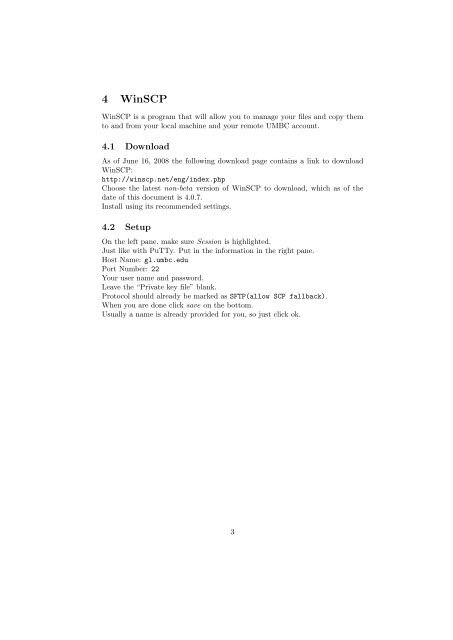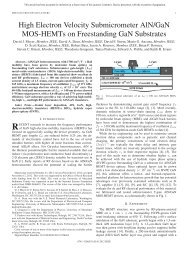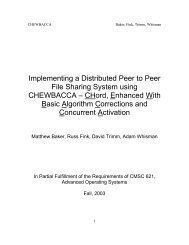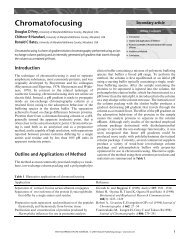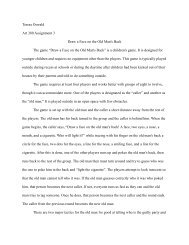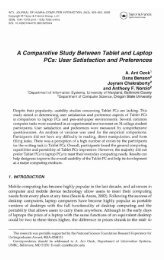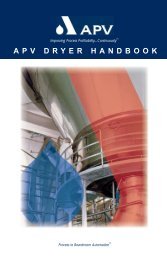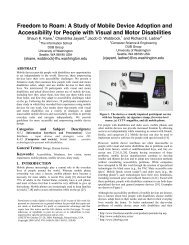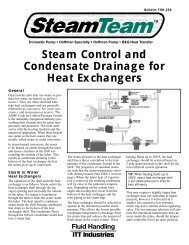1 Purpose 2 Xming 3 PuTTy - Umbc
1 Purpose 2 Xming 3 PuTTy - Umbc
1 Purpose 2 Xming 3 PuTTy - Umbc
You also want an ePaper? Increase the reach of your titles
YUMPU automatically turns print PDFs into web optimized ePapers that Google loves.
4 WinSCP<br />
WinSCP is a program that will allow you to manage your files and copy them<br />
to and from your local machine and your remote UMBC account.<br />
4.1 Download<br />
As of June 16, 2008 the following download page contains a link to download<br />
WinSCP:<br />
http://winscp.net/eng/index.php<br />
Choose the latest non-beta version of WinSCP to download, which as of the<br />
date of this document is 4.0.7.<br />
Install using its recommended settings.<br />
4.2 Setup<br />
On the left pane, make sure Session is highlighted.<br />
Just like with <strong>PuTTy</strong>. Put in the information in the right pane.<br />
Host Name: gl.umbc.edu<br />
Port Number: 22<br />
Your user name and password.<br />
Leave the “Private key file” blank.<br />
Protocol should already be marked as SFTP(allow SCP fallback).<br />
When you are done click save on the bottom.<br />
Usually a name is already provided for you, so just click ok.<br />
3