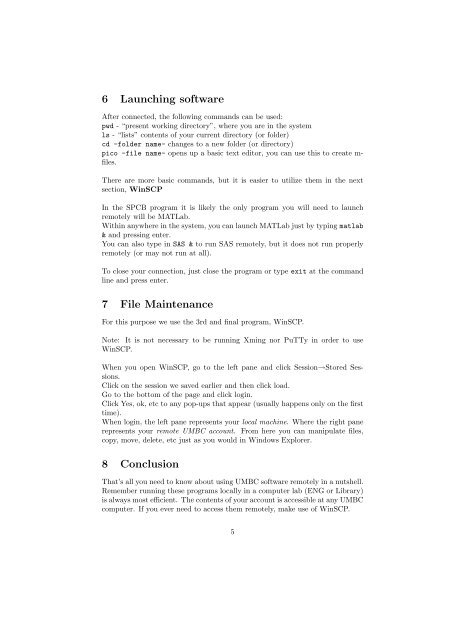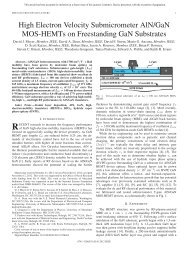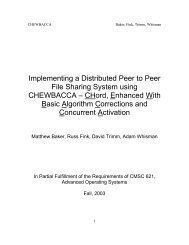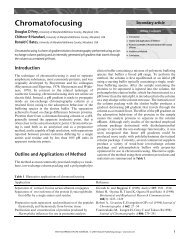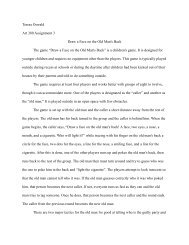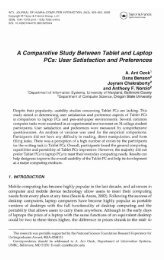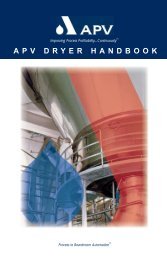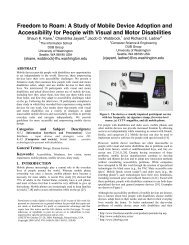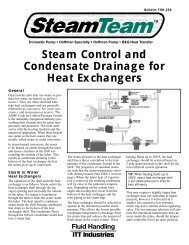1 Purpose 2 Xming 3 PuTTy - Umbc
1 Purpose 2 Xming 3 PuTTy - Umbc
1 Purpose 2 Xming 3 PuTTy - Umbc
You also want an ePaper? Increase the reach of your titles
YUMPU automatically turns print PDFs into web optimized ePapers that Google loves.
6 Launching software<br />
After connected, the following commands can be used:<br />
pwd - “present working directory”, where you are in the system<br />
ls - “lists” contents of your current directory (or folder)<br />
cd -folder name- changes to a new folder (or directory)<br />
pico -file name- opens up a basic text editor, you can use this to create mfiles.<br />
There are more basic commands, but it is easier to utilize them in the next<br />
section, WinSCP<br />
In the SPCB program it is likely the only program you will need to launch<br />
remotely will be MATLab.<br />
Within anywhere in the system, you can launch MATLab just by typing matlab<br />
& and pressing enter.<br />
You can also type in SAS & to run SAS remotely, but it does not run properly<br />
remotely (or may not run at all).<br />
To close your connection, just close the program or type exit at the command<br />
line and press enter.<br />
7 File Maintenance<br />
For this purpose we use the 3rd and final program, WinSCP.<br />
Note: It is not necessary to be running <strong>Xming</strong> nor <strong>PuTTy</strong> in order to use<br />
WinSCP.<br />
When you open WinSCP, go to the left pane and click Session→Stored Sessions.<br />
Click on the session we saved earlier and then click load.<br />
Go to the bottom of the page and click login.<br />
Click Yes, ok, etc to any pop-ups that appear (usually happens only on the first<br />
time).<br />
When login, the left pane represents your local machine. Where the right pane<br />
represents your remote UMBC account. From here you can manipulate files,<br />
copy, move, delete, etc just as you would in Windows Explorer.<br />
8 Conclusion<br />
That’s all you need to know about using UMBC software remotely in a nutshell.<br />
Remember running these programs locally in a computer lab (ENG or Library)<br />
is always most efficient. The contents of your account is accessible at any UMBC<br />
computer. If you ever need to access them remotely, make use of WinSCP.<br />
5