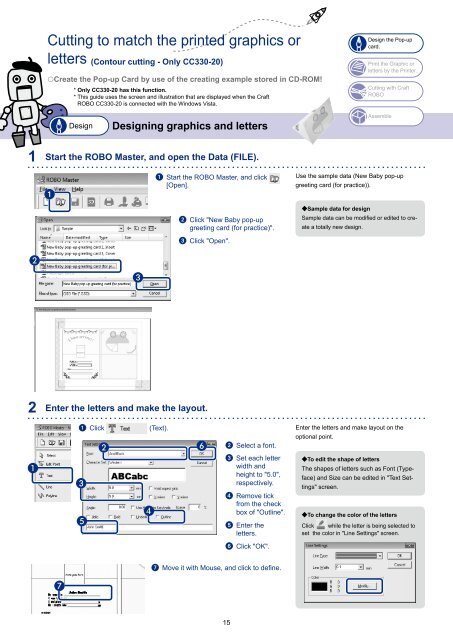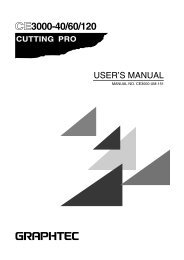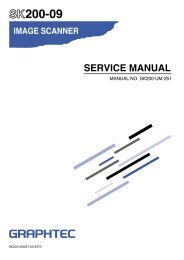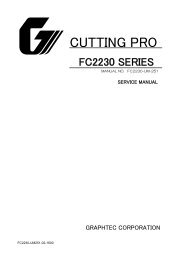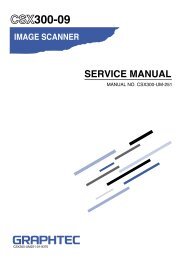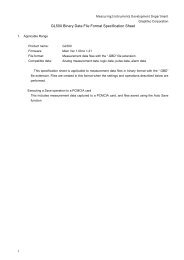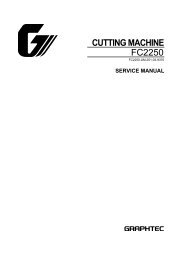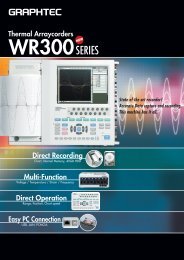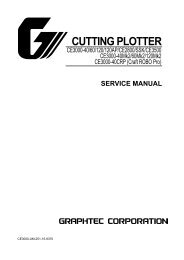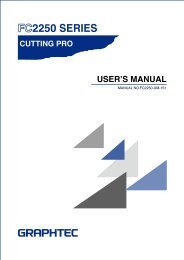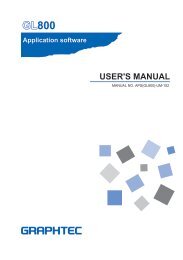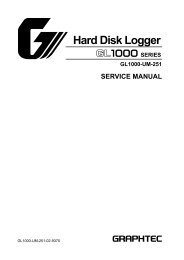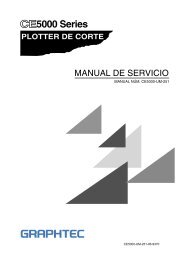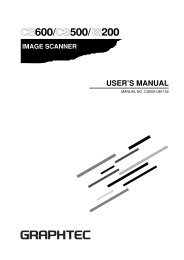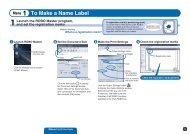Quick Application Guide (PDF 8630KB) - Graphtec Corporation
Quick Application Guide (PDF 8630KB) - Graphtec Corporation
Quick Application Guide (PDF 8630KB) - Graphtec Corporation
Create successful ePaper yourself
Turn your PDF publications into a flip-book with our unique Google optimized e-Paper software.
Cutting to match the printed graphics or<br />
letters (Contour cutting - Only CC330-20)<br />
pCreate the Pop-up Card by use of the creating example stored in CD-ROM!<br />
1 Start the ROBO Master, and open the Data (FILE).<br />
<br />
2 Enter the letters and make the layout.<br />
<br />
<br />
<br />
* Only CC330-20 has this function.<br />
* This guide uses the screen and illustration that are displayed when the Craft<br />
ROBO CC330-20 is connected with the Windows Vista.<br />
Design<br />
Designing graphics and letters<br />
1 Click (Text).<br />
<br />
<br />
<br />
<br />
<br />
1 Start the ROBO Master, and click<br />
[Open].<br />
2 Click "New Baby pop-up<br />
greeting card (for practice)".<br />
3 Click "Open".<br />
<br />
2 Select a font.<br />
3 Set each letter<br />
width and<br />
height to "5.0",<br />
respectively.<br />
4 Remove tick<br />
from the check<br />
box of "Outline".<br />
5 Enter the<br />
letters.<br />
6 Click "OK".<br />
7 Move it with Mouse, and click to define.<br />
15<br />
Design the Pop-up<br />
card.<br />
Print the Graphic or<br />
letters by the Printer.<br />
Cutting with Craft<br />
ROBO<br />
Assemble<br />
Use the sample data (New Baby pop-up<br />
greeting card (for practice)).<br />
R Sample data for design<br />
Sample data can be modified or edited to cre-<br />
ate a totally new design.<br />
Enter the letters and make layout on the<br />
optional point.<br />
R To edit the shape of letters<br />
The shapes of letters such as Font (Type-<br />
face) and Size can be edited in "Text Set-<br />
tings" screen.<br />
R To change the color of the letters<br />
Click while the letter is being selected to<br />
set the color in "Line Settings" screen.