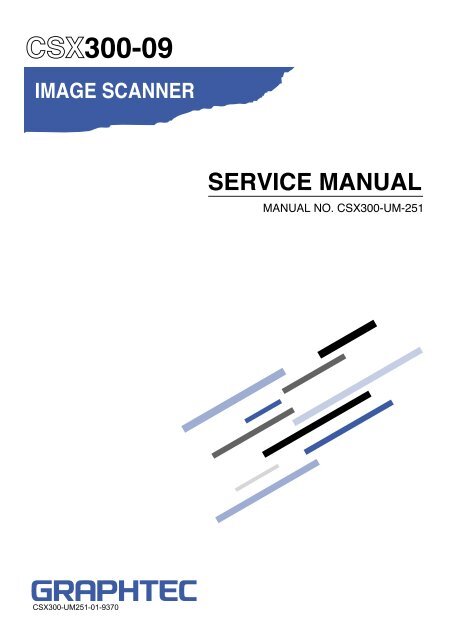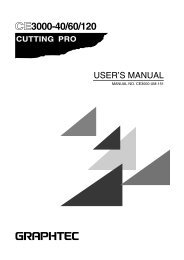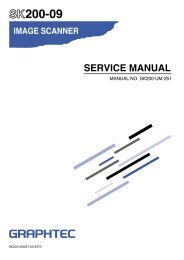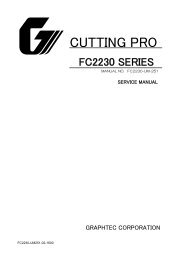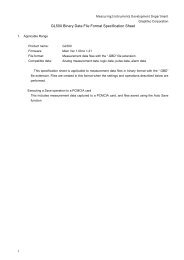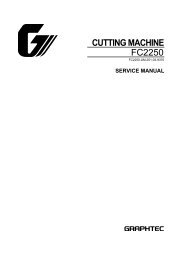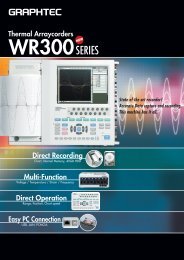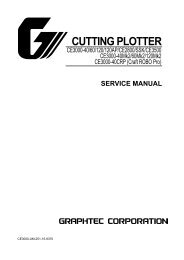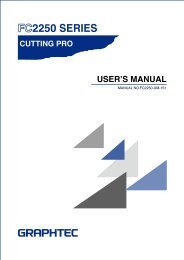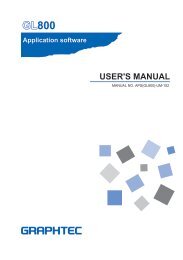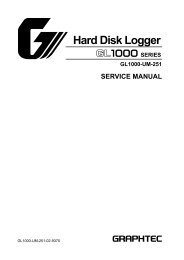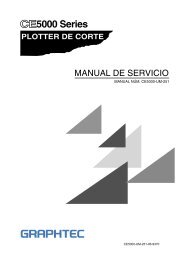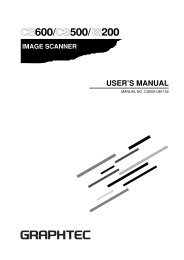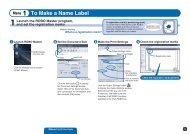CSX300UM-251 - Graphtec
CSX300UM-251 - Graphtec
CSX300UM-251 - Graphtec
Create successful ePaper yourself
Turn your PDF publications into a flip-book with our unique Google optimized e-Paper software.
300-09SERVICE MANUALMANUAL NO. CSX300-UM-<strong>251</strong>CSX300-UM<strong>251</strong>-01-9370
HISTORY OF REVISIONSNo. Date issued Description of revision Page Edition1 08.02.29 First Printing. All 01CSX300-UM-<strong>251</strong>-9370i
CSX300-UM-<strong>251</strong>-9370ii
CONTENTS1. OVERVIEW .......................................................................................................................................1-11.1 Standard Specifications ..........................................................................................................1-11.2 External View ...............................................................................................................................1-32. PART NAMES AND FUNCTIONS ......................................................................................2-12.1 Part Names and Functions .....................................................................................................2-13. CONNECTION AND PREPARATIONS .......................................................................... 3-13.1 Connecting to the Power Supply .........................................................................................3-13.2 Turning the Power On and Off ..............................................................................................3-23.3 System Requirements ............................................................................................................. 3-43.4 Connecting the Scanner to a Computer .......................................................................... 3-54. INSTALLING THE SOFTWARE .......................................................................................... 4-14.1 Installing the Driver Software for Windows Vista .........................................................4-14.2 Installing the Driver Software for Windows XP ............................................................ 4-44.3 Installing the Driver Software for Windows 2000 ........................................................ 4-64.6 Checking the Interface Connection for Windows 2000 ...........................................4-104.7 Installing the Scanning Master 21+ Application ......................................................... 4-115. DAILY MAINTENANCE ............................................................................................................ 5-15.1 Opening and Closing the Top Cover ..................................................................................5-15.2 Cleaning the Feed Rollers ......................................................................................................5-25.3 Cleaning the Document support Rollers ......................................................................... 5-35.4 Cleaning the Gap Rollers ....................................................................................................... 5-45.5 Cleaning the Push Rollers ..................................................................................................... 5-55.6 Cleaning the Image Sensors (Contact glass plates) .................................................. 5-65.7 Cleaning the Media sensors ..................................................................................................5-75.8 Removing a Jammed Document ......................................................................................... 5-85.9 Scanner Calibration ................................................................................................................. 5-96. RECOMMENDED PARTS LIST .......................................................................................... 6-17. LIST OF JIGS AND TOOLS ...................................................................................................7-17.1 Jigs ................................................................................................................................................... 7-17.2 Tools ................................................................................................................................................ 7-17.3 Other ................................................................................................................................................ 7-18. DISASSEMBLING AND ADJUSTING THE MECHANICAL PARTS .......................................... 8-18.1 Top Cover .......................................................................................................................................8-18.2 Front Cover ...................................................................................................................................8-28.3 Left Side Cover .......................................................................................................................... 8-38.4 Right Side Cover ....................................................................................................................... 8-48.5 Front Guide Assembly ............................................................................................................ 8-5CSX300-UM-<strong>251</strong>-9370iii
12.7 Harness ......................................................................................................................................12-812.8 Inlet ..............................................................................................................................................12-812.9 Other Parts ...............................................................................................................................12-913. BLOCK DIAGRAM AND CIRCUIT DIAGRAMS ...................................................13-113.1 Block Diagram .........................................................................................................................13-113.2 Circuit Diagrams ....................................................................................................................13-213.2.1 Data Controller Board (Main Board) ..................................................................... 13-213.2.2 CIS Controller Board ................................................................................................ 13-1713.2.3 Power Board ................................................................................................................. 13-2013.2.4 Control Panel Board, CN5041-06A ...................................................................... 13-2213.2.5 USB Relay Board, CN5041-07 ................................................................................ 13-23CSX300-UM-<strong>251</strong>-9370v
1. OVERVIEW1. OVERVIEW1.1 Standard SpecificationsItemDocument sizeEffective scanning areaGuaranteed scanningprecision range *2Document thicknessOptical resolutionInterpolated resolutionMain scanning systemSub scanning systemCSX300-UM-<strong>251</strong>-9370 1-1CSX300-09ANSI E to ISO A4Maximum width: 965 mm; minimum width: 257 mmMaximum width : 932.2 mmMaximum length : 16 m *1841 mm x 1189 mmUp to 0.8 mm (including the carrier sheet)600 dpi100, 200, 300, 400, 600, 800, 1200 dpiContact image sensor system (five A4 sensors in a zigzag pattern)Document travel (sheet through) systemScanning speed *3400 dpi, ISO A0 sizeHigh-speed scan Normal scan High quality scan• Monochrome: 8 s • Monochrome: 14 s • Monochrome: 18 s• Grayscale: 23 s • Grayscale: 26 s • Grayscale: 33 s• 24-bit color: 62 s • 24-bit color: 75 s • 24-bit color: 100 sScanning precision *3 ±0.1% or ±1 pixel, whichever is largerGradation Monochrome : Bilevel, intermediate tones (dithering, error diffusion)Gray scale : 256 shadesGray balance : 256 shadesColor : 24-bitThreshold valueA DSP (digital signal processor) enables automatic setting of the thresholdvalue (monochrome scans only)Color spacesRGB compatibleTotal number of pixels 22,020 pixelsSensor OutputColor: 42 bits/pixel, Grayscale: 14 bits/pixelLight source LED (RGB)Interface USB 2.0OutputImage dataRated power supply 100 to 120/200 to 230 VAC ±10%, 50/60 HzOperating environment Temperature: 10˚C to 35˚CHumidity: 35% to 80% RH (non-condensing)Power consumption 60 W or less (5 W or less in power-saving mode)External dimensions 1097 (W) x 160 (H) x 332 (D) mm (without stand)(approx.)Weight (approx.)13 kg (without stand)*1 If the document is a long-length document, the actual length that can be scanned is limited by the availablememory (hard disk or other data storage device) of the computer to which the scanner is connected, and also bythe grade of the medium being scanned.*2 Notes on scanning precisionThe scanning precision may vary slightly depending on the grade and thickness of the medium being scanned,and on the operating conditions. The precision figures above were measured under the operating conditionsdescribed below.• Special test chart: Mylar sheet #300• Guaranteed precision conditions: Temperature: 23°C ±5°C; Humidity: 55% ±15% RH
1. OVERVIEW*3 Including data-transfer timeThe following system was used to measure the scanning speeds.• CPU: Pentium 4, 3.2 GHz or better • Memory: 1 GB or more • Interface: USB 2.0The scanning speeds may be slower depending on the PC system used.CSX300-UM-<strong>251</strong>-9370 1-2
1. OVERVIEW1.2 External ViewExternal DimensionsUnit: mmDimensional accuracy: ±5 mm16010701097322External Dimensions with the option stand717±109721097 650CSX300-UM-<strong>251</strong>-9370 1-3
2. PART NAMES AND FUNCTIONS2. PART NAMES AND FUNCTIONS2.1 Part Names and FunctionsFront View/Control Panel(2) Paper sensors(4) Document guides(1) Top coverControl Panel(5) Power button/LED(6) PAPER LED(7) ERROR LED(8) EJECT key(9) STOP key(3) Top cover open leversTop cover(1) Top cover ..............................Open the top cover to clean the document hold-down unit and contact glassplates.(2) Media sensors ......................These sense whether a document is present in the scanner.(3) Top cover open levers ..........Press these levers to open the top cover.If the top cover is opened during a scanning operation, the operation will bestopped compulsorily.(4) Document guides .................Use these guides to determine the position of a document when you load thedocument.Control Panel(5) Power button/LED (blue)......Controls the on/off status of the power supply to the scanner.Lit: The scanner is turned on.Flashing: Flashes when the scanner is in power-saving mode.Unlit: The scanner is turned off.Lit: Lights when the scanner is turned on and remains lit while it is operatingnormally.(6) PAPER LED (green).............Lit: Lights when a document has been loaded.Flashing: Flashes while image data is being scanned.Unlit: Normal status (Local status).(7) ERROR LED (red)................Lit: Lights to indicate a hardware error.Flashing: Flashes when any of the following occurs:• A document is detected during the self-test when the scanner is turned on• When a paper jam is detected• When the top cover is open• When the document length is shorter than the specified scan length *1*1 When “Confirm” has been selected for the End-of-paper Processing setting in the driversoftware.Unlit: Normal statusCSX300-UM-<strong>251</strong>-9370 2-1
2. PART NAMES AND FUNCTIONS(8) EJECT key ...........................Press this key to feed the document.If this key is pressed when the scanner is in document-loaded status, thedocument-loaded status is canceled and the document is ejected to the frontof the scanner.If this key is pressed after the scanning operation has been canceled orafter scanning of the document was halted partway through the scanningoperation, the document-loaded status is canceled and the document isejected to the rear of the scanner.(9) STOP key .............................Compulsorily stops scanning of the document.If the ERROR LED flashes when the top cover is in the closed status, pressthis key to suspend the scanning operation and check whether a paper jamhas occurred.Rear View(10) USB connector(12) Main power switch(11) Power inlet(10) USB connector ...................Used to connect the USB interface cable.(11) Power inlet ..........................Used to connect the power cable.(12) Main power switch .............Used to turn the main power supply on or off.CSX300-UM-<strong>251</strong>-9370 2-2
3. CONNECTION AND PREPARATIONS3.1 Connecting to the Power Supply3. CONNECTION AND PREPARATIONSConnect one end of the power cable provided to the scanner’s power inlet and the other end to an AC poweroutlet of the rated supply voltage.AC power outletPower inletPower cableCSX300-UM-<strong>251</strong>-9370 3-1
3. CONNECTION AND PREPARATIONS3.2 Turning the Power On and OffThe LED (blue) on the [POWER] button changes as follows to indicate the scanner’s power supply status.• Unlit: The scanner is turned off.• Lit: Lights when the scanner is turned on and remains lit while it is operating normally.• Flashing: Flashes when the scanner is in power-saving mode.Turning the Power On(1) Connect the power cable.(2) Turn on the main power switch (the | side).ONPress the [POWER] button on the scanner’s control panel.When the scanner is in the power-on status, the [POWER] button lights blue.ONTurning the Power OffPress the [POWER] button on the scanner’s control panel.When the scanner is in the power-off status, the [POWER] button LED is extinguished.OFFCheckpointAfter the scanner has been turned off, wait at least five seconds before turning it on again.CSX300-UM-<strong>251</strong>-9370 3-2
3. CONNECTION AND PREPARATIONSNotes on the power-saving modeThe scanner automatically switches to power-saving mode (the blue LED on the power button flashes) afterapproximately 12 minutes have elapsed without a document being loaded in the scanner. To return thescanner to normal status (Local status), press either the [STOP] or the [EJECT] key.To cancel thepower-saving modeCSX300-UM-<strong>251</strong>-9370 3-3
3. CONNECTION AND PREPARATIONS3.3 System RequirementsThe minimum system requirements for running the scanner’s hardware and software are listed below.• Operating system: Windows 2000 Professional, XP Professional, or XP Home Edition• CPU: Pentium III, 1 GHz• Memory: 256 MB or more• Monitor: 1024 x 768 pixels, True Color or higher• Disk space: At least 10 GB *1• Mouse• Interface: USB 2.0 interface*1 When the document length exceeds length of an A0-size document, additional hard disk space is required.Recommended environment• CPU: Pentium 4, 2 GHz• Memory: 1 GB or more• Disk space: At least 30 GB• USB 2.0 interface (that comes standard with your computer)CheckpointUse with a system configuration below the recommended specifications will affect the scanning speed and preventthe scanner from operating to its specified capabilities. Moreover, colors may not be displayed correctly if the numberof colors that the monitor can display is 256 or less.To edit an A1-size or larger grayscale document with a resolution of 400 dpi or higher, or a 24-bit color document,you may need more than the recommended memory sizes above.CSX300-UM-<strong>251</strong>-9370 3-4
3. CONNECTION AND PREPARATIONS3.4 Connecting the Scanner to a ComputerUSB ConnectionA USB cable is used to connect the scanner to the computer, via the respective USB interface connectors.The connectors at the computer and scanner ends of the USB cable have different shapes. Make sure thatthe cable is oriented correctly before making the connection.Make sure that both the scanner and the computer are in the power-off status when connecting them.USB interface connectorComputerUSB cableImportant• Make sure that the USB cable is firmly inserted into the interface connectors.• The operation of the scanner cannot be guaranteed in the following cases:t When the cable is connected to a USB hub or an add-on USB board.t When you are using a custom-built computer or one that you have modified.• Do not perform any of the following actions:t Remove or reinsert the cable while you are installing the driver.t Remove or reinsert the cable while starting up the computer or the scanner.t Remove or reinsert the cable while transferring data.t Connect two or more scanners to a single computer.CheckpointPlease see the separate “Quick Start Guide” for the scanner driver installation procedure.CSX300-UM-<strong>251</strong>-9370 3-5
4. INSTALLING THE SOFTWARE4. INSTALLING THE SOFTWARECheckpointThe procedure outlined below is based on the requirement that you are logged on to Windows with administratorrights. Consult your Windows manual for more information.4.1 Installing the Driver Software for Windows Vista(1) Use the USB cable to connect the scanner to the computer, and then turn on the computer.(2) When Windows starts up, insert the CD-ROM supplied with the scanner into the CD-ROM drive. The“Start” screen opens automatically. Click the [Quit] button to close the “Start” screen.(3) Turn on the power to the scanner.(4) The screen shown below is displayed. Click "Locate and install driver software (recommended)".(5) The User Account Control screen is displayed. Click [Continue] to proceed with the installation.(6) The screen shown below is displayed. Click "Don't search online".(7) The screen shown below is displayed. Click "I don't have the disc. Show me other options."CSX300-UM-<strong>251</strong>-9370 4-1
4. INSTALLING THE SOFTWARE(8) The screen shown below is displayed. Click "Browse my computer for driver software (advanced)".(9) The screen shown below is displayed. Click [Browse] and either select the [DRIVER] folder in the CD-ROM drive or enter a CD-ROM drive name and \DRIVER using the keyboard.Example: For drive E, enter "E:\DRIVER".(10) Click [Next]. The wizard will start searching for the driver.(11) The screen shown below is displayed. Click [Install] to proceed with the installation.CSX300-UM-<strong>251</strong>-9370 4-2
4. INSTALLING THE SOFTWARE(12) The screen shown below is displayed when the wizard has finished installing the driver.Click the [Close] button to close the "Found New Hardware" wizard.(13) The Windows Vista desktop appears, and the scanner is recognized by the computer.CSX300-UM-<strong>251</strong>-9370 4-3
4. INSTALLING THE SOFTWARE4.2 Installing the Driver Software for Windows XP(1) Use the USB cable to connect the scanner to the computer, and then turn on the computer.(2) When Windows starts up, insert the CD-ROM supplied with the scanner into the CD-ROM drive. The“Start” screen opens automatically. Click the [Quit] button to close the “Start” screen.(3) Turn on the power to the scanner.(4) When Windows XP starts up, the following screen appears (if Service Pack 2 has not been installed, thescreen shown in (5) below appears). Select the option “No, not this time” and then click [Next].(5) If Service Pack 2 has not been installed, the following screen appears. Select the option “Install from alist or a specific location (Advanced).” and then click [Next].(6) The screen shown below is displayed. Select the option “Search for the best driver in these locations”and select the check box entitled “Include this location in the search.”Click [Browse] and select the [English]-[DRIVER]-[SCANNER] folders in the CD-ROM drive or enter aCD-ROM drive name and \English\DRIVER\SCANNER using the keyboard.Example: For drive D, enter “D:\English\DRIVER\SCANNER”.CSX300-UM-<strong>251</strong>-9370 4-4
4. INSTALLING THE SOFTWARE(7) Click [Next]. The wizard will start searching for the driver.(8) The screen shown below is displayed. Read the explanation and make sure that you understand thecontents.To continue the installation, click [Continue Anyway].(9) The screen shown below is displayed when the wizard has finished installing the driver.Click the [Finish] button to close the “Welcome to the Found New Hardware” wizard.(10) The Windows XP desktop appears, and the scanner is recognized by the computer.CSX300-UM-<strong>251</strong>-9370 4-5
4. INSTALLING THE SOFTWARE4.3 Installing the Driver Software for Windows 2000(1) Use the USB cable to connect the scanner to the computer, and then turn on the computer.(2) When Windows starts up, insert the CD-ROM supplied with the scanner into the CD-ROM drive. The“Start” screen opens automatically. Click the [Quit] button to close the “Start” screen.(3) Turn on the power to the scanner.(4) The screen shown below appears. Click [Next] to move to the “Install Hardware Device Drivers” screen.(5) When this screen is displayed, select the option “Search for a suitable driver for my device(recommended)” and then click [Next] to display the “Locate Driver Files” screen.(6) When this screen is displayed, select the check box entitled “Specify a location” and click [Next].(7) The following screen is displayed. Click [Browse] and select the [English]-[DRIVER]- [SCANNER]folders in the CD-ROM drive or enter a CD-ROM drive name and \English\DRIVER\SCANNER usingthe keyboard.Example: For drive D, enter “D:\English\DRIVER\SCANNER”.Click [OK]. The wizard will start searching for the driver.CSX300-UM-<strong>251</strong>-9370 4-6
4. INSTALLING THE SOFTWARE(8) The screen shown below is displayed when the wizard has finished searching. Click [Next].(9) The screen shown below is displayed. Read the explanation and make sure that you understand thecontents.To continue the installation, click [Yes].(10) The screen shown below is displayed when the wizard has finished installing the driver.Click the [Finish] button.(11) The Windows 2000 desktop appears, and the scanner is recognized by the computer.CSX300-UM-<strong>251</strong>-9370 4-7
4. INSTALLING THE SOFTWARE4.4 Checking the Interface Connection for Windows Vista(1) Launch the Control Panel using the [Start] menu on the Windows desktop.(2) Click "Hardware and Sound" to display the screen shown below.(3) Click "Scanners and Cameras" to display the screen shown below.Check that "<strong>Graphtec</strong> CSX300-09" is displayed here.CSX300-UM-<strong>251</strong>-9370 4-8
4. INSTALLING THE SOFTWARE4.5 Checking the Interface Connection for Windows XP(1) Launch the Control Panel using the [Start] menu on the Windows desktop.(2) The screen shown below is displayed when you click on the “Printers and Other Hardware” icon.(3) The screen shown below is displayed when you click on the “Scanners and Cameras” icon.CSX300-UM-<strong>251</strong>-9370 4-9
4. INSTALLING THE SOFTWARE4.6 Checking the Interface Connection for Windows 2000(1) Launch the Control Panel using the [Start] menu on the Windows desktop.(2) The screen shown below is displayed when you click on the “Scanners and Cameras” icon.Check that “<strong>Graphtec</strong> CSX300-09” is displayed here.CSX300-UM-<strong>251</strong>-9370 4-10
4. INSTALLING THE SOFTWARE4.7 Installing the Scanning Master 21+ ApplicationThe Scanning Master 21+ “OPS112” is a software application for using a <strong>Graphtec</strong> scanner to scan imagedata.Operating EnvironmentWindows 2000 Professional, XP Professional, XP Home Edition or VistaInstallation Procedure(The following steps are explained using the Windows 2000 windows.)(1) Start up Windows 2000.(2) Insert the CD-ROM supplied with the scanner into the CD-ROM drive.(3) Select "Run" from the [Start] menu on the Windows desktop.(4) Enter the CD-ROM drive name and English\OPS112\SETUP.EXE as the name of the file you wish toopen.If the disk is in drive E, for example, enter “E:\English\OPS112\SETUP.EXE” in the box.(5) Click the OK button to run the OPS112 setup program. From this point on, follow the setup program’sinstructions to install the OPS112 application.• If the application has been properly installed, “Scanning Master 21+” will be newly listed in the Programsmenu accessed from the Start button.For more details, open the README.TXT file provided in the “Scanning Master 21+” folder.CSX300-UM-<strong>251</strong>-9370 4-11
5. DAILY MAINTENANCE5. DAILY MAINTENANCE5.1 Opening and Closing the Top CoverOpening the top cover(1) Turn off the scanner.(2) Using both hands, push up the left and right open levers on the top cover to unlock them.While still holding on to the levers, open the cover fully (approximately 47 degrees).(3) When the top cover is fully open, the fixing stay operates to hold the top cover in place.Closing the top cover(1) Press the open cover down gently with both hands to close it.(2) Check that the left and right open levers are locked into position.Caution• Take care not to get your fingers caught when opening or closing the cover.• If the levers are not locked correctly, the ERROR LED flashes and a scanning operation cannot be performed.CSX300-UM-<strong>251</strong>-9370 5-1
5. DAILY MAINTENANCE5.2 Cleaning the Feed Rollers(1) Turn off the scanner.(2) Open the top cover as described in Section 5.1, “Opening and Closing the Top Cover”.(3) While rotating the feed rollers, wipe them clean using a soft cloth that has been moistened with water ora neutral detergent (diluted with water) and firmly wrung out.(4) Wipe the feed rollers once again using a soft, dry cloth to remove all the moisture.(5) Close the top cover as described in Section 5.1, “Opening and Closing the Top Cover”.Caution• Take care not to get your fingers caught in the top cover.CSX300-UM-<strong>251</strong>-9370 5-2
5. DAILY MAINTENANCE5.3 Cleaning the Document support Rollers(1) Turn off the scanner.(2) Open the top cover as described in Section 5.1, “Opening and Closing the Top Cover”.(3) While rotating the document support rollers, wipe them clean using a soft cloth that has been moistenedwith water or a neutral detergent (diluted with water) and firmly wrung out.(4) Wipe the document support rollers once again using a soft, dry cloth to remove all the moisture.(5) Close the top cover as described in Section 5.1, “Opening and Closing the Top Cover”.Caution• Take care not to get your fingers caught in the top cover.• Scanning may be affected if the document support rollers becomes scratched or dirty.CSX300-UM-<strong>251</strong>-9370 5-3
5. DAILY MAINTENANCE5.4 Cleaning the Gap Rollers(1) Turn off the scanner.(2) Open the top cover as described in Section 5.1, “Opening and Closing the Top Cover”.(3) While rotating the gap rollers, wipe them clean using a soft cloth that has been moistened with water ora neutral detergent (diluted with water) and firmly wrung out.(4) Wipe the gap rollers once again using a soft, dry cloth to remove all the moisture.(5) Close the top cover as described in Section 5.1, “Opening and Closing the Top Cover”.Caution• Take care not to get your fingers caught in the top cover.CSX300-UM-<strong>251</strong>-9370 5-4
5. DAILY MAINTENANCE5.5 Cleaning the Push Rollers(1) Turn off the scanner.(2) Open the top cover as described in Section 5.1, “Opening and Closing the Top Cover”.(3) While rotating the push rollers, wipe them clean using a soft cloth that has been moistened with water ora neutral detergent (diluted with water) and firmly wrung out.(4) Wipe the push rollers once again using a soft, dry cloth to remove all the moisture.(5) Close the top cover as described in Section 5.1, “Opening and Closing the Top Cover”.Caution• Take care not to get your fingers caught in the top cover.CSX300-UM-<strong>251</strong>-9370 5-5
5. DAILY MAINTENANCE5.6 Cleaning the Image Sensors (Contact glass plates)The scanner’s image quality drops when the contact glass plates over the image sensors become dirty, soclean the image sensors whenever necessary.(1) Turn off the scanner.(2) Open the top cover as described in Section 5.1, “Opening and Closing the Top Cover”.(3) As shown below, wipe off any soiled areas on the contact glass plates using a soft cloth that has beenmoistened with water or a neutral detergent (diluted with water) and firmly wrung out.(4) Wipe the contact glass plates once again using a soft, dry cloth to remove all the moisture.(5) Close the top cover as described in Section 5.1, “Opening and Closing the Top Cover”.Caution• Take care not to get your fingers caught in the cover.• Do not use a commercial cleaner for office equipment, a glass cleaner, or chemical solvents such as solutionscontaining alcohol. Moreover, although the contact glass plates is not a maintenance part that requires periodicreplacement, it is a consumable part because its surface may receive slight scratches due to minute particles ofdust and other foreign matter. If document scanning produces unsatisfactory results (unexpected white or blackstreaks in the data) due to scratches on one or more of the contact glass plates or other reasons, please performthe calibration procedure (see Section 5.9, “Scanner Calibration”). If the scanning results do not improve aftercalibration, the contact glass plate(s) will need to be replaced.CSX300-UM-<strong>251</strong>-9370 5-6
5. DAILY MAINTENANCE5.7 Cleaning the Media sensorsAccumulated dust on the paper sensors or on the document size detection sensors may prevent thedocument from being scanned correctly. The sensors must be cleaned when necessary.(1) Turn off the scanner.(2) Open the top cover as described in Section 5.1, “Opening and Closing the Top Cover”.(3) Wipe the media sensors (at the front and rear) using a cotton swab.(4) Close the top cover as described in Section 5.1 “Opening and Closing the Top Cover”.Caution• Take care not to get your fingers caught in the top cover.• Use a cotton swab or something equally soft to gently wipe the media sensors.Do not use any chemicals to clean the sensors.CSX300-UM-<strong>251</strong>-9370 5-7
5. DAILY MAINTENANCE5.8 Removing a Jammed DocumentIf a document becomes jammed in the scanner during scanning or another operation, follow the proceduredescribed below to remove the jammed document.(1) Turn off the scanner.(2) Open the top cover as described in Section 5.1 “Opening and Closing the Top Cover”.(3) If the document is jammed at the front, remove the document from the inside by pulling it forward.(4) If the document is jammed at the rear, remove the document by pulling it out along the rear guides.(5) Close the top cover as described in Section 5.1, “Opening and Closing the Top Cover”.Caution• Take care not to get your fingers caught in the top cover.• When removing a jammed document, pull on it gently to prevent damage to the document.CSX300-UM-<strong>251</strong>-9370 5-8
5. DAILY MAINTENANCE5.9 Scanner CalibrationCalibrate the scanner if scanning quality is observed to deteriorate, with scanned results such as thosedescribed below• The scanned image is distorted• Areas of uneven color appear in the scanned image• Other unsatisfactory results (but excluding problems related to media quality, such as folds, creases, orpaper curl)Preparation and checksRecommended usage environment• Monitor: 1024 x 768 pixels, High Color or better resolutionCheckpointA low-resolution monitor will make it difficult to discern any problem areas.Launching the Scanner Adjustment Program(1) Connect the scanner to the computer, turn on the scanner, and then turn on the computer.(2) Install the Scanning Master 21+ “OPS112” software if it is not already installed.(3) Click the [Start] button on the Windows desktop, then select Programs > Scanning Master 21+ >Scanner Adjustment.(4) Click Scanner Adjustment to launch the Scanner Adjustment program.(5) Select the desired adjustment item from the Scanner menu.CSX300-UM-<strong>251</strong>-9370 5-9
5. DAILY MAINTENANCECalibrationBefore beginning calibration, clean the contact glass plates located inside the scanner and the surface ofthe document-scanning table. Any dust or dirt on these surfaces may affect the calibration results and theresulting image quality.Check that the calibration sheet is free of any dust or dirt.Caution• The calibration procedure will take some time. Do not turn off the scanner while calibration is underway.Accidentally turning off the scanner may result in damage that requires servicing.• Handle the calibration sheet with care so that it does not get bent. To prevent soiling, store it in its special storagebox.• The calibration sheet is a consumable item. It cannot be used if it is bent or soiled.• The calibration sheet is a paper product. Do not attempt to clean it with any type of liquid cleaner.CheckpointA prompt instructing you to insert the calibration sheet in the scanner will be displayed in Step 3. At that time, insertthe calibration sheet as instructed, with the arrow at the top, as shown in the diagram below.ScannerInsertion directionArrow markCalibration sheet(1) Launch the Scanner Adjustment program (as described earlier), and then display the Scanner menu.Select Calibration on the Scanner menu.(2) Select All in Calibration and click the [Execute] button.(3) The following prompt is displayed. Insert the calibration sheet into the scanner as instructed.(4) Click the [OK] button to begin calibration.(5) Calibration ends after approximately 10 minutes.Click the [OK] button to complete calibration.CSX300-UM-<strong>251</strong>-9370 5-10
5. DAILY MAINTENANCE(6) To check the calibration results, click the [Confirm] button in the Calibration screen (shown in step (2)above).(7) The following prompt is displayed. Insert the calibration sheet into the scanner once again as instructed.(8) Click the [OK] button to start scanning.The scanned data is displayed when scanning is complete. Colors may differ slightly for individualsensors to make it easier to identify problem areas in calibration. This does not indicate a defect.Check that there are no vertical streaks, such as white patches, in the scanned data.(Streaks occur when calibration is not performed correctly due to contamination by dust or dirt.)(9) If the data is normal, calibration is complete. Click the [Close] button and exit the Scanner AdjustmentProgram.(10) If any abnormal data is observed, specify the problem areas as follows:Select Calibration from the Scanner menu, and then select Specified Part in the Calibration screen.(11) The mouse arrow cursor changes to a cross cursor when moved over the data. Click the left mousebutton with the mouse positioned over the streak data. The selected area is shown in blue. Repeat thisprocedure for any additional streaks.Areas that have been selected (shown in blue) can be deselected by clicking the left mouse buttonagain. To deselect all selected areas, click the [Clear] button.(12) Once all the required areas have been specified, remove the calibration sheet and clean the contactglass plates and document-scanning table surface. Check the calibration sheet for dust and dirt.(13) Click the [Execute] button and then follow the instructions displayed on the screen. The procedure willbe the same as that described in Steps (3) to (5) above. (The time required for calibration will varyaccording to the number of repeats specified.)(14) Perform Steps (8) to (10) once more, and verify the calibration results.CSX300-UM-<strong>251</strong>-9370 5-11
6. RECOMMENDED PARTS LIST6. RECOMMENDED PARTS LISTNo. Part No. Part Name Description Q'ty Remarks RL1 444063050 SVC_Main_BD_S Main Board 1 A2 444063100 SVC_CIS_BD CIS Control Board 5 A3 444063080 SVC_PWR_BD CIS Power Board 1 A4 444063600 Cover_Assy R With Control Panel Relay Board 1 B5 444063820 Scan_Glass_A Contact Glass Plate Assy 5 A6 444063891 Calibration Sheet (IS0925) IS0925 (Ordered by this options model name) 1 A7 641710000 Feed_Roller_F Front Feed Roller 1 B8 641710010 Feed_Roller_R Rear Feed Roller 1 B9 444063720 Pinch_Roller_A Pinch Roller Assy 20 B10 561080004 Media_Sensor PS117ED1 7 B11 311012820 Press_Roller_A Document Roller Assy 1 B12 694450111 FPC_Cable FPC, CS20A, CIS to CIS B 5 A13 561080012 Cover_Sensor KI139 1-AALF 2 B444063900 CIS Sensor A, (Rank A)444063910 CIS Sensor B, (Rank B)444063920 CIS Sensor C, (Rank C)444063930 CIS Sensor D, (Rank D)444063940 CIS Sensor E, (Rank E)444063950 CIS Sensor F, (Rank F)444063960 CIS Sensor G, (Rank G)14444063970 CIS Sensor H, (Rank H) Select the same rank of sensor444063980 CIS Sensor I, (Rank I) that is used in your scanner.5 A444063990 CIS Sensor J, (Rank J)444064000 CIS Sensor K, (Rank K)444064010 CIS Sensor L, (Rank L)444064020 CIS Sensor M, (Rank M)444064030 CIS Sensor N, (Rank N)444064040 CIS Sensor O, (Rank O)444064050 CIS Sensor P, (Rank P)CSX300-UM-<strong>251</strong>-9370 6-1
7. LIST OF JIGS AND TOOLS7. LIST OF JIGS AND TOOLS7.1 JigsJigs Adjustments RemarksCSX300-09 firmware •Downloading system program Firmware (CSX300.X)Scanning Master 21+(Ver. 6.60 or later)•Downloading system program•Shading (white & black correction)Software supplied with the scanner(Scanning Master 21+)•Adjusting feed distance•Aligning sensor images•Adjusting offsetCalibration sheet •Shading (white & black correction) Standard accessory1050 mm x 200 mmAdjustment test chart for CSX300 •Adjusting feed distance•Adjusting offsetRecord measured values between C010and C090.•Aligning sensor imagesAuto adjustment chart •Aligning sensor images Auto adjustment chart7.2 ToolsTools Usage RemarksScrewdriverAllen wrench (2 mm to 4 mm)Needle-nose pliersDisassembly, reassembly, and otheroperationsLarge, medium, and small flat bladescrewdrivers and Phillips screwdrivers7.3 OtherItem Usage RemarksWater-diluted neutral detergent or Cleaningabsolute ethanol wiper (cloth)PCUSB cableUsed to determine whether the problemis caused by the scanner or otherequipment.CSX300-UM-<strong>251</strong>-9370 7-1
8. DISASSEMBLING AND ADJUSTING THE MECHANICAL PARTS8. DISASSEMBLING AND ADJUSTING THE MECHANICAL PARTS8.1 Top CoverDetaching the top cover(1) Remove the four M4L8 binding head screws on the front side of the top cover.Top coverM4L8 binding head screw(2) Remove the four M4L8 binding head screws on the rear side of the top cover.Top coverM4L8 binding head screw(3) Detach the top cover from the scanner unit in the upward direction.Reattaching the top cover(1) Reattach the top cover in the reverse order in which it was detached.CSX300-UM-<strong>251</strong>-9370 8-1
8. DISASSEMBLING AND ADJUSTING THE MECHANICAL PARTS8.2 Front CoverDetaching the front cover(1) Remove the three M4L8 thin flat head screws holding the front cover.Front coverM4L8 thin flat head screw(2) Pull out the front cover from the scanner unit.Reattaching the front cover(1) Reattach the front cover in the reverse order in which it was detached.CSX300-UM-<strong>251</strong>-9370 8-2
8. DISASSEMBLING AND ADJUSTING THE MECHANICAL PARTS8.3 Left Side CoverDetaching the left side cover(1) Detach the top cover (see Section 8.1).(2) Detach the front cover (see Section 8.2).(3) Remove the two M4L8 TP screws on the left side of the scanner unit.(4) Detach the left side cover.Left side coverM4L8 TP screwNote:There is a positioning pillar inside the left side cover.Do not twist the cover when removing the cover.Otherwise, you will break the positioning pillar.Reattaching the left side cover(1) Reattach the left side cover in the reverse order in which it was detached.CSX300-UM-<strong>251</strong>-9370 8-3
8. DISASSEMBLING AND ADJUSTING THE MECHANICAL PARTS8.4 Right Side CoverDetaching the right side cover(1) Detach the top cover (see Section 8.1).(2) Detach the front cover (see Section 8.2).(3) Remove the two M4L8 TP screws on the right side of the scanner unit.Right side coverM4L8 TP screwNote:There is a positioning pillar inside the right side cover.Do not twist the cover when removing the cover.Otherwise, you will break the positioning pillar.(2) Disconnect the control panel cable from the control panel board.Positioning pillarRight side coverControl panel cableControl panel board(3) Detach the right side cover.Reattaching the right side cover(1) Reattach the right side cover in the reverse order in which it was detached.CSX300-UM-<strong>251</strong>-9370 8-4
8. DISASSEMBLING AND ADJUSTING THE MECHANICAL PARTS8.5 Front Guide AssemblyDetaching the front guide assembly(1) Detach the top, front, left side and right covers (see Sections 8.1, 8.2, 8.3 and 8.4).(2) Remove the two M3L6 binding head screws holding the front guide assembly from each side.Front guide assemblyM3L6 binding head screw(2) Remove the four M3L6 binding head screws holding the front guide assembly.Front guide assemblyM3L6 binding head screw(3) Detach the front guide assembly from the scanner unit.Reattaching the front guide assembly(1) Reattach the front guide assembly in the reverse order in which it was detached.CSX300-UM-<strong>251</strong>-9370 8-5
8. DISASSEMBLING AND ADJUSTING THE MECHANICAL PARTS8.6 Shield CoverDetaching the shield cover(1) Detach the top cover (see Section 8.1).(2) Remove the three M3L4 binding head screws from the access holes of the shield cover as shown in thephotographs below.M3L4 binding head screwShield cover(3) Detach the shield cover.Reattaching the rear cover(1) Reattach the shield cover in the reverse order in which it was detached.CSX300-UM-<strong>251</strong>-9370 8-6
8. DISASSEMBLING AND ADJUSTING THE MECHANICAL PARTS8.7 Feed Drive BeltDetaching the feed drive belt(1) Detach the top cover (see Sections 8.1).(2) Detach the front covers (see Section 8.2).(3) Detach the left side cover (see Sections 8.3).Feed drive beltTension springTension stopper bracket(4) Detach the tension spring from the feed belt tension pin.M2L6 binding head screwFeed drive beltTension stopper bracket(5) Loosen the M2L5 binding screw holding the tension stopper bracket, and then slide it to right side.(6) Detach the feed drive belt from the feed pulley.CSX300-UM-<strong>251</strong>-9370 8-7
8. DISASSEMBLING AND ADJUSTING THE MECHANICAL PARTSReattaching the feed drive belt(1) Reattach the feed drive belt by reversing the sequence of steps in which it was detached.These black lines should be parallelwhen installing the feed drive belt.CSX300-UM-<strong>251</strong>-9370 8-8
8. DISASSEMBLING AND ADJUSTING THE MECHANICAL PARTS8.8 Main BoardDetaching the main board(1) Detach the top and shield covers (see Sections 8.1 and 8.6).(2) Disconnect the all cables from the main board.(3) Remove the six M3L6 binding head screws holding the main board.(4) Detach the main board from the board base bracket.Main boardM3L6 binding head screwReattaching the main board(1) Reattach the main board by reversing the sequence of steps in which it was detached.(2) Perform the calibration and the software adjustment if the main board was replaced.CSX300-UM-<strong>251</strong>-9370 8-9
8. DISASSEMBLING AND ADJUSTING THE MECHANICAL PARTS8.9 Board Base ChassisDetaching the board base chassis(1) Detach the top and shield covers (see Sections 8.1 and 8.6).(2) Detach the main board. (see Sections 8.8).(3) Remove the eight M3L6 binding head screws holding the board base chassis.M3L6 binding head screwBoard base chassis(4) Disconnect the cables from the CIS boards.CIS boardBoard base chassis(5) Lay the board base chassis down at the rear of the main unit as shown below.Board base chassisReattaching the board base chassis(1) Reattach the board base chassis by reversing the sequence of steps in which it was detached.CSX300-UM-<strong>251</strong>-9370 8-10
8. DISASSEMBLING AND ADJUSTING THE MECHANICAL PARTS8.10 CIS BoardDetaching the CIS board(1) Detach the top and shield covers (see Sections 8.1 and 8.6).(2) Detach the main board. (see Sections 8.8).(3) Detach the board base chassis. (see Sections 8.9).Board base chassisCIS board(4) Remove the two M2L5 binding head screws holding the CIS board.M2L5 binding head screwCIS board(5) Disconnect the cables from the CIS board.(6) Detach the CIS board from the main unit.Reattaching the board base chassis(1) Reattach the CIS board by reversing the sequence of steps in which it was detached.(2) Perform the calibration if the CIS board was replaced.CSX300-UM-<strong>251</strong>-9370 8-11
8. DISASSEMBLING AND ADJUSTING THE MECHANICAL PARTS8.11 CIS SensorDetaching the CIS sensor(1) Detach the top and shield covers (see Sections 8.1 and 8.6).(2) Detach the main board. (see Sections 8.8).(3) Detach the board base chassis. (see Sections 8.9).(4) Detach the CIS board. (see Sections 8.10).(5) Remove the four M3L4 binding head screws holding the CIS sensor bracket, and then detach the CISsensor bracket.M3L4 binding head screwsCIS sensor bracket(6) Detach the CIS sensor from the main unit.CIS sensorReattaching a CIS sensor(1) Reattach the CIS sensor by reversing the sequence of steps in which it was detached.(2) Use a CIS sensor of the same rank when replacing a CIS sensor.The CIS sensor rank is indicated on the CIS sensor unit and the bottom of the scanner chassis.(3) Perform the calibration and the software adjustment if the main board was replaced.CSX300-UM-<strong>251</strong>-9370 8-12
8. DISASSEMBLING AND ADJUSTING THE MECHANICAL PARTSHow to find out the CIS sensor rankThere is the CIS sensor rank label on the bottom chassis as shown in a picture below. So prepare same rankof the CIS sensor before replacing the CIS sensor.CSX300-UM-<strong>251</strong>-9370 8-13
8. DISASSEMBLING AND ADJUSTING THE MECHANICAL PARTS8.12 Cover SensorDetaching the cover sensor(1) Detach the top and shield covers (see Sections 8.1 and 8.6).Cover sensor(2) Remove the M3L6 binding head screw holding the cover sensor.Cover sensorM3L6 binding head screw(3) Disconnect the cable that is connected to the cover sensor.(4) Detach the cover sensor from the board base assembly.Reattaching the cover sensor(1) Reattach the cover sensor by reversing the sequence of steps in which it was detached.CSX300-UM-<strong>251</strong>-9370 8-14
8. DISASSEMBLING AND ADJUSTING THE MECHANICAL PARTS8.13 Front Media SensorDetaching the front media sensor(1) Detach the top and shield covers (see Sections 8.1 and 8.6).M3L6 binding head screwFront media sensor bracket(2) Remove the tow M3L6 binding head screws holding the front media sensor bracket.(3) Disconnect the cable that is connected to the front media sensor.Front media sensor bracketM3L12 binding head screwFront media sensor(4) Remove the M3L12 binding head screws holding the front media sensor.(5) Detach the front media sensor from the front media sensor bracket.Reattaching the front media sensor(1) Reattach the front media sensor by reversing the sequence of steps in which it was detached.(2) Perform the software adjustment (scanning start position adjustment) if the front media sensor wasreplaced.CSX300-UM-<strong>251</strong>-9370 8-15
8. DISASSEMBLING AND ADJUSTING THE MECHANICAL PARTS8.14 Rear Media SensorDetaching the rear media sensor(1) Detach the top and shield covers (see Sections 8.1 and 8.6).(2) Detach the main board. (see Sections 8.8).M3L6 binding head screwRear media sensor bracket(3) Remove the tow M3L6 binding head screws holding the rear media sensor bracket.(4) Disconnect the cable that is connected to the rear media sensor.Rear media sensorM3L12 binding head screwRear media sensor bracket(5) Remove the M3L12 binding head screws holding the rear media sensor.(6) Detach the rear media sensor from the rear media sensor bracket.Reattaching the rear media sensor(1) Reattach the rear media sensor by reversing the sequence of steps in which it was detached.(2) Perform the software adjustment (scanning start position adjustment) if the rear media sensor wasreplaced.CSX300-UM-<strong>251</strong>-9370 8-16
8. DISASSEMBLING AND ADJUSTING THE MECHANICAL PARTS8.15 Media width sensorsDetaching the media width sensors(1) Detach the top and shield covers (see Sections 8.1 and 8.6).M3L6 binding head screwMedia width sensor bracket(2) Remove the tow M3L6 binding head screws holding the media width sensor brackets.(3) Disconnect the cable that is connected to the media width sensors.M3L12 binding head screwMedia width sensor bracketMedia width sensor(4) Remove the M3L12 binding head screws holding the media width sensors.(5) Detach the media width sensors from the media width sensor brackets.Reattaching the media width sensors(1) Reattach the media width sensors by reversing the sequence of steps in which they were detached.CSX300-UM-<strong>251</strong>-9370 8-17
8. DISASSEMBLING AND ADJUSTING THE MECHANICAL PARTS8.16 Document Roller AssemblyDetaching the document roller assembly(1) Detach the top, front, left side and right side covers (see Sections 8.1, 8.2, 8.3 and 8.4).(2) Remove the M3L6 binding head screw holding the fl ap stay stopper bracket.Flap stayM3L6 binding head screwFlap stay stopper bracket(3) Detach the fl ap stay stopper bracket.(4) Remove the seven M3L6 binding head screws holding the document roller assembly.Document roller assemblyM3L6 binding head screw(5) Detach the document roller assembly from the main unit.Reattaching the document roller assembly(1) Reattach the document roller assembly by reversing the sequence of steps in which it was detached.(2) Perform the calibration and the software adjustment if the document roller assembly was replaced ordetached.CSX300-UM-<strong>251</strong>-9370 8-18
8. DISASSEMBLING AND ADJUSTING THE MECHANICAL PARTS8.16 Contact Glass AssemblyDetaching the contact glass assembly(1) Remove the M3L6 binding head screw holding the fl ap stay stopper bracket.Flap stayM3L6 binding head screwFlap stay stopper bracket(2) Detach the fl ap stay stopper bracket.(3) Open the top cover.Contact glass assembly(4) Remove the four M3L6 binding head screws holding the contact glass assembly.M3L6 binding head screwContact glass assembly(5) Detach the contact glass assembly from the top cover unit.CSX300-UM-<strong>251</strong>-9370 8-19
8. DISASSEMBLING AND ADJUSTING THE MECHANICAL PARTSReattaching the contact glass assembly(1) Reattach the contact glass assembly by reversing the sequence of steps in which it was detached.(2) Keep clean the surface of the contact glass assembly and do not make the finger-print on glass wheninstalling the contact glass.(3) Blow out any dust from the surface of the CIS sensor when installing the contact glass.(4) Perform the calibration and the software adjustment if the contact glass assembly was replaced ordetached.CSX300-UM-<strong>251</strong>-9370 8-20
8. DISASSEMBLING AND ADJUSTING THE MECHANICAL PARTS8.17 Pinch RollerDetaching the pinch roller(1) Detach the top and shield covers (see Sections 8.1 and 8.6).(2) Detach the main board when the pinch roller under the main board is replaced. (see Sections 8.8).Pinch roller holder shaft(3) Remove the E-ring holding the pinch roller holder shaft.E-ringPinch roller holder shaft(4) Detach the pinch roller and the spring from the bottom of the top cover unit.Pinch rollerReattaching the pinch roller(1) Reattach the pinch roller by reversing the sequence of steps in which it was detached.(2) Perform the calibration and the software adjustment if the pinch roller was replaced or detached.CSX300-UM-<strong>251</strong>-9370 8-21
8. DISASSEMBLING AND ADJUSTING THE MECHANICAL PARTS8.18 Feed RollersDetaching the feed rollers(1) Detach the top, front, left side and right side covers (see Sections 8.1, 8.2, 8.3 and 8.4).(2) Detach the document roller assembly (see Section 8.16).Feed roller(3) Detach the feed drive belt (see Section 8.7).(4) Remove the E-ring from the feed roller holding the feed pulleys.Feed pulleySet screwSet screwE-ring(5) Loosen the set screw holding the feed pulley.(6) Remove the feed pulley from the feed roller. Then remove the nylon washer from the feed roller.Feed rollerNylon washerCSX300-UM-<strong>251</strong>-9370 8-22
8. DISASSEMBLING AND ADJUSTING THE MECHANICAL PARTS(7) Remove the bearing from the feed roller.Feed rollerBearing(8) Remove the E-rings holding the right side feed roller bearings.BearingE-ring(9) Detach the bearing from the feed roller.(10) Slide the feed roller to the left side, and then lift up the right side of the feed roller to detach it.Slide the feed roller to the left side, and then liftup the right side of the feed roller to detach it.Feed rollerReattaching the feed rollers(1) Reattach the feed rollers by reversing the sequence of steps in which they were detached.(2) Perform the calibration and the software adjustment if the feed roller was replaced or detached.CSX300-UM-<strong>251</strong>-9370 8-23
8. DISASSEMBLING AND ADJUSTING THE MECHANICAL PARTS8.19 CIS Power BoardDetaching the CIS power board(1) Detach the top, front, left side and right side covers (see Sections 8.1, 8.2, 8.3 and 8.4).CIS power boardPower supply board(2) Disconnect all the connectors on the CIS power board and remove the four M3L6 binding head screwsholding the CIS power board.M3L6 binding head screw(3) Detach the CIS power board from the unit.Reattaching the CIS power board(1) Reattach the CIS power board in the reverse order in which it was detached.CSX300-UM-<strong>251</strong>-9370 8-24
8. DISASSEMBLING AND ADJUSTING THE MECHANICAL PARTS8.20 Switching Power Supply BoardDetaching the switching power supply board(1) Detach the top, front, left side and right side covers (see Sections 8.1, 8.2, 8.3 and 8.4).(2) Remove the four M3L6 binding head screws holding the switching power supply board.M3L6 binding head screw(4) Disconnect all the connectors on the switching power supply board.(5) Detach the switching power supply board from the unit.Reattaching the switching power supply board(1) Reattach the switching power supply board in the reverse order in which it was detached.CSX300-UM-<strong>251</strong>-9370 8-25
8. DISASSEMBLING AND ADJUSTING THE MECHANICAL PARTS8.21 Feed MotorDetaching the feed motor(1) Detach the top, front, left side and right side covers (see Sections 8.1, 8.2, 8.3 and 8.4).(2) Detach the feed drive belt (see Section 8.7).(3) Remove the two M4L8 pan head screws with washer holding the feed motor.M4L8 pan head screw with washer(4) Disconnect the cable from the feed motor.Feed motorFeed motor cableReattaching the feed motor(1) Reattach the feed motor in the reverse order in which it was detached.(2) Perform the calibration and the software adjustment if the feed motor was replaced or detached.CSX300-UM-<strong>251</strong>-9370 8-26
9. ADJUSTMENTS USING THE SOFTWARE9.1 Starting the Software• Ensure that OPS112 (Scanning Master 21+ Ver 6.60 or later) is installed.(1) Connect the scanner to the PC using a USB cable and turn it on.(2) Start Windows (OS).(3) Run the Scanning Master 21+ (OPS112) from the Start.9. ADJUSTMENTS USING THE SOFTWARE(4) Select "Model Setup" from the "Scan" menu.(5) Select "CSX300-09" from the pull down menu.(6) Click the "Confirm" button to confirm the scanner is connected.CSX300-UM-<strong>251</strong>-9370 9-1
9. ADJUSTMENTS USING THE SOFTWARE(7) The following message is displayed when the scanner is detected.Click "OK" button.(8) Select "About" from the "Help" menu.(9) Click the scanner icon while pressing and holding down the "Ctrl" key.Next, click the "OK" button while pressing and holding down the "Shift" key.Icon(10) Select "Adjust Scanner" from the "Tools" menu.(11) Select "Yes".CSX300-UM-<strong>251</strong>-9370 9-2
9. ADJUSTMENTS USING THE SOFTWARE(12) When you click the "OK" button in the following window, the Scanner Adjustment window will appearwith an Adjust menu.CSX300-UM-<strong>251</strong>-9370 9-3
9. ADJUSTMENTS USING THE SOFTWARE9.2 Preparations before Making AdjustmentsNote the current feed distance adjustment and position adjustment values while making adjustments.This enables the values to be entered directly from the keyboard to restore the scanner to its previous statusif adjustment fails.In main board replacement, the time required for adjustment can be reduced by setting the previously notedfeed distance adjustment and position adjustment values. However, for image sensor unit replacement, allsettings must be adjusted, eliminating the need to record the previous values.Procedure to get the previous adjustment value(1) Start the Scanning Master 21+ (see Section 9.1).(2) Select "Adjust Feed Distance" from the "Adjust" menu.(3) Click the "Current Value" button and note the value shown in the Feed Adjustment Value box. Afterfinishing, click the "Close" button.(4) Similarly, select "Adjust Position" from the "Adjust" menu and click the "Current Value" button. Note thevalues shown in the Origin, the X Overlap and Y Offset boxes and click the "Close" button.CSX300-UM-<strong>251</strong>-9370 9-4
CSX300-UM-<strong>251</strong>-9370 9-59. ADJUSTMENTS USING THE SOFTWARE9.3 Preparing Adjustment ChartsThere are the three kind of adjustment charts.• Calibration Sheet:This sheet is used for the sensor sensitivity adjustment (Whiteand black sheet, Standard accessory).• CSX300 adjustment test chart:This chart is used for the manual sensor stitch adjustment,the feed distance adjustment and the scanning start positionadjustment.CSX300 Adjustment ChartDistances between two pointsNote measured distances belowC010-C090A001A002A003A004A005A006A007A008A009A010A011A008A009A010A011A008A009A010A011A008A009A010A011A012A013A014A015A016A017A018A019A020A021A018A019A020A021A018A019A020A021A018A019A020A021A022A023A024A025A026A027A028A029A030A031A028A029A030A031A028A029A030A031A028A029A030A031A032A034A035A036A037A038A039A040A041A038A039A040A041A038A039A040A041A038A039A040A041A042A043A044A045A046A047A048A049A050A051A048A049A050A051A048A049A050A051A048A049A050A051A052A053A054A055A056A057A058A059A060A061A058A059A060A061A058A059A060A061A058A059A060A061A062A063A064A065A066A067A068A069A070A071A068A069A070A071A068A069A070A071A068A069A070A071A072A073A074A075A076A077A078A079A080A081A078A079A080A081A078A079A080A081A078A079A080A081A082A083A084A085A086A088A087A089A090A091A088A089A090A091A088A089A090A091A088A089A090A091A092A093A094A095A096A097A098A099A100A101A098A099A100A101A098A099A100A101A098A099A100A101A102A103A104A105A106A107A108A109A110A111A108A109A110A111A108A109A110A111A108A109A110A111A112A113A114A115A116A117A033A001A002A003A004A005A006A007A008A009A010A011A012A013A014A015A016A017A018A019A020A021A022A023A024A025A026A027A028A029A030A031A032A034A035A036A037A038A039A040A041A042A043A044A045A046A047A048A049A050A051A052A053A054A055A056A057A058A059A060A061A062A063A064A065A066A067A068A069A070A071A072A073A074A075A076A077A078A079A080A081A082A083A084A085A086A088A087A089A090A091A092A093A094A095A096A097A098A099A100A101A102A103A104A105A106A107A108A109A110A111A112A113A114A115A116A117A033B001B002B003B004B005B006B007B008B009B010B011B008B009B010B011B008B009B010B011B008B009B010B011B012B013B014B015B016B017B018B019B020B021B018B019B020B021B018B019B020B021B018B019B020B021B022B023B024B025B026B027B028B029B030B031B028B029B030B031B028B029B030B031B028B029B030B031B032B034B035B036B037B038B039B040B041B038B039B040B041B038B039B040B041B038B039B040B041B042B043B044B045B046B047B048B049B050B051B048B049B050B051B048B049B050B051B048B049B050B051B052B053B054B055B056B057B058B059B060B061B058B059B060B061B058B059B060B061B058B059B060B061B062B063B064B065B066B067B068B069B070B071B068B069B070B071B068B069B070B071B068B069B070B071B072B073B074B075B076B077B078B079B080B081B078B079B080B081B078B079B080B081B078B079B080B081B082B083B084B085B086B088B087B089B090B091B088B089B090B091B088B089B090B091B088B089B090B091B092B093B094B095B096B097B098B099B100B101B098B099B100B101B098B099B100B101B098B099B100B101B102B103B104B105B106B107B108B109B110B111B108B109B110B111B108B109B110B111B108B109B110B111B112B113B114B115B116B117B033B001B002B003B004B005B006B007B008B009B010B011B012B013B014B015B016B017B018B019B020B021B022B023B024B025B026B027B028B029B030B031B032B034B035B036B037B038B039B040B041B042B043B044B045B046B047B048B049B050B051B052B053B054B055B056B057B058B059B060B061B062B063B064B065B066B067B068B069B070B071B072B073B074B075B076B077B078B079B080B081B082B083B084B085B086B088B087B089B090B091B092B093B094B095B096B097B098B099B100B101B102B103B104B105B106B107B108B109B110B111B112B113B114B115B116B117B033D001D002D003D004D005D006D007D008D009D010D011D008D009D010D011D008D009D010D011D008D009D010D011D012D013D014D015D016D017D018D019D020D021D018D019D020D021D018D019D020D021D018D019D020D021D022D023D024D025D026D027D028D029D030D031D028D029D030D031D028D029D030D031D028D029D030D031D032D034D035D036D037D038D039D040D041D038D039D040D041D038D039D040D041D038D039D040D041D042D043D044D045D046D047D048D049D050D051D048D049D050D051D048D049D050D051D048D049D050D051D052D053D054D055D056D057D058D059D060D061D058D059D060D061D058D059D060D061D058D059D060D061D062D063D064D065D066D067D068D069D070D071D068D069D070D071D068D069D070D071D068D069D070D071D072D073D074D075D076D077D078D079D080D081D078D079D080D081D078D079D080D081D078D079D080D081D082D083D084D085D086D088D087D089D090D091D088D089D090D091D088D089D090D091D088D089D090D091D092D093D094D095D096D097D098D099D100D101D098D099D100D101D098D099D100D101D098D099D100D101D102D103D104D105D106D107D108D109D110D111D108D109D110D111D108D109D110D111D108D109D110D111D112D113D114D115D116D117D033D001D002D003D004D005D006D007D008D009D010D011D012D013D014D015D016D017D018D019D020D021D022D023D024D025D026D027D028D029D030D031D032D034D035D036D037D038D039D040D041D042D043D044D045D046D047D048D049D050D051D052D053D054D055D056D057D058D059D060D061D062D063D064D065D066D067D068D069D070D071D072D073D074D075D076D077D078D079D080D081D082D083D084D085D086D088D087D089D090D091D092D093D094D095D096D097D098D099D100D101D102D103D104D105D106D107D108D109D110D111D112D113D114D115D116D117D033E001E002E003E004E005E006E007E008E009E010E011E008E009E010E011E008E009E010E011E008E009E010E011E012E013E014E015E016E017E018E019E020E021E018E019E020E021E018E019E020E021E018E019E020E021E022E023E024E025E026E027E028E029E030E031E028E029E030E031E028E029E030E031E028E029E030E031E032E034E035E036E037E038E039E040E041E038E039E040E041E038E039E040E041E038E039E040E041E042E043E044E045E046E047E048E049E050E051E048E049E050E051E048E049E050E051E048E049E050E051E052E053E054E055E056E057E058E059E060E061E058E059E060E061E058E059E060E061E058E059E060E061E062E063E064E065E066E067E068E069E070E071E068E069E070E071E068E069E070E071E068E069E070E071E072E073E074E075E076E077E078E079E080E081E078E079E080E081E078E079E080E081E078E079E080E081E082E083E084E085E086E088E087E089E090E091E088E089E090E091E088E089E090E091E088E089E090E091E092E093E094E095E096E097E098E099E100E101E098E099E100E101E098E099E100E101E098E099E100E101E102E103E104E105E106E107E108E109E110E111E108E109E110E111E108E109E110E111E108E109E110E111E112E113E114E115E116E117E033E001E002E003E004E005E006E007E008E009E010E011E012E013E014E015E016E017E018E019E020E021E022E023E024E025E026E027E028E029E030E031E032E034E035E036E037E038E039E040E041E042E043E044E045E046E047E048E049E050E051E052E053E054E055E056E057E058E059E060E061E062E063E064E065E066E067E068E069E070E071E072E073E074E075E076E077E078E079E080E081E082E083E084E085E086E088E087E089E090E091E092E093E094E095E096E097E098E099E100E101E102E103E104E105E106E107E108E109E110E111E112E113E114E115E116E117E033C001C002C003C004C005C006C007C008C009C010C011C012C013C014C015C016C017C018C019C020C021C022C023C024C025C026C027C028C029C030C031C032C034C035C036C037C038C039C040C041C042C043C044C045C046C047C048C049C050C051C052C053C054C055C056C057C058C059C060C061C062C063C064C065C066C067C068C069C070C071C072C073C074C075C076C077C078C079C080C081C082C083C084C085C086C088C087C089C090C091C092C093C094C095C096C097C098C099C100C101C102C103C104C105C106C107C108C109C110C111C112C113C114C115C116C117C033C001C002C003C004C005C006C007C008C009C010C011C012C013C014C015C016C017C018C019C020C021C022C023C024C025C026C027C028C029C030C031C032C034C035C036C037C038C039C040C041C042C043C044C045C046C047C048C049C050C051C052C053C054C055C056C057C058C059C060C061C062C063C064C065C066C067C068C069C070C071C072C073C074C075C076C077C078C079C080C081C082C083C084C085C086C088C087C089C090C091C092C093C094C095C096C097C098C099C100C101C102C103C104C105C106C107C108C109C110C111C112C113C114C115C116C117C033A0A124A1A218A2A312A3A49A4A49A4A312A3A218A1A224A0A1C010C09078965432178965432178965432178965432178965432178965432178965432178965432178965432178965432178965432178965432178965432178965432178965432178965432178965432178965432178965432178965432178965432178965432178965432178965432178965432178965432178965432178965432178965432178965432178965432178965432178965432178965432178965432178965432178965432178965432178965432178965432178965432178965432178965432178965432178965432178965432178965432178965432178965432178965432178965432178965432178965432178965432178965432178965432178965432178965432178965432178965432178965432178965432178965432178965432178965432178965432178965432178965432178965432178965432178965432178965432178965432217865437896543217896543217896543217896543217896543217896543217896543217896543217896543217896543217896543217896543217896543217896543217896543217896543217896543217896543217896543217896543217896543217896543217896543217896543217896543217896543217896543217896543217896543217896543217896543217896543217896543217896543217896532178965443211 17865432789654321789654321789654321789654321789654321789654321789654321789654321789654321789654321789654321789654321789654321789654321789654321789654321789654321789654321789654321789654321789654321789654321789654321789654321789654321789654321789654321789654321789654321789654321789654321789654321789654321789654321789654321789654321789654321Cut along this dotted line Cut along this dotted line Cut along this dotted lineCut along this dotted line• Auto sensor stitch adjustment chart:This chart is used for the auto sensor stitch adjustment.641711400 071025A0A124A1A218A2A312A3A49A4A49A3A412A2A318A1A224A0A1
CSX300-UM-<strong>251</strong>-9370 9-69. ADJUSTMENTS USING THE SOFTWAREPreparing the CSX300 adjustment test chart(1) Prepare a CSX300 adjustment test chart.Print the Test Chart CSX300.pdf by the printer that is able to print A0 size.CSX300 Adjustment ChartDistances between two pointsNote measured distances belowC010-C090A001A002A003A004A005A006A007A008A009A010A011A008A009A010A011A008A009A010A011A008A009A010A011A012A013A014A015A016A017A018A019A020A021A018A019A020A021A018A019A020A021A018A019A020A021A022A023A024A025A026A027A028A029A030A031A028A029A030A031A028A029A030A031A028A029A030A031A032A034A035A036A037A038A039A040A041A038A039A040A041A038A039A040A041A038A039A040A041A042A043A044A045A046A047A048A049A050A051A048A049A050A051A048A049A050A051A048A049A050A051A052A053A054A055A056A057A058A059A060A061A058A059A060A061A058A059A060A061A058A059A060A061A062A063A064A065A066A067A068A069A070A071A068A069A070A071A068A069A070A071A068A069A070A071A072A073A074A075A076A077A078A079A080A081A078A079A080A081A078A079A080A081A078A079A080A081A082A083A084A085A086A088A087A089A090A091A088A089A090A091A088A089A090A091A088A089A090A091A092A093A094A095A096A097A098A099A100A101A098A099A100A101A098A099A100A101A098A099A100A101A102A103A104A105A106A107A108A109A110A111A108A109A110A111A108A109A110A111A108A109A110A111A112A113A114A115A116A117A033A001A002A003A004A005A006A007A008A009A010A011A012A013A014A015A016A017A018A019A020A021A022A023A024A025A026A027A028A029A030A031A032A034A035A036A037A038A039A040A041A042A043A044A045A046A047A048A049A050A051A052A053A054A055A056A057A058A059A060A061A062A063A064A065A066A067A068A069A070A071A072A073A074A075A076A077A078A079A080A081A082A083A084A085A086A088A087A089A090A091A092A093A094A095A096A097A098A099A100A101A102A103A104A105A106A107A108A109A110A111A112A113A114A115A116A117A033B001B002B003B004B005B006B007B008B009B010B011B008B009B010B011B008B009B010B011B008B009B010B011B012B013B014B015B016B017B018B019B020B021B018B019B020B021B018B019B020B021B018B019B020B021B022B023B024B025B026B027B028B029B030B031B028B029B030B031B028B029B030B031B028B029B030B031B032B034B035B036B037B038B039B040B041B038B039B040B041B038B039B040B041B038B039B040B041B042B043B044B045B046B047B048B049B050B051B048B049B050B051B048B049B050B051B048B049B050B051B052B053B054B055B056B057B058B059B060B061B058B059B060B061B058B059B060B061B058B059B060B061B062B063B064B065B066B067B068B069B070B071B068B069B070B071B068B069B070B071B068B069B070B071B072B073B074B075B076B077B078B079B080B081B078B079B080B081B078B079B080B081B078B079B080B081B082B083B084B085B086B088B087B089B090B091B088B089B090B091B088B089B090B091B088B089B090B091B092B093B094B095B096B097B098B099B100B101B098B099B100B101B098B099B100B101B098B099B100B101B102B103B104B105B106B107B108B109B110B111B108B109B110B111B108B109B110B111B108B109B110B111B112B113B114B115B116B117B033B001B002B003B004B005B006B007B008B009B010B011B012B013B014B015B016B017B018B019B020B021B022B023B024B025B026B027B028B029B030B031B032B034B035B036B037B038B039B040B041B042B043B044B045B046B047B048B049B050B051B052B053B054B055B056B057B058B059B060B061B062B063B064B065B066B067B068B069B070B071B072B073B074B075B076B077B078B079B080B081B082B083B084B085B086B088B087B089B090B091B092B093B094B095B096B097B098B099B100B101B102B103B104B105B106B107B108B109B110B111B112B113B114B115B116B117B033D001D002D003D004D005D006D007D008D009D010D011D008D009D010D011D008D009D010D011D008D009D010D011D012D013D014D015D016D017D018D019D020D021D018D019D020D021D018D019D020D021D018D019D020D021D022D023D024D025D026D027D028D029D030D031D028D029D030D031D028D029D030D031D028D029D030D031D032D034D035D036D037D038D039D040D041D038D039D040D041D038D039D040D041D038D039D040D041D042D043D044D045D046D047D048D049D050D051D048D049D050D051D048D049D050D051D048D049D050D051D052D053D054D055D056D057D058D059D060D061D058D059D060D061D058D059D060D061D058D059D060D061D062D063D064D065D066D067D068D069D070D071D068D069D070D071D068D069D070D071D068D069D070D071D072D073D074D075D076D077D078D079D080D081D078D079D080D081D078D079D080D081D078D079D080D081D082D083D084D085D086D088D087D089D090D091D088D089D090D091D088D089D090D091D088D089D090D091D092D093D094D095D096D097D098D099D100D101D098D099D100D101D098D099D100D101D098D099D100D101D102D103D104D105D106D107D108D109D110D111D108D109D110D111D108D109D110D111D108D109D110D111D112D113D114D115D116D117D033D001D002D003D004D005D006D007D008D009D010D011D012D013D014D015D016D017D018D019D020D021D022D023D024D025D026D027D028D029D030D031D032D034D035D036D037D038D039D040D041D042D043D044D045D046D047D048D049D050D051D052D053D054D055D056D057D058D059D060D061D062D063D064D065D066D067D068D069D070D071D072D073D074D075D076D077D078D079D080D081D082D083D084D085D086D088D087D089D090D091D092D093D094D095D096D097D098D099D100D101D102D103D104D105D106D107D108D109D110D111D112D113D114D115D116D117D033E001E002E003E004E005E006E007E008E009E010E011E008E009E010E011E008E009E010E011E008E009E010E011E012E013E014E015E016E017E018E019E020E021E018E019E020E021E018E019E020E021E018E019E020E021E022E023E024E025E026E027E028E029E030E031E028E029E030E031E028E029E030E031E028E029E030E031E032E034E035E036E037E038E039E040E041E038E039E040E041E038E039E040E041E038E039E040E041E042E043E044E045E046E047E048E049E050E051E048E049E050E051E048E049E050E051E048E049E050E051E052E053E054E055E056E057E058E059E060E061E058E059E060E061E058E059E060E061E058E059E060E061E062E063E064E065E066E067E068E069E070E071E068E069E070E071E068E069E070E071E068E069E070E071E072E073E074E075E076E077E078E079E080E081E078E079E080E081E078E079E080E081E078E079E080E081E082E083E084E085E086E088E087E089E090E091E088E089E090E091E088E089E090E091E088E089E090E091E092E093E094E095E096E097E098E099E100E101E098E099E100E101E098E099E100E101E098E099E100E101E102E103E104E105E106E107E108E109E110E111E108E109E110E111E108E109E110E111E108E109E110E111E112E113E114E115E116E117E033E001E002E003E004E005E006E007E008E009E010E011E012E013E014E015E016E017E018E019E020E021E022E023E024E025E026E027E028E029E030E031E032E034E035E036E037E038E039E040E041E042E043E044E045E046E047E048E049E050E051E052E053E054E055E056E057E058E059E060E061E062E063E064E065E066E067E068E069E070E071E072E073E074E075E076E077E078E079E080E081E082E083E084E085E086E088E087E089E090E091E092E093E094E095E096E097E098E099E100E101E102E103E104E105E106E107E108E109E110E111E112E113E114E115E116E117E033C001C002C003C004C005C006C007C008C009C010C011C012C013C014C015C016C017C018C019C020C021C022C023C024C025C026C027C028C029C030C031C032C034C035C036C037C038C039C040C041C042C043C044C045C046C047C048C049C050C051C052C053C054C055C056C057C058C059C060C061C062C063C064C065C066C067C068C069C070C071C072C073C074C075C076C077C078C079C080C081C082C083C084C085C086C088C087C089C090C091C092C093C094C095C096C097C098C099C100C101C102C103C104C105C106C107C108C109C110C111C112C113C114C115C116C117C033C001C002C003C004C005C006C007C008C009C010C011C012C013C014C015C016C017C018C019C020C021C022C023C024C025C026C027C028C029C030C031C032C034C035C036C037C038C039C040C041C042C043C044C045C046C047C048C049C050C051C052C053C054C055C056C057C058C059C060C061C062C063C064C065C066C067C068C069C070C071C072C073C074C075C076C077C078C079C080C081C082C083C084C085C086C088C087C089C090C091C092C093C094C095C096C097C098C099C100C101C102C103C104C105C106C107C108C109C110C111C112C113C114C115C116C117C033A0A124A1A218A2A312A3A49A4A49A4A312A3A218A1A224A0A1C010C09078965432178965432178965432178965432178965432178965432178965432178965432178965432178965432178965432178965432178965432178965432178965432178965432178965432178965432178965432178965432178965432178965432178965432178965432178965432178965432178965432178965432178965432178965432178965432178965432178965432178965432178965432178965432178965432178965432178965432178965432178965432178965432178965432178965432178965432178965432178965432178965432178965432178965432178965432178965432178965432178965432178965432178965432178965432178965432178965432178965432178965432178965432178965432178965432178965432178965432178965432178965432178965432178965432178965432178965432178965432217865437896543217896543217896543217896543217896543217896543217896543217896543217896543217896543217896543217896543217896543217896543217896543217896543217896543217896543217896543217896543217896543217896543217896543217896543217896543217896543217896543217896543217896543217896543217896543217896543217896543217896543217896532178965443211 17865432789654321789654321789654321789654321789654321789654321789654321789654321789654321789654321789654321789654321789654321789654321789654321789654321789654321789654321789654321789654321789654321789654321789654321789654321789654321789654321789654321789654321789654321789654321789654321789654321789654321789654321789654321789654321789654321Cut along this dotted line Cut along this dotted line Cut along this dotted lineCut along this dotted line(2) Make sure that the distances (measured with a glass scale) between the two points in all pairs areincluded in the chart in advance. (See the chart shown above.)The test chart is made of Mylar paper.For use in normal office environments (normal temperatures and humidity levels), you shouldonly need to measure each distance once.Make sure that each distance is measured with the utmost accuracy.Make sure that all staff members using this test chart select the same measurement points.This chart has been designed with the assumption that the point shown below is used formeasurement.B001B002B003B004B005B006B007B008B009B010B011B008B009B010B011B008B009B010B011B008B009B010B011B012B013B014B015B016B017B018B019B020B021B018B019B020B021B018B019B020B021B018B019B020B021B022B023B024B025B026B027B028B029B030B031B028B029B030B031B028B029B030B031B028B029B030B031B032B001B002B003B004B005B006B007B008B009B010B011B012B013B014B015B016B017B018B019B020B021B022B023B024B025B026B027B028B029B030B031B032D001D002D003D004D005D006D007D008D009D010D011D008D009D010D011D008D009D010D011D008D009D010D011D012D013D014D015D016D017D018D019D020D021D018D019D020D021D018D019D020D021D018D019D020D021D022D023D024D025D026D027D028D029D030D031D028D029D030D031D028D029D030D031D028D029D030D031D032D001D002D003D004D005D006D007D008D009D010D011D012D013D014D015D016D017D018D019D020D021D022D023D024D025D026D027D028D029D030D031D032E0E0E0E0E0E0E0E0E0E0E0E0E0E0E0E0E0E0E0E0E0E0E0E0E0E0E0E0E0E0E0E0C001C002C003C004C005C006C007C008C009C010C011C012C013C014C015C016C017C018C019C020C021C022C023C024C025C026C027C028C029C030C031C032C001C002C003C004C005C006C007C008C009C010C011C012C013C014C015C016C017C018C019C020C021C022C023C024C025C026C027C028C029C030C031C03218A2A312A3A49A4A4C01078965432178965432178965432178965432178965432178965432178965432178965432178965432178965432217865437896543217896543217896543217896543217896543217896543217896543217896543217896532178965443211 17865432Cut along this dotted lineB052B053B054B055B056B057B058B059B060B061B058B059B060B061B058B059B060B061B058B059B060B061B062B063B064B065B066B067B068B069B070B071B068B069B070B071B068B069B070B071B068B069B070B071B072B073B074B075B076B077B078B079B080B081B078B079B080B081B078B079B080B081B078B079B080B081B082B083B084B085B086B088B087B089B090B091B088B089B090B091B088B089B090B091B088B089B090B091B092B093B094B095B096B097B098B099B100B101B098B099B100B101B098B099B100B101B098B099B100B101B102B103B104B052B053B054B055B056B057B058B059B060B061B062B063B064B065B066B067B068B069B070B071B072B073B074B075B076B077B078B079B080B081B082B083B084B085B086B088B087B089B090B091B092B093B094B095B096B097B098B099B100B101B102B103B104D052D053D054D055D056D057D058D059D060D061D058D059D060D061D058D059D060D061D058D059D060D061D062D063D064D065D066D067D068D069D070D071D068D069D070D071D068D069D070D071D068D069D070D071D072D073D074D075D076D077D078D079D080D081D078D079D080D081D078D079D080D081D078D079D080D081D082D083D084D085D086D088D087D089D090D091D088D089D090D091D088D089D090D091D088D089D090D091D092D093D094D095D096D097D098D099D100D101D098D099D100D101D098D099D100D101D098D099D100D101D102D103D104D052D053D054D055D056D057D058D059D060D061D062D063D064D065D066D067D068D069D070D071D072D073D074D075D076D077D078D079D080D081D082D083D084D085D086D088D087D089D090D091D092D093D094D095D096D097D098D099D100D101D102D103D104E0E0E0E0E0E0E0E0E0E0E0E0E0E0E0E0E0E0E0E0E0E0E0E0E0E0E0E0E0E0E0E0E0E0E0E0E0E0E0E0E0E0E0E0E0E0E0E0E1E1E1E1E1C052C053C054C055C056C057C058C059C060C061C062C063C064C065C066C067C068C069C070C071C072C073C074C075C076C077C078C079C080C081C082C083C084C085C086C088C087C089C090C091C092C093C094C095C096C097C098C099C100C101C102C103C104C052C053C054C055C056C057C058C059C060C061C062C063C064C065C066C067C068C069C070C071C072C073C074C075C076C077C078C079C080C081C082C083C084C085C086C088C087C089C090C091C092C093C094C095C096C097C098C099C100C101C102C103C104C0907896543217896543217896543217896543217896543217896543217896543217896543217896543217896543217896543217896543217896543217896543217896543217896543217862178965432178965432178965432178965432178965432178965432178965432178965432178965432178965432178965432178965432178965432178965432178965432178965432178621If user-specified paper must be used for adjustments, you should make the measurements overas long a period of time as possible to obtain good results.
9. ADJUSTMENTS USING THE SOFTWARE9.4 Making AdjustmentsWhen you replaced the main board or the CIS sensors, follow the sequence of adjustments below.1. Calibration (white and black correction)2. Feed distance adjustment3. Sensor stitch alignment4. Scanning start position adjustment5. Recalibration (white and black correction)Before beginning calibration, clean the contact glass plates and scanning-table surface. Any dust or dirton those surfaces may affect the calibration results and resulting image quality.Check that the calibration sheet is free of any dust or dirt.CSX300-UM-<strong>251</strong>-9370 9-7
9. ADJUSTMENTS USING THE SOFTWARE9.4.1 Calibration (white and black correction)In the following cases, perform this adjustment.• When difference color appeared between each sensor.• When you replaced the main board.• When you replaced the CIS board.• When you replaced or removed the CIS sensors.• When you replaced or removed the contact glasses.How to perform the calibration(1) Connect the scanner to the computer. Turn on the power for the scanner then turn on power for the PC.(2) Start Scanning Master 21+ (see Section 9.1).(3) Clean the contact glass plate surfaces and the pinch rollers.(4) Select "Calibration" from the "Adjust" menu.(5) Select All in Calibration and click the Execute button.(6) The following message is displayed.Take out the white and black calibration sheet from its storage box.Make sure that there is no dust on the calibration sheet.Insert the calibration sheet into the scanner as instructed.ScannerInsertion directionArrow markCalibration sheetCSX300-UM-<strong>251</strong>-9370 9-8
9. ADJUSTMENTS USING THE SOFTWARE(7) Click the OK button to start scanning.The scanned data is displayed when scanning is complete. Colors may differ slightly for individualsensors to make it easier to identify problem areas in calibration. This does not indicate a defect.Check that there are no vertical streaks, such as white patches, in the scanned data.(Streaks occur when calibration is not performed correctly due to contamination by dust or dirt.)(8) If the data is normal, calibration is complete.Click the Close button and exit calibration mode.(9) If any abnormal data is observed, specify the problem areas as follows:Select Specified Part in Calibration.(10) The mouse arrow cursor changes to a cross cursor when moved over the data. Click the left mousebutton with the mouse positioned over the streak data. The selected area is shown in blue. Repeat thisprocedure for any additional streaks.Areas that have been selected (shown in blue) can be deselected by clicking the left mouse buttonagain. To deselect all selected areas, click the Clear button.(11) Once all required areas have been specified, remove the calibration sheet and clean the contact glassplate, pinch roller and bottom of upper cover surfaces. Check the calibration sheet for dust and dirt, thenclick the Execute button.(12) Return to step (5) and verify the calibration results.CSX300-UM-<strong>251</strong>-9370 9-9
9. ADJUSTMENTS USING THE SOFTWARE9.4.2 Feed distance adjustmentIn the following cases, perform this adjustment.• When the distance is different in the direction of the feed.• When you replaced the main board.• When you replaced or removed the CIS sensors.• When you replaced or removed the feed motor.• When you replaced or removed the feed rollers.How to perform the feed distance adjustment(1) Prepare the CSX300 Test Chart.(2) Measure the distances between the C010 and the C090 points in the CSX300 Test Chart with a glassscale. And then record it.(3) Run the software. (See page 9-1) This is not necessary when the software is running already.(4) Select "Adjust Feed Distance" from the "Adjust" menu.(5) The following dialog box will appear. Correctly insert the CSX300 test chart to the scanner, and thenclick the "Scan" button.CSX300-UM-<strong>251</strong>-9370 9-10
9. ADJUSTMENTS USING THE SOFTWARE(6) The following dialog box will appear. Click the "Scan" button.Select the following for "Document Info" and "Scan Settings":"Document Info" Paper Size : User Size, Width: 932, Length 1100, Resolution: 600 dpiDocument Type: Photo Full Color"Scan Settings" Output : BilevelThe following dialog box appears, together with the scanned image.Measures the distance,based on the scanned imageType in the measureddistance here.Click this button to specifythe correction value for the scanner.When actual and theoretical values appearin their respective boxes, you can click theCalculate button to calculate the feed.The calculated feed will appear in this box.Click this button todisplay the default value.Click this button to displaythe value stored in the scanner.CSX300-UM-<strong>251</strong>-9370 9-11
9. ADJUSTMENTS USING THE SOFTWARE(8) Input the distance between C010 and C090 measured with a glass scale in the "Actual" box.(9) Click anywhere within the "Theoretical" box and use the crosshairs cursor to click the white cornerindicated by arrow "C010" on the scanned image.(10) Scroll the scanned image to click the white corner indicated by arrow "C090" with the crosshairs cursor.(11) The measured distance appears in the "Theoretical" box. Click the "Calculate" button.(12) The correction value appears in the "Feed" box.Click the "Set" button to allow the scanner to store the correction value.(13) Place the test chart on the scanner again and click the "Scan" button.(14) Repeat Steps 4 through 9 to perform the following calculations, based on the figures displayed in thedialog box.[ (Theoretical value - Actual value) / Actual value ] x 100%Confirm that this value is within ±0.1.The scanner may be defective if the calculated values do not fall within the above ranges.CSX300-UM-<strong>251</strong>-9370 9-12
A0A124A1A218A2A312 A3A49A4A49A3A412A2A318A1A224641711400 071025A0A19. ADJUSTMENTS USING THE SOFTWARE9.4.3 Sensor Stitch AdjustmentIn the following cases, perform this adjustment.• When the sensor jointing is misaligned.• When you replaced the main board.• When you replaced or removed the CIS sensors.Adjusting the sensor stitchThere are two ways to adjust the sensor stitch, which are the auto-sensor stitch adjustment and the manualsensor stitch adjustment.Perform the auto-stitch adjustment normally.Perform the manual sensor stitch adjustment if you do not have the auto-sensor stitch chart or the autosensorstitch adjustment is not performed correctly by using the bad condition of auto-sensor stitchadjustment chart.Adjusting the sensor stitch by auto sensor stitch adjustment(1) Prepare the auto-sensor stitch adjustment chart.(2) Run the software. (See page 9-1) This is not necessary when the software is running already.(3) Insert the auto-sensor stitch adjustment chart into the scanner.Position the center arrow mark of the auto sensor stitch adjustment chart to the center of the scannerand insert the auto sensor stitch adjustment chart.A49A3A412(4) Select "Auto Adjustment" from the "Adjust" menu.(5) The following dialog box will appear. Click the "OK" button to start the sensor stitch adjustment.The scanner start the stitch adjustment immediately.CSX300-UM-<strong>251</strong>-9370 9-13
9. ADJUSTMENTS USING THE SOFTWARE(6) The following dialog box will appear when the sensor stitch adjustment has been completed.(7) Click the "Close" button to exit the sensor stitch adjustment.(8) Perform the scanning start position adjustment, because the auto sensor stitch adjustment reset thescanning start position to be 0.CSX300-UM-<strong>251</strong>-9370 9-14
CSX300-UM-<strong>251</strong>-9370 9-159. ADJUSTMENTS USING THE SOFTWAREAdjusting the sensor stitch by manual sensor stitch adjustment(1) Prepare the CSX300 adjustment test chart.CSX300 Adjustment ChartDistances between two pointsNote measured distances belowC010-C090A001A002A003A004A005A006A007A008A009A010A011A008A009A010A011A008A009A010A011A008A009A010A011A012A013A014A015A016A017A018A019A020A021A018A019A020A021A018A019A020A021A018A019A020A021A022A023A024A025A026A027A028A029A030A031A028A029A030A031A028A029A030A031A028A029A030A031A032A034A035A036A037A038A039A040A041A038A039A040A041A038A039A040A041A038A039A040A041A042A043A044A045A046A047A048A049A050A051A048A049A050A051A048A049A050A051A048A049A050A051A052A053A054A055A056A057A058A059A060A061A058A059A060A061A058A059A060A061A058A059A060A061A062A063A064A065A066A067A068A069A070A071A068A069A070A071A068A069A070A071A068A069A070A071A072A073A074A075A076A077A078A079A080A081A078A079A080A081A078A079A080A081A078A079A080A081A082A083A084A085A086A088A087A089A090A091A088A089A090A091A088A089A090A091A088A089A090A091A092A093A094A095A096A097A098A099A100A101A098A099A100A101A098A099A100A101A098A099A100A101A102A103A104A105A106A107A108A109A110A111A108A109A110A111A108A109A110A111A108A109A110A111A112A113A114A115A116A117A033A001A002A003A004A005A006A007A008A009A010A011A012A013A014A015A016A017A018A019A020A021A022A023A024A025A026A027A028A029A030A031A032A034A035A036A037A038A039A040A041A042A043A044A045A046A047A048A049A050A051A052A053A054A055A056A057A058A059A060A061A062A063A064A065A066A067A068A069A070A071A072A073A074A075A076A077A078A079A080A081A082A083A084A085A086A088A087A089A090A091A092A093A094A095A096A097A098A099A100A101A102A103A104A105A106A107A108A109A110A111A112A113A114A115A116A117A033B001B002B003B004B005B006B007B008B009B010B011B008B009B010B011B008B009B010B011B008B009B010B011B012B013B014B015B016B017B018B019B020B021B018B019B020B021B018B019B020B021B018B019B020B021B022B023B024B025B026B027B028B029B030B031B028B029B030B031B028B029B030B031B028B029B030B031B032B034B035B036B037B038B039B040B041B038B039B040B041B038B039B040B041B038B039B040B041B042B043B044B045B046B047B048B049B050B051B048B049B050B051B048B049B050B051B048B049B050B051B052B053B054B055B056B057B058B059B060B061B058B059B060B061B058B059B060B061B058B059B060B061B062B063B064B065B066B067B068B069B070B071B068B069B070B071B068B069B070B071B068B069B070B071B072B073B074B075B076B077B078B079B080B081B078B079B080B081B078B079B080B081B078B079B080B081B082B083B084B085B086B088B087B089B090B091B088B089B090B091B088B089B090B091B088B089B090B091B092B093B094B095B096B097B098B099B100B101B098B099B100B101B098B099B100B101B098B099B100B101B102B103B104B105B106B107B108B109B110B111B108B109B110B111B108B109B110B111B108B109B110B111B112B113B114B115B116B117B033B001B002B003B004B005B006B007B008B009B010B011B012B013B014B015B016B017B018B019B020B021B022B023B024B025B026B027B028B029B030B031B032B034B035B036B037B038B039B040B041B042B043B044B045B046B047B048B049B050B051B052B053B054B055B056B057B058B059B060B061B062B063B064B065B066B067B068B069B070B071B072B073B074B075B076B077B078B079B080B081B082B083B084B085B086B088B087B089B090B091B092B093B094B095B096B097B098B099B100B101B102B103B104B105B106B107B108B109B110B111B112B113B114B115B116B117B033D001D002D003D004D005D006D007D008D009D010D011D008D009D010D011D008D009D010D011D008D009D010D011D012D013D014D015D016D017D018D019D020D021D018D019D020D021D018D019D020D021D018D019D020D021D022D023D024D025D026D027D028D029D030D031D028D029D030D031D028D029D030D031D028D029D030D031D032D034D035D036D037D038D039D040D041D038D039D040D041D038D039D040D041D038D039D040D041D042D043D044D045D046D047D048D049D050D051D048D049D050D051D048D049D050D051D048D049D050D051D052D053D054D055D056D057D058D059D060D061D058D059D060D061D058D059D060D061D058D059D060D061D062D063D064D065D066D067D068D069D070D071D068D069D070D071D068D069D070D071D068D069D070D071D072D073D074D075D076D077D078D079D080D081D078D079D080D081D078D079D080D081D078D079D080D081D082D083D084D085D086D088D087D089D090D091D088D089D090D091D088D089D090D091D088D089D090D091D092D093D094D095D096D097D098D099D100D101D098D099D100D101D098D099D100D101D098D099D100D101D102D103D104D105D106D107D108D109D110D111D108D109D110D111D108D109D110D111D108D109D110D111D112D113D114D115D116D117D033D001D002D003D004D005D006D007D008D009D010D011D012D013D014D015D016D017D018D019D020D021D022D023D024D025D026D027D028D029D030D031D032D034D035D036D037D038D039D040D041D042D043D044D045D046D047D048D049D050D051D052D053D054D055D056D057D058D059D060D061D062D063D064D065D066D067D068D069D070D071D072D073D074D075D076D077D078D079D080D081D082D083D084D085D086D088D087D089D090D091D092D093D094D095D096D097D098D099D100D101D102D103D104D105D106D107D108D109D110D111D112D113D114D115D116D117D033E001E002E003E004E005E006E007E008E009E010E011E008E009E010E011E008E009E010E011E008E009E010E011E012E013E014E015E016E017E018E019E020E021E018E019E020E021E018E019E020E021E018E019E020E021E022E023E024E025E026E027E028E029E030E031E028E029E030E031E028E029E030E031E028E029E030E031E032E034E035E036E037E038E039E040E041E038E039E040E041E038E039E040E041E038E039E040E041E042E043E044E045E046E047E048E049E050E051E048E049E050E051E048E049E050E051E048E049E050E051E052E053E054E055E056E057E058E059E060E061E058E059E060E061E058E059E060E061E058E059E060E061E062E063E064E065E066E067E068E069E070E071E068E069E070E071E068E069E070E071E068E069E070E071E072E073E074E075E076E077E078E079E080E081E078E079E080E081E078E079E080E081E078E079E080E081E082E083E084E085E086E088E087E089E090E091E088E089E090E091E088E089E090E091E088E089E090E091E092E093E094E095E096E097E098E099E100E101E098E099E100E101E098E099E100E101E098E099E100E101E102E103E104E105E106E107E108E109E110E111E108E109E110E111E108E109E110E111E108E109E110E111E112E113E114E115E116E117E033E001E002E003E004E005E006E007E008E009E010E011E012E013E014E015E016E017E018E019E020E021E022E023E024E025E026E027E028E029E030E031E032E034E035E036E037E038E039E040E041E042E043E044E045E046E047E048E049E050E051E052E053E054E055E056E057E058E059E060E061E062E063E064E065E066E067E068E069E070E071E072E073E074E075E076E077E078E079E080E081E082E083E084E085E086E088E087E089E090E091E092E093E094E095E096E097E098E099E100E101E102E103E104E105E106E107E108E109E110E111E112E113E114E115E116E117E033C001C002C003C004C005C006C007C008C009C010C011C012C013C014C015C016C017C018C019C020C021C022C023C024C025C026C027C028C029C030C031C032C034C035C036C037C038C039C040C041C042C043C044C045C046C047C048C049C050C051C052C053C054C055C056C057C058C059C060C061C062C063C064C065C066C067C068C069C070C071C072C073C074C075C076C077C078C079C080C081C082C083C084C085C086C088C087C089C090C091C092C093C094C095C096C097C098C099C100C101C102C103C104C105C106C107C108C109C110C111C112C113C114C115C116C117C033C001C002C003C004C005C006C007C008C009C010C011C012C013C014C015C016C017C018C019C020C021C022C023C024C025C026C027C028C029C030C031C032C034C035C036C037C038C039C040C041C042C043C044C045C046C047C048C049C050C051C052C053C054C055C056C057C058C059C060C061C062C063C064C065C066C067C068C069C070C071C072C073C074C075C076C077C078C079C080C081C082C083C084C085C086C088C087C089C090C091C092C093C094C095C096C097C098C099C100C101C102C103C104C105C106C107C108C109C110C111C112C113C114C115C116C117C033A0A124A1A218A2A312A3A49A4A49A4A312A3A218A1A224A0A1C010C09078965432178965432178965432178965432178965432178965432178965432178965432178965432178965432178965432178965432178965432178965432178965432178965432178965432178965432178965432178965432178965432178965432178965432178965432178965432178965432178965432178965432178965432178965432178965432178965432178965432178965432178965432178965432178965432178965432178965432178965432178965432178965432178965432178965432178965432178965432178965432178965432178965432178965432178965432178965432178965432178965432178965432178965432178965432178965432178965432178965432178965432178965432178965432178965432178965432178965432178965432178965432178965432178965432178965432178965432178965432217865437896543217896543217896543217896543217896543217896543217896543217896543217896543217896543217896543217896543217896543217896543217896543217896543217896543217896543217896543217896543217896543217896543217896543217896543217896543217896543217896543217896543217896543217896543217896543217896543217896543217896543217896532178965443211 17865432789654321789654321789654321789654321789654321789654321789654321789654321789654321789654321789654321789654321789654321789654321789654321789654321789654321789654321789654321789654321789654321789654321789654321789654321789654321789654321789654321789654321789654321789654321789654321789654321789654321789654321789654321789654321789654321Cut along this dotted line Cut along this dotted line Cut along this dotted lineCut along this dotted line(2) Run the software. (See page 9-1) This is not necessary when the software is running already.(3) Insert the CSX300 adjustment test chart into the scanner.Position the center arrow mark of the CSX300 adjustment test chart to the center of the scanner andinsert the CSX300 adjustment test chart.B001B002B003B004B005B006B007B008B009B010B011B008B009B010B011B008B009B010B011B008B009B010B011B012B013B014B015B016B017B018B019B020B021B018B019B020B021B018B019B020B021B018B019B020B021B022B023B024B025B026B027B028B029B030B031B028B029B030B031B028B029B030B031B028B029B030B031B032B033B001B002B003B004B005B006B007B008B009B010B011B012B013B014B015B016B017B018B019B020B021B022B023B024B025B026B027B028B029B030B031B032B033D001D002D003D004D005D006D007D008D009D010D011D008D009D010D011D008D009D010D011D008D009D010D011D012D013D014D015D016D017D018D019D020D021D018D019D020D021D018D019D020D021D018D019D020D021D022D023D024D025D026D027D028D029D030D031D028D029D030D031D028D029D030D031D028D029D030D031D032D033D001D002D003D004D005D006D007D008D009D010D011D012D013D014D015D016D017D018D019D020D021D022D023D024D025D026D027D028D029D030D031D032D033E001E002E003E004E005E006E007E008E009E010E011E008E009E010E011E008E009E010E011E008E009E010E011E012E013E014E015E016E017E018E019E020E021E018E019E020E021E018E019E020E021E018E019E020E021E022E023E024E025E026E027E028E029E030E031E028E029E030E031E028E029E030E031E028E029E030E031E032E033E001E002E003E004E005E006E007E008E009E010E011E012E013E014E015E016E017E018E019E020E021E022E023E024E025E026E027E028E029E030E031E032E033C001C002C003C004C005C006C007C008C009C010C011C012C013C014C015C016C017C018C019C020C021C022C023C024C025C026C027C028C029C030C031C032C033C001C002C003C004C005C006C007C008C009C010C011C012C013C014C015C016C017C018C019C020C021C022C023C024C025C026C027C028C029C030C031C032C03324A1A218A2A312A3A49A4A49A4A3C01089654327896543217896543217896543217896543217896543217896543217896543217896543217896543217896543217896543218965432789654321789654321789654321789654321789654321789654321789654321789654321789654321789654322178654389654327896543217896543217896543217896543217896543217896543217896543217896543217896532178965443211 17865432long this dotted line Cut along this dotted line Cut along this dotted line(4) Select "Adjust Position" from the "Adjust" menu.
9. ADJUSTMENTS USING THE SOFTWARE(5) The following dialog box will appear. Confirm that the CSX300 test chart is inserted to the scannercorrectly, and then click the "Scan" button.(6) The following dialog box will appear. Click the "Scan" button.CSX300-UM-<strong>251</strong>-9370 9-16
9. ADJUSTMENTS USING THE SOFTWARE(7) The image appears as shown below.Then confirm the jointing area of sensors from the A area to E area.At this time, confirm around 017 lines, because the top part of target is not stable to contact the CISsensors.(8) The image appears as shown above with the left-hand portion of the image misaligned with the righthandportion.Click anywhere in the X Overlap box under "1-2" (A area).(9) The crosshairs cursor will appear. First click a position on the left-hand portion, then click the position ofthe right-hand portion that corresponds to the position you selected first.(10) Click the "Check" button first, then click the "Set" button. Follow the on-screen instruction to place theadjustment chart on the scanner again.(11) Repeat these steps until the left-hand portion is properly aligned with the right-hand portion.In this task, you need to adjust the X overlap and Y offset at the same time.See "Tips for Making Fine Adjustments" on the next page if you encounter difficulties making fineadjustments.(12) Similarly, make adjustments for 2-3 (B area), 3-4 (D area), and 4-5 (E area) in this order if there ismisaligned.After finishing, close all the adjustment menu windows. Use the CSX300 test chart to perform a normalscan, and confirm that the image appears properly.CSX300-UM-<strong>251</strong>-9370 9-17
9. ADJUSTMENTS USING THE SOFTWAREImage after adjustmentsTips for Making Fine Adjustments• Two portions of the aligned image become misaligned during adjustments using the crosshairs cursor.• You wish to move a portion of the image by one pixel.• You find it difficult to find whether any portions of the image are misaligned.• You feel that some portions of the image remain misaligned, despite efforts to correct the alignment.In these cases, simply type in numbers to make adjustments.In this section, we will give you a rough idea of what the numbers in the dialog box mean.Once you become familiar with the meanings of these numbers and know which numbers to type in, you canmake adjustments more accurately and quickly than by using the crosshairs cursor.Use the cursor or keys to enter a value toadjust level differences between the image sensors.Use the cursor or keys to enterthe position of the origin.016000 0 16001200 1200 1200 1200Not used.CSX300-UM-<strong>251</strong>-9370 9-18
CSX300-UM-<strong>251</strong>-9370 9-199. ADJUSTMENTS USING THE SOFTWARE9.4.4 Scanning Start Position AdjustmentIn the following cases, perform this adjustment.• When the start position is shifted.• When the stitch of sensors were adjusted by the auto-stitch adjustment.• When you replaced or removed the paper edge detecting sensor.• When you replaced the main board.Adjusting the scanning start position (origin adjustment)(1) Start the OPS112 software. (See p. 9-1.)(2) Select "Adjust Position" from the "Adjust" menu.(3) The following dialog box will appear.(4) Correctly insert the CSX300 adjustment test chart into the scanner and click the "Scan" button.CSX300 Adjustment ChartDistances between two pointsNote measured distances belowC010-C090A001A002A003A004A005A006A007A008A009A010A011A008A009A010A011A008A009A010A011A008A009A010A011A012A013A014A015A016A017A018A019A020A021A018A019A020A021A018A019A020A021A018A019A020A021A022A023A024A025A026A027A028A029A030A031A028A029A030A031A028A029A030A031A028A029A030A031A032A034A035A036A037A038A039A040A041A038A039A040A041A038A039A040A041A038A039A040A041A042A043A044A045A046A047A048A049A050A051A048A049A050A051A048A049A050A051A048A049A050A051A052A053A054A055A056A057A058A059A060A061A058A059A060A061A058A059A060A061A058A059A060A061A062A063A064A065A066A067A068A069A070A071A068A069A070A071A068A069A070A071A068A069A070A071A072A073A074A075A076A077A078A079A080A081A078A079A080A081A078A079A080A081A078A079A080A081A082A083A084A085A086A088A087A089A090A091A088A089A090A091A088A089A090A091A088A089A090A091A092A093A094A095A096A097A098A099A100A101A098A099A100A101A098A099A100A101A098A099A100A101A102A103A104A105A106A107A108A109A110A111A108A109A110A111A108A109A110A111A108A109A110A111A112A113A114A115A116A117A033A001A002A003A004A005A006A007A008A009A010A011A012A013A014A015A016A017A018A019A020A021A022A023A024A025A026A027A028A029A030A031A032A034A035A036A037A038A039A040A041A042A043A044A045A046A047A048A049A050A051A052A053A054A055A056A057A058A059A060A061A062A063A064A065A066A067A068A069A070A071A072A073A074A075A076A077A078A079A080A081A082A083A084A085A086A088A087A089A090A091A092A093A094A095A096A097A098A099A100A101A102A103A104A105A106A107A108A109A110A111A112A113A114A115A116A117A033B001B002B003B004B005B006B007B008B009B010B011B008B009B010B011B008B009B010B011B008B009B010B011B012B013B014B015B016B017B018B019B020B021B018B019B020B021B018B019B020B021B018B019B020B021B022B023B024B025B026B027B028B029B030B031B028B029B030B031B028B029B030B031B028B029B030B031B032B034B035B036B037B038B039B040B041B038B039B040B041B038B039B040B041B038B039B040B041B042B043B044B045B046B047B048B049B050B051B048B049B050B051B048B049B050B051B048B049B050B051B052B053B054B055B056B057B058B059B060B061B058B059B060B061B058B059B060B061B058B059B060B061B062B063B064B065B066B067B068B069B070B071B068B069B070B071B068B069B070B071B068B069B070B071B072B073B074B075B076B077B078B079B080B081B078B079B080B081B078B079B080B081B078B079B080B081B082B083B084B085B086B088B087B089B090B091B088B089B090B091B088B089B090B091B088B089B090B091B092B093B094B095B096B097B098B099B100B101B098B099B100B101B098B099B100B101B098B099B100B101B102B103B104B105B106B107B108B109B110B111B108B109B110B111B108B109B110B111B108B109B110B111B112B113B114B115B116B117B033B001B002B003B004B005B006B007B008B009B010B011B012B013B014B015B016B017B018B019B020B021B022B023B024B025B026B027B028B029B030B031B032B034B035B036B037B038B039B040B041B042B043B044B045B046B047B048B049B050B051B052B053B054B055B056B057B058B059B060B061B062B063B064B065B066B067B068B069B070B071B072B073B074B075B076B077B078B079B080B081B082B083B084B085B086B088B087B089B090B091B092B093B094B095B096B097B098B099B100B101B102B103B104B105B106B107B108B109B110B111B112B113B114B115B116B117B033D001D002D003D004D005D006D007D008D009D010D011D008D009D010D011D008D009D010D011D008D009D010D011D012D013D014D015D016D017D018D019D020D021D018D019D020D021D018D019D020D021D018D019D020D021D022D023D024D025D026D027D028D029D030D031D028D029D030D031D028D029D030D031D028D029D030D031D032D034D035D036D037D038D039D040D041D038D039D040D041D038D039D040D041D038D039D040D041D042D043D044D045D046D047D048D049D050D051D048D049D050D051D048D049D050D051D048D049D050D051D052D053D054D055D056D057D058D059D060D061D058D059D060D061D058D059D060D061D058D059D060D061D062D063D064D065D066D067D068D069D070D071D068D069D070D071D068D069D070D071D068D069D070D071D072D073D074D075D076D077D078D079D080D081D078D079D080D081D078D079D080D081D078D079D080D081D082D083D084D085D086D088D087D089D090D091D088D089D090D091D088D089D090D091D088D089D090D091D092D093D094D095D096D097D098D099D100D101D098D099D100D101D098D099D100D101D098D099D100D101D102D103D104D105D106D107D108D109D110D111D108D109D110D111D108D109D110D111D108D109D110D111D112D113D114D115D116D117D033D001D002D003D004D005D006D007D008D009D010D011D012D013D014D015D016D017D018D019D020D021D022D023D024D025D026D027D028D029D030D031D032D034D035D036D037D038D039D040D041D042D043D044D045D046D047D048D049D050D051D052D053D054D055D056D057D058D059D060D061D062D063D064D065D066D067D068D069D070D071D072D073D074D075D076D077D078D079D080D081D082D083D084D085D086D088D087D089D090D091D092D093D094D095D096D097D098D099D100D101D102D103D104D105D106D107D108D109D110D111D112D113D114D115D116D117D033E001E002E003E004E005E006E007E008E009E010E011E008E009E010E011E008E009E010E011E008E009E010E011E012E013E014E015E016E017E018E019E020E021E018E019E020E021E018E019E020E021E018E019E020E021E022E023E024E025E026E027E028E029E030E031E028E029E030E031E028E029E030E031E028E029E030E031E032E034E035E036E037E038E039E040E041E038E039E040E041E038E039E040E041E038E039E040E041E042E043E044E045E046E047E048E049E050E051E048E049E050E051E048E049E050E051E048E049E050E051E052E053E054E055E056E057E058E059E060E061E058E059E060E061E058E059E060E061E058E059E060E061E062E063E064E065E066E067E068E069E070E071E068E069E070E071E068E069E070E071E068E069E070E071E072E073E074E075E076E077E078E079E080E081E078E079E080E081E078E079E080E081E078E079E080E081E082E083E084E085E086E088E087E089E090E091E088E089E090E091E088E089E090E091E088E089E090E091E092E093E094E095E096E097E098E099E100E101E098E099E100E101E098E099E100E101E098E099E100E101E102E103E104E105E106E107E108E109E110E111E108E109E110E111E108E109E110E111E108E109E110E111E112E113E114E115E116E117E033E001E002E003E004E005E006E007E008E009E010E011E012E013E014E015E016E017E018E019E020E021E022E023E024E025E026E027E028E029E030E031E032E034E035E036E037E038E039E040E041E042E043E044E045E046E047E048E049E050E051E052E053E054E055E056E057E058E059E060E061E062E063E064E065E066E067E068E069E070E071E072E073E074E075E076E077E078E079E080E081E082E083E084E085E086E088E087E089E090E091E092E093E094E095E096E097E098E099E100E101E102E103E104E105E106E107E108E109E110E111E112E113E114E115E116E117E033C001C002C003C004C005C006C007C008C009C010C011C012C013C014C015C016C017C018C019C020C021C022C023C024C025C026C027C028C029C030C031C032C034C035C036C037C038C039C040C041C042C043C044C045C046C047C048C049C050C051C052C053C054C055C056C057C058C059C060C061C062C063C064C065C066C067C068C069C070C071C072C073C074C075C076C077C078C079C080C081C082C083C084C085C086C088C087C089C090C091C092C093C094C095C096C097C098C099C100C101C102C103C104C105C106C107C108C109C110C111C112C113C114C115C116C117C033C001C002C003C004C005C006C007C008C009C010C011C012C013C014C015C016C017C018C019C020C021C022C023C024C025C026C027C028C029C030C031C032C034C035C036C037C038C039C040C041C042C043C044C045C046C047C048C049C050C051C052C053C054C055C056C057C058C059C060C061C062C063C064C065C066C067C068C069C070C071C072C073C074C075C076C077C078C079C080C081C082C083C084C085C086C088C087C089C090C091C092C093C094C095C096C097C098C099C100C101C102C103C104C105C106C107C108C109C110C111C112C113C114C115C116C117C033A0A124A1A218A2A312A3A49A4A49A4A312A3A218A1A224A0A1C010C09078965432178965432178965432178965432178965432178965432178965432178965432178965432178965432178965432178965432178965432178965432178965432178965432178965432178965432178965432178965432178965432178965432178965432178965432178965432178965432178965432178965432178965432178965432178965432178965432178965432178965432178965432178965432178965432178965432178965432178965432178965432178965432178965432178965432178965432178965432178965432178965432178965432178965432178965432178965432178965432178965432178965432178965432178965432178965432178965432178965432178965432178965432178965432178965432178965432178965432178965432178965432178965432178965432178965432178965432178965432217865437896543217896543217896543217896543217896543217896543217896543217896543217896543217896543217896543217896543217896543217896543217896543217896543217896543217896543217896543217896543217896543217896543217896543217896543217896543217896543217896543217896543217896543217896543217896543217896543217896543217896543217896532178965443211 17865432789654321789654321789654321789654321789654321789654321789654321789654321789654321789654321789654321789654321789654321789654321789654321789654321789654321789654321789654321789654321789654321789654321789654321789654321789654321789654321789654321789654321789654321789654321789654321789654321789654321789654321789654321789654321789654321Cut along this dotted line Cut along this dotted line Cut along this dotted lineCut along this dotted line
9. ADJUSTMENTS USING THE SOFTWARE(5) The following dialog box will appear. And confirm the scanning condition. Then click the "Scan" button.Scan conditions:"Document Info" Paper Size: User Size, Width: 1066, Length 200, Resolution: 600 dpiDocument Type: Black and White"Scan Settings" Output: Bilevel(6) A dialog box appears together with the Scanner Adjustment window, as shown below.CSX300-UM-<strong>251</strong>-9370 9-20
9. ADJUSTMENTS USING THE SOFTWARE(6) Check the scanning point of the top center area.Adjust this gap if there isgap between the targetedge and the scanning startpoint.(7) Zoom in to the top center area using the zoom button.If the start point of the scanning is within the top center area as shown below, it does not require offsetadjustment.(8) If the starting point of the scanning is outside of the top center circle, click the Origin box and then input"0".0(9) Click the "Check" button, then click the "Set" button. The following dialog box will appear.Click the "OK" button.(10) Take out the CSX300 adjustment test chart from the scanner. And then reinsert the CSX300 adjustmenttest chart to the scanner.(11) Click the "Scan" button.CSX300-UM-<strong>251</strong>-9370 9-21
9. ADJUSTMENTS USING THE SOFTWARE(12) The following dialog box will appear. Then click the "Scan" button.(13) Zoom in to the top center circle using the zoom button.(14) Click anywhere within the Origin box. The crosshairs cursor appears in the Scanner Adjustment window.0CSX300-UM-<strong>251</strong>-9370 9-22
9. ADJUSTMENTS USING THE SOFTWARE(15) When the crosshairs cursor appears in the Scanner Adjustment window, click on the center of the topcenter edge with the crosshairs cursor.Click here with the crosshairs cursor.(16) Click the "Check" button, then click the "Set" button. The following dialog box will appear.Click the "OK" button.(17) Take out the CSX300 adjustment test chart from the scanner. And then reinsert the CSX300 adjustmenttest chart to the scanner.(18) Scan the offset target chart again.Confirm that the starting point of the scanning is within the 7pixels from the top of window as shownbelow.Check the position by this indicator that the edgeis within the 7 pixels.Position here with the mouse pointer,and then check the position.CSX300-UM-<strong>251</strong>-9370 9-23
9. ADJUSTMENTS USING THE SOFTWARE9.5 Downloading FirmwareThis section describes how to download firmware (system programs) via the USB interface to the flashmemory provided on the data controller board, to which the boot program has been downloaded.1. Items required to download firmware• Sc_csx300vXXX.x file (Firmware)• CSX300-09 scanner• PC (Windows 2000/XP and an operating environment that provides USB 2.0 compatibility)• OPS112 (Scanning Master 21+ Ver 6.40 or later)• USB interface cable2. Procedure(1) Use the USB cable to connect the CSX300-09 and PC.(2) Turn on the power for your PC.(3) Run the Scanning Master 21+ (OPS112) in the adjustment mode. (see Section 9.1).(4) When OPS112 starts, follow the steps given below to download the firmware.(5) Select "Update Firmware" from the "Scan" menu to display the Download dialog box.(6) Insert the floppy disk containing the firmware (filename: Sc_csx300vXXX.x) into the floppy disk drive,click the "Browse" button on the Firmware Download dialog box, select the Sc_csx300vXXX.x, and clickthe "Open" button.(7) Click the "Start" button to begin downloading.(8) After the download is complete, a message will appear. At this time, the paper and error LEDs on thescanner should start flashing simultaneously.After confirming this, turn off the power.CSX300-UM-<strong>251</strong>-9370 9-24
10. TROUBLESHOOTING10. TROUBLESHOOTING10.1 TROUBLESHOOTINGCause Checkpoint RemedyLamps on the control Confirm that the power switch has been Switch on the power switch.panel remain unlit. switched on.Confirm that the power cable is properly Connect the cable properly.connected.Confirm that the cable is properly connected Connect the cable properly.to the control device.Confirm that the power outputs (+24 V, +5 V, Check the power supplies and replace if+3.3 V) are appropriate.necessary.OtherReplace the control panel.Replace the data controller board.The document is not Confirm that the PAPER LED is lit.Check the document detection photosensor.scanned, althoughConfirm that the USB cable is properly Connect the cable properly.it is moved to theconnected.scanning position.Confirm that the USB cable is properly Connect the cable properly.connected within the scanner.Confirm that the appropriate model has been Specify the correct scanner model.specified.OtherReplace the main control board.The document is not Check for foreign objects in the document Open the center cover and remove foreigntransported properly. scanning section.objects.The scanned data iscompletely black.Confirm that the roller rotates when you Check for anomalies around the controlpress a control key.boards.Confirm that the feed motor is running. Check for anomalies around the motor.Confirm that +24 V is output.Check the power supply and replace ifnecessary.OtherReplace the control boards.Replace the data control board.Confirm that an appropriate white correction Perform Calibration (white correction).value has been specified.Confirm that the image sensor cables are Confirm that the image sensor cables areproperly connected.properly connected, with no broken wires.Confirm that the image sensor LEDs are lit. Check the +5 V power supply and replace itif it is faulty.Replace the data controller board.Replace the CIS board.Replace the image sensors.Confirm that an appropriate value is specified Adjust “Intensity (Brightness)” in Scanningfor “Intensity (Brightness)” in Scanning Master 21+.Master 21+.CSX300-UM-<strong>251</strong>-9370 10-1
10. TROUBLESHOOTINGCause Checkpoint RemedyThe scanned drawing Clean the contact glass plates and replace if Clean the contact glass plates and replace ifhas undesired blacklines.necessary.necessary.Clean the image sensors.Confirm that calibration (white correction)has been properly performed.Perform calibration from the beginning (whitecorrection).Check the document hold-down plate for Clean the feed rollers.stains.Check whether the problem persists after Replace the image sensors.cleaning and adjustments.The scanned drawing Check the contact glass plates for dust and Clean the contact glass plates and replace ifhas undesired white damage.necessary.lines.Confirm that calibration (white correction)has been properly performed.Perform calibration from the beginning (whitecorrection).Part of the scanned Confirm that the sensor X overlaps and Y Align the sensor joints.drawing is missing(the scanned drawingis horizontallycompressed).offsets are appropriate.Part of theConfirm that the sensor X overlaps and Y Align the sensor joints.scanned drawing isoverlapped.offsets are appropriate.The image quality ispoor.Check whether any of the contact glassplates is dirty.Use purified water or alcohol to clean thecontact glass plate(s). (Do not use chemicalsolvents.)Confirm that the image resolution is Select an appropriate resolution.appropriate.The PC does not Confirm that the scanner has been turned Turn on the scanner.detect the scanner. on.Confirm that the PC has detected the USBproperly.Reattach the USB cable, set it up, andreinstall the USB driver.Check the cable for broken wires, shorting, Replace the cable.and bent connector pins.Confirm that the power supply for thescanner unit functions properly.Check the supply voltage and replace thepower supply as necessary.When placed on thescanner, the paperis moved beyond thescanning section andThe media sensors do not function properly. Clean the media sensor.Check the sensor cable for contact with othercables.Replace one or both media sensors.drops to the back ofthe scanner.Paper jam occurs. Check the transfer section for foreign objects. Remove foreign objects.There is a difference The sensor color density has not been Adjust color density.in color densitybetween the rightandleft-handportions of thedocument scanned ingrayscale.properly corrected.Confirm that calibration (white correction)has been properly performed.Perform calibration from the beginning (whitecorrection).CSX300-UM-<strong>251</strong>-9370 10-2
11. OPTION AND CONSUMABLES11. OPTION AND CONSUMABLES11.1 Optional ItemItemA0 stand with basket11.2 ConsumablesItemCarrier Sheet A0Carrier Sheet A1Calibration SheetCleaning paper (50 sheets)ST0074IS0922IS0908IS0925EM-CPModelModelCSX300-UM-<strong>251</strong>-9370 11-1
12. PARTS LISTS12. PARTS LISTS12.1 Outer CasingNo. Part No. Part name Description Q'ty Remarks SR1 641710500 Top_Cover COVER MD G6 1 C2 444063620 Left_Side_Cover A COV L ASSY G6 1 C3 444063600 Right_Cover_A COV R ASSY G 1 B4 444063590 Front_Cover_A Front_Cover_ASSY 1 COuter Casing1423CSX300-UM-<strong>251</strong>-9370 12-1
12. PARTS LISTS12.2 Shield CoverNo. Part No. Part name Description Q'ty Remarks SR1 444063632 Sheiled Cover Assy 1 CShield cover1CSX300-UM-<strong>251</strong>-9370 12-2
12. PARTS LISTS12.3 Main FrameNo. Part No. Part name Description Q'ty Remarks SR1 774063120 Sheet_Guide_A L1 Sheet_Guide_ASSY 1 C2 378020521 Timming_Belt BELT60S2M410 1 B3 444063770 Feed Drive Pulley 2 B4 561080012 Cover_Sensor KI1391-AALF 2 A5 444063052 SVC_Main_BD_S Data Controller Board 1 A6 561080004 Media_Sensor PS117ED1 7 A7 444063011 SVC_CIS_BD CIS Controller Board 5 A8 694450111 FPC_Cable FPC Cable CS20A 5 A444063900 CIS Sensor A, (Rank A)444063910 CIS Sensor B, (Rank D)444063920 CIS Sensor C, (Rank C)444063930 CIS Sensor D, (Rank D)444063940 CIS Sensor E, (Rank E)444063950 CIS Sensor F, (Rank F)444063960 CIS Sensor G, (Rank G)9444063970 CIS Sensor H, (Rank H) Select the same rank of sensor444063980 CIS Sensor I, (Rank I) that is used in your scanner.5 A444063990 CIS Sensor J, (Rank J)444064000 CIS Sensor K, (Rank K)444064010 CIS Sensor L, (Rank L)444064020 CIS Sensor M, (Rank M)444064030 CIS Sensor N, (Rank N)444064040 CIS Sensor O, (Rank O)444064050 CIS Sensor P, (Rank P)10 305704002 Dumper_L Dumper L, FYN-N1-L304 1 C11 305704003 Dumper_R Dumper R, FYN-N1-R303 1 CCSX300-UM-<strong>251</strong>-9370 12-3
12. PARTS LISTSMain Frame12310546114879CSX300-UM-<strong>251</strong>-9370 12-4
12. PARTS LISTS12.4 Top Frame BottomNo. Part No. Part name Description Q'ty Remarks SR1 444063820 Scan_Glass_A Scan_Glass_Assy 5 A2 444063720 Pinch_Roller_A Pinch_Roller_Assy 20 BTop Frame Bottom12CSX300-UM-<strong>251</strong>-9370 12-5
12. PARTS LISTS12.5 Feed SectionNo. Part No. Part name Description Q'ty Remarks SR1 641710011 Feed_Roller_R 1 B2 641710001 Feed_Roller_F 1 B3 444063674 Press_Roller_A L2 ASSY 1 With Rollers B4 444063733 Press_A_2 PRS ASSY12 3 C5 444063753 Press_A_1 PRS ASSY 3 C6 444063393 Press_A_3 PRS ASSY HI 1 CFeed Section132564CSX300-UM-<strong>251</strong>-9370 12-6
12. PARTS LISTS12.6 Bottom ChassisNo. Part No. Part name Description Q'ty Remarks SR1 444063790 Motor_Assy 1 B2 444063080 SVC_PWR_BD 1 B3 694600780 Power_Supply Power Supply, LPS-75-24 1 BBottom Chassis231CSX300-UM-<strong>251</strong>-9370 12-7
12. PARTS LISTS12.7 HarnessNo. Part No. Part name Description Q'ty Remarks SR1 694601001 Harness 0 CA702400A 1 Main Power Cable C2 694601010 Harness 1 CA702401 6 CIS Power Cable C3 694601021 Harness 2 CA702402A 1 Motor Control Cable C4 694601030 Harness 3 CA702403 1 Motor Cable C5 694601041 Harness 4 CA702404A 1 Front /Rear/Cover Sensor 1 C6 694601051 Harness 5 CA702405A 1 24V Power Cable C7 694601060 Harness 6 CA702406 1 Main-CIS Data Cable J20 C8 694601070 Harness 7 CA702407 1 Main-CIS Data Cable J21 C9 694601080 Harness 8 CA702408 1 Main-CIS Data Cable J22 C10 694601090 Harness 9 CA702409 1 Main-CIS Data Cable J23 C11 694601100 Harness 10 CA702410 1 Main-CIS Data Cable J24 C12 694601111 Harness 11 CA702411A 1 Power Save Cable C13 694601121 Harness 12 CA702412A 1 Operation Panel Cable C14 694601130 Harness 13 CA702413 3 Paper Width Sensor Cable C15 694601140 Harness 14 CA702414 1 Paper Width Sensor Cable 18inch C16 694601150 Harness 15 CA702415 1 Paper Width Sensor Cable 36inch C17 694601170 Harness 17 CA702417 1 Cover 2 Sensor Cable C19 694600543 Harness 19 CA504103C 1 POWER-SW C20 694600562 Harness 20 CA504105B 1 Inlet-FG C21 694600581 Harness 21 CA504107A 1 Inlet-SW C22 694600242 Harness 22 CA460024B 1 Inlet-Upper Unit FG C23 694450111 FPC_Cable FPC Cable CS20A 5 CIS-CIS_BD A24 694600610 USB_Cable_0.8 Internal USB Cable 1 C12.8 InletNo. Part No. Part name Description Q'ty Remarks SR1 444063140 SVC_USB_RLY USB Relay Board 1 C2 500051793 Inlet FN-922R-3-06 1 CCSX300-UM-<strong>251</strong>-9370 12-8
12. PARTS LISTS12.9 Other PartsStandard AccessoriesNo. Part No. Part name Description Q'ty Remarks SR1 562500003 USB Cable CBL0106-ACL2-29M 1 C2 641600863 CS400-CDM 21M CD-ROM 1 C3 444063891 Calibration Sheet Assembly 1 A4 641711641 SUPPORT-PLATE 3 C5 641700501 Cleaning-Kit 1 C6 641711330 CSX300-UM-151 User's Manual 1 CPacking BoxNo. Part No. Part name Description Q'ty Remarks SR1 444063880 CSX Packing Box Assembly 1 CCSX300-UM-<strong>251</strong>-9370 12-9
32113. BLOCK DIAGRAM AND CIRCUIT DIAGRAMS13. BLOCK DIAGRAM AND CIRCUIT DIAGRAMS13.1 Block DiagramJ505DF13B-11P-1.25VKEY BOARDCN5041-06**1212345678CSX300-09 BLOCK DIAGRAM561234567813CIS SENSOR CIS SENSOR CIS SENSOR CIS SENSOR CIS SENSOR512345678323112345678231231231231231231212345678312312312312312312LEDG 1LEDR 2LEDB 3LEDCA 4GND 5RS 6GND 7M 8TR 9VCC 10GND 11OS1 12GND 13OS2 14GND 15FPC Cable CS20*LEDG 1LEDR 2LEDB 3LEDCA 4GND 5RS 6GND 7M 8TR 9VCC 10GND 11OS1 12GND 13OS2 14GND 15FPC Cable CS20*LEDG 1LEDR 2LEDB 3LEDCA 4GND 5RS 6GND 7M 8TR 9VCC 10GND 11OS1 12GND 13OS2 14GND 15FPC Cable CS20*LEDG 1LEDR 2LEDB 3LEDCA 4GND 5RS 6GND 7M 8TR 9VCC 10GND 11OS1 12GND 13OS2 14GND 15FPC Cable CS20*J4 J4 J4 J41 LEDG2 LEDR3 LEDB4 LEDCA5 GND6 RS7 GND8 M9 TR10 VCC11 GND12 OS113 GND14 OS215 GND1 LEDG2 LEDR3 LEDB4 LEDCA5 GND6 RS7 GND8 M9 TR10 VCC11 GND12 OS113 GND14 OS215 GND1 LEDG2 LEDR3 LEDB4 LEDCA5 GND6 RS7 GND8 M9 TR10 VCC11 GND12 OS113 GND14 OS215 GND1 LEDG2 LEDR3 LEDB4 LEDCA5 GND6 RS7 GND8 M9 TR10 VCC11 GND12 OS113 GND14 OS215 GNDJ4LEDG 1 1 LEDGLEDR 2 2 LEDRLEDB 3 3 LEDBLEDCA 4 4 LEDCAGND 5 5 GNDRS 6 6 RSGND 7 7 GNDM 8 8 MTR 9 9 TRVCC 10 10 VCCGND 11 11 GNDOS1 12 12 OS1GND 13 13 GNDOS2 14 14 OS2GND 15 15 GNDFPC Cable CS20*CA702401*12VGND5VGND5VGND2.5VGNDCA702401*CA702401*CA702401*CA702401*1 12V2 GND3 5V4 GND5 5V6 GND7 2.5V8 GND12345678+3.3V 1 1+3.3V 2 2GND 3 3GND 4 4MAIN CLOCK+ 5 5LINK CLK O/P+ 6 6MAIN CLOCK- 7 7LINK CLK O/P- 8 81CH DATA+ 9 90CH DATA+ 10 101CH DATA- 11 110CH DATA- 12 12SHIFT CLOCK 13 13SERIAL DAT 14 14DATA LATCH 15 15CIS LED 16 16LEDSEL0 17 17LEDSEL1 18 18MODE SEL 19 19RESET* 20 20CA702410*+3.3V 1 1+3.3V 2 2GND 3 3GND 4 4MAIN CLOCK+ 5 5LINK CLK O/P+ 6 6MAIN CLOCK- 7 7LINK CLK O/P- 8 81CH DATA+ 9 90CH DATA+ 10 101CH DATA- 11 110CH DATA- 12 12SHIFT CLOCK 13 13SERIAL DAT 14 14DATA LATCH 15 15CIS LED 16 16LEDSEL0 17 17LEDSEL1 18 18MODE SEL 19 19RESET* 20 20CA702409*+3.3V 1 1+3.3V 2 2GND 3 3GND 4 4MAIN CLOCK+ 5 5LINK CLK O/P+ 6 6MAIN CLOCK- 7 7LINK CLK O/P- 8 81CH DATA+ 9 90CH DATA+ 10 101CH DATA- 11 110CH DATA- 12 12SHIFT CLOCK 13 13SERIAL DAT 14 14DATA LATCH 15 15CIS LED 16 16LEDSEL0 17 17LEDSEL1 18 18MODE SEL 19 19RESET* 20 20CA702406*+3.3V 1 1+3.3V 2 2GND 3 3GND 4 4MAIN CLOCK+ 5 5LINK CLK O/P+ 6 6MAIN CLOCK- 7 7LINK CLK O/P- 8 81CH DATA+ 9 90CH DATA+ 10 101CH DATA- 11 110CH DATA- 12 12SHIFT CLOCK 13 13SERIAL DAT 14 14DATA LATCH 15 15CIS LED 16 16LEDSEL0 17 17LEDSEL1 18 18MODE SEL 19 19RESET* 20 2012VGND5VGNDJ50DF13B-8P-1.25V5VGND2.5VGND+3.3V+3.3VGNDGNDMAIN CLOCK+LINK CLK O/P+MAIN CLOCK-LINK CLK O/P-1CH DATA+0CH DATA+1CH DATA-0CH DATA-SHIFT CLOCKSERIAL DATDATA LATCHCIS LEDLEDSEL0LEDSEL1MODE SELRESET*+3.3V+3.3VGNDGNDMAIN CLOCK+LINK CLK O/P+MAIN CLOCK-LINK CLK O/P-1CH DATA+0CH DATA+1CH DATA-0CH DATA-SHIFT CLOCKSERIAL DATDATA LATCHCIS LEDLEDSEL0LEDSEL1MODE SELRESET*+3.3V+3.3VGNDGNDMAIN CLOCK+LINK CLK O/P+MAIN CLOCK-LINK CLK O/P-1CH DATA+0CH DATA+1CH DATA-0CH DATA-SHIFT CLOCKSERIAL DATDATA LATCHCIS LEDLEDSEL0LEDSEL1MODE SELRESET*+3.3V+3.3VGNDGNDMAIN CLOCK+LINK CLK O/P+MAIN CLOCK-LINK CLK O/P-1CH DATA+0CH DATA+1CH DATA-0CH DATA-SHIFT CLOCKSERIAL DATDATA LATCHCIS LEDLEDSEL0LEDSEL1MODE SELRESET*CA702408*+3.3V 1 1 +3.3V+3.3V 2 2 +3.3VGND 3 3 GNDGND 4 4 GNDMAIN CLOCK+ 5 5 MAIN CLOCK+LINK CLK O/P+ 6 6 LINK CLK O/P+MAIN CLOCK- 7 7 MAIN CLOCK-LINK CLK O/P- 8 8 LINK CLK O/P-1CH DATA+ 9 9 1CH DATA+0CH DATA+ 10 10 0CH DATA+1CH DATA- 11 11 1CH DATA-0CH DATA- 12 12 0CH DATA-SHIFT CLOCK 13 13 SHIFT CLOCKSERIAL DAT 14 14 SERIAL DATDATA LATCH 15 15 DATA LATCHCIS LED 16 16 CIS LEDLEDSEL0 17 17 LEDSEL0LEDSEL1 18 18 LEDSEL1MODE SEL 19 19 MODE SELRESET* 20 20 RESET*CA702407*J21 J22 J20 J23 J24DF20F-20DP-1V DF20F-20DP-1V DF20F-20DP-1V DF20F-20DP-1V DF20F-20DP-1VMAINBOARDCN7024-00**J9MM30-144B1-B1• B2B-PH-SM4-TB : J44• B3B-PH-SM4-TB : J40,J41,J42,J43,J45• DF13B-2P-1.25V : J46J506UBR44-4N5C10J15DF13B-2P-1.25VJ14803-91-014-30-002J8803-91-010-30-002J12 J13DF13-10P-1.25VB10B-PH-SM3-TBJ40 J41 J42 J43 J45 J46J504DE20F-10DP-1VMTR_PULSEMTR_RESETJ1 J7SIGGND5VSIGGND5VSIGGND5VSIGGND5VSIGGND5VSIGGND5VVBUSGND012345624VON5V3.3V3.3V3.3V5V12VGNDGNDGNDGND87BFN-030SSIGGND5VSIGGND5VSIGGND5VN.C.D-D+J503DF13-2P-1.25VJ503BM12B-SRSS-TBKX14-50K5D-E10001234567891012341234567891012345678910CA702404*1 1 2 3CA702402*CA702400*CoverSensorSizeSensorSizeSensorSizeSensorSizeSensorSizeSensorCA702417*CA702415*CA702413*CA702414*CA702414*CoverSensorUSB RERAYBOARDCA702413*RearSensorFrontSensor1234567891012345678910CN5041-07**MTR_PULSEMTR_RESET012345624VON5V3.3V3.3V3.3V5V12VGNDGNDGNDGNDJ552DF13-10P-1.25VJ554B10B-PH-SM3-TBTO PCUSB2.0POWER BOARDJ501B4P-VHCN7024-02**J551B3B-XH-AFGJ1 FH10A-15S-1SH J1 FH10A-15S-1SHJ1 FH10A-15S-1SH J1 FH10A-15S-1SH12V 1 12VJ1 FH10A-15S-1SH12V 1 12V12V 1 12V12V 1 12VGND 2 GNDGND 2 GNDGND 2 GNDGND 2 GND5V 3 5V5V 3 5V5V 3 5V5V 3 5VJ40J30 GND 4 GND J40J30 GND 4 GND J40J30 GND 4 GND J40J30 GND 4 GND J40J30DF13B-8P-1.25V DF13B-8P-1.25V 5V 5 5V DF13B-8P-1.25V DF13B-8P-1.25V 5V 5 5V DF13B-8P-1.25V DF13B-8P-1.25V 5V 5 5V DF13B-8P-1.25V DF13B-8P-1.25V 5V 5 5V DF13B-8P-1.25V DF13B-8P-1.25VGND 6 GNDGND 6 GNDGND 6 GNDGND 6 GNDCN7024-01*2.5V 7 2.5VCN7024-01*2.5V 7 2.5VCN7024-01* 2.5V 7 2.5VCN7024-01* 2.5V 7 2.5VCN7024-01*CIS CONTROLLER BOARD GND 8 GND CIS CONTROLLER BOARD GND 8 GND CIS CONTROLLER BOARD GND 8 GND CIS CONTROLLER BOARD GND 8 GND CIS CONTROLLER BOARDJ2 DF20F-20DP-J2 DF20F-20DP-1VJ2 DF20F-20DP-1VJ2 DF20F-20DP-1VJ2 DF20F-20DP-1VJ2B5B-PH-SM4-TBJ515DF13-4P-1.25VPower SwitchAJ7201BF24V24VGNDGNDUVM1234123CA702405*CA702403*CA504107*CA504103*AC INLETFN9222R-3-06LIVENUTRALFG24V24VFGGNDGNDCA504105*SWITCHING POWER SUPLYLPS-75-24STEPPING MOTORCSX300-UM-<strong>251</strong>-9370 13-1
13. BLOCK DIAGRAM AND CIRCUIT DIAGRAMS13.2 Circuit Diagrams13.2.1 Data Controller Board (Main Board)Data Controller Board, CN7024-00 (1/15)CSX300-UM-<strong>251</strong>-9370 13-2
13. BLOCK DIAGRAM AND CIRCUIT DIAGRAMSData Controller Board, CN7024-00 (2/15)CSX300-UM-<strong>251</strong>-9370 13-3
13. BLOCK DIAGRAM AND CIRCUIT DIAGRAMSData Controller Board, CN7024-00 (3/15)CSX300-UM-<strong>251</strong>-9370 13-4
13. BLOCK DIAGRAM AND CIRCUIT DIAGRAMSData Controller Board, CN7024-00 (4/15)CSX300-UM-<strong>251</strong>-9370 13-5
13. BLOCK DIAGRAM AND CIRCUIT DIAGRAMSData Controller Board, CN7024-00 (5/15)CSX300-UM-<strong>251</strong>-9370 13-6
13. BLOCK DIAGRAM AND CIRCUIT DIAGRAMSData Controller Board, CN7024-00 (6/15)CSX300-UM-<strong>251</strong>-9370 13-7
13. BLOCK DIAGRAM AND CIRCUIT DIAGRAMSData Controller Board, CN7024-00 (7/15)CSX300-UM-<strong>251</strong>-9370 13-8
13. BLOCK DIAGRAM AND CIRCUIT DIAGRAMSData Controller Board, CN7024-00 (8/15)CSX300-UM-<strong>251</strong>-9370 13-9
13. BLOCK DIAGRAM AND CIRCUIT DIAGRAMSData Controller Board, CN7024-00 (9/15)CSX300-UM-<strong>251</strong>-9370 13-10
13. BLOCK DIAGRAM AND CIRCUIT DIAGRAMSData Controller Board, CN7024-00 (10/15)CSX300-UM-<strong>251</strong>-9370 13-11
13. BLOCK DIAGRAM AND CIRCUIT DIAGRAMSData Controller Board, CN7024-00 (11/15)CSX300-UM-<strong>251</strong>-9370 13-12
13. BLOCK DIAGRAM AND CIRCUIT DIAGRAMSData Controller Board, CN7024-00 (12/15)CSX300-UM-<strong>251</strong>-9370 13-13
13. BLOCK DIAGRAM AND CIRCUIT DIAGRAMSData Controller Board, CN7024-00 (13/15)CSX300-UM-<strong>251</strong>-9370 13-14
13. BLOCK DIAGRAM AND CIRCUIT DIAGRAMSData Controller Board, CN7024-00 (14/15)CSX300-UM-<strong>251</strong>-9370 13-15
13. BLOCK DIAGRAM AND CIRCUIT DIAGRAMSData Controller Board, CN7024-00 (15/15)CSX300-UM-<strong>251</strong>-9370 13-16
13. BLOCK DIAGRAM AND CIRCUIT DIAGRAMS13.2.2 CIS Controller BoardCIS Controller Board, CN7024-01 (1/3)TRTR CISDATAM->MCLKMRS->RSRSCK1CK2SCLKSLOADSDATALED_RLED_G->->->->->->->->->->ADCLKCK1CK2SCLKSLOADADATALEDRLEDGLEDBMDSELADCLKCK1CK2SCLKSLOADSDATALED_RLED_GLED_BMDSELTOPCN7024-01ACSX300-UM-<strong>251</strong>-9370 13-17
13. BLOCK DIAGRAM AND CIRCUIT DIAGRAMSCIS Controller Board, CN7024-01 (2/3)CISDATA\INOTE:FL20/21/22 NEAR J1FL20 EXTCET102U*AGNDAGND*AGNDMDSEL\INOTE:MAP2AVCC5V04F04F404FLED_G\ILED_R\ILED_B\IAGNDAVCC5V2 TR\ITC7SET04FAVCC5V2M\ITC7SET04FAVCC5V2 RS\ITC7SET04FCN7024-01A*13R664.9R521K AD32TR62SC3624112522UF/35V X222UF/16VC1816SVP22MC1216SVP22MTO POWER BOARDU25AVCC12VAVCC5VNOTE:C5 NEAR J30 OR J40NOTE:C15 NEAR J30 OR J40NOTE:C18 NEAR J1NOTE:FL2/10/11 NEAR J30NOTE:FL1 NEAR J1NOTE: * USED PATARN CUT2 11122233 53 51 222 12AGND1 3 1 2FL2NFM61T20T472FL21F L 1NFM61T20T472AVCC12VEXTCET102U3R 3 011 3 1 2FL22EXTCET102UC15EEEHA1V220WRR 4 0C5EEEHA1V220WR1 3 1 2AVCC5V F L 1 0NFM61T20T472ADVCC5V\GR5 0C38473C39473U234U244C404731 212348765<strong>251</strong>0RA11231231FL11NFM61T20T4722AVCC12VAVCC5VADVCC5V\GACOREVCC\GDEGITALANALOGACOREVCC\GGND\G31J3012345678J40123456782AGNDDF13-8P-1.25VANALOG(ADVCC5V)ADVCC5V\GTP7 TP8DF13-8P-1.25VTP5 TP6C2 1051 2GND\GC221041 2C19 1041 2AD9822JRSAD9822FL3NFM61T20T472AVCC12VAVCC5V1111U910421AGNDAVCC5V311052AGNDADVCC5V\GACOREVCC\GVCC\G57891011121314123DRVDDD7D6D5D4D3D2D1D0C201C376AVDDAVDD2818AGNDJ1VINBVINGVINR2224261514131211GNDOS2GNDC14OS1GNDCAPBC17104C7 1041 2C8 1041 2C9 1041 22543210CK1\ICK2\IADCLK\ISDATA\ISCLK\ISLOAD\IGND\GR9109CDSCLK1CDSCLK2ADCCLKCAPTC10104 28MCML1 21 2VCCTRGNDRS4OE*OFFSETSDATASCLKSLOADDRVSSAVSSAVSS1EEE1CA100SR10UF/16VC161 2104C11C131041AVCC12V76541516176202123252719GNDLEDCALEDBLEDRLEDG1 2321AGND2105AGNDTO CIS SENSOR52793-1570MOLEXTR32SC36243LED_B\ILED_R\ITR22SC3624 R71K2 1 231K212LED_G\ITR12SC3624 R171K2 1 2111 3TR52SC36242NOTE:R50 0 OHM -> MAP1 ACTIVEU3AN1431MVOL_REGR11K2AK321AVCC5V2REF11+2.5VVREF2R511301AGNDNOTE:R50 0 OHM -> MAP1 ACTIVENOTE:R50 OPEN -> MAP2 ACTIVENOTE;MOUNT MAP1 OR MAP2C116SVP22M12CSX300-UM-<strong>251</strong>-9370 13-18
CSX300-UM-<strong>251</strong>-9370 13-1913. BLOCK DIAGRAM AND CIRCUIT DIAGRAMSCIS Controller Board, CN7024-01 (3/3)NC2NNC2NC1NNC1NC0NC0NGRC1514_SENDVCC_LVDSVCC_LVDSCISCLOCK_ACISCLOCK_ANSHIFTCLK_ASHIFTCLK_ANSDATA_ASDATA_ANDLATCH_ANDLATCH_AVCC_LVDSBIASRESVREF_LVDSLCO_YBLCO_YBNDATA0CH_YBDATA0CH_YBNDATA1CH_YBDATA1CH_YBNVCC_LVDSVCC_LVDSVCC_LVDSGND_LVDSVCC_COREGND_LVDSVCC_COREGND_LVDSGND_LVDSGND_COREGND_COREGND_LVDSGND_LVDSGND_CORECISCLOCKSHIFTCLKSDATADLATCHCISDATACISDATACISDATACISDATACISDATACISDATACISDATADATASTARTCISDATATRHIGHLATCH0CHLOWLATCH0CHHIGHLATCH1CHLOWLATCH1CHHIGHENABLEVCC_COREGND_CORECRIH_SEND_L_RECGND_PLLVCC_PLLLOWENABLEVOL_REGAKNC1BJ21BJ4VCCIOVCCIOVCCINTVCCINTGNDIOGNDIO30GNDINTGNDINTGNDIOGNDIOEPM3064ATC44TCKTDOTMS20TDI1040NOTE:LVDSNOTE:LVDSNOTE:LVDSNOTE:LVDSNOTE:LVDSNOTE:LVDS1P-2P32P-33P21P-22P9P-10P38P-39P49P-50PCN7024-01A99P-100P99P-100P23P11P-12P83P-84P100UF/6.3VASIC-CORE VCC 2.5VNOTE:LVDSOUTOUTOUTINPUTINPUTINPUTINPUTINPUTOUTOUTOUTOUTOUTNCNCNC2.54 5X2FPGA JTAGFPGA0(TIMING CONTROLL & DEVICE CONTROLL)OUTOUTOUTOUTOUTOUTOUTOUTINPUTINPUTINPUT SHIFTCLOCKSERIALDATADATALATCHSCLK\ISLOAD\ISDATA\ILED_R\IMDSEL\ILED_B\IDATA0CHPDATA1CHMDATA0CHMDATALATCHLED_G\ISHIFTCLOCKSERIALDATALCO0MLCO0PDATA1CHPCISCLOCK_YBNCISCLOCK_YBRESET*VCC\GGND\GVCC\GADCLK\ICRM\IMDSEL\ITDITMSTDO0TCK0VCC\GGND\GCK2\IHIGHLATCH1CHHIGHLATCH0CHLOWLATCH0CHLOWENABLE*GND\GCISCLOCK_YBDATA1CHPLCO0MCISCLOCK_YBN LCO0PDATA0CHPSERIALDATASHIFTCLOCKDATA0CHMDATALATCHLED_SEL0MDSEL\ILED_SEL1LED_ONDATA1CHMVCC\GGND\GGND\GVCC\GGND\GTDITMSDATASTARTTR\ILED_B\ILED_ONTCK0VCC\GTDO0RESET*MAINCLOCKLED_R\ILED_G\ILOWLATCH1CHRS\ILED_SEL0LED_SEL1CK1\IHIGHENABLE*CISCLOCK_YBCISCLOCK_YBNCISDATA\IREFVCC\GDATASTARTTR\IHIGHLATCH0CHLOWLATCH0CHHIGHLATCH1CHLOWLATCH1CHHIGHENABLE*CRGND\GACOREVCC\GLOWENABLE*REFVCC\GACOREVCC\GGND\GGND\GGND\GACOREVCC\GVCC\GGND\GACOREVCC\GGND\GGND\GVCC\GGND\GVCC\GDATA1CHPDATA0CHMDATA0CHPLCO0MLCO0PDATA1CHMMAINCLOCKTP121TP101TP1111TP171TP181TP191 2104C36TP131TP161TP151TP1411TP201TP211TP221TP231TP241 212R1K1 2104C371U2223568101213141518192021222325272831333435424344299411736302416114263240393837712348765RA101K108975641232015161718191011121314EEEHA0J221WPC301256987423DF20F-20DP-1V(59)121310R K116SVP22M2 1C76R3001 211.3K 1%456721R301100 1%012387651234RA21K43215678RA31KC612 1EEEHA0J101WR104C632 1ASICC6621104C6521104104C7512LM4041U82321U8087610099979684837574737271706965666463626160595857545351503912341123102223338493221313029282726252420191817161514139134567C642110416SVP22MC9121104C9021104C7221104C7121104C7021104C6921104C6821104C6721RA41K87651234RA51K43215678012534671KR100116P
13. BLOCK DIAGRAM AND CIRCUIT DIAGRAMS13.2.3 Power BoardPower Board, CN7024-02 (1/2)1234J501B4P-VH2424VGNDGND1234TP501 +24V 3ATP50313 2TP5022R50022K 11TR5012SJ600-Z-E124GNDR503100K21R50122K1 2 1213TR5022SC4801C5010.125VB(1608)12R50347K2C586 330µ 35V+2 13TR576 1RJU002N06R52047K221C5202 0.1125VB(1608)D520UDZS-3.6B1 2 2 1R52447K3TR575RTN002P02R586 1K2 11R5872.2KC59210V F(1608) 2 12 12 1 C591NO-MTR580820D(1608)1 2C585 0.1 25V B(1608) C5841 2 0.022 25V B(1608)R581 4.7K D(1608)2 11 2C587 100 50V CH(1608)C588 0.01 25V B(1608)2R582 1K D(1608)1C590 2 10.1 25V B(1608)212131TP513TP5121212345678910U512 MB39A112CS1-INE1FB1VCCRTCTGNDFB2-INE2CS2VCC0OUT1OUT2OUT3VHGND0CSCPFB3-INE3CS320191817161514131211C5804.735VHA+1 21 2C581 0.1 25V B(1608)TP5161 1 2TP515C582 0.1 125V B(1608) 2 C5830.011 25VB(1608)R583 2820D(1608) 1R52247K2 12TR577RJU002N062 1C5210.1 25V B(1608)12D521UDZS-5.6BR5<strong>251</strong>K2 1D585UDZ-8.2B2 1UP9.4V_TR_ONC5050.1 25V B(1608)TR585DTC144EUA1223121C5060.125VB(1608)2 1R5882.2KJ1608R5851K 12 1TR584RTM002P022312C5894.76.3V16081PD3*J503DF13B-2P-1.2524V-ON1R590TP504 NO-MT16081TR588RJU002N06R52347K3212C5230.11 25VB(1608)22D522UDZS-13B1 2 1R5261KJ(1608)224V-ON2TP518C5740.125VB(1608)C5770.125VB(1608)12TR5712SJ600-Z3122L87110µ5.4A12C57210µ16VB(3225)C5710.125VB(1608)1 3D571RB085B-3012TR5722SJ598-Z3 2112L80310µ5.4A1 2D572RB050L-40C57410µ16VB(3225)TR573 2SJ600-Z3 21L85222µ121212D573RB160VA-40U510STK673-010C510330µ35VHA+1 2 3 4 5 6 7 8 9 10 11 12 13 14 15 16 17 18 19 20 21 22 23 24 25 26 27 281 +2C5124.7µ35VHA +2 1C5141000p25VB(1608)1 C511330µ2 35VHA12+C5131 220µ35V2 HA12C5150.125VB(1608)1 2R51156012C516110VB(1608)+12C51722µ10VHAP_GNDTP5191TP520 1TP521 11TP514F501PRCP-R5005AR51515KJ(1608)2 1R514 0211 2R512100 R5135602 1+ 1C518100µ 210VHARA5124.7KARRAYRA5134.7KARRAY1U511TC7SET04F12TP5221817161512341817161+3.3V 4A51234TP523TP524TP525TP526TP527TP528TP529TP5301+1C5732 220µ35V LOW Z21R571 10K D(1608)12TP50512R5723.3K D(1608)R5731K D(1608)2121TP506TP507+5.3V 2A+1+12.0V 0.5AC576 2220µ35V LOW Z 1TP5111 R5752.2KD(1608)R576820D(1608)R57410KD(1608)F502PRCP-Sm2502.6A12R55122K1TR5512SJ600-Z-E1C561NO-MTD8-L6.2TP508TP509TP51012221 22R5521K 11F503PRCP-SM0750.75A2312+121C57810µ 216VB(3225)C579 R577220µ 10K35V D(1608)LOW Z+ 1 TP517R5781.1KD(1608) 2211C5510.125VB(1608)2TR5522SC4801R55347K1 2 11 C552 1 +4.7µ2 35V 2HA3121212R57933J(1608)TP551B3B-XH-AU11V22W33J552DF13-10P-1.25VCLK11RESET22MODE_A33MODE_B44MODE_C55TL16HOLD767CCW/CW88ENABLE9910 24V-ON10CIS VCC_3.3VJ554 B10B-PH-SM3-TBVCC_5V11VCC_3.3V22VCC_3.3V33CIS VCC_3.3V44VCC_5V5512V6GND767GND88GND9910 GND10J515 DF13-4P-1-1.25V12V11GND22VCC_5V334 GND415321CSX300-UM-<strong>251</strong>-9370 13-20
13. BLOCK DIAGRAM AND CIRCUIT DIAGRAMSPower Board, CN7024-02 (2/2)24VGNDPD3*R1002100K2 1R10011KR100315K2112C1586 NO-MT+2 132TR1576RJU002N061R152047K3R15861K2 11C15921 10V F (1608)R15872.2K2 12 12 1C1591NO-MTC1585 0.1 25V B (1608)12R1581 4.7K D(1608)2 112C1587 100p 50V CH(1608)+24V2121C15200.125VB(1608)TR1575RTM002P022R1580820D(1608)21C1584 2 10.022 25V B(1608)D1520UDZS-3.6B1 2 2 1R152447KU1512 MB39A1121CS1VCC0TP1513123-INE1FB1OUT1OUT24VCCOUT35RTVH6CTGND07GNDCSCP8FB2FB39-INE2-INE310CS2CS320191817161514131211C15804.7µ35VHA1212C1581 0.1 25V B(1608)TP1516C1582 0.1 25V B(1608)C15710.125VB(1608)123TR15712SJ600-Z1221 3L187110µ5.4A12C157210µ16VB(3225)D1571RB085B-3012+121+3.3VC1573220µ35V LOW ZR15723.3K D(1608)R15731K D(1608)TP1514212121R157110KD(1608)F1501PRCP-R5005A12CIS VCC_3.3VCSX300-UM-<strong>251</strong>-9370 13-21
13. BLOCK DIAGRAM AND CIRCUIT DIAGRAMS13.2.4 Control Panel Board, CN5041-06ACSX300-UM-<strong>251</strong>-9370 13-22
13. BLOCK DIAGRAM AND CIRCUIT DIAGRAMS13.2.5 USB Relay Board, CN5041-07CSX300-UM-<strong>251</strong>-9370 13-23