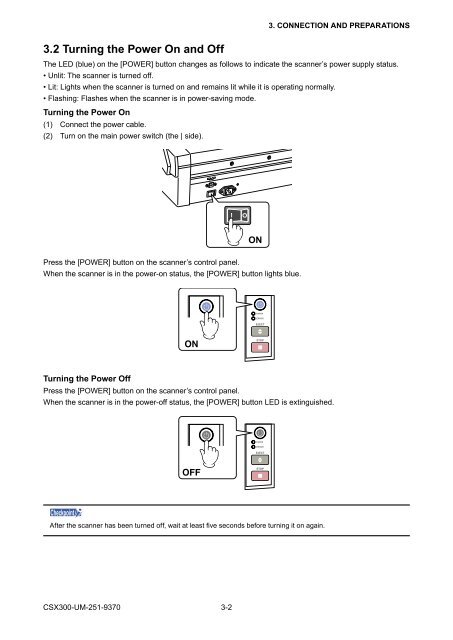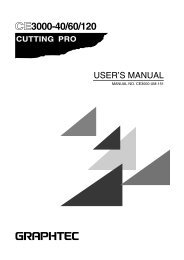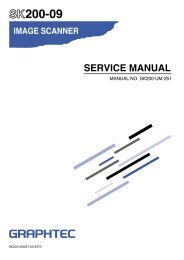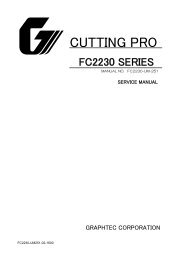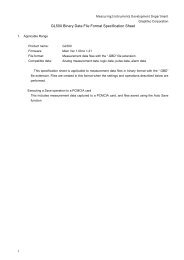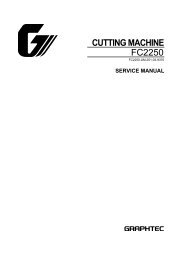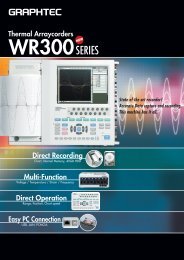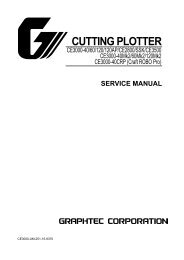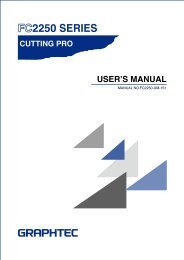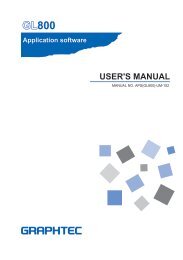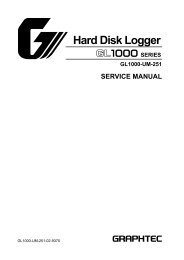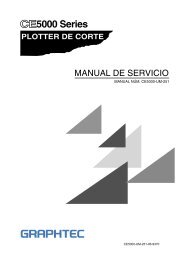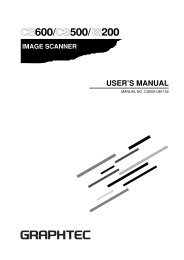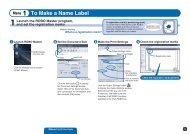- Page 1: 300-09SERVICE MANUALMANUAL NO. CSX3
- Page 4 and 5: CSX300-UM-251-9370ii
- Page 7: 12.7 Harness ......................
- Page 10 and 11: 1. OVERVIEW*3 Including data-transf
- Page 13 and 14: 2. PART NAMES AND FUNCTIONS2. PART
- Page 15: 3. CONNECTION AND PREPARATIONS3.1 C
- Page 19: 3. CONNECTION AND PREPARATIONS3.4 C
- Page 22 and 23: 4. INSTALLING THE SOFTWARE(8) The s
- Page 24 and 25: 4. INSTALLING THE SOFTWARE4.2 Insta
- Page 26 and 27: 4. INSTALLING THE SOFTWARE4.3 Insta
- Page 28 and 29: 4. INSTALLING THE SOFTWARE4.4 Check
- Page 30 and 31: 4. INSTALLING THE SOFTWARE4.6 Check
- Page 33 and 34: 5. DAILY MAINTENANCE5. DAILY MAINTE
- Page 35 and 36: 5. DAILY MAINTENANCE5.3 Cleaning th
- Page 37 and 38: 5. DAILY MAINTENANCE5.5 Cleaning th
- Page 39 and 40: 5. DAILY MAINTENANCE5.7 Cleaning th
- Page 41 and 42: 5. DAILY MAINTENANCE5.9 Scanner Cal
- Page 43: 5. DAILY MAINTENANCE(6) To check th
- Page 47: 7. LIST OF JIGS AND TOOLS7. LIST OF
- Page 50 and 51: 8. DISASSEMBLING AND ADJUSTING THE
- Page 52 and 53: 8. DISASSEMBLING AND ADJUSTING THE
- Page 54 and 55: 8. DISASSEMBLING AND ADJUSTING THE
- Page 56 and 57: 8. DISASSEMBLING AND ADJUSTING THE
- Page 58 and 59: 8. DISASSEMBLING AND ADJUSTING THE
- Page 60 and 61: 8. DISASSEMBLING AND ADJUSTING THE
- Page 62 and 63: 8. DISASSEMBLING AND ADJUSTING THE
- Page 64 and 65: 8. DISASSEMBLING AND ADJUSTING THE
- Page 66 and 67:
8. DISASSEMBLING AND ADJUSTING THE
- Page 68 and 69:
8. DISASSEMBLING AND ADJUSTING THE
- Page 70 and 71:
8. DISASSEMBLING AND ADJUSTING THE
- Page 72 and 73:
8. DISASSEMBLING AND ADJUSTING THE
- Page 74 and 75:
8. DISASSEMBLING AND ADJUSTING THE
- Page 76 and 77:
9. ADJUSTMENTS USING THE SOFTWARE(7
- Page 78 and 79:
9. ADJUSTMENTS USING THE SOFTWARE9.
- Page 80 and 81:
CSX300-UM-251-9370 9-69. ADJUSTMENT
- Page 82 and 83:
9. ADJUSTMENTS USING THE SOFTWARE9.
- Page 84 and 85:
9. ADJUSTMENTS USING THE SOFTWARE9.
- Page 86 and 87:
9. ADJUSTMENTS USING THE SOFTWARE(8
- Page 88 and 89:
9. ADJUSTMENTS USING THE SOFTWARE(6
- Page 90 and 91:
9. ADJUSTMENTS USING THE SOFTWARE(5
- Page 92 and 93:
9. ADJUSTMENTS USING THE SOFTWAREIm
- Page 94 and 95:
9. ADJUSTMENTS USING THE SOFTWARE(5
- Page 96 and 97:
9. ADJUSTMENTS USING THE SOFTWARE(1
- Page 98 and 99:
9. ADJUSTMENTS USING THE SOFTWARE9.
- Page 100 and 101:
10. TROUBLESHOOTINGCause Checkpoint
- Page 103 and 104:
12. PARTS LISTS12. PARTS LISTS12.1
- Page 105 and 106:
12. PARTS LISTS12.3 Main FrameNo. P
- Page 107 and 108:
12. PARTS LISTS12.4 Top Frame Botto
- Page 109 and 110:
12. PARTS LISTS12.6 Bottom ChassisN
- Page 111:
12. PARTS LISTS12.9 Other PartsStan
- Page 114 and 115:
13. BLOCK DIAGRAM AND CIRCUIT DIAGR
- Page 116 and 117:
13. BLOCK DIAGRAM AND CIRCUIT DIAGR
- Page 118 and 119:
13. BLOCK DIAGRAM AND CIRCUIT DIAGR
- Page 120 and 121:
13. BLOCK DIAGRAM AND CIRCUIT DIAGR
- Page 122 and 123:
13. BLOCK DIAGRAM AND CIRCUIT DIAGR
- Page 124 and 125:
13. BLOCK DIAGRAM AND CIRCUIT DIAGR
- Page 126 and 127:
13. BLOCK DIAGRAM AND CIRCUIT DIAGR
- Page 128 and 129:
13. BLOCK DIAGRAM AND CIRCUIT DIAGR
- Page 130 and 131:
13. BLOCK DIAGRAM AND CIRCUIT DIAGR
- Page 132 and 133:
13. BLOCK DIAGRAM AND CIRCUIT DIAGR
- Page 134 and 135:
13. BLOCK DIAGRAM AND CIRCUIT DIAGR