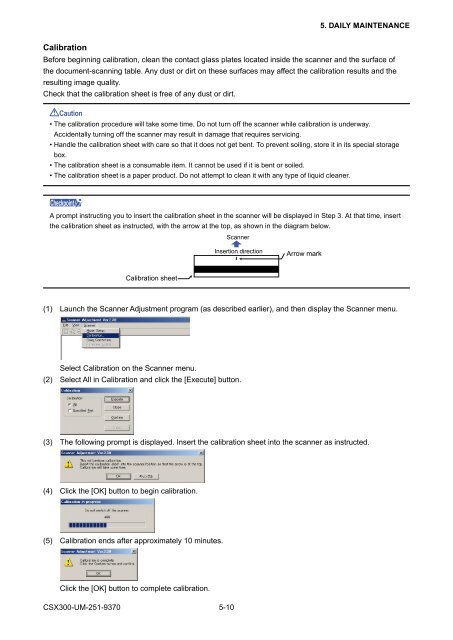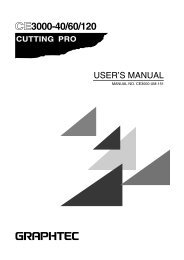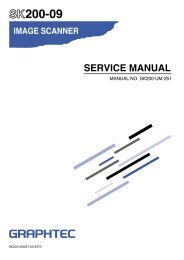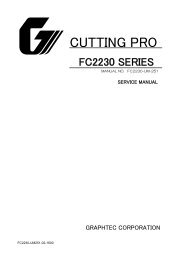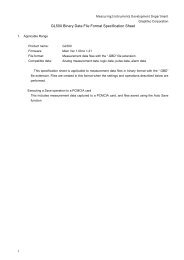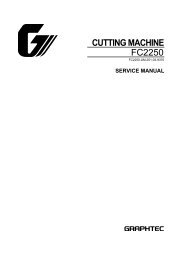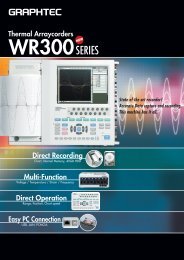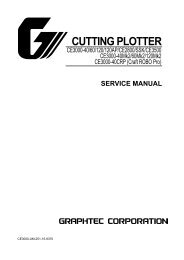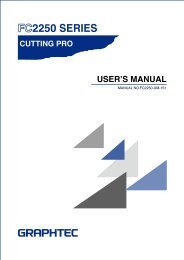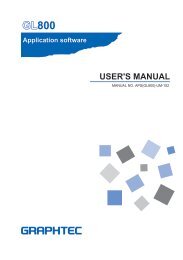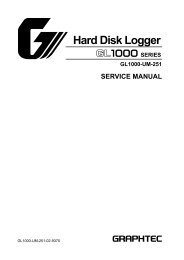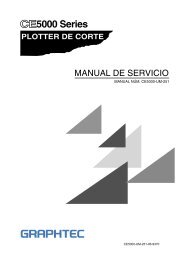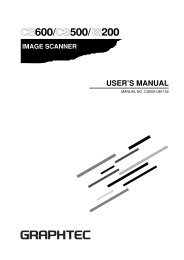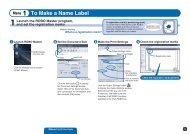CSX300UM-251 - Graphtec
CSX300UM-251 - Graphtec
CSX300UM-251 - Graphtec
You also want an ePaper? Increase the reach of your titles
YUMPU automatically turns print PDFs into web optimized ePapers that Google loves.
5. DAILY MAINTENANCECalibrationBefore beginning calibration, clean the contact glass plates located inside the scanner and the surface ofthe document-scanning table. Any dust or dirt on these surfaces may affect the calibration results and theresulting image quality.Check that the calibration sheet is free of any dust or dirt.Caution• The calibration procedure will take some time. Do not turn off the scanner while calibration is underway.Accidentally turning off the scanner may result in damage that requires servicing.• Handle the calibration sheet with care so that it does not get bent. To prevent soiling, store it in its special storagebox.• The calibration sheet is a consumable item. It cannot be used if it is bent or soiled.• The calibration sheet is a paper product. Do not attempt to clean it with any type of liquid cleaner.CheckpointA prompt instructing you to insert the calibration sheet in the scanner will be displayed in Step 3. At that time, insertthe calibration sheet as instructed, with the arrow at the top, as shown in the diagram below.ScannerInsertion directionArrow markCalibration sheet(1) Launch the Scanner Adjustment program (as described earlier), and then display the Scanner menu.Select Calibration on the Scanner menu.(2) Select All in Calibration and click the [Execute] button.(3) The following prompt is displayed. Insert the calibration sheet into the scanner as instructed.(4) Click the [OK] button to begin calibration.(5) Calibration ends after approximately 10 minutes.Click the [OK] button to complete calibration.CSX300-UM-<strong>251</strong>-9370 5-10