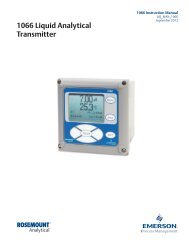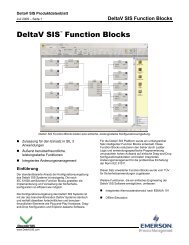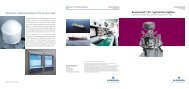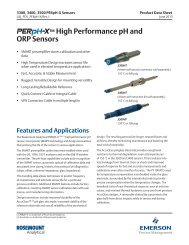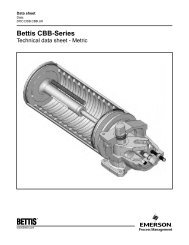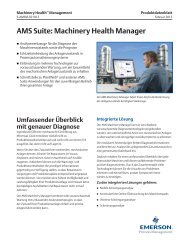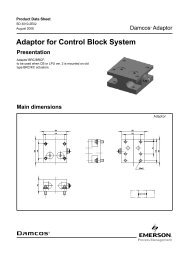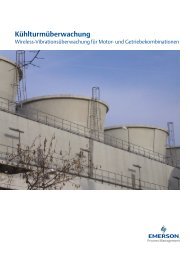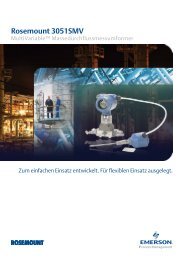375 Field Communicator User's Manual - Emerson Process ...
375 Field Communicator User's Manual - Emerson Process ...
375 Field Communicator User's Manual - Emerson Process ...
Create successful ePaper yourself
Turn your PDF publications into a flip-book with our unique Google optimized e-Paper software.
2-16<br />
About <strong>375</strong><br />
Learning the Basics<br />
About <strong>375</strong> lets you view the software revisions of your<br />
<strong>375</strong> <strong>Field</strong> <strong>Communicator</strong>. If you need to call Technical<br />
Support personnel, have the system software version,<br />
Communication and Diagnostic Circuitry (CDC) version,<br />
and the operating system version available.<br />
Launching RE-FLASH re-installs the firmware and<br />
software from the System Card. The <strong>375</strong> <strong>Field</strong><br />
<strong>Communicator</strong> must be running on external power when<br />
the RE-FLASH operation is performed. During the<br />
operation, the stand-by and auto-off timers are disabled.<br />
This operation should only be performed under the<br />
direction of Technical Support personnel.<br />
Launching RE-IMAGE re-installs the operating system,<br />
system software, and applications on your <strong>375</strong> <strong>Field</strong><br />
<strong>Communicator</strong>. The <strong>375</strong> <strong>Field</strong> <strong>Communicator</strong> must be<br />
running on external power when the RE-IMAGE<br />
operation is performed. During the operation, the<br />
stand-by and auto-off timers are disabled. This operation<br />
should only be performed under the direction of<br />
Technical Support personnel.<br />
Tap OK to return to the Settings menu.<br />
Backlight<br />
The Backlight setting lets you adjust the intensity of the<br />
screen. To adjust the backlight, drag the slider left to<br />
right.<br />
The Backlight setting also lets you set timers to<br />
automatically turn off the backlight after a specified<br />
period of inactivity. These timers apply when the <strong>375</strong> is<br />
running on or off external power. Turning off the<br />
backlight after periods of inactivity will save power. To<br />
enable a timer, tap a drop-down menu and select the<br />
appropriate time interval.<br />
When you have selected the appropriate Backlight<br />
settings, tap OK to retain this setting for this session<br />
only, SET DEFAULT to retain this setting upon start up,<br />
or CANCEL to exit without changes.