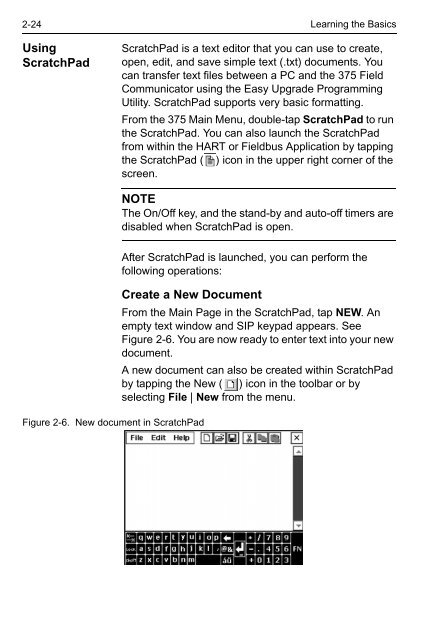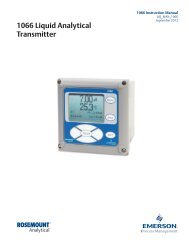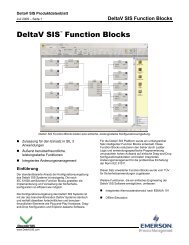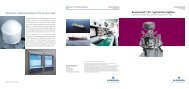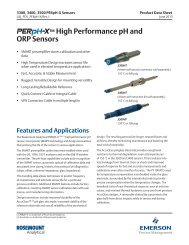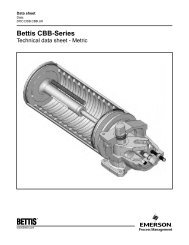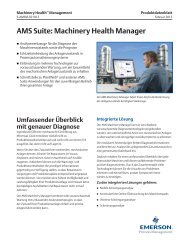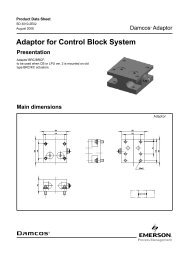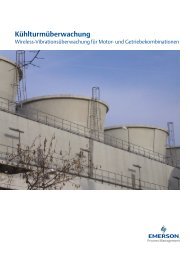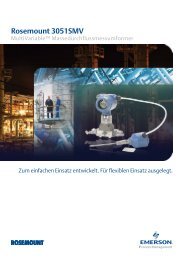375 Field Communicator User's Manual - Emerson Process ...
375 Field Communicator User's Manual - Emerson Process ...
375 Field Communicator User's Manual - Emerson Process ...
You also want an ePaper? Increase the reach of your titles
YUMPU automatically turns print PDFs into web optimized ePapers that Google loves.
2-24<br />
Using<br />
ScratchPad<br />
Figure 2-6. New document in ScratchPad<br />
Learning the Basics<br />
ScratchPad is a text editor that you can use to create,<br />
open, edit, and save simple text (.txt) documents. You<br />
can transfer text files between a PC and the <strong>375</strong> <strong>Field</strong><br />
<strong>Communicator</strong> using the Easy Upgrade Programming<br />
Utility. ScratchPad supports very basic formatting.<br />
From the <strong>375</strong> Main Menu, double-tap ScratchPad to run<br />
the ScratchPad. You can also launch the ScratchPad<br />
from within the HART or <strong>Field</strong>bus Application by tapping<br />
the ScratchPad ( ) icon in the upper right corner of the<br />
screen.<br />
NOTE<br />
The On/Off key, and the stand-by and auto-off timers are<br />
disabled when ScratchPad is open.<br />
After ScratchPad is launched, you can perform the<br />
following operations:<br />
Create a New Document<br />
From the Main Page in the ScratchPad, tap NEW. An<br />
empty text window and SIP keypad appears. See<br />
Figure 2-6. You are now ready to enter text into your new<br />
document.<br />
A new document can also be created within ScratchPad<br />
by tapping the New ( ) icon in the toolbar or by<br />
selecting File | New from the menu.