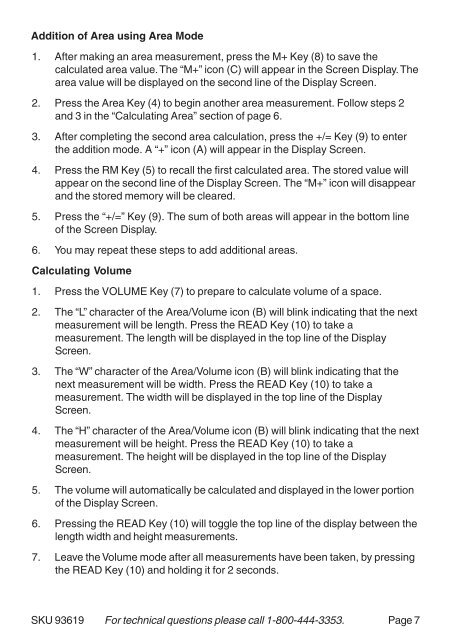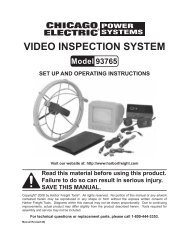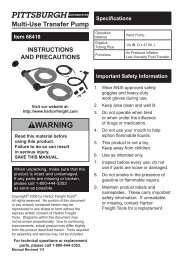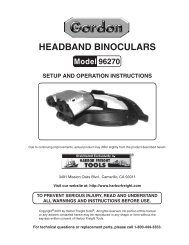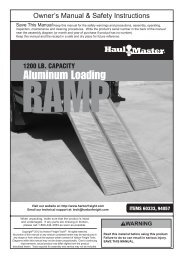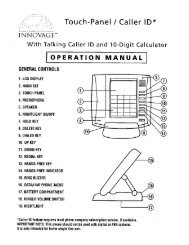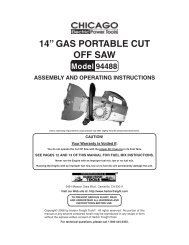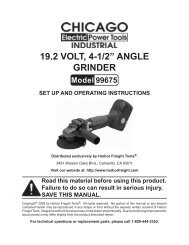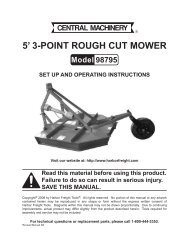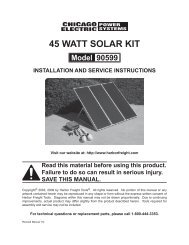93619 Distance Measure - Harbor Freight Tools
93619 Distance Measure - Harbor Freight Tools
93619 Distance Measure - Harbor Freight Tools
Create successful ePaper yourself
Turn your PDF publications into a flip-book with our unique Google optimized e-Paper software.
Addition of Area using Area Mode<br />
1. After making an area measurement, press the M+ Key (8) to save the<br />
calculated area value. The “M+” icon (C) will appear in the Screen Display. The<br />
area value will be displayed on the second line of the Display Screen.<br />
2. Press the Area Key (4) to begin another area measurement. Follow steps 2<br />
and 3 in the “Calculating Area” section of page 6.<br />
3. After completing the second area calculation, press the +/= Key (9) to enter<br />
the addition mode. A “+” icon (A) will appear in the Display Screen.<br />
4. Press the RM Key (5) to recall the first calculated area. The stored value will<br />
appear on the second line of the Display Screen. The “M+” icon will disappear<br />
and the stored memory will be cleared.<br />
5. Press the “+/=” Key (9). The sum of both areas will appear in the bottom line<br />
of the Screen Display.<br />
6. You may repeat these steps to add additional areas.<br />
Calculating Volume<br />
1. Press the VOLUME Key (7) to prepare to calculate volume of a space.<br />
2. The “L” character of the Area/Volume icon (B) will blink indicating that the next<br />
measurement will be length. Press the READ Key (10) to take a<br />
measurement. The length will be displayed in the top line of the Display<br />
Screen.<br />
3. The “W” character of the Area/Volume icon (B) will blink indicating that the<br />
next measurement will be width. Press the READ Key (10) to take a<br />
measurement. The width will be displayed in the top line of the Display<br />
Screen.<br />
4. The “H” character of the Area/Volume icon (B) will blink indicating that the next<br />
measurement will be height. Press the READ Key (10) to take a<br />
measurement. The height will be displayed in the top line of the Display<br />
Screen.<br />
5. The volume will automatically be calculated and displayed in the lower portion<br />
of the Display Screen.<br />
6. Pressing the READ Key (10) will toggle the top line of the display between the<br />
length width and height measurements.<br />
7. Leave the Volume mode after all measurements have been taken, by pressing<br />
the READ Key (10) and holding it for 2 seconds.<br />
SKU <strong>93619</strong> For technical questions please call 1-800-444-3353. Page 7