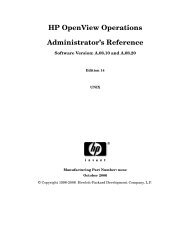QuickTime Kit Programming Guide - filibeto.org
QuickTime Kit Programming Guide - filibeto.org
QuickTime Kit Programming Guide - filibeto.org
You also want an ePaper? Increase the reach of your titles
YUMPU automatically turns print PDFs into web optimized ePapers that Google loves.
C H A P T E R 6<br />
Adding Multimedia Playback Capability<br />
Tasks to Accomplish<br />
The tasks you want to accomplish in adding this new functionality to your QT<strong>Kit</strong>Player application<br />
are less complex than those in the previous chapter. You’ll build on the existing QT<strong>Kit</strong>Player, using<br />
the tools available to you in Interface Builder 2.5 and Xcode 2.0. The code you’ll need to add to the<br />
project in order to make it work will be surprisingly simple—but powerful. You’ll do this:<br />
1. Add a View Tests Window to your MainMenu.nib in Interface Builder and populate that window<br />
with the QTMovieView objects you need to display <strong>QuickTime</strong> movies, as indicated in Figure<br />
6-3.<br />
2. Specify the attributes of the View Tests Window you’ve added to the nib.<br />
3. Subclass NSObject with a ViewTestsController class in your MainMenu.nib and wire it up with<br />
outlets and actions to handle the opening and display of movies in the View Tests Window.<br />
4. Add to your Xcode project a new ViewTestsController.h declaration file in which you define<br />
the instance variables and actions for your ViewTestsController class.<br />
5. Add an ViewTestsController.m implementation file to your QT<strong>Kit</strong>Player project in which you<br />
handle getting and setting the movies you want to play, notifications, stopping and clearing the<br />
movies that are playing, and adding a toolbar which can be shown or not shown.<br />
6. Add a new menu title to the QT<strong>Kit</strong>Player and a menu item to open the window<br />
102 Tasks to Accomplish<br />
2005-11-09 | © 2004, 2005 Apple Computer, Inc. All Rights Reserved.