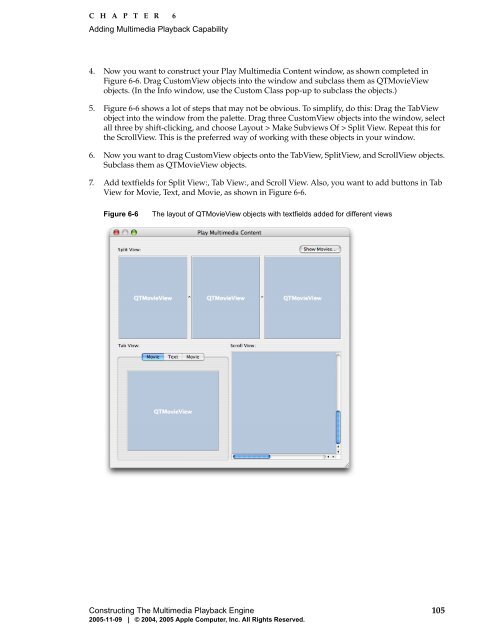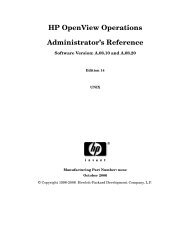QuickTime Kit Programming Guide - filibeto.org
QuickTime Kit Programming Guide - filibeto.org
QuickTime Kit Programming Guide - filibeto.org
You also want an ePaper? Increase the reach of your titles
YUMPU automatically turns print PDFs into web optimized ePapers that Google loves.
C H A P T E R 6<br />
Adding Multimedia Playback Capability<br />
4. Now you want to construct your Play Multimedia Content window, as shown completed in<br />
Figure 6-6. Drag CustomView objects into the window and subclass them as QTMovieView<br />
objects. (In the Info window, use the Custom Class pop-up to subclass the objects.)<br />
5. Figure 6-6 shows a lot of steps that may not be obvious. To simplify, do this: Drag the TabView<br />
object into the window from the palette. Drag three CustomView objects into the window, select<br />
all three by shift-clicking, and choose Layout > Make Subviews Of > Split View. Repeat this for<br />
the ScrollView. This is the preferred way of working with these objects in your window.<br />
6. Now you want to drag CustomView objects onto the TabView, SplitView, and ScrollView objects.<br />
Subclass them as QTMovieView objects.<br />
7. Add textfields for Split View:, Tab View:, and Scroll View. Also, you want to add buttons in Tab<br />
View for Movie, Text, and Movie, as shown in Figure 6-6.<br />
Figure 6-6 The layout of QTMovieView objects with textfields added for different views<br />
Constructing The Multimedia Playback Engine 105<br />
2005-11-09 | © 2004, 2005 Apple Computer, Inc. All Rights Reserved.