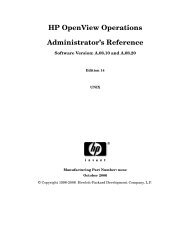QuickTime Kit Programming Guide - filibeto.org
QuickTime Kit Programming Guide - filibeto.org
QuickTime Kit Programming Guide - filibeto.org
Create successful ePaper yourself
Turn your PDF publications into a flip-book with our unique Google optimized e-Paper software.
C H A P T E R 4<br />
Adding New Capabilities to the QT<strong>Kit</strong>Player Application<br />
6. Now you want to select the NSDrawer object in your nib and press Command-2 to open the<br />
NSDrawer Info pane. Select the NSDrawer icon and press the Control key. Now Control-drag to<br />
the Drawer Content View icon and press the Connect button in the NSDrawerInfo window, as<br />
shown in Figure 4-6. You want to wire up your connections from the NSDrawer object to the<br />
Drawer Content View object.<br />
Figure 4-6 The NSDrawer wired up and connected to the contentView outlet<br />
7. Similarly, select the NSDrawer icon and press the Control key. Now control-drag to the window<br />
icon to wire up your connections from the NSDrawer object to its parent window.<br />
8. In the MovieDocument.nib, double-click the window icon to select the QTMovieView window<br />
object. You want to leave a portion of the window available for the button that will toggle your<br />
NSDrawer object open and closed.<br />
9. Select the Cocoa-Controls palette and drag an NSButton object from the collections of control<br />
object to the right portion of your window.<br />
Adding a Cocoa Drawer to the QT<strong>Kit</strong>Player 67<br />
2005-11-09 | © 2004, 2005 Apple Computer, Inc. All Rights Reserved.