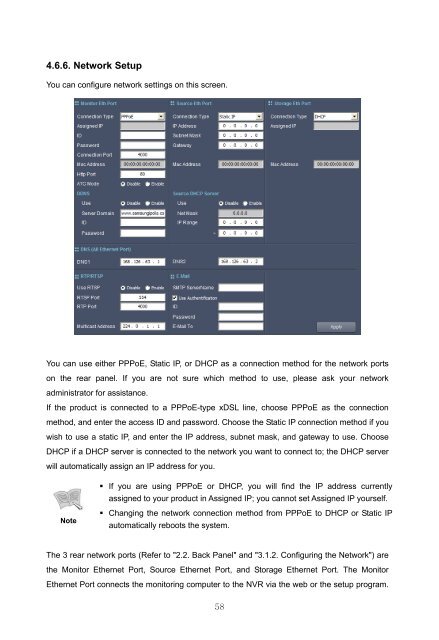Samsung iPOLiS SRN-3250 User Manual - Use-IP
Samsung iPOLiS SRN-3250 User Manual - Use-IP
Samsung iPOLiS SRN-3250 User Manual - Use-IP
You also want an ePaper? Increase the reach of your titles
YUMPU automatically turns print PDFs into web optimized ePapers that Google loves.
4.6.6. Network Setup<br />
You can configure network settings on this screen.<br />
You can use either PPPoE, Static <strong>IP</strong>, or DHCP as a connection method for the network ports<br />
on the rear panel. If you are not sure which method to use, please ask your network<br />
administrator for assistance.<br />
If the product is connected to a PPPoE-type xDSL line, choose PPPoE as the connection<br />
method, and enter the access ID and password. Choose the Static <strong>IP</strong> connection method if you<br />
wish to use a static <strong>IP</strong>, and enter the <strong>IP</strong> address, subnet mask, and gateway to use. Choose<br />
DHCP if a DHCP server is connected to the network you want to connect to; the DHCP server<br />
will automatically assign an <strong>IP</strong> address for you.<br />
Note<br />
If you are using PPPoE or DHCP, you will find the <strong>IP</strong> address currently<br />
assigned to your product in Assigned <strong>IP</strong>; you cannot set Assigned <strong>IP</strong> yourself.<br />
Changing the network connection method from PPPoE to DHCP or Static <strong>IP</strong><br />
automatically reboots the system.<br />
The 3 rear network ports (Refer to "2.2. Back Panel" and "3.1.2. Configuring the Network") are<br />
the Monitor Ethernet Port, Source Ethernet Port, and Storage Ethernet Port. The Monitor<br />
Ethernet Port connects the monitoring computer to the NVR via the web or the setup program.<br />
58