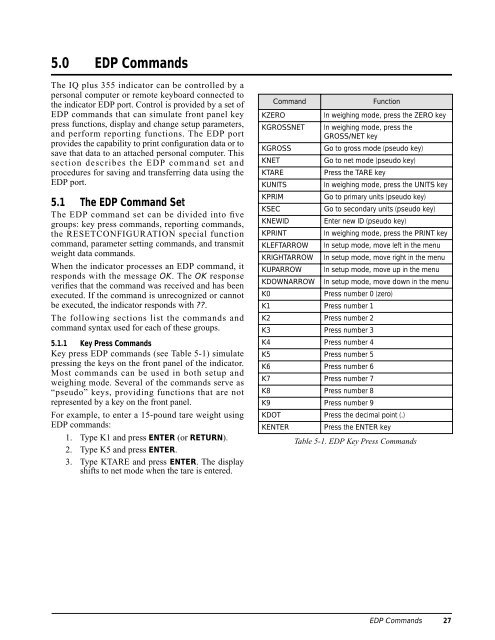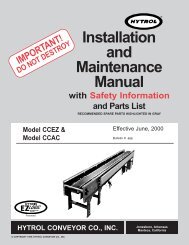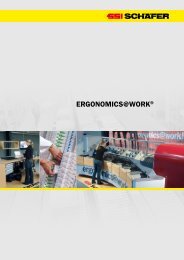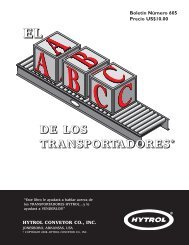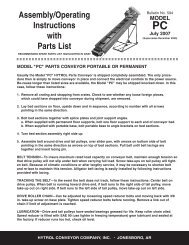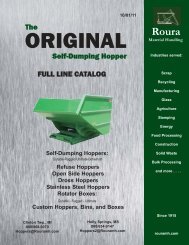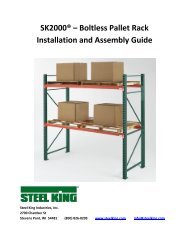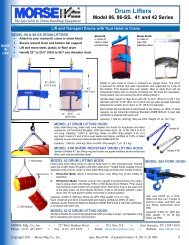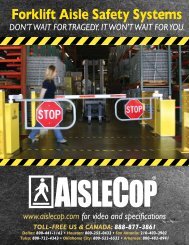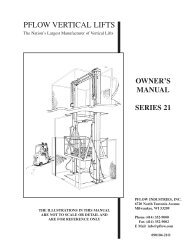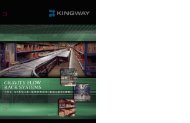IQ plus® 355 - Cisco-Eagle, Inc.
IQ plus® 355 - Cisco-Eagle, Inc.
IQ plus® 355 - Cisco-Eagle, Inc.
Create successful ePaper yourself
Turn your PDF publications into a flip-book with our unique Google optimized e-Paper software.
5.0 EDP Commands<br />
The <strong>IQ</strong> plus <strong>355</strong> indicator can be controlled by a<br />
personal computer or remote keyboard connected to<br />
the indicator EDP port. Control is provided by a set of<br />
EDP commands that can simulate front panel key<br />
press functions, display and change setup parameters,<br />
and perform reporting functions. The EDP port<br />
provides the capability to print configuration data or to<br />
save that data to an attached personal computer. This<br />
section describes the EDP command set and<br />
procedures for saving and transferring data using the<br />
EDP port.<br />
5.1 The EDP Command Set<br />
The EDP command set can be divided into five<br />
groups: key press commands, reporting commands,<br />
the RESETCONFIGURATION special function<br />
command, parameter setting commands, and transmit<br />
weight data commands.<br />
When the indicator processes an EDP command, it<br />
responds with the message OK. The OK response<br />
verifies that the command was received and has been<br />
executed. If the command is unrecognized or cannot<br />
be executed, the indicator responds with ??.<br />
The following sections list the commands and<br />
command syntax used for each of these groups.<br />
5.1.1 Key Press Commands<br />
Key press EDP commands (see Table 5-1) simulate<br />
pressing the keys on the front panel of the indicator.<br />
Most commands can be used in both setup and<br />
weighing mode. Several of the commands serve as<br />
“pseudo” keys, providing functions that are not<br />
represented by a key on the front panel.<br />
For example, to enter a 15-pound tare weight using<br />
EDP commands:<br />
1. Type K1 and press ENTER (or RETURN).<br />
2. Type K5 and press ENTER.<br />
3. Type KTARE and press ENTER. The display<br />
shifts to net mode when the tare is entered.<br />
Command Function<br />
KZERO In weighing mode, press the ZERO key<br />
KGROSSNET In weighing mode, press the<br />
GROSS/NET key<br />
KGROSS Go to gross mode (pseudo key)<br />
KNET Go to net mode (pseudo key)<br />
KTARE Press the TARE key<br />
KUNITS In weighing mode, press the UNITS key<br />
KPRIM Go to primary units (pseudo key)<br />
KSEC Go to secondary units (pseudo key)<br />
KNEWID Enter new ID (pseudo key)<br />
KPRINT In weighing mode, press the PRINT key<br />
KLEFTARROW In setup mode, move left in the menu<br />
KRIGHTARROW In setup mode, move right in the menu<br />
KUPARROW In setup mode, move up in the menu<br />
KDOWNARROW In setup mode, move down in the menu<br />
K0 Press number 0 (zero)<br />
K1 Press number 1<br />
K2 Press number 2<br />
K3 Press number 3<br />
K4 Press number 4<br />
K5 Press number 5<br />
K6 Press number 6<br />
K7 Press number 7<br />
K8 Press number 8<br />
K9 Press number 9<br />
KDOT Press the decimal point (.)<br />
KENTER Press the ENTER key<br />
Table 5-1. EDP Key Press Commands<br />
EDP Commands 27