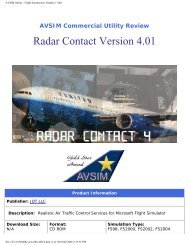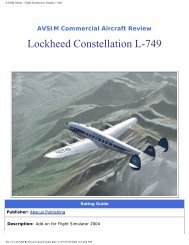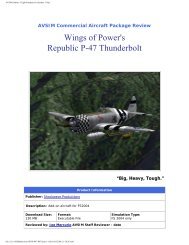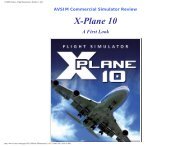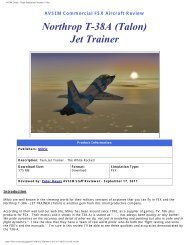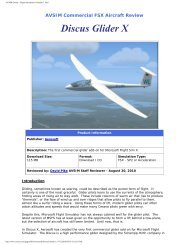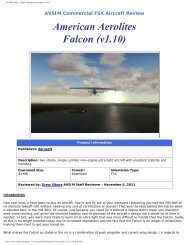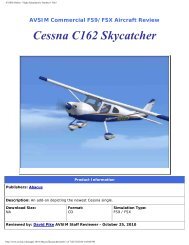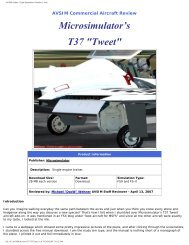AVSIM Online - Flight Simulation's Number 1 Site!
AVSIM Online - Flight Simulation's Number 1 Site!
AVSIM Online - Flight Simulation's Number 1 Site!
Create successful ePaper yourself
Turn your PDF publications into a flip-book with our unique Google optimized e-Paper software.
<strong>AVSIM</strong> <strong>Online</strong> - <strong>Flight</strong> <strong>Simulation's</strong> <strong>Number</strong> 1 <strong>Site</strong>!<br />
advanced methods for my review, though. I stuck to the basic functions, just to make sure it all works as advertised.<br />
The final step is to create a software key for you Mission. This is optional, but it does provide some protection in case<br />
you want to sell your Missions for money. The key code generator makes unique alphanumeric keys much like you<br />
would see for most downloadable payware software. My first gripe with the key generator was that I could not use<br />
copy and paste functions to enter the key into the target field. My second gripe is that the key can use the letter O<br />
and the number 0 as well as the letter I and the number 1, which look a lot alike and can create confusion. If you<br />
don't like the key generator, you don't have to use it, or else the MSI Creator can be configured to use a different key<br />
generator that you may currently own.<br />
If (or when) you discover a mistake in your Mission after you distribute it, the MSI Creator can create patch files (or<br />
Service Packs, if you prefer, or a Feature Implementation eXtention - "FIX") to solve the problem. The patch gets an<br />
incremental number (Congo1.1, for example), which is built into a file that will automatically install itself over your<br />
previous MSI. Creating a patch involves modifying the MSI Creator itself, but this is a complicated operation. Jim Kier<br />
provides clear instructions on how to do this, however I decided not to try to patch any of my Missions for the sake of<br />
this review.<br />
SimConnect.<br />
Using SimConnect with FSXME can be very advanced, and right now this is outside of my Mission creation abilities.<br />
The best I can do is report on how SimConnect could be implemented in your Mission. Basically, SimConnect is built<br />
into FSX as an interface between the <strong>Flight</strong> Simulator and outside products. That way, an add-on can make a discrete<br />
call to the FSX control system and get a specific result. For instance, you might have two Missions that are to be<br />
played back-to-back. Maybe it's a rescue operation, and the first Mission is the inbound flight and the second Mission<br />
is the outbound flight. For the second Mission, you need to know the damage state and fuel remaining from the<br />
previous Mission. SimConnect can be used to keep track of those variables.<br />
FSXME can use SimConnect to activate a large number of special functions that go beyond the regular Mission<br />
triggers. I found the SimConnect variables to be complicated to use, but I can see where they might be helpful.<br />
Among other things, you can use these variables to adjust simulation rates, date, time, and weather (to a certain<br />
extent), or to create a controlled fuel leak that will allow you to predict when the fuel will run out. You can also ask<br />
SimConnect to keep track of Mission status and to generate reports on success or failure. These techniques are<br />
outside my current pay grade though, and may not appeal to casual users.<br />
COMPATIBILITY ISSUES: XP, Vista, & Instant Mission Maker<br />
FSXME was created on Vista, and so it should be compatible with that operating system. Vista is very protective of<br />
files, so Vista users will have to learn how to create Missions and save them properly. Jim Kier provides specific<br />
instructions on how to accomplish this. I don't use Vista, so I can report that FSXME seems to work just fine on XP.<br />
Some parts of the manual seem to be Vista-specific, and so some things were not found on my XP version where I<br />
expected to find them. However, a little exploration solved those issues for me.<br />
Recently, <strong>Flight</strong> 1 Software released a comparable program called "Instant Mission Maker" (IMM). I don't have this<br />
add-on myself, but it is important for this review because it does many of the same things that FSXME does. Even<br />
more specifically, Jim Kier has adjusted FSXME so that you can import, debug, and edit IMM files.<br />
The big difference I see between FSXME and IMM is that IMM appears to be simpler, more geared to beginners, and<br />
above all uses a powerful graphical user interface to visually place objects and triggers directly into FSX. Jim Kier tells<br />
me that FSXME and IMM share about 75% common functionality. FSXME has a more powerful suite of triggers,<br />
supports a wider range of FSX versions, uses a strong debugging system, and has the ability to package key-coded<br />
MSI files. FSXME, in my opinion, could benefit from a stronger visual interface. In particular, if you want to place nontrigger<br />
objects in FSX, you will still need to use the OPT, which means that you need to learn something of the SDK<br />
documents. With IMM, I believe you don't need prior SDK knowledge to get started.<br />
Since Jim Kier has made IMM files compatible with FSXME, creative Mission artists may just want to have both<br />
applications on hand!<br />
CONCLUSION: Executive Summary<br />
FSX Mission Editor is an add-on that will help you create Missions for FSX. While Microsoft does provide free tools for<br />
Mission creation in FSX, their editor is difficult to set up and to use, and it also has numerous bugs and<br />
file:///E|/<strong>AVSIM</strong>/Reviews/FSX%20ME/FSXME.htm (12 of 16)21/02/2009 11:03:42 AM