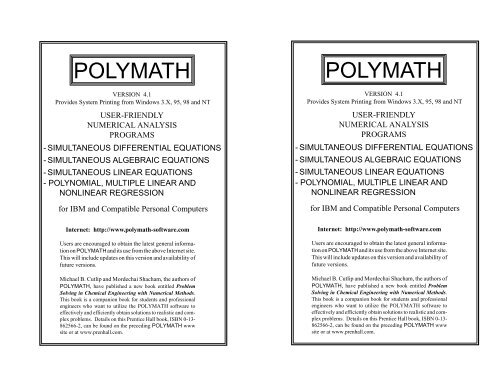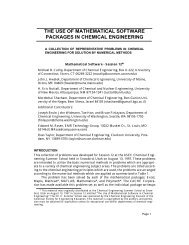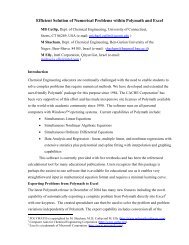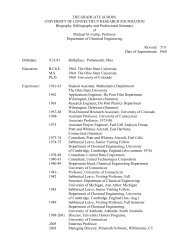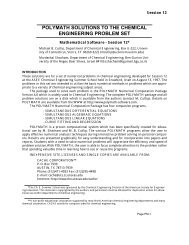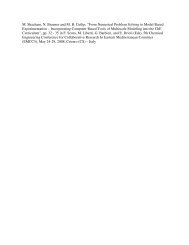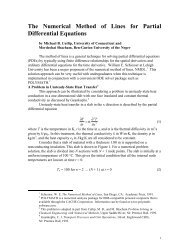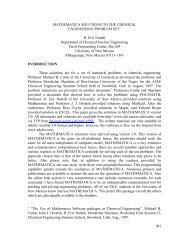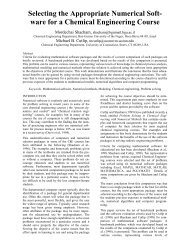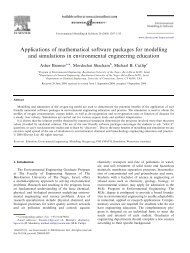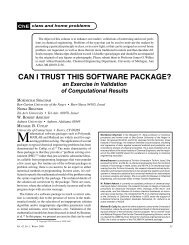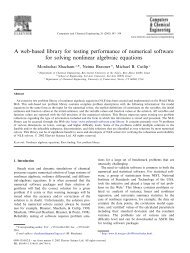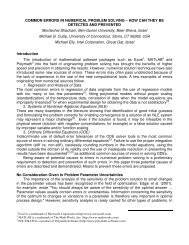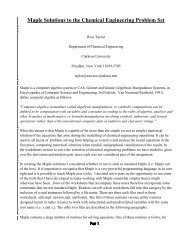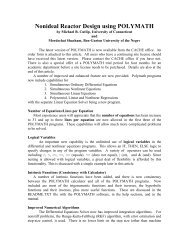Duplex Version - Polymath Software
Duplex Version - Polymath Software
Duplex Version - Polymath Software
You also want an ePaper? Increase the reach of your titles
YUMPU automatically turns print PDFs into web optimized ePapers that Google loves.
POLYMATH<br />
VERSION 4.1<br />
Provides System Printing from Windows 3.X, 95, 98 and NT<br />
USER-FRIENDLY<br />
NUMERICAL ANALYSIS<br />
PROGRAMS<br />
- SIMULTANEOUS DIFFERENTIAL EQUATIONS<br />
- SIMULTANEOUS ALGEBRAIC EQUATIONS<br />
- SIMULTANEOUS LINEAR EQUATIONS<br />
- POLYNOMIAL, MULTIPLE LINEAR AND<br />
NONLINEAR REGRESSION<br />
for IBM and Compatible Personal Computers<br />
Internet: http://www.polymath-software.com<br />
Users are encouraged to obtain the latest general information<br />
on POLYMATH and its use from the above Internet site.<br />
This will include updates on this version and availability of<br />
future versions.<br />
Michael B. Cutlip and Mordechai Shacham, the authors of<br />
POLYMATH, have published a new book entitled Problem<br />
Solving in Chemical Engineering with Numerical Methods.<br />
This book is a companion book for students and professional<br />
engineers who want to utilize the POLYMATH software to<br />
effectively and efficiently obtain solutions to realistic and complex<br />
problems. Details on this Prentice Hall book, ISBN 0-13-<br />
862566-2, can be found on the preceding POLYMATH www<br />
site or at www.prenhall.com.<br />
POLYMATH<br />
VERSION 4.1<br />
Provides System Printing from Windows 3.X, 95, 98 and NT<br />
USER-FRIENDLY<br />
NUMERICAL ANALYSIS<br />
PROGRAMS<br />
- SIMULTANEOUS DIFFERENTIAL EQUATIONS<br />
- SIMULTANEOUS ALGEBRAIC EQUATIONS<br />
- SIMULTANEOUS LINEAR EQUATIONS<br />
- POLYNOMIAL, MULTIPLE LINEAR AND<br />
NONLINEAR REGRESSION<br />
for IBM and Compatible Personal Computers<br />
Internet: http://www.polymath-software.com<br />
Users are encouraged to obtain the latest general information<br />
on POLYMATH and its use from the above Internet site.<br />
This will include updates on this version and availability of<br />
future versions.<br />
Michael B. Cutlip and Mordechai Shacham, the authors of<br />
POLYMATH, have published a new book entitled Problem<br />
Solving in Chemical Engineering with Numerical Methods.<br />
This book is a companion book for students and professional<br />
engineers who want to utilize the POLYMATH software to<br />
effectively and efficiently obtain solutions to realistic and complex<br />
problems. Details on this Prentice Hall book, ISBN 0-13-<br />
862566-2, can be found on the preceding POLYMATH www<br />
site or at www.prenhall.com.
Copyright © 1998 by M. Shacham and M. B. Cutlip<br />
This manual may be reproduced for educational purposes by licensed<br />
users.<br />
IBM and PC-DOS are trademark of International Business Machines<br />
MS-DOS and Windows are trademarks of Microsoft Corporation<br />
i -2 PREFACE POLYMATH 4.1 PC<br />
Copyright © 1998 by M. Shacham and M. B. Cutlip<br />
This manual may be reproduced for educational purposes by licensed<br />
users.<br />
IBM and PC-DOS are trademark of International Business Machines<br />
MS-DOS and Windows are trademarks of Microsoft Corporation<br />
i -2 PREFACE POLYMATH 4.1 PC
POLYMATH LICENSE AGREEMENT<br />
The authors of POLYMATH and the CACHE Corporation agree to license<br />
the POLYMATH materials to the owner of this for noncommercial and<br />
educational uses exclusively. Only one copy of this software is to be in use<br />
on only one computer or computer terminal at any one time. One copy of the<br />
manual may be reproduced in hard copy only for noncommercial educational<br />
use.<br />
This individual-use license is for POLYMATH <strong>Version</strong> 4.1 and applies to the<br />
owner of this software. Permission to otherwise copy, distribute, modify or<br />
otherwise create derivative works of this software is prohibited. Internet<br />
distribution is not allowed under any circumstances.<br />
This software is provided AS IS, WITHOUT REPRESENTATION AS TO<br />
ITS FITNESS FOR AND PURPOSE, AND WITHOUT WARRANTY OF<br />
ANY KIND, EITHEREXPRESS OR IMPLIED, including with limitation<br />
the implied warranties of merchantability and fitness for a particular<br />
purpose. The authors of POLYMATH shall not be liable for any damages,<br />
including special, indirect, incidental, or consequential damages, with<br />
respect to any claim arising out of or in connection with the use of the<br />
software even if users have not been or are hereafter advised of the<br />
possibility of such damages.<br />
HARDWARE REQUIREMENTS<br />
POLYMATH runs on the IBM Personal Computer and most compatibles.<br />
A floating-point processor is required. Most graphics boards are<br />
automatically supported. The minimum desirable application memory is<br />
450 Kb plus extended memory for large applications. POLYMATH works<br />
with PC and MS DOS 3.0 and above. It can also execute as a DOS<br />
application under Windows 3.1, Windows 95, Windows 98, and Windows<br />
NT. It is important to give POLYMATH as much of the basic 640 Kb<br />
memory as possible and up to 2048 Kb of extended memory during<br />
installation. This version of POLMATH supports only the Windows<br />
printers that are available to your operating system.<br />
POLYMATH 4.1 PC PREFACE i-3<br />
POLYMATH LICENSE AGREEMENT<br />
The authors of POLYMATH and the CACHE Corporation agree to license<br />
the POLYMATH materials to the owner of this for noncommercial and<br />
educational uses exclusively. Only one copy of this software is to be in use<br />
on only one computer or computer terminal at any one time. One copy of the<br />
manual may be reproduced in hard copy only for noncommercial educational<br />
use.<br />
This individual-use license is for POLYMATH <strong>Version</strong> 4.1 and applies to the<br />
owner of this software. Permission to otherwise copy, distribute, modify or<br />
otherwise create derivative works of this software is prohibited. Internet<br />
distribution is not allowed under any circumstances.<br />
This software is provided AS IS, WITHOUT REPRESENTATION AS TO<br />
ITS FITNESS FOR AND PURPOSE, AND WITHOUT WARRANTY OF<br />
ANY KIND, EITHEREXPRESS OR IMPLIED, including with limitation<br />
the implied warranties of merchantability and fitness for a particular<br />
purpose. The authors of POLYMATH shall not be liable for any damages,<br />
including special, indirect, incidental, or consequential damages, with<br />
respect to any claim arising out of or in connection with the use of the<br />
software even if users have not been or are hereafter advised of the<br />
possibility of such damages.<br />
HARDWARE REQUIREMENTS<br />
POLYMATH runs on the IBM Personal Computer and most compatibles.<br />
A floating-point processor is required. Most graphics boards are<br />
automatically supported. The minimum desirable application memory is<br />
450 Kb plus extended memory for large applications. POLYMATH works<br />
with PC and MS DOS 3.0 and above. It can also execute as a DOS<br />
application under Windows 3.1, Windows 95, Windows 98, and Windows<br />
NT. It is important to give POLYMATH as much of the basic 640 Kb<br />
memory as possible and up to 2048 Kb of extended memory during<br />
installation. This version of POLMATH supports only the Windows<br />
printers that are available to your operating system.<br />
POLYMATH 4.1 PC PREFACE i-3
TABLE OF CONTENTS - POLYMATH<br />
PAGE<br />
INTRODUCTION<br />
POLYMATH OVERVIEW..................................................................... 1 - 1<br />
MANUAL OVERVIEW.......................................................................... 1 - 2<br />
INTRODUCTION................................................................................ 1 - 2<br />
GETTING STARTED.......................................................................... 1 - 2<br />
HELP.................................................................................................... 1 - 2<br />
UTILITIES........................................................................................... 1 - 2<br />
APPENDIX........................................................................................... 1 - 2<br />
DISPLAY PRESENTATION................................................................. 1 - 3<br />
KEYBOARD INFORMATION............................................................. 1 - 3<br />
ENTERING VARIABLE NAMES........................................................ 1 - 4<br />
ENTERING NUMBERS......................................................................... 1 - 4<br />
MATHEMATICAL SYMBOLS............................................................ 1 - 5<br />
MATHEMATICAL FUNCTIONS........................................................ 1 - 5<br />
LOGICAL EXPRESSIONS.................................................................... 1 - 6<br />
POLYMATH MESSAGES...................................................................... 1 - 6<br />
HARD COPY........................................................................................... 1 - 6<br />
GRAPHICS.............................................................................................. 1 - 6<br />
GETTING STARTED<br />
HARDWARE REQUIREMENTS......................................................... 2 - 1<br />
POLYMATH SOFTWARE .................................................................... 2 - 1<br />
INSTALLATION TO INDIVIDUAL COMPUTERS & NETWORKS. 2 - 1<br />
FIRST TIME EXECUTION OF POLYMATH..................................... 2 - 2<br />
EXITING POLYMATH PROGRAM..................................................... 2 - 3<br />
HELP<br />
MAIN HELP MENU............................................................................... 3 - 1<br />
ACCESSING HELP BEFORE PROBLEM ENTRY.......................... 3 - 2<br />
ACCESSING HELP DURING PROBLEM ENTRY........................... 3 - 2<br />
CALCULATOR HELP........................................................................... 3 - 3<br />
UNIT CONVERSION HELP................................................................. 3 - 3<br />
UTILITIES<br />
CALCULATOR....................................................................................... 4 - 1<br />
CALCULATOR EXPONENTIATION............................................... 4 - 1<br />
AVAILABLE FUNCTIONS................................................................ 4 - 1<br />
ASSIGNMENT FUNCTIONS............................................................. 4 - 3<br />
CALCULATOR EXAMPLES............................................................. 4 - 3<br />
UNIT CONVERSION............................................................................ 4 - 5<br />
PREFIXES FOR UNITS...................................................................... 4 - 5<br />
UNIT CONVERSION EXAMPLE...................................................... 4 - 6<br />
i-4 PREFACE POLYMATH 4.1 PC<br />
TABLE OF CONTENTS - POLYMATH<br />
PAGE<br />
INTRODUCTION<br />
POLYMATH OVERVIEW..................................................................... 1 - 1<br />
MANUAL OVERVIEW.......................................................................... 1 - 2<br />
INTRODUCTION................................................................................ 1 - 2<br />
GETTING STARTED.......................................................................... 1 - 2<br />
HELP.................................................................................................... 1 - 2<br />
UTILITIES........................................................................................... 1 - 2<br />
APPENDIX........................................................................................... 1 - 2<br />
DISPLAY PRESENTATION................................................................. 1 - 3<br />
KEYBOARD INFORMATION............................................................. 1 - 3<br />
ENTERING VARIABLE NAMES........................................................ 1 - 4<br />
ENTERING NUMBERS......................................................................... 1 - 4<br />
MATHEMATICAL SYMBOLS............................................................ 1 - 5<br />
MATHEMATICAL FUNCTIONS........................................................ 1 - 5<br />
LOGICAL EXPRESSIONS.................................................................... 1 - 6<br />
POLYMATH MESSAGES...................................................................... 1 - 6<br />
HARD COPY........................................................................................... 1 - 6<br />
GRAPHICS.............................................................................................. 1 - 6<br />
GETTING STARTED<br />
HARDWARE REQUIREMENTS......................................................... 2 - 1<br />
POLYMATH SOFTWARE .................................................................... 2 - 1<br />
INSTALLATION TO INDIVIDUAL COMPUTERS & NETWORKS. 2 - 1<br />
FIRST TIME EXECUTION OF POLYMATH..................................... 2 - 2<br />
EXITING POLYMATH PROGRAM..................................................... 2 - 3<br />
HELP<br />
MAIN HELP MENU............................................................................... 3 - 1<br />
ACCESSING HELP BEFORE PROBLEM ENTRY.......................... 3 - 2<br />
ACCESSING HELP DURING PROBLEM ENTRY........................... 3 - 2<br />
CALCULATOR HELP........................................................................... 3 - 3<br />
UNIT CONVERSION HELP................................................................. 3 - 3<br />
UTILITIES<br />
CALCULATOR....................................................................................... 4 - 1<br />
CALCULATOR EXPONENTIATION............................................... 4 - 1<br />
AVAILABLE FUNCTIONS................................................................ 4 - 1<br />
ASSIGNMENT FUNCTIONS............................................................. 4 - 3<br />
CALCULATOR EXAMPLES............................................................. 4 - 3<br />
UNIT CONVERSION............................................................................ 4 - 5<br />
PREFIXES FOR UNITS...................................................................... 4 - 5<br />
UNIT CONVERSION EXAMPLE...................................................... 4 - 6<br />
i-4 PREFACE POLYMATH 4.1 PC
TABLE OF CONTENTS - POLYMATH<br />
PAGE<br />
INTRODUCTION<br />
POLYMATH OVERVIEW..................................................................... 1 - 1<br />
MANUAL OVERVIEW.......................................................................... 1 - 2<br />
INTRODUCTION................................................................................ 1 - 2<br />
GETTING STARTED.......................................................................... 1 - 2<br />
HELP.................................................................................................... 1 - 2<br />
UTILITIES........................................................................................... 1 - 2<br />
APPENDIX........................................................................................... 1 - 2<br />
DISPLAY PRESENTATION................................................................. 1 - 3<br />
KEYBOARD INFORMATION............................................................. 1 - 3<br />
ENTERING VARIABLE NAMES........................................................ 1 - 4<br />
ENTERING NUMBERS......................................................................... 1 - 4<br />
MATHEMATICAL SYMBOLS............................................................ 1 - 5<br />
MATHEMATICAL FUNCTIONS........................................................ 1 - 5<br />
LOGICAL EXPRESSIONS.................................................................... 1 - 6<br />
POLYMATH MESSAGES...................................................................... 1 - 6<br />
HARD COPY........................................................................................... 1 - 6<br />
GRAPHICS.............................................................................................. 1 - 6<br />
GETTING STARTED<br />
HARDWARE REQUIREMENTS......................................................... 2 - 1<br />
POLYMATH SOFTWARE .................................................................... 2 - 1<br />
INSTALLATION TO INDIVIDUAL COMPUTERS & NETWORKS. 2 - 1<br />
FIRST TIME EXECUTION OF POLYMATH..................................... 2 - 2<br />
EXITING POLYMATH PROGRAM..................................................... 2 - 3<br />
HELP<br />
MAIN HELP MENU............................................................................... 3 - 1<br />
ACCESSING HELP BEFORE PROBLEM ENTRY.......................... 3 - 2<br />
ACCESSING HELP DURING PROBLEM ENTRY........................... 3 - 2<br />
CALCULATOR HELP........................................................................... 3 - 3<br />
UNIT CONVERSION HELP................................................................. 3 - 3<br />
UTILITIES<br />
CALCULATOR....................................................................................... 4 - 1<br />
CALCULATOR EXPONENTIATION............................................... 4 - 1<br />
AVAILABLE FUNCTIONS................................................................ 4 - 1<br />
ASSIGNMENT FUNCTIONS............................................................. 4 - 3<br />
CALCULATOR EXAMPLES............................................................. 4 - 3<br />
UNIT CONVERSION............................................................................ 4 - 5<br />
PREFIXES FOR UNITS...................................................................... 4 - 5<br />
UNIT CONVERSION EXAMPLE...................................................... 4 - 6<br />
i-4 PREFACE POLYMATH 4.1 PC<br />
TABLE OF CONTENTS - POLYMATH<br />
PAGE<br />
INTRODUCTION<br />
POLYMATH OVERVIEW..................................................................... 1 - 1<br />
MANUAL OVERVIEW.......................................................................... 1 - 2<br />
INTRODUCTION................................................................................ 1 - 2<br />
GETTING STARTED.......................................................................... 1 - 2<br />
HELP.................................................................................................... 1 - 2<br />
UTILITIES........................................................................................... 1 - 2<br />
APPENDIX........................................................................................... 1 - 2<br />
DISPLAY PRESENTATION................................................................. 1 - 3<br />
KEYBOARD INFORMATION............................................................. 1 - 3<br />
ENTERING VARIABLE NAMES........................................................ 1 - 4<br />
ENTERING NUMBERS......................................................................... 1 - 4<br />
MATHEMATICAL SYMBOLS............................................................ 1 - 5<br />
MATHEMATICAL FUNCTIONS........................................................ 1 - 5<br />
LOGICAL EXPRESSIONS.................................................................... 1 - 6<br />
POLYMATH MESSAGES...................................................................... 1 - 6<br />
HARD COPY........................................................................................... 1 - 6<br />
GRAPHICS.............................................................................................. 1 - 6<br />
GETTING STARTED<br />
HARDWARE REQUIREMENTS......................................................... 2 - 1<br />
POLYMATH SOFTWARE .................................................................... 2 - 1<br />
INSTALLATION TO INDIVIDUAL COMPUTERS & NETWORKS. 2 - 1<br />
FIRST TIME EXECUTION OF POLYMATH..................................... 2 - 2<br />
EXITING POLYMATH PROGRAM..................................................... 2 - 3<br />
HELP<br />
MAIN HELP MENU............................................................................... 3 - 1<br />
ACCESSING HELP BEFORE PROBLEM ENTRY.......................... 3 - 2<br />
ACCESSING HELP DURING PROBLEM ENTRY........................... 3 - 2<br />
CALCULATOR HELP........................................................................... 3 - 3<br />
UNIT CONVERSION HELP................................................................. 3 - 3<br />
UTILITIES<br />
CALCULATOR....................................................................................... 4 - 1<br />
CALCULATOR EXPONENTIATION............................................... 4 - 1<br />
AVAILABLE FUNCTIONS................................................................ 4 - 1<br />
ASSIGNMENT FUNCTIONS............................................................. 4 - 3<br />
CALCULATOR EXAMPLES............................................................. 4 - 3<br />
UNIT CONVERSION............................................................................ 4 - 5<br />
PREFIXES FOR UNITS...................................................................... 4 - 5<br />
UNIT CONVERSION EXAMPLE...................................................... 4 - 6<br />
i-4 PREFACE POLYMATH 4.1 PC
LINEAR EQUATIONS SOLVER<br />
QUICK TOUR.......................................................................................... 7 - 1<br />
LINEAR EQUATION SOLVER......................................................... 7 - 1<br />
STARTING POLYMATH.................................................................... 7 - 1<br />
SOLVING FIVE SIMULTANEOUS EQUATIONS............................ 7 - 3<br />
EXITING OR RESTARTING POLYMATH....................................... 7 - 4<br />
REGRESSION<br />
QUICK TOUR......................................................................................... 8 - 1<br />
REGRESSION PROGRAM.................................................................. 8 - 1<br />
STARTING POLYMATH.................................................................... 8 - 1<br />
QUICK TOUR PROBLEM 1................................................................ 8 - 1<br />
RECALLING SAMPLE PROBLEM 3.... ............................................ 8 - 2<br />
FITTING A POLYNOMIAL................................................................ 8 - 4<br />
FITTING A CUBIC SPLINE................................................................ 8 - 5<br />
EVALUATION OF AN INTEGRAL WITH THE CUBIC SPLINE... 8 - 6<br />
MULTIPLE LINEAR REGRESSION.................................................. 8 - 7<br />
RECALLING SAMPLE PROBLEM 4................................................. 8 - 7<br />
SOLVING SAMPLE PROBLEM 4...................................................... 8 - 8<br />
TRANSFORMATION OF VARIABLES............................................. 8-11<br />
NONLINEAR REGRESSION.............................................................. 8-13<br />
EXITING OR RESTARTING POLYMATH....................................... 8-15<br />
SOLUTION METHODS......................................................................... 8-15<br />
APPENDIX<br />
INSTALLATION AND EXECUTION INSTRUCTIONS................... 9 - 1<br />
WINDOWS 3.X INSTALLATION....................................................... 9 - 1<br />
WINDOWS 3.X EXECUTION............................................................. 9 - 2<br />
WINDOWS 3.X SHUTDOWN............................................................. 9 - 2<br />
USING PRINT METAFILES IN DOCUMENTS IN WINDOWS 3.X. 9 - 2<br />
WINDOWS 95, 98, AND NT INSTALLATION.................................. 9 - 3<br />
WINDOWS 95, 98, AND NT EXECUTION........................................ 9 - 3<br />
WINDOWS 95, 98, AND NT SHUTDOWN........................................ 9 - 3<br />
USING PRINT METAFILES IN DOCUMENTS FOR<br />
WINDOWS 95, 98, AND NT......................................................... 9 - 4<br />
INSTALLATION QUESTIONS............................................................ 9 - 4<br />
ADDITIONAL NETWORK INSTALLATION NEEDS..................... 9 - 6<br />
TROUBLESHOOTING.......................................................................... 9 - 6<br />
"OUT OF ENVIRONMENT SPACE" MESSAGE............................. 9 - 7<br />
i-6 PREFACE POLYMATH 4.1 PC<br />
LINEAR EQUATIONS SOLVER<br />
QUICK TOUR.......................................................................................... 7 - 1<br />
LINEAR EQUATION SOLVER......................................................... 7 - 1<br />
STARTING POLYMATH.................................................................... 7 - 1<br />
SOLVING FIVE SIMULTANEOUS EQUATIONS............................ 7 - 3<br />
EXITING OR RESTARTING POLYMATH....................................... 7 - 4<br />
REGRESSION<br />
QUICK TOUR......................................................................................... 8 - 1<br />
REGRESSION PROGRAM.................................................................. 8 - 1<br />
STARTING POLYMATH.................................................................... 8 - 1<br />
QUICK TOUR PROBLEM 1................................................................ 8 - 1<br />
RECALLING SAMPLE PROBLEM 3.... ............................................ 8 - 2<br />
FITTING A POLYNOMIAL................................................................ 8 - 4<br />
FITTING A CUBIC SPLINE................................................................ 8 - 5<br />
EVALUATION OF AN INTEGRAL WITH THE CUBIC SPLINE... 8 - 6<br />
MULTIPLE LINEAR REGRESSION.................................................. 8 - 7<br />
RECALLING SAMPLE PROBLEM 4................................................. 8 - 7<br />
SOLVING SAMPLE PROBLEM 4...................................................... 8 - 8<br />
TRANSFORMATION OF VARIABLES............................................. 8-11<br />
NONLINEAR REGRESSION.............................................................. 8-13<br />
EXITING OR RESTARTING POLYMATH....................................... 8-15<br />
SOLUTION METHODS......................................................................... 8-15<br />
APPENDIX<br />
INSTALLATION AND EXECUTION INSTRUCTIONS................... 9 - 1<br />
WINDOWS 3.X INSTALLATION....................................................... 9 - 1<br />
WINDOWS 3.X EXECUTION............................................................. 9 - 2<br />
WINDOWS 3.X SHUTDOWN............................................................. 9 - 2<br />
USING PRINT METAFILES IN DOCUMENTS IN WINDOWS 3.X. 9 - 2<br />
WINDOWS 95, 98, AND NT INSTALLATION.................................. 9 - 3<br />
WINDOWS 95, 98, AND NT EXECUTION........................................ 9 - 3<br />
WINDOWS 95, 98, AND NT SHUTDOWN........................................ 9 - 3<br />
USING PRINT METAFILES IN DOCUMENTS FOR<br />
WINDOWS 95, 98, AND NT......................................................... 9 - 4<br />
INSTALLATION QUESTIONS............................................................ 9 - 4<br />
ADDITIONAL NETWORK INSTALLATION NEEDS..................... 9 - 6<br />
TROUBLESHOOTING.......................................................................... 9 - 6<br />
"OUT OF ENVIRONMENT SPACE" MESSAGE............................. 9 - 7<br />
i-6 PREFACE POLYMATH 4.1 PC
POLYMATH OVERVIEW<br />
INTRODUCTION<br />
POLYMATH is an effective yet easy to use computational system which has been<br />
specifically created for professional or educational use. The various programs in the<br />
POLYMATH series allow the user to apply effective numerical analysis techniques<br />
during interactive problem solving on a personal computer. Whether you are student,<br />
engineer, mathematician, scientist, or anyone with a need to solve problems, you will<br />
appreciate the ease in which POLYMATH allows you to obtain solutions. Chances are<br />
very good that you will seldom need to refer to this manual beyond an initial reading<br />
because POLYMATH is so easy to use.<br />
With POLYMATH, you are able to focus your attention on the problem at hand<br />
rather than spending your valuable time in learning how to use or reuse the program. You<br />
are encouraged to become familiar with the mathematical concepts being utilized in<br />
POLYMATH. These are discussed in most textbooks concerned with numerical analysis.<br />
The available programs in POLYMATH include:<br />
- SIMULTANEOUS DIFFERENTIAL EQUATION SOLVER<br />
- SIMULTANEOUS ALGEBRAIC EQUATION SOLVER<br />
- SIMULTANEOUS LINEAR EQUATION SOLVER<br />
- POLYNOMIAL, MULTIPLE LINEAR AND NONLINEAR<br />
REGRESSION<br />
Whether you are a novice computer user or one with considerable computer<br />
experience, you will be able to make full use of the programs in POLYMATH which allow<br />
numerical problems to be solved conveniently and interactively.<br />
If you have limited computer experience, it will be helpful for you to read through<br />
this manual and try many of the QUICK TOUR problems. If you have considerable<br />
personal computer experience, you may only need to read the chapters at the back of this<br />
manual on the individual programs and try some of the QUICK TOUR problems.<br />
This manual will be a convenient reference guide when using<br />
POLYMATH.<br />
POLYMATH 4.1 PC INTRODUCTION 1-1<br />
INTRODUCTION<br />
POLYMATH OVERVIEW<br />
POLYMATH is an effective yet easy to use computational system which has been<br />
specifically created for professional or educational use. The various programs in the<br />
POLYMATH series allow the user to apply effective numerical analysis techniques<br />
during interactive problem solving on a personal computer. Whether you are student,<br />
engineer, mathematician, scientist, or anyone with a need to solve problems, you will<br />
appreciate the ease in which POLYMATH allows you to obtain solutions. Chances are<br />
very good that you will seldom need to refer to this manual beyond an initial reading<br />
because POLYMATH is so easy to use.<br />
With POLYMATH, you are able to focus your attention on the problem at hand<br />
rather than spending your valuable time in learning how to use or reuse the program. You<br />
are encouraged to become familiar with the mathematical concepts being utilized in<br />
POLYMATH. These are discussed in most textbooks concerned with numerical analysis.<br />
The available programs in POLYMATH include:<br />
- SIMULTANEOUS DIFFERENTIAL EQUATION SOLVER<br />
- SIMULTANEOUS ALGEBRAIC EQUATION SOLVER<br />
- SIMULTANEOUS LINEAR EQUATION SOLVER<br />
- POLYNOMIAL, MULTIPLE LINEAR AND NONLINEAR<br />
REGRESSION<br />
Whether you are a novice computer user or one with considerable computer<br />
experience, you will be able to make full use of the programs in POLYMATH which allow<br />
numerical problems to be solved conveniently and interactively.<br />
If you have limited computer experience, it will be helpful for you to read through<br />
this manual and try many of the QUICK TOUR problems. If you have considerable<br />
personal computer experience, you may only need to read the chapters at the back of this<br />
manual on the individual programs and try some of the QUICK TOUR problems.<br />
This manual will be a convenient reference guide when using<br />
POLYMATH.<br />
POLYMATH 4.1 PC INTRODUCTION 1-1
MANUAL OVERVIEW<br />
This manual first provides general information on features which are<br />
common to all of the POLYMATH programs. Particular details of individual<br />
programs are then presented. Major chapter topics are outlined<br />
below:<br />
INTRODUCTION<br />
The introduction gives an overview of the POLYMATH computational<br />
system and gives general instructions for procedures to follow when<br />
using individual POLYMATH programs.<br />
GETTING STARTED<br />
This chapter prepares you for executing POLYMATH the first time,<br />
with information about turning on the computer, loading POLYMATH, and<br />
making choices from the various menu and option screens.<br />
HELP<br />
On-line access to a general help section is discussed.<br />
UTILITIES<br />
This chapter discusses features that all programs have available.<br />
These include a scientific calculator and a convenient conversion for units<br />
and dimensions. This chapter discusses saving individual problems, data<br />
and/or result files on a floppy or hard disk. It also describes the use of the<br />
problem library for storing, retrieving and modifying problems on a disk.<br />
Options for the printing and plotting of results are explained.<br />
The remaining chapters of the manual present a QUICK TOUR<br />
of each individual POLYMATH program and are organized according<br />
to the following subsections:<br />
1. PROGRAM OVERVIEW<br />
This subsection gives general details of the particular program.<br />
2. QUICK TOUR<br />
You can use this subsection to see how easy it is to enter and solve a<br />
problem with a particular POLYMATH program.<br />
APPENDIX<br />
Detailed installation instructions and additional output options are<br />
presented for advanced users.<br />
1-2 INTRODUCTION POLYMATH 4.1 PC<br />
MANUAL OVERVIEW<br />
This manual first provides general information on features which are<br />
common to all of the POLYMATH programs. Particular details of individual<br />
programs are then presented. Major chapter topics are outlined<br />
below:<br />
INTRODUCTION<br />
The introduction gives an overview of the POLYMATH computational<br />
system and gives general instructions for procedures to follow when<br />
using individual POLYMATH programs.<br />
GETTING STARTED<br />
This chapter prepares you for executing POLYMATH the first time,<br />
with information about turning on the computer, loading POLYMATH, and<br />
making choices from the various menu and option screens.<br />
HELP<br />
On-line access to a general help section is discussed.<br />
UTILITIES<br />
This chapter discusses features that all programs have available.<br />
These include a scientific calculator and a convenient conversion for units<br />
and dimensions. This chapter discusses saving individual problems, data<br />
and/or result files on a floppy or hard disk. It also describes the use of the<br />
problem library for storing, retrieving and modifying problems on a disk.<br />
Options for the printing and plotting of results are explained.<br />
The remaining chapters of the manual present a QUICK TOUR<br />
of each individual POLYMATH program and are organized according<br />
to the following subsections:<br />
1. PROGRAM OVERVIEW<br />
This subsection gives general details of the particular program.<br />
2. QUICK TOUR<br />
You can use this subsection to see how easy it is to enter and solve a<br />
problem with a particular POLYMATH program.<br />
APPENDIX<br />
Detailed installation instructions and additional output options are<br />
presented for advanced users.<br />
1-2 INTRODUCTION POLYMATH 4.1 PC
DISPLAY PRESENTATION<br />
Throughout this manual, a full screen is indicated by a total enclosure:<br />
An upper part of screen is contained within a partial enclosure:<br />
A lower part of screen is shown by a partial enclosure:<br />
An intermediate part of a screen is given between vertical lines:<br />
The option box is given by:<br />
KEYBOARD INFORMATION<br />
When using POLYMATH, it is not necessary to remember a complex<br />
series of keystrokes to respond to the menus, options, or prompts. The<br />
commands available to you are clearly labeled for easy use on each display.<br />
Normally the keystrokes which are available are given on the display as<br />
indicated on the PROBLEM OPTIONS display shown below.<br />
POLYMATH 4.1 PC INTRODUCTION 1-3<br />
DISPLAY PRESENTATION<br />
Throughout this manual, a full screen is indicated by a total enclosure:<br />
An upper part of screen is contained within a partial enclosure:<br />
A lower part of screen is shown by a partial enclosure:<br />
An intermediate part of a screen is given between vertical lines:<br />
The option box is given by:<br />
KEYBOARD INFORMATION<br />
When using POLYMATH, it is not necessary to remember a complex<br />
series of keystrokes to respond to the menus, options, or prompts. The<br />
commands available to you are clearly labeled for easy use on each display.<br />
Normally the keystrokes which are available are given on the display as<br />
indicated on the PROBLEM OPTIONS display shown below.<br />
POLYMATH 4.1 PC INTRODUCTION 1-3
USING THE KEY<br />
In this manual as in POLYMATH, the symbol is used to indicate<br />
the carriage return key which is also called the enter key. Usually when you<br />
are responding to a menu option, the enter key is not required. However,<br />
when data or mathematical functions are being entered, the enter key is used<br />
to indicate that the entry is complete.<br />
SHIFTED KEYPRESSES<br />
Some options require that several keys be pressed at the same time.<br />
This is indicated in POLYMATH and in this manual by a dash between the<br />
keys such as a ⇑ F8 which means to press and hold the ⇑ or "shift" key, then<br />
press the F8 function key and finally release both keys.<br />
THE EDITING KEYS<br />
Use the left and right arrow keys to bring the cursor to the desired<br />
position, while editing an expression. Use the Del key to delete the character<br />
above the cursor or the (Back Space) key to delete the first character to<br />
the left of the cursor. Typed in characters will be added to the existing<br />
expression in the first position left to the cursor.<br />
BACKING UP KEYS<br />
Press either the F8 or the Esc key to have POLYMATH back up one<br />
program step.<br />
ENTERING VARIABLE NAMES<br />
A variable may be called by any alphanumeric combination of<br />
characters, and the variable name MUST start with a lower or upper case<br />
letter. Blanks, punctuation marks and mathematical operators are not<br />
allowed in variable names.<br />
Note that POLYMATH distinguishes between lower and upper case<br />
letters, so the variables 'MyVar2' and 'myVar2' are not the same.<br />
ENTERING NUMBERS<br />
All numbers should be entered with the upper row on the key board<br />
or with the numerical keypad activated. Remember that zero is a number<br />
from the top row and not the letter key from the second row. The number 1<br />
is from the top row while letter l is from the third row.<br />
1-4 INTRODUCTION POLYMATH 4.1 PC<br />
USING THE KEY<br />
In this manual as in POLYMATH, the symbol is used to indicate<br />
the carriage return key which is also called the enter key. Usually when you<br />
are responding to a menu option, the enter key is not required. However,<br />
when data or mathematical functions are being entered, the enter key is used<br />
to indicate that the entry is complete.<br />
SHIFTED KEYPRESSES<br />
Some options require that several keys be pressed at the same time.<br />
This is indicated in POLYMATH and in this manual by a dash between the<br />
keys such as a ⇑ F8 which means to press and hold the ⇑ or "shift" key, then<br />
press the F8 function key and finally release both keys.<br />
THE EDITING KEYS<br />
Use the left and right arrow keys to bring the cursor to the desired<br />
position, while editing an expression. Use the Del key to delete the character<br />
above the cursor or the (Back Space) key to delete the first character to<br />
the left of the cursor. Typed in characters will be added to the existing<br />
expression in the first position left to the cursor.<br />
BACKING UP KEYS<br />
Press either the F8 or the Esc key to have POLYMATH back up one<br />
program step.<br />
ENTERING VARIABLE NAMES<br />
A variable may be called by any alphanumeric combination of<br />
characters, and the variable name MUST start with a lower or upper case<br />
letter. Blanks, punctuation marks and mathematical operators are not<br />
allowed in variable names.<br />
Note that POLYMATH distinguishes between lower and upper case<br />
letters, so the variables 'MyVar2' and 'myVar2' are not the same.<br />
ENTERING NUMBERS<br />
All numbers should be entered with the upper row on the key board<br />
or with the numerical keypad activated. Remember that zero is a number<br />
from the top row and not the letter key from the second row. The number 1<br />
is from the top row while letter l is from the third row.<br />
1-4 INTRODUCTION POLYMATH 4.1 PC
The results of the internal calculations made by POLYMATH have at<br />
least a precision of eight digits of significance. Results are presented with<br />
at least four significant digits such as xxx.x or x.xxx . All mathematical<br />
operations are performed as floating point calculations, so it is not necessary<br />
to enter decimal points for real numbers.<br />
MATHEMATICAL SYMBOLS<br />
You can use familiar notation when indicating standard mathematical<br />
operations.<br />
Operator Meaning Symbol Entry<br />
+ addition + +<br />
- subtraction - -<br />
x multiplication * *<br />
:- division / /<br />
power of 10 x.x10 a<br />
x.xea<br />
x.xEa<br />
(x.x is numerical with a decimal and a is an integer)<br />
exponentiation r s r**s or r^s<br />
MATHEMATICAL FUNCTIONS<br />
Useful functions will be recognized by POLYMATH when entered as<br />
part of an expression. The arguments must be enclosed in parentheses:<br />
ln (base e)<br />
abs (absolute value)<br />
sin<br />
arcsin<br />
sinh<br />
log (base 10)<br />
int (integer part)<br />
cos<br />
arccos<br />
cosh<br />
exp<br />
frac (fractional part)<br />
tan<br />
arctan<br />
tanh<br />
exp2(2^x)<br />
round (rounds value)<br />
sec<br />
arcsec<br />
arcsinh<br />
exp10 (10^x)<br />
sign (+1/0/-1)<br />
csc<br />
arccsc<br />
arccosh<br />
sqrt (square root)<br />
cbrt (cube root)<br />
cot<br />
arccot<br />
arctanh<br />
POLYMATH 4.1 PC INTRODUCTION 1-5<br />
The results of the internal calculations made by POLYMATH have at<br />
least a precision of eight digits of significance. Results are presented with<br />
at least four significant digits such as xxx.x or x.xxx . All mathematical<br />
operations are performed as floating point calculations, so it is not necessary<br />
to enter decimal points for real numbers.<br />
MATHEMATICAL SYMBOLS<br />
You can use familiar notation when indicating standard mathematical<br />
operations.<br />
Operator Meaning Symbol Entry<br />
+ addition + +<br />
- subtraction - -<br />
x multiplication * *<br />
:- division / /<br />
power of 10 x.x10 a<br />
x.xea<br />
x.xEa<br />
(x.x is numerical with a decimal and a is an integer)<br />
exponentiation r s r**s or r^s<br />
MATHEMATICAL FUNCTIONS<br />
Useful functions will be recognized by POLYMATH when entered as<br />
part of an expression. The arguments must be enclosed in parentheses:<br />
ln (base e)<br />
abs (absolute value)<br />
sin<br />
arcsin<br />
sinh<br />
log (base 10)<br />
int (integer part)<br />
cos<br />
arccos<br />
cosh<br />
exp<br />
frac (fractional part)<br />
tan<br />
arctan<br />
tanh<br />
exp2(2^x)<br />
round (rounds value)<br />
sec<br />
arcsec<br />
arcsinh<br />
exp10 (10^x)<br />
sign (+1/0/-1)<br />
csc<br />
arccsc<br />
arccosh<br />
sqrt (square root)<br />
cbrt (cube root)<br />
cot<br />
arccot<br />
arctanh<br />
POLYMATH 4.1 PC INTRODUCTION 1-5
LOGICAL EXPRESSIONS<br />
An "if" function is available during equation entry with the following syntax: if<br />
(condition) then (expression) else (expression). The parentheses are required, but spaces<br />
are optional. The condition may include the following operators:<br />
> greater than<br />
< less than<br />
>= greater than or equal<br />
0) then(log(x)) else(0)<br />
b=if (TmaxT) then (maxT) else (T))<br />
POLYMATH MESSAGES<br />
There are many POLYMATH messages which may provide assistance<br />
during problem solving. These messages will tell you what is incorrect<br />
and how to correct it. All user inputs, equations and data, are checked for<br />
format and syntax upon entry, and feedback is immediate. Correct input is<br />
required before proceeding to a problem solution.<br />
HARD COPY<br />
If there is a printer connected to the computer, hard copy of the<br />
problem statements, tabular and graphical results etc. can be made by<br />
pressing F3 key wherever this option is indicated on the screen. This version<br />
of POLYMATH allows printing from the Windows printers, and the Windows<br />
meta files can also be used in various documents. See pages 9-2 and<br />
9-4 for more details.<br />
Problem statements and results can be also printed by saving them as<br />
a file and printing this file after leaving POLYMATH.<br />
GRAPHICS<br />
POLYMATH gives convenient displays during problem entry, modification<br />
and solution. Your computer will always operate in a graphics mode<br />
while you are executing POLYMATH.<br />
1-6 INTRODUCTION POLYMATH 4.1 PC<br />
LOGICAL EXPRESSIONS<br />
An "if" function is available during equation entry with the following syntax: if<br />
(condition) then (expression) else (expression). The parentheses are required, but spaces<br />
are optional. The condition may include the following operators:<br />
> greater than<br />
< less than<br />
>= greater than or equal<br />
0) then(log(x)) else(0)<br />
b=if (TmaxT) then (maxT) else (T))<br />
POLYMATH MESSAGES<br />
There are many POLYMATH messages which may provide assistance<br />
during problem solving. These messages will tell you what is incorrect<br />
and how to correct it. All user inputs, equations and data, are checked for<br />
format and syntax upon entry, and feedback is immediate. Correct input is<br />
required before proceeding to a problem solution.<br />
HARD COPY<br />
If there is a printer connected to the computer, hard copy of the<br />
problem statements, tabular and graphical results etc. can be made by<br />
pressing F3 key wherever this option is indicated on the screen. This version<br />
of POLYMATH allows printing from the Windows printers, and the Windows<br />
meta files can also be used in various documents. See pages 9-2 and<br />
9-4 for more details.<br />
Problem statements and results can be also printed by saving them as<br />
a file and printing this file after leaving POLYMATH.<br />
GRAPHICS<br />
POLYMATH gives convenient displays during problem entry, modification<br />
and solution. Your computer will always operate in a graphics mode<br />
while you are executing POLYMATH.<br />
1-6 INTRODUCTION POLYMATH 4.1 PC
GETTING STARTED<br />
This chapter provides information on the hardware requirements and<br />
discusses the installation of POLYMATH.<br />
HARDWARE REQUIREMENTS<br />
POLYMATH 4.1 runs on IBM compatible personal computers that<br />
support the Windows-based operating systems. Most graphics boards are<br />
automatically supported. The minimum application memory requirement is<br />
approximately 450Kb, and extended memory is used when it is available.<br />
POLYMATH 4.1 runs as a DOS application under Windows 3.X, Windows<br />
95, Windows 98, and Windows NT. Printing is accomplished by a separate<br />
program operating under Windows. This allows the printing from POLY-<br />
MATH to be done by any printer that can be used with the particular<br />
Windows operating system.<br />
POLYMATH SOFTWARE<br />
The complete set of POLYMATH application programs with a<br />
general selection menu is available on a single 3-1/2 inch 1.44 Mb floppy<br />
in compressed form. It is recommended that a backup disk be made before<br />
attempting to install POLYMATH onto a hard disk. Installation is available<br />
via an install program which is executed from any drive.<br />
INSTALLATION TO INDIVIDUAL COMPUTERS AND<br />
NETWORKS<br />
POLYMATH executes best when the software is installed on a hard<br />
disk or a network. There is a utility on the POLYMATH distribution disk<br />
which is called "install". Detailed installation instructions are found in<br />
the Appendix of this manual. Experienced users need to simply put the<br />
disk in the floppy drive, typically A or B. Type "install" at the prompt of<br />
your installation floppy drive, and press return. Follow the instructions on<br />
the screen to install POLYMATH on the particular drive and directory that<br />
you desire. Note that the default drive is "C:" and the default directory is<br />
called "POLYMAT4". Network installation will require responses to<br />
additional questions during installation. Latest detailed information can be<br />
found on the README.TXT file found on the installation disk.<br />
POLYMATH 4.1 PC GETTING STARTED 2-1<br />
GETTING STARTED<br />
This chapter provides information on the hardware requirements and<br />
discusses the installation of POLYMATH.<br />
HARDWARE REQUIREMENTS<br />
POLYMATH 4.1 runs on IBM compatible personal computers that<br />
support the Windows-based operating systems. Most graphics boards are<br />
automatically supported. The minimum application memory requirement is<br />
approximately 450Kb, and extended memory is used when it is available.<br />
POLYMATH 4.1 runs as a DOS application under Windows 3.X, Windows<br />
95, Windows 98, and Windows NT. Printing is accomplished by a separate<br />
program operating under Windows. This allows the printing from POLY-<br />
MATH to be done by any printer that can be used with the particular<br />
Windows operating system.<br />
POLYMATH SOFTWARE<br />
The complete set of POLYMATH application programs with a<br />
general selection menu is available on a single 3-1/2 inch 1.44 Mb floppy<br />
in compressed form. It is recommended that a backup disk be made before<br />
attempting to install POLYMATH onto a hard disk. Installation is available<br />
via an install program which is executed from any drive.<br />
INSTALLATION TO INDIVIDUAL COMPUTERS AND<br />
NETWORKS<br />
POLYMATH executes best when the software is installed on a hard<br />
disk or a network. There is a utility on the POLYMATH distribution disk<br />
which is called "install". Detailed installation instructions are found in<br />
the Appendix of this manual. Experienced users need to simply put the<br />
disk in the floppy drive, typically A or B. Type "install" at the prompt of<br />
your installation floppy drive, and press return. Follow the instructions on<br />
the screen to install POLYMATH on the particular drive and directory that<br />
you desire. Note that the default drive is "C:" and the default directory is<br />
called "POLYMAT4". Network installation will require responses to<br />
additional questions during installation. Latest detailed information can be<br />
found on the README.TXT file found on the installation disk.<br />
POLYMATH 4.1 PC GETTING STARTED 2-1
FIRST TIME EXECUTION OF POLYMATH<br />
The execution of POLYMATH is started by first having your current<br />
directory set to the subdirectory of the hard disk where POLYMATH<br />
version 4.1 is stored. This is assumed to be C:\POLYMAT4<br />
C:\POLYMAT4 ><br />
Execution is started by entering "polymath" at the cursor<br />
C:\POLYMAT4 > polymath<br />
and then press the Return ( ) key.<br />
The Program Selection Menu should then appear:<br />
The desired POLYMATH program is then selected by entering the<br />
appropriate letter. You will then taken to the Main Program Menu of that<br />
particular program. Individual programs are discussed in later chapters of<br />
this manual.<br />
GETTING STARTED 2-2 POLYMATH 4.1 PC<br />
FIRST TIME EXECUTION OF POLYMATH<br />
The execution of POLYMATH is started by first having your current<br />
directory set to the subdirectory of the hard disk where POLYMATH<br />
version 4.1 is stored. This is assumed to be C:\POLYMAT4<br />
C:\POLYMAT4 ><br />
Execution is started by entering "polymath" at the cursor<br />
C:\POLYMAT4 > polymath<br />
and then press the Return ( ) key.<br />
The Program Selection Menu should then appear:<br />
The desired POLYMATH program is then selected by entering the<br />
appropriate letter. You will then taken to the Main Program Menu of that<br />
particular program. Individual programs are discussed in later chapters of<br />
this manual.<br />
GETTING STARTED 2-2 POLYMATH 4.1 PC
EXITING POLYMATH PROGRAM<br />
The best way to exit POLYMATH is to follow the instructions on the<br />
program display. However, a Shift-¡F10 keypress (⇑F10) will stop the<br />
execution of POLYMATH at any point in a program and will return the user<br />
to the <strong>Polymath</strong> Program Selection Menu. THIS ACTION WILL DELETE<br />
THE EXISTING PROBLEM so be sure to store your problem as an<br />
individual file or in the library before exiting the program in this manner. A<br />
query is made to determine if the user really wants to end the program in this<br />
manner while losing the current problem.<br />
This ⇑ F10 keypress is one of the few POLYMATH commands which<br />
is not always indicated in the various Display Menus. It is worth remembering.<br />
POLYMATH 4.1 PC GETTING STARTED 2-3<br />
EXITING POLYMATH PROGRAM<br />
The best way to exit POLYMATH is to follow the instructions on the<br />
program display. However, a Shift-¡F10 keypress (⇑F10) will stop the<br />
execution of POLYMATH at any point in a program and will return the user<br />
to the <strong>Polymath</strong> Program Selection Menu. THIS ACTION WILL DELETE<br />
THE EXISTING PROBLEM so be sure to store your problem as an<br />
individual file or in the library before exiting the program in this manner. A<br />
query is made to determine if the user really wants to end the program in this<br />
manner while losing the current problem.<br />
This ⇑ F10 keypress is one of the few POLYMATH commands which<br />
is not always indicated in the various Display Menus. It is worth remembering.<br />
POLYMATH 4.1 PC GETTING STARTED 2-3
HELP<br />
MAIN HELP MENU<br />
Each individual POLYMATH program has a detailed help section<br />
which is available from many points in the program by pressing F6 when<br />
indicated. The Help Menu allows the selection of the topic area for specific<br />
help as shown below for the Differential Equation Solver:<br />
For example, pressing "a" gives a discussion on entering the equations.<br />
3-1 HELP POLYMATH 4.1 PC<br />
HELP<br />
MAIN HELP MENU<br />
Each individual POLYMATH program has a detailed help section<br />
which is available from many points in the program by pressing F6 when<br />
indicated. The Help Menu allows the selection of the topic area for specific<br />
help as shown below for the Differential Equation Solver:<br />
For example, pressing "a" gives a discussion on entering the equations.<br />
3-1 HELP POLYMATH 4.1 PC
Once the current topic is completed, the Help Options Menu provides<br />
for additional options as shown below:<br />
The ⇑ - F8 option to return to the program will take you to the display where<br />
you originally requested HELP<br />
ACCESSING HELP BEFORE PROBLEM ENTRY<br />
The Main Help Menu is reached during the startup of your POLY-<br />
MATH program from the Main Menu as shown below and from the Problem<br />
Options Menu by pressing F6.<br />
ACCESSING HELP DURING PROBLEM ENTRY<br />
When you are entering a problem, the HELP MENU is available from<br />
the Problem Options Menu. This will allow you to obtain the necessary help<br />
and return to the same point where the HELP MENU was originally<br />
requested. As an example, this access point is shown in the Problem Options<br />
Menu shown on the next page.<br />
POLYMATH 4.1 PC HELP 3-2<br />
Once the current topic is completed, the Help Options Menu provides<br />
for additional options as shown below:<br />
The ⇑ - F8 option to return to the program will take you to the display where<br />
you originally requested HELP<br />
ACCESSING HELP BEFORE PROBLEM ENTRY<br />
The Main Help Menu is reached during the startup of your POLY-<br />
MATH program from the Main Menu as shown below and from the Problem<br />
Options Menu by pressing F6.<br />
ACCESSING HELP DURING PROBLEM ENTRY<br />
When you are entering a problem, the HELP MENU is available from<br />
the Problem Options Menu. This will allow you to obtain the necessary help<br />
and return to the same point where the HELP MENU was originally<br />
requested. As an example, this access point is shown in the Problem Options<br />
Menu shown on the next page.<br />
POLYMATH 4.1 PC HELP 3-2
CALCULATOR HELP<br />
A detailed discussion of the POLYMATH Calculator is given in<br />
Chapter 4 of this manual. The Calculator can be accessed from by pressing<br />
F4 from any point in a POLYMATH program.<br />
An F6 keypress brings up the same page help which provides a brief<br />
instruction inside the Calculator window.<br />
UNIT CONVERSION HELP<br />
The Unit Conversion Utility is discussed in Chapter 4 of this manual.<br />
There is no on-line help for this utility.<br />
3-3 HELP POLYMATH 4.1 PC<br />
CALCULATOR HELP<br />
A detailed discussion of the POLYMATH Calculator is given in<br />
Chapter 4 of this manual. The Calculator can be accessed from by pressing<br />
F4 from any point in a POLYMATH program.<br />
An F6 keypress brings up the same page help which provides a brief<br />
instruction inside the Calculator window.<br />
UNIT CONVERSION HELP<br />
The Unit Conversion Utility is discussed in Chapter 4 of this manual.<br />
There is no on-line help for this utility.<br />
3-3 HELP POLYMATH 4.1 PC
UTILITIES<br />
CALCULATOR<br />
A sophisticated calculator is always available for use in a POLY-<br />
MATH program. This calculator is accessed by pressing the F4 key . At this<br />
time a window will be open in the option box area which will give you access<br />
to the calculator.<br />
CALCULATOR: Enter an expression and press to evaluate it.<br />
Press to leave or press F6 for information<br />
The POLYMATH calculator allows you to enter an expression to be<br />
evaluated. After the expression is complete, press to have it calculated.<br />
You may then press again to clear the expression, or you may edit<br />
your expression using the standard editing functions. When you wish to<br />
leave the calculator, just press the F8 or Esc key.<br />
CALCULATOR EXPONENTIATION<br />
Numbers may also be entered in scientific notation. The calculator<br />
will recognize E or e as being equivalent to the notation *10**. Either **<br />
or ^ indicates general exponentiation. For example, the following three<br />
expressions are equivalent for a particular value of A:<br />
4.71*10**A = 4.71eA = 4.71*10^A<br />
AVAILABLE FUNCTIONS<br />
A number of standard functions are available for use in the calculator.<br />
The underlined portion of the following functions is all that is required<br />
provided that all arguments are enclosed in parentheses. The arguments may<br />
themselves be expressions or other functions. The nesting of function is<br />
allowed.<br />
ln ( ) or alog ( ) = natural logarithm to the base e<br />
log ( ) or alog10 ( ) = logarithm to the base 10<br />
exp ( ) = exponential (e x )<br />
exp2 ( ) = exponential of 2 (2 x )<br />
exp10 ( ) = exponential of 10 (10 x )<br />
sqrt ( ) = square root<br />
abs ( ) = absolute value<br />
POLYMATH 4.1 PC UTILITIES 4-1<br />
UTILITIES<br />
CALCULATOR<br />
A sophisticated calculator is always available for use in a POLY-<br />
MATH program. This calculator is accessed by pressing the F4 key . At this<br />
time a window will be open in the option box area which will give you access<br />
to the calculator.<br />
CALCULATOR: Enter an expression and press to evaluate it.<br />
Press to leave or press F6 for information<br />
The POLYMATH calculator allows you to enter an expression to be<br />
evaluated. After the expression is complete, press to have it calculated.<br />
You may then press again to clear the expression, or you may edit<br />
your expression using the standard editing functions. When you wish to<br />
leave the calculator, just press the F8 or Esc key.<br />
CALCULATOR EXPONENTIATION<br />
Numbers may also be entered in scientific notation. The calculator<br />
will recognize E or e as being equivalent to the notation *10**. Either **<br />
or ^ indicates general exponentiation. For example, the following three<br />
expressions are equivalent for a particular value of A:<br />
4.71*10**A = 4.71eA = 4.71*10^A<br />
AVAILABLE FUNCTIONS<br />
A number of standard functions are available for use in the calculator.<br />
The underlined portion of the following functions is all that is required<br />
provided that all arguments are enclosed in parentheses. The arguments may<br />
themselves be expressions or other functions. The nesting of function is<br />
allowed.<br />
ln ( ) or alog ( ) = natural logarithm to the base e<br />
log ( ) or alog10 ( ) = logarithm to the base 10<br />
exp ( ) = exponential (e x )<br />
exp2 ( ) = exponential of 2 (2 x )<br />
exp10 ( ) = exponential of 10 (10 x )<br />
sqrt ( ) = square root<br />
abs ( ) = absolute value<br />
POLYMATH 4.1 PC UTILITIES 4-1
int ( ) or ip ( ) = integer part<br />
frac ( ) = or fp ( ) = fractional part<br />
round ( ) = rounded value<br />
sign ( ) = returns + 1 or 0 or -1<br />
N! = factorial of integer part of number N (this only operates on a<br />
number)<br />
sin ( ) = trigonometric sine with argument in radians<br />
cos ( ) = trigonometric cosine with argument in radians<br />
tan ( ) = trigonometric tangent with argument in radians<br />
sec ( ) = trigonometric secant with argument in radians<br />
csc ( ) = trigonometric cosecant with argument in radians<br />
cot ( ) = trigonometric cotangent with argument in radians<br />
arcsin ( ) = trigonometric inverse sine with result in radians,<br />
alternates arsin ( ) and asin ( )<br />
arccos ( ) = trigonometric inverse cosine with result in radians,<br />
alternates arcos ( ) and acos ( )<br />
arctan ( ) = trigonometric inverse tangent with result in radians,<br />
alternate atan ( )<br />
arcsec ( ) = trigonometric inverse secant with result in radians<br />
arccsc ( ) = trigonometric inverse cosecant with result in radians<br />
arccot ( ) = trigonometric inverse cotangent with result in radians<br />
sinh ( ) = hyperbolic sine<br />
cosh ( ) = hyperbolic cosine<br />
tanh ( ) = hyperbolic tangent<br />
arcsinh ( ) = inverse hyperbolic sine<br />
arccosh ( ) = inverse hyperbolic cosine<br />
arctanh ( ) = inverse hyperbolic tangent<br />
You should note that the functions require that their arguments be<br />
enclosed in parentheses, but that the arguments do not have to be simple<br />
numbers. You may have a complicated expression as the argument for a<br />
function, and you may even nest the functions, using one function (or an<br />
expression including one or more functions) as the argument for another.<br />
4-2 UTILITIES POLYMATH 4.1 PC<br />
int ( ) or ip ( ) = integer part<br />
frac ( ) = or fp ( ) = fractional part<br />
round ( ) = rounded value<br />
sign ( ) = returns + 1 or 0 or -1<br />
N! = factorial of integer part of number N (this only operates on a<br />
number)<br />
sin ( ) = trigonometric sine with argument in radians<br />
cos ( ) = trigonometric cosine with argument in radians<br />
tan ( ) = trigonometric tangent with argument in radians<br />
sec ( ) = trigonometric secant with argument in radians<br />
csc ( ) = trigonometric cosecant with argument in radians<br />
cot ( ) = trigonometric cotangent with argument in radians<br />
arcsin ( ) = trigonometric inverse sine with result in radians,<br />
alternates arsin ( ) and asin ( )<br />
arccos ( ) = trigonometric inverse cosine with result in radians,<br />
alternates arcos ( ) and acos ( )<br />
arctan ( ) = trigonometric inverse tangent with result in radians,<br />
alternate atan ( )<br />
arcsec ( ) = trigonometric inverse secant with result in radians<br />
arccsc ( ) = trigonometric inverse cosecant with result in radians<br />
arccot ( ) = trigonometric inverse cotangent with result in radians<br />
sinh ( ) = hyperbolic sine<br />
cosh ( ) = hyperbolic cosine<br />
tanh ( ) = hyperbolic tangent<br />
arcsinh ( ) = inverse hyperbolic sine<br />
arccosh ( ) = inverse hyperbolic cosine<br />
arctanh ( ) = inverse hyperbolic tangent<br />
You should note that the functions require that their arguments be<br />
enclosed in parentheses, but that the arguments do not have to be simple<br />
numbers. You may have a complicated expression as the argument for a<br />
function, and you may even nest the functions, using one function (or an<br />
expression including one or more functions) as the argument for another.<br />
4-2 UTILITIES POLYMATH 4.1 PC
ASSIGNMENT FUNCTIONS<br />
The assignment function is a way of storing your results. You may<br />
specify a variable name in which to store the results of a computation by first<br />
typing in the variable name, then an equals sign, then the expression you<br />
wish to store. For example, if you wish to store the value of sin (4/3) 2 in<br />
variable 'a', you would enter:<br />
a = sin (4/3)**2<br />
Variable names must start with a letter, and can contain letters and digits.<br />
There is no limit on the length of the variable names, or on the number of<br />
variables you can use. You can then use the variable 'a' in other calculations.<br />
These variables are stored only as long as you remain in the current<br />
POLYMATH program. Please note that all stored values are lost when<br />
the particular program is exited. Calculator information is not retained<br />
during problem storage.<br />
CALCULATOR EXAMPLES<br />
Example 1. In this example the vapor pressure of water at temperatures<br />
of 50, 60, and 70 o C has to be calculated using the equation:<br />
log10 P = 8.10765 – 1750.29<br />
235.0 + T<br />
For T = 50 the following expression should be typed into the<br />
calculator:<br />
10^(8.10675 - 1750.29 / (235+50))<br />
CALCULATOR: Enter an expression and press to evaluate it.<br />
Press to leave or press F6 for information.<br />
Pressing brings up the desired answer which is 92.3382371<br />
mm Hg at 50 o C. To change the temperature use the left arrow to bring the<br />
cursor just right to the zero of the number 50, use the (BkSp or delete)<br />
key to erase this number and type in the new temperature value.<br />
POLYMATH 4.1 PC UTILITIES 4-3<br />
ASSIGNMENT FUNCTIONS<br />
The assignment function is a way of storing your results. You may<br />
specify a variable name in which to store the results of a computation by first<br />
typing in the variable name, then an equals sign, then the expression you<br />
wish to store. For example, if you wish to store the value of sin (4/3) 2 in<br />
variable 'a', you would enter:<br />
a = sin (4/3)**2<br />
Variable names must start with a letter, and can contain letters and digits.<br />
There is no limit on the length of the variable names, or on the number of<br />
variables you can use. You can then use the variable 'a' in other calculations.<br />
These variables are stored only as long as you remain in the current<br />
POLYMATH program. Please note that all stored values are lost when<br />
the particular program is exited. Calculator information is not retained<br />
during problem storage.<br />
CALCULATOR EXAMPLES<br />
Example 1. In this example the vapor pressure of water at temperatures<br />
of 50, 60, and 70 o C has to be calculated using the equation:<br />
log10 P = 8.10765 – 1750.29<br />
235.0 + T<br />
For T = 50 the following expression should be typed into the<br />
calculator:<br />
10^(8.10675 - 1750.29 / (235+50))<br />
CALCULATOR: Enter an expression and press to evaluate it.<br />
Press to leave or press F6 for information.<br />
Pressing brings up the desired answer which is 92.3382371<br />
mm Hg at 50 o C. To change the temperature use the left arrow to bring the<br />
cursor just right to the zero of the number 50, use the (BkSp or delete)<br />
key to erase this number and type in the new temperature value.<br />
POLYMATH 4.1 PC UTILITIES 4-3
Example 2. In this example the pressure of carbon dioxide at<br />
temperature of T = 400 K and molal volume of V = 0.8 liter is calculated<br />
using the following equations:<br />
P = RT –<br />
V – b<br />
a<br />
V 2<br />
Where a = 27<br />
64 R2 Tc 2<br />
Pc<br />
One way to carry out this calculation is to store the numerical values<br />
in the named variables. First you can type in Pc = 72.9 and press to store<br />
this value as shown below.<br />
Pc=72.9<br />
CALCULATOR: Enter an expression and press to evaluate it.<br />
=72.9.<br />
After that you can type in Tc = 304.2 and R = 0.08206. To calculate b, you<br />
must type in the complete expression as follows:<br />
b=R*Tc/(8*Pc)<br />
CALCULATOR: Enter an expression and press to evaluate it.<br />
=0.0428029012<br />
The value of a is calculated in the same manner yielding a value of<br />
3.60609951. Finally P can be calculated as shown:<br />
P=R*400/(0.8-b)-a/(0.8*0.8)<br />
b = RTc<br />
8 Pc<br />
R = 0.08206, T c = 304.2 and P c = 72.9.<br />
CALCULATOR: Enter an expression and press to evaluate it.<br />
=37.7148168<br />
4-4 UTILITIES POLYMATH 4.1 PC<br />
Example 2. In this example the pressure of carbon dioxide at<br />
temperature of T = 400 K and molal volume of V = 0.8 liter is calculated<br />
using the following equations:<br />
P = RT –<br />
V – b<br />
a<br />
V 2<br />
Where a = 27<br />
64 R2 Tc 2<br />
Pc<br />
One way to carry out this calculation is to store the numerical values<br />
in the named variables. First you can type in Pc = 72.9 and press to store<br />
this value as shown below.<br />
Pc=72.9<br />
CALCULATOR: Enter an expression and press to evaluate it.<br />
=72.9.<br />
After that you can type in Tc = 304.2 and R = 0.08206. To calculate b, you<br />
must type in the complete expression as follows:<br />
b=R*Tc/(8*Pc)<br />
CALCULATOR: Enter an expression and press to evaluate it.<br />
=0.0428029012<br />
The value of a is calculated in the same manner yielding a value of<br />
3.60609951. Finally P can be calculated as shown:<br />
P=R*400/(0.8-b)-a/(0.8*0.8)<br />
b = RTc<br />
8 Pc<br />
R = 0.08206, T c = 304.2 and P c = 72.9.<br />
CALCULATOR: Enter an expression and press to evaluate it.<br />
=37.7148168<br />
4-4 UTILITIES POLYMATH 4.1 PC
UNIT CONVERSION<br />
A utility for unit conversion is always available for use within a<br />
POLYMATH program. Unit Conversion is accessed by pressing F5 wherever<br />
you desire. This will result in the following window in the option box<br />
area:<br />
Type the letter of the physical quantity for conversion.<br />
a) Energy b) Force c) Length d) Mass e) Power<br />
f) Pressure g) Volume h) Temperature F8 or ESC to exit<br />
The above listing indicates the various classes of Unit Conversion<br />
which are available in POLYMATH. A listing of the various units in each<br />
class is given below:<br />
ENERGY UNITS: joule, erg, cal, Btu, hp hr, ft lb f , (liter)(atm), kwh<br />
FORCE UNITS: newton, dyne, kg, lb, poundal<br />
LENGTH UNITS: meter, inch, foot, mile, angstrom, micron, yard<br />
MASS UNITS: kilogram, pound, ton (metric)<br />
POWER UNITS: watts, hp (metric), hp (British), cal/sec, Btu/sec, ft lb f /sec<br />
PRESSURE UNITS: pascal, atm, bar, mm Hg (torr), in Hg, psi [lb f /sq in]<br />
VOLUME UNITS: cu. meter, liter, cu. feet, Imperial gal, gal (U.S.), barrel<br />
(oil), cu. centimeter<br />
TEMPERATURE UNITS: Celsius, Fahrenheit, Kelvin, Rankine<br />
PREFIXES FOR UNITS<br />
It is convenient to also specify prefixes for any units involved in a Unit<br />
Conversion. This feature provides the following prefixes:<br />
deci 10 -1 centi 10 -2 milli 10 -3 micro 10 -6 deka 10<br />
hecto 10 2 kilo 10 3 mega 10 6 giga 10 9<br />
POLYMATH 4.1 PC UTILITIES 4-5<br />
UNIT CONVERSION<br />
A utility for unit conversion is always available for use within a<br />
POLYMATH program. Unit Conversion is accessed by pressing F5 wherever<br />
you desire. This will result in the following window in the option box<br />
area:<br />
Type the letter of the physical quantity for conversion.<br />
a) Energy b) Force c) Length d) Mass e) Power<br />
f) Pressure g) Volume h) Temperature F8 or ESC to exit<br />
The above listing indicates the various classes of Unit Conversion<br />
which are available in POLYMATH. A listing of the various units in each<br />
class is given below:<br />
ENERGY UNITS: joule, erg, cal, Btu, hp hr, ft lb f , (liter)(atm), kwh<br />
FORCE UNITS: newton, dyne, kg, lb, poundal<br />
LENGTH UNITS: meter, inch, foot, mile, angstrom, micron, yard<br />
MASS UNITS: kilogram, pound, ton (metric)<br />
POWER UNITS: watts, hp (metric), hp (British), cal/sec, Btu/sec, ft lb f /sec<br />
PRESSURE UNITS: pascal, atm, bar, mm Hg (torr), in Hg, psi [lb f /sq in]<br />
VOLUME UNITS: cu. meter, liter, cu. feet, Imperial gal, gal (U.S.), barrel<br />
(oil), cu. centimeter<br />
TEMPERATURE UNITS: Celsius, Fahrenheit, Kelvin, Rankine<br />
PREFIXES FOR UNITS<br />
It is convenient to also specify prefixes for any units involved in a Unit<br />
Conversion. This feature provides the following prefixes:<br />
deci 10 -1 centi 10 -2 milli 10 -3 micro 10 -6 deka 10<br />
hecto 10 2 kilo 10 3 mega 10 6 giga 10 9<br />
POLYMATH 4.1 PC UTILITIES 4-5
UNIT CONVERSION EXAMPLE<br />
Suppose you want to convert 100 BTU's to kilo-calories. First you<br />
should access the Unit Conversion Utility by pressing F5. This will bring up<br />
the following options<br />
Type the letter of the physical quantity for conversion.<br />
a) Energy b) Force c) Length d) Mass e) Power<br />
f) Pressure g) Volume h) Temperature F8 or ESC to exit<br />
Press "a" to specify an Energy conversion:<br />
From units: Type in a letter (F9 to set a prefix first)<br />
a. joule b. erg c. cal d. Btu e. hp hr<br />
f. ft lbf g. (liter)(atm) h. kwh<br />
Type a "d" to specify Btu:<br />
From units : Btu To units: (F9 for a prefix)<br />
a. joule b. erg c. cal d. Btu e. hp hr<br />
f. ft lb, g. (liter)(atm) h. kwm<br />
Use F9 to indicate a Prefix:<br />
Press the number of the needed prefix or F9 for none.<br />
1) deci 10 -1 2) centi 10 -2 3) milli 10 -3 4) micro 10 -6<br />
5) deka 10 6) hecto 10 2 7) kilo 10 3 8) mega 10 6 9) giga 10 9<br />
Please indicate kilo by pressing the number 7.<br />
From units: Btu To units: kilo -<br />
a. joule b. erg c. cal d. Btu e. hp hr<br />
f. ft lb f g. (liter)(atm) h. kwh<br />
Complete the units by pressing "c" for calories. Indicate the numerical<br />
value to be 100 and press enter:<br />
From units: Btu To units: kilo-cal<br />
Numerical value: 100<br />
100.00 Btu = 25.216 kilo-cal<br />
4-6 UTILITIES POLYMATH 4.1 PC<br />
UNIT CONVERSION EXAMPLE<br />
Suppose you want to convert 100 BTU's to kilo-calories. First you<br />
should access the Unit Conversion Utility by pressing F5. This will bring up<br />
the following options<br />
Type the letter of the physical quantity for conversion.<br />
a) Energy b) Force c) Length d) Mass e) Power<br />
f) Pressure g) Volume h) Temperature F8 or ESC to exit<br />
Press "a" to specify an Energy conversion:<br />
From units: Type in a letter (F9 to set a prefix first)<br />
a. joule b. erg c. cal d. Btu e. hp hr<br />
f. ft lbf g. (liter)(atm) h. kwh<br />
Type a "d" to specify Btu:<br />
From units : Btu To units: (F9 for a prefix)<br />
a. joule b. erg c. cal d. Btu e. hp hr<br />
f. ft lb, g. (liter)(atm) h. kwm<br />
Use F9 to indicate a Prefix:<br />
Press the number of the needed prefix or F9 for none.<br />
1) deci 10 -1 2) centi 10 -2 3) milli 10 -3 4) micro 10 -6<br />
5) deka 10 6) hecto 10 2 7) kilo 10 3 8) mega 10 6 9) giga 10 9<br />
Please indicate kilo by pressing the number 7.<br />
From units: Btu To units: kilo -<br />
a. joule b. erg c. cal d. Btu e. hp hr<br />
f. ft lb f g. (liter)(atm) h. kwh<br />
Complete the units by pressing "c" for calories. Indicate the numerical<br />
value to be 100 and press enter:<br />
From units: Btu To units: kilo-cal<br />
Numerical value: 100<br />
100.00 Btu = 25.216 kilo-cal<br />
4-6 UTILITIES POLYMATH 4.1 PC
PROBLEM STORAGE<br />
POLYMATH programs can be stored for future use as either DOS<br />
files or in a "Library" of problems. The Library has the advantage that the<br />
titles are displayed for only the problems for the particular POLYMATH<br />
program which is in use. Both the DOS files and the Library can be placed<br />
in any desired subdirectory or floppy disk. In both cases, only the problem<br />
and not the solution is stored. The storage options are available from the<br />
Task Menu which is available from POLYMATH programs by pressing<br />
either F9 from the Main Menu or ⇑ F8 from the Problem Options Menu.<br />
FILE OPERATIONS<br />
A current problem can be saved to a DOS file by selecting "S" from<br />
the Task Menu. The desired directory and DOS file name can be specified<br />
from the window given below:<br />
Note that the path to the desired directory can also be entered along with the<br />
file name as in "A:\MYFILE.POL" which would place the DOS file on the<br />
Drive A.<br />
A previously stored problem in a DOS file can be loaded into<br />
POLYMATH from the Task Menu by selecting "L". A window similar to the<br />
one above will allow you to load the problem from any subdirectory or<br />
floppy disk. An F6 keypress gives the contents of the current directory for<br />
help in identifying the file name for the desired problem.<br />
POLYMATH 4.1 PC UTILITIES 4-7<br />
PROBLEM STORAGE<br />
POLYMATH programs can be stored for future use as either DOS<br />
files or in a "Library" of problems. The Library has the advantage that the<br />
titles are displayed for only the problems for the particular POLYMATH<br />
program which is in use. Both the DOS files and the Library can be placed<br />
in any desired subdirectory or floppy disk. In both cases, only the problem<br />
and not the solution is stored. The storage options are available from the<br />
Task Menu which is available from POLYMATH programs by pressing<br />
either F9 from the Main Menu or ⇑ F8 from the Problem Options Menu.<br />
FILE OPERATIONS<br />
A current problem can be saved to a DOS file by selecting "S" from<br />
the Task Menu. The desired directory and DOS file name can be specified<br />
from the window given below:<br />
Note that the path to the desired directory can also be entered along with the<br />
file name as in "A:\MYFILE.POL" which would place the DOS file on the<br />
Drive A.<br />
A previously stored problem in a DOS file can be loaded into<br />
POLYMATH from the Task Menu by selecting "L". A window similar to the<br />
one above will allow you to load the problem from any subdirectory or<br />
floppy disk. An F6 keypress gives the contents of the current directory for<br />
help in identifying the file name for the desired problem.<br />
POLYMATH 4.1 PC UTILITIES 4-7
LIBRARY OPERATIONS<br />
The Library is highly recommended for storing problems as the<br />
titles of the problems are retained and displayed which is a considerable<br />
convenience. Also, only the problems for the particular POLYMATH<br />
program in current use are displayed. The Library is accessed from the Task<br />
Menu by pressing F9 as shown below:<br />
If there is no current Library on the desired subdirectory or floppy disk, then<br />
a Library is created.<br />
LIBRARY STORAGE<br />
The Library Options menu allows the current POLYMATH problem<br />
to be stored by simply entering "S". The title as currently defined in the<br />
active problem will be displayed. The user must choose a file name for this<br />
particular problem; however, it will then be displayed along with the<br />
Problem title as shown above.<br />
LIBRARY RETRIEVAL<br />
The Library Options window allows the current POLYMATH problem<br />
to be recalled by first using the cursor keys to direct the arrow to the<br />
problem of interest and then entering "L". A window will confirm the library<br />
retrieval as shown below:<br />
Problems may be deleted from the Library by using the arrow to<br />
identify the problem, and then selecting "D" from the Library Options menu.<br />
Users are prompted to verify problem deletion.<br />
4-8 UTILITIES POLYMATH 4.1 PC<br />
LIBRARY OPERATIONS<br />
The Library is highly recommended for storing problems as the<br />
titles of the problems are retained and displayed which is a considerable<br />
convenience. Also, only the problems for the particular POLYMATH<br />
program in current use are displayed. The Library is accessed from the Task<br />
Menu by pressing F9 as shown below:<br />
If there is no current Library on the desired subdirectory or floppy disk, then<br />
a Library is created.<br />
LIBRARY STORAGE<br />
The Library Options menu allows the current POLYMATH problem<br />
to be stored by simply entering "S". The title as currently defined in the<br />
active problem will be displayed. The user must choose a file name for this<br />
particular problem; however, it will then be displayed along with the<br />
Problem title as shown above.<br />
LIBRARY RETRIEVAL<br />
The Library Options window allows the current POLYMATH problem<br />
to be recalled by first using the cursor keys to direct the arrow to the<br />
problem of interest and then entering "L". A window will confirm the library<br />
retrieval as shown below:<br />
Problems may be deleted from the Library by using the arrow to<br />
identify the problem, and then selecting "D" from the Library Options menu.<br />
Users are prompted to verify problem deletion.<br />
4-8 UTILITIES POLYMATH 4.1 PC
PROBLEM OUTPUT AS PRINTED GRAPHICS<br />
One of the most useful features of POLYMATH is the ability to create<br />
graphical plots of the results of the numerical calculations. The command<br />
to print graphical output is F3. The first step in printing graphical output is<br />
to display the desired output variables. The POLYMATH programs allow<br />
the user to make plots of up to four variables versus another variable.<br />
An example which will be used to demonstrate plotting is the Quick<br />
Tour Problem 1 from the next chapter. Here the POLYMATH Differential<br />
Equation Solver has produced a numerical solution to three simultaneous<br />
ordinary differential equations. The calculations are summarized on a<br />
Partial Results display which has the following Display Options Menu:<br />
SIMPLE SCREEN PLOT<br />
The selection of "g" from the Display Options Menu allows the user<br />
to select desired variables for plotting. A plot of variables A, B, and C versus<br />
the independent variable t can be obtain by entering "A,B,C" at the cursor<br />
and pressing the Return key ( ).<br />
The resulting graph is automatically scaled and presented on the screen.<br />
POLYMATH 4.1 PC UTILITIES 4-9<br />
PROBLEM OUTPUT AS PRINTED GRAPHICS<br />
One of the most useful features of POLYMATH is the ability to create<br />
graphical plots of the results of the numerical calculations. The command<br />
to print graphical output is F3. The first step in printing graphical output is<br />
to display the desired output variables. The POLYMATH programs allow<br />
the user to make plots of up to four variables versus another variable.<br />
An example which will be used to demonstrate plotting is the Quick<br />
Tour Problem 1 from the next chapter. Here the POLYMATH Differential<br />
Equation Solver has produced a numerical solution to three simultaneous<br />
ordinary differential equations. The calculations are summarized on a<br />
Partial Results display which has the following Display Options Menu:<br />
SIMPLE SCREEN PLOT<br />
The selection of "g" from the Display Options Menu allows the user<br />
to select desired variables for plotting. A plot of variables A, B, and C versus<br />
the independent variable t can be obtain by entering "A,B,C" at the cursor<br />
and pressing the Return key ( ).<br />
The resulting graph is automatically scaled and presented on the screen.<br />
POLYMATH 4.1 PC UTILITIES 4-9
OPTIONAL SCREEN PLOT<br />
The selection of "g" from the Display Options Menu with the entry of<br />
"B/A" results in B plotted versus A. This demonstrates that dependent<br />
variables can be plotted against each other.<br />
PRESENTATION PLOT<br />
A simple plot can be printed directly or it can be modified before<br />
printing by using options from the Graph Option Menu shown below:<br />
This menu allow the user to modify the plot before printing as desired to<br />
obtain a final presentation graphic with specified scaling and labels.<br />
PROBLEM OUTPUT TO SCREEN AND AS PRINTED TABLES<br />
The Display Options Menu also allows the user to select tabular<br />
output from the Partial Results Display by pressing "t":<br />
This is shown below for the same entry of "A, B, C" for the Quick Tour<br />
Problem 1 from the next chapter on differential equations.<br />
The output shown above gives variable values for the integration interval at<br />
selected intervals. The maximum number of points is determined by the<br />
numerical integration algorithm. Output variable values for a smaller<br />
number of points are determined by interpolation. A Screen Table can be<br />
printed by using F3.<br />
4-10 UTILITIES POLYMATH 4.1 PC<br />
OPTIONAL SCREEN PLOT<br />
The selection of "g" from the Display Options Menu with the entry of<br />
"B/A" results in B plotted versus A. This demonstrates that dependent<br />
variables can be plotted against each other.<br />
PRESENTATION PLOT<br />
A simple plot can be printed directly or it can be modified before<br />
printing by using options from the Graph Option Menu shown below:<br />
This menu allow the user to modify the plot before printing as desired to<br />
obtain a final presentation graphic with specified scaling and labels.<br />
PROBLEM OUTPUT TO SCREEN AND AS PRINTED TABLES<br />
The Display Options Menu also allows the user to select tabular<br />
output from the Partial Results Display by pressing "t":<br />
This is shown below for the same entry of "A, B, C" for the Quick Tour<br />
Problem 1 from the next chapter on differential equations.<br />
The output shown above gives variable values for the integration interval at<br />
selected intervals. The maximum number of points is determined by the<br />
numerical integration algorithm. Output variable values for a smaller<br />
number of points are determined by interpolation. A Screen Table can be<br />
printed by using F3.<br />
4-10 UTILITIES POLYMATH 4.1 PC
PROBLEM OUTPUT AS DOS FILES<br />
The output from many of the POLYMATH programs can also be<br />
stored for future use as DOS files for use in taking results to spreadsheets and<br />
more sophisticated graphics programs. Typically this is done after the<br />
output has been sent to the screen. This is again accomplished with option<br />
"d" from the Display Options Menu.<br />
This option take the user to a display where the name and location of the DOS<br />
data file is entered:<br />
Please note that the user can change the drive and the directory to an desired<br />
location. One the location is indicated and the file name is entered, the<br />
desired variable names must be provided and the number of data points to<br />
be saved. The file shown below was created as shown for the request of<br />
"A,B,C" and 10 data points for Quick Tour Problem 1 from the next chapter:<br />
t A B C<br />
0 1 0 0<br />
0.3 0.74081822 0.19200658 0.067175195<br />
0.6 0.54881164 0.24761742 0.20357094<br />
0.9 0.40656966 0.24127077 0.35215957<br />
1.2 0.30119421 0.21047626 0.48832953<br />
1.5 0.22313016 0.17334309 0.60352675<br />
1.8 0.16529889 0.13797517 0.69672595<br />
2.1 0.12245643 0.10746085 0.77008272<br />
2.4 0.090717953 0.082488206 0.82679384<br />
2.7 0.067205513 0.062688932 0.87010556<br />
3 0.049787068 0.047308316 0.90290462<br />
Note that the separate columns of data in this DOS output file are separated<br />
by tabs which is suitable format for input to various spreadsheet or graphics<br />
programs.<br />
POLYMATH 4.1 PC UTILITIES 4-11<br />
PROBLEM OUTPUT AS DOS FILES<br />
The output from many of the POLYMATH programs can also be<br />
stored for future use as DOS files for use in taking results to spreadsheets and<br />
more sophisticated graphics programs. Typically this is done after the<br />
output has been sent to the screen. This is again accomplished with option<br />
"d" from the Display Options Menu.<br />
This option take the user to a display where the name and location of the DOS<br />
data file is entered:<br />
Please note that the user can change the drive and the directory to an desired<br />
location. One the location is indicated and the file name is entered, the<br />
desired variable names must be provided and the number of data points to<br />
be saved. The file shown below was created as shown for the request of<br />
"A,B,C" and 10 data points for Quick Tour Problem 1 from the next chapter:<br />
t A B C<br />
0 1 0 0<br />
0.3 0.74081822 0.19200658 0.067175195<br />
0.6 0.54881164 0.24761742 0.20357094<br />
0.9 0.40656966 0.24127077 0.35215957<br />
1.2 0.30119421 0.21047626 0.48832953<br />
1.5 0.22313016 0.17334309 0.60352675<br />
1.8 0.16529889 0.13797517 0.69672595<br />
2.1 0.12245643 0.10746085 0.77008272<br />
2.4 0.090717953 0.082488206 0.82679384<br />
2.7 0.067205513 0.062688932 0.87010556<br />
3 0.049787068 0.047308316 0.90290462<br />
Note that the separate columns of data in this DOS output file are separated<br />
by tabs which is suitable format for input to various spreadsheet or graphics<br />
programs.<br />
POLYMATH 4.1 PC UTILITIES 4-11
PROBLEM OUTPUT AS GRAPHICS FILES<br />
This 4.1 version of POLYMATH creates Windows Meta files (WMFs)<br />
that can be printed or entered into documents. These files are normally<br />
printed directly by special MetaFile Print programs for Windows 3.X<br />
(MFP16) or for Windows 95, 98, and NT (MFP32) . If these special print<br />
programs are not running, the generated WMFs are found in the SPOOL<br />
subdirectory under the POLYMAT4 directory. Thus the user can place these<br />
file directly into word processors and desktop publishing software. Details<br />
of this option are found in Chapter 9 of this manual. A typical example<br />
would be to create the following output in a WMF file for inclusion in a<br />
written reporting using word processing or desktop publishing. The<br />
problem is again the for Quick Tour Problem 1 from the next chapter. Note<br />
that the figure below has utilized the title and axis definition options.<br />
4-12 UTILITIES POLYMATH 4.1 PC<br />
PROBLEM OUTPUT AS GRAPHICS FILES<br />
This 4.1 version of POLYMATH creates Windows Meta files (WMFs)<br />
that can be printed or entered into documents. These files are normally<br />
printed directly by special MetaFile Print programs for Windows 3.X<br />
(MFP16) or for Windows 95, 98, and NT (MFP32) . If these special print<br />
programs are not running, the generated WMFs are found in the SPOOL<br />
subdirectory under the POLYMAT4 directory. Thus the user can place these<br />
file directly into word processors and desktop publishing software. Details<br />
of this option are found in Chapter 9 of this manual. A typical example<br />
would be to create the following output in a WMF file for inclusion in a<br />
written reporting using word processing or desktop publishing. The<br />
problem is again the for Quick Tour Problem 1 from the next chapter. Note<br />
that the figure below has utilized the title and axis definition options.<br />
4-12 UTILITIES POLYMATH 4.1 PC
DIFFERENTIAL EQUATION SOLVER<br />
QUICK TOUR<br />
This section is intended to give you a very quick indication of the<br />
operation of the POLYMATH Differential Equation Solver Program.<br />
DIFFERENTIAL EQUATION SOLVER<br />
The program allows the numerical integration of up to 31 simultaneous<br />
nonlinear ordinary differential equations and explicit algebraic expressions.<br />
All equations are checked for syntax upon entry. Equations are<br />
easily modified. Undefined variables are identified. The integration method<br />
and stepsize are automatically selected; however, a stiff algorithm may be<br />
specified if desired. Graphical output of problem variables is easily obtained<br />
with automatic scaling.<br />
STARTING POLYMATH<br />
To begin, please have POLYMATH loaded into your computer as<br />
detailed in Chapter 2. Here it is assumed that your computer is set to the hard<br />
disk subdirectory or floppy drive containing the POLYMATH package. At<br />
the prompt (assumed C:\POLYMAT4 here), you should enter "polymath"<br />
C:\POLYMATH4 > polymath<br />
then press the Return ( ) key. The Program Selection Menu should then<br />
appear, and you should enter "1" to select the Simultaneous Differential<br />
Equation Solver. This should bring up the Main Program Menu:<br />
POLYMATH 4.1 PC DIFFERENTIAL EQUATIONS 5 -1<br />
DIFFERENTIAL EQUATION SOLVER<br />
QUICK TOUR<br />
This section is intended to give you a very quick indication of the<br />
operation of the POLYMATH Differential Equation Solver Program.<br />
DIFFERENTIAL EQUATION SOLVER<br />
The program allows the numerical integration of up to 31 simultaneous<br />
nonlinear ordinary differential equations and explicit algebraic expressions.<br />
All equations are checked for syntax upon entry. Equations are<br />
easily modified. Undefined variables are identified. The integration method<br />
and stepsize are automatically selected; however, a stiff algorithm may be<br />
specified if desired. Graphical output of problem variables is easily obtained<br />
with automatic scaling.<br />
STARTING POLYMATH<br />
To begin, please have POLYMATH loaded into your computer as<br />
detailed in Chapter 2. Here it is assumed that your computer is set to the hard<br />
disk subdirectory or floppy drive containing the POLYMATH package. At<br />
the prompt (assumed C:\POLYMAT4 here), you should enter "polymath"<br />
C:\POLYMATH4 > polymath<br />
then press the Return ( ) key. The Program Selection Menu should then<br />
appear, and you should enter "1" to select the Simultaneous Differential<br />
Equation Solver. This should bring up the Main Program Menu:<br />
POLYMATH 4.1 PC DIFFERENTIAL EQUATIONS 5 -1
Now that POLYMATH is loaded, please press F6 and then the letter "a" to<br />
get information on "Entering the equations". The first page of the Help<br />
Section should be on your screen as shown here:<br />
Please press F8 to return from the Help to the program, and then press the<br />
Enter key ( )to continue this Quick Tour example.<br />
SOLVING A SYSTEM OF DIFFERENTIAL EQUATIONS<br />
Let us now enter and solve a system of three simultaneous differential<br />
equations: d(A) / d(t) = - k (A) A<br />
d(B) / d(t) = k (A) - k (B)<br />
A B<br />
d(C) / d(t) = k (B) B<br />
In these equations, the parameter k is to be constant at a value of 1.0 and the<br />
A<br />
parameter k is to be constant at the value of 2.0. The initial condition for<br />
B<br />
dependent variable "A" is to be 1.0 when the initial value of the independent<br />
variable "t" is zero. The initial conditions for dependent variables "B" and<br />
"C" are both zero. The solution for the three differential equations is desired<br />
for the independent variable "t" between zero and 3.0. Thus this problem will<br />
be entered by using the three differential equations as given above along with<br />
two expressions for the values for k and k given by:<br />
A B<br />
k = 1.0; k = 2.0<br />
A B<br />
5-2 DIFFERENTIAL EQUATIONS POLYMATH 4.1 PC<br />
Now that POLYMATH is loaded, please press F6 and then the letter "a" to<br />
get information on "Entering the equations". The first page of the Help<br />
Section should be on your screen as shown here:<br />
Please press F8 to return from the Help to the program, and then press the<br />
Enter key ( )to continue this Quick Tour example.<br />
SOLVING A SYSTEM OF DIFFERENTIAL EQUATIONS<br />
Let us now enter and solve a system of three simultaneous differential<br />
equations:<br />
d(A) / d(t) = - k (A) A<br />
d(B) / d(t) = k (A) - k (B)<br />
A B<br />
d(C) / d(t) = k (B) B<br />
In these equations, the parameter k is to be constant at a value of 1.0 and the<br />
A<br />
parameter k is to be constant at the value of 2.0. The initial condition for<br />
B<br />
dependent variable "A" is to be 1.0 when the initial value of the independent<br />
variable "t" is zero. The initial conditions for dependent variables "B" and<br />
"C" are both zero. The solution for the three differential equations is desired<br />
for the independent variable "t" between zero and 3.0. Thus this problem will<br />
be entered by using the three differential equations as given above along with<br />
two expressions for the values for k and k given by:<br />
A B<br />
k = 1.0; k = 2.0<br />
A B<br />
5-2 DIFFERENTIAL EQUATIONS POLYMATH 4.1 PC
ENTERING THE EQUATIONS<br />
The equations are entered into POLYMATH by first pressing the "a"<br />
option from the Problem Options Menu. The following display gives the<br />
first equation as it should be entered at the arrow. (Use the Backspace key,<br />
to correct entry errors after using arrow keys to position cursor.) Press the<br />
Return key ( ) to indicate that the equation is to be entered. Don't be<br />
concerned if you have entered an incorrect equation, as there will soon be an<br />
opportunity to make any needed corrections.<br />
d(A)/d(t)=-ka*A_<br />
The above differential equation is entered according to required<br />
format which is given by:<br />
d(x)/d(t)=an expression<br />
where the dependent variable name "x" and the independent variable name<br />
"t" must begin with an alphabetic character and can contain any number of<br />
alphabetic and numerical characters. In this Quick Tour problem, the<br />
dependent variables are A, B and C for the differential equations, and the<br />
independent variable is t. Note that POLYMATH variables are case<br />
sensitive. The constants k A and k B are considered to be variables which can<br />
be defined by explicit algebraic equations given by the format:<br />
x=an expression<br />
In this problem, the variables for k A and k B will have constant values. Note<br />
that the subscripts are not available in POLYMATH, and in this problem the<br />
variable names of ka and kb will be used.<br />
Please continue to enter the equations until your set of equations<br />
corresponds to the following:<br />
Equations:<br />
→ d(A)/d(t)=-ka*A<br />
d(B)/d(t)=ka*A-kb*B<br />
d(C)/d(t)=kb*B<br />
ka=1<br />
kb=2<br />
As you enter the equations, note that syntax errors are checked prior to being<br />
accepted, and various messages are provided to help to identify input errors.<br />
Undefined variables are also identified by name during equation entry.<br />
POLYMATH 4.1 PC DIFFERENTIAL EQUATIONS 5-3<br />
ENTERING THE EQUATIONS<br />
The equations are entered into POLYMATH by first pressing the "a"<br />
option from the Problem Options Menu. The following display gives the<br />
first equation as it should be entered at the arrow. (Use the Backspace key,<br />
to correct entry errors after using arrow keys to position cursor.) Press the<br />
Return key ( ) to indicate that the equation is to be entered. Don't be<br />
concerned if you have entered an incorrect equation, as there will soon be an<br />
opportunity to make any needed corrections.<br />
d(A)/d(t)=-ka*A_<br />
The above differential equation is entered according to required<br />
format which is given by:<br />
d(x)/d(t)=an expression<br />
where the dependent variable name "x" and the independent variable name<br />
"t" must begin with an alphabetic character and can contain any number of<br />
alphabetic and numerical characters. In this Quick Tour problem, the<br />
dependent variables are A, B and C for the differential equations, and the<br />
independent variable is t. Note that POLYMATH variables are case<br />
sensitive. The constants k A and k B are considered to be variables which can<br />
be defined by explicit algebraic equations given by the format:<br />
x=an expression<br />
In this problem, the variables for k A and k B will have constant values. Note<br />
that the subscripts are not available in POLYMATH, and in this problem the<br />
variable names of ka and kb will be used.<br />
Please continue to enter the equations until your set of equations<br />
corresponds to the following:<br />
Equations:<br />
→ d(A)/d(t)=-ka*A<br />
d(B)/d(t)=ka*A-kb*B<br />
d(C)/d(t)=kb*B<br />
ka=1<br />
kb=2<br />
As you enter the equations, note that syntax errors are checked prior to being<br />
accepted, and various messages are provided to help to identify input errors.<br />
Undefined variables are also identified by name during equation entry.<br />
POLYMATH 4.1 PC DIFFERENTIAL EQUATIONS 5-3
ALTERING THE EQUATIONS<br />
After you have entered the equations, please press with no<br />
equation at the arrow to go to the Problem Options display which will allow<br />
needed corrections:<br />
The Problem Options Menu allows you to make a number of alterations<br />
on the equations which have been entered. Please make sure that your<br />
equations all have been entered as shown above. Remember to first indicate<br />
the equation that needs altering by using the arrow keys. When all equation<br />
are correct, press ⇑ F7 (keep pressing shift while pressing F7) to continue<br />
with the problem solution.<br />
ENTERING THE BOUNDARY CONDITIONS<br />
At this point you will be asked to provide the initial values for the<br />
independent variable and each of the dependent variables defined by the<br />
differential equations.<br />
Enter initial value for t<br />
_<br />
Please indicate this value to be the number "0" and press Return.<br />
The next initial value request is for variable "A". Please this value as<br />
the value "1."<br />
Enter initial value for A<br />
1 _<br />
5-4 DIFFERENTIAL EQUATIONS POLYMATH 4.1 PC<br />
ALTERING THE EQUATIONS<br />
After you have entered the equations, please press with no<br />
equation at the arrow to go to the Problem Options display which will allow<br />
needed corrections:<br />
The Problem Options Menu allows you to make a number of alterations<br />
on the equations which have been entered. Please make sure that your<br />
equations all have been entered as shown above. Remember to first indicate<br />
the equation that needs altering by using the arrow keys. When all equation<br />
are correct, press ⇑ F7 (keep pressing shift while pressing F7) to continue<br />
with the problem solution.<br />
ENTERING THE BOUNDARY CONDITIONS<br />
At this point you will be asked to provide the initial values for the<br />
independent variable and each of the dependent variables defined by the<br />
differential equations.<br />
Enter initial value for t<br />
_<br />
Please indicate this value to be the number "0" and press Return.<br />
The next initial value request is for variable "A". Please this value as<br />
the value "1."<br />
Enter initial value for A<br />
1 _<br />
5-4 DIFFERENTIAL EQUATIONS POLYMATH 4.1 PC
The initial values for B and C will be requested if they have not been<br />
previously entered. Please enter the number "0" for each of these variables.<br />
Next the final value for t, the independent variable, will be requested.<br />
Set this parameter at "3":<br />
Enter final value for t<br />
3 _<br />
As soon as the problem is completely specified, then the solution will<br />
be generated. However, if you corrected some of your entries, then you may<br />
need to press ⇑ F7 again to request the solution. Note that a title such as<br />
"Quick Tour Problem 1" could have been entered from the Problem Option<br />
Menu.<br />
SOLVING THE PROBLEM<br />
The numerical solution is usually very fast. For slower computers,<br />
an arrow will indicate the progress in the independent variable during the<br />
integration. Usually the solution will be almost instantaneous. The screen<br />
display after the solution is given below:<br />
POLYMATH 4.1 PC DIFFERENTIAL EQUATIONS 5-5<br />
The initial values for B and C will be requested if they have not been<br />
previously entered. Please enter the number "0" for each of these variables.<br />
Next the final value for t, the independent variable, will be requested.<br />
Set this parameter at "3":<br />
Enter final value for t<br />
3 _<br />
As soon as the problem is completely specified, then the solution will<br />
be generated. However, if you corrected some of your entries, then you may<br />
need to press ⇑ F7 again to request the solution. Note that a title such as<br />
"Quick Tour Problem 1" could have been entered from the Problem Option<br />
Menu.<br />
SOLVING THE PROBLEM<br />
The numerical solution is usually very fast. For slower computers,<br />
an arrow will indicate the progress in the independent variable during the<br />
integration. Usually the solution will be almost instantaneous. The screen<br />
display after the solution is given below:<br />
POLYMATH 4.1 PC DIFFERENTIAL EQUATIONS 5-5
Another Return keypress gives the partial Results Table which<br />
summarizes the variables of the problem as shown below:<br />
The Partial Results Table shown above provides a summary of the<br />
numerical simulation. To display or store the results you can enter "t"<br />
(tabular display), "g" (graphical display), or "d" (storing the results on a<br />
DOS file). This Table may be printed with the function key F3.<br />
PLOTTING THE RESULTS<br />
Let us now plot the variable from this Problem 1 by entering "g" for<br />
a graphical presentation. When asked to type in the variable for plotting,<br />
please enter the input indicated below at the arrow:<br />
Type in the names of up to four (4) variables separated by commas (,)<br />
and optionally one 'independent' variable preceded by a slash(/).<br />
For example, myvar1, myvar2/timevar<br />
A, B, C __<br />
A Return keypress ( ) will indicate the end of the variables and should<br />
generate the graphical plot on the next page of the specified variables A, B,<br />
and C versus t, the independent variable, for this example.<br />
5-6 DIFFERENTIAL EQUATIONS POLYMATH 4.1 PC<br />
Another Return keypress gives the partial Results Table which<br />
summarizes the variables of the problem as shown below:<br />
The Partial Results Table shown above provides a summary of the<br />
numerical simulation. To display or store the results you can enter "t"<br />
(tabular display), "g" (graphical display), or "d" (storing the results on a<br />
DOS file). This Table may be printed with the function key F3.<br />
PLOTTING THE RESULTS<br />
Let us now plot the variable from this Problem 1 by entering "g" for<br />
a graphical presentation. When asked to type in the variable for plotting,<br />
please enter the input indicated below at the arrow:<br />
Type in the names of up to four (4) variables separated by commas (,)<br />
and optionally one 'independent' variable preceded by a slash(/).<br />
For example, myvar1, myvar2/timevar<br />
A, B, C __<br />
A Return keypress ( ) will indicate the end of the variables and should<br />
generate the graphical plot on the next page of the specified variables A, B,<br />
and C versus t, the independent variable, for this example.<br />
5-6 DIFFERENTIAL EQUATIONS POLYMATH 4.1 PC
Suppose that you want to plot variable B versus variable A. Select the<br />
option "g" from the Display Options Menu and enter B/A when asked for<br />
the variable names.<br />
Type in the names of up to four (4) variables separated by commas (,)<br />
and optionally one 'independent' variable preceded by a slash(/).<br />
For example, myvar1, myvar2/timevar<br />
B/A<br />
This will results in a scaled plot for variable B versus variable A.<br />
This concludes the Quick Tour problem using the Differential<br />
Equation Solver. If you wish to stop working on POLYMATH, please<br />
follow the exiting instructions given below.<br />
EXITING OR RESTARTING POLYMATH<br />
A ⇑ - F10 keypress will always stop the operation of POLYMATH and<br />
return you to the Program Selection Menu. THIS ACTION WILL DELETE<br />
THE EXISTING PROBLEM. The program can be exited or restarted from<br />
the Program Selection Menu.<br />
POLYMATH 4.1 PC DIFFERENTIAL EQUATIONS 5-7<br />
Suppose that you want to plot variable B versus variable A. Select the<br />
option "g" from the Display Options Menu and enter B/A when asked for<br />
the variable names.<br />
Type in the names of up to four (4) variables separated by commas (,)<br />
and optionally one 'independent' variable preceded by a slash(/).<br />
For example, myvar1, myvar2/timevar<br />
B/A<br />
This will results in a scaled plot for variable B versus variable A.<br />
This concludes the Quick Tour problem using the Differential<br />
Equation Solver. If you wish to stop working on POLYMATH, please<br />
follow the exiting instructions given below.<br />
EXITING OR RESTARTING POLYMATH<br />
A ⇑ - F10 keypress will always stop the operation of POLYMATH and<br />
return you to the Program Selection Menu. THIS ACTION WILL DELETE<br />
THE EXISTING PROBLEM. The program can be exited or restarted from<br />
the Program Selection Menu.<br />
POLYMATH 4.1 PC DIFFERENTIAL EQUATIONS 5-7
INTEGRATION ALGORITHMS<br />
The program will first attempt to integrate the system of differential<br />
equations using the Runge-Kutta-Fehlberg (RKF) algorithm. A detailed<br />
discussion of this algorithm is given by Forsythe et al.* This algorithm<br />
monitors the estimate of the integration error and alters the step size of the<br />
integration in order to keep the error below a specified threshold. The<br />
default values for both relative and absolute (maximal) errors are less than<br />
10 -10 . If this cannot be attained, then the absolute and relative errors are set<br />
as necessary to 10 -7 and then to 10 -4 .<br />
If it is not possible to achieve errors of 10 -4 , then the integration is<br />
stopped, and the user is given a choice to continue or to try an alternate<br />
integration algorithm for stiff systems of differential equations. Under these<br />
circumstances, the system of equations is likely to be "stiff" where dependent<br />
variables may change in widely varying time scales, and the user is able<br />
to initiate the solution from the beginning with an alternate "stiff" integration<br />
algorithm The algorithm used is the semi-implicit extrapolation<br />
method of Bader-Deuflhard**, and the maximal errors are again started at<br />
10 -10 .<br />
When the integration is very slow, the F10 keypress will allow the<br />
selection of the stiff algorithm, and the problem will be solved from the<br />
beginning.<br />
* Frosythe, B. E., M. A. Malcolm, and C. B. Moler, Computer Methods<br />
for Mathematical Computation, Prentice-Hall, Englewood Cliffs, NJ,<br />
1977.<br />
** Press, W. H., P. B. Flannery, S. A. Teukolsky, and W. T. Vetterling,<br />
Numerical Recipes, 2nd Ed., Cambridge University Press, 1992, pp. 735-<br />
739.<br />
5-8 DIFFERENTIAL EQUATIONS POLYMATH 4.1 PC<br />
INTEGRATION ALGORITHMS<br />
The program will first attempt to integrate the system of differential<br />
equations using the Runge-Kutta-Fehlberg (RKF) algorithm. A detailed<br />
discussion of this algorithm is given by Forsythe et al.* This algorithm<br />
monitors the estimate of the integration error and alters the step size of the<br />
integration in order to keep the error below a specified threshold. The<br />
default values for both relative and absolute (maximal) errors are less than<br />
10 -10 . If this cannot be attained, then the absolute and relative errors are set<br />
as necessary to 10 -7 and then to 10 -4 .<br />
If it is not possible to achieve errors of 10 -4 , then the integration is<br />
stopped, and the user is given a choice to continue or to try an alternate<br />
integration algorithm for stiff systems of differential equations. Under these<br />
circumstances, the system of equations is likely to be "stiff" where dependent<br />
variables may change in widely varying time scales, and the user is able<br />
to initiate the solution from the beginning with an alternate "stiff" integration<br />
algorithm The algorithm used is the semi-implicit extrapolation<br />
method of Bader-Deuflhard**, and the maximal errors are again started at<br />
10 -10 .<br />
When the integration is very slow, the F10 keypress will allow the<br />
selection of the stiff algorithm, and the problem will be solved from the<br />
beginning.<br />
* Frosythe, B. E., M. A. Malcolm, and C. B. Moler, Computer Methods<br />
for Mathematical Computation, Prentice-Hall, Englewood Cliffs, NJ,<br />
1977.<br />
** Press, W. H., P. B. Flannery, S. A. Teukolsky, and W. T. Vetterling,<br />
Numerical Recipes, 2nd Ed., Cambridge University Press, 1992, pp. 735-<br />
739.<br />
5-8 DIFFERENTIAL EQUATIONS POLYMATH 4.1 PC
TROUBLE SHOOTING<br />
SPECIFIC ERROR MESSAGES<br />
Most error messages given by POLYMATH are self-explanatory, and<br />
they suggest the type of action which should be taken to correct the difficulty.<br />
NONSPECIFIC ERROR MESSAGES<br />
"Circular dependency detected."<br />
This message appears during the inputting of equations when the<br />
equations are not all explicit. For example, an attempt to define y=z/x when<br />
z has been previously defined will cause this error message to appear. This<br />
version of POLYMATH Differential Equations Solver can only solve<br />
variables which can be explicitly expressed as a function of other variables.<br />
"The expression ... is undefined at the starting point."<br />
This common problem can be solved by starting the integration from<br />
t=eps where eps is a very small number and t represents the independent<br />
problem variable.<br />
"Solution process halted due to a lack of memory."<br />
This message may result when the default Runge-Kutta-Fehlberg<br />
algorithm is used for a stiff system of differential equations, and thus very<br />
small step sizes are taken. Consequently, a large number of data points for<br />
possible plotting of the results. Use the F10 to stop the integration and<br />
switch to the stiff algorithm. If the message persists, then take the<br />
following steps to resolve the difficulty:<br />
(1) If you are running under Windows, make sure the PIF for POLYMATH<br />
specifies 640K of conventional memory and 1024K or more of XMS(see<br />
the Appendix for more details).<br />
(2) Remove other memory-resident programs from your computer.<br />
(3) Reduce the number of equations. This is most easily accomplished by<br />
introducing the numerical values of the constants into the equations,<br />
instead of defining them separately.<br />
(4) Reduce the integration interval.<br />
POLYMATH 4.1 PC DIFFERENTIAL EQUATIONS 5-9<br />
TROUBLE SHOOTING<br />
SPECIFIC ERROR MESSAGES<br />
Most error messages given by POLYMATH are self-explanatory, and<br />
they suggest the type of action which should be taken to correct the difficulty.<br />
NONSPECIFIC ERROR MESSAGES<br />
"Circular dependency detected."<br />
This message appears during the inputting of equations when the<br />
equations are not all explicit. For example, an attempt to define y=z/x when<br />
z has been previously defined will cause this error message to appear. This<br />
version of POLYMATH Differential Equations Solver can only solve<br />
variables which can be explicitly expressed as a function of other variables.<br />
"The expression ... is undefined at the starting point."<br />
This common problem can be solved by starting the integration from<br />
t=eps where eps is a very small number and t represents the independent<br />
problem variable.<br />
"Solution process halted due to a lack of memory."<br />
This message may result when the default Runge-Kutta-Fehlberg<br />
algorithm is used for a stiff system of differential equations, and thus very<br />
small step sizes are taken. Consequently, a large number of data points for<br />
possible plotting of the results. Use the F10 to stop the integration and<br />
switch to the stiff algorithm. If the message persists, then take the<br />
following steps to resolve the difficulty:<br />
(1) If you are running under Windows, make sure the PIF for POLYMATH<br />
specifies 640K of conventional memory and 1024K or more of XMS(see<br />
the Appendix for more details).<br />
(2) Remove other memory-resident programs from your computer.<br />
(3) Reduce the number of equations. This is most easily accomplished by<br />
introducing the numerical values of the constants into the equations,<br />
instead of defining them separately.<br />
(4) Reduce the integration interval.<br />
POLYMATH 4.1 PC DIFFERENTIAL EQUATIONS 5-9
"Solution process halted because it was not going anywhere."<br />
This message usually appears when the problem is very stiff, and the<br />
default RKF algorithm is used for integration. The stiff algorithm should<br />
be used, or the interval of integration should be reduced. If the error message<br />
persists, there are probably errors in the problem setup or input. Please<br />
check for errors in the basic equation set, the POLYMATH equation entry,<br />
and the numerical values and the units of the variables.<br />
.<br />
5-10 DIFFERENTIAL EQUATIONS POLYMATH 4.1 PC<br />
"Solution process halted because it was not going anywhere."<br />
This message usually appears when the problem is very stiff, and the<br />
default RKF algorithm is used for integration. The stiff algorithm should<br />
be used, or the interval of integration should be reduced. If the error message<br />
persists, there are probably errors in the problem setup or input. Please<br />
check for errors in the basic equation set, the POLYMATH equation entry,<br />
and the numerical values and the units of the variables.<br />
.<br />
5-10 DIFFERENTIAL EQUATIONS POLYMATH 4.1 PC
ALGEBRAIC EQUATION SOLVER<br />
QUICK TOUR<br />
This chapter is intended to give a very brief discussion of the<br />
operation of the POLYMATH Nonlinear Algebraic Equation Solver.<br />
NONLINEAR ALGEBRAIC EQUATION SOLVER<br />
The user can solve up to a combination of 32 simultaneous nonlinear<br />
equations and explicit algebraic expressions. Only real (non-complex) roots<br />
are found. All equations are checked for correct syntax and other errors upon<br />
entry. Equations can be easily be modified, added or deleted. Multiple roots<br />
are given for a single equation.<br />
STARTING POLYMATH<br />
To begin, please have POLYMATH loaded into your computer as<br />
detailed in Chapter 2. Here it is assumed that your computer is set to the hard<br />
disk subdirectory or floppy drive containing the POLYMATH package. At<br />
the prompt (assumed C:\POLYMAT4 here), you should enter "polymath"<br />
C:\POLYMAT4>polymath<br />
then press the Return ( ) key. The Main Program Menu should then<br />
appear: The Program Selection Menu should then appear, and you should<br />
enter "2" to select the Simultaneous Algebraic Equation Solver.<br />
POLYMATH 4.1 PC NONLINEAR ALGEBRAIC EQUATIONS 6-1<br />
ALGEBRAIC EQUATION SOLVER<br />
QUICK TOUR<br />
This chapter is intended to give a very brief discussion of the<br />
operation of the POLYMATH Nonlinear Algebraic Equation Solver.<br />
NONLINEAR ALGEBRAIC EQUATION SOLVER<br />
The user can solve up to a combination of 32 simultaneous nonlinear<br />
equations and explicit algebraic expressions. Only real (non-complex) roots<br />
are found. All equations are checked for correct syntax and other errors upon<br />
entry. Equations can be easily be modified, added or deleted. Multiple roots<br />
are given for a single equation.<br />
STARTING POLYMATH<br />
To begin, please have POLYMATH loaded into your computer as<br />
detailed in Chapter 2. Here it is assumed that your computer is set to the hard<br />
disk subdirectory or floppy drive containing the POLYMATH package. At<br />
the prompt (assumed C:\POLYMAT4 here), you should enter "polymath"<br />
C:\POLYMAT4>polymath<br />
then press the Return ( ) key. The Main Program Menu should then<br />
appear: The Program Selection Menu should then appear, and you should<br />
enter "2" to select the Simultaneous Algebraic Equation Solver.<br />
POLYMATH 4.1 PC NONLINEAR ALGEBRAIC EQUATIONS 6-1
Once that POLYMATH is loaded, please utilize the Help Menu by pressing<br />
F6 and then the letter "a" to obtain details on in order to learn how to input<br />
the equations. The first page of this Help Section is given below:<br />
This Help Section gives detailed information for entering the nonlinear and<br />
auxiliary equations. Press F8 to return from the Help Section to the program,<br />
and then press the Enter key ( ) to enter an equation for the first Quick<br />
Tour example. The Problem Options Menu at the bottom of your display<br />
allows entry of equations with the keypress of "a". Now you are ready for<br />
the first problem.<br />
6-2 NONLINEAR ALGEBRAIC EQUATIONS POLYMATH 4.1 PC<br />
Once that POLYMATH is loaded, please utilize the Help Menu by pressing<br />
F6 and then the letter "a" to obtain details on in order to learn how to input<br />
the equations. The first page of this Help Section is given below:<br />
This Help Section gives detailed information for entering the nonlinear and<br />
auxiliary equations. Press F8 to return from the Help Section to the program,<br />
and then press the Enter key ( ) to enter an equation for the first Quick<br />
Tour example. The Problem Options Menu at the bottom of your display<br />
allows entry of equations with the keypress of "a". Now you are ready for<br />
the first problem.<br />
6-2 NONLINEAR ALGEBRAIC EQUATIONS POLYMATH 4.1 PC
SOLVING ONE NONLINEAR EQUATION<br />
The first nonlinear equation to be solved as Quick Tour Problem 1 is:<br />
x 2 -5x + 6 = 0<br />
The solution is to be obtained over the range of x between 1 and 4. This<br />
equation is entered into POLYMATH using the equation entry guidelines<br />
where the equation is to be zero at the solution. The following display gives<br />
the equation as it should be entered at the arrow: (Use the or the delete<br />
key to erase entered characters. Standard DOS editing is available at the<br />
cursor.)<br />
f(x)=x^2-5*x+6_<br />
The format for the above equation for f(x) is that the left side of the<br />
equation will be equal to zero when the solution has been obtained. The<br />
variable which is to be determined is set as an argument within the<br />
parentheses for the function f( ).<br />
Thus in this case, the variable is x and the function to be solved as<br />
being zero is x 2 -5x+6. Also note that in POLYMATH one way of entering<br />
x 2 is x^2. An alternative entry is x**2.<br />
After you have correctly typed the equation at the arrow, please press<br />
once to enter it and then again to end equation entry. This should<br />
result in the Problem Options Menu at the bottom of the display and the<br />
equation at the top:<br />
The Problem Options Menu indicates which options are now available<br />
for you to carry out a number of tasks. In this case, the problem should<br />
be complete, and these options for the equation at the arrow will not be<br />
needed. If an equation needed to be changed, then you would enter a "c" at<br />
the above display. (The arrow is moved by the arrow keys on the keyboard.)<br />
POLYMATH 4.1 PC NONLINEAR ALGEBRAIC EQUATIONS 6-3<br />
SOLVING ONE NONLINEAR EQUATION<br />
The first nonlinear equation to be solved as Quick Tour Problem 1 is:<br />
x 2 -5x + 6 = 0<br />
The solution is to be obtained over the range of x between 1 and 4. This<br />
equation is entered into POLYMATH using the equation entry guidelines<br />
where the equation is to be zero at the solution. The following display gives<br />
the equation as it should be entered at the arrow: (Use the or the delete<br />
key to erase entered characters. Standard DOS editing is available at the<br />
cursor.)<br />
f(x)=x^2-5*x+6_<br />
The format for the above equation for f(x) is that the left side of the<br />
equation will be equal to zero when the solution has been obtained. The<br />
variable which is to be determined is set as an argument within the<br />
parentheses for the function f( ).<br />
Thus in this case, the variable is x and the function to be solved as<br />
being zero is x 2 -5x+6. Also note that in POLYMATH one way of entering<br />
x 2 is x^2. An alternative entry is x**2.<br />
After you have correctly typed the equation at the arrow, please press<br />
once to enter it and then again to end equation entry. This should<br />
result in the Problem Options Menu at the bottom of the display and the<br />
equation at the top:<br />
The Problem Options Menu indicates which options are now available<br />
for you to carry out a number of tasks. In this case, the problem should<br />
be complete, and these options for the equation at the arrow will not be<br />
needed. If an equation needed to be changed, then you would enter a "c" at<br />
the above display. (The arrow is moved by the arrow keys on the keyboard.)<br />
POLYMATH 4.1 PC NONLINEAR ALGEBRAIC EQUATIONS 6-3
Once you have the equation entered properly, please press ⇑F7 to<br />
solve the problem. You will then be asked to provide the interval over which<br />
you wish to find solutions for the equation. This interval is only requested<br />
during the solution of a single nonlinear equation.<br />
Please indicate the x min to be 1 and press ( ). Then indicate x max to be 4<br />
and press ( ).<br />
The entire problem is then display above the Problem Options Menu:<br />
For this single equation, the solution is presented graphically over the<br />
search range which you indicated. The solution is where the function f(x)<br />
is equal to zero. POLYMATH has the ability to determine multiple solutions<br />
to a single equation problem, and the first of two solutions is shown below:<br />
6-4 NONLINEAR ALGEBRAIC EQUATIONS POLYMATH 4.1 PC<br />
Once you have the equation entered properly, please press ⇑F7 to<br />
solve the problem. You will then be asked to provide the interval over which<br />
you wish to find solutions for the equation. This interval is only requested<br />
during the solution of a single nonlinear equation.<br />
Please indicate the x min to be 1 and press ( ). Then indicate x max to be 4<br />
and press ( ).<br />
The entire problem is then display above the Problem Options Menu:<br />
For this single equation, the solution is presented graphically over the<br />
search range which you indicated. The solution is where the function f(x)<br />
is equal to zero. POLYMATH has the ability to determine multiple solutions<br />
to a single equation problem, and the first of two solutions is shown below:<br />
6-4 NONLINEAR ALGEBRAIC EQUATIONS POLYMATH 4.1 PC
Press enter ( ) for the second solution.<br />
A shift-return (⇑ ) will return you to the Problem Options Display.<br />
SOLVING A SYSTEM OF NONLINEAR EQUATIONS<br />
Next, you will solve two nonlinear equations with two unknowns. To<br />
enter this new set of equation press ⇑ F8 for a new problem, then press<br />
followed by "y" to enter a new problem.<br />
The equations that will be solved are:<br />
2 v CAf – CA1<br />
k CA1 =<br />
V<br />
2 v CA1 – CA2<br />
and k CA2 =<br />
V<br />
where k = 0.075; v = 30; CAf = 1.6 ; CA2 = 0.2CAf .<br />
Thus there are two unknowns: CA1 and V.<br />
To solve this system of equations, each nonlinear equation must be<br />
rewritten in the form f(x) = (an expression that is to have the value of zero<br />
at the solution). The appropriate forms for these equations are:<br />
2 v CAf – CA1<br />
f CA1 = kCA1 –<br />
V<br />
2 v CA1 – CA2<br />
and f V = kCA2 –<br />
V<br />
All equations can be entered into POLYMATH as shown below. Note<br />
that each of the problem unknowns (CA1 and V) should appear once and only<br />
once inside the brackets in the left of the equal sign. The unknown variable<br />
may not be in that particular equation. POLYMATH just needs to know the<br />
variable names that you are using in your problem. The explicit algebraic<br />
equations may be entered directly. Please enter the equations as given<br />
below. The order of the equation is not important as POLYMATH will order<br />
the equations during problem solution.<br />
Equations<br />
f(Ca1)=k*Ca1^2-v*(Caf-Ca1)/V<br />
f(V)=k*Ca2^2-v*(Ca1-Ca2)/V<br />
k=0.075<br />
Caf=1.6<br />
v=30<br />
Ca2=0.2*Caf<br />
Press ⇑F7 to solve this system of equations.<br />
POLYMATH 4.1 PC NONLINEAR ALGEBRAIC EQUATIONS 6-5<br />
Press enter ( ) for the second solution.<br />
A shift-return (⇑ ) will return you to the Problem Options Display.<br />
SOLVING A SYSTEM OF NONLINEAR EQUATIONS<br />
Next, you will solve two nonlinear equations with two unknowns. To<br />
enter this new set of equation press ⇑ F8 for a new problem, then press<br />
followed by "y" to enter a new problem.<br />
The equations that will be solved are:<br />
2 v CAf – CA1<br />
k CA1 =<br />
V<br />
2 v CA1 – CA2<br />
and k CA2 =<br />
V<br />
where k = 0.075; v = 30; CAf = 1.6 ; CA2 = 0.2CAf .<br />
Thus there are two unknowns: CA1 and V.<br />
To solve this system of equations, each nonlinear equation must be<br />
rewritten in the form f(x) = (an expression that is to have the value of zero<br />
at the solution). The appropriate forms for these equations are:<br />
2 v CAf – CA1<br />
f CA1 = kCA1 –<br />
V<br />
2 v CA1 – CA2<br />
and f V = kCA2 –<br />
V<br />
All equations can be entered into POLYMATH as shown below. Note<br />
that each of the problem unknowns (CA1 and V) should appear once and only<br />
once inside the brackets in the left of the equal sign. The unknown variable<br />
may not be in that particular equation. POLYMATH just needs to know the<br />
variable names that you are using in your problem. The explicit algebraic<br />
equations may be entered directly. Please enter the equations as given<br />
below. The order of the equation is not important as POLYMATH will order<br />
the equations during problem solution.<br />
Equations<br />
f(Ca1)=k*Ca1^2-v*(Caf-Ca1)/V<br />
f(V)=k*Ca2^2-v*(Ca1-Ca2)/V<br />
k=0.075<br />
Caf=1.6<br />
v=30<br />
Ca2=0.2*Caf<br />
Press ⇑F7 to solve this system of equations.<br />
POLYMATH 4.1 PC NONLINEAR ALGEBRAIC EQUATIONS 6-5
For two or more nonlinear equations, POLYMATH requires an initial<br />
estimate to be specified for each unknown.<br />
While the solution method used is very robust, it often will not be able to find<br />
the solution if unreasonable initial estimated are entered. In this example,<br />
physical considerations dictate that CA1 must be smaller than CA0 and larger<br />
than CA2. So please enter initial estimate of Ca1 as 1.0. As for V, any positive<br />
value up to about V=3900 can be a reasonable estimate. Please use the initial<br />
value of 300 for V in this Quick Tour example.<br />
After entering the initial values, this example problem should be:<br />
Please press ⇑-F7 to solve the problem. The solution process will start<br />
and its progress will be indicated on the screen by an arrow moving along<br />
a ruler scale. For most computers, the solution is so fast that the display of<br />
the iterations in the numerical solution to a converged solution will not be<br />
seen. When visible, the arrow indicates how far from zero the function<br />
values are at a particular stage of the solution on a logarithmic scale. Details<br />
are given in the Help Section by pressing F6.<br />
The results are given after any keypress as shown below:<br />
Please note that the values of the various nonlinear equation functions<br />
(nearly zero) are given along the with values of all the problem variables.<br />
6-6 NONLINEAR ALGEBRAIC EQUATIONS POLYMATH 4.1 PC<br />
For two or more nonlinear equations, POLYMATH requires an initial<br />
estimate to be specified for each unknown.<br />
While the solution method used is very robust, it often will not be able to find<br />
the solution if unreasonable initial estimated are entered. In this example,<br />
physical considerations dictate that CA1 must be smaller than CA0 and larger<br />
than CA2. So please enter initial estimate of Ca1 as 1.0. As for V, any positive<br />
value up to about V=3900 can be a reasonable estimate. Please use the initial<br />
value of 300 for V in this Quick Tour example.<br />
After entering the initial values, this example problem should be:<br />
Please press ⇑-F7 to solve the problem. The solution process will start<br />
and its progress will be indicated on the screen by an arrow moving along<br />
a ruler scale. For most computers, the solution is so fast that the display of<br />
the iterations in the numerical solution to a converged solution will not be<br />
seen. When visible, the arrow indicates how far from zero the function<br />
values are at a particular stage of the solution on a logarithmic scale. Details<br />
are given in the Help Section by pressing F6.<br />
The results are given after any keypress as shown below:<br />
Please note that the values of the various nonlinear equation functions<br />
(nearly zero) are given along the with values of all the problem variables.<br />
6-6 NONLINEAR ALGEBRAIC EQUATIONS POLYMATH 4.1 PC
This concludes the Quick Tour problem using the Simultaneous<br />
Nonlinear Algebraic Equation Solver. If you wish to stop working on<br />
POLYMATH, please follow the exiting instructions given below.<br />
EXITING OR RESTARTING POLYMATH<br />
A ⇑ - F10 keypress will always stop the operation of POLYMATH and<br />
return you to the Program Selection Menu. THIS ACTION WILL DELETE<br />
THE EXISTING PROBLEM. The program can be exited or restarted from<br />
the Program Selection Menu.<br />
SELECTION OF INITIAL ESTIMATES FOR THE UNKNOWNS<br />
The solution algorithm requires specification of initial estimates for<br />
all the unknowns. Generally speaking, closer initial estimates have a better<br />
chance of converging to the correct solution.<br />
If you wish to solve only a single nonlinear equation, the program will<br />
plot the equation so that the location of the roots (if any) can be seen. The<br />
program will then show the roots. If no roots exist in the chosen range, the<br />
plot will indicate what range should be explored to have the nonlinear<br />
function f( ) cross zero.<br />
When several equations are to be solved, the selection of the initial<br />
values is more complicated. First, the user should try to find the limiting<br />
values for the variables using physical considerations. (For example: The<br />
mole or mass fraction of a component can neither be negative nor greater that<br />
1; the temperature of cooling water can be neither below freezing nor above<br />
boiling; etc.) Typical initial estimates are taken to be mid range.<br />
Users should be particularly careful no to select initial estimates<br />
where some of the functions may be undefined. (For example,<br />
f(xa)=1/(xa-xb)+... is undefined whenever xa=xb; f(xb)=log(1-xb) is<br />
undefined whenever xb>=1; etc.) The selection of such initial estimates will<br />
stop the POLYMATH solution, and an error message will be displayed.<br />
METHOD OF SOLUTION<br />
For a single nonlinear equation, the user must specify an interval in<br />
which the real root(s) can be found. The program will first attempt to locate<br />
points or regions where the function is undefined inside this interval*. If the<br />
equations are too complicated for determination of discontinuity points, a<br />
warning message is issued.<br />
______________________<br />
*For details of the method, see Shacham, O. and Shacham, M., Acm. Trans.<br />
Math. Softw., 16 (3), 258-268 (1990).<br />
POLYMATH 4.1 PC NONLINEAR ALGEBRAIC EQUATIONS 6-7<br />
This concludes the Quick Tour problem using the Simultaneous<br />
Nonlinear Algebraic Equation Solver. If you wish to stop working on<br />
POLYMATH, please follow the exiting instructions given below.<br />
EXITING OR RESTARTING POLYMATH<br />
A ⇑ - F10 keypress will always stop the operation of POLYMATH and<br />
return you to the Program Selection Menu. THIS ACTION WILL DELETE<br />
THE EXISTING PROBLEM. The program can be exited or restarted from<br />
the Program Selection Menu.<br />
SELECTION OF INITIAL ESTIMATES FOR THE UNKNOWNS<br />
The solution algorithm requires specification of initial estimates for<br />
all the unknowns. Generally speaking, closer initial estimates have a better<br />
chance of converging to the correct solution.<br />
If you wish to solve only a single nonlinear equation, the program will<br />
plot the equation so that the location of the roots (if any) can be seen. The<br />
program will then show the roots. If no roots exist in the chosen range, the<br />
plot will indicate what range should be explored to have the nonlinear<br />
function f( ) cross zero.<br />
When several equations are to be solved, the selection of the initial<br />
values is more complicated. First, the user should try to find the limiting<br />
values for the variables using physical considerations. (For example: The<br />
mole or mass fraction of a component can neither be negative nor greater that<br />
1; the temperature of cooling water can be neither below freezing nor above<br />
boiling; etc.) Typical initial estimates are taken to be mid range.<br />
Users should be particularly careful no to select initial estimates<br />
where some of the functions may be undefined. (For example,<br />
f(xa)=1/(xa-xb)+... is undefined whenever xa=xb; f(xb)=log(1-xb) is<br />
undefined whenever xb>=1; etc.) The selection of such initial estimates will<br />
stop the POLYMATH solution, and an error message will be displayed.<br />
METHOD OF SOLUTION<br />
For a single nonlinear equation, the user must specify an interval in<br />
which the real root(s) can be found. The program will first attempt to locate<br />
points or regions where the function is undefined inside this interval*. If the<br />
equations are too complicated for determination of discontinuity points, a<br />
warning message is issued.<br />
______________________<br />
*For details of the method, see Shacham, O. and Shacham, M., Acm. Trans.<br />
Math. Softw., 16 (3), 258-268 (1990).<br />
POLYMATH 4.1 PC NONLINEAR ALGEBRAIC EQUATIONS 6-7
The function is plotted and smaller intervals in which root(s) are<br />
located by a sign change of the function. The Improved Memory Method*,<br />
which employs a combination of polynomial interpolation and bisection, is<br />
used to converge to the exact solution inside those intervals. Iterations are<br />
stopped when the relative error is
LINEAR EQUATION SOLVER<br />
QUICK TOUR<br />
This chapter is intended to give a very brief discussion of the<br />
operation of the POLYMATH Linear Equation Solver.<br />
LINEAR EQUATION SOLVER<br />
The user can solve up to a combination of 32 simultaneous linear<br />
equations. The equations are entered in matrix form.<br />
STARTING POLYMATH<br />
To begin, please have POLYMATH loaded into your computer as<br />
detailed in Chapter 2. Here it is assumed that your computer is set to the hard<br />
disk subdirectory containing the POLYMATH package. At the prompt<br />
(assumed C:\POLYMAT4 here), you should enter "polymath"<br />
C:\POLYMAT4>polymath<br />
then press the Return ( ) key. The Main Program Menu should then<br />
appear: The Program Selection Menu should then appear, and you should<br />
enter "3" on the keyboard to select the Linear Equation Solver.<br />
POLYMATH 4.1 PC LINEAR ALGEBRAIC EQUATIONS 7-1<br />
LINEAR EQUATION SOLVER<br />
QUICK TOUR<br />
This chapter is intended to give a very brief discussion of the<br />
operation of the POLYMATH Linear Equation Solver.<br />
LINEAR EQUATION SOLVER<br />
The user can solve up to a combination of 32 simultaneous linear<br />
equations. The equations are entered in matrix form.<br />
STARTING POLYMATH<br />
To begin, please have POLYMATH loaded into your computer as<br />
detailed in Chapter 2. Here it is assumed that your computer is set to the hard<br />
disk subdirectory containing the POLYMATH package. At the prompt<br />
(assumed C:\POLYMAT4 here), you should enter "polymath"<br />
C:\POLYMAT4>polymath<br />
then press the Return ( ) key. The Main Program Menu should then<br />
appear: The Program Selection Menu should then appear, and you should<br />
enter "3" on the keyboard to select the Linear Equation Solver.<br />
POLYMATH 4.1 PC LINEAR ALGEBRAIC EQUATIONS 7-1
Once that POLYMATH is loaded, please utilize the Help Menu by pressing<br />
F6 for information regarding the use of the Linear Equation Solver. This<br />
Help Section is given below:<br />
This Help Section gives detailed information for entering a system<br />
of linear equations. Press any key to return from the Help Section to the<br />
program, and your display should be at the Main Menu for the Linear<br />
Equation Solver. (An alternate command to reach the Main Menu is the<br />
⇑F10 keypress.)<br />
To begin the first Quick Tour example, please press the Return key<br />
( ) from the Main Menu. This will give the Task Menu as shown below:<br />
7-2 LINEAR ALGEBRAIC EQUATIONS POLYMATH 4.1 PC<br />
Once that POLYMATH is loaded, please utilize the Help Menu by pressing<br />
F6 for information regarding the use of the Linear Equation Solver. This<br />
Help Section is given below:<br />
This Help Section gives detailed information for entering a system<br />
of linear equations. Press any key to return from the Help Section to the<br />
program, and your display should be at the Main Menu for the Linear<br />
Equation Solver. (An alternate command to reach the Main Menu is the<br />
⇑F10 keypress.)<br />
To begin the first Quick Tour example, please press the Return key<br />
( ) from the Main Menu. This will give the Task Menu as shown below:<br />
7-2 LINEAR ALGEBRAIC EQUATIONS POLYMATH 4.1 PC
SOLVING FIVE SIMULTANEOUS LINEAR EQUATIONS<br />
A typical problem for simultaneous linear equations is given below<br />
for the variables x1 through x5:<br />
x1 + 0.5 x2 + 0.333333 x3 + 0.25 x4 + 0.2 x5 = 0.0<br />
0.5 x1 + 0.333333 x2 + 0.25 x3 + 0.2 x4 + 0.166667 x5 = 1.0<br />
0.333333 x1 + 0.25 x2 + 0.2 x3 + 0.166667 x4 + 0.142857 x5 = 0.0<br />
0.25 x1 + 0.2 x2 + 0.166667 x3 + 0.142857 x4 + 0.125 x5 = 0.0<br />
0.2 x1 + 0.166667 x2 + 0.142857 x3 + 0.125 x4 + 0.111111 x5 = 0.0<br />
The above problem in stored as a Sample Problem in POLYMATH.<br />
To recall the above problem, press F7 from the Task Menu of the Linear<br />
Equation Solver. Then select problem number "2" to obtain the Problem<br />
Options Menu shown below:<br />
Solve this system of equations by pressing ⇑F7 which should yield<br />
the results and the Display Options Menu on the next page. Remember that<br />
this keypress combination is accomplished by pressing and holding the<br />
Shift key and then pressing the F7 function key.<br />
POLYMATH 4.1 PC LINEAR ALGEBRAIC EQUATIONS 7-3<br />
SOLVING FIVE SIMULTANEOUS LINEAR EQUATIONS<br />
A typical problem for simultaneous linear equations is given below<br />
for the variables x1 through x5:<br />
x1 + 0.5 x2 + 0.333333 x3 + 0.25 x4 + 0.2 x5 = 0.0<br />
0.5 x1 + 0.333333 x2 + 0.25 x3 + 0.2 x4 + 0.166667 x5 = 1.0<br />
0.333333 x1 + 0.25 x2 + 0.2 x3 + 0.166667 x4 + 0.142857 x5 = 0.0<br />
0.25 x1 + 0.2 x2 + 0.166667 x3 + 0.142857 x4 + 0.125 x5 = 0.0<br />
0.2 x1 + 0.166667 x2 + 0.142857 x3 + 0.125 x4 + 0.111111 x5 = 0.0<br />
The above problem in stored as a Sample Problem in POLYMATH.<br />
To recall the above problem, press F7 from the Task Menu of the Linear<br />
Equation Solver. Then select problem number "2" to obtain the Problem<br />
Options Menu shown below:<br />
Solve this system of equations by pressing ⇑F7 which should yield<br />
the results and the Display Options Menu on the next page. Remember that<br />
this keypress combination is accomplished by pressing and holding the<br />
Shift key and then pressing the F7 function key.<br />
POLYMATH 4.1 PC LINEAR ALGEBRAIC EQUATIONS 7-3
Lets explore making changes to this system of equations. This is<br />
accomplished by first pressing ⇑ to "make changes" to the problem. Use<br />
the arrow keys to take the highlighted box to the top of the "b" of constants<br />
for the equation. Please delete the 0 and enter 1.0 in this box which<br />
corresponds to changing the first linear equation to:<br />
x1 + 0.5 x2 + 0.333333 x3 + 0.25 x4 + 0.2 x5 = 1.0<br />
This involves using the arrow key and pressing the return key ( ) when the<br />
highlighted box is in the desired location as shown.<br />
Then enter the new value at the cursor:<br />
Please solve the problem by pressing ⇑F7. The results are shown<br />
below:<br />
This concludes the Quick Tour Problem for Simultaneous Linear Equations.<br />
When you are ready to leave this program and return to the Program<br />
Selection Menu, use the ⇑ F10 keypress which is discussed below.<br />
EXITING OR RESTARTING POLYMATH<br />
A ⇑ F10 keypress will always stop the operation of POLYMATH and<br />
return you to the Program Selection Menu. THIS ACTION WILL DELETE<br />
THE EXISTING PROBLEM. The program can be exited or restarted from<br />
the Program Selection Menu.<br />
7-4 LINEAR ALGEBRAIC EQUATIONS POLYMATH 4.1 PC<br />
Lets explore making changes to this system of equations. This is<br />
accomplished by first pressing ⇑ to "make changes" to the problem. Use<br />
the arrow keys to take the highlighted box to the top of the "b" of constants<br />
for the equation. Please delete the 0 and enter 1.0 in this box which<br />
corresponds to changing the first linear equation to:<br />
x1 + 0.5 x2 + 0.333333 x3 + 0.25 x4 + 0.2 x5 = 1.0<br />
This involves using the arrow key and pressing the return key ( ) when the<br />
highlighted box is in the desired location as shown.<br />
Then enter the new value at the cursor:<br />
Please solve the problem by pressing ⇑F7. The results are shown<br />
below:<br />
This concludes the Quick Tour Problem for Simultaneous Linear Equations.<br />
When you are ready to leave this program and return to the Program<br />
Selection Menu, use the ⇑ F10 keypress which is discussed below.<br />
EXITING OR RESTARTING POLYMATH<br />
A ⇑ F10 keypress will always stop the operation of POLYMATH and<br />
return you to the Program Selection Menu. THIS ACTION WILL DELETE<br />
THE EXISTING PROBLEM. The program can be exited or restarted from<br />
the Program Selection Menu.<br />
7-4 LINEAR ALGEBRAIC EQUATIONS POLYMATH 4.1 PC
REGRESSION<br />
QUICK TOUR<br />
This chapter is intended to give a very brief overview of the operation<br />
of the POLYMATH Polynomial, Multiple Linear and Nonlinear Regression<br />
program.<br />
REGRESSION PROGRAM<br />
This program allows you to input numerical data into up to 30<br />
columns, with up to 100 data points in each column. The data can be<br />
manipulated by defining expressions containing the names of previously<br />
defined columns. Relationships between different variables (columns of<br />
data) can be found using polynomial, multiple linear and nonlinear regression<br />
as well as cubic spline interpolation. Fitted curves can be interpolated,<br />
differentiated and integrated. Graphical output of the fitted curves and<br />
expressions is presented, and a statistical analysis of the parameters found<br />
during the regressions is given.<br />
STARTING POLYMATH<br />
To begin, please have POLYMATH loaded into your computer as<br />
detailed in Chapter 2. Here it is assumed that your computer is set to the hard<br />
disk subdirectory or floppy drive containing the POLYMATH package. At<br />
the prompt (assumed C:\POLYMAT4 here), you should enter "polymath"<br />
C:\POLYMAT4 > polymath<br />
then press the Enter ( ) key. The Program Selection Menu should then<br />
appear, and you should enter "4" on the keyboard to select the Polynomial,<br />
Multiple Linear and Nonlinear Regression program. This should bring up<br />
the Main Program Menu as given in the next page.<br />
In order to save time in entering data points during this quick tour, we<br />
will use sample problems which have been stored in POLYMATH. Press F7<br />
to access the Sample Problems Menu from the Main Program Menu.<br />
QUICK TOUR PROBLEM 1<br />
Let us consider a fairly typical application of the Regression Program<br />
in which some data are available. When these data are fitted to a polynomial<br />
POLYMATH 4.1 PC REGRESSION 8 -1<br />
REGRESSION<br />
QUICK TOUR<br />
This chapter is intended to give a very brief overview of the operation<br />
of the POLYMATH Polynomial, Multiple Linear and Nonlinear Regression<br />
program.<br />
REGRESSION PROGRAM<br />
This program allows you to input numerical data into up to 30<br />
columns, with up to 100 data points in each column. The data can be<br />
manipulated by defining expressions containing the names of previously<br />
defined columns. Relationships between different variables (columns of<br />
data) can be found using polynomial, multiple linear and nonlinear regression<br />
as well as cubic spline interpolation. Fitted curves can be interpolated,<br />
differentiated and integrated. Graphical output of the fitted curves and<br />
expressions is presented, and a statistical analysis of the parameters found<br />
during the regressions is given.<br />
STARTING POLYMATH<br />
To begin, please have POLYMATH loaded into your computer as<br />
detailed in Chapter 2. Here it is assumed that your computer is set to the hard<br />
disk subdirectory or floppy drive containing the POLYMATH package. At<br />
the prompt (assumed C:\POLYMAT4 here), you should enter "polymath"<br />
C:\POLYMAT4 > polymath<br />
then press the Enter ( ) key. The Program Selection Menu should then<br />
appear, and you should enter "4" on the keyboard to select the Polynomial,<br />
Multiple Linear and Nonlinear Regression program. This should bring up<br />
the Main Program Menu as given in the next page.<br />
In order to save time in entering data points during this quick tour, we<br />
will use sample problems which have been stored in POLYMATH. Press F7<br />
to access the Sample Problems Menu from the Main Program Menu.<br />
QUICK TOUR PROBLEM 1<br />
Let us consider a fairly typical application of the Regression Program<br />
in which some data are available. When these data are fitted to a polynomial<br />
POLYMATH 4.1 PC REGRESSION 8 -1
within POLYMATH, the polynomial expression has the form:<br />
P(x) = a 0 + a 1 x + a 2 x 2 +... + a n x n<br />
where y is the dependent variable, x is the independent variable, and the<br />
parameters are a 0 ...a n . Variable "n" here represents the degree of the<br />
polynomial. In POLYMATH, the maximum degree which is shown is 5.<br />
The above polynomial expression gives a relationship between the dependent<br />
variable and the independent variable which is obtained by determining<br />
the parameters according to a least squares objective function. Data points<br />
are usually available which give x and y values from which the parameters<br />
a 0 ... a n can be determined.<br />
RECALLING SAMPLE PROBLEM 3<br />
After pressing F7 at the Main Program Menu, the Sample Problems<br />
Menu should appear on your screen as shown on the next page.. The sample<br />
problem to be discussed should be retrieved by pressing "3" on the keyboard.<br />
This will result in the Problem Options Display which includes 10 data<br />
points of x and y as shown on the next page.<br />
8 -2 REGRESSION POLYMATH 4.1 PC<br />
within POLYMATH, the polynomial expression has the form:<br />
P(x) = a 0 + a 1 x + a 2 x 2 +... + a n x n<br />
where y is the dependent variable, x is the independent variable, and the<br />
parameters are a 0 ...a n . Variable "n" here represents the degree of the<br />
polynomial. In POLYMATH, the maximum degree which is shown is 5.<br />
The above polynomial expression gives a relationship between the dependent<br />
variable and the independent variable which is obtained by determining<br />
the parameters according to a least squares objective function. Data points<br />
are usually available which give x and y values from which the parameters<br />
a 0 ... a n can be determined.<br />
RECALLING SAMPLE PROBLEM 3<br />
After pressing F7 at the Main Program Menu, the Sample Problems<br />
Menu should appear on your screen as shown on the next page.. The sample<br />
problem to be discussed should be retrieved by pressing "3" on the keyboard.<br />
This will result in the Problem Options Display which includes 10 data<br />
points of x and y as shown on the next page.<br />
8 -2 REGRESSION POLYMATH 4.1 PC
POLYMATH 4.1 PC REGRESSION 8 -3 POLYMATH 4.1 PC REGRESSION 8 -3
FITTING A POLYNOMIAL<br />
The Problem Options Menu includes problem editing, library, printing,<br />
help and solution options. To fit a polynomial to the data of Y versus<br />
X you should select the "⇑ F7 to fit a curve or do regression" option. After<br />
pressing ⇑ F7 the following "Solution Options" menu appears:<br />
After pressing "p" (lower case), you should be asked for the name of the<br />
independent variable's column, as shown below:<br />
You should enter a capital "X" (upper case) as name of the independent<br />
variable and press . The same question regarding the dependent variable<br />
will be presented. Please enter a capital "Y" (upper case) at the arrow. The<br />
following display should appear:<br />
8-4 REGRESSION POLYMATH 4.1 PC<br />
FITTING A POLYNOMIAL<br />
The Problem Options Menu includes problem editing, library, printing,<br />
help and solution options. To fit a polynomial to the data of Y versus<br />
X you should select the "⇑ F7 to fit a curve or do regression" option. After<br />
pressing ⇑ F7 the following "Solution Options" menu appears:<br />
After pressing "p" (lower case), you should be asked for the name of the<br />
independent variable's column, as shown below:<br />
You should enter a capital "X" (upper case) as name of the independent<br />
variable and press . The same question regarding the dependent variable<br />
will be presented. Please enter a capital "Y" (upper case) at the arrow. The<br />
following display should appear:<br />
8-4 REGRESSION POLYMATH 4.1 PC
On this display the coefficients of the polynomial P(x), up to the fifth<br />
order are shown together with the value of the variance. One of the<br />
polynomials is highlighted by having a box around it. This is the lowest<br />
order polynomial, such that higher order polynomial does not give significantly<br />
better fit. The same polynomial is also plotted versus the experimental<br />
data. Other polynomials can be highlighted and plotted by pressing a<br />
number between 1 and 5. There are many additional calculations and other<br />
operations that can be carried out using the selected polynomial. Please<br />
make sure the highlighted box is on the 4th degree polynomial. Let us find<br />
the value of X for Y = 10. To do that you should press "y" and enter after<br />
the prompt regarding the value of Y: "10". The following display results:<br />
The resultant X values are shown both graphically and numerically.<br />
For Y = 10 there are two X values, X = 1.36962 and X = 5.83496.<br />
FITTING A CUBIC SPLINE<br />
We will now fit a cubic spline to these data of Sample Problem 3.<br />
Please press F8 two times to return to the Problems Options Menu. Then<br />
press ⇑ F7 to "fit a curve or do regression". The Solutions Options Menu<br />
should appear.<br />
POLYMATH 4.1 PC REGRESSION 8-5<br />
On this display the coefficients of the polynomial P(x), up to the fifth<br />
order are shown together with the value of the variance. One of the<br />
polynomials is highlighted by having a box around it. This is the lowest<br />
order polynomial, such that higher order polynomial does not give significantly<br />
better fit. The same polynomial is also plotted versus the experimental<br />
data. Other polynomials can be highlighted and plotted by pressing a<br />
number between 1 and 5. There are many additional calculations and other<br />
operations that can be carried out using the selected polynomial. Please<br />
make sure the highlighted box is on the 4th degree polynomial. Let us find<br />
the value of X for Y = 10. To do that you should press "y" and enter after<br />
the prompt regarding the value of Y: "10". The following display results:<br />
The resultant X values are shown both graphically and numerically.<br />
For Y = 10 there are two X values, X = 1.36962 and X = 5.83496.<br />
FITTING A CUBIC SPLINE<br />
We will now fit a cubic spline to these data of Sample Problem 3.<br />
Please press F8 two times to return to the Problems Options Menu. Then<br />
press ⇑ F7 to "fit a curve or do regression". The Solutions Options Menu<br />
should appear.<br />
POLYMATH 4.1 PC REGRESSION 8-5
Enter "s" (lower case) for a cubic spline followed by "X" and then "Y".<br />
The following display should present the results:<br />
EVALUATION OF AN INTEGRAL WITH THE CUBIC SPLINE<br />
Please take options "i" and request the initial value for the integration<br />
to be "1" at the arrow:<br />
Press and then enter "6" at the arrow for the find value of the<br />
integration.<br />
Press to have the resulting integration shown on the next display<br />
with both graphical and numerical results:<br />
8-6 REGRESSION POLYMATH 4.1 PC<br />
Enter "s" (lower case) for a cubic spline followed by "X" and then "Y".<br />
The following display should present the results:<br />
EVALUATION OF AN INTEGRAL WITH THE CUBIC SPLINE<br />
Please take options "i" and request the initial value for the integration<br />
to be "1" at the arrow:<br />
Press and then enter "6" at the arrow for the find value of the<br />
integration.<br />
Press to have the resulting integration shown on the next display<br />
with both graphical and numerical results:<br />
8-6 REGRESSION POLYMATH 4.1 PC
Please press any key to end this Sample Problem 3.<br />
MULTIPLE LINEAR REGRESSION<br />
It will often be useful to fit a linear function of the form:<br />
y(x) = a + a x + a x +... + a x 0 1 1 2 2 n n<br />
where x , x , ..., x are n independent variables and y is the dependent<br />
1 2 n<br />
variable, to a set of N tabulated values of x1,i , x2,i , ... and y (x ). We will<br />
i<br />
examine this option using Sample Problem 4.<br />
RECALLING SAMPLE PROBLEM 4<br />
First exit to the main title page by pressing ⇑ F10. Press F7 to access<br />
the Sample Problems Menu, and select problem number 4 by pressing "4".<br />
(The problem display is shown on the next page).<br />
POLYMATH 4.1 PC REGRESSION 8-7<br />
Please press any key to end this Sample Problem 3.<br />
MULTIPLE LINEAR REGRESSION<br />
It will often be useful to fit a linear function of the form:<br />
y(x) = a + a x + a x +... + a x 0 1 1 2 2 n n<br />
where x , x , ..., x are n independent variables and y is the dependent<br />
1 2 n<br />
variable, to a set of N tabulated values of x1,i , x2,i , ... and y (x ). We will<br />
i<br />
examine this option using Sample Problem 4.<br />
RECALLING SAMPLE PROBLEM 4<br />
First exit to the main title page by pressing ⇑ F10. Press F7 to access<br />
the Sample Problems Menu, and select problem number 4 by pressing "4".<br />
(The problem display is shown on the next page).<br />
POLYMATH 4.1 PC REGRESSION 8-7
SOLVING SAMPLE PROBLEM 4<br />
After you press ⇑ F7 "to fit a curve or do regression", the following<br />
Solution Options Menu should appear:<br />
This time press "l" (lower case letter "l") to do "linear regression". You will<br />
be prompted for the first independent variable (column) name.<br />
Please type in "X1" at the arrow and press . You will be prompted for the<br />
2nd independent variable. Enter "X2" as the second independent variable<br />
name and press once again. A prompt for the 3rd independent variable<br />
will appear. You should press here without typing in anything else,<br />
since there are no additional independent variables.<br />
8 -8 REGRESSION POLYMATH 4.1 PC<br />
SOLVING SAMPLE PROBLEM 4<br />
After you press ⇑ F7 "to fit a curve or do regression", the following<br />
Solution Options Menu should appear:<br />
This time press "l" (lower case letter "l") to do "linear regression". You will<br />
be prompted for the first independent variable (column) name.<br />
Please type in "X1" at the arrow and press . You will be prompted for the<br />
2nd independent variable. Enter "X2" as the second independent variable<br />
name and press once again. A prompt for the 3rd independent variable<br />
will appear. You should press here without typing in anything else,<br />
since there are no additional independent variables.<br />
8 -8 REGRESSION POLYMATH 4.1 PC
At the prompt for the dependent variable (column) name shown<br />
below you should type "Y" and press .<br />
Once the calculations are completed, the linear regression (or correlation)<br />
is presented in numerical and graphical form.<br />
Please note that the correlation the equation for variable "Y" has the<br />
form of the linear expression: Y = a 0 + a 1 X 1 + a 2 X 2 where a 0 = 9.43974,<br />
a 1 = -0.1384 and a 2 = 3.67961. This graphical display of Sample Problem<br />
4 presents the regression data versus the calculated values from the linear<br />
regression. The numerical value of the variance and the number of the<br />
positive and negative residuals give an indication regarding the validity of<br />
the assumption that Y can be represented as linear function of X1 and X2.<br />
The results in this case indicate a good fit between the observed data and the<br />
correlation function.<br />
POLYMATH 4.1 PC REGRESSION 8-9<br />
At the prompt for the dependent variable (column) name shown<br />
below you should type "Y" and press .<br />
Once the calculations are completed, the linear regression (or correlation)<br />
is presented in numerical and graphical form.<br />
Please note that the correlation the equation for variable "Y" has the<br />
form of the linear expression: Y = a 0 + a 1 X 1 + a 2 X 2 where a 0 = 9.43974,<br />
a 1 = -0.1384 and a 2 = 3.67961. This graphical display of Sample Problem<br />
4 presents the regression data versus the calculated values from the linear<br />
regression. The numerical value of the variance and the number of the<br />
positive and negative residuals give an indication regarding the validity of<br />
the assumption that Y can be represented as linear function of X1 and X2.<br />
The results in this case indicate a good fit between the observed data and the<br />
correlation function.<br />
POLYMATH 4.1 PC REGRESSION 8-9
The Display Options Menu allows the user to use an "s" keypress "to<br />
save results in a column". This refers to saving the calculated value of Y<br />
from the linear regression to the Problems Options Display under a column<br />
name provided by the user. The "r" keypress from the Display Options Menu<br />
give a statistical residual plot as shown below:<br />
The "F9" keypress from the Display Options Menu give a statistical<br />
summary:<br />
The confidence intervals given in the statistical summary are very useful in<br />
interpreting the validity of the linear regression of data.<br />
This concludes Sample Problem 4 which illustrated multiple linear<br />
regression.<br />
8-10 REGRESSION POLYMATH 4.1 PC<br />
The Display Options Menu allows the user to use an "s" keypress "to<br />
save results in a column". This refers to saving the calculated value of Y<br />
from the linear regression to the Problems Options Display under a column<br />
name provided by the user. The "r" keypress from the Display Options Menu<br />
give a statistical residual plot as shown below:<br />
The "F9" keypress from the Display Options Menu give a statistical<br />
summary:<br />
The confidence intervals given in the statistical summary are very useful in<br />
interpreting the validity of the linear regression of data.<br />
This concludes Sample Problem 4 which illustrated multiple linear<br />
regression.<br />
8-10 REGRESSION POLYMATH 4.1 PC
TRANSFORMATION OF VARIABLES<br />
A nonlinear correlation equation can be often brought into a linear<br />
form by a transformation of the data. For example, the nonlinear equation:<br />
a 1 a 2<br />
Y = a0 X1 X2<br />
can be linearized by taking logarithm of both sides of the equation:<br />
ln Y = ln a0 + a1 ln X1 + a2 ln X2.<br />
To demonstrate this option please recall Sample Problem 5. To do<br />
this, please press ⇑ F10 to get to the Main Program Menu, F7 to access the<br />
Sample Problems Menu and select Sample Problem number 5. This should<br />
result in the Problem Option Display below:<br />
In this display X1, X2 and Y represent the original data, the variables<br />
(columns) lnX1, lnX2 and lnY represent the transformed data. You can see<br />
the definition of ln X1 , for example, by moving the cursor (the highlighted<br />
box), which located in row number 1 of the first column, into the box<br />
containing "lnX1" (using the arrow keys) and press .<br />
POLYMATH 4.1 PC REGRESSION 8-11<br />
TRANSFORMATION OF VARIABLES<br />
A nonlinear correlation equation can be often brought into a linear<br />
form by a transformation of the data. For example, the nonlinear equation:<br />
a 1 a 2<br />
Y = a0 X1 X2<br />
can be linearized by taking logarithm of both sides of the equation:<br />
ln Y = ln a0 + a1 ln X1 + a2 ln X2.<br />
To demonstrate this option please recall Sample Problem 5. To do<br />
this, please press ⇑ F10 to get to the Main Program Menu, F7 to access the<br />
Sample Problems Menu and select Sample Problem number 5. This should<br />
result in the Problem Option Display below:<br />
In this display X1, X2 and Y represent the original data, the variables<br />
(columns) lnX1, lnX2 and lnY represent the transformed data. You can see<br />
the definition of ln X1 , for example, by moving the cursor (the highlighted<br />
box), which located in row number 1 of the first column, into the box<br />
containing "lnX1" (using the arrow keys) and press .<br />
POLYMATH 4.1 PC REGRESSION 8-11
The following window is brought up:<br />
Note that the expression in the right hand side of the column definition<br />
equation must be a valid algebraic expression, and any function arguments<br />
used in the expression should be enclosed within parentheses.<br />
Since we do not want to change this expression, please press to<br />
close the window. Now press ⇑ F7 to do regression, then "l" to do linear<br />
regression. Type in "lnX1" as the name of the first independent variable,<br />
"lnX2" as the name of the second independent variable and "lnY" as the<br />
name of the dependent variable. The results should be displayed as shown<br />
below:<br />
All of the statistical analyses are available for the transformed variable.<br />
Please note that the results indicate that the equation for variable "Y"<br />
a 1 a 2 can be written as: Y = a0 X1 X2 where a0 = exp (-0.666796) = 0.5133,<br />
a = 0.986683 and a = -1.95438.<br />
1 2<br />
This concludes the transformation of variable and the multiple<br />
linear regression for Sample Problem 5.<br />
8-12 REGRESSION POLYMATH 4.1 PC<br />
The following window is brought up:<br />
Note that the expression in the right hand side of the column definition<br />
equation must be a valid algebraic expression, and any function arguments<br />
used in the expression should be enclosed within parentheses.<br />
Since we do not want to change this expression, please press to<br />
close the window. Now press ⇑ F7 to do regression, then "l" to do linear<br />
regression. Type in "lnX1" as the name of the first independent variable,<br />
"lnX2" as the name of the second independent variable and "lnY" as the<br />
name of the dependent variable. The results should be displayed as shown<br />
below:<br />
All of the statistical analyses are available for the transformed variable.<br />
Please note that the results indicate that the equation for variable "Y"<br />
a 1 a 2 can be written as: Y = a0 X1 X2 where a0 = exp (-0.666796) = 0.5133,<br />
a = 0.986683 and a = -1.95438.<br />
1 2<br />
This concludes the transformation of variable and the multiple<br />
linear regression for Sample Problem 5.<br />
8-12 REGRESSION POLYMATH 4.1 PC
NONLINEAR REGRESSION<br />
It is often desirable to fit a general nonlinear function model to the<br />
independent variables as indicated below:<br />
y(x) = f(x , x , ..., x ; a , a , ..., a )<br />
1 2 n 0 1 m<br />
In the above expression, x , x , ..., x are n independent variables, y is the<br />
1 2 n<br />
dependent variable, and a , a , ..., a are the model parameters. The data are<br />
0 1 m<br />
represented by a set of N tabulated values of x1,i , x2,i , ... and y(x ). The<br />
i<br />
regression adjusts the values of the model parameters to minimize the sum<br />
of squares of the deviations between the calculated y(x) and the data y(x ).<br />
i<br />
The nonlinear regression capability of POLYMATH allows a general<br />
nonlinear function to be treated directly without any transformation. Lets<br />
return to Sample Problem 5 and this time treat the model for Y directly where<br />
Y = a0 X 1<br />
a 1 X2<br />
a 2 .<br />
Please recall Sample Problem 5. From the Problem Options Display<br />
press ⇑ F7 and then enter "R" (upper case R) to "Do nonlinear regression."<br />
The user is then prompted to:<br />
The user can then enter the model equation using any of the variables from<br />
the columns of the Problem Options Display and any unknown parameters<br />
(maximum of five) which are needed. For this example, please enter<br />
Thus in this problem, the unknown parameters are k, alpha, and beta. The<br />
next query for the user is to supply initial estimates for each of the unknown<br />
parameter in turn:<br />
It is good practice to provide good initial parameter estimates from<br />
either reasonable physical/chemical model values or from a linearized<br />
treatment of the nonlinear model. In this example however, please set all<br />
initial guesses for the parameters as unity, "1.0". Then POLYMATH will<br />
provide a summary of the problem on the Regression Option Display as<br />
shown on the next page.<br />
POLYMATH 4.1 PC REGRESSION 8-13<br />
NONLINEAR REGRESSION<br />
It is often desirable to fit a general nonlinear function model to the<br />
independent variables as indicated below:<br />
y(x) = f(x , x , ..., x ; a , a , ..., a )<br />
1 2 n 0 1 m<br />
In the above expression, x , x , ..., x are n independent variables, y is the<br />
1 2 n<br />
dependent variable, and a , a , ..., a are the model parameters. The data are<br />
0 1 m<br />
represented by a set of N tabulated values of x1,i , x2,i , ... and y(x ). The<br />
i<br />
regression adjusts the values of the model parameters to minimize the sum<br />
of squares of the deviations between the calculated y(x) and the data y(x ).<br />
i<br />
The nonlinear regression capability of POLYMATH allows a general<br />
nonlinear function to be treated directly without any transformation. Lets<br />
return to Sample Problem 5 and this time treat the model for Y directly where<br />
a 1 a 2 Y = a0 X1 X2 .<br />
Please recall Sample Problem 5. From the Problem Options Display<br />
press ⇑ F7 and then enter "R" (upper case R) to "Do nonlinear regression."<br />
The user is then prompted to:<br />
The user can then enter the model equation using any of the variables from<br />
the columns of the Problem Options Display and any unknown parameters<br />
(maximum of five) which are needed. For this example, please enter<br />
Thus in this problem, the unknown parameters are k, alpha, and beta. The<br />
next query for the user is to supply initial estimates for each of the unknown<br />
parameter in turn:<br />
It is good practice to provide good initial parameter estimates from<br />
either reasonable physical/chemical model values or from a linearized<br />
treatment of the nonlinear model. In this example however, please set all<br />
initial guesses for the parameters as unity, "1.0". Then POLYMATH will<br />
provide a summary of the problem on the Regression Option Display as<br />
shown on the next page.<br />
POLYMATH 4.1 PC REGRESSION 8-13
The Regression Options Menu gives several useful options for<br />
model changes and alterations to initial parameter guesses; however, please<br />
press ⇑F7 to solve this problem. The program search is shown to the user<br />
and the converged solution is indicated below:<br />
There are a number of options from the Display Options Menu (not<br />
shown here). Perhaps the most useful is the "statistical analysis" which is<br />
given on the next page.<br />
8-14 REGRESSION POLYMATH 4.1 PC<br />
The Regression Options Menu gives several useful options for<br />
model changes and alterations to initial parameter guesses; however, please<br />
press ⇑F7 to solve this problem. The program search is shown to the user<br />
and the converged solution is indicated below:<br />
There are a number of options from the Display Options Menu (not<br />
shown here). Perhaps the most useful is the "statistical analysis" which is<br />
given on the next page.<br />
8-14 REGRESSION POLYMATH 4.1 PC
This concludes the Quick Tour section dealing with nonlinear regression<br />
and the Chapter on the Polynomial, Multiple Linear and Nonlinear<br />
Regression Program. Remember, when you wish to stop POLYMATH,<br />
please follow the exiting instructions given below.<br />
EXITING OR RESTARTING POLYMATH<br />
A ⇑ F10 keypress will always stop the operation of POLYMATH and<br />
return you to the Program Selection Menu. THIS ACTION WILL DELETE<br />
THE EXISTING PROBLEM. The program can be exited or restarted from<br />
the Program Selection Menu.<br />
SOLUTION METHODS<br />
When fitting a polynomial of the form<br />
P(x) = a + a x + a x 0 1 2 2 +...+a x n n<br />
to N points of observed data, the minimum sum of square error correlation<br />
of the coefficients a , a , a ...a can be found by solving the system of linear<br />
0 1 2 n<br />
equation (often called normal equations):<br />
POLYMATH 4.1 PC REGRESSION 8-15<br />
This concludes the Quick Tour section dealing with nonlinear regression<br />
and the Chapter on the Polynomial, Multiple Linear and Nonlinear<br />
Regression Program. Remember, when you wish to stop POLYMATH,<br />
please follow the exiting instructions given below.<br />
EXITING OR RESTARTING POLYMATH<br />
A ⇑ F10 keypress will always stop the operation of POLYMATH and<br />
return you to the Program Selection Menu. THIS ACTION WILL DELETE<br />
THE EXISTING PROBLEM. The program can be exited or restarted from<br />
the Program Selection Menu.<br />
SOLUTION METHODS<br />
When fitting a polynomial of the form<br />
P(x) = a + a x + a x 0 1 2 2 +...+a x n n<br />
to N points of observed data, the minimum sum of square error correlation<br />
of the coefficients a , a , a ...a can be found by solving the system of linear<br />
0 1 2 n<br />
equation (often called normal equations):<br />
POLYMATH 4.1 PC REGRESSION 8-15
where<br />
Y =<br />
y<br />
1<br />
y<br />
2<br />
.<br />
.<br />
.<br />
y<br />
N<br />
A =<br />
X T XA = X T Y<br />
a<br />
o<br />
a<br />
1<br />
.<br />
.<br />
.<br />
a<br />
n<br />
X =<br />
x<br />
0<br />
1<br />
x<br />
0<br />
2<br />
x<br />
0<br />
N<br />
x<br />
1<br />
1<br />
x<br />
1<br />
2<br />
x<br />
1<br />
N<br />
. . . .<br />
. . . .<br />
. . . .<br />
and where y , y ...y are N observed values of dependent variable, and x ,<br />
1 2 N 1<br />
x ...x are N observed values of the independent variable.<br />
2 N<br />
Multiple linear regression can also be expressed in the same form<br />
except that the matrix X is redefined as follows:<br />
X =<br />
1<br />
1<br />
1<br />
x1,1<br />
x1,2<br />
x1,N<br />
x2,1<br />
. . . xn,1<br />
x2,2<br />
. . . xn,2<br />
x2,N<br />
. . . xn,N<br />
where x is the j-th observed value of the i-th independent variable.<br />
i,j<br />
When polynomial or multiple linear regression are carried out without<br />
the free parameter (a ), the first element in vector A and the first column<br />
0<br />
in matrix X must be removed.<br />
In POLYMATH the normal equations are solved using the Gauss-<br />
Jordan elimination. It is indicated in the literature that direct solution of<br />
normal equations is rather susceptible to round off errors. Practical<br />
experience has should this method to sufficiently accurate for most practical<br />
problems.<br />
The nonlinear regression problems in POLYMATH are solved using<br />
the Levenberg-Marquardt method. A detailed description of this method<br />
can be found, for example, in the book by Press et al.*<br />
*Press, W. H., P. B. Flannery, S. A. Teukolsky, and W. T. Vetterling,<br />
Numerical Recipes, 2nd Ed., Cambridge University Press, 1992, pp. 678-<br />
683.<br />
8-16 REGRESSION POLYMATH 4.1 PC<br />
n<br />
x<br />
1<br />
n<br />
x<br />
2<br />
n<br />
x<br />
N<br />
where<br />
Y =<br />
y<br />
1<br />
y<br />
2<br />
.<br />
.<br />
.<br />
y<br />
N<br />
A =<br />
X T XA = X T Y<br />
a<br />
o<br />
a<br />
1<br />
.<br />
.<br />
.<br />
a<br />
n<br />
X =<br />
x<br />
0<br />
1<br />
x<br />
0<br />
2<br />
x<br />
0<br />
N<br />
x<br />
1<br />
1<br />
x<br />
1<br />
2<br />
x<br />
1<br />
N<br />
. . . .<br />
. . . .<br />
. . . .<br />
and where y , y ...y are N observed values of dependent variable, and x ,<br />
1 2 N 1<br />
x ...x are N observed values of the independent variable.<br />
2 N<br />
Multiple linear regression can also be expressed in the same form<br />
except that the matrix X is redefined as follows:<br />
X =<br />
1<br />
1<br />
1<br />
x1,1<br />
x1,2<br />
x1,N<br />
x2,1<br />
. . . xn,1<br />
x2,2<br />
. . . xn,2<br />
x2,N<br />
. . . xn,N<br />
where x is the j-th observed value of the i-th independent variable.<br />
i,j<br />
When polynomial or multiple linear regression are carried out without<br />
the free parameter (a ), the first element in vector A and the first column<br />
0<br />
in matrix X must be removed.<br />
In POLYMATH the normal equations are solved using the Gauss-<br />
Jordan elimination. It is indicated in the literature that direct solution of<br />
normal equations is rather susceptible to round off errors. Practical<br />
experience has should this method to sufficiently accurate for most practical<br />
problems.<br />
The nonlinear regression problems in POLYMATH are solved using<br />
the Levenberg-Marquardt method. A detailed description of this method<br />
can be found, for example, in the book by Press et al.*<br />
*Press, W. H., P. B. Flannery, S. A. Teukolsky, and W. T. Vetterling,<br />
Numerical Recipes, 2nd Ed., Cambridge University Press, 1992, pp. 678-<br />
683.<br />
8-16 REGRESSION POLYMATH 4.1 PC<br />
x<br />
n<br />
1<br />
x<br />
n<br />
2<br />
x<br />
n<br />
N
APPENDIX<br />
INSTALLATION AND EXECUTION INSTRUCTIONS FOR VARI-<br />
OUS OPERATING SYSTEMS<br />
This Appendix provides complete instructions for the installation and<br />
execution of POLYMATH for Windows 3.X, Windows 95, Windows 98,<br />
and Windows NT operating systems. Detailed information is also provided<br />
for advanced options. Latest updates will be on the README.TXT file.<br />
WINDOWS 3.X INSTALLATION<br />
1. Put the diskette in the appropriate drive such as “A:”.<br />
2. Double click on the Main icon in the Program Manager window.<br />
3. Double click on the MS-DOS Prompt icon.<br />
4. Change the directory to the floppy drive where installation diskette is<br />
located. For example, if the drive to be used is A, then insert<br />
“A:” at the cursor and press Enter.<br />
5. At the A:\> prompt, enter “dir”.<br />
6. There should be three files: Readme.txt, Install.exe, and Pmunzip.exe<br />
7. At the A:\> prompt, enter “install”<br />
8. Follow the instructions on the screen.<br />
9. At the A:\> prompt enter “exit” to return to Windows<br />
CONTINUE STEPS BELOW TO CREATE A PIF FILE FOR<br />
POLYMATH ONLY IF POLYMATH DOES NOT EXECUTE PROPERLY<br />
10. From the Program Manager Window click on Main.<br />
11. From the Main Window double click on PIF Editor.<br />
12. Please enter the following in the PIF Editor:<br />
Program Filename: POLYMATH.BAT<br />
Window Title: POLYMATH 4.0<br />
Startup Directory: C:\POLYMAT4<br />
Video Memory: Low Graphics<br />
Memory Requirements: -1 -1<br />
EMS Memory: 0 1024<br />
XMS Memory: 1024 1024<br />
Display Usage: Full Screen<br />
13. From File use Save As “POLYMAT4.PIF”.<br />
POLYMATH 4.1 PC APPENDIX 9-1<br />
APPENDIX<br />
INSTALLATION AND EXECUTION INSTRUCTIONS FOR VARI-<br />
OUS OPERATING SYSTEMS<br />
This Appendix provides complete instructions for the installation and<br />
execution of POLYMATH for Windows 3.X, Windows 95, Windows 98,<br />
and Windows NT operating systems. Detailed information is also provided<br />
for advanced options. Latest updates will be on the README.TXT file.<br />
WINDOWS 3.X INSTALLATION<br />
1. Put the diskette in the appropriate drive such as “A:”.<br />
2. Double click on the Main icon in the Program Manager window.<br />
3. Double click on the MS-DOS Prompt icon.<br />
4. Change the directory to the floppy drive where installation diskette is<br />
located. For example, if the drive to be used is A, then insert<br />
“A:” at the cursor and press Enter.<br />
5. At the A:\> prompt, enter “dir”.<br />
6. There should be three files: Readme.txt, Install.exe, and Pmunzip.exe<br />
7. At the A:\> prompt, enter “install”<br />
8. Follow the instructions on the screen.<br />
9. At the A:\> prompt enter “exit” to return to Windows<br />
CONTINUE STEPS BELOW TO CREATE A PIF FILE FOR<br />
POLYMATH ONLY IF POLYMATH DOES NOT EXECUTE PROPERLY<br />
10. From the Program Manager Window click on Main.<br />
11. From the Main Window double click on PIF Editor.<br />
12. Please enter the following in the PIF Editor:<br />
Program Filename: POLYMATH.BAT<br />
Window Title: POLYMATH 4.0<br />
Startup Directory: C:\POLYMAT4<br />
Video Memory: Low Graphics<br />
Memory Requirements: -1 -1<br />
EMS Memory: 0 1024<br />
XMS Memory: 1024 1024<br />
Display Usage: Full Screen<br />
13. From File use Save As “POLYMAT4.PIF”.<br />
POLYMATH 4.1 PC APPENDIX 9-1
WINDOWS 3.X EXECUTION*<br />
This 4.1 version of POLYMATH is a DOS program, but it creates<br />
Windows Meta files (WMFs) that can be printed or entered into documents.<br />
A special MetaFile Print program for Windows 3.X (MFP16) prints only<br />
POLYMATH WMF files that are generated upon printing requests from<br />
within POLYMATH. These generated WMFs are normally placed in the<br />
SPOOL subdirectory under the POLYMAT4 directory. Thus the user must<br />
first run the MFP16 Windows program before POLYMATH to insure that<br />
all requests to Print will be printed on the Windows printer. The MFP16<br />
program produces a small blue printer icon on the bottom right of the<br />
desktop. A right mouse click on this icon gives the options which can be<br />
executed by a left mouse click.<br />
1. Click on the File options in the Program Manager Window, select Run.<br />
2. Enter the Command Line for the Metafile Print program such as<br />
“c:\polymat4\mfp16.exe”<br />
3. The Command Line for your POLYMATH location should then be<br />
entered such as “c:\polymat4\polymath.bat”.<br />
4. Click on “OK”<br />
5. If POLYMATH does not run properly, then create a PIF file starting with<br />
Step 10 as given in the preceding Windows 3.X Installation section.<br />
6. Always end POLYMATH by exiting from the Program Selection Menu.<br />
* A Program Group and a Program Item can be created under Windows to<br />
allow POLYMATH.bat and MFP16.exe to be executed conveniently from<br />
the desktop.<br />
WINDOWS 3.X SHUTDOWN<br />
1. POLYMATH can be terminated at any time by pressing Shift-F10 to<br />
return to the Program Selection Menu and then by pressing F8 to exit.<br />
2. The MFP16 program can be terminated by a right click with the mouse<br />
on the small blue printer icon followed by a left mouse click on<br />
"terminate."<br />
USING PRINT METAFILES IN DOCUMENTS FOR WINDOWS 3.X<br />
The WMFs files will accumulate in the SPOOL subdirectory of<br />
POLYMAT4 when the MFP16 program is not running, These WMF files,<br />
designated by TEMP00X.WMF, can be copied and inserted as files within<br />
word processing and desktop publishing software. MS Word, for example,<br />
9-2 APPENDIX POLYMATH 4.1 PC<br />
WINDOWS 3.X EXECUTION*<br />
This 4.1 version of POLYMATH is a DOS program, but it creates<br />
Windows Meta files (WMFs) that can be printed or entered into documents.<br />
A special MetaFile Print program for Windows 3.X (MFP16) prints only<br />
POLYMATH WMF files that are generated upon printing requests from<br />
within POLYMATH. These generated WMFs are normally placed in the<br />
SPOOL subdirectory under the POLYMAT4 directory. Thus the user must<br />
first run the MFP16 Windows program before POLYMATH to insure that<br />
all requests to Print will be printed on the Windows printer. The MFP16<br />
program produces a small blue printer icon on the bottom right of the<br />
desktop. A right mouse click on this icon gives the options which can be<br />
executed by a left mouse click.<br />
1. Click on the File options in the Program Manager Window, select Run.<br />
2. Enter the Command Line for the Metafile Print program such as<br />
“c:\polymat4\mfp16.exe”<br />
3. The Command Line for your POLYMATH location should then be<br />
entered such as “c:\polymat4\polymath.bat”.<br />
4. Click on “OK”<br />
5. If POLYMATH does not run properly, then create a PIF file starting with<br />
Step 10 as given in the preceding Windows 3.X Installation section.<br />
6. Always end POLYMATH by exiting from the Program Selection Menu.<br />
* A Program Group and a Program Item can be created under Windows to<br />
allow POLYMATH.bat and MFP16.exe to be executed conveniently from<br />
the desktop.<br />
WINDOWS 3.X SHUTDOWN<br />
1. POLYMATH can be terminated at any time by pressing Shift-F10 to<br />
return to the Program Selection Menu and then by pressing F8 to exit.<br />
2. The MFP16 program can be terminated by a right click with the mouse<br />
on the small blue printer icon followed by a left mouse click on<br />
"terminate."<br />
USING PRINT METAFILES IN DOCUMENTS FOR WINDOWS 3.X<br />
The WMFs files will accumulate in the SPOOL subdirectory of<br />
POLYMAT4 when the MFP16 program is not running, These WMF files,<br />
designated by TEMP00X.WMF, can be copied and inserted as files within<br />
word processing and desktop publishing software. MS Word, for example,<br />
9-2 APPENDIX POLYMATH 4.1 PC
will conveniently give a small preview of each selected file so that the<br />
content will be known prior to insertion. Execution of MFP16.exe will<br />
allow you to print all or delete all remaining files in SPOOL. Thus<br />
POLYMATH output can be selectively inserted into documents or printed<br />
or both.<br />
Windows 95, 98, and NT Installation<br />
1. Put the installation disk in your floppy drive, typically Drive A.<br />
2. Minimize all Windows until Desktop appears.<br />
3. Double click on the My Computer icon.<br />
4. Double click on the 3 1/2 Floppy (A:) icon.<br />
5. Double click on the Install icon.<br />
6. Follow the directions on the screen.<br />
7. When installation is complete, press Enter.<br />
8. Close the DOS window.<br />
Windows 95, 98, and NT Execution*<br />
This 4.1 version of POLYMATH is a DOS program, but it creates<br />
Windows Meta files (WMFs) that can be printed or entered into documents.<br />
A special MetaFile Print program for Windows 95, 98, and NT (MFP32)<br />
prints only POLYMATH WMF files that are generated upon printing<br />
requests from within POLYMATH. These generated WMFs are normally<br />
placed in the SPOOL subdirectory under the POLYMAT4 directory. When<br />
the user executes the POLYMATH.bat file, the MFP32.exeWindows program<br />
is also launched. POLYMATH runs in its own Window by the<br />
MFP32.exe program only produces a small blue printer icon on the bottom<br />
right of the desktop. A right mouse click on this icon gives the options which<br />
can be executed by a left mouse click.<br />
Program execution is accomplished by the following steps:<br />
1. Click on the Start button.<br />
2. Click on the Run icon.<br />
3. Start POLYMATH by entering the storage location for POLYMATH<br />
and specify the program as "polymath.bat" such as<br />
"c:\polymat4\polymath.bat".<br />
POLYMATH 4.1 PC APPENDIX 9-3<br />
will conveniently give a small preview of each selected file so that the<br />
content will be known prior to insertion. Execution of MFP16.exe will<br />
allow you to print all or delete all remaining files in SPOOL. Thus<br />
POLYMATH output can be selectively inserted into documents or printed<br />
or both.<br />
Windows 95, 98, and NT Installation<br />
1. Put the installation disk in your floppy drive, typically Drive A.<br />
2. Minimize all Windows until Desktop appears.<br />
3. Double click on the My Computer icon.<br />
4. Double click on the 3 1/2 Floppy (A:) icon.<br />
5. Double click on the Install icon.<br />
6. Follow the directions on the screen.<br />
7. When installation is complete, press Enter.<br />
8. Close the DOS window.<br />
Windows 95, 98, and NT Execution*<br />
This 4.1 version of POLYMATH is a DOS program, but it creates<br />
Windows Meta files (WMFs) that can be printed or entered into documents.<br />
A special MetaFile Print program for Windows 95, 98, and NT (MFP32)<br />
prints only POLYMATH WMF files that are generated upon printing<br />
requests from within POLYMATH. These generated WMFs are normally<br />
placed in the SPOOL subdirectory under the POLYMAT4 directory. When<br />
the user executes the POLYMATH.bat file, the MFP32.exeWindows program<br />
is also launched. POLYMATH runs in its own Window by the<br />
MFP32.exe program only produces a small blue printer icon on the bottom<br />
right of the desktop. A right mouse click on this icon gives the options which<br />
can be executed by a left mouse click.<br />
Program execution is accomplished by the following steps:<br />
1. Click on the Start button.<br />
2. Click on the Run icon.<br />
3. Start POLYMATH by entering the storage location for POLYMATH<br />
and specify the program as "polymath.bat" such as<br />
"c:\polymat4\polymath.bat".<br />
POLYMATH 4.1 PC APPENDIX 9-3
4. The POLYMATH program will initiate both the POLYMATH software<br />
and the MFP32.exe program as discussed previously. If the MFP32.exe<br />
was not active at POLYMATH startup, then you may need to click on the<br />
POLYMATH window to continue with POLYMATH.<br />
* Icons for both the Printer Utility and POLYMATH can be placed on the<br />
desktop by using Windows Explorer to find both the Mfp32.exe and<br />
<strong>Polymath</strong>.bat files in the POLYMATH directory. A right mouse click on<br />
each of these files followed by a left mouse click on "Create Shortcut" can<br />
create a "Shortcut to ..." which can be dragged to the desktop.<br />
WINDOWS 95, 98, AND NT SHUTDOWN<br />
1. POLYMATH can be terminated at any time by pressing Shift-F10 to<br />
return to the Program Selection Menu and then by pressing F8 to exit.<br />
2. The MFP32.exe program can be terminated by a right click with the<br />
mouse on the small blue printer icon followed by a left mouse click on<br />
"terminate."<br />
USING PRINT METAFILES IN DOCUMENTS FOR WINDOWS<br />
95, 98, AND NT<br />
The WMFs files will accumulate in the SPOOL subdirectory of<br />
POLYMAT4 when the MFP32.exe program is not running, These WMF<br />
files, designated by TEMP00X.WMF, can be copied to word processing and<br />
desktop publishing software and inserted as files. MS Word will give a small<br />
preview of each selected file so that the content will be known. Execution<br />
of MFP32.exe will allow you to print all or delete all remaining files in<br />
SPOOL. Thus POLYMATH output can be selectively inserted into documents<br />
or printed or both.<br />
INSTALLATION QUESTIONS (DETAILS)<br />
1. Enter drive and directory for POLYMATH [C:\POLYMAT4]:<br />
==><br />
The default response is indicated by the contents of the brackets [...]<br />
which is given by pressing Enter key. The full path (drive and directory)<br />
where you wish the POLYMATH program files to be stored must be<br />
provided here. If the directory does not exist, then the installation procedure<br />
will automatically create it.<br />
9-4 APPENDIX POLYMATH 4.1 PC<br />
4. The POLYMATH program will initiate both the POLYMATH software<br />
and the MFP32.exe program as discussed previously. If the MFP32.exe<br />
was not active at POLYMATH startup, then you may need to click on the<br />
POLYMATH window to continue with POLYMATH.<br />
* Icons for both the Printer Utility and POLYMATH can be placed on the<br />
desktop by using Windows Explorer to find both the Mfp32.exe and<br />
<strong>Polymath</strong>.bat files in the POLYMATH directory. A right mouse click on<br />
each of these files followed by a left mouse click on "Create Shortcut" can<br />
create a "Shortcut to ..." which can be dragged to the desktop.<br />
WINDOWS 95, 98, AND NT SHUTDOWN<br />
1. POLYMATH can be terminated at any time by pressing Shift-F10 to<br />
return to the Program Selection Menu and then by pressing F8 to exit.<br />
2. The MFP32.exe program can be terminated by a right click with the<br />
mouse on the small blue printer icon followed by a left mouse click on<br />
"terminate."<br />
USING PRINT METAFILES IN DOCUMENTS FOR WINDOWS<br />
95, 98, AND NT<br />
The WMFs files will accumulate in the SPOOL subdirectory of<br />
POLYMAT4 when the MFP32.exe program is not running, These WMF<br />
files, designated by TEMP00X.WMF, can be copied to word processing and<br />
desktop publishing software and inserted as files. MS Word will give a small<br />
preview of each selected file so that the content will be known. Execution<br />
of MFP32.exe will allow you to print all or delete all remaining files in<br />
SPOOL. Thus POLYMATH output can be selectively inserted into documents<br />
or printed or both.<br />
INSTALLATION QUESTIONS (DETAILS)<br />
1. Enter drive and directory for POLYMATH [C:\POLYMAT4]:<br />
==><br />
The default response is indicated by the contents of the brackets [...]<br />
which is given by pressing Enter key. The full path (drive and directory)<br />
where you wish the POLYMATH program files to be stored must be<br />
provided here. If the directory does not exist, then the installation procedure<br />
will automatically create it.<br />
9-4 APPENDIX POLYMATH 4.1 PC
NOTE: Network clients will need read and execute permission for this<br />
directory and its subdirectories. This procedure does not provide the needed<br />
permissions.<br />
2. Is this a network installation? [N]<br />
If you are installing POLYMATH on a stand-alone computer, take the<br />
default or enter "N" for no and GO TO 5. on this list. If you are installing<br />
on any kind of network server, answer "Y" and continue with the installation.<br />
3. What will network clients call [POLYdir]?<br />
===> _<br />
This question will only appear if you answered "Y" to question 2 to<br />
indicate a Network installation. Here "POLYdir" is what was provided in<br />
question 1. On some networks, the clients "see" server directories under a<br />
different name, or as a different disk, than the way the server sees them. This<br />
question enables POLYMATH to print by indicating where the printerdriver<br />
files are located. They are always placed in subdirectory BGI of the<br />
POLYMATH directory by the installation procedure. During run time, they<br />
must be accessed by the client machines, thus POLYMATH must know what<br />
the client's name is for the directory.<br />
4. Enter drive and directory for temporary print files [C:\TMP]:<br />
===> _<br />
This question will only appear if you answered "Y" to question 2 to<br />
indicate a Network installation. Depending on the amount of extended<br />
memory available, and the type of printer is use, POLYMATH may need<br />
disk workspace in order to print. Since client machines are not normally<br />
permitted to write on the server disk, you are requested to enter a directory<br />
where files may be written. The temporary print files are automatically<br />
deleted when a print is completed or cancelled.<br />
5. POLYMATH INSTALLATION<br />
Which version of MS Windows are you using [2]:<br />
1. Windows 3.X<br />
2. Windows 95<br />
3. Windows 98<br />
4. Windows NT<br />
===> _<br />
POLYMATH 4.1 PC APPENDIX 9-5<br />
NOTE: Network clients will need read and execute permission for this<br />
directory and its subdirectories. This procedure does not provide the needed<br />
permissions.<br />
2. Is this a network installation? [N]<br />
If you are installing POLYMATH on a stand-alone computer, take the<br />
default or enter "N" for no and GO TO 5. on this list. If you are installing<br />
on any kind of network server, answer "Y" and continue with the installation.<br />
3. What will network clients call [POLYdir]?<br />
===> _<br />
This question will only appear if you answered "Y" to question 2 to<br />
indicate a Network installation. Here "POLYdir" is what was provided in<br />
question 1. On some networks, the clients "see" server directories under a<br />
different name, or as a different disk, than the way the server sees them. This<br />
question enables POLYMATH to print by indicating where the printerdriver<br />
files are located. They are always placed in subdirectory BGI of the<br />
POLYMATH directory by the installation procedure. During run time, they<br />
must be accessed by the client machines, thus POLYMATH must know what<br />
the client's name is for the directory.<br />
4. Enter drive and directory for temporary print files [C:\TMP]:<br />
===> _<br />
This question will only appear if you answered "Y" to question 2 to<br />
indicate a Network installation. Depending on the amount of extended<br />
memory available, and the type of printer is use, POLYMATH may need<br />
disk workspace in order to print. Since client machines are not normally<br />
permitted to write on the server disk, you are requested to enter a directory<br />
where files may be written. The temporary print files are automatically<br />
deleted when a print is completed or cancelled.<br />
5. POLYMATH INSTALLATION<br />
Which version of MS Windows are you using [2]:<br />
1. Windows 3.X<br />
2. Windows 95<br />
3. Windows 98<br />
4. Windows NT<br />
===> _<br />
POLYMATH 4.1 PC APPENDIX 9-5
6. The POLYMATH installation program now copies all of the needed files<br />
according to your previous instructions. This may take some time as the<br />
needed files are compressed on the installation diskette.<br />
Additional Network Installation Needs:<br />
1. POLYMATH requires the creation of the directory C:\TMP\SPOOL.<br />
2. There must be an MFP.INI file on each computer (including the server)<br />
connected to the network that is going to run POLYMATH. In this file,<br />
a spool directory on the local disk should be specified. This directory has<br />
to exist. Any Windows Meta File (*.wmf) that is placed into this<br />
directory by the Print Utility (either MFP16.exe or MFP32.exe) will get<br />
printed and deleted, so it should not be in a directory in general use.<br />
A sample MFP.INI file follows:<br />
[location]<br />
SpoolPath=C:\TMP\SPOOL<br />
TROUBLESHOOTING<br />
Please look for the most recent troubleshooting hints at<br />
www.polymath-software.com<br />
(a) If you are attempting to print on Windows 3.X and you get the message<br />
"abnormal program termination", then try running POLYMATH again.<br />
Additional messages such as "out of memory" or "missing batch file"<br />
indicates that you must remove some RAM resident programs. If all else<br />
fails, then use the DOS printing version 4.02 of POLYMATH.<br />
(b)When POLYMATH says "Could not begin printing: I/O port error", the<br />
SPOOL subdirectory does not exist. Please make sure it exists. See the<br />
following part (c).<br />
(c) If POLYMATH indicates "print successful" and nothing comes out of the<br />
printer then...<br />
- Use Print Manager to check to see that there is no problem with the<br />
printer. If there is a job in the queue, this means that POLYMATH and<br />
MFP did their part, and the problem is in Windows, Print Manager, or the<br />
printer itself.<br />
9-6 APPENDIX POLYMATH 4.1 PC<br />
6. The POLYMATH installation program now copies all of the needed files<br />
according to your previous instructions. This may take some time as the<br />
needed files are compressed on the installation diskette.<br />
Additional Network Installation Needs:<br />
1. POLYMATH requires the creation of the directory C:\TMP\SPOOL.<br />
2. There must be an MFP.INI file on each computer (including the server)<br />
connected to the network that is going to run POLYMATH. In this file,<br />
a spool directory on the local disk should be specified. This directory has<br />
to exist. Any Windows Meta File (*.wmf) that is placed into this<br />
directory by the Print Utility (either MFP16.exe or MFP32.exe) will get<br />
printed and deleted, so it should not be in a directory in general use.<br />
A sample MFP.INI file follows:<br />
[location]<br />
SpoolPath=C:\TMP\SPOOL<br />
TROUBLESHOOTING<br />
Please look for the most recent troubleshooting hints at<br />
www.polymath-software.com<br />
(a) If you are attempting to print on Windows 3.X and you get the message<br />
"abnormal program termination", then try running POLYMATH again.<br />
Additional messages such as "out of memory" or "missing batch file"<br />
indicates that you must remove some RAM resident programs. If all else<br />
fails, then use the DOS printing version 4.02 of POLYMATH.<br />
(b)When POLYMATH says "Could not begin printing: I/O port error", the<br />
SPOOL subdirectory does not exist. Please make sure it exists. See the<br />
following part (c).<br />
(c) If POLYMATH indicates "print successful" and nothing comes out of the<br />
printer then...<br />
- Use Print Manager to check to see that there is no problem with the<br />
printer. If there is a job in the queue, this means that POLYMATH and<br />
MFP did their part, and the problem is in Windows, Print Manager, or the<br />
printer itself.<br />
9-6 APPENDIX POLYMATH 4.1 PC
- Check that MFP16.exe is running for Windows 3.X or that MFP32.exe<br />
is running for Windows 95, 98, and NT. There should be a little printer<br />
icon visible at the bottom right of the desktop. If not, then run the proper<br />
program (File->Run ... C:\POLYMAT4\MFP16.exe for Windows 3.X ;<br />
File->, Run ... C:\POLYMAT4\MFP32.exe for Windows 95, 98, and NT)<br />
- MFP.INI file doesn't exist or doesn't match the POLYMATH.BAT file.<br />
Please check the POLYMATH.BAT file for a line similar to<br />
PM_PRINTER=_WMF,0,FILE:C:\POLYMAT4\SPOOL\TEMP+++.WMF<br />
where the directory specified in the preceding line,<br />
"C:\POLYMAT4\SPOOL" should be the same as it appears in the<br />
MFP.INI file. If they don't match, the you must change one of the other,<br />
shut down MFP, exit POLYMATH, and start both again.<br />
"OUT OF ENVIRONMENT SPACE" MESSAGE<br />
If you receive this message or if you are having difficulty in printing<br />
from POLYMATH, then follow ONE of the following instruction sets for<br />
your particular operating system.<br />
Window 95, Windows 98, or Windows NT 4.0<br />
1. Open a DOS prompt window (if yours opens full-screen, hit Alt+Enter to<br />
get a window).<br />
2. Click on the "Properties" button at the top.<br />
3. At the end of the Cmd line, add the text "/e:2048" (if you already have this,<br />
then change the existing number to a higher number in increments of 1024).<br />
Windows 3.x and Windows 95<br />
1. Open a DOS prompt window.<br />
2. At the C:\ prompt type "CD/WINDOWS, and press Enter.<br />
3. Type "EDIT SYSTEM.INI" and press Enter.<br />
4. Locate a line that reads "[NonWindows App]".<br />
5. Make sure that this section contains the following entry:<br />
"CommandEnvSize=2048".<br />
6. Save the modified file.<br />
7. Reboot your computer.<br />
8. Adjust the size upwards in increments of 1024 as necessary.<br />
POLYMATH 4.1 PC APPENDIX 9-7<br />
- Check that MFP16.exe is running for Windows 3.X or that MFP32.exe<br />
is running for Windows 95, 98, and NT. There should be a little printer<br />
icon visible at the bottom right of the desktop. If not, then run the proper<br />
program (File->Run ... C:\POLYMAT4\MFP16.exe for Windows 3.X ;<br />
File->, Run ... C:\POLYMAT4\MFP32.exe for Windows 95, 98, and NT)<br />
- MFP.INI file doesn't exist or doesn't match the POLYMATH.BAT file.<br />
Please check the POLYMATH.BAT file for a line similar to<br />
PM_PRINTER=_WMF,0,FILE:C:\POLYMAT4\SPOOL\TEMP+++.WMF<br />
where the directory specified in the preceding line,<br />
"C:\POLYMAT4\SPOOL" should be the same as it appears in the<br />
MFP.INI file. If they don't match, the you must change one of the other,<br />
shut down MFP, exit POLYMATH, and start both again.<br />
"OUT OF ENVIRONMENT SPACE" MESSAGE<br />
If you receive this message or if you are having difficulty in printing<br />
from POLYMATH, then follow ONE of the following instruction sets for<br />
your particular operating system.<br />
Window 95, Windows 98, or Windows NT 4.0<br />
1. Open a DOS prompt window (if yours opens full-screen, hit Alt+Enter to<br />
get a window).<br />
2. Click on the "Properties" button at the top.<br />
3. At the end of the Cmd line, add the text "/e:2048" (if you already have this,<br />
then change the existing number to a higher number in increments of 1024).<br />
Windows 3.x and Windows 95<br />
1. Open a DOS prompt window.<br />
2. At the C:\ prompt type "CD/WINDOWS, and press Enter.<br />
3. Type "EDIT SYSTEM.INI" and press Enter.<br />
4. Locate a line that reads "[NonWindows App]".<br />
5. Make sure that this section contains the following entry:<br />
"CommandEnvSize=2048".<br />
6. Save the modified file.<br />
7. Reboot your computer.<br />
8. Adjust the size upwards in increments of 1024 as necessary.<br />
POLYMATH 4.1 PC APPENDIX 9-7
DOS or Windows 3.1<br />
1. Open a DOS prompt window.<br />
2. Type "SET" at the prompt.<br />
3. Look for the line that displays the value of the COMSPEC environment<br />
variable.<br />
If COMSPEC is set to C:\COMMAND.COM then add the following line<br />
to the CONFIG.SYS file:<br />
SHELL=C:\COMMAND.COM C:\ /E:2048 /P<br />
If COMSPEC is set to C:\DOS\COMMAND.COM then add this line to the<br />
CONFIG.SYS file:<br />
SHELL=C:\DOS\COMMAND.COM C:\DOS /E:2048 /P<br />
4. Reboot your computer.<br />
5. Adjust the size of E: in Step 3 upwards in increments of 1024 as necessary.<br />
POLYMATH 4.1 PC APPENDIX 9-8<br />
DOS or Windows 3.1<br />
1. Open a DOS prompt window.<br />
2. Type "SET" at the prompt.<br />
3. Look for the line that displays the value of the COMSPEC environment<br />
variable.<br />
If COMSPEC is set to C:\COMMAND.COM then add the following line<br />
to the CONFIG.SYS file:<br />
SHELL=C:\COMMAND.COM C:\ /E:2048 /P<br />
If COMSPEC is set to C:\DOS\COMMAND.COM then add this line to the<br />
CONFIG.SYS file:<br />
SHELL=C:\DOS\COMMAND.COM C:\DOS /E:2048 /P<br />
4. Reboot your computer.<br />
5. Adjust the size of E: in Step 3 upwards in increments of 1024 as necessary.<br />
POLYMATH 4.1 PC APPENDIX 9-8