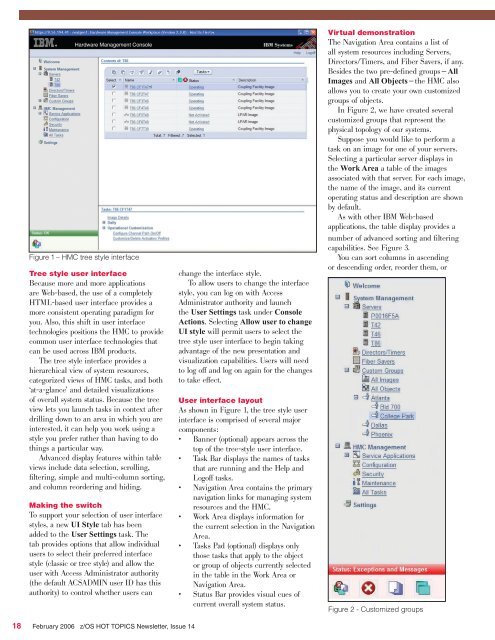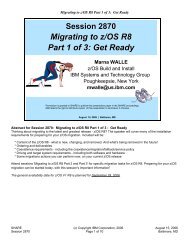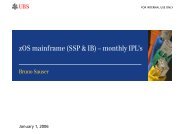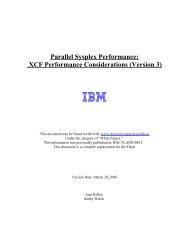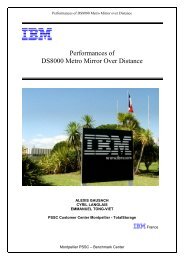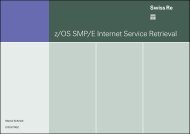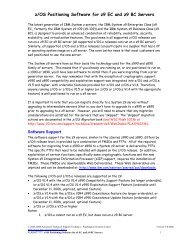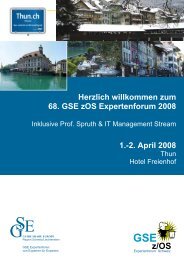Hot Topics - Messmer The Brain House
Hot Topics - Messmer The Brain House
Hot Topics - Messmer The Brain House
Create successful ePaper yourself
Turn your PDF publications into a flip-book with our unique Google optimized e-Paper software.
Figure 1 – HMC tree style interface<br />
Tree style user interface<br />
Because more and more applications<br />
are Web-based, the use of a completely<br />
HTML-based user interface provides a<br />
more consistent operating paradigm for<br />
you. Also, this shift in user interface<br />
technologies positions the HMC to provide<br />
common user interface technologies that<br />
can be used across IBM products.<br />
<strong>The</strong> tree style interface provides a<br />
hierarchical view of system resources,<br />
categorized views of HMC tasks, and both<br />
‘at-a-glance’ and detailed visualizations<br />
of overall system status. Because the tree<br />
view lets you launch tasks in context after<br />
drilling down to an area in which you are<br />
interested, it can help you work using a<br />
style you prefer rather than having to do<br />
things a particular way.<br />
Advanced display features within table<br />
views include data selection, scrolling,<br />
filtering, simple and multi-column sorting,<br />
and column reordering and hiding.<br />
Making the switch<br />
To support your selection of user interface<br />
styles, a new UI Style tab has been<br />
added to the User Settings task. <strong>The</strong><br />
tab provides options that allow individual<br />
users to select their preferred interface<br />
style (classic or tree style) and allow the<br />
user with Access Administrator authority<br />
(the default ACSADMIN user ID has this<br />
authority) to control whether users can<br />
18 February 2006 z/OS HOT TOPICS Newsletter, Issue 14<br />
change the interface style.<br />
To allow users to change the interface<br />
style, you can log on with Access<br />
Administrator authority and launch<br />
the User Settings task under Console<br />
Actions. Selecting Allow user to change<br />
UI style will permit users to select the<br />
tree style user interface to begin taking<br />
advantage of the new presentation and<br />
visualization capabilities. Users will need<br />
to log off and log on again for the changes<br />
to take effect.<br />
User interface layout<br />
As shown in Figure 1, the tree style user<br />
interface is comprised of several major<br />
components:<br />
• Banner (optional) appears across the<br />
top of the tree-style user interface.<br />
• Task Bar displays the names of tasks<br />
that are running and the Help and<br />
Logoff tasks.<br />
• Navigation Area contains the primary<br />
navigation links for managing system<br />
resources and the HMC.<br />
• Work Area displays information for<br />
the current selection in the Navigation<br />
Area.<br />
• Tasks Pad (optional) displays only<br />
those tasks that apply to the object<br />
or group of objects currently selected<br />
in the table in the Work Area or<br />
Navigation Area.<br />
• Status Bar provides visual cues of<br />
current overall system status.<br />
Virtual demonstration<br />
<strong>The</strong> Navigation Area contains a list of<br />
all system resources including Servers,<br />
Directors/Timers, and Fiber Savers, if any.<br />
Besides the two pre-defined groups—All<br />
Images and All Objects—the HMC also<br />
allows you to create your own customized<br />
groups of objects.<br />
In Figure 2, we have created several<br />
customized groups that represent the<br />
physical topology of our systems.<br />
Suppose you would like to perform a<br />
task on an image for one of your servers.<br />
Selecting a particular server displays in<br />
the Work Area a table of the images<br />
associated with that server. For each image,<br />
the name of the image, and its current<br />
operating status and description are shown<br />
by default.<br />
As with other IBM Web-based<br />
applications, the table display provides a<br />
number of advanced sorting and filtering<br />
capabilities. See Figure 3.<br />
You can sort columns in ascending<br />
or descending order, reorder them, or<br />
Figure 2 - Customized groups