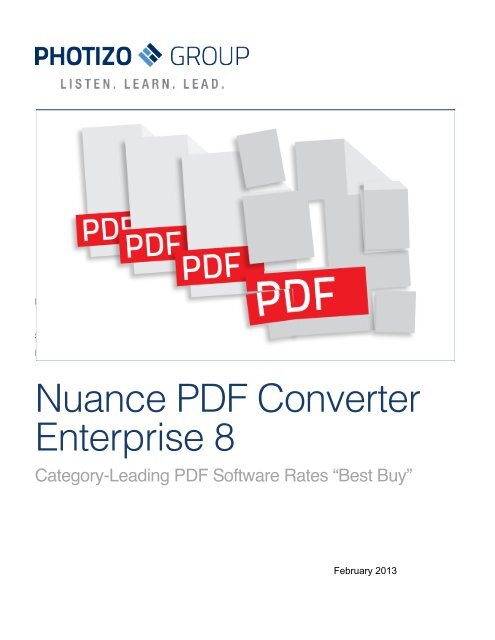Nuance PDF Converter Enterprise 8
Nuance PDF Converter Enterprise 8
Nuance PDF Converter Enterprise 8
Create successful ePaper yourself
Turn your PDF publications into a flip-book with our unique Google optimized e-Paper software.
HP Authorized Service Provider Research<br />
September 2012<br />
For distribution in North America<br />
<strong>Nuance</strong> <strong>PDF</strong> <strong>Converter</strong><br />
<strong>Enterprise</strong> 8<br />
Category-Leading <strong>PDF</strong> Software Rates “Best Buy”
Introduction: The Holy Grail<br />
In this report, I am going to make a case for why I think <strong>Nuance</strong> <strong>PDF</strong> <strong>Converter</strong> <strong>Enterprise</strong> 8 (<strong>Nuance</strong> <strong>PDF</strong>) is one of the<br />
most powerful programs you can possibly have on your Windows PC, and why it is a tremendous value. As one might<br />
predict from <strong>Nuance</strong>, a company known for world-class voice-to-text technology, optical character recognition (OCR)<br />
technology, and overall document and graphics pedigree, its latest version of <strong>Nuance</strong> <strong>PDF</strong> <strong>Converter</strong> <strong>Enterprise</strong> is a<br />
powerful and versatile program that is delightfully easy to use.<br />
I have had the privilege of more or less living with the program for a couple of months and exploring how it could make a<br />
difference for me in my own work life. I also reached out to a variety of other business users to ascertain how its<br />
capabilities span a variety of professional environments and represent a state-of-the-art tool for document management.<br />
To provide a little background, I have been working with portable document format (<strong>PDF</strong>) files for many years as a<br />
member of the printing and imaging industry. As manager of HP’s LaserJet marketing programs team, I was active in<br />
the original desktop publishing developments in the emerging Macintosh and PC worlds of the late 1980s, with players<br />
such as Apple, HP, and others, including start-ups such as Aldus and even Xerox. I can trace the critical importance of<br />
desktop publishing in moving Microsoft’s Windows operating environment from an unproven, almost experimental<br />
computer environment—compared to the entrenched, non-graphical MS-DOS standard—to its evolution into what might<br />
have been the very first “killer app.” Adobe’s Postscript Page Description Language, of course, played a big role, as did<br />
alternatives such as HP’s PCL. But it was the PostScript side of the industry and the vision of a common imaging model<br />
that brought about the portable document format and its requisite software, although perhaps a more apt term to<br />
describe the format would be universal rather than portable.<br />
This brings me to some of my hands-on and more recent history with <strong>PDF</strong>, as well as a particular project I worked on<br />
and that I have reflected on while getting to know <strong>Nuance</strong> <strong>PDF</strong> <strong>Converter</strong> <strong>Enterprise</strong> 8. This occurred well after the<br />
establishment of <strong>PDF</strong> as a document format standard, but still long enough ago to provide perspective on the power and<br />
value of <strong>Nuance</strong>’s software.<br />
During the early 2000s, I remember working with HP product development teams in the Imaging and Printing Group<br />
(IPG) that were looking to complete a document solution for HP’s higher-end office printer and multifunction peripheral<br />
(MFP) customers. I was the manager in charge of partner relationships, and my marketing and engineering colleagues<br />
and I described the functionality we were looking for on behalf of our customers—the solution that would “close the loop”<br />
between hard copy and electronic documents.<br />
The specifics of what we were seeking—under the umbrella of finding better ways for customers to have a more<br />
integrated and fluid document environment—was a tool for documents to go both directions, in and out of the <strong>PDF</strong><br />
format. This included not only the “distiller” type of <strong>PDF</strong> creator, which had been required from the beginning, but also a<br />
reverse tool, which would allow <strong>PDF</strong> documents to be read and transformed into “native” Microsoft Office formats<br />
(typically Word but Excel and PowerPoint as well) in which editing and other cut-and-paste-related functions could be<br />
accomplished more easily.<br />
2
The ability to move documents from hard copy to electronic and back was already fairly solid, through scanning software<br />
that captured images as well as text (OCR) and, of course, printing of electronic documents. Anything else to make<br />
those documents circulate in a more fluid fashion, such as early cloud-based and document-management systems,<br />
would have been great, too. Capturing documents and annotations through voice-to-text capabilities would have<br />
seemed a bit far-fetched, however.<br />
I became curious about the new product from <strong>Nuance</strong> and figured it was time for me to check back in on just how far this<br />
technology had come. Given that OCR-like capabilities were seen as the key to back-and-forth conversions, it came as<br />
no surprise that <strong>Nuance</strong>, the leader in OCR technology for the last decade or more, had such a solution that was at the<br />
core of the functionality of its product. In exploring the state-of-the-art in <strong>PDF</strong> conversion, I also found a solution that goes<br />
beyond and offers much more: even that futuristic voice-to-text that was just the glimmer of an idea back then.<br />
My timing, in terms of comparisons, could not have been better. While I got to know <strong>Nuance</strong> <strong>PDF</strong> and compared it to the<br />
main <strong>PDF</strong> competitor, Adobe Acrobat X, it turned out it was time for a revision. In October 2012, Adobe Acrobat XI<br />
became available. Not only did I have a chance to get to know <strong>Nuance</strong> <strong>PDF</strong>, I also got to compare it to the latest and<br />
greatest version of its leading competition.<br />
<strong>Nuance</strong> and <strong>Nuance</strong> <strong>PDF</strong> <strong>Converter</strong> <strong>Enterprise</strong> 8: Hands-On<br />
After working with names that were so familiar to me—such as PaperPort, Equitrac, eCopy, and Omnipage—the<br />
modestly named <strong>Nuance</strong> <strong>PDF</strong> <strong>Converter</strong> <strong>Enterprise</strong> 8 from <strong>Nuance</strong> Communications, a high-tech “house of brands,”<br />
was a surprising revelation. As someone who has created thousands of <strong>PDF</strong> files and interacted with hundreds of<br />
thousands more, I was in for an eye-opening few weeks, exploring what this powerful software package could do for me<br />
and how it compared to the other contender, Adobe Acrobat. I was also able to gain insight into other professions and<br />
work environments and how many of these powerful <strong>Nuance</strong> tools contribute to their workplace productivity.<br />
In addition to the foundational back-and-forth conversions between <strong>PDF</strong> and a variety of file formats, <strong>Nuance</strong><br />
emphasized four important innovations in <strong>Nuance</strong> <strong>PDF</strong> <strong>Converter</strong> <strong>Enterprise</strong> 8, including voice annotation, advanced<br />
<strong>PDF</strong> editing, cloud and document management integration, and the inclusion of the emerging <strong>PDF</strong>/A standard. I have<br />
become familiar with each of these, and am duly impressed, as I found ways my own workflows could be improved<br />
using them. But going back to the training DVD that I watched as I was ramping up my knowledge, I found the complete<br />
list of features to be impressive as well:<br />
3<br />
• Create, Convert and Edit <strong>PDF</strong> Files;<br />
• Assemble and Compile Portfolios;<br />
• Annotate and Stamp <strong>PDF</strong> Files;<br />
• Use Your Voice to Add Notes to Your Document;<br />
• Work with Scanned Documents and Forms;<br />
• Create <strong>PDF</strong>/A Compliant Files;<br />
• Redact and Bates Stamp your Document; and<br />
• Connect to Popular Cloud Services.<br />
<strong>Nuance</strong> emphasized four important<br />
innovations in <strong>Nuance</strong> <strong>PDF</strong> <strong>Converter</strong><br />
<strong>Enterprise</strong> 8, including voice<br />
annotation, advanced <strong>PDF</strong> editing,<br />
cloud and document management<br />
integration, and the inclusion of the<br />
emerging <strong>PDF</strong>/A standard.
As I completed my findings, I found that, in most cases, it’s the combination of those easy-to-use capabilities, from the<br />
basic to the sophisticated, that really give <strong>Nuance</strong> <strong>PDF</strong> <strong>Converter</strong> <strong>Enterprise</strong> 8 its power.<br />
Workflows and Functions<br />
The overall needs of business users can be characterized from their central focus on the Microsoft Office suite, mostly<br />
within or at least in conjunction with a large corporate, health-care, educational, or government organization. Even with<br />
its large feature set, the product has been designed and marketed with these specifics in mind. Features and flexibility<br />
are offered to users of Word, Excel, PowerPoint, Outlook, and Internet Explorer. Inside larger organizations,<br />
departments that will find the many capabilities of <strong>Nuance</strong> <strong>PDF</strong> a boost to productivity include human resources, sales<br />
and marketing, engineering, IT, finance and legal, and records management. Marketing agencies and publishing firms<br />
can utilize its capabilities throughout their organizations.<br />
4<br />
Is Editing <strong>PDF</strong>s Somehow Unethical?<br />
While not everyone may think of this question, it has crossed my mind. Having worked with <strong>PDF</strong> files for about<br />
20 years, I have always considered them to be “cast in stone.” Creating a <strong>PDF</strong> was like burning a write-once<br />
DVD—it was something you did when you wanted a permanent, non-editable copy of a document. In my mind, I<br />
associate them with tax returns, newspaper articles, and course syllabi—items that have been “printed” and<br />
have never been changed, and in fact could not have been changed. When using <strong>Nuance</strong> <strong>PDF</strong> <strong>Converter</strong><br />
<strong>Enterprise</strong> 8, I found that there are different categories of usage for <strong>PDF</strong>s. For example, there are some <strong>PDF</strong>s<br />
that I would like to edit easily without going back to a converted Word file to make changes, especially simple<br />
ones, such as dates in a new course syllabus, then recreating the <strong>PDF</strong> and giving it a new name. In fact, one of<br />
my suggestions for productivity improvements for <strong>PDF</strong>s has come from learning to use advanced editing<br />
available in <strong>Nuance</strong> <strong>PDF</strong> <strong>Converter</strong> <strong>Enterprise</strong> 8. This creates a broader perspective on just what a <strong>PDF</strong> is and<br />
can be and helps me resolve the admittedly outdated “ethical” question. <strong>Nuance</strong> confirmed that many customers<br />
have raised this as a potential issue or misperception. According to the company, this is why there are <strong>PDF</strong><br />
security settings in the creation step. Fully editable <strong>PDF</strong>s lay the groundwork for a better understanding of how<br />
the portable document format has evolved and found broader usage and, with the power of <strong>Nuance</strong> <strong>PDF</strong><br />
<strong>Converter</strong> <strong>Enterprise</strong> 8’s editing (beyond the “touch-up” capability of the past), expands the horizon for the <strong>PDF</strong><br />
and what it can be.<br />
Adobe, by the way, has radically changed its approach to <strong>PDF</strong>s with version XI of Acrobat. While the company<br />
had long defined <strong>PDF</strong>s as “snapshots” of documents, the new version of the software now includes editing<br />
capabilities.
I found that, in most cases, it’s the combination of those easy-touse<br />
capabilities, from the basic to the sophisticated, that really<br />
give <strong>Nuance</strong> <strong>PDF</strong> <strong>Converter</strong> <strong>Enterprise</strong> 8 its power.<br />
5<br />
Close-Up with a Power User<br />
In addition to reviewing my own workflows and those of professional associates across a range of professional<br />
fields, I interviewed a “power <strong>PDF</strong> user” who is also an administrator for this report. This person is responsible<br />
for recommending <strong>PDF</strong> software for up to 1,000 users in his own sphere of influence (his operational division).<br />
Through his regional role, he also has the power to influence those in other divisions across a national<br />
organization.<br />
Although this individual knows <strong>Nuance</strong> <strong>PDF</strong> <strong>Converter</strong> <strong>Enterprise</strong> 8 “inside and out” and has strongly<br />
recommended <strong>Nuance</strong> <strong>PDF</strong> software over its nearest rival, he will remain anonymous here. Suffice it to say<br />
he is extremely knowledgeable and represents a government organization that is a household name. Most of<br />
what follows is in his own words, as he goes back several years and traces the organization’s original<br />
evaluation of version 6, up to the present day and its evaluation of version 8.<br />
Q: Describe your organization.<br />
A: Our part of the federal government agency has over 700 users of all types – from engineers to<br />
administrative officers.<br />
Q: How do you use <strong>Nuance</strong> <strong>PDF</strong> <strong>Converter</strong> <strong>Enterprise</strong> 8 today?<br />
A: My guesstimate of how our part of the agency uses <strong>PDF</strong> <strong>Converter</strong> <strong>Enterprise</strong> 8 is based on empirical<br />
observations. The list is in estimated decreasing order to feature/process use.<br />
1. Edit <strong>PDF</strong> metadata and similar to meet Section 508 (by Web developers).<br />
2. Edit <strong>PDF</strong>s to update small bits of information.<br />
3. Create <strong>PDF</strong>s from within Microsoft Office 2010 (though many now use Office’s “Save and<br />
Send” to create a <strong>PDF</strong>, which then opens in <strong>Nuance</strong> <strong>PDF</strong> for any editing, adding metadata,<br />
etc.).<br />
4. Create <strong>PDF</strong>s from within <strong>Nuance</strong> <strong>PDF</strong> from a networked scanner.<br />
5. Edit <strong>PDF</strong>s to remove selected pages and resave them.<br />
6. Edit <strong>PDF</strong>s to mark up an existing <strong>PDF</strong> and return it to the sender (used to mark up layout<br />
diagrams, for example).
6<br />
7. Copy information (text, tables, or images) from a <strong>PDF</strong> to another file (a new Word document,<br />
for example).<br />
8. Convert a <strong>PDF</strong> to Word or Excel (when someone has lost the original source file).<br />
9. We are starting to use <strong>PDF</strong> reading/editing direct from SharePoint. This use will expand as<br />
users get familiar with using SharePoint and as we switch to <strong>Nuance</strong> <strong>PDF</strong> as the <strong>PDF</strong> viewer.<br />
10. Create a <strong>PDF</strong> of a single Lotus Notes message or create a <strong>PDF</strong> package of multiple Lotus<br />
Notes e-mail messages and attachments.<br />
11. Create a <strong>PDF</strong> of a Web page from Internet Explorer 8.<br />
12. View <strong>PDF</strong> files.*<br />
*Note: If/when we remove Adobe Reader and use <strong>Nuance</strong> <strong>PDF</strong> exclusively, this will become the number one<br />
use of <strong>Nuance</strong> <strong>PDF</strong>. I already use <strong>Nuance</strong> <strong>PDF</strong> exclusively, as do a handful of others.<br />
Q: How has your use of <strong>PDF</strong> software evolved?<br />
A: In the past we used Adobe Reader for viewing <strong>PDF</strong>s and Adobe Acrobat Professional for those very few<br />
who edited <strong>PDF</strong>s.<br />
Over the last few years, some files that used to arrive for review as CAD files started arriving as <strong>PDF</strong>s.<br />
Managers saw a need to be able to edit (mark up) these <strong>PDF</strong>s and return them to the sender with comments.<br />
A few years ago, on behalf of our line of business, I started comparing alternatives to the expensive Adobe<br />
Acrobat Pro. Among the software evaluated was Adobe Acrobat Pro and <strong>Nuance</strong> <strong>PDF</strong> <strong>Converter</strong> <strong>Enterprise</strong> 6.<br />
Q: What were your observations when comparing <strong>Nuance</strong> <strong>PDF</strong> <strong>Converter</strong> <strong>Enterprise</strong> and Adobe<br />
Acrobat Professional?<br />
A: My [past] comparisons of the above software showed that the <strong>Nuance</strong> software:<br />
• Created <strong>PDF</strong>s with file sizes as small as or smaller than Adobe Acrobat did with similar settings.<br />
• Converted existing <strong>PDF</strong>s to Word or Excel while retaining the original look very well.<br />
• Cost [significantly less than] Adobe Acrobat Professional did. In fact, the upgrade cost for Adobe<br />
Acrobat Pro for the existing relatively few users was higher than the full cost of a 1,000-license level<br />
for <strong>Nuance</strong>’s <strong>PDF</strong>6.<br />
• Lacked only a Section 508 Accessibility for the Handicapped checker to fully meet our needs.<br />
• In most cases, <strong>Nuance</strong> <strong>PDF</strong> <strong>Converter</strong> <strong>Enterprise</strong> 6 produced more accurate conversions from<br />
<strong>PDF</strong> to Word.
Spotlight on Differences: <strong>Nuance</strong> versus Adobe<br />
While many of the powerful functions found in both programs are quite straightforward, there are some major differences<br />
in usability and performance. Many of these are summarized in the comparison matrix below, in the “advantage”<br />
column. Their real-world impact can be quite dramatic, depending on each user and organization’s unique workflow<br />
needs.<br />
For example, I recently had to update a multi-page syllabus for one of my graduate school marketing courses, and the<br />
most recent version that I could locate existed only as a <strong>PDF</strong> file. I was required to cut and paste the text into a bulletin<br />
board-style online posting, which needs to be created from a Word file. With my comparison testing in mind, but really<br />
mostly concerned with an easy and fast solution, I converted the <strong>PDF</strong> file to Word, using Adobe Acrobat XI. A casual<br />
glance at the document, which was really only in an intermediate format at this point in the workflow, did not indicate that<br />
there might be a problem. But the pasted content nearly caused the university system’s spell checker to blow a gasket. It<br />
paused dozens of times, not recognizing words because the formatting was off. I gave up, converted the same <strong>PDF</strong> via<br />
<strong>Nuance</strong>, and it pasted into the system flawlessly. A later visual inspection of the two converted documents showed a<br />
major though subtle difference, with the Acrobat-converted version full of mismatched fonts.<br />
I recently had a similar experience with six typical white paper documents I was using in my work as a writer and<br />
analyst. A different vendor provided each of the documents, which were all delivered as <strong>PDF</strong>s. They varied in length,<br />
from two pages to more than 50, and in content, which typically included text and graphics, although with a widely<br />
varying ratio. Each also included some valuable information that I would likely quote or paraphrase in the reports and<br />
7<br />
Q: What decision did you make?<br />
A: Our part of the agency bought a 1,000-license level for <strong>Nuance</strong> <strong>PDF</strong> <strong>Converter</strong> <strong>Enterprise</strong> 6.<br />
We continued to buy Adobe Acrobat Professional for Web developers, who need to run the Section 508<br />
checks and fix as needed prior to posting to the Web or e-mailing outside the agency.<br />
Q: What was your experience with <strong>Nuance</strong> <strong>PDF</strong> <strong>Converter</strong> <strong>Enterprise</strong> 6?<br />
A: As with most software, after implementing it nationwide within our part of the agency, we found that a very<br />
few Web-hosted applications produced a <strong>PDF</strong> that <strong>Nuance</strong> <strong>PDF</strong> <strong>Converter</strong> <strong>Enterprise</strong> 6—and later version<br />
7—could not open. So, we had to retain Adobe Reader as the <strong>PDF</strong> viewer despite our desire to eliminate a<br />
piece of software that needed frequent vulnerability patching.<br />
Q: How has <strong>Nuance</strong> <strong>PDF</strong> <strong>Converter</strong> <strong>Enterprise</strong> 8 addressed your needs?<br />
A: With <strong>Nuance</strong> <strong>PDF</strong> <strong>Converter</strong> 8, we no longer encounter specific <strong>PDF</strong> files that cannot be opened with the<br />
latest version . Our line of business is now deciding whether (or when) to remove to Adobe Reader and use<br />
<strong>Nuance</strong> <strong>PDF</strong> exclusively. This was a major improvement for our line of business.
articles that I needed to write. A clean conversion to an Office format, in this case Word, for potential cutting and pasting<br />
was essential. In my six-paper showdown, <strong>Nuance</strong> conversions not only successfully converted the files relative to the<br />
Adobe Acrobat XI conversions with regard to spacing, font fidelity, and other formatting, they converted to much smaller<br />
.docx files in six out of six trials (see table below).<br />
8<br />
Original <strong>PDF</strong> Adobe<br />
in Kbytes converted file size <strong>Nuance</strong><br />
Document 1 438 607 227<br />
Document 2 348 253 119<br />
Document 3 1161 671 169<br />
Document 4 898 840 504<br />
Document 5 981 580 157<br />
Document 6 1153 125 101<br />
Based on my own hands-on experience with <strong>PDF</strong>s, my knowledge of other professions, and my experience with<br />
<strong>Nuance</strong>’s software, I have compiled an annotated table of workflows and functions I believe are most important for<br />
users. I have also provided a description of <strong>Nuance</strong> <strong>PDF</strong> <strong>Converter</strong> <strong>Enterprise</strong> 8 and have compared it to Adobe<br />
Acrobat XI, including a few notes on my experiences with each.<br />
But the pasted content nearly caused the university system’s<br />
spell checker to blow a gasket. It paused dozens of times, not<br />
recognizing words because the formatting was off. I gave up,<br />
converted the same <strong>PDF</strong> via <strong>Nuance</strong>, and it pasted into the<br />
system flawlessly.
Comparison Matrix: <strong>Nuance</strong> <strong>PDF</strong> <strong>Converter</strong> <strong>Enterprise</strong> 8 versus Adobe Acrobat XI<br />
Product Evaluation Results<br />
9<br />
Workflow Description <strong>Nuance</strong> <strong>PDF</strong> <strong>Converter</strong> Adobe Acrobat XI Advantage<br />
Edit <strong>PDF</strong> files: This is<br />
beneficial to nearly any<br />
workflow that uses <strong>PDF</strong><br />
files. Make either simple<br />
touch-up edits to text or<br />
graphics, or make<br />
comprehensive changes<br />
to the content of the <strong>PDF</strong><br />
file.<br />
<strong>PDF</strong> document<br />
conversion to Word,<br />
Excel, and PowerPoint<br />
formats: On many<br />
occasions, workflows that<br />
contain <strong>PDF</strong> documents<br />
require conversion of<br />
those files into Microsoft<br />
Office formats to allow the<br />
content to be used by<br />
those applications<br />
(calculating cells in Excel,<br />
for example).<br />
New “Advanced Edit”<br />
feature, which is<br />
accessed by a tab on the<br />
<strong>Nuance</strong> <strong>PDF</strong> main<br />
screen, converts <strong>PDF</strong><br />
files to fully editable files<br />
using word processor-like<br />
editing right within the<br />
<strong>PDF</strong> file. Small and large<br />
document edits can be<br />
made quickly, including<br />
line wrap, pagination,<br />
bullets, numbering,<br />
indents and justification.<br />
Users can then<br />
seamlessly switch back to<br />
the <strong>PDF</strong> view to continue<br />
to work with the document<br />
as a traditional <strong>PDF</strong> file.<br />
<strong>PDF</strong> to Word, Excel or<br />
PowerPoint: Quick and<br />
easy conversion of <strong>PDF</strong><br />
documents into common<br />
business formats,<br />
including Microsoft Office,<br />
is a hallmark of <strong>Nuance</strong><br />
<strong>PDF</strong>. The conversion<br />
process follows similar<br />
steps regardless of the<br />
resulting format. Also,<br />
<strong>Nuance</strong> <strong>PDF</strong> supports the<br />
conversion of selected<br />
portions of a <strong>PDF</strong> file, or<br />
the entire document.<br />
<strong>Nuance</strong> also offers a<br />
variety of workflow<br />
options to perform<br />
Up through the most recent<br />
version of Adobe Acrobat<br />
(XI), Adobe pointed to the<br />
software’s limited editing<br />
capability as consistent with<br />
its philosophy that a <strong>PDF</strong> is a<br />
snapshot of an original file.<br />
Adobe finally has embraced<br />
a limited form of editing, but<br />
still trails. Flowing text<br />
between pages, for example,<br />
is not supported, meaning<br />
that additional text added to a<br />
paragraph needs to stay<br />
within the space originally<br />
allocated to the original<br />
paragraph or it will bleed on<br />
top of whatever follows.<br />
<strong>PDF</strong> to Word: Conversion<br />
takes multiple steps and<br />
significant time, and<br />
formatting results are<br />
inconsistent.<br />
<strong>PDF</strong> to Excel: Although<br />
supported directly, it does not<br />
offer selective export of<br />
portions of the document<br />
converted to a spreadsheet<br />
(i.e., page ranges.)<br />
<strong>PDF</strong> to PowerPoint:<br />
Automatic conversion is<br />
finally supported, in Acrobat<br />
XI.<br />
Significant advantage:<br />
<strong>Nuance</strong> <strong>PDF</strong> <strong>Converter</strong><br />
<strong>Enterprise</strong> 8 allows users to<br />
edit <strong>PDF</strong> files as easily as<br />
they can edit Word files,<br />
meaning that flowing material<br />
between pages just happens<br />
“naturally” without the user<br />
even thinking about it. In<br />
addition, <strong>Nuance</strong>’s <strong>PDF</strong><br />
converter retains the original<br />
document formatting so that<br />
users do not have to<br />
reformat documents after<br />
making edits to the file, which<br />
results in significant time<br />
savings.<br />
Significant advantage:<br />
<strong>Nuance</strong> <strong>PDF</strong> <strong>Converter</strong><br />
<strong>Enterprise</strong> 8 is a far superior<br />
format.<br />
In Word and WordPerfect:<br />
Multiple examples show that<br />
<strong>Nuance</strong> creates converted<br />
documents with more fidelity<br />
to the original, with more<br />
consistent spacing and fonts.<br />
Files converted by <strong>Nuance</strong><br />
also have shown to be<br />
smaller in size.<br />
In Excel: <strong>Nuance</strong> provides<br />
more accurate conversions,<br />
including table recognition<br />
and an ability to distinguish
Cloud exchange of <strong>PDF</strong><br />
documents with<br />
commonly used cloud<br />
services: Enables backand-forth<br />
movement<br />
between documents in<br />
the cloud and the desktop<br />
<strong>PDF</strong> application.<br />
Annotate documents<br />
using voice: This feature<br />
is useful when adding<br />
notes to <strong>PDF</strong> documents,<br />
a common task during<br />
any <strong>PDF</strong> editing workflow.<br />
Document assembly:<br />
<strong>PDF</strong> files are often used<br />
to combine files of<br />
differing formats together<br />
into a single file. For<br />
example, one <strong>PDF</strong> can<br />
include a scanned image,<br />
Word document, and<br />
Excel spreadsheet.<br />
<strong>PDF</strong>/A creation: Many<br />
courts and government<br />
10<br />
conversions, including<br />
Microsoft Office and<br />
Internet Explorer Add-Ins,<br />
drag-and-drop, and the<br />
<strong>PDF</strong> Create Assistant.<br />
Supports one-click open<br />
and save access to<br />
documents stored in a<br />
long list of cloud services,<br />
including Google Docs,<br />
Evernote, Box, Dropbox,<br />
and <strong>Nuance</strong>’s PaperPort<br />
Anywhere.<br />
Built-in feature using the<br />
award-winning Dragon<br />
speech recognition<br />
service by <strong>Nuance</strong>.<br />
Document Assembly view<br />
opens the entire desktop<br />
to work with pages of a<br />
<strong>PDF</strong> document and<br />
includes traditional<br />
capability to insert,<br />
replace, extract, and<br />
delete, and includes new<br />
capabilities to split, add<br />
footer/header, and<br />
selectively add pages<br />
from source files using the<br />
Page Assembly feature<br />
without having to convert<br />
the entire file to <strong>PDF</strong> first.<br />
<strong>PDF</strong>/A files can be<br />
created directly from the<br />
Direct connectivity with cloud<br />
services is limited to the<br />
Adobe Creative Cloud and<br />
requires expensive<br />
subscription services at<br />
Adobe.com.<br />
No direct support for voice<br />
recognition.<br />
Acrobat offers the traditional<br />
ability to combine entire files<br />
from the File menu, but it is<br />
much slower than <strong>Nuance</strong><br />
<strong>PDF</strong>.<br />
Acrobat offers the ability to<br />
create <strong>PDF</strong>/A files, and<br />
between general and<br />
number cells.<br />
In PowerPoint: <strong>Nuance</strong><br />
stands out through<br />
recognition of<br />
headers/footers, rule lines,<br />
hyperlinks, text, and<br />
background colors.<br />
Significant advantage:<br />
<strong>Nuance</strong> <strong>PDF</strong> <strong>Converter</strong><br />
<strong>Enterprise</strong> 8 includes out-ofthe-box<br />
connectivity to most<br />
popular Cloud document<br />
storage and retrieval<br />
services.<br />
Significant advantage:<br />
<strong>Nuance</strong> <strong>PDF</strong> <strong>Converter</strong><br />
<strong>Enterprise</strong> 8’s “speaking<br />
content” includes sticky notes<br />
and is three times faster than<br />
typing.<br />
Significant advantage:<br />
<strong>Nuance</strong> <strong>PDF</strong> <strong>Converter</strong><br />
<strong>Enterprise</strong> 8’s Document<br />
Assembly with Page<br />
Assembly feature offers far<br />
greater flexibility and<br />
productivity in selectively<br />
building <strong>PDF</strong> documents<br />
from source files without<br />
having to first convert all files<br />
to <strong>PDF</strong>.<br />
Draw: <strong>Nuance</strong> has pulled<br />
even in this one-time Adobe
agencies now require the<br />
submission of documents<br />
in <strong>PDF</strong>/A format.<br />
11<br />
<strong>PDF</strong>/A<br />
Save As menu. A variety<br />
of <strong>PDF</strong>/A format options<br />
are available to choose<br />
from. When a document<br />
is saved in the <strong>PDF</strong>/A<br />
format, a compliance<br />
checker automatically<br />
launches and gives the<br />
user the ability to fix<br />
components of the file<br />
that do not comply with<br />
regulations. In addition,<br />
the user is automatically<br />
notified upon opening a<br />
<strong>PDF</strong>/A file that the<br />
document is indeed a fully<br />
compliant <strong>PDF</strong>/A file.<br />
advanced pre-flight steps are<br />
available to check and fix<br />
compliance.<br />
stronghold (see the sidebar<br />
below).<br />
One of the key market-driven improvements in <strong>Nuance</strong> <strong>PDF</strong> is the inclusion of <strong>PDF</strong>/A, which provides the ability to<br />
create documents as more refined versions of a <strong>PDF</strong> file (along with “regular” versions 1.3 to 1.7), and the<br />
inclusion of the <strong>PDF</strong>/A compliance checker. The <strong>Nuance</strong> Reference Guide does a nice job of explaining the<br />
compliance checker, as follows: “This <strong>PDF</strong> <strong>Converter</strong> <strong>Enterprise</strong> facility checks the compliance of <strong>PDF</strong>/A files you<br />
create or receive and reports any non-complaint elements to meet the standards of different <strong>PDF</strong>/A variants.<br />
<strong>PDF</strong>/A is a set of standards for <strong>PDF</strong> files, to ensure maximum accessibility over a wide range of <strong>PDF</strong> products<br />
under different platforms, and also to make the files ‘future-proof.’ <strong>PDF</strong>/A is based on <strong>PDF</strong> version 1.4, so older<br />
<strong>PDF</strong> products can handle them. It excludes elements like JavaScript, which may not be correctly interpreted in<br />
some environments. It requires certain items, such as adequate tagging, good accessibility, and suitable<br />
metadata.” The “A” in <strong>PDF</strong>/A stands for “archive,” and one of the most important elements is that <strong>PDF</strong>/A<br />
documents include embedded fonts, which means the document is not dependent on a given system’s resident<br />
fonts to offer its intended look and feel.
Our View<br />
Document management is an extremely broad field of information technology. It embraces storage, cloud, printing and<br />
imaging, and publishing. Products such as <strong>Nuance</strong> <strong>PDF</strong> <strong>Converter</strong> <strong>Enterprise</strong> 8, however, represent document<br />
management in its most basic, personal form. <strong>Nuance</strong> has a two-line passage in the “About Us – Who We Are” section<br />
of its Web site that states, “We give people more than just control over their communications. We give them command<br />
of their lives.” We talk about organizations becoming more nimble and efficient, but that all comes down to the people<br />
within an organization and the systems and software deployed to help them do a better job and “take command their<br />
lives.” <strong>Nuance</strong> <strong>PDF</strong> has done that for me, and it will for you. Run, don’t walk, to get this product.<br />
Additional Resources:<br />
12<br />
<strong>Nuance</strong> White Paper<br />
http://www.nuance.com/ucmprod/groups/imaging/@web-enus/documents/collateral/nc_025192.pdf
Contact Info<br />
HEADQUARTERS MASSACHUSETTS OFFICE<br />
107 W. Main Street 320 Nevada Street, 1st Floor<br />
Midway, KY 40347 Newtonville, MA 02460<br />
+1 859-846-9830 +1 617-454-2600<br />
NEW YORK OFFICE ASIA-PACIFIC OFFICE<br />
51 Ridgefield Road Shinagawa East One Tower 4F<br />
Warwick, NY 10990 2-16-1 Konan, Minato-ku<br />
+1 845-987-6201 Tokyo 108-0075, Japan<br />
+81 3 6890 8207<br />
About the Author<br />
Jim Lyons leads the Transformation of Imaging Advisory Service. Prior to joining Photizo, Lyons served as senior editor<br />
for Lyra’s The Hard Copy Observer. Lyons independently blogs and tweets (@jflyons) on developments in the printer<br />
industry. He is a faculty member at the University of Phoenix, where he teaches marketing and economics. From 1981<br />
to 2005, Lyons was employed at HP.<br />
About Photizo Group<br />
Photizo Group has been at the forefront of the industry’s transition to a services-based business model. Photizo’s<br />
conferences and Industry Observer 360 publication offer a way for businesses in the broader industry to learn<br />
about becoming a services-led company (SLC). The company’s conferences also provide a meeting place for the<br />
key players as they make this transition. In addition, Photizo Group’s consulting and market intelligence services<br />
provide the guidance and metrics required to accelerate companies’ transition to an SLC model and to reduce their<br />
risk in making this transition.<br />
Copyright Notice<br />
This report is copyrighted by Photizo Group and all content, including, but not limited to, text, charts, images,<br />
illustrations, audio clips, and video clips, is the exclusive property of Photizo Group and is protected by U.S. and<br />
international copyright laws. All rights not expressly granted to recipients of this <strong>PDF</strong> are reserved for Photizo<br />
Group.<br />
Use of Content<br />
This report should be treated as proprietary and remain confidential, and any reproduction, modification,<br />
distribution, display, preparation of derivative works based on, or disclosure or other use in whole or in part to<br />
parties other than to whom this document was originally sent without express written permission is prohibited.<br />
Licensee may quote from the <strong>PDF</strong> for purposes of internally and externally oriented documents and presentations<br />
provided that all such uses include full attribution to Photizo Group as the source of the data and analysis and<br />
provided that the subscriber obtains advance approval from Photizo Group in each case.<br />
13