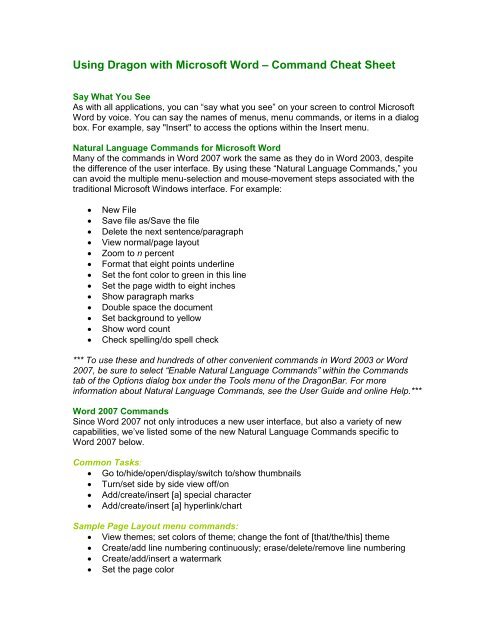Using Dragon with Microsoft Word – Command Cheat Sheet - Nuance
Using Dragon with Microsoft Word – Command Cheat Sheet - Nuance
Using Dragon with Microsoft Word – Command Cheat Sheet - Nuance
Create successful ePaper yourself
Turn your PDF publications into a flip-book with our unique Google optimized e-Paper software.
<strong>Using</strong> <strong>Dragon</strong> <strong>with</strong> <strong>Microsoft</strong> <strong>Word</strong> <strong>–</strong> <strong>Command</strong> <strong>Cheat</strong> <strong>Sheet</strong><br />
Say What You See<br />
As <strong>with</strong> all applications, you can “say what you see” on your screen to control <strong>Microsoft</strong><br />
<strong>Word</strong> by voice. You can say the names of menus, menu commands, or items in a dialog<br />
box. For example, say "Insert" to access the options <strong>with</strong>in the Insert menu.<br />
Natural Language <strong>Command</strong>s for <strong>Microsoft</strong> <strong>Word</strong><br />
Many of the commands in <strong>Word</strong> 2007 work the same as they do in <strong>Word</strong> 2003, despite<br />
the difference of the user interface. By using these “Natural Language <strong>Command</strong>s,” you<br />
can avoid the multiple menu-selection and mouse-movement steps associated <strong>with</strong> the<br />
traditional <strong>Microsoft</strong> Windows interface. For example:<br />
New File<br />
Save file as/Save the file<br />
Delete the next sentence/paragraph<br />
View normal/page layout<br />
Zoom to n percent<br />
Format that eight points underline<br />
Set the font color to green in this line<br />
Set the page width to eight inches<br />
Show paragraph marks<br />
Double space the document<br />
Set background to yellow<br />
Show word count<br />
Check spelling/do spell check<br />
*** To use these and hundreds of other convenient commands in <strong>Word</strong> 2003 or <strong>Word</strong><br />
2007, be sure to select “Enable Natural Language <strong>Command</strong>s” <strong>with</strong>in the <strong>Command</strong>s<br />
tab of the Options dialog box under the Tools menu of the <strong>Dragon</strong>Bar. For more<br />
information about Natural Language <strong>Command</strong>s, see the User Guide and online Help.***<br />
<strong>Word</strong> 2007 <strong>Command</strong>s<br />
Since <strong>Word</strong> 2007 not only introduces a new user interface, but also a variety of new<br />
capabilities, we’ve listed some of the new Natural Language <strong>Command</strong>s specific to<br />
<strong>Word</strong> 2007 below.<br />
Common Tasks:<br />
Go to/hide/open/display/switch to/show thumbnails<br />
Turn/set side by side view off/on<br />
Add/create/insert [a] special character<br />
Add/create/insert [a] hyperlink/chart<br />
Sample Page Layout menu commands:<br />
View themes; set colors of theme; change the font of [that/the/this] theme<br />
Create/add line numbering continuously; erase/delete/remove line numbering<br />
Create/add/insert a watermark<br />
Set the page color
Sample Reference menu commands:<br />
Previous footnote/endnote<br />
Create/add/insert [a] citation/caption<br />
Create/add/insert index<br />
Add [this/it/that] in the index<br />
Sample Review menu commands:<br />
Show/view/open/hide/close [the] research [task] pane<br />
Translate the first sentence/word; translate the entire page<br />
Create/insert/add [a] new comment<br />
Erase/delete/clear/remove all comments shown<br />
[Move to/go to] [the] next/previous comment<br />
Hide/close [the] review pane<br />
Accept/reject [the/this/that] change and go/move to next<br />
Sample Office Button menu commands:<br />
Open/show document information/document information [panel]<br />
Quick print [file/document]<br />
Save [document] as PDF<br />
Encrypt file<br />
Add digital signature<br />
Mark [the] file/document as final<br />
View/open/show [the] document management [task] pane<br />
Share [the/that/this] document/file<br />
Sample Mailings menu commands:<br />
Create blank/new envelope/label<br />
How/view/hide merge preview<br />
Sample Blog Post menu commands:<br />
Create a new blog account<br />
Open a blog post<br />
Publish [this/that] post to [the] blog account