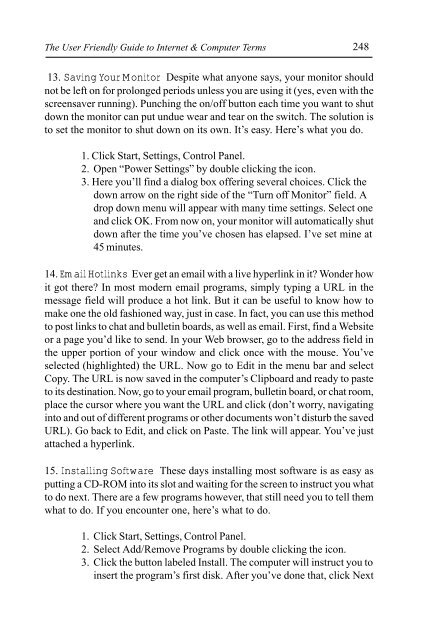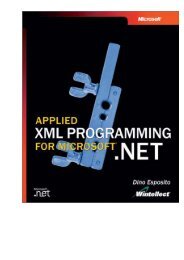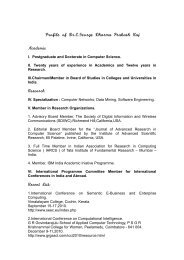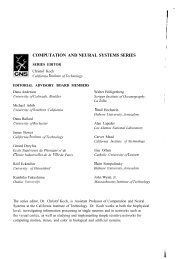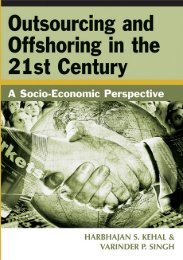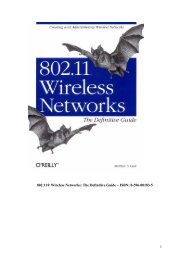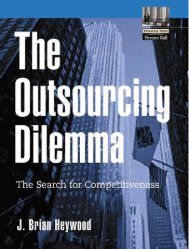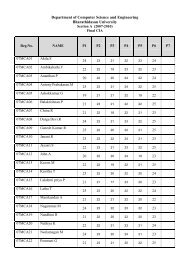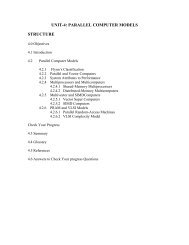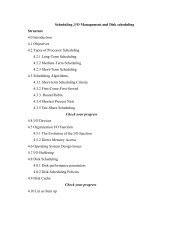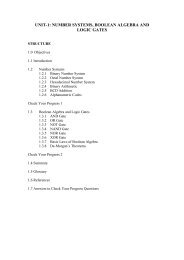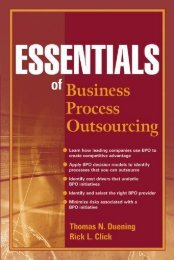- Page 1 and 2:
The User Friendly Guide to INTERNET
- Page 3:
CONTENTS 1250 + Internet & Computer
- Page 6 and 7:
access provider privacy policies, e
- Page 8 and 9:
Alta Vista Alta Vista a popular sea
- Page 10 and 11:
Apple Apple a leading designer, man
- Page 12 and 13:
assembly language assembly language
- Page 14 and 15:
B b2b (business to business) a popu
- Page 16 and 17:
atch processing tions functioning t
- Page 18 and 19:
oard highlighting the desired text,
- Page 20 and 21:
urn 16 burn slang term referring to
- Page 22 and 23:
caps caps short for capital or uppe
- Page 24 and 25:
central processing unit central pro
- Page 26 and 27:
Clipboard Figure C.04. clip art Cli
- Page 28 and 29:
command button special keys, menu c
- Page 30 and 31:
content provider content provider u
- Page 32 and 33:
crawler trying to operate a program
- Page 34 and 35:
Cyrix 30 Cyrix a subsidiary of Nati
- Page 36 and 37:
data communication data communicati
- Page 38 and 39:
dialog box dialog box a window appe
- Page 40 and 41:
disk drive disk drive a device that
- Page 42 and 43:
DSS 38 DSS (Digital Satellite Syste
- Page 44 and 45:
ecruiting ecruiting the use of Inte
- Page 46 and 47:
encryption encryption one of many m
- Page 48 and 49:
export 44 browsers supporting a wid
- Page 50 and 51:
fiber optics fiber optics the use o
- Page 52 and 53:
Flooz Figure F.02. floppy disk Floo
- Page 54 and 55:
freeware 50 freeware free software
- Page 56 and 57:
giga giga (G) derived from the Gree
- Page 58 and 59:
H hack to alter a computer program
- Page 60 and 61:
head crash head crash a serious dis
- Page 62 and 63:
Hotmail Hotmail a free browser-base
- Page 64 and 65:
I IBM (International Business Machi
- Page 66 and 67:
Infoseek esting to see how these di
- Page 68 and 69:
intranet 64 Internet infrastructure
- Page 70 and 71:
Jaz drive 66 Jaz drive an external
- Page 72 and 73:
keyword 68 Figure K.01. keyboard ke
- Page 74 and 75:
latency cylinder’s charged portio
- Page 76 and 77:
Live3D from a Website will sign up
- Page 78 and 79:
Lycos 74 Lycos a popular full-text
- Page 80 and 81:
mail filter book. With this feature
- Page 82 and 83:
mega mega the metric prefix meaning
- Page 84 and 85:
microprocessor microprocessor a sil
- Page 86 and 87:
moderated mailing list moderated ma
- Page 88 and 89:
MUD 84 MUD (Multi User Domain or Mu
- Page 90 and 91:
native native the original operatin
- Page 92 and 93:
newsgroup newsgroup an online discu
- Page 94 and 95:
O object a graphical image such as
- Page 96 and 97:
optical button optical button see r
- Page 98 and 99:
pack to compress computer data. P p
- Page 100 and 101:
parent 100 parent an element that p
- Page 102 and 103:
PC Card 102 PC Card any of a number
- Page 104 and 105:
pipe Figure P.02. common pin connec
- Page 106 and 107:
pointer 106 pointer a symbol displa
- Page 108 and 109:
PRAM 108 PRAM (Parameter Random-Acc
- Page 110 and 111:
programmer 110 designed to allow an
- Page 112 and 113:
Q QIC (Quarter-inch Cartridge) a po
- Page 114 and 115:
RAM 114 RAM (Random Access Memory)
- Page 116 and 117:
eal time chat 116 users with a medi
- Page 118 and 119:
emote terminal 118 remote terminal
- Page 120 and 121:
ight justify 120 pending on the obj
- Page 122 and 123:
S Sad Mac the frowning Macintosh ic
- Page 124 and 125:
screen saver 124 Print-Screen key s
- Page 126 and 127:
sector 126 information related to t
- Page 128 and 129:
server mirroring 128 ample, stores
- Page 130 and 131:
shortcut key shortcut key some keys
- Page 132 and 133:
software engineer 132 Although the
- Page 134 and 135:
spider 134 spider a program that se
- Page 136 and 137:
star 136 ensure that devices are co
- Page 138 and 139:
suite 138 suite a bundle of compati
- Page 140 and 141:
T 24/7 abbreviation for an enterpri
- Page 142 and 143:
TCP/IP 142 TCP/IP (Transmission Con
- Page 144 and 145:
thrash Figure T.03. text wrap 144 t
- Page 146 and 147:
token ring network token ring netwo
- Page 148 and 149:
transfer interrupted 148 transfer i
- Page 150 and 151:
U UI (User Interface) the part of a
- Page 152 and 153:
username 148 username a name that a
- Page 154 and 155:
vertical portal 154 vertical portal
- Page 156 and 157:
virus virus a program or string of
- Page 158 and 159:
Web browser Web browser see browser
- Page 160 and 161:
Windows toolbar, or sized so severa
- Page 162 and 163:
workstation 162 line without a user
- Page 164 and 165:
XYZ X.25 a common standard for pack
- Page 166 and 167:
The User Friendly Guide to Internet
- Page 168 and 169:
The User Friendly Guide to Internet
- Page 170 and 171:
The User Friendly Guide to Internet
- Page 172 and 173:
The User Friendly Guide to Internet
- Page 174 and 175:
The User Friendly Guide to Internet
- Page 176 and 177:
The User Friendly Guide to Internet
- Page 178 and 179:
The User Friendly Guide to Internet
- Page 180 and 181:
THE HISTORY OF THE INTERNET 180 We
- Page 182 and 183:
The User Friendly Guide to Internet
- Page 184 and 185:
The User Friendly Guide to Internet
- Page 186 and 187:
The User Friendly Guide to Internet
- Page 188 and 189:
The User Friendly Guide to Internet
- Page 190 and 191:
The User Friendly Guide to Internet
- Page 192 and 193:
The User Friendly Guide to Internet
- Page 194 and 195:
THE INTERNET SHOPPERS GUIDE In the
- Page 196 and 197:
The User Friendly Guide to Internet
- Page 198 and 199: THE TRUTH ABOUT INVESTING ONLINE 19
- Page 200 and 201: The User Friendly Guide to Internet
- Page 202 and 203: The User Friendly Guide to Internet
- Page 204 and 205: The User Friendly Guide to Internet
- Page 206 and 207: The User Friendly Guide to Internet
- Page 208 and 209: The User Friendly Guide to Internet
- Page 210 and 211: The User Friendly Guide to Internet
- Page 212 and 213: The User Friendly Guide to Internet
- Page 214 and 215: The User Friendly Guide to Internet
- Page 216 and 217: The User Friendly Guide to Internet
- Page 218 and 219: The User Friendly Guide to Internet
- Page 220 and 221: The User Friendly Guide to Internet
- Page 222 and 223: The User Friendly Guide to Internet
- Page 224 and 225: The User Friendly Guide to Internet
- Page 226 and 227: The User Friendly Guide to Internet
- Page 228 and 229: The User Friendly Guide to Internet
- Page 230 and 231: The User Friendly Guide to Internet
- Page 232 and 233: EMOTICONS: PUT A SMILE IN THAT FILE
- Page 234 and 235: 234 ( - : ) c i d r o N > * : 3 r e
- Page 236 and 237: ONLINE SHORTHAND: COMMON EMAIL & CH
- Page 238 and 239: The User Friendly Guide to Internet
- Page 240 and 241: The User Friendly Guide to Internet
- Page 242 and 243: The User Friendly Guide to Internet
- Page 244 and 245: The User Friendly Guide to Internet
- Page 246 and 247: The User Friendly Guide to Internet
- Page 250 and 251: The User Friendly Guide to Internet
- Page 252 and 253: The User Friendly Guide to Internet
- Page 254 and 255: The User Friendly Guide to Internet
- Page 256 and 257: The User Friendly Guide to Internet
- Page 258 and 259: The User Friendly Guide to Internet
- Page 260 and 261: The User Friendly Guide to Internet
- Page 262 and 263: The User Friendly Guide to Internet
- Page 264 and 265: The User Friendly Guide to Internet
- Page 266 and 267: The User Friendly Guide to Internet
- Page 268 and 269: The User Friendly Guide to Internet
- Page 270 and 271: The User Friendly Guide to Internet
- Page 272 and 273: The User Friendly Guide to Internet
- Page 274 and 275: The User Friendly Guide to Internet
- Page 276 and 277: The User Friendly Guide to Internet
- Page 278 and 279: The User Friendly Guide to Internet
- Page 280 and 281: The User Friendly Guide to Internet
- Page 282 and 283: The User Friendly Guide to Internet
- Page 284 and 285: The User Friendly Guide to Internet
- Page 286 and 287: The User Friendly Guide to Internet
- Page 288 and 289: The User Friendly Guide to Internet
- Page 290 and 291: The User Friendly Guide to Internet
- Page 292 and 293: The User Friendly Guide to Internet
- Page 294 and 295: The User Friendly Guide to Internet
- Page 296 and 297: The User Friendly Guide to Internet
- Page 298 and 299:
The User Friendly Guide to Internet
- Page 300 and 301:
The User Friendly Guide to Internet
- Page 302 and 303:
The User Friendly Guide to Internet
- Page 304 and 305:
The User Friendly Guide to Internet
- Page 306 and 307:
The User Friendly Guide to Internet
- Page 308 and 309:
The User Friendly Guide to Internet
- Page 310 and 311:
The User Friendly Guide to Internet
- Page 312 and 313:
The User Friendly Guide to Internet
- Page 314 and 315:
The User Friendly Guide to Internet
- Page 316 and 317:
The User Friendly Guide to Internet
- Page 318 and 319:
The User Friendly Guide to Internet
- Page 320 and 321:
The User Friendly Guide to Internet
- Page 322 and 323:
The User Friendly Guide to Internet
- Page 324 and 325:
The User Friendly Guide to Internet
- Page 326 and 327:
The User Friendly Guide to Internet
- Page 328 and 329:
The User Friendly Guide to Internet
- Page 330 and 331:
The User Friendly Guide to Internet
- Page 332 and 333:
The User Friendly Guide to Internet
- Page 334 and 335:
The User Friendly Guide to Internet
- Page 336 and 337:
The User Friendly Guide to Internet
- Page 338 and 339:
The User Friendly Guide to Internet
- Page 340 and 341:
The User Friendly Guide to Internet
- Page 342 and 343:
The User Friendly Guide to Internet
- Page 344:
The User Friendly Guide to Internet