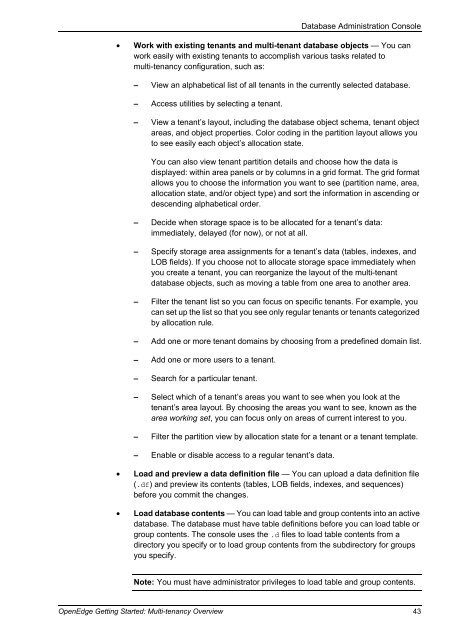OpenEdge Getting Started: Multi-tenancy Overview - Product ...
OpenEdge Getting Started: Multi-tenancy Overview - Product ...
OpenEdge Getting Started: Multi-tenancy Overview - Product ...
You also want an ePaper? Increase the reach of your titles
YUMPU automatically turns print PDFs into web optimized ePapers that Google loves.
Database Administration Console<br />
• Work with existing tenants and multi-tenant database objects — You can<br />
work easily with existing tenants to accomplish various tasks related to<br />
multi-<strong>tenancy</strong> configuration, such as:<br />
– View an alphabetical list of all tenants in the currently selected database.<br />
– Access utilities by selecting a tenant.<br />
– View a tenant’s layout, including the database object schema, tenant object<br />
areas, and object properties. Color coding in the partition layout allows you<br />
to see easily each object’s allocation state.<br />
You can also view tenant partition details and choose how the data is<br />
displayed: within area panels or by columns in a grid format. The grid format<br />
allows you to choose the information you want to see (partition name, area,<br />
allocation state, and/or object type) and sort the information in ascending or<br />
descending alphabetical order.<br />
– Decide when storage space is to be allocated for a tenant’s data:<br />
immediately, delayed (for now), or not at all.<br />
– Specify storage area assignments for a tenant’s data (tables, indexes, and<br />
LOB fields). If you choose not to allocate storage space immediately when<br />
you create a tenant, you can reorganize the layout of the multi-tenant<br />
database objects, such as moving a table from one area to another area.<br />
– Filter the tenant list so you can focus on specific tenants. For example, you<br />
can set up the list so that you see only regular tenants or tenants categorized<br />
by allocation rule.<br />
– Add one or more tenant domains by choosing from a predefined domain list.<br />
– Add one or more users to a tenant.<br />
– Search for a particular tenant.<br />
– Select which of a tenant’s areas you want to see when you look at the<br />
tenant’s area layout. By choosing the areas you want to see, known as the<br />
area working set, you can focus only on areas of current interest to you.<br />
– Filter the partition view by allocation state for a tenant or a tenant template.<br />
– Enable or disable access to a regular tenant’s data.<br />
• Load and preview a data definition file — You can upload a data definition file<br />
(.df) and preview its contents (tables, LOB fields, indexes, and sequences)<br />
before you commit the changes.<br />
• Load database contents — You can load table and group contents into an active<br />
database. The database must have table definitions before you can load table or<br />
group contents. The console uses the .d files to load table contents from a<br />
directory you specify or to load group contents from the subdirectory for groups<br />
you specify.<br />
Note: You must have administrator privileges to load table and group contents.<br />
<strong>OpenEdge</strong> <strong>Getting</strong> <strong>Started</strong>: <strong>Multi</strong>-<strong>tenancy</strong> <strong>Overview</strong> 43